Hey,
I've checked CrystalDiskInfo for the first time and it shows the health status as yellow, besides the raw values of Reallocated Sectors Count are close to the threshold value, what does it all mean? Also I'd like to know the remaining life expectancy, I guess it's dying soon?
I've checked CrystalDiskInfo for the first time and it shows the health status as yellow, besides the raw values of Reallocated Sectors Count are close to the threshold value, what does it all mean? Also I'd like to know the remaining life expectancy, I guess it's dying soon?