How To Get 'Fallout 4' Working On Oculus Rift, OSVR HDK With Vireio Perception 4 Alpha
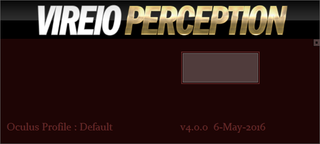
Earlier this week we told you that Vireio Perception, the free, open-source VR injection driver being built by volunteer coders from Meant To Be Seen (MTBS3D), was going to get a big update before the weekend. The group has managed to make good on its promise and released version 4.0 Alpha 1 this morning. Neil Schneider, President of MTBS3D, had told us that Fallout 4 would be supported in this week’s build. Vireio Perception 4.0 Alpha 1 does in fact support Fallout 4, but it’s not yet obvious how to start the game, so we took it for a spin for you.
You will see a grey rectangle when you run Vireio Perception. Clicking on it will open up the game profile selection dialog. Browse to the folder where you’ve saved Vireio and select the desired profile. The current alpha build includes profiles only for Fallout 4.
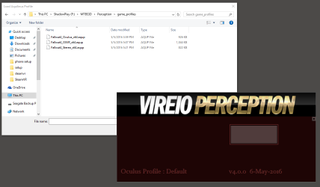
Schneider had mentioned that Vive support was on the way and may be ready for this week’s release, but it appears the developers weren’t able to get it working in time. Version 4.0 Alpha 1 supports Oculus runtime 1.3.2 and OSVR, although the OSVR integration is a little bit unstable. Schneider said the driver doesn’t inject on all systems, but the team is working on a solution for a future release.
MTBS3D cautions that OSVR HDK owners should read the instructions (found in the Vireio Perception instructions folder) carefully. OSVR integration requires additional files be placed into the game directory. Without them, the injection driver won't function. The software doesn't offer a function to copy them, so you will have to do that manually.
The current build of Vireio Perception 4.0 must be launched as the administrator. The software launches if you don’t, but MTBS3D said the injection will fail if the app doesn’t have administrator rights. The developers working on Vireio also suggest installing the game onto an SSD for the best performance. The driver is in the very early stages and is prone to bugs and crashes, but there is a dedicated forum where you can find help from the developers working on the project if you run into a big problem.
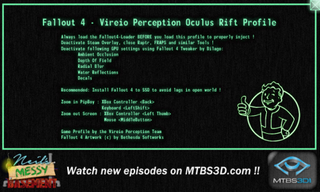
Once inside the game, you can access the Vireio menu by simultaneously pressing the left CTRL key + Q. Field of view adjustments can be made on the fly with F1 and F2. Zooming into your Pipboy can be done with the left shift key, or by pressing the back button on an Xbox controller. To zoom out, press the middle mouse button or depress the left stick of the gamepad.
You can find the download for Vireio Perception at the MTBS3D website.
Stay on the Cutting Edge
Join the experts who read Tom's Hardware for the inside track on enthusiast PC tech news — and have for over 25 years. We'll send breaking news and in-depth reviews of CPUs, GPUs, AI, maker hardware and more straight to your inbox.
Follow Kevin Carbotte @pumcypuhoy. Follow us on Facebook, Google+, RSS, Twitter and YouTube.
Kevin Carbotte is a contributing writer for Tom's Hardware who primarily covers VR and AR hardware. He has been writing for us for more than four years.
Most Popular



