Windows Server 2008 Core Installation
Installing Server Roles
In the default installation of Windows Server 2008, the installation of server roles is performed in the Manager that is automatically launched upon system startup. In the Core Installation, though, it has a more spartan look:
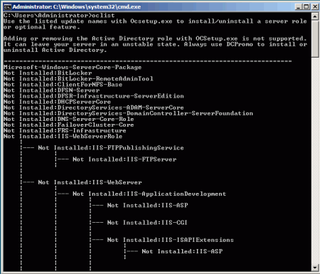
The server role display is reminiscent of the DOS command "tree"
As in good old DOS, OCList brings up an overview of the available roles in a tree structure. In addition, the program also shows which server roles have been installed.
A server role is installed using the Ocsetup command, using as a parameter the name of the server role that the user would like to install. Here’s an example of what this looks like for the DHCP server:
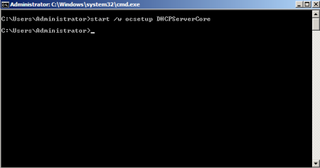
Installation of a server role, in this instance a DHCP server
Note that the command start/w ensures that the command prompt waits until the end of the command.
Generally speaking, if there is no alert after execution of the command, then everything is fine.
Stay on the Cutting Edge
Join the experts who read Tom's Hardware for the inside track on enthusiast PC tech news — and have for over 25 years. We'll send breaking news and in-depth reviews of CPUs, GPUs, AI, maker hardware and more straight to your inbox.
After the installation of a server role, a few more steps are required. In particular, the DHCP server is still not active after installation, and needs to be switched on, and there is no Management console to assist you with this.
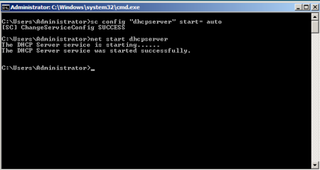
Enable the server role to start: setting the configuration on automatic start
In order to start the designated role, the server’s configuration must be changed from deactivated to automatic .
sc config dhcpserver start= auto
It is important to include the space after the term start=. If the space is left out, the command will not execute properly.
Current page: Installing Server Roles
Prev Page Establishing The Network (continued) Next Page Uninstallation Of Server RolesMost Popular

