Display Calibration 201: The Science Behind Tuning Your Monitor
Application: How To Adjust Gamma
If your monitor doesn’t have any gamma adjustments, you can skip this step. Hopefully, your gamma is accurate! Otherwise, make sure your preset is 2.2, and ready your meter and software.
To measure gamma, you’ll need to take readings from gray window patterns that range from at least 20 to 100 percent. We measure from 0 to 100 for our reviews. A package like CalMAN automates this process so all you have to do is click one button. If you are controlling your patterns manually, you’ll have to change them between each measurement. Start at the bottom and work your way up. Your software should give you a graph and the raw numbers.
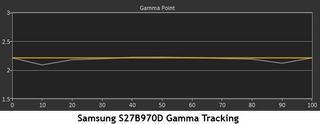
A graph like this one from CalMAN makes it easy to see how close your display is to 2.2. In this example, there are slight dips at 10 and 90 percent. Dips mean that particular point is too bright. Here are the raw numbers from this measurement run.
| Signal Level | Y (cd/m2) | Target Y | Gamma |
|---|---|---|---|
| 0% | 0.40 | 0.00 | 2.20 |
| 10% | 2.02 | 1.53 | 2.08 |
| 20% | 7.36 | 7.02 | 2.17 |
| 30% | 17.35 | 17.13 | 2.19 |
| 40% | 31.73 | 32.25 | 2.22 |
| 50% | 52.06 | 52.69 | 2.22 |
| 60% | 76.9 | 77.38 | 2.21 |
| 70% | 108.99 | 108.89 | 2.20 |
| 80% | 145.97 | 146.33 | 2.21 |
| 90% | 190.37 | 189.88 | 2.18 |
| 100% | 239.68 | 239.68 | 2.20 |
If it were possible to improve on this result, you would have to adjust each point until the Y value matched the target. This example is as good as it gets. But how would you make those tweaks with just presets available? Using multi-point gamma control. We haven’t seen a computer monitor with this feature, but we have used them on a few high-end TVs and projectors.
If you get results like our sample, then you’re ready to move on. If not, try the other presets to see if you can get closer to 2.2. Not every display returns a value of 2.2 just because the preset is labeled that way. You’ll have to do a full measurement run of each gamma option to find the best configuration.
We have our monitor set for maximum dynamic range and correct gamma. Now it’s time to adjust the grayscale.
Stay On the Cutting Edge: Get the Tom's Hardware Newsletter
Join the experts who read Tom's Hardware for the inside track on enthusiast PC tech news — and have for over 25 years. We'll send breaking news and in-depth reviews of CPUs, GPUs, AI, maker hardware and more straight to your inbox.
Current page: Application: How To Adjust Gamma
Prev Page Application: How To Adjust Levels Next Page Application: How To Adjust Color Temperature
Christian Eberle is a Contributing Editor for Tom's Hardware US. He's a veteran reviewer of A/V equipment, specializing in monitors. Christian began his obsession with tech when he built his first PC in 1991, a 286 running DOS 3.0 at a blazing 12MHz. In 2006, he undertook training from the Imaging Science Foundation in video calibration and testing and thus started a passion for precise imaging that persists to this day. He is also a professional musician with a degree from the New England Conservatory as a classical bassoonist which he used to good effect as a performer with the West Point Army Band from 1987 to 2013. He enjoys watching movies and listening to high-end audio in his custom-built home theater and can be seen riding trails near his home on a race-ready ICE VTX recumbent trike. Christian enjoys the endless summer in Florida where he lives with his wife and Chihuahua and plays with orchestras around the state.
-
MANOFKRYPTONAK For TVs CNET posts the color levels they use to test each TVs picture by model. They also give great advice on how to adjust too! I used there settings with my 50" vizio and could not be happier. Don't get me wrong loved this article, but you can never get too much info, am I right?Reply -
yolosweg I've adjusted the gamma on my laptop but it keeps reseting. Does anyone know how to fix this? (I used the default windows program btw)Reply -
Vladimir83 Fantastic article.....TomsHardware style!Reply
I have no idea how my monitor was off until i saw the patterns ;)
Now perfectly set for brightness/contrast:first,third,and fourth pattern(although on this i notice cliping on the blue).
However second pattern couldn't set it right.Darkest bar which should be almost cliping to the background is too "black",and the next "12" bar is more closely match to the background in colour.
Any thoughts someone? I use Philips 227Eqha IPS monitor. -
rezzahd Great display calibration guide. I would recommend this to anyone new to display calibration.Reply -
clonazepam Every time I took a support call for pro graphics products, and it centered around getting accurate color, I started off with "Color is a 3-dimensional space..." It was just my way of saying we might be here for awhile.Reply
I love these articles. =) -
ojas Second page, second last photo, article should say that you've set the black level too low, not too high.Reply
Seems to be an interesting read so far, and I've really wanted to read an article like this, so thanks in advance! -
ojas Doesn't the first picture of Gavin on the 3rd page have low gamma and the second bright one is where the gamma is too high?Reply
It's written the other (incorrect?) way around in the article, i think. -
ojas ReplyNow we’ll make the color temp too warm; in other words, below D65.
Shouldn't it be "above D65"? :/ -
gwolfman Reply
It's opposite. Lower gamma makes the dark areas of an image brighter, hence the entire picture looks brighter. Higher gamma makes the lighter areas darker (i.e., it takes a lot brighter white in the image data to actually be displayed white). Check here for a great tutorial on gamma, especially the section titled "Display Gamma."11718866 said:Doesn't the first picture of Gavin on the 3rd page have low gamma and the second bright one is where the gamma is too high?
It's written the other (incorrect?) way around in the article, i think.
http://www.cambridgeincolour.com/tutorials/gamma-correction.htm
That's incorrect. It actually works backwards/opposite from what one might think. Color temperature originates from the color a flame radiates in relation to the temperature at which it burns. Think back to grade school and playing with the Bunsen burner... the hottest part of the flame (i.e., higher Kelvin) is in the darkest blues, not the reds (i.e, lower temperature/Kelvin). This simple picture helps explain the difference.11719001 said:Now we’ll make the color temp too warm; in other words, below D65.
Shouldn't it be "above D65"? :/
