Tom's Hardware Verdict
The Cooler Master SK620 is an excellent 60% form factor keyboard that can easily transition between work and play as long as you’re willing to learn the unfamiliar layout.
Pros
- +
+ Available with a variety of switches and two color schemes
- +
+ Detachable braided USB-C to USB Type-A cable
- +
+ On-the-fly controls over macros and lighting effects
Cons
- -
Layout can be hard to learn
Why you can trust Tom's Hardware
Cooler Master is thinking small with the SK620, a 60% form factor keyboard compatible with both Windows and macOS that offers numerous quality of life features in its tiny case. The $89 keyboard has stiff competition, however, including the wireless SK622 that preceded it. Let’s see how the Cooler Master SK620 compares to the best gaming keyboards of 2021.
Cooler Master SK620 Specs
| Switches | TTC Low Profile Mechanical Switch (Red / Blue / Brown) |
| Lighting | Per-key RGB |
| Onboard Storage | Yes |
| Media Keys | Secondary |
| Interface | USB Type-A |
| Cable | 5.9 feet (1.8m) detachable braided cable |
| Additional Ports | None |
| Keycaps | ABS |
| Software | Cooler Master MasterPlus+ |
| Dimensions (LxWxH) | 11.54 x 4.05 x 1.19 (feet down) / 1.69 (feet up) inches (293 x 103 x 30.28 / 43.03 mm) |
| Weight | 0.83 pounds (377g) excluding cable |
| Extra | Keycap puller |
Design of Cooler Master SK620







The Cooler Master SK620 is available in two color schemes: a “space gray” model with a black base, brushed aluminum top plate, and dark gray keycaps as well as a “silver white” model that features a white base, brushed aluminum top plate, and white keycaps. (Note: Some retailers call the space gray model “gunmetal gray.”) We received the space gray model for review, but the specs appear to be the same across both of the available color schemes.
Aside from the color scheme the most immediately obvious aspect of the SK620 is its layout. Cooler Master opted for the 60% form factor to which mainstream companies like Razer, Corsair, and HyperX have paid increasing attention over the last year. (With several, including Razer and Ducky, also devoting more resources to the 65% variant in recent months.) We’ll discuss how this affects typing and gaming with the keyboard in more detail later.
For now let’s focus on the Cooler Master SK620’s size. The keyboard measures in at 11.54 inches long, 4.05 inches wide, and 1.19 inches tall by default; extendible feet can raise that height to 1.69 inches at its peak. It would have been nice to see adjustable feet, but this is better than not having feet at all. Combine those measurements with the keyboard’s low weight—it weighs 0.83 pounds without the cable—and you get a very portable board.
To that end, the Cooler Master SK620 features a detachable braided USB-C to USB Type-A cable, which should also contribute to the keyboard’s portability. Just be careful when it’s in transit: Our review unit has noticeable damage on the bottom edge of the aluminum top plate even though it shipped with protective tape. That doesn’t exactly inspire confidence in the plate’s durability, though we don’t know if the problem is widespread or if we’re just unlucky.
The Cooler Master SK620 also features ergonomic keycaps adorned with more legends than a Grecian vase. This is partly a consequence of the 60% form factor, which all but requires manufacturers to print the pre-programmed secondary functions performed by each key, but also the result of supporting both Windows and macOS. Shout out to Cooler Master for handling all that complexity without making the SK620’s keycaps a cluttered mess.
Those stately keycaps are lit by per-key RGB lighting that supports 16.8 million colors. The lighting is bright enough, and it looks good reflected off the aluminum top plate, at least on the space gray model. Unfortunately this is where the keycaps end up negatively affecting the experience. They don’t let the light through evenly, and the decision to illuminate each key’s secondary function means the bottom half of most characters is better-lit than the top half.
That problem could be solved with a different set of keycaps, however, and swapping out the default set is made easier by Cooler Master’s bundled keycap puller. The switches feature a similar design to Cherry MX’s low profile lineup, so keycaps designed for those stems ought to fit. Just be warned that shopping around for new keycaps can become an expensive habit so quickly that we aren’t even going to mention the fact that artisan keycaps exist.
There’s no point in considering the merits of third-party keycaps that will probably cost more than the keyboard itself without considering the appeal of that keyboard, so before we start looking for keycaps featuring our favorite Pokémon, let’s consider the day-to-day experience of typing and gaming on the Cooler Master SK620. (And leave those keycaps in another tab.)
Typing Experience on Cooler Master SK620

The Cooler Master SK620 is available with linear Red, clicky Blue, and tactile Brown switches; our review unit features the Blue switches. Cooler Master doesn’t specify the switches’ manufacturer, but their branding indicates they were made by TTC. Unfortunately that means we don’t have exact details about their actuation force, travel, or other specifications. It’s probably safe to assume they’re largely similar to the specs of their Cherry MX counterparts.
Regardless of their specs, the switches felt solid in practice, and their click is somewhere between “this barely qualifies as a clicky keyboard” and “I’d like to deafen anyone who walks into my office while I’m writing.” Keypresses feel smooth, and there’s just enough travel to prevent too many accidental keystrokes without impeding gameplay. These feel like quintessential clicky switches that should appeal to many of the category’s fans.
It’s harder to get used to the Cooler Master SK620’s layout — cramming as much of the functionality of a full keyboard into a much smaller case is naturally going to require some adjustment. That’s easier in some ways than others. Re-learning to touch type is fairly quick; remembering which key doubles as a “mute” key takes longer. Folks who use 60% keyboards don’t even have an advantage here, either, because each manufacturer’s layout is different.
Suffice it to say the Cooler Master SK620’s layout didn’t click with me by either metric. When it came to touch-typing my results in the TypingTest.com Standard Test with Medium Text averaged out to 109.66 words per minute (WPM) with 95.33% accuracy. I scored 117.33 WPM with 98% accuracy and 116.66 WPM with 99.66% accuracy using the Aukey KM-G17 and Logitech MX Keys, respectively, so my results with this keyboard are clearly worse.
I simply couldn’t remember what each key’s secondary function was, either, so I constantly had to look at the keyboard whenever I wanted to mute a video or take a screenshot (see how to take screenshots in Windows). At least Cooler Master makes it easy to find those functions at a glance. That problem could probably be solved with time, of course, and other people might be able to remember what each key does after studying the keyboard for a few moments. To them I say… I’m jealous.
The quality of life improvement that most affected my ability to use the Cooler Master SK620 throughout the day was its support for macOS. Switching the keyboard between devices was as easy as moving the cable and pressing Fn+Del. That was all it took to get the expected behavior from the bottom and top rows. It wouldn’t have been a deal-breaker if this feature was missing, but I appreciate that it’s here.
Gaming Experience on Cooler Master SK620

This is where the Cooler Master SK620 shines. I’ll continue to mention with each review of a 60% keyboard that my appreciation for the form factor mostly stems from its ergonomic benefits. A smaller keyboard isn’t necessarily easier to type on—the results I shared above demonstrate that pretty well—but it’s certainly easier to situate next to a large mouse pad. That results in less strain on my neck, shoulders, and back compared to a larger keyboard.
Being smaller (and therefore shifting the position of many keys) also matters less when most people’s main concern is the WASD cluster. Although I’ve spent a lot of time hunting for keys on the Cooler Master SK620 during everyday use, the only keys I couldn’t locate 100% of the time while gaming were the number keys, and even those are easier to find now. This form factor certainly isn’t exclusive to gaming keyboards, but I’m happiest using them while I game.
The other aspects of the Cooler Master SK620 add up to a fairly standard experience. Its switches are reliable and the 1,000 Hz response rate is exactly as performant as you’d expect. I haven’t quite gotten used to either of the keyboard’s available angles — although I’ve come to prefer having the feet extended — and have noticed slight cramping after longer sessions. But those are personal issues; everyone’s tolerance for a particular setup is going to vary.
Otherwise the Cooler Master SK620 hasn’t disappointed. Stumbling my way through Halo: Reach, attempting to run-and-gun in Counter-Strike: Global Offensive, and flopping around like a fish on a dock in Apex Legends have all been just as easy with this keyboard as they are with others. And of course the parts of in-game movement that I’m actually good at, like counter-strafing and bunny hopping in Valorant, feel as good as they normally do as well.
Much of this comes down to preference, which is why it’s a good thing Cooler Master has covered the primary switch types with the SK620. The HyperX Alloy Origins 60 and Corsair K65 RGB Mini, for example, are only available with linear switches. The Razer BlackWidow V3 Mini HyperSpeed offers linear and clicky switches. The Cooler Master SK620 doesn’t offer as many options as the Ducky Mecha SF Radiant, but at least it has the big three.
Software and Features of Cooler Master SK620




The Cooler Master SK620’s settings can be controlled both on-keyboard and within the MasterPlus+ software on Windows. (Mac users are limited to the hardware-based customizations.) Both of these settings types can be saved to the keyboard’s onboard storage, which means one could theoretically forgo Cooler Master’s configuration software entirely, assuming they’re willing to be limited to the firmware that shipped with the device.
On-the-fly controls are managed using the Fn key with varying modifiers. Cooler Master ships the SK620 with a “quick start” guide that outlines these combinations, but they’re also easy to spot on-device thanks to the clearly-labeled keycaps that also glow with different colors when the Fn key is held down. Some combinations are easy to remember: Fn+V, B, N, or M cycles between profiles, for example. But others (such as resetting to default settings) are harder.
The on-the-fly controls allow you to control the Cooler Master SK620’s lighting, record macros, use those macros, and switch between Windows and macOS-specific inputs, among other things. The Fn key also pulls double-duty by enabling the use of common functions such as “Home” and “PGDN” as well as multimedia controls. As I’ve mentioned, these combos can be hard to remember, but at least they make these functions available in this form factor.
More granular control is afforded by the Cooler Master MasterPlus+ software whose name amuses and annoys me in roughly equal measure. The common features are present: You can use the app to choose from and customize preset lighting effects; assign different functions, secondary functions, multimedia controls, and macros to different keys, record macros and switch among different profiles that contain the previously mentioned settings.
MasterPlus+ isn’t particularly good, but with the exception of macro recording it isn’t particularly bad, either. (The macros are limited in scope and recording them is surprisingly frustrating.) You should be able to spend as little time as possible in it because of A) the ability to control many settings on-the-fly, B) the ability to switch between profiles with a key press, and C) the fact that it’s only available on Windows despite the keyboard’s macOS support.
Bottom Line

The Cooler Master SK620 feels like a very safe keyboard. That isn’t a bad thing; sometimes experimentation for its own sake can lead to surprisingly disappointing results. But it’s undeniable that Cooler Master mostly just set out to fix what people didn’t like about the SK621, which is exactly what it did with the SK622, except this solution costs roughly $27 less than its sibling because it lacks wireless connectivity. That’s a significant price reduction.
That low price is one of the primary advantages the Cooler Master SK620 has over its mainstream competition. It costs between $20 and $30 less than the K65 RGB Mini, Alloy Origins 60, and Huntsman Mini; it’s half the price of the BlackWidow V3 Mini HyperSpeed. A few custom spacebars, optical switches, or additional keys might not be worth that significant cost increase for people looking to buy a 60% keyboard now that they’re readily available.
The Cooler Master SK620 is just as performant as those offerings, too, less the purported advantage of optical switches included with the Huntsman Mini. My primary concern with the keyboard is the fact that my unit arrived with slight damage, but even that was minimal, and the keyboard could likely be replaced. Otherwise it’s a solid performer that should be able to appeal to many people thanks to its various color schemes and switch options even if things didn’t quite click (or would it be clack?) with me when it came to everyday usage.
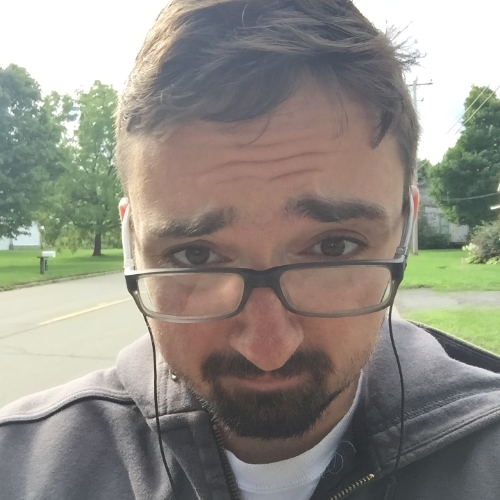
Nathaniel Mott is a freelance news and features writer for Tom's Hardware US, covering breaking news, security, and the silliest aspects of the tech industry.
