Tom's Hardware Verdict
With over 12 hours of battery life, more vertical screen real estate and an attractive design, the Dell XPS 13 (9300) is one of the best clamshells you can buy.
Pros
- +
Long battery life
- +
Excellent keyboard
- +
16:10 display gives more vertical screen space
- +
Tiny bottom bezel
Cons
- -
Overall performance less than predecessor
- -
No USB Type-A ports
- -
Tinny audio
Why you can trust Tom's Hardware
One of the best ultraportable laptops on the market, the Dell XPS 13 has long been renowned for its strong combination of light weight, attractive design, long battery life and bright display panels. New for 2020, the Dell XPS 13 9300 adds a few new riffs to this time-tested melody, upgrading to 10-nanometer Intel Ice Lake processors, improving the keyboard and changing the design to accommodate 16:10 screens that offer more vertical real estate. At $1,299 to start ($1,799 as tested), the Dell XPS 13 isn’t the best value on the market, but it’s one of the best clamshell-style laptops you can buy.
Specifications
| Display | 13.4-inch (1920 x 1200) touchscreen |
|---|---|
| CPU | Intel Core i7-1065G7 |
| Graphics | Intel Iris Plus |
| Memory | 16GB LPDDR4, 3733 MHz |
| SSD | 512GB M.2 PCIe NVMe |
| Networking | Killer Wi-Fi 6 AX1650 (2x2), Bluetooth 5.0 |
| Ports | 2x Thunderbolt 3; USB Type-C 3.1; MicroSD card reader; 3.5mm headphone jack |
| Camera | 720p webcam |
| Battery | 52 Wh |
| Power Adapter | 45W |
| Operating System | Windows 10 Home |
| Dimensions | 11.6 x 7.8 x 0.6 inches (295.7 x 198.7 x 14.8mm) |
| Weight | 2.8 pounds (1.27kg) |
| Price (as configured) | $1,799.99 |
Design






Despite slimming down, the Dell XPS 13’s aesthetic is still recognizable. The super-slim laptop consists of a matte silver aluminum lid, sides and bottom, with a deck and bezel that’s either “Alpine White” and made of composite fiber or plain black and made of a soft carbon fiber.
What’s brand new and quite impressive on the XPS 13 9300 is its smaller bottom bezel and 16:10 screen dimensions. With the 2019 version of the XPS 13, the 7390, Dell finally ditched the infamous “nosecam” that sat in the bottom bezel for many prior generations. However, the bottom bezel remained a chunky 0.8 inches (9.5mm) thick. With the new XPS 13, Dell has shrunk that bezel down to 0.2 inches (4.6mm). Combine that slim bottom with 0.2-inch (3.8 mm) side bezels and a 0.2-inch (5.6mm) top bezel and there’s barely any material around the screen.
The XPS 13 (9300) measures 11.6 x 7.8 x 0.6 inches (296 x 199 x 14.8mm) as compared to 11.9 x 7.8 x 0.5 inches (302 x 199 x 1.6mm) for last year’s 7390. The biggest change is in the 0.3-inch narrower width that allows for the screen to be taller relative to the body than it was before, providing a 16:10 rather than a 16:9 aspect ratio screen for more vertical pixels. Despite having slightly less width than the 7390, the XPS 13 9300 actually has larger keys, thanks to a keyboard that now stretches from one edge to the other.
At 2.8 (1.3 kg) pounds with a touchscreen or 2.6 pounds (1.2kg) without, the XPS 13 is light, but it’s not the lightest 13-inch ultrabook on the market. The Lenovo ThinkPad X1 Carbon is a mere 2.4 pounds (1.1 kg) and the HP Spectre x360 13-inch (2.7 pounds / 1.2kg) and MSI Prestige 14 (2.8 pounds / 1.3 kg) are both within half a pound of the XPS 13.
The 0.6-inch (14.8mm) thickness doesn’t provide room for USB type-A ports, so you’re left with two Thunderbolt 3 USB- Type-C ports, a microSD card reader, a 3.5mm headphone jack and the USB Type-A to USB Type-C dongle that comes in the box. The good news is that the Thunderbolt ports support 4-lane PCIe, so they should work well with bandwidth heavy peripherals, such as external GPUs (eGPUs). The bad news is that, competitors that are less than 0.1 inches thicker, including the ThinkPad X1 Carbon, Spectre x360 and Prestige 14, all have Type-A ports.
Performance

With an Intel Ice Lake Core i7-1065G7 CPU, 16GB of RAM and a 512GB M.2 PCIe SSD, our review configuration of the Dell XPS 13 9300 was more than fast enough for the kinds of multitasking and productivity tasks most people would want it for. However, it’s worth noting that on non-graphics-oriented benchmarks the prior model Dell XPS 13 7390 and its 14nm Comet Lake i7-10710U fared a little bit better (Comet Lake is known to be a bit quicker on processor-centric workloads).




On Geekbench 4.3, a synthetic benchmark that measures overall performance, the Dell XPS 13 scored 19,053, which is well ahead of the premium laptop category average of 16,641 and a little better than the HP Spectre x360 (18,450), which has the same i7-1065G7 CPU. It also bested the Prestige 14 with its 14nm Comet Lake i7-10710U CPU. However, the prior-model XPS 13, which we tested with the i7-10710U Comet Lake processor, scored the highest mark 22,492.
It took the Dell XPS 13 9300 a quick 15 minutes and 40 seconds to transcode a 4K resolution video to 1080p using Handbrake. That time is much quicker than the 19:39 category average and the Spectre x360’s time of 21:13, but the Comet Lake-powered competitors, last year’s XPS 13 (7390) and \Prestige 14, were about 1:30 faster.
The XPS 13 (9300)’s 512MB PCIe M.2 SSD took a mere 8 seconds to copy 4.97GB of files for a rate of 621 MBps. That’s about on par with the 616 MBps category average, ahead of the Spectre x360 and ThinkPad X1 Carbon and noticeably behind the XPS 13 7390 and Prestige 14.
While it’s not one of the best gaming laptops, because of its Intel Iris Plus integrated GPU, the XPS 13 9300 performs better on graphics tasks than both its predecessor and competitors that don’t have discrete graphics. The XPS 13 (9300) offered a smooth 59 frames per second (fps) on Dirt 3, which is about 50% faster than the previous model's mark of 34 fps or the ThinkPad X1 Carbon’s 31 fps. The Spectre x360 (47 fps) came awfully close because it has the same Iris Plus graphics. However, the Prestige 14 was more than twice as fast, thanks to its discrete Nvidia GeForce GTX 1650 graphics card.
To judge performance over time, we stress tested the Dell XPS 13 (9300) by using Cinebench R20 20 times in a row. As is typical, the first two runs were significantly higher than the last 18, because the processor had to downclock to stay cool. The first score was 1,634, but from run number three onward, the numbers from 1,184 to 1,260. Overall, the system had an average score of 1257 and an average clock speed of 2,113 MHz with an average temperature of 78.3 degrees Celsius (172.9 degrees Fahrenheit).
Display

The Dell XPS 13 is available with three screen options, all of which use a 16:10 aspect ratio. Our review unit had the 1920 x 1200 touch screen, but there’s also a 1920 x 1200 non-touch display and a 3840 x 2400 touch display. The first thing we noticed is the profound difference in vertical screen real estate between a standard 1920 x 1080 FHD display and our 1920 x 1200 panel.. That extra 11% increase in vertical pixels added four additional lines of text in a Google Doc we edited. That makes tasks such as writing documents, coding or reading web pages a lot easier because you don’t have to scroll as often.
On our 1920 x 1200 display, the Wonder Woman 1984 trailer appeared bright and colorful with shades, like the red in Diana’s armor or the green in a store-front window, really standing out. The picture didn’t fade at all as I changed viewing angles; even from 90 degrees to the left or right colors stayed true.
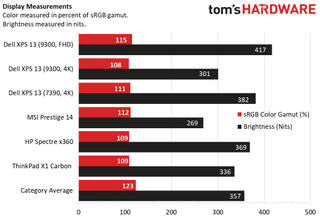
According to our light meter, the display on our 1920 x 1200 panel hit an impressive 417 nits, which is a bit below the 500 nits that Dell touts in its product description but well above the 357-nit category average. It also reproduced a solid 115% of the sRGB color gamut, which is within range of the 122% category average. Both the brightness and color gamut compare favorably to the MSI Prestige 14, Lenovo ThinkPad X1 Carbon and HP Spectre x360.
The 3840 x 2400 panel, which our colleagues at Laptop Mag tested, did not fare quite as well, returning a modest 301 nits of brightness while covering 108% of the sRGB gamut. Considering that this is a 13.4-inch screen and that the 3840 x 2400 display costs more and gets lower battery life, it’s hard to recommend the higher-end panel.
Keyboard, Touchpad and Fingerprint Reader

The Dell XPS 13 9300’s keyboard is perhaps its most improved feature over prior generations. While the keyboards on prior XPS 13s were just okay, this one feels really responsive and snappy. By making the keyboard run edge-to-edge, Dell was able to expand the size of the keys themselves so everything feels less cramped. The company also shrank the keys' travel from 1.3mm to 1mm, which normally would be a step down, but for some reason the tactile feel just nails it.
I managed a very-strong 108 words per minute (wpm) on the 10fastfingers.com typing test, which is above my 95 to 100 wpm average and I felt great doing it. For the optimal typing experience on an XPS 13, you'll want to go for the traditional black color, because the carbon-fiber black deck is a little softer than the hard material used for alpine white.
The 4.4 x 2.6-inch glass touchpad uses Windows Precision drivers and is glossy enough to allow quick finger strokes but not so glossy that your pointer slips all over the place. The pad gave me highly accurate responses to everything, from pinch-zoom to three-finger swipe. Even when targeting smaller widgets or icons, I experienced no jumpiness.
The power button doubles as a fingerprint reader and one that works really well. After I registered my index finger, I was able to log in with a single tap. However, it’s important to note that Windows doesn’t detect your finger when you first power on so you need to place your finger on the key, but not depress it, when you see the lock screen.
Audio
The quality of Dell XPS 13 (9300)’s internal speakers will make you want to attach a pair of headphones. When I played AC/DC’s "Back in Black" at maximum volume, the guitar and drums were a harsh tin stew that was loud enough to fill a small room, but not at all pleasant. Still, the speakers are more than adequate for watching videos or conferencing. The preloaded Dell’s MaxxAudio Pro app allows you to adjust the equalizer for both the speakers and for external headphones. Perhaps an audiophile could have done better, but I found that playing with the levels didn’t make the tinniness go away.
Upgradeability

While it’s not possible to upgrade the RAM, which is soldered onto the motherboard, you can replace the M.2 PCIe SSD with one of your choosing.To access the M.2 slot, you need to first remove the bottom of the XPS 13 ’s chassis by unscrewing eight Torx 5 screws and carefully pry off the base cover. After the cover is off, before you can get unobstructed access to the M.2 slot, you need to remove the heat shield that sits on top of the SSD. That's easy enough to do but be careful, because there are small wires which run over the bottom of the shield and connect to the Wi-Fi antennas; if you break these wires, you'll lose Wi-Fi.
Battery Life
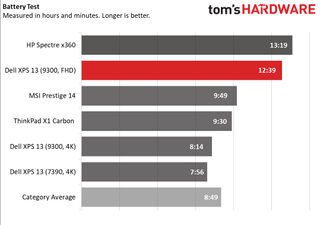
The Dell XPS 13 (9300) has excellent battery life, provided that you go for the 1920 x 1200 display option. On our test, which involves continuous web surfing over Wi-Fi at 150 nits brightness, the XPS 13 with the base display lasted an impressive 12 hours and 39 minutes, which is about 50% better than the premium laptop category average of 8:49. Among direct competitors that we’ve tested only the HP Spectre x360 13-inch fared better at 13:19. Because it was pushing a lot more pixels, a second Dell XPS 13 9300 review unit which had the 3840 x 2400 screen lasted a much shorter time of 8:14.
Heat
The Dell XPS 13 (9300) stayed pleasantly cool throughout our testing. After we streamed a video for 15 minutes, the keyboard measured just 86 degrees Fahrenheit (30 degrees Celsius), the touchpad hit a mere 78.6 degrees Fahrenheit (25.9 degrees Celsius) and the bottom just touched 91 degrees Fahrenheit (32.8 degrees Celsius).
Webcam

So the Dell XPS 13 (9300)’s webcam is in the right place, in the middle of the top bezel, but the image quality is mediocre at best. The camera can capture still images and video at only up to 720p with mediocre precision. In my home office, with late afternoon light coming through the window, an image of my face was covered in shadow and visual noise. When I turned on an overhead light, the noise dissipated, but colors, like the blue on my shirt, were dull, and details, such as the hairs in my beard, were not easy to see. In short, this camera is good enough for web conferencing on the go, but when sitting at your desk, you’d be better off with an external camera (here you can find a list of the best webcams you can still buy).
On the bright side, the camera is an infrared (IR) camera that supports Windows Hello facial recognition. When I tested the facial login, it quickly registered my visage and skipped right past the lock screen.
Software and Warranty
Dell preloads the XPS 13 (9300) with a few useful utilities and a couple of pieces of bloatware. Dell Cinema Color has preset color profiles for Movie, Evening, Sports and Animation viewing. You can also tweak any of these adjusting its color temperature, saturation and contrast. In general, Movie mode was best. Turning up the saturation all the way made icons on the screen really pop but led to bit too much red in the Wonder Woman 1984 trailer.
My Dell is a portal that shows you your system info and warranty and then points you to various tutorials on how to configure things, like your Windows settings. Dell Power Manager gives you fine-grain control over your system’s power and performance. You can choose a Thermal setting that optimizes your laptop for Cool, Quiet or Ultra Performance modes or you can just stick with the default setting, Optimized.
Dell Mobile Connect provides a compelling way to pair your Android device or iPhone with your laptop so that you can take calls or send / receive SMS messages from your PC. I tested Dell Mobile Connect with my Samsung Galaxy S8, and it worked flawlessly. After I’d installed the app and paired it with my smartphone (communication takes place over Bluetooth), I was able to see my phone’s contacts, messages and photos or even make / receive calls using the app on the laptop.
Like any Windows PC, the Dell XPS 13 (9300) has its fair share of bloatware, most of which is installed by Microsoft rather than Dell. Some of the bloat includes a 7-day trial for Hotspot Shield VPN, Hulu, Netflix and Candy Crush Friends Saga.
Dell backs the XPS 13 (9300) with a standard one-year warranty that you can extend to two, three or four years and on-site service.
Configurations
The Dell XPS 13 (9300) starts at $1,299 (£1,399 in the UK). In the U.S., the base model comes with a Core i5-1035G1 CPU, a 1920 x 1200 non-touch display, 8GB of RAM and a 256GB SSD. In the UK, the base model steps up to a 512GB SSD. Our review model, which featured a Core i7-1065G7 CPU, 1920 x 1200 touch display, 16GB of RAM and a 512GB SSD currently goes for $1,799 ($1,749 if you get it in platinum silver rather than white).
On Dell.com’s U.S. site, you can customize the XPS 13 (9300), to choose among its three screen options (1920 x 1200, 1920 x 1200 touch and 3840 x 2400 touch), picking a Core i5 or Core i7 CPU, adding 8 or 16GB of RAM and up to 2TB of SSD storage. On the UK site, these features are available on a series of 9 preconfigured models.
Bottom Line

There’s a lot to like about the Dell XPS 13 (9300), especially its epic battery life, snappy keyboard and eye-popping 16:10 display. However, it faces stiff competition on a couple of fronts. For the same starting price of $1,299, the HP Spectre x360 13-inch offers similar performance and slightly longer battery life, along with the extra flexibility of a 2-in-1 form factor and a couple of USB Type-A ports. And, while it’s still for sale, the prior-gen Dell XPS 7390 has better overall performance with a “Comet Lake” processor at a lower starting price of $999.
Yet there’s something to be said for the XPS 13 (9300)’s ability to give you more screen real estate in an even more compact package than both its predecessor and the Spectre x360. And none of its competitors give you the nearly invisible bezel or this level of screen brightness (at 1920 x 1200). If you’re looking for the ultimate consumer ultrabook, you don’t need a 2-in-1 or built-in type-A ports and you can afford the premium, the XPS 13 (9300) is likely your best choice.
MORE: Best Gaming Laptops
MORE: Gaming Laptop Previews
MORE: All Laptop Content
-
svan71 Haven't recommended Dell for sometime now, their screens on sub $500 laptops are not as nice as hp micro edge displays and you usually get stuck with 1366 x 768. Unless they are on sale you simply pay too much.Reply -
kaalus At a huge price, you have a choice of laughably low resolution of 1920x1200 or massively too high at 4k. I don't like Apple, but they got the resolution right back in 2011: 13 inch should be 2560x1600. Perfect for 200% scaling. Why can't PC manufacturers get their screens right for nearly 10 years escapes me.Reply -
cknobman Replykaalus said:At a huge price, you have a choice of laughably low resolution of 1920x1200 or massively too high at 4k. I don't like Apple, but they got the resolution right back in 2011: 13 inch should be 2560x1600. Perfect for 200% scaling. Why can't PC manufacturers get their screens right for nearly 10 years escapes me.
LOL anything 1080p or above, especially on a 13 inch screen, is more than enough resolution.
If you scale to 200% then you are just effectively reducing the usable resolution anyways. -
PaulR54 You might mention that you can get the 9300 with Ubuntu pre-installed (instead of Windows), and save some bucks. Since I just ordered one I'll let you know how it goes.Reply -
kaalus "If you scale to 200% then you are just effectively reducing the usable resolution anyways"Reply
At 200% your text is the same size, but twice as sharp. The photos and games are twice as sharp too. So are the movies. I'm not sure why you call it "reducing usable resolution".

