MaxiVista: Enabling An Extra Monitor Over Your Network
Using MaxiVista As A KVM Switch
The MaxiVista software can do more than just extend the screen of your primary computer to another machine's display. In the Professional version of the program, it is also possible to use MaxiVista as a KVM solution. For this, all you need to do is to right click its icon in the primary computer's toolbar. In the context menu that opens, simply click on the menu item "Activate Remote Control," after which you can use the keyboard and mouse of the second computer to operate the primary computer. However, please note that this really is a KVM solution, not a remote control solution, of which the most famous examples are VNC, TeamViewer, or the built-in Windows Remote Desktop feature.
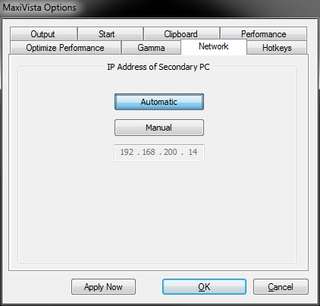
Connection with Different Subnets
In this context, it should also be mentioned that it is even possible to establish a connection with a computer that is located in a different subnet than the MaxiVista server. This would be of significance in the following scenario: the MaxiVista client program is installed on several desktop computers and the MaxiVista server software on a notebook. The connection between the MaxiVista client and the MaxiVista server is established via WLAN. For security reasons, the WLAN-connected notebook is in a different subnet than the server or desktop computer.
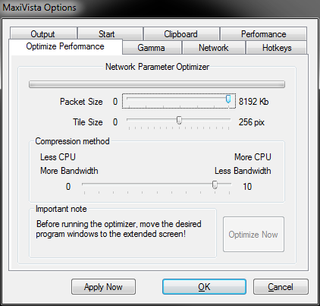
To establish a connection in such a scenario, the connection must be routed through different network segments and, secondly, the ports required for the MaxiVista software to communicate must be open. If these conditions are met, all you need to do is to enter the IP address of the client computer on the computer running the MaxiVista server program. You do this through the task bar of the MaxiVista server computer: just right-click the MaxiVista status symbol and then select ‘Options.’ In the window that opens, choose the tab 'Network,' click on the button ‘Manual,’ and enter the IP address.
More Options
In addition to these features, MaxiVista also offers many settings you can adjust. In the MaxiVista server program, a speed optimization wizard is integrated. It helps to set the transfer packet size among other technical items. Furthermore, it is also possible to instruct the program to compress the transfer data and take better advantage of the existing bandwidth. This can be handy when using broadband connections between computers.
The software has even more features, such as sending the character string "Ctrl-Alt-Del," definable keyboard shortcuts, or adjustable brightness of the remote monitor using gamma correction.
Stay on the Cutting Edge
Join the experts who read Tom's Hardware for the inside track on enthusiast PC tech news — and have for over 25 years. We'll send breaking news and in-depth reviews of CPUs, GPUs, AI, maker hardware and more straight to your inbox.


Current page: Using MaxiVista As A KVM Switch
Prev Page MaxiVista: Server Start-Up Next Page Conclusion-
Reply
When further attempting to playback another 720p test file using Windows Media Player we were less successful. Once we moved the window to the virtual monitor we only saw a still image.
This probably has something to do with Media Player's DRM-related features which block video overlay (can't remember the correct name for this sort of DRM). -
Teamviewer is able to do all this as simply, and in addition is the easiest program to use to help novices on the other side of the globe, transfers files and voice and video, and is free for non-commercial use.Reply
And I have no commercial interests to love Teamviewer, neither do my old relatives who love it too, because they get their problems solved without any installations on their side. -
brendonmc I've experimented with a trial version of this software a number of years ago and concluded exactly the same thing as you have in your article. Its a fantastic idea but is limited to the slow speed of the network interface (remember that PCI-E has a bandwidth of 4GB/s or more) multiplied by the slow speed of software video processing. Forget trying to run an 'Eyefinity'-like setup with a couple of old laptops because gaming isn't gonna happen through this portal. I also found video playback hit and miss too with very strange things happening.Reply
That said, if you just want to have your inbox, twitter or facebook sitting on that old pentium 3 laptop screen beside your main computer then its great (as long as you are prepared to wait the 10 minutes it would take for windows xp to boot up!). -
igot1forya Stardock has had a product called Multiplicity that has done this for years. Also, you can use several spare PC's are monitors at the same time.Reply
http://www.stardock.com/products/multiplicity/
Toms should do a side-by-side comparison. -
@Igot1forya I think you are misunderstanding the product. MaxiVista doesn't *only* serve as a KVM for non-standard editions but let's you virtually add an extra monitor to your primary desktop, the primary desktops thinks a physical monitor has been added which let's you drag over windows and programs over to them like nany regular monitor except in reality they appear on the monitor of the networked pc.Reply
-
ilikegirls I just downloaded this program and I'm loving it! not only does it let me have a third screen (win), I found a way to have the second PC work normally with the desktop and everything and still control it. I had fun with this once when I was playing C&C3. I started C&C3 in both PC and played with both on them but with only one mouse lol it was sweet! Love this program!Reply
still sad its only a trial! -
spoofedpacket Wow, this software does not seem entirely useful when considering it is a commercial package.Reply
You should have used more exciting terminology when talking about the power consumption of running multiple systems. From the looks of video card related articles and posts on here, it is a much bigger deal than actual performance with much colorful and bombastic wording surrounding the issue.
-
This program is interesting when your 2nd monitor is a laptop. Great for use with Photoshop, Lightroom etc.Reply
For controlling a remote computer I use the free
XP software Synergy :
http://synergy2.sourceforge.net/
From my WiFi laptop I control HD video display on TV from my desktop player.
Most Popular


