Tom's Hardware Verdict
With an impressive Ryzen 7 5700U CPU, a bright screen, plus a good keyboard and battery life, HP’s $999 Envy x360 15 has a lot to like. Perhaps that’s why it’s consistently out of stock.
Pros
- +
+ Good keyboard
- +
+ Bright display
- +
+ Very good performance and solid battery life
Cons
- -
Slower ports than Intel models
- -
Consistently out of stock
Why you can trust Tom's Hardware
Whether it’s due primarily to the ongoing chip shortages, the increased demand for laptops during the pandemic, or just general performance impressiveness, HP’s Envy x360 15 is the latest convertible to launch in both Intel and AMD flavors. The $999 (eu0097nr) model we’re looking at here sports an 8-core, 16-thread Ryzen 7 5700U, paired with 16GB of RAM and a 512GB NVMe SSD in a pleasing metal chassis that looks and feels premium, without being overly flashy.
It’s a potent hardware combo, complimented by a very good keyboard, and a 400-nit, 1080p panel upgrade that both looks good and performed well in our testing. Whether it winds up making our list of best ultrabooks will have to wait for testing results and a deeper look at some of the laptop’s features. But we like that HP and other manufacturers (like Asus with its ZenBook 13, and Microsoft with its Surface Book) are increasingly giving consumers a choice in premium laptops between AMD and Intel. We’d just like to see the AMD-based models in stock a bit more regularly.
Specifications
| CPU | AMD Ryzen 7 5700U |
| Graphics | 8-Core AMD Radeon (Integrated) |
| Memory | 16 DDR4-3200 MHz |
| Storage | 512GB PCIe NVMe SSD |
| Display | 15.6-inch, 1920 x 1080 touchscreen |
| Networking | Intel Wi-Fi 6 AX 200, Bluetooth 5 |
| Ports | 1x USB 3.2 Gen 2 Type-C, 2x USB 3.2 Gen 2 Type-A, HDMI 2.0, SD card reader |
| Camera | 720p |
| Battery | 51WHr |
| Power Adapter | 65W |
| Operating System | Windows 10 Home |
| Dimensions(WxDxH) | 14.09 x 9.06 x 0.74 inches / 357.9 x 230.1 x 18.8 mm |
| Weight | 4.42 pounds / 2 k |
| Price (as configured) | $999 |
Design of the HP Envy x360 15



HP’s Intel Tiger Lake-based Envy x360 15s come in a shiny silver, but its Ryzen 5 and 7 models come in a darker metallic grey shell that I find much more appealing. Aside from the attractive modern chrome HP logo on the lid and a tasteful ENVY emblazoned on one of the hinges (and in smaller letters below the keyboard), the design is pleasingly modern and minimal.
The metal shell also feels solid and premium, but at an even 2kg (that’s 4.42 pounds), this convertible isn’t exactly a lightweight. We haven’t tested many other 15-inch convertibles recently, but of the three 14-inch fold-overs we’ll be pitting this Envy against in our performance testing later, Lenovo’s Yoga 7i is the heaviest, at 3.1 pounds.
And at 14.09 x 9.06 x 0.74 inches, the HP Envy x360 15 also isn’t the sveltest of premium convertibles. But it’s not so bulky that it shouldn’t slip into most backpacks or medium-sized bags without an issue.
My only beef with the general design is a small one. The two vents at the rear of the laptop, in between the hinges where your fingers tend to land when lugging it around, have cut edges that feel a bit sharp. Not so much that they cut or scratched my hand, but they feel a bit rough against your fingers with the 4.4-pound weight of the laptop pressing the edges into your fingertips. You can avoid this by carrying the laptop with the front edge facing down, but the rear is where the most bulk is, so that’s how I tend to grab and carry laptops, much like a hard-bound book.

In terms of connectivity, the Envy x360 15 is well equipped -- in the variety of ports, if not in speed. The left edge houses a headset jack, USB-C, full-size HDMI 2.0, and USB-A.

Along the right edge resides an SD card slot, another USB-A, and the barrel connector for power. Note also that the USB-C port on the left side can also be used for charging the laptop--if you bring your own USB-C charger.
The number and form factor of the ports here is solid, but all of the USB ports are 3.2 Gen 2, which tops out at 10 Gbps. Most of the Intel-based competition, meanwhile, has Thunderbolt ports. And a Thunderbolt 4 or USB 4 port has a top theoretical bandwidth of 40 Gps--four times that of the USB ports here. That said, unless you work with very fast external storage, or hope to plug into multiple high-resolution displays with a single cable, the speed of the ports here should suffice for most users.
Productivity Performance of the HP Envy x360 15
Because of its 8-core, Ryzen 7 5700U processor and 16GB of RAM in our $999 review configuration, paired with 16GB of RAM and a 512GB WD SN530 SSD, we expected the HP Envy x360 15 to stand out compared to the Intel-based convertible competition. And for the most part, it did.
But speaking of competition, there aren’t many 15-inch premium convertibles to pit this system against, so we settled on a trio of slightly smaller (14-inch screen) competitors. There’s the MSI Prestige 14 Evo, powered by an Intel Core i7-1185G7 and selling for $1,149 in our review configuration. Following that up is the more affordable ($899) Lenovo 7i, with its Core i5-1135G7 (and a lesser 12GB of RAM). And last on the list is HP’s own Spectre x360 14, with an i7-1165G7 CPU and an OLED display that sold for $1,699 in our review configuration.



On Geekbench 5, a synthetic benchmark that measures overall performance, the HP Envy x360 15 was a bit behind the Intel-based competition on the single-core test, at 1,204. But its multicore score of 6,851 is well ahead of everything else here, with the MSI getting closest at 5,727.
The Envy x360 15’s multithread prowess carried over to our Handbrake test, where we transcode a test file from 4K to 1080p. The Envy finished our test in 8 minutes flat, while the closest competitor here took more than 50% longer, 12 minutes and 27 seconds. And the slowest result here, HP’s own Spectre x360 14, took over 10 minutes longer, (18:05).
The Envy x360 15 landed just behind HP’s smaller Spectre x360 14 on our file transfer test, in which we task laptops to read and write 25GB worth of files. Its speed of 570.5 MBps wasn’t quite as fast as the Spectre’s 580.6, but it was better than anything else here, especially the Lenovo Yoga 7i’s 318.1 MBps. That said, none of these scores are particularly fast. Any of the best SSDs (at least the best NVMe SSDs) would perform better here.
We also ran the HP Envy x360 15 through 20 consecutive Cinebench R23 runs to simulate an extended work session. The laptop averaged a score of 7827, while its CPU ran at an average clock speed of 2.6 GHz and hit average temperatures of 76.82 degrees Celsius (170 degrees Fahrenheit).
Display on the HP Envy x360 15

While the lower-end models of the Envy x360 15 ship with a 250-nit 1080p IPS touchscreen, ours came with an upgraded 400-nit model. And even if you opt for one of the lesser versions of this laptop, we’d say it’s worth the $80 up-charge.
Covering 77 percent of the wider DCI-P3 color gamut (and 199% of the lesser sRGB), this panel isn’t the most colorful. But it’s only really shamed here by the much-pricier Spectre x360 14, with its OLED screen. And those two laptops match each other in the brightness department, although our average 339-nit measurement was below HP’s 400-nit rating. Anecdotally, this is an appreciably bright display. I had no problems using it even in my living room with the afternoon sun streaming obnoxiously in.
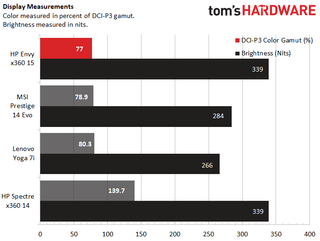
Aside from flipping through some spring travel photos from years past (sigh), I also watched the Venom: Let There Be Carnage trailer on the laptop. The blacks were nearly as inky as Cletus Kasady’s soul. And while the color palette of that movie is subdued, the few bright spots (the buttons on a lethal injection machine and a raging fire) were as vivid as Venom’s quips about eating Eddie Brock’s friends.
Keyboard and touchpad on the HP Envy x360 15

HP carries over what it calls its “All-In-One” keyboard here, which puts handy features like the mic mute and camera shutter buttons on the top row. The power button also lives here, to the left of the delete key. While this has been problematic in the past, it’s tough to activate accidentally here because you actually have to press it for a few seconds to initiate sleep or a shutdown. And HP has given the power button a stiffer feel than the surrounding keys, so you should notice if you’ve hit it by accident.
There’s also a fingerprint reader where you’d normally find the right control or fn key, to the left of the arrow keys. Since I don’t generally use those keys, I like the placement of the biometric sensor here, though I’d prefer if the webcam also worked with Windows Hello -- it does not.
In terms of layout and feel, the keyboard here is very good, with large keys and good spacing, as well as a good amount of travel for a thin laptop. I still prefer Thinkpad keyboards, but what’s here is better than most premium portables. It would just take me a while to get used to the flatness of these keys.
As for the touchpad, it’s nice and roomy at about 5.75 inches diagonally. HP says it’s 19% larger than in previous models, and most of that’s in the vertical dimension. I had no issues with it handling my swipes, taps and multi-finger gestures. But the surface did have a tendency to pick up finger smudges. So if you care about looks, you’ll want to wipe it down regularly.
Audio on the HP Envy x360 15
The pair of downward-firing speakers that sit below the keyboard, on the underside of the HP Envy x360 15, are solid if not stellar. They pump out a decent amount of volume that sounds pretty good, especially when the laptop is sitting on a hard desk or table. I listened to the Chaos Theory EP from Colombian Synthwave maestro, Meteor, and the opening track, “Blue Thunder” was loud and clear at maximum volume. The retro synths and rhythm guitars pumped out by the Envy 15 were enough to fill my small living room with a pleasing level of sound--but only just. And I didn’t really notice the punch of the drums the way I did on my desktop, which is currently connected to a Yamaha YAS-108 soundbar.
In short, the speakers on the Envy 15 are fine for watching movies and YouTube clips and listening to music in front of the laptop. But if you like things loud, or with more than a moderate level of low-end thump, you’ll want to pair a Bluetooth speaker or plug in a good set of PC speakers.
Upgradability of the HP Envy x360 15
HP says that nothing inside the Envy x360 15 is designed to be user-replaceable. And indeed, with only two exposed screws (one of which we couldn’t get to turn, despite a concerted attempt), we couldn’t get the bottom off the laptop ourselves. Likely there are more screws hidden under the rubber foot strips, which would almost certainly be damaged if removed.
Image Credit: HP

But the company did send us an image (above) of the system with the underside removed. The M.2 SSD behind a shield on the lower-right looks removable, as does the Intel Wi-Fi 6/Bluetooth card in the upper-left. And the battery should be fairly easy to replace, so long as you’re careful about the speaker cable that sits just below it. In fact, HP has posted a video explaining exactly how to remove the battery, here.
But again, given that you’ll likely have to damage the bottom of the laptop to do any upgrades, you should probably opt for the components you’ll be happy with when buying from HP, rather than attempting to add something yourself later on.
Battery Life on the HP Envy x360 15
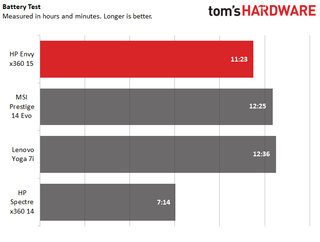
On our battery test, which involves browsing the web, running OpenGL tests and streaming video over Wi-Fi, all at 150 nits, the Envy x360 didn’t look bad compared to the competition -- but it didn’t stand out either. Lasting 11 hours and 23 minutes was enough to catapult it ahead of the smaller, OLED-equipped Spectre x360 14 (which lasted just 7 hours and 14 minutes). But both the MSI and Lenovo competition lasted about an hour longer. Still, 11 hours of unplugged runtime is solid and should be enough to get you through a workday, unless you’re doing more CPU-intensive tasks.
Heat on the HP Envy x360 15
The HP Envy x360 15 didn’t get overly warm during our temperature benchmark, where we stream video for 15 minutes and then record its temperature in key areas.
The convertible’s touchpad registered 85.6 degrees Fahrenheit (29.8 Celcius) Fahrenheit), while the center of its keyboard (between the G and H Keys) hit 90.7 degrees Fahrenheit (32.6 Celcius). On the underside, things were a bit warmer, but far from toasty. Most of the surface registered between 86 and 87 degrees Fahrenheit (30-30.6 Celcius, but the hottest point was near the back vents, where the temperature climbed to 96.7 degrees Fahrenheit (35.9 Celsius) near the back of the laptop and its vents.
Webcam on the HP Envy x360 15
The Envy x360 15’s webcam is decent in terms of color accuracy and dealing with low light. But its resolution is stuck at 720p, so don’t expect miracles (or even a marvel) when it comes to detail.
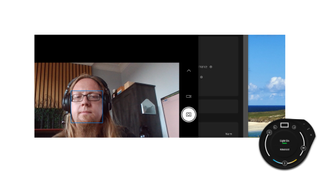
For those dark morning work calls, the company also bundles its Enhanced Lighting app. It lets you use the display’s backlight as rudimentary lighting to illuminate your face. I could see this coming in handy in a pinch, but it also obscures large parts of the screen while you’re using it, which means you either have to make your video call window small, or you won’t be able to see some people. You can choose to have the display’s top and bottom, sides, or both turn into light bars, or opt for a circular ring-like light, and even adjust the color temperature. But if you have reason to use this more than once or twice, you should probably just invest in a rechargeable light like this $20 model from Neewer, which will almost certainly put out more light, while also letting you actually see and use your full laptop screen.
The handiest feature here is a physical shutter, housed inside the bezel. Hit the camera icon button just to the left of the power button, on the top row of the keyboard, and you can see the shutter engage, and the hole in front of the camera gets obscured by a series of diagonal white lines, so you know your camera is blocked at a glance. With physical shutters like this, I always wonder how often they get jammed or otherwise fail over months and years of use. But so long as the shutter doesn’t get stuck in a position that blocks your webcam, you can always just use a piece of tape or a sticker to block the camera when you need privacy.
Software and Warranty on the HP Envy x360 15
HP has done a fairly good job of keeping the bloatware that’s here under control. Because after casually using and testing the laptop, I didn’t think there was much. But one long look at (and a full scroll down) the start menu reveals shortcuts for McAfee. Booking.com, Adobe trials, Lastpass, ExpressVPN and the Utomik games subscription service, among others. Many of these are just shortcuts, which isn’t quite as bad as pre-installed software, but while there’s a lot here, I didn’t notice much in the way of nagging popups, which I appreciate.
HP bundles its own software as well, including (oddly, for a non-gaming laptop), its Omen software, which gathers your game installs and screen grabs from various services into one place. Perhaps this makes a bit of sense, as the laptops AMD integrated Radeon graphics are more capable of light gaming than older Intel Integrated graphics. But if you want to play more than casual and older titles, you should probably invest in something with a dedicated GPU.
Also here is HP Command Center, which presents system information, lets you manually adjust cooling and performance, and prioritize the network traffic for specific programs.
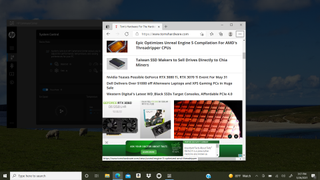
Command Center also has an interesting Focus Mode that, when activated, gives the screen’s full brightness to whatever window is in the foreground, while dimming out your desktop background and other apps. The company claims this can help with battery life, and perhaps it will for some. But Windows already has a “focus mode” for when you want to just focus on one thing: It’s generally enabled by clicking the box in the upper-right corner to make what you’re working on take up the whole screen.
HP sells the Envy x360 15 with a one year limited hardware warranty and 90 days of phone support.
HP Envy x360 15 Configurations
Aside from the $999 Envy x360 15 system we’re looking at here with a Ryzen 7, 16GB of RAM and a 512GB SSD, the company sells a $699 model with a Ryzen 5 5500U, 8GB of RAM and a 256GB SSD.
There are a couple of Intel-based, silver-clad Envy x360 15 options, but for fans of the Atari 2600 (or grandma’s old station wagon), there’s also a “nightfall black+ wood modern walnut” option that’s black with woodgrain paneling. That model sells for $1009.99 with a Core i7-1165G7, 8GB of RAM, and a 256GB SSD. As is typical with HP, you can configure most of these models with more RAM or storage, and better screens. Interestingly, on the woodgrain-adorned Intel model, you can also choose a 4K AMOLED display for an extra $150. Note to HP: It would be nice to have that option on the AMD-powered variants as well.
Bottom Line

While the HP Envy x360 15 is a smartly designed premium 15-inch convertible that performs well and has a good keyboard and display. At $999, it’s a good option, especially for those doing video editing or other highly threaded tasks on the go. With 8 cores and 16 threads, it outperforms similarly sized Intel-based alternatives and even manages to deliver strong (though not class-leading) battery life in the process.
The convertible’s primary problem is one we’ve seen quite often over the last year, and longer than that when it comes to AMD-based laptops with higher-end CPUs: It’s consistently out of stock. Every time we checked while testing and reviewing this model, over the course of about two weeks, it was sold out. And as we were finishing up this review, most of the Intel-based models were as well, so perhaps stock issues aren’t just limited to AMD-based devices. Should that situation improve, this convertible is worth considering. But there are also plenty of great alternatives on our best ultrabooks and premium laptops page.
After a rough start with the Mattel Aquarius as a child, Matt built his first PC in the late 1990s and ventured into mild PC modding in the early 2000s. He’s spent the last 15 years covering emerging technology for Smithsonian, Popular Science, and Consumer Reports, while testing components and PCs for Computer Shopper, PCMag and Digital Trends.
-
bigdragon Any idea if HP 1) improved the stylus performance compared to last generation, and 2) fixed the random static popping noise coming from the speakers?Reply
The older Envy x360 is a solid performer. I really liked the Ryzen CPU and AMD graphics in there compared to some other Intel systems. The AMD setup also seemed to maintain performance better over time. The horribly inaccurate and imprecise stylus made the x360 unsuitable for drawing, and those random static sounds from the speakers are why the system never got taken to meetings or on trips. Lots of potential there, but HP definitely skipped on the polish. -
gargoylenest I hesitated between the HP envy X360 and the asus vivobook flip with the same CPU. decided to go with asus. the included stylus is working flawlessly even though the screen is 1" smaller, and the harman-kardon speaker sounds pretty good for a laptop. It looks to be built solidly in aluminum casing. And, contrary to my old HP laptop, the casing does not become overly hot.Reply

