LG 34UM95 34-Inch Ultra-Wide QHD Monitor Review
When we looked at 29-inch ultra-wide displays last year, we asked for greater size and more pixels. LG answers that request with its 34UM95, a 34-inch panel with a resolution of 3440x1440. Today we run it through our performance and usability analysis.
OSD Setup And Calibration Of The LG 34UM95
OSD Tour
To open the main OSD, click the joystick towards you, then left.
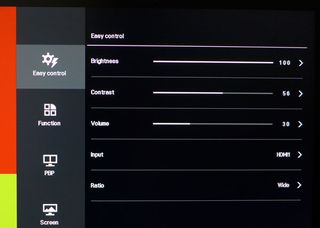
The Easy Control menu has the Brightness and Contrast sliders, along with Volume (for the headphones), input selector, and aspect ratio options. Those options are:
- Wide: fills the screen regardless of input resolution
- Original: matches the incoming aspect ratio and fills the screen from top to bottom
- Cinema 1: zooms out the black bars in Cinemascope movies
- Cinema 2: does the same, but leaves room for subtitles
- 1:1: direct pixel-mapping
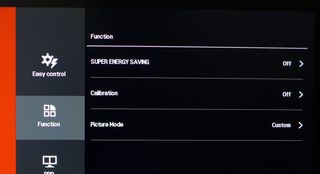
Super Energy Saving doesn’t work quite the way you’d expect. At the Low setting, it limits brightness by about 20 percent, which makes sense. At the High setting, it automatically maxes the backlight and resets the Contrast control to 70. In some cases, that'll make the 34UM95 brighter. I dropped it to 56 during my calibration pass, so when I selected High, it actually did increase output.
Calibration is an automatic routine that requires an application bundled with the monitor. You also need a specific instrument only available from LG though, so weren't able to try it. Our OSD calibration proved to be very precise, so we’re not sure how much better the factory one could be.
There are four picture modes:
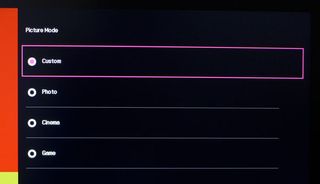
Custom is the default mode and the only one that makes all adjustments available. Photo is a good choice if you don’t calibrate, but it only leaves you with Brightness control. It does have the advantage of being the monitor’s brightest mode. Cinema and Game alter the grayscale, color, and gamma into the realm of personal preference rather than strict accuracy.
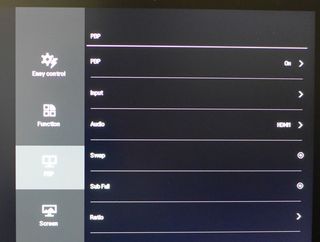
Picture-by-Picture functions are extensive, as they should be for any ultra-wide screen. First, choose which two inputs to use. Then select the one to output audio. You can swap them of course, and change their aspect ratios to Original (preserving the correct shape) or Full (which stretches the image vertically to fill the PBP window).
Stay on the Cutting Edge
Join the experts who read Tom's Hardware for the inside track on enthusiast PC tech news — and have for over 25 years. We'll send breaking news and in-depth reviews of CPUs, GPUs, AI, maker hardware and more straight to your inbox.
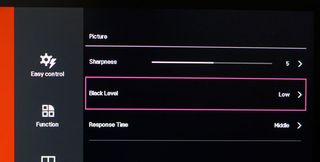
The Sharpness control works best on its default setting of 5. Reduce it and the image softens. Increase it and edge enhancement results.
Black Level does indeed reduce the black level and alters gamma slightly. Either High or Low gives you decent gamma and contrast, but Low provides the best image quality in my opinion.
Response Time alters the pixel timing to reduce motion blur. It works well. However, as we've seen on other monitors, it sometimes increases ghosting artifacts.
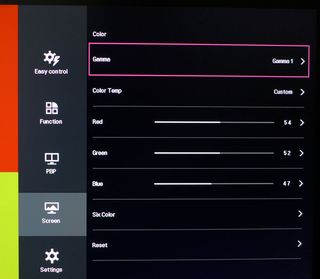
Here are the rest of the calibration controls. There are three gamma presets, but only the first one comes close to 2.2. Color Temp offers Warm, Medium, and Cool presets plus a Custom mode. The RGB sliders begin at the center of their ranges, which means you can maintain contrast and light output as you adjust them.
Six Color takes you to the CMS shown below, and Reset returns all Color settings to their factory defaults.
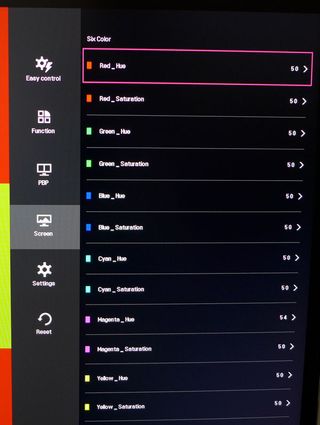
We’re always excited to see a CMS. Unfortunately, this one doesn’t provide any color luminance controls. The saturation sliders have very little effect, but the hue adjustments work well. We were able to correct errors in the magenta secondary and the fix worked at all saturation levels on our CIE chart. Check out page seven for more details.
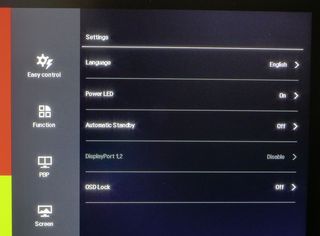
The Settings menu includes 12 languages for the OSD. By default, the Power LED is turned off, making it tough to find the joystick controller. We turned it on and were happy to see the light isn't searing blue. Instead, it's a nice, soft, white color.
Auto Standby turns the 34UM95 off after an unspecified period of inactivity.
Thanks to the high pixel count, you’ll need to enable DisplayPort 1.2 if you want to operate at 60 Hz. Version 1.1 limits you to 30 Hz.
OSD Lock grays out all adjustments except Brightness, Contrast, Volume, and Input.
The one thing missing is an OSD timeout feature. You have to move quickly because the menu disappears after only 20 seconds if you don’t do anything.
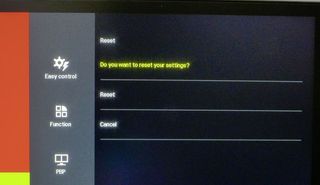
Finally, you can reset the entire OSD to its default state.
LG 34UM95 Calibration
I achieved excellent results using the Custom color temp mode and the Hue controls in the CMS. To dial in 100-percent brightness, I reduced the Contrast control from 70 to 56. The corresponding drop in light output forced me to max the Brightness control to compensate just so I could just reach 200 cd/m2.
After calibrating grayscale, I settled on Gamma 1 and Black Level Low as the options that best maintained the monitor’s native contrast. There is one quirk that you'll discover when you try to take black level readings. Sending a zero-percent signal to the 34UM95 shuts down the backlight completely after a few seconds. Obviously, that yields a false reading or none at all. There’s no way to disable the feature, but it’s not a problem in normal use.
Color measurements taken after the grayscale calibration show a slight hue error in magenta, which I easily fixed using the CMS. There are no luminance controls there and the saturation sliders don’t work, but I still wound up with great color when I was done.
| LG 34UM95 Calibration Settings | |
|---|---|
| Picture Mode | Custom |
| Brightness | 100 |
| Contrast | 56 |
| Sharpness | 5 |
| Black Level | Low |
| Gamma | 1 |
| Color Temp Custom | Red 54, Green 52, Blue 47 |
| Six Color | Magenta_Hue 47, All Others 50 |
Current page: OSD Setup And Calibration Of The LG 34UM95
Prev Page Packaging, Physical Layout, And Accessories Next Page Measurement And Calibration Methodology: How We Test
Christian Eberle is a Contributing Editor for Tom's Hardware US. He's a veteran reviewer of A/V equipment, specializing in monitors. Christian began his obsession with tech when he built his first PC in 1991, a 286 running DOS 3.0 at a blazing 12MHz. In 2006, he undertook training from the Imaging Science Foundation in video calibration and testing and thus started a passion for precise imaging that persists to this day. He is also a professional musician with a degree from the New England Conservatory as a classical bassoonist which he used to good effect as a performer with the West Point Army Band from 1987 to 2013. He enjoys watching movies and listening to high-end audio in his custom-built home theater and can be seen riding trails near his home on a race-ready ICE VTX recumbent trike. Christian enjoys the endless summer in Florida where he lives with his wife and Chihuahua and plays with orchestras around the state.
-
rantoc 4k gaming is amazing but demand alot from the computer hardware. Just got a dell 3214 and its hard to describe how much better the picture/emersion is with the way higher definition in the picture quality and still came from descent 2560x1600 before that.Reply
Playing on "full" hd (LD? Low definition) feels like a joke once you get to know uhd/4k -
wtfxxxgp Rantoc, what does your comment have to do with the article? Seems to me that you were waiting for an opportunity to brag about your new monitor... Glad you got that out of your system. lolReply
With regards to this monitor...I LOVE the looks...very elegant. I think the price tag is fitting as well - it has great resolution and there are still plenty of people who are gaming on 60hz displays that may have just enough GPU power to actually game at this thing's native resolution, albeit with slightly lower settings. GG LG! -
xPandaPanda I have this monitor. Because of it's cinema format, market age, lower production numbers, and early adoption as competitors haven't offered this yet, it is reasonable to think this monitor would cost this much--a lot.Reply
It would have been nice to include what revision this is, because LG is aware of uniformity issues, which is why the product was largely on backorder and a Rev.2 is in place (but Rev. 2 didn't fix the problem either). My first one had a glaring Uniformity problem, but LG is cool and offered an advanced exchange. The new one has some uniformity problem, but it is very 'livable' and discrete.
Overall, I am pleased with this product. I have a single 780 to push this and it works nicely. If I got a 4k monitor, I'd have performance issues as the GPU as a whole sector is behind.
-
eklipz330 as a pc gamer who has been playing for ~15 years, i have to say that this is one of the biggest changes that i've seen on the pc platform. this is a big step towards bringing pc back to relevancy. it's something that will be held to acclaim in productive and gaming environments. in fact, the only thing that i'm surprised that they didn't do is make it curved, simply because when a user sets up a multi-monitor setup, they set the outside monitors at an angle. this makes curved monitor solutions make sense more so than tvs, especially since curved monitors benefit solo users the most. im shocked they didnt make it curved. probably going to cash in next year on that.Reply
seriously though, pc monitors have been lacking for some years now, falling behind in innovation and technology in general(phones have been jacking up their screen quality year after year, we've been stuck since like 2005). i bet 21:9 screens will have the biggest penetration on PCs. -
josejones Why still the old HDMI 1.4 instead of HDMI 2.0 and DisplayPort 1.2 instead of the new 1.4 ???Reply
Most Popular

