MSI Z370I Gaming Pro Carbon AC Motherboard Review
Why you can trust Tom's Hardware
Software & Firmware
MSI’s Z370I Gaming Pro Carbon AC software suite includes the applications discussed in our Z370 Godlike Gaming review, minus the Killer network suite, which has been replaced with its “Gaming Lan Manager” custom interface for cFos network prioritization suite. MSI’s applications launch from its App Manager, which is set to reside in the system tray by default. The installation also adds a desktop icon, which is handy since the “close” function closes the shortcut menu rather than minimizing it to the tray.
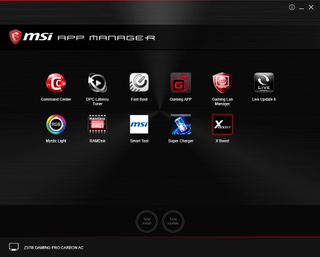
MSI Command Center continues to provide users full Windows access to many firmware-based overclocking, monitoring, and fan control functions. We verified the function of CPU multiplier, base clock, and core voltage controls.



Game Boost for the Z370I Gaming Pro Carbon simply increases the CPU multiplier by 1x. Instead of dropping from 4.7 GHz to 4.3 GHz at full AVX load, it dropped from 4.8 GHz to 4.4 GHz.




The “Advanced” control group includes additional voltage settings, a fan control menu for the single case fan header, a DRAM timings menu, and a visual guide to temperature readings that doesn’t appear to be accurately mapped to the board. Alterations to DRAM timings require a reboot, and the fact that this applet works is somewhat of an accomplishment given its prior history.



Other applications include system status logging, system alter controls, receiver settings for MSI’s Mobile Control phone app, and several device information tables.


MSI Mystic Light worked through a few settings, and then it didn’t. It’s also a receiver program for MSI’s lighting control phone app. Perhaps I should have tried using that?
Firmware
MSI’s firmware remembers whether you exited from EZ or Advanced mode, and shows the corresponding GUI at the next entry. Switching between modes is as easy as tapping the keyboard’s “F7” function key.
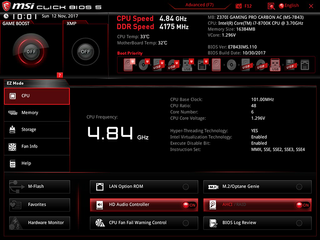
Our Core i7-8700K CPU typically reaches 4848 MHz at full 12-thread AVX load, and the Z370I Gaming Pro Carbon AC gets us there despite its diminutive size. Our DDR4-3866 samples typically reach DDR4-4040, but the Z370I Gaming Pro Carbon AC blows past that limit on its way to a 4176MHz data rate.



CPU voltage sags a little at these settings, but not enough to change the ultimate stable overclock. More surprising was the DRAM voltage, where a 1.320V setting produced 1.350V as measured at the slots. That’s a 30mV cheat!





The previous several motherboards have been programmed to radically lengthen memory timings to increase memory overclocking capability, thereby reducing the performance achieved with that overclock. The Z370I Gaming Pro Carbon AC dropped our sample memory to CAS 19, but we were able to get the performance back by only resetting its primary timings to XMP defaults.
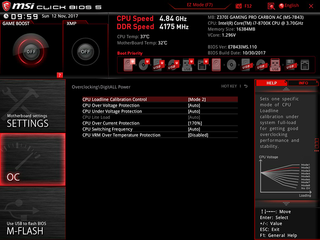
The DigitALL power menu includes CPU LoadLine Calibration, from which Mode 2 brought us to just below the expected power and heat levels our CPU normally produces when running 4848 MHz. Mode 1 raised the voltage slightly too high under full load.



If you want to know more about your memory’s programming, Memory-Z will reveal it.
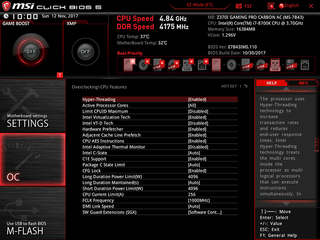
We set every power limit to its highest level to prevent throttling during our overclock. FCLK is set to 1000 MHz by default though, and “Auto” allows it to adjust for higher BCLK settings.
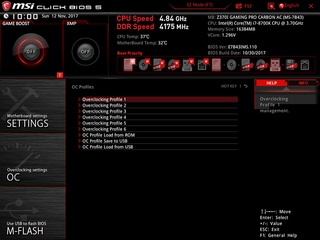
The Z370I Gaming Pro Carbon AC onboard ROM has enough space for six custom firmware configurations stored as “Overclocking Profiles,” and the menu for storing these also allows them to be transferred to and from a USB flash drive.
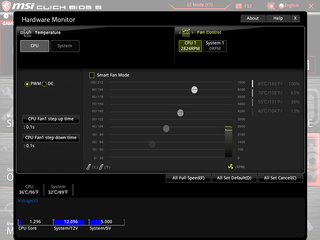
The “Hardware Monitor” menu includes PWM and DC mode fan regulation settings, which can be defined using firmware programming, modified to a user-configured slope, or set to “full speed.”
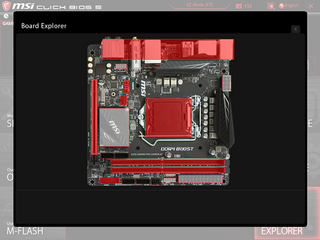
Hardware Monitor provides a visual cue to connections, though it can’t detect whether a USB cable is connected and simply assumes that it is. Pointing the cursor to the I/O panel reveals an image from that angle.
MORE: Best Motherboards
MORE: How To Choose A Motherboard
MORE: All Motherboard Content
Stay on the Cutting Edge
Join the experts who read Tom's Hardware for the inside track on enthusiast PC tech news — and have for over 25 years. We'll send breaking news and in-depth reviews of CPUs, GPUs, AI, maker hardware and more straight to your inbox.
-
Lutfij The point with limited fan headers might also be due to the fact that you can source a PWM splitter that is molex/sata powered and you can use the breakaway's to manage more than one(upto eight) fan(s) in a case.Reply
The review is simple and spot on, bravo, Thomas! ;) -
Crashman Reply20564490 said:The point with limited fan headers might also be due to the fact that you can source a PWM splitter that is molex/sata powered and you can use the breakaway's to manage more than one(upto eight) fan(s) in a case.
The review is simple and spot on, bravo, Thomas! ;)
I realize these are small boards for small cases and don't have much room for extras, but I only required three fan headers. One for the front of the case, one for the back and one for the CPU cooler. I don't think that's too much to ask :) -
mortemas Where's the ASRock Fatal1ty Z370 Gaming-ITX/ac? I don't see much talk of it anywhere, let alone this review where it would have been a good apples to apples comparison.Reply -
Crashman Reply
Good question! I don't have one, and they haven't offered it yet.20572043 said:Where's the ASRock Fatal1ty Z370 Gaming-ITX/ac? I don't see much talk of it anywhere, let alone this review where it would have been a good apples to apples comparison.
