Netgear XAV5101 Powerline Networking Adapter Review
Today, we're looking at the Netgear XAV5101 Powerline Adapter, an earlier entry in the AV500 device class, to see how it fares against some of the newer powerline models.
Why you can trust Tom's Hardware
Hardware, Software And Tear-Down
Netgear markets the XAV5101 powerline adapter as a nano model, and although it is more compact in length and width, its depth extends farther from the wall than competing offerings (more than two inches). Above the adapter, there is ample clearance to plug in a three-prong cable. Whereas the bases of the D-Link DHP-600AV and Linksys PLE-500 extend maybe a quarter-inch past the bottom of the outlet, Netgear's XAV5101 doesn't extend as far.

By the time I was ready to hook up for testing, the power LED was glowing amber, indicating that the adapter was in low-power mode. Once I plugged in my Ethernet cable, the power LED turned green.
Netgear's marketing team took advantage of the powerline rate LED indicator colors to coin the "Pick-A-Plug" feature. Perhaps D-Link should take note and create its own term to describe the same behavior. Similar to the indicators on D-Link's DHP-600AV, the XAV5101's powerline LED turns green, amber or red depending on link speed. Again, green is indicative of rates above 80 Mb/s, amber is between 50 and 80 Mb/s, and red is less than 50 Mb/s. If other powerline vendors follow this trend, we hope they settle on a standard range for each color to represent.

In the picture above, the security button is on the left side of the Ethernet port, while the factory reset pinhole is on the right.
Software
For advanced configuration, Netgear also provides a Windows- and Mac-compatible software utility, downloadable from its support site. Make sure your Netgear XAV5101s are plugged in before launching the utility. Once it's running, the tool gives you a logical network diagram of sorts.
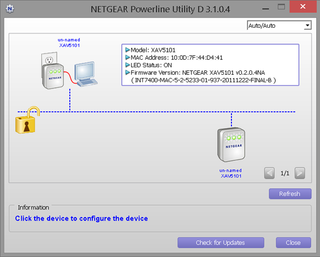
The icons in the utility are clickable, providing additional options (like renaming each device so you can tell what room they're in). If you simply mouse over the nearest (local) adapter, you see the screen above, which includes model number, MAC address, LED status and firmware version.
When you highlight a remote adapter, the utility displays a connection path, along with calculated receive/transmit rates:
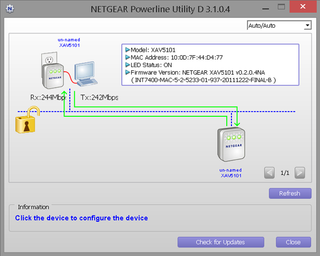
I'm not sure what packet exchange is used to measure the speed, but the real-world transfer performance is drastically lower than the calculated numbers you see in the picture.
Notice the unlatched padlock on the left side of the above image. It means the devices have the default Network Membership Key assigned. To alter their security, click the lock to bring up a selection screen.
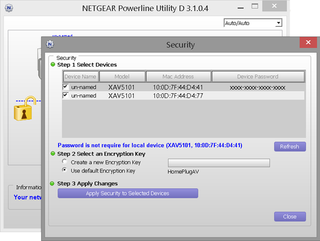
I only had a pair of adapters to test, but we can assume that if there was a third adapter, it would show up next to the one on the right side of the diagram. We would also be able to see if the calculated speed showed differently between the adapters as you mouse over.
Tear-Down
Thankfully, the screw hole wasn't hidden under any labels for our tear-down.
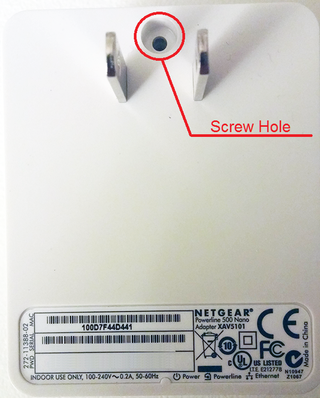
This powerline adapter is somewhat similar to the TP-Link PA6010 in that, instead of the adapter having a "lid" to the internals, each half contains some components. Once I finagled my way around the plastic clips, you can see where the break line is in the pic below.

Disengaging the four clips on the sides wasn't too difficult. The tricky part was the bottom, near the Ethernet port. There's a fifth clip and the depress button for the adapter sync function. I had to maneuver a bit to get the two halves to split because of those bottom elements.

Here's a side-angle view of the clips.

Because Netgear embeds components on each half, here's a glance at the other side. This side has a plastic clip as well.
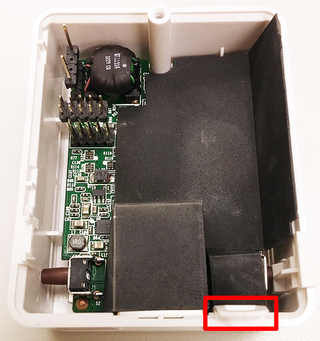
I tried prying loose the black cover, but it was held securely in place and I didn't want to inadvertently damage the components underneath. Interestingly, while yanking on the black cover a bit, I noticed the whole assembly jostle. On a hunch, I grabbed the metal pin protrusion area and the Ethernet port housing and pulled. This is what the bottom part under the Ethernet port housing looks like.

On the underside, we see two chipsets. There's a Qualcomm Atheros AR8035-A on the lower-left. It's marketed by Qualcomm as an ultra-low-power single RGMII gigabit Ethernet PHY, and part of its Ethos product line (PDF datasheet available here). Other interesting marketing details include:
- Supports voltage input/output levels from 1.5V to 3.3V.
- "Error-free" operation up to 140 meters of CAT5 cable (that's about 160 meters short of this adapter's marketed 300-meter max range).
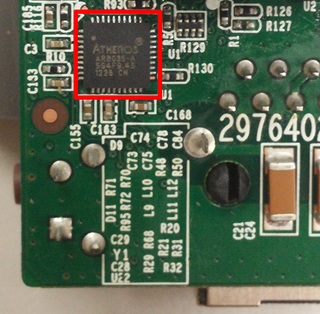
On the top left, we have another Atheros chipset, the AR1500-AL1C. It appears to be older, and Qualcomm recently re-did its website, making it harder to find concrete information about this part. However, multiple links from other sources point to the AR1500 as being a companion chip to the AR7400. According to a datasheet archive, other specs include:
- Supports HomePlug AV and IEEE 1901, with a PHY rate of 500 Mb/s.
- As an analog front end/line driver IC, includes a Tx filter, programmable-gain line driver and programmable-gain Rx amplifier. The amplifier programmability allows signal optimization and multiple country support.

I didn't feel comfortable removing the gray blocks; when I tried with a little pressure, they didn't budge.
Flipping over to the other side, we have transistors and other components covered in some kind of adhesive paste.

Current page: Hardware, Software And Tear-Down
Prev Page Specifications, Features And Accessories Next Page Test Results And ConclusionStay on the Cutting Edge
Join the experts who read Tom's Hardware for the inside track on enthusiast PC tech news — and have for over 25 years. We'll send breaking news and in-depth reviews of CPUs, GPUs, AI, maker hardware and more straight to your inbox.
-
Gigahertz20 Powerline networking is too inconsistent, I bought a bunch to network a friends house and they were terrible for speeds so they got returned. We bought a couple MoCA adapters and networked his house using the existing coax cable outlets, works great. I wish MoCA would have caught on more, they are a little expensive but totally work it. Just search for MoCA 2.0 on Amazon, you can get two bonded MoCA 2.0 adapters for around $190. The 2.0 version is suppose to be very fast.Reply -
rantoc Doing only bandwidth measurements don't paint the entire picture, latency is in many cases are even more important than the pure bandwidth (when speaking about faster connections)Reply -
malhussaini re:rmse17Reply
Latency in my experience for powerline networks is 3-4 ms compared to less than 1 ms for ethernet. -
az_fred I bought a pair of Netgear AV500 powerline adapters about a year ago. To my surprise they are working out wonderfully. One unit actually has built in WiFi to cover a dead spot in my house. I can consistently get over 30 Mbps over WiFi which is great for browsing and movies on my tablet. It works nearly all the time, with an occasional reset. The pair only cost about $70 at my local Fry's. It was much better than I thought it was going to be!Reply -
InvalidError Same room, floor or whatever else is of little importance. What matters is wiring distance and tidiness between the two adapters.Reply
If both adapters are on the same breaker run (often but not always the case within a given room) and there are no dirty loads putting noise on it or EMI filters attenuating the signal, you get good performance. If the two adapters are on different breakers on the same phase at the breaker box, you get lower performance due to additional attenuation and wiring in-between. If the other adapter is on the other phase, you get worse attenuation still since only the signal traveling on the neutral reaches the other branches and further reduced performance. -
truerock Is Matthew Matchen mentally unstable. How could he write an entire article about Powerline and not explain how home electrical wiring is done. Somehow he thinks that the distance between 2 electrical outlets is somehow relevant. Is Matchen completely braindead?Reply -
dragget We've now had two successive Powerline reviews. Both kits reviewed have been based on HomePlug equipment that is 3-4 years from the current state of the art. I have a set of HomePlug AV2 adapters that I've been using for 4 years now which are based on the same chipset as the units in the review. Personally, I'd prefer information on how the new MIMO stuff stacks up. Wouldn't it be more helpful to most of your readers to test and review newer products?Reply -
truerock The AV2-MIMO adapters typically run around 100Mbps in a worst case scenario (e.g. long run through a circuit breaker). The newer G.hn adapters (e.g. using Marvel chipsets) increase that to about 140Mbps.Reply
I have no idea why anyone would waste their time testing obsolete Home AV adapters. -
truerock http://www.homeplug.org/explore-homeplug/faq-consumers/#AV2aReply
I’ve read about AV2 for a while, how is AV2 MIMO better than existing HomePlug AV and AV2 products?
The short answer is improved quality of service (QOS) and coverage to all areas of the home. The existing HomePlug AV and AV2 products use 2 wires (hot and neutral) and can be referred to as “SISO” (for single-input / single output). AV2 MIMO with beam forming uses those 2 wires plus the ground to greatly increase the reliability of high-bandwidth service to all areas of the home by a factor 2 to 4 times as compared to earlier technology (MIMO stands for multiple-in / multiple out).
