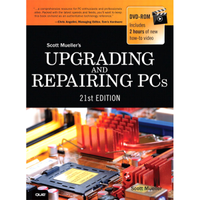Upgrading And Repairing PCs 21st Edition: PC Diagnostics
Problems During POST, Running Software, And Adapter Cards
Problems During the POST
Problems that occur during the POST are usually caused by incorrect hardware configuration or installation. Actual hardware failure is a far less-frequent cause. If you have a POST error, check the following:
- Are all cables correctly connected and secured?
- Are the configuration settings correct in Setup for the devices you have installed? In particular, ensure the processor, memory, and hard drive settings are correct.
- Try clearing the CMOS RAM completely (most motherboards have a jumper for this), and then run the BIOS Setup and check the settings.
- Are switches and jumpers on the motherboard properly set, especially if changed from the default settings?
- Is the power supply set to the proper input voltage (110–120 V or 220–240 V)?
- Is the power supply defective? Try replacing it with a known-good spare.
- Are adapter boards and disk drives installed correctly? Try reseating or reconnecting them.
- Is a keyboard and mouse attached? Try replacing them with known-good spares.
- Is a bootable hard disk (properly partitioned and formatted) installed? Try disconnecting it and booting from a floppy, optical disc, or USB flash drive instead.
- Does the BIOS support the hard disk drive you have installed, and if so, are the parameters entered correctly?
- Are all memory modules installed correctly? Try reseating them.
Problems Running Software
Problems running application software (especially new software) are usually caused by or related to the software itself or are due to the fact that the software is incompatible with the system. Here is a list of items to check in that case:
- Does the system meet the minimum hardware requirements for the software? Check the software documentation to be sure.
- Check to see that the software is correctly installed. Reinstall if necessary. If you need to reinstall the software, use the option to run the installation program in elevated mode (also known as “Run as Administrator”). In Windows Vista and later, you may be prompted to provide an administrator password or click through the User Account Control prompt to continue.
- Check to see that the latest drivers are installed.
- Scan the system for malware such as spyware or viruses.
Problems with Adapter Cards
Problems related to add-in boards are usually related to improper board installation or resource conflicts. Also be sure to check drivers for the latest versions and ensure that the card is compatible with your system and the operating system version you are using.
Sometimes, adapter cards can be picky about which slot they are running in. Despite the fact that, technically, an adapter should be able to run in any slot in which it fits, there can be subtle timing, signal, or specification differences between slots that otherwise appear to be the same. I have found on numerous occasions that simply moving a card from one slot to another can make a failing card begin to work properly. Sometimes moving a card works just by the inadvertent cleaning (wiping) of the contacts that takes place when removing and reinstalling the card, but in other cases I can duplicate the problem by inserting the card back into its original slot.
CautionPCI and PCI Express cards become slot specific after their drivers are installed. By this, I mean that if you move a card to another slot, the system sees it as if you have removed one card and installed a new one. You therefore must install the drivers again for that card. Don’t move a card to a different slot unless you are prepared with all the drivers at hand to perform the driver installation.
Current page: Problems During POST, Running Software, And Adapter Cards
Prev Page Troubleshooting: Replacing Parts And The Bootstrap ApproachStay on the Cutting Edge
Join the experts who read Tom's Hardware for the inside track on enthusiast PC tech news — and have for over 25 years. We'll send breaking news and in-depth reviews of CPUs, GPUs, AI, maker hardware and more straight to your inbox.