Samsung Galaxy S6 And S6 Edge Review
The controversial new Samsung Galaxy S6 sheds its plastic construction, removable battery, expandable storage and environmental protection for slicker looks.
Why you can trust Tom's Hardware
Camera Features
Samsung has been steadily improving the camera experience in its Galaxy smartphones for several generations. Last year’s Galaxy S5 paired a 16 MP Samsung ISOCELL rear camera sensor with good optics, phase detection autofocus (PDAF), and an easy to use camera UI, which delivered decent performance but struggled with noise in low-light conditions. For the Galaxy Note 4, Samsung switched to a 16 MP sensor from Sony (at least for most markets) and added optical image stabilization (OIS), which produced stellar results and led us to proclaim that the Note 4’s camera was “one of the best currently available.” What improvements does Samsung bring to the S6, and will they be able to improve upon the Note 4’s experience?
A Tale of Two Sensors

The Galaxy S6 and S6 edge come with one of two different rear camera sensors depending on region, cellular provider, or perhaps just random chance. The most commonly used sensor seems to be the Sony Exmor RS IMX240—the same sensor used in the Galaxy Note 4—which is 1/2.6" in size with 1.12µm pixels and captures images in a 16:9 aspect ratio. Samsung also uses its own S5K2P2 ISOCELL sensor, which you may recognize as the same sensor used in the Galaxy S5 and the Galaxy Note 4 in select markets outside of North America. Like the Sony sensor, it’s also a 16 MP 1/2.6" sensor with 1.12µm pixels and a 16:9 aspect ratio.
So how can you tell which sensor an S6 will come with? Well, as far as we can tell right now there does not seem to be a pattern. The US T-Mobile units we tested (S6 and S6 edge) both have the Sony sensor. Our Canadian models of both versions for Bell and Rogers also have Sony sensors, but our Canadian S6 edge for the Telus network uses the Samsung sensor (see the next section for a quality comparison between the two sensors). A cursory search of the Web finds conflicting information, however. Perhaps the choice of sensor is governed by supply at the time of production.
While there does not seem to be a way to know which camera sensor you will get ahead of time, you can at least find out what sensor your phone has after you buy it by opening the text file “/sys/devices/virtual/camera/rear/rear_camtype” with a file manager app.
Fortunately, there’s no sensor lottery for the front-facing camera, which uses the Samsung S5K4E6 5 MP 1/4.1" sensor with 1.34µm pixels.
Optics and Features

Although the Galaxy S6 uses the same rear sensor as either the S5 or Note 4, the optical stack in front of the sensor is new. The S6’s lens uses a very fast aperture of f/1.9 versus the f/2.2 in the S5 and Note 4. Together with the change in focal length, the S6’s lens captures about 8% more light than the S5 and Note 4, 11% more than the HTC One (M9), and 44% more than the iPhone 6. This allows the S6 to shoot at a lower ISO, reducing the amount of noise seen in the final image.
The S6 also uses a wider 28mm focal length (35mm equivalent) than the S5 and Note 4 (31mm) or even the iPhone 6 (29mm). This increases the camera’s field of view and captures a greater portion of the scene.
Like the S5 and Note 4, the Galaxy S6 uses phase detection autofocus (PDAF) to improve focus speed and accuracy. The S6 also incorporates optical image stabilization (OIS), which was first used by Samsung on the Note 4. This feature physically moves the camera sensor/lens to compensate for camera shake, allowing the camera to hold the shutter open longer without incurring motion blur. The combination of a faster lens and OIS should give the S6 a big advantage in low-light performance over the S5.
Another new feature for the S6 is an infrared color sensor located below the flash that analyzes the scene and improves white balance and color accuracy. This should help immensely in low light conditions where accurate white balance was a bit of a challenge for previous Samsung phones. The LG G4 also has a similar feature, so we can expect to see this crop up on more smartphones going forward.

Tracking autofocus is another one of the headlining new features of the Galaxy S6’s camera. Being able to lock onto an object and keep it in focus is something that is widely available in full-sized cameras, but has not found its way to many mobile devices as of yet. Only a handful of phones have this feature, one of which is the Huawei Ascend P6. So while the S6 is not the first smartphone to have this, it’s the first globally available phone to use it.
Tracking AF is off by default but can be turned on in the settings menu. Once active, you simply tap the object you want the phone to track as either it or the camera moves, and the S6 will try and keep it in focus no matter where it is in the frame.
This feature makes the S6 great for taking action shots such as the moving vehicle in the example picture above or at a sporting event. This also works well for the inverse situation where you want to be able to move the camera around to compose a shot of a static object without constantly refocusing.
In general, we found the S6’s tracking AF to work pretty well. It does have a few limitations, however, like being able to select small moving objects on the screen with a meaty finger. Also, low contrast objects that blend in with their surroundings can be hard to select effectively. Once locked on, the fast PDAF system keeps up reasonably well and the object tracking maintains a good lock unless the moving object’s distance from the camera changes too abruptly, it passes behind another object, or passes in front of another object of similar color.
We’ll see if the S6’s improved optics, OIS, phase detection AF, and new infrared color sensor add up to produce great looking photos on the next page.
Camera Software
Samsung’s camera software has been improving for a few generations now, with a focus on streamlining the UI by reducing the number of superfluous pre-installed modes and features. This trend continues for the S6, where the selection of additional modes is further reduced by making most of them optional downloads.
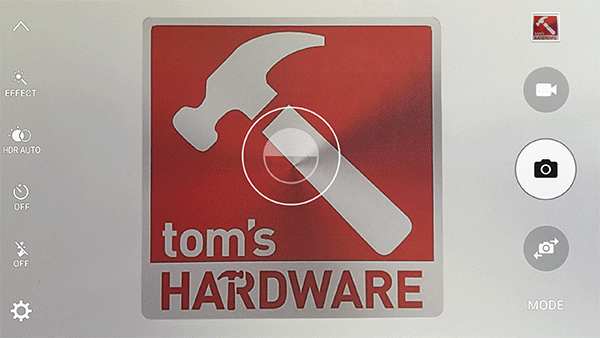
The Camera app’s Auto mode screen, while similar to the UI found on the Galaxy S5 and Note 4, does have a few changes to the left-side controls: The effects, timer, and flash controls are now visible on the main screen instead of being buried in the settings menu. In addition to toggling HDR mode on or off, there’s a new “auto” setting that applies HDR processing when necessary. Considering how well Samsung’s HDR mode works—including a real-time preview with an icon to inform you when it’s being used—this will generally be the best option.
Like most cameras, tapping and holding the screen will lock the focus and exposure, and holding down the shutter button enables burst capture. The Android 5.1.1 update also adds a new exposure control to Auto mode, which is shown in the second image of the animation above. If you tap to focus on an object, a slider appears which allows you to darken or lighten the image.
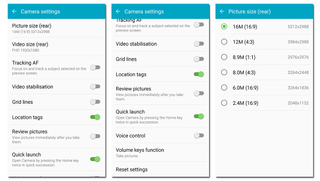
Another big change is that all of the settings previously found in a pop-out menu, which was overlaid on the camera UI, have now been moved into a more traditional Android settings menu. This is where still image and video resolution, as well as advanced settings and UI controls, are set. Some of the camera controls such as ISO and white balance that were in the old settings menu have been moved to the new Pro mode.
The Camera2 API and Pro Mode
The Camera2 API, one of the new features in Android Lollipop, allows for full manual control of camera settings. Unfortunately, the Galaxy S6’s initial Lollipop 5.0.2 build did not fully support the Camera2 API for some reason. Using a third-party app, you could manually adjust shutter and focus, but not capture in RAW.
The recent update to Android 5.1.1 finally adds full Camera2 API support (as can be seen in this handy chart), including the ability to capture in RAW, which bypasses the S6’s post-processing and gives you ultimate control over the final image.
Despite its name, the new Pro mode is not really a proper manual mode; it’s more of a UI tweak, collecting the pre-existing controls from the S5 and Note 4 camera, along with a new manual focus control, on one screen, making them easier to access. Even in Pro mode, however, Samsung’s Camera app still does not capture in a RAW format. For this, and a complete set of manual controls, you’ll still need to use a third-party camera app.
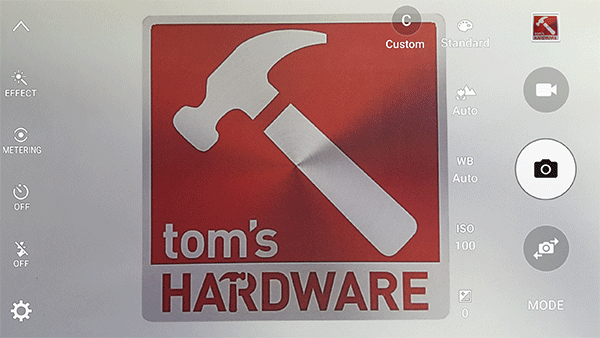
In Pro mode, you’ll find that the metering control, which changes how the camera measures exposure, replaces the HDR toggle on the left-side of the screen. Along the right edge are several other controls, including exposure, ISO, white balance, focus, and tone mapping. However, like previous Samsung phones, these options are very limited. For example, ISO can only be set to 100, 200, 400, and 800. In Auto mode, the camera is capable of setting more granular ISOs, including values below 100. Similarly, there is no proper white balance option to select an exact color balance, just four presets. Again, the Auto mode has more flexibility in automatically selecting the best white balance for a given scene.
With the lack of manual shutter speed control and RAW capture, it’s clear that this Pro mode is far from being a true manual mode, and in most shooting situations you’d be better off just using the Auto mode. The manual focus, which is useful when shooting close-up and macro shots, is really the most useful feature. The proper manual modes on the HTC One (M9) and LG G4 are substantially better.
Virtual Shot

Virtual shot is a new mode for the Galaxy S6 and is available on both the front and rear cameras. By panning around an object in a circular motion, this mode stitches together a 180º view of the object. You can then tilt the phone and use the accelerometers to pan around the object. The result can then be exported as either a sequential series of images or as a video (which you can see below). It’s a little awkward taking virtual shots of small objects since moving the phone around them is difficult. This mode definitely works better with bigger objects that you can walk around instead.
Additional Modes
The other pre-installed camera modes include Panorama and Selective focus. The S6’s Panorama mode works very well, capable of capturing any field of view up to a full 360º. Once complete, there is a neat auto-panning option for reviewing the shot. Selective focus, which we covered in our Note 4 review, is rendered somewhat superfluous by the S6’s new lens and manual focus control.
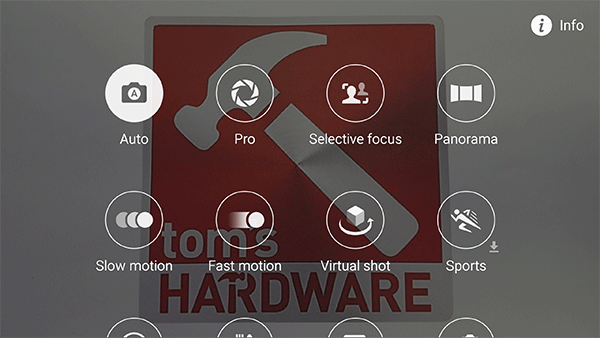
There’s also eight additional modes available for download. Most of them are pretty self explanatory but Dual Camera lets you use the front camera to add a picture-in-picture effect, and Shot and More includes a number of shooting effects covered in our Note 4 review.
Front-Facing Camera
On the Galaxy S6, Samsung further improves the front-facing camera over the Note 4’s. It is now 5MP and has an f/1.9 aperture like the rear camera, improving its low-light capability. It also has digital image stabilization and the same real-time HDR as the rear camera.
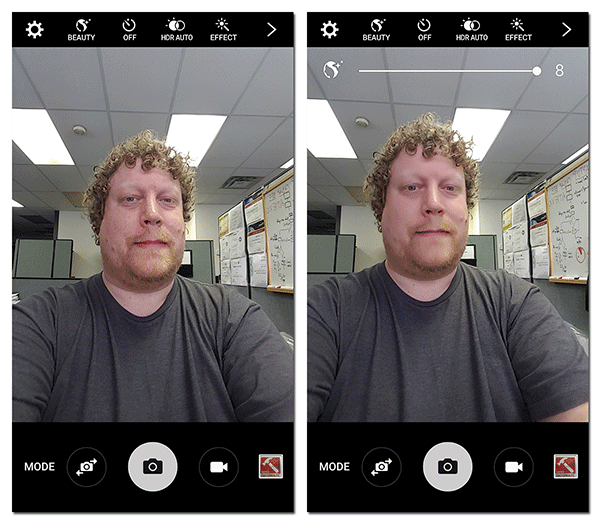
The Wide-selfie mode makes an appearance again, which is a panorama mode for selfies. The new Virtual shot mode is also available for the front-facing camera, although it’s quite difficult to pan the camera around yourself and get a decent result.
The overall imaging experience on the Galaxy S6 is very good! The streamlined camera UI looks cleaner and places the most used controls within easy reach. The image preview displayed on the screen matches what’s shown in the captured image regardless of image aspect ratio, and HDR processing is also applied to the preview in real-time.
Our only real disappointment is that the new Pro mode is not a proper manual mode. Even with the Android 5.1.1 update you still have to use a third-party camera app to access the full range of Camera2 API features like RAW shooting. There’s also another issue specific to the S6 edge: The curved screen edges sometimes make it hard to see the top and bottom of the frame when composing an image.
Video
After monitoring SoC frequencies, it appears that the Galaxy S6 uses software based encoding for all H.264 video. The A53 CPUs hover around their idle frequency with the Camera app open. As soon as it starts recording video, however, all four A53 CPUs ramp up to 1.3GHz (the A57 cores remain idle), as can be seen in the graph below depicting A53 and memory bus frequencies while recording 1080p HD video. The other recording modes for both the front and rear cameras show a similar pattern. The penalty for using software encoding is that it uses more power than a fixed-function hardware block, reducing battery life.
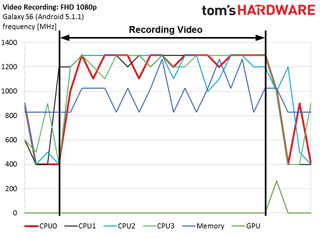
The opposite is true when playing video; the S6 uses fixed hardware for decoding all video streams except 1080p@60fps, which is decoded in software on the A53 CPUs. We also noticed that the S6 appears to use the GPU (at a mild 266MHz) to power the front-facing camera's face detection feature.
Rear Camera Video Modes
| Video Mode | Resolution | Frame Rate (fps) | Video Bit Rate (Mb/s) | VideoCodec | Profile | Audio Codec | Audio Bit Rate (kb/s) |
|---|---|---|---|---|---|---|---|
| UHD4K | 3840x2160 | 30 | 48 | H.264 | High | AAC (48kHz) | 256 |
| QHD 1440p | 2560x1440 | 30 | 25 | H.264 | High | AAC (48kHz) | 256 |
| FHD 60fps | 1920x1080 | 60 | 28 | H.264 | High | AAC (48kHz) | 256 |
| FHD 1080p | 1920x1080 | 30 | 17 | H.264 | High | AAC (48kHz) | 256 |
| HD 720p | 1280x720 | 30 | 12 | H.264 | Baseline | AAC (48kHz) | 256 |
| VGA 480p | 640x480 | 30 | 3 | H.264 | Baseline | AAC (48kHz) | 256 |
| QCIF | 176x144 | 15 | 0.095 | H.263 | - | AMR-NB (8kHz) | 12 |
Front Camera Video Modes
| Video Mode | Resolution | Frame Rate (fps) | Video Bit Rate (Mb/s) | Video Codec | Profile | Audio Codec | Audio Bit Rate (kb/s) |
|---|---|---|---|---|---|---|---|
| QHD 1440p | 2560x1440 | 30 | 25 | H.264 | High | AAC (48kHz) | 256 |
| FHD 1080p | 1920x1080 | 30 | 17 | H.264 | High | AAC (48kHz) | 256 |
| HD 720p | 1280x720 | 30 | 12 | H.264 | Baseline | AAC (48kHz) | 256 |
| VGA 480p | 640x480 | 30 | 3 | H.264 | Baseline | AAC (48kHz) | 256 |
| QCIF | 176x144 | 15 | 0.095 | H.263 | - | AMR-NB (8kHz) | 12 |
The Galaxy S6 offers the same selection of video modes as the Note 4. It records 4K@30fps with a 48 Mb/s bit rate, lower than the S5’s 57 Mb/s average bit rate. Samsung maintains the same 17 Mb/s bit rate for 1080p@30fps video it used on the Note 4 and S5, which is a little lower than the 20 Mb/s rate used by the LG G3 and OnePlus One. The S6 also supports 1080p@60fps, slow motion, and fast motion (time-lapse) video.
Several of the higher speed or resolution modes come with restrictions, however. HDR, video stabilization, tracking AF, video effects, and capturing still images while shooting video are all unavailable in the FHD 60fps, QHD (front and rear cameras), and UHD modes. Also, the S6 limits recording time to five minutes in the UHD and QHD modes, presumably to keep videos from consuming too much internal storage space. Unlike the Note 4, the S6 can use HDR and video stabilization at the same time for the modes that support these options. And just to make sure you’re thoroughly confused, turning on tracking AF disables video stabilization. Oh, you’re not confused yet? Well video stabilization also does not work in VGA mode.
Video quality from both the front and rear cameras is very good overall. White balance and exposure adjust automatically, producing accurate colors. The phase detection autofocus on the rear camera performs well, although it tends to focus in steps unlike the iPhone 6’s continuous autofocus. Turning on the tracking AF makes it behave more like the iPhone 6, adjusting focus incrementally as the object moves closer or further away. It still can not match the smoothness of the iPhone 6’s transitions, however.
Unlike other phones which disable OIS when shooting video, the S6 leaves OIS active. This may sound like a good thing, but it actually produces a weird, wobbly video effect when switching directions while panning. Turning on video stabilization does diminish this motion sickness inducing byproduct, but this option is unavailable when shooting in the higher quality video modes. The videos below show what this effect looks like, first without video stabilization, and then with stabilization turned on.
The S6 supports the same slow-motion speed choices as the S5 and Note 4 before it: 1/2, 1/4, and 1/8. But unlike the previous Galaxy phones, whose slow-motion video looked choppy, suffered from artifacts due to its low bit rate, and did not include audio, the S6’s slow-motion video is more than a mere checkbox on a marketing slide.
This time warping feature is accessed by tapping the “MODE” button and choosing the “Slow motion” option. The resulting H.264 Baseline video is captured in 720p@120fps with a bit rate of 47.5 Mb/s. It also records 48kHz AAC audio at 256 kb/s. Once the raw video is captured, tapping the video preview square and then the slow-motion symbol opens the slow-motion video editor, where you can trim the length of the video and select the region to appear in slow motion using the timeline. After selecting one of the three speed options, you can then export the final video.
| Video Speed | Resolution | Frame Rate (fps) | Video Bit Rate (Mb/s) | Video Codec | Profile | Audio Codec | Audio Bit Rate (kb/s) |
|---|---|---|---|---|---|---|---|
| 1/2 | 1280x720 | 30 | 14 | H.264 | Baseline | AAC (48kHz) | 120 |
| 1/4 | 1280x720 | 30 | 12 | H.264 | Baseline | AAC (48kHz) | 120 |
| 1/8 | 1280x720 | 15 | 6 | H.264 | Baseline | AAC (48kHz) | 120 |
The resulting 1/4 speed video is just the original stream played back at 30fps. The 1/2 speed video also plays back at 30fps but drops every other frame. To get to the 1/8 speed setting, the original video plays back at 15fps. Both the 1/2 and 1/4 speeds play back smoothly and have sufficiently high bit rates. However, the lower frame and bit rates for the 1/8 speed video make it look choppy and of lower quality overall. All three speeds retain the recorded audio track, which also plays back in slow motion in sync with the video.
Current page: Camera Features
Prev Page Display And Audio Next Page Camera Performance And Photo QualityStay on the Cutting Edge
Join the experts who read Tom's Hardware for the inside track on enthusiast PC tech news — and have for over 25 years. We'll send breaking news and in-depth reviews of CPUs, GPUs, AI, maker hardware and more straight to your inbox.
-
LordConrad Considering that Samsung's AMOLED screens have 30% fewer subpixels than other screen types, the 33% pixel increase in the S6 should make it roughly equal to the 1080p screens from other manufacturers.Reply
I'm tired of Samsung trying to claim a higher pixel count when they don't even use the same pixel structure as everyone else. -
blackmagnum If Samsung doesn't release the latest Galaxy product, what benchmark would Apple compare its new iPhone with then? ...can't be LG, Motorola or HTC.Reply -
zodiacfml Battery testing and results doesn't seem to give useful information. There should be a test for Wi-Fi and LTE testing just to keep it close real world usage.Reply
Unfortunately for 3D gaming, the S6 should remain plugged in. This reminds me of the also slim Nexus 5 with good performance in all corners but kills the battery too fast for use as portable gaming device. I guess that's where affordable external battery banks come in. -
Reaver192 I cannot figure out which camera is in my phone???? I did a search or the file“/sys/devices/virtual/camera/rear/rear_camtype” and got no results in the file manager app I downloaded. I have a verizon s6(non-edge) I don't know why I even care but I really want to know for some reason which sensor is in my phone????? Any advice/ : )Reply -
darkchazz ReplyConsidering that Samsung's AMOLED screens have 30% fewer subpixels than other screen types, the 33% pixel increase in the S6 should make it roughly equal to the 1080p screens from other manufacturers.
Exactly!
I'm tired of Samsung trying to claim a higher pixel count when they don't even use the same pixel structure as everyone else.
This reminds me of the nexus 6.
moto/google market its display as an incredibly sharp 1440p AMOLED panel, when in reality its total number of pixels is less than that of the nexus 5's 1080p LCD. -
alex davies ReplyI cannot figure out which camera is in my phone???? I did a search or the file“/sys/devices/virtual/camera/rear/rear_camtype” and got no results in the file manager app I downloaded. I have a verizon s6(non-edge) I don't know why I even care but I really want to know for some reason which sensor is in my phone????? Any advice/ : )
I just tried an alternate method on the Canadian S6 I have. Dial *#34971539# and in the menu that comes up hit the 'ISP VER CHECK' option and pop-up should come up with the sensor info. I am not sure if this works for the Verizon S6. -
MobileEditor <quote>I cannot figure out which camera is in my phone???? I did a search or the file“/sys/devices/virtual/camera/rear/rear_camtype” and got no results in the file manager app I downloaded.</quote>Reply
You can try the method Alex pointed out if you are still using the 5.0.2 firmware. This has been removed in the 5.1.1 update (at least for T-Mo). Some file manager apps may not let you see the root filesystem. You can try ES File Explorer as an alternative.
- Matt Humrick, Mobile Editor, Tom's Hardware -
MobileEditor ReplyI just got a Verizon Galaxy S6 a few days ago. So far the battery life has been so poor that I'm considering switching to something else. From what I've been reading, it appears that the S6 has issues with how much power it is trying to drive to the wireless connections at a given time, causing excess battery drain even with the screen off.
Matt, did you experience any unusual battery behavior during your testing?
I did not experience excessive power drain related to wireless activity, but I'm on a different network (T-Mo), in a different area, with a different usage pattern, and even a different baseband. So my experience won't mean much for you.
I did read an article (forget where) showing that the Samsung RF components used more power than the Qualcomm equivalents. Since the Verizon model uses the Qualcomm components, I'm surprised you're seeing excessive power use. Did you switch carriers when you got the S6?
This could be a software configuration issue. How many different apps do you have that get/receive info from the Internet? How aggressively are they fetching data? Setting email, facebook, twitter, etc. to fetch data every 30s, for example, would keep your radios powered up and drain the battery more quickly. Look at the following:
1) Settings->Data usage to see which apps are consuming the most data
2) Settings->Battery->Battery Usage to see what's using the most power
3) Settings->Battery->Detail to manage which apps are running and to check the "Abnormal Battery Usage" tab.
You might try disabling messaging/social media apps or at least dialing back the fetch policy to at least 30mins for each as a test.
- Matt Humrick, Mobile Editor, Tom's Hardware -
cknobman TouchWiz still a memory hogging piece of trash.Reply
And Samsung wonders why they keep losing market share, idiots. -
Vlad Rose Dumbest move they did was remove the microSD card expansion. At least their Note has it still. Once they remove it from the Note line as well, it will be the last Samsung I own. It was the biggest reason why I chose them over getting the same thing as my wife's iPhone. I gave up FaceTime so that I could have music for work (and use skype instead).Reply


