A Lesson In Backup: Taking Care Of Your Data
Backup Software
As we’ve already noted, you can create a complete file backup using the drag-and-drop approach without necessarily using any backup software per se. But by taking this approach, you’ll quickly push the limits on what’s feasible if you want to include only new or changed files in your second backup file set. That’s probably why so many makers of external hard disks routinely include backup software with their products, knowing how likely it is that they’ll be put to good use.
Samsung AutoBackup

On the Samsung Story Station, the bundled backup program is called “Samsung AutoBackup.” This application is designed for simplicity, which makes its backup process both easy and efficient. In addition to its ability to make a manual backup at any time, Samsung AutoBackup also provides a backup scheduling tool. This software supports access to different versions of the same files, along with a file-comparison tool to help you pick exactly the version you might want or need.
It’s also possible to password-protect backup file sets so that users without a password cannot access their contents. When restoring a backup file set, users can even specify file filters or directory paths so that only specific subsets of the backup file set will be affected. Thus, users can easily restore only music or document files if they choose.
The Built-in Windows Backup Utility
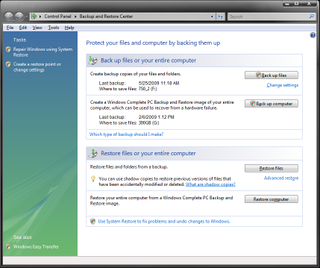
Just because there is backup software bundled with an external hard disk doesn’t mean there are not other alternatives. Most Windows Vista versions include a built-in backup program, although it’s not available in Windows Vista Starter and is only offered in limited form with Windows Vista Home Basic editions.
Still, Windows Vista’s built-in backup is easy to use and bypasses user selection of directory paths for specific backup file sets. Instead, users choose what kinds of files they want to back up, such as videos or pictures. The backup file set may be stored on a network drive, on an external hard disk, or even burned to CDs or DVDs. The software also allows entire file sets, folders, or individual files to be restored upon demand.
Stay on the Cutting Edge
Join the experts who read Tom's Hardware for the inside track on enthusiast PC tech news — and have for over 25 years. We'll send breaking news and in-depth reviews of CPUs, GPUs, AI, maker hardware and more straight to your inbox.
A Powerful Tool: Robocopy
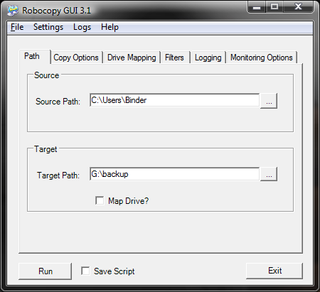
Robocopy is another backup program that offers excellent backup functionality. The software is part of Microsoft’s Windows Server 2003 Resource Kit Tools (which can be downloaded for free) and works with Windows 2000 and Windows XP. Robocopy is also included as a command-line tool with Windows Vista.
Among Robocopy’s many capabilities, it can create incremental backups on external hard disks or network drives. To make working with its sometimes cryptic command-line syntax easier, Microsoft offers a graphical interface for this tool called the Robocopy GUI. It uses .NET Framework 2.0 to offer users a multi-tabbed control center to run many Robocopy commands, such as Path, Copy Options, Drive Mapping, or Filters. Also, you can download other free programs (such as RoboGUI), which add functionality that is not available with the Microsoft GUI.
Current page: Backup Software
Prev Page Fundamental Details For Backups Next Page Test System And Benchmark Results-
truehighroller I just had an External Hard Drive die on me. The drive had all of our family pictures from the last 4 1/2 years on it.Reply
I managed to get, getbackdata to work for me but, it took 48 hrs for it to read the data and make an image of it on to a new hard drive that I bought "internal".
I instantly after managing to get them back, put them on a DVD as well. Could of cost us a $1000 if I didn't know what I was doing. -
Too many people make that mistake... store their files on an external HD and think they are 'backed up'.Reply
They are only backed up if another, duplicate copy is held somewhere separate to the first copy. Keeping photos *only* on an external drive is not being backed-up!
You were lucky to get them back... far to many people don't back up and learn the hard way...and unfortunately, usually there's no prior warning of when a drive fails. -
zodiacfml yeah. same with the guy above, i have more than 4 years of pics and vids but i don't have an external or network drive, just uploaded them online.Reply -
My backup solution? Using Ghost 2003, I backup my hard drive to a image file that is stored on a 1 TB drive. Then, I ghost the entire 1 TB drive over to another 1 TB which is then stored off-site.Reply
-
pbrigido I have thought about purchasing a 32GB cheap MLC SSD to use as a backup for pictures to eliminate the mechanical failure aspect of a conventional HD. I wonder how long a SSD can be without power before the memory cells lose their information.Reply -
truehighroller TorchWoodMy backup solution? Using Ghost 2003, I backup my hard drive to a image file that is stored on a 1 TB drive. Then, I ghost the entire 1 TB drive over to another 1 TB which is then stored off-site.Reply
As long as it is stored on a Raid 1 or 0+1, 5 , 10 then you should be ok. The drive that crashed on me had an image of an install on it as well and all the files "pictures" were part of that image. Now I have a recent copy of everything on a DVD as well. -
Shadow703793 It's good to have an External USB/eSATA drive for back ups but those drives should also be backed up to a more "permanent" storage solution such as DVD or even tape (Yes, I know, it's old school). The best method of backing up critical files (such as a very important CAD file for a product, PhD Thesis,etc) should be backed up online. The best free online back up solution is to create a Gmail account and use GmailFS. For more info see: http://www.viksoe.dk/code/gmail.htmReply
DL here: http://www.softpedia.com/progDownload/GMail-Drive-shell-extension-Download-15944.html
That's what I use. With ~7GB worth of space, it's enough to back up important files. -
MU_Engineer I am a little surprised that this article was on a geek-oriented website like THG. I was hoping to see something like setting up a RAID NAS or a home server and then automating the backup process. I mean, wasn't expecting to see anything significantly complex like setting up a headless server, writing a shell script to sort and move files by file type, and then setting up an automated differential backup system to run on a schedule. But come on, the article was just how to plug in a external USB hard drive, sort some files with the Vista GUI and manually run a couple of GUI backup tools.Reply -
Katsushiro I too was disappointed with the lack of techyness in this article. I don't recall a single mention of a RAID solution. And I didn't see anything that could help me; I have a 160GB raptor and a 500GB media drive that I want to automatically mirror/backup both to a 750GB drive.Reply
Most Popular


