Asus PG279Q ROG Swift 27-inch 165Hz Gaming Monitor Review
We have the highly-anticipated ROG Swift PG279Q in the lab today. It’s a 27-inch IPS-type panel with QHD resolution, G-Sync, ULMB and an unprecedented 165Hz max refresh rate.
Why you can trust Tom's Hardware
OSD Setup, Calibration And GamePlus
The PG279Q has every feature a gaming enthusiast could want—G-Sync, fast refresh, blur-reduction with variable pulse-width, multiple picture modes and pixel overdrive. And it's the first display that can accept signals at 165Hz and run stable at that rate with or without adaptive refresh engaged.
OSD Tour
There are three distinct modes of operation possible: Normal, G-Sync and ULMB. Each has unique characteristics and requires certain conditions to function properly. The upper-right corner of the OSD tells you everything you need to know and will change in real-time when you adjust options in the Nvidia Control Panel. You can also tell the mode by the color of the power LED. Normal is white, ULMB is green and when G-Sync is active it glows red.
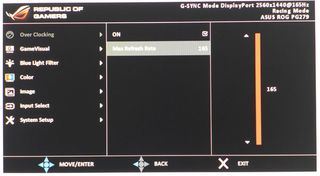
Since the PG279Q is a native 144Hz panel, an overclock is required to achieve 165Hz, which works in both Normal and G-Sync modes. Here's where you turn that on and set the new max rate. Once you've done this, the monitor reboots and the options in Nvidia Control Panel are updated. You can also press the Turbo button on the bezel to change rates on the fly.
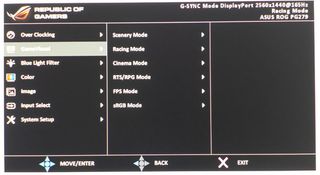
GameVisual is where you'll find the six picture modes. The default setting is Racing and after much fiddling, we found that to be the best place to start from when calibrating. Unfortunately, none of the modes are terribly accurate without adjustment, sRGB included. In that mode, brightness is locked at 150cd/m2 and no changes are possible. We recommend using Racing with our settings provided at the end of this page for best results.
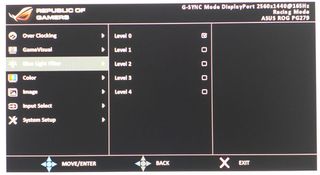
The Blue Light Filter reduces the intensity of the blue primary and creates a warmer white point. Its goal is to reduce eye fatigue and it accomplishes that. A calibration will do the same thing and improve image quality at the same time.
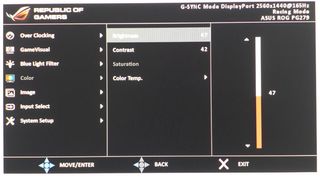
The Color menu has a good set of calibration options. Brightness changes light output across a range of 61 to 373cd/m2 while providing consistent contrast. Speaking of contrast, that slider comes set too high out of the box. We saw clipping of bright detail and some significant gamma problems at the default setting. Dropping it to 42 solved a lot of issues and didn't reduce dynamic range too much.
The Color Temp presents number three and you get a user mode with RGB sliders. We used them to achieve excellent grayscale tracking.

The Image menu is where you'll find the Overdrive and ULMB controls. Normally we'd set OD to Extreme but in the PG279Q's case, there was a good deal of ghosting visible as white trails behind moving objects. Setting it to Normal reduced the artifact to almost nothing and only cost us one millisecond of panel response.
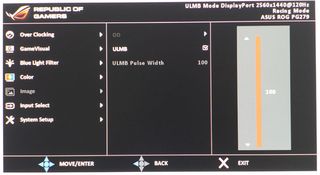
To engage ULMB you must first disable G-Sync and set the refresh rate to 80, 100 or 120Hz. Even at the maximum pulse width (least amount of blur reduction) motion resolution is greatly improved but at a major cost in light output—67 percent. Unlike many other monitors though, there isn't too great a hit to contrast; it is reduced by only 17 percent. Though we're glad to see the feature included, we think the 165Hz refresh rate and G-Sync capabilities make a more positive impact on image quality.
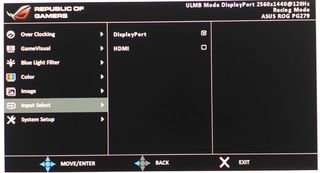
Here is the input selector. The PG279Q doesn't automatically sense incoming signals so you'll have to use the OSD to switch between HDMI and DisplayPort. There isn't a quick access key available either.
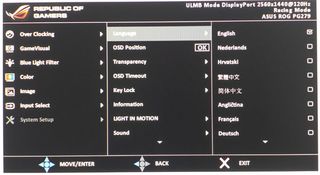
The remaining convenience options are in the System Setup menu. Languages total 21. The OSD can be repositioned though it's so large that you'll want to leave it in the lower right. Transparency and Timeout can be set here as well. Key Lock disables all function keys to prevent tampering. Information simply repeats what's already shown in the upper right of every OSD screen. Light In Motion turns on the lighting in the monitor's base. Sound options include Volume and Mute.
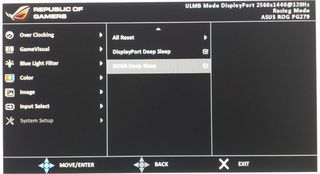
To return all settings to their factory defaults, choose All Reset. The DisplayPort and HDMI Deep Sleep options are there to ensure Energy Star compliance for standby power consumption. If the monitor won't come on by itself either turn them off or press any bezel key except the power button. In our tests, the monitor always woke up along with our PC.
Calibration
Calibrating the PG279Q took a little more effort than we're used to with Asus monitors. Typically the default Racing mode is pretty good and only requires small adjustments to become excellent. But our initial measurements showed a serious gamma issue that completely wiped out detail in the 70 to 100 percent signal range. The culprit is the Contrast slider, which is set much too high. Once we reduced it, image quality and accuracy improved significantly. We strongly suggest trying our settings below when optimizing your PG279Q.
| Asus PG279Q Calibration Settings | |
|---|---|
| Mode | Racing |
| Blue Light Filter | 0 |
| Contrast | 42 |
| Color Temp User | Red 100, Green 95, Blue 95 |
| Brightness 200cd/m2 | 47 |
| Brightness 120cd/m2 | 20 |
| Brightness 100cd/m2 | 14 |
| Brightness 80cd/m2 | 7 |
| Brightness 61cd/m2 | 0 |
GamePlus
Like the MG278Q we reviewed recently, the PG279Q includes the latest version of Asus' GamePlus feature. Through a hot-key on the bezel you can call up a menu that places a reticule, countdown timer or framerate indicator on the screen. Once you've made a selection, the object can be moved around with the OSD joystick.
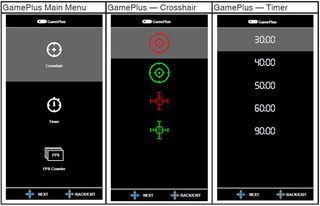
We think GamePlus is pretty cool and you won't find it on any other brand we're aware of. Since the graphics are created by the monitor's firmware, there is no impact on video processing. The only flaw is you can't have more than one option active at a time. It would be great for instance to have the FPS counter and the reticule working together. Not a big deal though; we still found the feature handy during our gameplay sessions.
Current page: OSD Setup, Calibration And GamePlus
Prev Page Packaging, Physical Layout And Accessories Next Page Brightness And ContrastStay on the Cutting Edge
Join the experts who read Tom's Hardware for the inside track on enthusiast PC tech news — and have for over 25 years. We'll send breaking news and in-depth reviews of CPUs, GPUs, AI, maker hardware and more straight to your inbox.

Christian Eberle is a Contributing Editor for Tom's Hardware US. He's a veteran reviewer of A/V equipment, specializing in monitors. Christian began his obsession with tech when he built his first PC in 1991, a 286 running DOS 3.0 at a blazing 12MHz. In 2006, he undertook training from the Imaging Science Foundation in video calibration and testing and thus started a passion for precise imaging that persists to this day. He is also a professional musician with a degree from the New England Conservatory as a classical bassoonist which he used to good effect as a performer with the West Point Army Band from 1987 to 2013. He enjoys watching movies and listening to high-end audio in his custom-built home theater and can be seen riding trails near his home on a race-ready ICE VTX recumbent trike. Christian enjoys the endless summer in Florida where he lives with his wife and Chihuahua and plays with orchestras around the state.
-
TechyInAZ That is one sweet monitor! I can't imagine how good the OLED versions will be. : )Reply
It's interesting to note that this monitor is actually more demanding than a 4k 60hz monitor. Even though this is only a 2k monitor, it actually has nearly 3x the Hz compared to it's 4k counterparts, making it not supprising that you need at least dual GTX 980tis/Titan Xes to run everything at good settings. -
Epsilon_0EVP This isn't the first 165Hz+ monitor. Plenty of CRT's could achieve around 200Hz at low resolutions, and that was over 10 years ago.Reply -
Uri___Pisarev I don't know, i went from a 32 inch TV to a 34 inch ultra wide Dell. I feel like i can still use a bigger monitor, anything sub 30 is just too small.Reply -
ubercake What I like about these G-sync monitors is you don't have to use an SLI setup to push maximum framerates to minimize perceivable tearing. Ever since the GTX 980 and the Asus PG278Q, all I've needed for great smooth video performance is a G-sync monitor and a single video card. I don't need 165Hz/165fps. I just need smooth gaming through the gamut of my GTX 980's performance whether the framerates are in the 30s or 100s, it's still smooth; no tearing. This G-sync is great tech.Reply
Now add the PG279Q's fast IPS performance and better contrast to the mix and it seems like an intriguing proposition... -
Robert Dunlop I bought the Acer XB27HU with 165hz and what l wasn't prepared for was how fun these types of monitors make playing games again.Reply
The reviewer is spot on. -
Uri___Pisarev ReplyThat is one sweet monitor! I can't imagine how good the OLED versions will be. : )
It's interesting to note that this monitor is actually more demanding than a 4k 60hz monitor. Even though this is only a 2k monitor, it actually has nearly 3x the Hz compared to it's 4k counterparts, making it not supprising that you need at least dual GTX 980tis/Titan Xes to run everything at good settings.
So you need to spend over 2K to really enjoy the product? That's insane to be honest. If you are a regular person out there and all you are willing to spend is $200 on the card (most common option that people chose) that means you will be able to buy that card and fully maxout this monitor oh in about 7 years or so, that's how long it will take for a GTX960 equivalent to be as powerful as 2 980ti's.
-
TechyInAZ Reply17546502 said:That is one sweet monitor! I can't imagine how good the OLED versions will be. : )
It's interesting to note that this monitor is actually more demanding than a 4k 60hz monitor. Even though this is only a 2k monitor, it actually has nearly 3x the Hz compared to it's 4k counterparts, making it not supprising that you need at least dual GTX 980tis/Titan Xes to run everything at good settings.
So you need to spend over 2K to really enjoy the product? That's insane to be honest. If you are a regular person out there and all you are willing to spend is $200 on the card (most common option that people chose) that means you will be able to buy that card and fully maxout this monitor oh in about 7 years or so, that's how long it will take for a GTX960 equivalent to be as powerful as 2 980ti's.
G sync will help with that.
Plus, like the reviewer said, this monitor is has future proofing in mind. It's designed for future cards that can handle this kind of product. -
toddybody I sold my G-Sync 4K panel for a DELL 2716DG (27"@1440p G-Sync 144hz)...90fps has become the new 60fps for me. Can't tell folks how huge it is to go past 60hz.Reply -
agentsi1511 ReplyThat is one sweet monitor! I can't imagine how good the OLED versions will be. : )
It's interesting to note that this monitor is actually more demanding than a 4k 60hz monitor. Even though this is only a 2k monitor, it actually has nearly 3x the Hz compared to it's 4k counterparts, making it not supprising that you need at least dual GTX 980tis/Titan Xes to run everything at good settings.
This is totally wrong, don't mislead people researching things. I have the Acer XB270HU and run everything at max settings on single GTX 970. IT is not more demanding than a 4k monitor in anyway. As someone with Techy in their name I would imagine you had a clue about this. -
TechyInAZ Reply17546521 said:That is one sweet monitor! I can't imagine how good the OLED versions will be. : )
It's interesting to note that this monitor is actually more demanding than a 4k 60hz monitor. Even though this is only a 2k monitor, it actually has nearly 3x the Hz compared to it's 4k counterparts, making it not supprising that you need at least dual GTX 980tis/Titan Xes to run everything at good settings.
This is totally wrong, don't mislead people researching things. I have the Acer XB270HU and run everything at max settings on single GTX 970. IT is not more demanding than a 4k monitor in anyway. As someone with Techy in their name I would imagine you had a clue about this.
What games do you play?
