NEC PA322UHD 32-Inch Ultra HD Monitor Review
We haven’t seen any new IGZO UHD panels for a while, but NEC surprised us with its PA322UHD. Priced at the level of a precision instrument, it promises accuracy with a factory calibration. Today we test it in our labs.
Why you can trust Tom's Hardware
OSD Setup And Calibration
OSD Tour
The PA322UHD’s OSD is vast, and some features are repeated in the main and advanced menus. To keep things efficient, we’re only showing you commonly-used options and the unique calibration system.
Pressing the menu key on the front bezel brings up a small graphical interface.

The sub-menus are represented by icons along the top. The first one adjusts brightness and sets the Eco Mode, which limits the backlight to different peak levels. The Black adjuster changes the black threshold. You should leave it on Min for the greatest dynamic range.
Note that there is no contrast control. A well-engineered monitor shouldn’t need one as long as it doesn’t clip the brightest signals. NEC's PA322UHD does not.
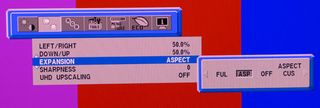
You can position windowed images, adjust the aspect ratio and dial in sharpness from this screen. We saw no evidence of edge enhancement in native-resolution signals, but the 1920x1080 patterns from our AccuPel generator showed some ringing that we couldn’t remove.
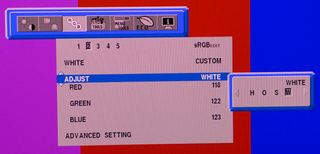
Here is the most important menu of all. At the top are five fully customizable picture modes. We concentrated on the sRGB and Adobe RGB presets, which are calibrated at the factory and include a data sheet to that effect. When you move down to the Adjust field, you can change the white point and calibrate hue, saturation and offset (luminance) for all six colors.

We found the color management system most effective for fixing slight luminance errors and tweaking the positions of secondary colors.
You can see that it says Advanced Setting at the bottom. Choosing this option takes you to an extensive service menu that we'll dig into below.
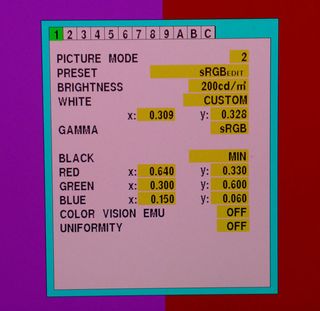
The Advanced menu has all the functions of the main OSD plus many more. As you can see, white and color points can be adjusted by entering x and y coordinates. You can also change the brightness in 1 cd/m2 increments (that control is very accurate). At the bottom is a screen uniformity compensator. It has five levels, or it can be turned off. When you calibrate the PA322UHD, be sure to turn if off for maximum contrast, since it’s on by default.
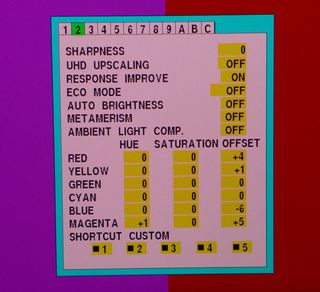
The second screen has several options, plus a repeat of the CMS. The most important one is Metamerism, a compensation for how the human eye perceives white in standard-gamut monitors. In our tests, it reduced the saturation of the blue primary significantly. This is another option that’s on by default, but should be switched off for accuracy’s sake.
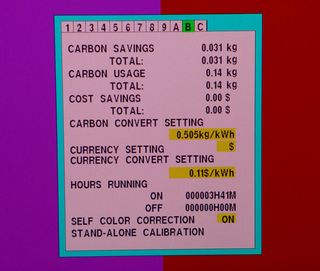
NEC is big on letting users track their power usage. If you enter the cost of your electricity in currency per kilowatt/hour, you’ll know exactly what the carbon footprint of your PA322UHD is.
At the bottom of this menu is a Stand-Alone Calibration feature. You can plug in a calibrator sold separately by NEC and adjust the monitor without a computer. It works just like the HP Z27x we reviewed last fall. You can also calibrate with SpectraView (available separately). For more on that, check out our review of the NEC PA272W.

Returning to the main OSD, the above screen adjusts audio options, Multi-Picture, PIP, USB port selection, input signal detection and the off timer. Audio signals can be carried over both HDMI and DisplayPort, and played through the internal speakers or headphone output.
The Multi-Picture function (PIP and PBP) is extremely flexible. You can display up to four signals in both landscape and portrait orientations. In portrait mode, they stack from top to bottom. No other monitor we know of does this.

The OSD is available in nine languages and can be moved around the screen or locked out in three different ways. One removes it completely from user intervention. The second mode enables just brightness and volume controls. Finally, you can set custom options in the Advanced OSD. Given the system's complexity, this is a good thing.

Here’s where you can view the carbon footprint and energy cost information after you set parameters in the Advanced menu.

The final sub-menu contains signal information, USB port status and the monitor’s serial number.
Calibration
There are three ways to calibrate the PA322UHD: SpectraView software, self-calibration with NEC’s i1 Display2-based instrument and traditional OSD adjustments. We chose the latter.
The sRGB and Adobe RGB modes are factory-certified, and we found them to be quite accurate out of the box. Since the ability is there, we used the OSD and Advanced menus to achieve even higher accuracy. The RGB sub-menu has adjustments for white balance plus a full color management system. The controls offer extremely fine resolution and do not interact, making calibration easy and precise. Whether you calibrate or not, it’s important to visit the Advanced menu and turn off the Metamerism option. You’ll see why on page six. Also, turn off the uniformity compensation for maximum contrast.
Please feel free to try our settings. To make the tables less confusing, we omit the options that were left unchanged.
| NEC PA322UHD Calibration Settings - Adobe RGB Mode | |
|---|---|
| Brightness | 200 |
| White Balance | Red 131, Green 135, Blue 136 |
| Offset | Red +3, Yellow +1, Green +1Cyan +1, Blue -6, Magenta +1 |
| Metamerism | Off |
| NEC PA322UHD Calibration Settings - sRGB Mode | |
| Brightness | 200 |
| White Balance | Red 118, Green 122, Blue 123 |
| Hue | Magenta +1, All Others 0 |
| Offset | Red +4, Yellow +1, Green 0Cyan 0, Blue -6, Magenta +5 |
| Metamerism | Off |
Current page: OSD Setup And Calibration
Prev Page Packaging, Physical Layout And Accessories Next Page Brightness And ContrastStay on the Cutting Edge
Join the experts who read Tom's Hardware for the inside track on enthusiast PC tech news — and have for over 25 years. We'll send breaking news and in-depth reviews of CPUs, GPUs, AI, maker hardware and more straight to your inbox.

Christian Eberle is a Contributing Editor for Tom's Hardware US. He's a veteran reviewer of A/V equipment, specializing in monitors. Christian began his obsession with tech when he built his first PC in 1991, a 286 running DOS 3.0 at a blazing 12MHz. In 2006, he undertook training from the Imaging Science Foundation in video calibration and testing and thus started a passion for precise imaging that persists to this day. He is also a professional musician with a degree from the New England Conservatory as a classical bassoonist which he used to good effect as a performer with the West Point Army Band from 1987 to 2013. He enjoys watching movies and listening to high-end audio in his custom-built home theater and can be seen riding trails near his home on a race-ready ICE VTX recumbent trike. Christian enjoys the endless summer in Florida where he lives with his wife and Chihuahua and plays with orchestras around the state.
-
Nuckles_56 I was wondering and couldn't see anywhere but what HDMI and display port versions is the panel using?Reply -
MonsterCookie In this bad economy, where especially the "first wirld" countries are affected who kould pay for such toys, asking 3000$ (nowadays the same as 3000Euros) is almost ludacris. That is the price for a decent used car.Reply
Please just make first standard 30-inch 256x1600 screens available for an affordable price, and only after that is done, hope to sell these gems on the market.
No offence, but here in Europe things are running so bad, that even design companies (where color accuracy is important are outsourcing), and they definitely cannot afford to splash 3000Euros of a darn computer screen.
Not even talking about the private sector. -
MonsterCookie I know that that there will be hundreds of people commenting that for them this monitor is cheap.Reply
Well, lucky YOU!
In socialist (nowadays becoming almost communist) countries like within the EU, where the state steals 48% of our salary as tax, we do *NOT* make six figures to pay for these things. Period.
Btw, Tom's. Why on earth is there no Edit button?
Just noticed that I made lots of typos in my first post because I was so angry at the price... -
beebbeeb The other top dog is Eizo, and the proper comparator is obviously Eizo ColourEdge series. Hope that Tom's Hardware will do a review of Eizo soon.Reply -
Tanquen This is kind of out there. My 5 year old Dell U3011 (16:10, 2560x1600) was $950 when I got 2 of them, has 10-bit color and works fine. Going up to edge lit LED at 3840x2160 (16:9 Yuck!) , 5 years later for $3000 is too much. For $2000 it should be 4096x2160 or 5120x3200 (16:10) and have a better multi zone LED back light and have a better response time.Reply
TVs are bigger and do it for much less.
Eizo and LG have 30"-ish 4096x2160 displays for less and what is with the bezels still being so huge. Look how deep this this is, why is the bezel so big. Again, bigger TVs have small bezels and people actually want to put two or three PC monitors next to each other. -
Shankovich Some comments aren't realizing this is a professional oriented monitor. Targeted to artists, video editors, probably some types of engineers. Not for gaming guys (though it could game quite well it seems)Reply -
mechanus If I had $3000 I'd start a business like selling stuff on amazon instead of spend it on a lot tiny light bulbs under a glass sheet.Reply -
mechanus If I had $3000 I'd start a business like selling stuff on amazon instead of spend it on a lot tiny light bulbs under a glass sheet.Reply
