Toshiba 65L9300U: A 4K HDTV With HDMI 2.0 Support
With Ultra HD monitors becoming more prolific, we thought it was time to check out a 4K HDTV. Toshiba sent us its 65-inch L9300U LED panel. This TV offers 3D and cloud features in addition to a high pixel count. We put it through its paces in this review.
OSD Setup And Calibration
Setup is a lot like what we went through with Toshiba's 50L7300U. The menu system is nearly identical, with only a couple of extra features to differentiate it. One thing we miss is context-sensitive help. Many HDTVs offer brief explanations on-screen as you scroll through the various options. Toshiba leaves you to refer to the manual instead.
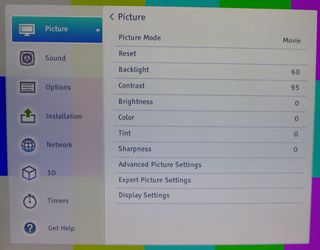
First up are the image controls. There are six picture modes. Movie and Game are the only ones you’ll need to use in most cases. Of note is the AutoView mode that adjusts image parameters based on content and room lighting, evaluated by a small sensor on the panel’s front.
Aside from the basics, a majority of the calibration controls are in the Advanced and Expert menus.
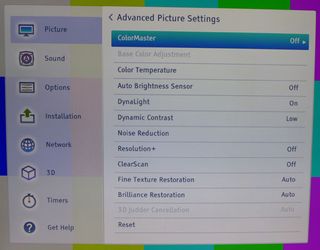
Going down the list of settings, ColorMaster is Toshiba’s term for the color management system (CMS). Color Temperature has three presets. Warm is the closest to D65 and provides the best starting point for calibration. The Auto Brightness sensor works with the AutoView picture mode mentioned above. DynaLight is the backlight local dimming feature. It works fairly well for improving contrast without crushing detail or flickering. Dynamic Contrast also works well at its Low setting. Medium and High crush detail noticeably. Noise Reduction takes care of some of the artifacts in low-quality sources, but is not needed for hi-def content. Resolution+ provides a subtle edge enhancement; I prefer turning the option off. ClearScan is the frame-interpolation feature, and it has three settings: Standard, Cinema, and Smooth. For correct processing of 24p film content, use Standard. Cinema and Smooth are fine for sports. However, they give other content an artificial look that I don't like. Fine Texture and Brilliance Restoration seem to add a little pop to the image without creating artifacts. We set them both to Auto. And finally, 3D Judder Cancellation smooths out motion blur in 3D presentations. It looked unnatural, so I left it turned off.
Here’s what the CMS looks like:
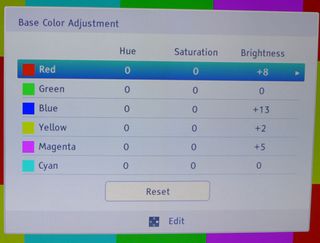
Only the Brightness setting yielded a predictable effect in our testing. The Hue and Saturation controls are very coarse, generating large changes with only a single click. The gamut is pretty close to perfect out of the box, and we couldn’t improve it with the CMS. Toshiba at least makes it easy to turn ColorMaster on and off, which is handy.
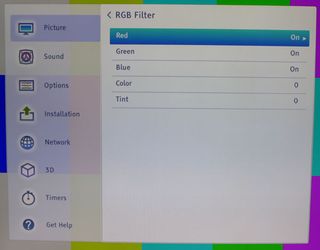
If you don’t have your own instruments, the RGB Filter is a great way to set the Color and Tint controls if you can get your hands on a color bar pattern instead. First, turn off Red and Green. Adjust color and tint until the different blue shades blend together. Then do the same for the other colors. This is an old-school way to adjust color, but it works pretty well.
Stay on the Cutting Edge
Join the experts who read Tom's Hardware for the inside track on enthusiast PC tech news — and have for over 25 years. We'll send breaking news and in-depth reviews of CPUs, GPUs, AI, maker hardware and more straight to your inbox.

The 10-point white balance controls require some extra time to dial in but the results are superior to using the two-point control. With the 65L9300U’s internal test patterns and working from 100 IRE downward, we achieved our best white balance result ever.
Even though the internal speakers won’t replace a good sound bar or surround system, there are plenty of options that can help maximize their potential.
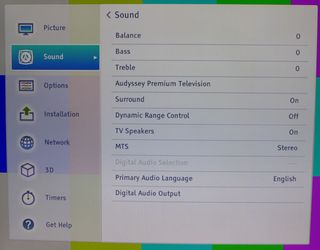
After the traditional tone controls, there’s an option for Audyssey Premium Television. We suggest turning this on because it definitely improves audio quality. Audyssey employs dynamic equalization and volume to optimize sound based on content and loudness. There are even Day and Night modes available. The 65L9300U accepts DTS and Dolby bitstreams, and correctly down-mixes them to two channels. This includes the lossless codecs.
The next two menus, Options and Installation, cover various ergonomic options and are pretty self-explanatory.
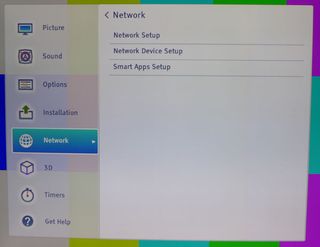
Network Setup can be fully automated to the point that you initiate a connection and then press a button on your router. Or, you can enter all the parameters manually. We used the automated setup without difficulty.
Next up are the 3D options.
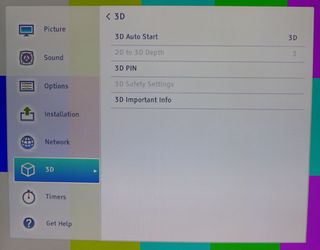
In addition to processing native 3D content, the 65L9300U can convert 2D images to stereo. The easiest way to do this is to press the 3D button on the remote. You can adjust the depth effect in five increments. If you want to lock out 3D altogether, create a PIN code in this menu. We’ll talk more about the 3D experience on the next page. By default, though, any time you insert 3D Blu-ray, the 65L9300U automatically switches to 3D mode.
The last screen is the Quick Menu, accessed from a dedicated button on the remote.

WiDi is Intel’s streaming solution for laptops and portable devices. When it’s set up, you can stream content directly from a computer, phone, or tablet without cables. This menu also gives you access to the picture modes, aspect ratio choices, 3D settings, and a Sleep Timer.
We made an interesting discovery in the Picture Size submenu. Two options, Native and Quad FHD, render a 1:1 pixel image with no overscan. In Native, however, there is a slight ringing (edge enhancement) on vertical lines only. We could see this plainly in test patterns and less so in actual content. Quad FHD does not have the ringing. It renders a pixel-perfect image at full resolution with no overscan.
Calibration
The Movie mode provides the best starting point for an instrumented calibration. Even without adjustment, it’s pretty close to right-on. We used the 10-point white balance to dial in a perfect grayscale. There are no gamma controls, but if 2.2 is the target value, you’re good to go. We adjusted the CMS to correct color luminance errors, though the end result measured a little worse than the TV’s unadjusted state. The 65L9300U’s color gamut is just about spot-on, so that's not an issue. To see a pixel-mapped image with no overscan or edge enhancement, choose the Quad FHD aspect mode from the Quick Menu.
The default Contrast setting is maxed at 100 and doesn't clip detail, but we backed it off to 95 just to be safe. Brightness is just right at its default of zero. Since the contrast is pretty much the same regardless of light level, you can set the Backlight anywhere you wish, depending on room conditions and personal preference.
We left out our CMS settings, since they don’t produce an improvement in gamut accuracy.
| Toshiba 65L9300U Calibration Settings | |||
|---|---|---|---|
| Picture Mode | Movie | ||
| Backlight | 53 (day), 43 (night) | ||
| Contrast | 95 | ||
| Brightness | 0 | ||
| Color | 0 | ||
| Tint | 0 | ||
| Sharpness | 0 | ||
| Picture Size (Quick Menu) | Quad FHD | ||
| 10-Point White Balance | |||
| IRE | Red | Green | Blue |
| 100 | 14 | 7 | 6 |
| 90 | 13 | 9 | -5 |
| 80 | 10 | 4 | -4 |
| 70 | 6 | 1 | 0 |
| 60 | 6 | 0 | -1 |
| 50 | 5 | 2 | -3 |
| 40 | 8 | 3 | -3 |
| 30 | 6 | 1 | -5 |
| 20 | 3 | -1 | -3 |
| 10 | 7 | 2 | 0 |
Current page: OSD Setup And Calibration
Prev Page Toshiba 65L9300U Physical Characteristics Next Page Using Toshiba's 65L9300U
Christian Eberle is a Contributing Editor for Tom's Hardware US. He's a veteran reviewer of A/V equipment, specializing in monitors. Christian began his obsession with tech when he built his first PC in 1991, a 286 running DOS 3.0 at a blazing 12MHz. In 2006, he undertook training from the Imaging Science Foundation in video calibration and testing and thus started a passion for precise imaging that persists to this day. He is also a professional musician with a degree from the New England Conservatory as a classical bassoonist which he used to good effect as a performer with the West Point Army Band from 1987 to 2013. He enjoys watching movies and listening to high-end audio in his custom-built home theater and can be seen riding trails near his home on a race-ready ICE VTX recumbent trike. Christian enjoys the endless summer in Florida where he lives with his wife and Chihuahua and plays with orchestras around the state.
-
Someone Somewhere Argh. Why do people still make TVs with rear-exit connectors? That was the #1 hardest to find criteria last time we got a new one.Reply -
SteelCity1981 Toshiba still holding onto the 3D in their TV's. I got caught up in the hype and bought me a 3D TV two years ago and honestly I have only used it maybe 4 or 5 times if that. It's something now that I look back on I could have really done without and saved money on a regular HDTV, but live and learn. a cheaper non 3D version of this would be nice. I, like most people can do without the 3D function on a TV, esp if it will reduce the cost on the TV itself. It is nice to finally see a 4k TV come with HDMI 2.0 support, something that 1080p TV's don't need but 4k do in order to take full advantage of it by allowing 60fps.Reply -
cats_Paw Untill we get 4K contenent or GPUs can manage 4K resolutions in AAA titles with highest settings possible, 4K makes as much sense as a fast car in a 50 Km/h town.On the 3D matter, it does look cool on a projector if you get a 120+ inch screen, but in tvs, it looks like a gimick to me.Now... The HDMI improvment is something I want. Ive been wanting Full HD 60Hz 3D for a long time, and it seems 3D has been so unpopular that it didnt even make sense to invest in improving bandwidth.Reply -
Someone Somewhere You can do 1080p120 (equivalent to 60Hz 3d 1080p) over HDMI 1.4a easily... same bandwidth as 1440p60.Reply -
alchemy69 4K TVs are bought by the same people who buy $100 Monster hdmi cables because "they give a better picture".Reply -
Someone Somewhere Actually, 4K TVs can bring a better picture. Especially if one has 4K content, or is viewing pictures or text.Reply
Monster cables are definitely crap though. -
TheDane ReplyArgh. Why do people still make TVs with rear-exit connectors? That was the #1 hardest to find criteria last time we got a new one.
Argh. Why don't people use a cheap angled adapter. -
TheDane Like this: http://www.amazon.com/s?ie=UTF8&page=1&rh=i%3Aaps%2Ck%3Ahdmi%20angle%20adapterReply
Most Popular

