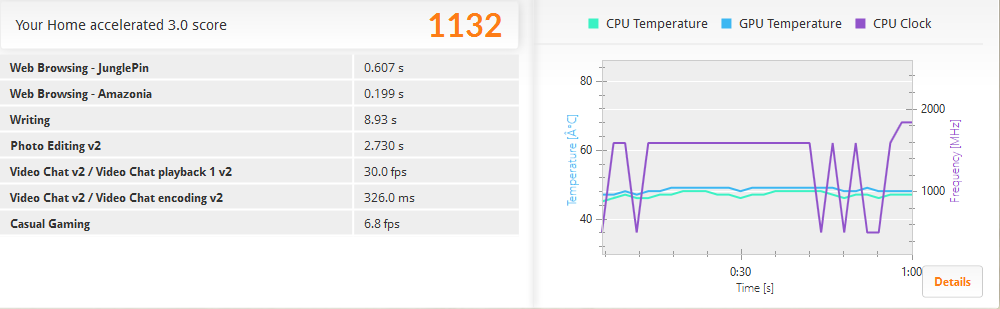Lenovo's Surprisingly Useful $200 Ideapad 100S Laptop, Hands On
Since the introduction of the Chromebook, the low-end computer market has been shifting. Although Chromebooks have extremely limited software support, they provide adequate web browsing performance and are exceptionally inexpensive, making them popular with customers on a tight budget. To compete, OEMs have been developing alternative, similarly-priced Windows PCs.
Choosing one of these low-end laptops over a Chromebook is a bittersweet proposition. On the one hand, the operating system and lack of software on the Chromebook conserves the computer's resources and enables a smoother web browsing experience in some cases. Windows, by contrast, eats up a fair amount of RAM and a little more processing power, but the system supports a much wider array of software and can do more than a Chromebook can when offline.
The price to performance balance is the key thing for OEMs to strike. We're looking at one of Lenovo's newest products to enter this space: the $199.99 Ideapad 100S.
Display
The Ideapad 100S is available in two sizes, 11.6 inches and 14 inches, which share many of the same specs but use different CPUs. The unit Lenovo sent us was the model with an 11.6-inch display. As a low-end budget system, it is unsurprising that this laptop uses a display with a common 1366x768 resolution.
The display has limited viewing angles when you view the screen from above or below, and I noticed some discoloration, but images remain undistorted at extreme angles to the left and right. As such, it isn't clear what type of panel is used. The overall brightness and color reproduction of the display isn't anything special.
Keyboard & Touchpad
The keyboard is one of the best features of this system. Although the laptop is relatively small, the keyboard is large enough to comfortably type on without issue, and it isn't noticeably different from the 15.6" keyboard on my Samsung laptop. The only slight issue I noticed was with the left Shift key, which doesn't always actuate properly when you press on the right side of the key. After a while I got used to pressing on the left side of the key, which registers without issue, so although it was a bit annoying at first, it wasn't a serious issue for me while using the system. (Your experience here may differ.)
There isn't anything particularly noteworthy to report about the touchpad, which is made of smooth plastic and is fairly responsive. The left-click mouse button is a bit stiffer than I would prefer, and although that issue isn't present on the right-click button, the discrepancy speaks to possible manufacturing inconsistencies.
Get Tom's Hardware's best news and in-depth reviews, straight to your inbox.
Flexibility & Portability
The laptop measures 292 x 202 x 17.5 mm ( LxWxH) and weighs just 2.2 lbs, making it eminently portable. The display can't rotate, or completely turn around like a convertible system, but it can lay perfectly flat. With the Ideapad 100S splayed flat like this, I carried it around nestled in one arm while typing on it with my free hand, and it actually worked well for taking quick notes on the move. It's not unlike holding an extra large tablet, but with a real keyboard. The light weight of the overall system was key here.
Speakers
The speakers on the Ideapad 100S are poorly placed. Although the audio produced by the speakers is rather clear when the speakers are angled towards your face, Lenovo placed the two speakers facing down on the bottom of the laptop. This seemed to handicap the volume quite a bit and made it hard to comfortably listen to music or watch videos even in an otherwise silent room.
Battery
The battery is another major highlight of the Ideapad 100S. So far, with my typical daily workload of web browsing and typing Word documents, the system has lasted at least 7 hours on each charge. A few times it worked for about 9 hours before it needed charging, so a fair estimate of the battery life is between 7 to 9 hours under normal use.
Hardware & Software
The Ideapad 100S is built around an Intel Atom Z3735F (Bay Trail) quad-core processor, which operates at 1.33 GHz and has a turbo boost clock speed of 1.83 GHz. The system relies on the CPU's integrated graphics chip for video processing. The Z3735F is limited to 2 GB of DDR3 support, and Lenovo used 2 GB of DDR3L in the Ideapad 100S.
| Lenovo Ideapad 100S | |
|---|---|
| CPU | Intel Atom Bay-Trail Z3735F (Quad-Core @ 1.33 GHz) |
| GPU | Intel HD Graphics |
| Display | 1366x768 11.6” |
| RAM | 2 GB DDR3L Single-Channel |
| Connectivity | -1 x HDMI-1 x 3.5 mm Audio Combo Jack-2 x USB 2.0-1 x microSD-1 x 802.11 b/g/n WiFi Adapter with Bluetooth 4.0 Support |
| Dimensions | 292 x 202 x 17.5 mm ( L x W x H) |
| Weight | 2.2 lbs |
| Price | $199.99 |
Internal storage is limited to a 32 GB SSD, which allows the system to boot fairly quickly, although it leaves you with precious little onboard storage. The storage device cannot be upgraded, but there is a microSD slot on the side of the system that can be used to extend the storage capacity.
A few months ago, I had the chance to use an HP Stream 13, which is roughly the same size and costs about the same as the Ideapad 100S, but with a faster-clocked dual-core processor. While using the Stream 13, I noticed that I was constantly limited by the amount of RAM inside of the system (2 GB), forcing it to rely heavily on the paging file and pushing the SSD usage up to 100 percent constantly. The HP Stream 13 frequently stalled as a result, and the lag made for a terrible experience.
Initially I expected the same kind of experience from the Lenovo Ideapad 100S because of the RAM, but I was pleasantly surprised. The HP Stream 13 was running Windows 8.1 at the time, whereas the Ideapad 100S comes loaded with Windows 10, which appears to be much more conservative on memory usage. I never experienced a significant bottleneck while waiting for data to load on the Ideapad 100S.
This isn't to say that the Ideapad 100S is better than the HP Stream 13 so much as it shows that Windows 10 appears better for low-end systems than Windows 8.1. The HP Stream 13's problem has likely been abated by the free upgrade to Windows 10, but I no longer have one on hand to check at this time.
Performance
For performance tests, I ran PCMark8's accelerated Home benchmark, which runs an OpenCL test in addition to a series of other benchmarks on the CPU, storage, RAM, Internet connectivity and so on. The benchmark scores are relatively low, but the system does well enough in the web browsing and video chat test. The webpages used in the test were able to load in under a second each, which shouldn't feel slow to anyone. For the video chat, note that it hit 30 fps, so you can maintain a web call without serious issue.
PCMark8 also runs a basic photo editing test, which was capable of rendering edited photos in 2.730 seconds. This is notably slower than higher performance systems, but photo editing shouldn't be a serious issue on this system, so long as you aren't doing anything too complex.
No one should expect to be able to game on a super low-end system like this one, but we were curious what the 100S could muster. Because of the limited storage space, I couldn't test any capacity-hungry newer games, but I did test with the original Bioshock (which needs only about 4 GB of space) using FRAPS. As you can see from the test results, however, the Ideapad 100S struggles to play games, and it can't maintain playable framerates even in a decade-old game.
| Lenovo Ideapad 100S - Bioshock Test | |||
|---|---|---|---|
| Settings | Min. FPS | Avg. FPS | Max FPS |
| 1366x768 High Graphics Pre-set | 6 | 12.167 | 21 |
| 1366x768 Low Graphics Pre-set | 11 | 19.933 | 31 |
I was also able to test two older Star Wars games: Star Wars Knights Of The Old Republic II: The Sith Lords (aka KOTOR II) and Star Wars: Empire At War Gold -- Forces Of Corruption. Both were tested with maxed out settings, with the exception of water and shader detail in Empire At War, which the game continuously reset to low.
| Lenovo Ideapad 100S - 1366x768 Maxed Settings | |||
|---|---|---|---|
| Game | Min. FPS | Avg. FPS | Max FPS |
| Star Wars Knights Of The Old Republic II: The Sith Lords | 3 | 10.4 | 27 |
| Star Wars: Empire At War Gold - Forces Of Corruption | 19 | 31.917 | 54 |
Surprisingly, the oldest game in our test, KOTOR II, was the hardest on the Ideapad 100S and completely unplayable. With the FPS so low, I could hardly walk through a door let alone fight a dark Jedi. Empire At War fared much better, and was actually playable with maxed out settings, showing that you can actually enjoy some old titles on this $200 laptop.
Closing The Case
I recently took the laptop with me to a press event in NYC, and I used it to type up my coverage while I was there. The compact and lightweight design, combined with the excellent battery life and keyboard, actually make it ideal for this type of work.
Overall, I rather like the Ideapad 100S for what it is. It doesn't offer tremendous performance, but for a $200 notebook, it sufficiently handles basic tasks such as typing documents and spreadsheets, surfing the web and similar everyday applications.
The biggest advantage this system has compared to a Chromebook is that it comes loaded with Windows 10 and is thus capable of running any Windows application. So long as a program isn't too performance hungry, you won't have issues running it. As such, it is perfect for traveling and would be excellent computer for a student, journalist, or someone who just wants to watch videos and surf the Web. It would also be an attractive option for a child's first PC.
Update, 11/23/15, 8:25am PT: Updated specs table to include connectivity options.
______________________________________________________________________
Michael Justin Allen Sexton (or MJ) is a Contributing Writer for Tom's Hardware. As a tech enthusiast, MJ enjoys studying and writing about all areas of tech, but specializes in the study of chipsets and microprocessors. In his personal life, MJ spends most of his time gaming, practicing martial arts, studying history, and tinkering with electronics.
Follow Michael Justin Allen Sexton @EmperorSunLao. Follow us on Facebook, Google+, RSS, Twitter and YouTube.
-
thundervore I don't know the specifics but if the RAM is able to be upgraded by the user and not soldered to the board and the CPU is able to recognize more than 4 GB of ram I can see investing in a 8GB stick and tossing it in there for a boost.Reply
Great value indeed :) -
amk-aka-Phantom ReplyThe display has limited viewing angles when you view the screen from above or below, and I noticed some discoloration, but images remain undistorted at extreme angles to the left and right. As such, it isn't clear what type of panel is used.
TN. Most modern TN panels allow reasonable horizontal viewing angles, so as long as your LOS is perfectly perpendicular to the display, you'll see the image more or less clearly. Tilt the screen, though, and you're in for a world of pain... -
amk-aka-Phantom Reply16982309 said:I don't know the specifics but if the RAM is able to be upgraded by the user and not soldered to the board and the CPU is able to recognize more than 4 GB of ram I can see investing in a 8GB stick and tossing it in there for a boost.
Everything is soldered, according to Notebookcheck's review (picture). And in any case, the article here says:
The Z3735F is limited to 2 GB of DDR3 support, and Lenovo used 2 GB of DDR3L in the Ideapad 100S.
-
jedik1 Reply16982320 said:
TN. Most modern TN panels allow reasonable horizontal viewing angles, .....world of pain...
Exactly...however beneficial a display / monitor maybe .....if it is TN, its just not worth it. Simple junk.
-
canadianvice Reply16982320 said:
TN. Most modern TN panels allow reasonable horizontal viewing angles, .....world of pain...
Exactly...however beneficial a display / monitor maybe .....if it is TN, its just not worth it. Simple junk.
It's a screen, not a television. Get over it. TN is moot because you're only really going to be looking at it from one POV.
I'd like IPS, don't get me wrong, but TN has its niche.
-
jedik1 ReplyTN.
It's a screen, not a television. Get over it. TN is moot because you're only really going to be looking at it from one POV.
I'd like IPS, don't get me wrong, but TN has its niche.
Well the point of these small laptops is being portable and being extremely flexible with low heating. So that mean I can take it to the couch or bed, but if with a slight tilt half of the screen turns like grey-ish......I dont see the point.
Its like having a faulty car...it is a car...it also runs sometimes.....but you are not sure when it will run.
Not worth the effort. I had one with TN panel....never EVER. Any day Toshiba Chromebook 2 or HP Stream 8. (Have both) -
sylentz199 I'd just get a Venue 8 Pro for $80 on Dell and add whatever keyboard you like best.Reply
Otherwise enjoy your rootkits and malicious bloatware... -
IInuyasha74 ReplyI don't know the specifics but if the RAM is able to be upgraded by the user and not soldered to the board and the CPU is able to recognize more than 4 GB of ram I can see investing in a 8GB stick and tossing it in there for a boost.
Great value indeed :)
The SoC only supports 2 GB of memory in a single channel configuration. -
IInuyasha74 Reply16982580 said:16982320 said:
TN. Most modern TN panels allow reasonable horizontal viewing angles, .....world of pain...
Exactly...however beneficial a display / monitor maybe .....if it is TN, its just not worth it. Simple junk.
Your arguments against devices are poorly made. First, you do realize the vast majority of laptops and displays which have been created use TN panels right? IPS and other panels have become extremely popular in recent years, but in the history of LCD displays TN has always been the most common. As for taking it to the bed or the couch, how exactly have you been using your devices??? Do you lay down with your arms straight out in front of you holding the HP Stream 8? Surely you don't do that long, and that is the only way to have it actually view able from that location. I guess you could prop it up against a pillow or something, but it is going to fall constantly. Or you could just sit the Ideapad 100S on the bed, table, floor, w/e and point the display at you. Is it really that big of a deal? Your problem with TN panels is completely ridiculous.
As for competing devices, haven't tried the HP Stream 8 yet itself, but I did try the HP Stream 13 a while ago, and found it significantly slower because it constantly ran out of memory. I discussed this issue in the article, as it is a Windows 8/8.1 issue, but the HP Stream 8 only has 1 GB of RAM. Even with Windows 10, that is going to be a significant problem and limit your overall performance. And while the HP Stream 8 and the Ideapad 100S contain the same Intel processor, the Ideapad 100S will likely outperform the Stream 8 in several tasks because it is a larger device, and will be better able to cool the CPU, thus allowing it to maintain the turbo frequency longer.
Both of these devices cost essentially the same amount (Stream 8 costs $189.99 on Amazon), so I have serious doubts that anyone will purchase a slower tablet with less RAM, an older OS, no keyboard, no touchpad, and a lower resolution just to gain a IPS display.