The Best 3D Printers for Home, Workshop or Business in 2025
These are my top picks for affordable, fast, and multicolor 3D printers.

1. Best 3D Printer Overall - Bambu Lab P2S
2. Fastest Budget 3D Printer - Elegoo Centauri Carbon
3. Best Premium 3D Printer - Prusa Core One
4. Best 3D Printer for Beginners - Bambu Lab A1 Mini
5. Best Budget 3D Printer - Creality Ender 3 V3 SE
6. Best Professional 3D Printer - Bambu Lab H2D
7. Best Multicolor 3D Printer - Snapmaker U1
8. Best Large Format 3D Printer - Anycubic Kobra 3 Max
9. Best Ultra High Resolution 3D Printer - Elegoo Mars 5 Ultra
10. Best Large Resin 3D Printer - Anycubic Mono Photon M7 Pro
11. Best Laser Cutter Attachment for a 3D Printer - Bambu Lab H2D Laser Combo
I’ve reviewed a hundred 3D printers since joining the Tom’s Hardware team, putting each through rigorous testing for speed and accuracy. But a 3D printer can quickly turn into a fancy doorstop if it's not easy to use, maintain, and upgrade. I’ve traveled the globe, talking to both makers and manufacturers about what features make their favorite 3D printers the very best the world can offer.
Consumer 3D printing is a rapidly evolving industry, going from bare wires and handmade nozzles to fully automatic plug-and-play machines in a mere dozen years. One of the most popular 3D printers on the market right now – the Bambu Lab X1C – launched as a Kickstarter project in 2022. This is why I review every 3D printer I can get my hands on, constantly marveling as manufacturers break records each and every year.
It’s never been more affordable to get into 3D printing, with Best Budget 3D Printers starting at $200 or less. But not every printer is right for every job. High-precision prototyping requires a 3D printer like the Prusa Original MK4S, while colorful toys and games can be printed on your coffee table with Best Multicolor 3D printers, such as the four-color Bambu Lab A1 Mini. Artists and tabletop gamers should check out our recommendations for the Best Resin 3D Printers, which measure resolution in microns. If you want to crank out prototypes as quickly as possible, we have a 3D Printer Speed Hierarchy that ranks printers based solely on speed.
Of course, not every 3D printer is a technological wonder. Some are downright lemons and not worth your hard-earned cash. This is why we made the Tom’s Hardware Best 3D Printer List. There is no one-size-fits-all solution in 3D printing, so we’ve selected the best machine to suit your needs and budget. Whether you’re looking for an entry-level machine for the home or a multi-material business workhorse, we can help you find the perfect match.
Below are our picks for the best 3D printers on the market today.
Quick List

Best 3D Printer Overall
Just $50 more than its predecessor (P1S) and a whopping $400 less than the Creality K2 Plus, the P2S is the best mid-size 3D printer you can buy. This Core XY speedster is easy to use and features a larger touchscreen interface, an upgraded steel-tipped nozzle, and a new Active Airflow system. The Bambu Lab P2S retails for $599 for the standalone model, and $799 for the P2S Combo with AMS 2 Pro for multicolor printing.

Fastest Budget 3D Printer
Elegoo's Centauri Carbon is the best 3D printer for makers looking for an affordable speedster. It runs at an impressive top print speed of 500 mm/s and a maximum acceleration rate of 20,000 mm/s² with a sale price of $299. It's fully enclosed, pre-assembled, and ready to use out of the box.

Best Premium 3D Printer
The CORE One is Prusa's first Core XY offering, and it does not disappoint. It's built for precision, and our tests prove it. It shares most of the same parts and has a similar size and build volume as the MK4S, but it is 20% faster and has an enclosed chamber that can reach up to 50 degrees Celsius to work with all types of filaments. You can get it fully assembled for $1,199 (that's just $100 more than the MK4) or save $250 and get the kit. A conversion kit is available for MK4S owners for $450.

Best 3D Printer for Beginners
This $199 bed slinger may come with a modest 180 x 180 x 180mm build volume, but the A1 Mini runs at an impressive top speed of 500mm/s with incredible accuracy. It's so easy to use it is perfect for beginners or anyone who wants to try printing multi-color models without breaking the bank.

Best Budget 3D Printer
A beginner's dream machine, the Ender 3 V3 SE is one of the most affordable bed slingers, retailing at $218. Despite its low price, Creality did not scrimp on deluxe features. It has auto bed leveling, auto filament loading, and a modern LED interface.
Alternatively, the Neptune 4 Pro is a faster machine on sale for $219, but know that this does not have auto-bed leveling.

Best Professional 3D Printer
The H2D is a worthy successor to the X1 Carbon. This amazing dual-nozzle workhorse has a bigger build volume, multi-material support, hands-free auto bed leveling, and more. But of course, all these premium features come at a cost, starting at $1,899 for the standalone model, $2,199 for the AMS Pro combo, and $2,799 for the Laser Combo - the ultimate maker dream machine.
Show More ⬇️

Best Multicolor 3D Printer
The Prusa XL may have found its match with this affordable Core XY tool changer from Snapmaker. The U1 comes with four easy-to-swap tool changers, making color change quick and convenient, and supports multiple materials like PLA, PETG, TPU, and ABS. At $999 MSRP, it costs half the price of the XL. It is currently available with early bird pricing of $749 on Kickstarter.

Best Large Format 3D Printer
The Anycubic Kobra 3 Max is a reliable, large-format 3D printer that delivers on both quality and speed. With its 420x420mm build plate, you can easily print big projects like masks, helmets, and armor. It does a great job at input shaping and has excellent automatic bed leveling. It also comes with a four-color ACE Pro system. The Anycubic Kobra 3 Max is a superb choice for prop makers and cosplayers.

Best Ultra High Resolution 3D Printer
Elegoo's Mars 5 Ultra checks all the boxes for fast, high-quality, super detailed resin printing. It's perfect for tiny figures with tiny details. It also comes with lots of automatic features like auto-leveling and tilt release that makes it easy to use. On sale right now for $269 - that's a $70 savings from original MSRP.
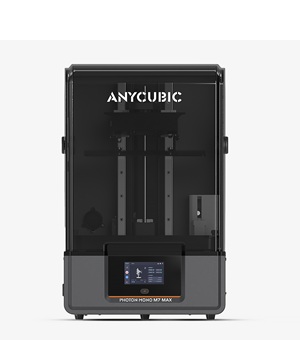
Best Large Resin 3D Printer
The Photon Mono M7 Max is an excellent printer for anyone interested in printing large models or large batches of multiple models. It's fast, includes smart features for easy use, and though it may not have the same resolution as its little brother, the M7 Pro, it's capable of outputting high-quality, detailed prints. With an MSRP of $899 (on sale at Anycubic for $799), the M7 Max is not cheap but is well worth the money.

Best Laser Cutter Attachment for a 3D Printer
The H2D optional deluxe laser combo transforms this deluxe printer into an amazing mini craft factory that can print, cut, and burn. It includes everything an elite crafter would want combined into one machine, from the AMS 2 Pro, laser cutting work surfaces, and pre-installed safety glass, to a built-in camera, and even an emergency stop button. The 10W laser goes for $2,799, and the 40W model costs $3,499.

Denise has been using 3D printing as a creative outlet since 2020 when she got her first Creality CR10s. She’s been a freelance newspaper reporter, online columnist and craft blogger with an eye for kid’s STEM activities. She’s added YouTube to her social media skills and has traveled cross county and overseas to talk 3D printing with fellow makers. She's analyzed nearly 100 different 3D printers, from a tote bag sized delta to a meter wide Elegoo OrangeStorm Giga currently camped out in her living room. When she’s not building 3D printed RC cars or stirring glitter into a batch of resin, you’ll find her at the latest superhero movie with her husband and two sons.
The Best 3D Printers You Can Buy Today
Why you can trust Tom's Hardware
Best 3D Printer Overall
Specifications
Reasons to buy
Reasons to avoid
The Bambu Lab P2S Combo is a very near-perfect, mid-range “Goldilocks” 3D printer. It has excellent print quality, it’s just the right size for most makers, and it can handle a wide range of materials in a whole rainbow of colors. It’s also loaded with creator comforts to make printing easy for makers of any skill level, with excellent auto bed leveling, loads of sensors and cameras, plus my favorite easy-to-swap magnetic hotend.
It does lack a few features, but this is to be expected from a midrange model. Things like active chamber heating, advanced filtration, dual nozzles, and laser add-ons are reserved for high-end models. It has what you need to print darn near anything, and cuts out the luxury fluff. Its only flaw is one shared by every AMS-fed multicolor unit: it creates a lot of filament waste when printing multicolor.
The most noticeable improvement the P2S has over its predecessor, the P1S, might seem trivial: it got a touchscreen. The cheap-looking, difficult-to-use, minimalist control panel on the P1S really held it back, especially among beginners. Now the P2S has a proper modern screen, just like the premium X1C and H2 lineup. The touch screen interface not only holds a wealth of information, but it also makes using the P2S without a computer incredibly easy. When paired with the Bambu Handy mobile app, a beginner can select models from Bambu Lab’s MakerWorld and send them directly to the printer without needing a PC to run the full Bambu Studio slicer.
The P2S Combo comes with the new AMS 2 Pro, which also doubles as a filament drier. The magnetic nozzles, which can be installed without tools, are the same ones used in the H2 line, and make maintenance a breeze. The new cooling system isn’t quite as fancy as the H2, but it does the trick and, most importantly, lets you run the machine with the door closed at all times. This is a huge plus for makers with children and cats who want to keep stray fingers and furry butts out of the build chamber.
Retailing at $599 for the stand-alone machine and $799 for the combo, the P2S is a solid choice for printing all the things you want around your home, shop, or office.
More: Bambu Lab P2S review
Fastest Budget 3D Printer
Specifications
Reasons to buy
Reasons to avoid
The Centauri Carbon is everything you want in a budget-friendly, speedy printer. It’s a fast, enclosed Core XY with a bed slinger price tag, launching at $299.99. Its speed and build size is similar to the top-of-the-line Bambu Lab printer, with a top speed of 500mm/s and 20,000mm/s² acceleration. It uses an Elegoo fork of Klipper to reduce vibrations and optimize pressure advance to produce excellent prints.
We were able to print an absolutely perfect PLA 3D Benchy in 18 minutes and 19 seconds. The Centauri Carbon’s high flow hotend handled PLA, PETG, TPU, ABS and ASA without any issue. The top lid must be removed to print cooler filaments, but that’s a common design issue with low-priced machines. It does a good job of retaining heat when the lid is on for printing ASA & ABS – it wasn’t quite enough to print more tricky PC Blend filament. But for average users, it handles more typical filaments without any trouble at all.
It’s perfect as a beginner machine or a print farm workhorse. It’s preassembled, so you just unbox and go. The easy access spool holder, simple filament loading routine and USB port front and center make the machine a breeze to use. The Centauri Carbon doesn’t require cloud access and runs off an Elegoo fork of Klipper, meaning you can control your own data security.
More: Elegoo Centauri Carbon Review
Best Premium 3D Printer
Specifications
Reasons to buy
Reasons to avoid
The long-awaited Prusa Research Core XY machine has arrived — and it doesn’t disappoint. Engineers took the best parts of the highly rated MK4S and encased it in a slim steel exoskeleton with a cooling system that allows the printer to operate safely with the door shut, even with PLA. The CORE One is 20% faster than the Prusa MK4S, with slightly better print quality.
The CORE One has a dozen seemingly small but extremely thoughtful tweaks that make for a better machine when taken as a whole. For example, the steel case does double duty as the printer’s frame. The walls are punched in to make the space smaller and easier to heat, and the indents serve as a discrete place for a side-mounted spool holder. The other side is left empty, which is cheaper for Prusa to produce and creates a customizable storage space to suit each user’s needs.
The doors are lightweight, unbreakable, and can be mounted with the hinge on either side. Clunky cable chains have been thrown out in favor of a simple swing arm that keeps the printer’s tubes and wiring in place. And that special cooling? It’s all made possible by placing a manually operated vent in the printer’s top panel, so you don’t have to take it off or leave the door open.
And since it’s a Prusa, it has fully automatic bed leveling, sets its own z height, and comes with factory-set input shaping. Its native slicer program is a gold standard many other companies have used for their “custom” slicers. And because of Prusa Research’s attention to detail, the CORE One has dozens of slicer profiles for every filament imaginable.
The CORE One retails at $1,199, which is only $200 more than the MK4S. You can save money by building the kit version for $949 or converting a MK4S for $449.
More: Prusa CORE One Review
Best 3D Printer for Beginners
Specifications
Reasons to buy
Reasons to avoid
If you want to squeeze as much printing power into a small space (and tight budget) as possible then Bambu Lab’s A1 Mini checks all the boxes. It’s a bed slinger style mini 3D printer with the option of adding a “lite” AMS (Automatic Material System). It’s the fastest bed slinger we’ve clocked so far and nearly as fast as Bambu’s larger Core XY machines.
Retailing at $299 for the printer and $459 with the AMS Lite, it packs more features than the competition for significantly less money. It has an intuitive color touch screen, quick change steel nozzles and a blazing 10,000mm/s² acceleration speed for fast, clean prints. The A1 Mini can level the bed and set its own Z height with the touch of a button.
The AMS for the A1 Mini spoils the compact footprint a bit, as it has to be set next to the printer rather than on top. It makes up for the inconvenience by being superior to the full-sized AMS with sensors that detect tangles and a spindle for each spool that can accommodate filament with odd sized or cardboard spools.
More: Bambu Lab A1 Mini Review
Best Budget 3D Printer
Specifications
Reasons to buy
Reasons to avoid
There has never been a more user-friendly, budget 3D printer than Creality’s Ender 3 V3 SE. Say goodbye to scratch builds and manual leveling. This machine takes no more than 15 minutes to assemble, then self-levels and sets its own Z height. Its modern LED interface makes the machine simple to use and comes complete with guides to walk you through filament changes and more.
It’s faster than previous Ender 3s, with a max speed of 250mm/s, which is mainly due to a robust build, with linear rods on the Y axis and dual Z axis, rather than speedy firmware.
Obviously, Creality had to cut a few corners to produce this machine. It only has one Z stepper motor – the second Z axis is synced with a belt. The bed has a cheaper PC surface, and there’s no Wi-Fi.
More: Creality Ender 3 V3 SE Review
Best Professional 3D Printer
Specifications
Reasons to buy
Reasons to avoid
Bambu Lab’s H2D is a professional grade 3D printer that takes everything we like about the X1 Carbon and steps it up a notch. It not only has a larger build volume than the X1C, its dual-nozzle hotend is a remarkable improvement that saves time and filament, especially with two color prints. The heated chamber, combined with the smart AMS 2 Pro, which also acts as a filament drier, makes printing with moisture prone filaments a breeze. If you work with high temperature filaments, a new single spool AMS HT can heat up to 85C to dry engineering grade materials.
Though the stock H2D is a fantastic machine on its own, the H2D Laser Combo is a true multitasker with your choice of a 10 or 40 watt laser for cutting and engraving, plus a tool for blade cutting paper, leather and vinyl. It can also act as a plotter by swapping the blade for a pen. Bambu is clearly taking aim at markets held by xTool, Glowforge, and Cricut by integrating an easy-to-use laser with camera guided positioning and well labeled materials. Like their high-end competitors, materials purchased from Bambu are marked with QR codes the printer can read and use to select the perfect settings.
Unlike previous attempts at 3 in 1 machines by other companies, the Bambu Lab H2D is extremely easy to switch from one mode to another. The laser and cutting tool heads are add-on modules that lock onto the 3d printing toolhead, which never leaves the machines. The work surfaces for the laser and cutting tool stick to the heated bed’s magnet. There’s nothing to unscrew, just flip a few latches and plug in the cords and air assist.
With a starting price of $1,899 for the base model and up to $3,499 for the fully equipped laser combo, the H2D might be out of range for the casual hobbyists. But it's perfect for serious crafters and entrepreneurs who don’t want to limit their creativity because they lack space for all the tools.
More: Bambu Lab H2D 3D Printer Review
Best Multicolor 3D Printer
Specifications
Reasons to buy
Reasons to avoid
We’ve been waiting a long time for something new to shake up the multicolor 3D printer market, and it’s finally here: The Snapmaker U1. It’s an affordable, Core XY tool changer that tackles the problems of speed and wasted material. Unlike MMUs that rely on retracting and reloading filament through a single nozzle, the U1 uses a tool changer system where each filament has its own dedicated filament path and print head. The U1 can swap colors in about 10 to 12 seconds, including the time it takes to prime the nozzle. In testing, a three-color print with 90 swaps wasted only 4.4 grams in the form of a prime tower.
Since each tool head has its own heater, it can also combine materials that require different temperatures, as long as they are combined correctly. This means you can print supports for PLA out of affordable CoPE or PETG, or easily combine TPU and ABS.
Price is another major win for the U1. Tool changers have traditionally been expensive, putting them out of reach for most home hobbyists. At $999 retail—and even less for Kickstarter backers—the U1 is priced about the same as a Bambu Lab P1S with features more like an X1C. Though the top cover for the enclosure is an extra feature, we didn’t need it to successfully print ABS and ASA during testing.
And unlike previous Snapmaker 3D Printers, this one is using Open Source Orca Slicer and Klipper, both tried and true systems that provide performance, customization, and security.
Read: Snapmaker U1 Review
Best 3D Printer for Props and Cosplay
Specifications
Reasons to buy
Reasons to avoid
There’s been a considerable lack of reliable large-scale printers in the last few years – but the drought is now over. Anycubic’s Kobra 3 Max is big, reliable, and has very good speed for its size. It also lets you print in color if you buy it as a combo with an ACE Pro.
The 420x420 build plate makes this the largest bedslinger we’ve tested. It has ample room for cosplay pieces or even a good-sized droid. Just make sure you have room for this beast, as it requires a full three square feet of operating space to allow the bed to move back and forth. I had to pull the rack it’s sitting on away from the wall, and was unable to operate it on my studio’s IKEA counter.
The Kobra 3 Max produces excellent prints with an average speed of 200mm/s, thanks to a high-flow hotend and input shaping to keep things crisp. The stock bed on our printer was lacking in grip, so you may need to give it a good scrub to rough it up or add glue stick.
More: Anycubic Kobra 3 Max Review
Best Ultra High Resolution 3D Printer
Specifications
Reasons to buy
Reasons to avoid
Table-top gamers rejoice! The Elegoo’s Mars 5 Ultra makes 3D printing tiny orc armies and hordes of space marines a breeze. This resin printer has a Bag of Holding’s worth of automatic features: auto-leveling, tilt release, failure detection, and resin level detection. It also comes with a built-in camera to magically monitor your prints and a layer of tempered glass to protect the light source.
Its small size is perfect for printing miniatures, plus it’s fast and precise. Feed it high-detail resin, and you’ll get prints with razor sharp details. The tilt release aids print speed and reduces failure rates as it gently peels each layer off the bottom film before dunking the model back into the resin.
The Elegoo Mars 5 Ultra launched with a $338 MSRP but is currently available for $269.99 at Elegoo.
More: Elegoo Mars 5 Ultra Review
Best Large Resin 3D Printer

Specifications
Reasons to buy
Reasons to avoid
With its amazing speed and a huge build volume that rivals most FDM 3D printers, the Anycubic Photon Mono M7 Max will produce high quality prints in just a fraction of the time other machines use. You can print entire armies of gaming miniatures or full sized sculptures with excellent detail using ordinary resin is used. If you want to crank up the speed, switching to a thinner high speed resin will let the machine run twice as fast.
The Photon Mono M7 Max is packed with smart features to monitor resin levels and watch out for print fails. It comes with a resin pump to keep the vat full of resin, though on our test unit this feature did not work. It also has a heater pump built into the vat which slowly circulates warm resin throughout the build plate to improve speed and quality. The factory leveled build plate lets you go from unboxing to printing in 15 minutes.
The Anycubic Photon Mono M7 Max launched with a $899 MSRP, but is currently available for $849 at Amazon and $799 at the Anycubic store.
More: Anycubic Photon Mono M7 Max
Best Laser Cutter Attachment

Specifications
Reasons to buy
Reasons to avoid
Bambu Lab’s H2D is a multitasking beast that combines Core XY 3D printing with lasers, a blade cutter and pen plotter. You can choose between a 10 or 40 watt laser for cutting and engraving, which automatically includes a tool for blade cutting paper, leather and vinyl. Bambu is clearly taking aim at markets held by xTool, Glowforge, and Cricut by integrating an easy-to-use laser with camera guided positioning and well labeled materials. Like their high-end competitors, materials purchased from Bambu are marked with QR codes the printer can read and use to select the perfect settings.
Unlike previous attempts at 3 in 1 machines by other companies, the Bambu Lab H2D is extremely easy to switch from one mode to another. The laser and cutting tool heads are add-on modules that lock onto the 3d printing toolhead, which never leaves the machines. The work surfaces for the laser and cutting tool stick to the heated bed’s magnet. There’s nothing to unscrew, just flip a few latches and plug in the cords and air assist. Cutting is done with a steel printing type plate covered in sticky material to hold down most materials. Magnets are also included to pin down thicker materials.
The H2D Laser Full Combo with a 10W laser is retailing for $2799. This has a Core XY 3D printer, an AMS 2 Pro, plus a the laser and cutting work surfaces, pre-installed safety glass, bird’s eye camera and the emergency stop button. It will be available for pre-order and will start shipping at the end of April.
The 40W H2D Laser Full Combo retails for $3499. This has the Core XY 3D printer, an AMS 2 Pro, plus a laser and cutting work surfaces, pre-installed safety glass, bird’s eye camera and the emergency stop button. It will also be available for pre-order and will ship at the end of April.
An optional air purifier will be made available soon, pricing to be announced.
Read: Bambu Lab H2D Review
How We Test 3D Printers
We thoroughly review and test every 3D printer that enters our workshop using the following methodologies:
- After unboxing each 3D printer, we run several test prints, such as the 3D Benchy, a well-known calibration print. The results are documented and added to our list of the fastest 3d printers.
- We slice prints with the provided software to test the new user experience, then see if the printer is supported by well-known 3D party slicers like Cura, PrusaSlicer, and OrcaSlicer.
- We test the printer’s Wi-Fi capabilities and, if there is an app, see how easy it is to use to send files and monitor prints.
- The printer is also tested using typical models popular with our readers, from practical prints to toys.
- Multiple filaments are run, including PLA, PETG, and TPU.
- Enclosed printers are tested with high-temperature materials such as ASA and nylon.
Finding the Best 3D Printer for you
There are several factors to consider before buying the best 3D printer for you, so be sure to consider these questions before making a choice.
✅ Resin MSLA or Filament FDM?
The two most popular styles of desktop 3D printing, resin MSLA and filament FDM 3D printers offer various strengths and weaknesses, and choosing the style more suited for your application will help you get better results. For many , especially beginners, filament 3D printers are a better choice because they are easier to use and work with a wide variety of materials. They are also far safer for anyone with children or pets around.
Resin 3D printers can provide a bit more detail, so they are popular among folks printing out game pieces. However, you need to handle toxic chemicals and wear a mask when setting up a print and, after the printing is over, you must wash and cure your prints. We have some resin printers on this list but also maintain a more detailed article where we name all of the best resin 3D printers.
✅ How much build volume do you need?
If you want to print out large parts in a single print, you’ll need a printer with ample build volume. This is usually directly tied to the price of the machine, so a larger printer is going to cost more money. Printers with a 100mm cubed or less build volume are on the smaller side, 150 to 220mm cubed are average, and 250mm inch cubed and above are considered large format.
✅ Manual or automatic bed leveling?
Leveling the bed of a 3D printer is an important but very annoying part of the process. Many printers have auto-leveling capability, which saves you most of the work and, considering that you can now find printers with this feature for less than $250, you should consider it a must-have.
✅ What materials are you printing with?
If you're buying an FDM printer, you'll want to use one of the best filaments for 3D printing so you can get good models. However, some substances require higher temperatures that not every printer can achieve. PLA filament, the most common type, can print on anything but more durable or flexible plastics such as PETG or TPU need extruders that can hit 220 to 230 degrees Celsius while ABS and Nylon require 240 or 250-degree heat. Also, note that if you want to print in TPU (a flexible material), you should get an FDM printer with a direct drive system that pushes the filament more directly through the extruder. Resin printers have fewer material choices.
Get Tom's Hardware's best news and in-depth reviews, straight to your inbox.

Denise Bertacchi is a Contributing Writer for Tom’s Hardware US, covering 3D printing. Denise has been crafting with PCs since she discovered Print Shop had clip art on her Apple IIe. She loves reviewing 3D printers because she can mix all her passions: printing, photography, and writing.
-
Thatoneguy7 Recommending the Ender 3 Pro instead of the Ender 3 v2 in a list of the best printers in 2021 is silly.Reply -
LolaGT The differences between the base non-pro 3 to the v2 is convenience(faster warm up, quieter running). There is not one bit of difference in print quality. There are literally dozens of comparisons and results videos online for the E3 line.Reply
The thing to determine is what one is willing to pay for the added convenience, quieter running, etc.
I found a E3 Pro X(glass bed option included in the box, extra nozzles) for 200 bucks to my door. A v2 would be pushing well over 250 to my door.
That is three kilos of good PLA for me for the same money, which is what I went with(pro x and the PLA).
Regardless, the best printer is the one that fits one's needs, wallet, and makes them happy.
If money was really tight the base plain non-pro Ender 3 is the best buy at 150 bucks right now. One can get a glass bed for a few bucks, and look up videos for the endless (basically free) mods for it and they would be good to go for a long time.
Thatoneguy7 said:Recommending the Ender 3 Pro instead of the Ender 3 v2 in a list of the best printers in 2021 is silly. -
Mk 3D I have to say I'm concerned when I see superficial articles like this that don't really have nuance. There is a ton more nuance to FDM vs SLA printers. Like mSLA tends to be faster since it exposes a layer at a time. Or that mSLA printers are generally easier to fix due to less moving parts. Or that FDM prints tend to be a lot less brittle SLA resins. Or that print orientation affects physical properties of FDM but has less effects on SLA. Or SLA is more brittle. Etc. Also there are water washable resins that don't need alcohol for cleaning. Like either you assume people are experts and don't bring up the differences or assume people are beginners and give enough information for them to make an informed decision. This is in some no man's land in between.Reply -
durahl A little bit of a wall of text... I guess? 😉Reply
So far, I've owned two Formlabs SLA 3D Printers ( a Form² and a Form³ ) a Prusa i3 MK3S with a MMU2S attached to it and as of recently a 350 sized Voron 2.4 that is planned to replace the i3 entirely once I built the Voron EnragedRabbit equivalent of the Prusa MMU2S.
I never owned an mSLA 3D printer but from what I read about them, despite their ability to print faster than the SLA ones AND being a lot cheaper, I still wouldn't trade my two Forms in for one... Especially not the Form³ with the practically nonexistent suction force it has allowing for much greater flexibility in the parts selection - Everything works and with resins you bet you want things to work on the first try considering the mess you'll be dealing with when it doesn't. You'll also definitely want to buy an automated washing station - You'll never get a resin part as clean by hand than you'll with a washing station - Why I pull my washed parts out of the IPA bath they're almost ready to work with - Just some fanning with like a Hairdryer and you're done.
Now as for the i3... It served me well as a workhorse - No doubt about that - But since owning a Voron 2.4 I honestly got to say that the i3 is a royal <Mod Edit> pain in the ass to do maintenance on. I already knew of that when I assembled my i3 but with it having been, at the time, my only DIY 3D Printer I couldn't compare it to anything, but boy did I have a 2nd awakening when working with the Voron 2.4.
Toolhead disassembly for maintenance on the V2.4 is a 2min thing... Maybe less if you use power tools. Remove 1 screw to remove the Toolhead Cable Connectors Cover for disconnecting the Heater and Thermistor Cables, remove another 4 easily accessible screws to remove the Toolhead holding the Hotend for easier servicing at a more convenient location while the bulk of the 3D Printer remains at it work location and depending on Hotend another 2-4 screws to remove the Hotend from the Toolhead should that be necessary for a more in-depth servicing.
On the i3... May the makers mercy on your poor soul. If the Hotend has an issue you'll basically have to disassemble the entire E and X-Axis plus free up the entire umbilical of cables coming from the control board to the E-Axis - It's at least a 30min job - Most likely 1h - to fix any problem related to the Hotend.
3D printing all the ABS parts for my Voron on my i3 I practically melted the Hotend area and had to rebuild it ( i3 printed the parts for the Voron and the Voron printed the parts for the i3... what irony ) due to the elevated temperatures and PETG being used in the fabrication of the i3 forced me to go through the entire procedure ending up with a weird error where the recalibration wizard would tell me there being an error with the X-Axis - What error exactly? To long? To short? No idea... Everyone and the Manual told me to ensure the ZipTies around the Umbilical being tight enough for them not to collide during homing - I pretty much finished an art degree on ZipTie Bondage that day to no success until some random passerby told me to loosen the screws holding the E-Axis to the X-Axis - Almost having the entire Extruder just dangling around basically - Success!? Turns out the Linear Rails are super finnicky with pressure and the Limitswitchless Homing interprets the slightest bit of resistance during calibration as having reached the end of the rail causing the problem - This, IMHO, is bad design.
I also noticed that the i3 has gotten a LOT louder over the years despite Stealth Mode being on - Probably the Bearings kicking the bucket - Again... Royal <Mod Edit> pain in the ass to do maintenance on them due to how the entire i3 is being assembled.
Quite honestly, If you have the money for an i3 I'd rather recommend spending it on a Voron ( the Trident seems interesting ) - You can use the same PrusaSlicer AND you'll most likely learn a lot more about 3D Printing with FDM than the spoon-fed method of going with an i3 arriving with all the preset profiles - which you can still use if you want! - and your cap of how fast you can 3D print will also raise significantly - Just don't expect to go much past 300mm/s as someone who just built their first Voron and has never before used anything but an i3 / Ender. Those Videos about Vorons pushing 400-1000mm/s you'll not be doing anytime soon but printing 2-3x faster than on an i3 - Oh yes... It'll take a week or two of time to find the perfect recipe of Temperatures, Accelerations, Speeds, etc... but that you can do. -
samiup Umm... no. I bought into the hype and got an Ender 3 V2, and it works... that is if you are ready to spend 45mn calibrating it before every single print...Reply
The experience was frustrating at best, till the point where I decided it is actually useless and returned it. -
grrmisfit Replysamiup said:Umm... no. I bought into the hype and got an Ender 3 V2, and it works... that is if you are ready to spend 45mn calibrating it before every single print...
The experience was frustrating at best, till the point where I decided it is actually useless and returned it.
a few minutes of research and one would see updating the firmware to a custom one and doing some minor maintenance makes it easier to maintain a proper bed level, one of the big selling points was the open source and modding of this printer so installing a custom firmware should come to no surprise. manual mesh available with that firmware helps alot. the ender has its quirks but some google foo goes along way.
tho the artilce should mention the v2 now as its solves most of the cons listed with the pro -
comedichistorian You need to change "2021" to "2022" in that first big paragraph. Also, is the article about the best sub-$250 printers like the opening sentence states or is it a general list of the best 3d printers like the title of the article states? If it's the former then there shouldn't be two $450 printers on the list and if it's the latter, well, I don't know where to begin.Reply -
comedichistorian Replygrrmisfit said:tho the artilce should mention the v2 now as its solves most of the cons listed with the pro
Hey you joined on my birthday 12 years ago. Is that fact interesting to anyone but myself and softheads? No. But I'm drunk and felt the need to point it out. Have a lovely evening!
Also....if your birthday is June 26 I'll fill my pants.
Also also....holy cats we've got the same number of points as well! WHAT IS HAPPENING?!









