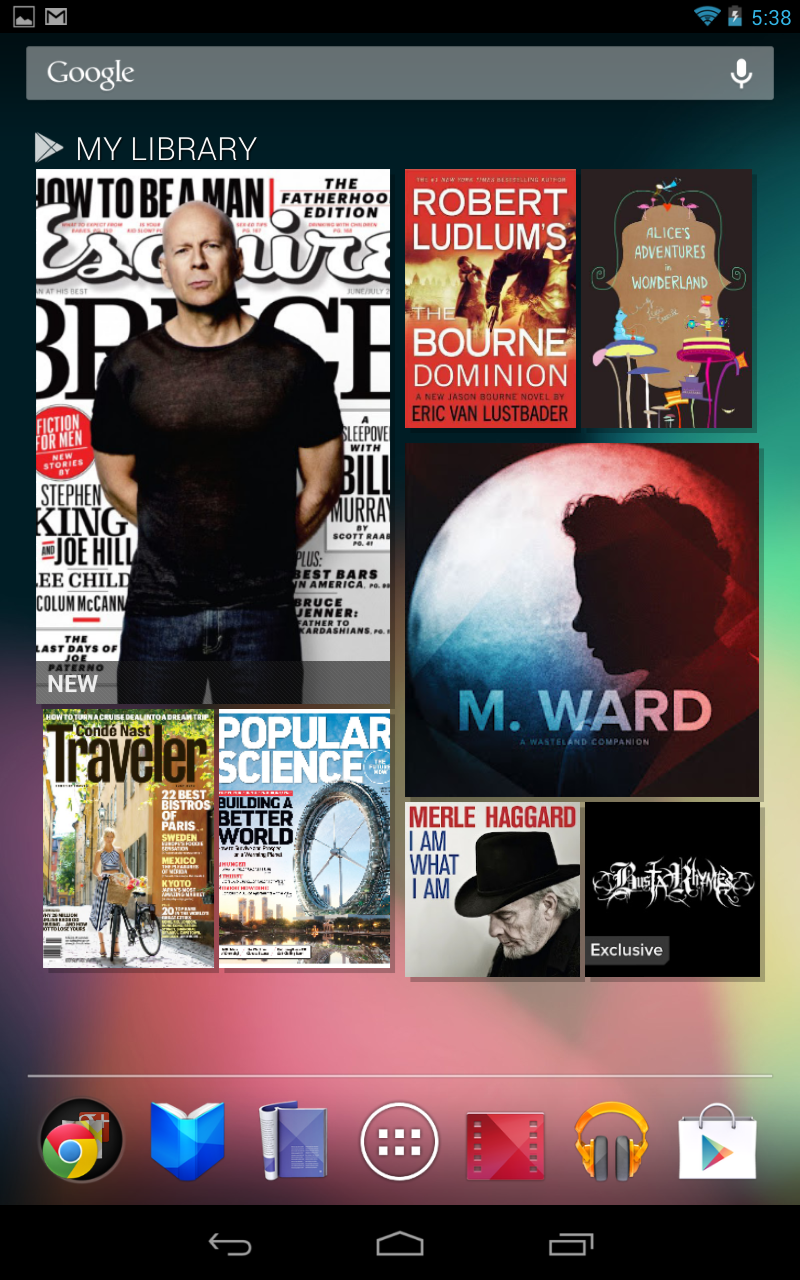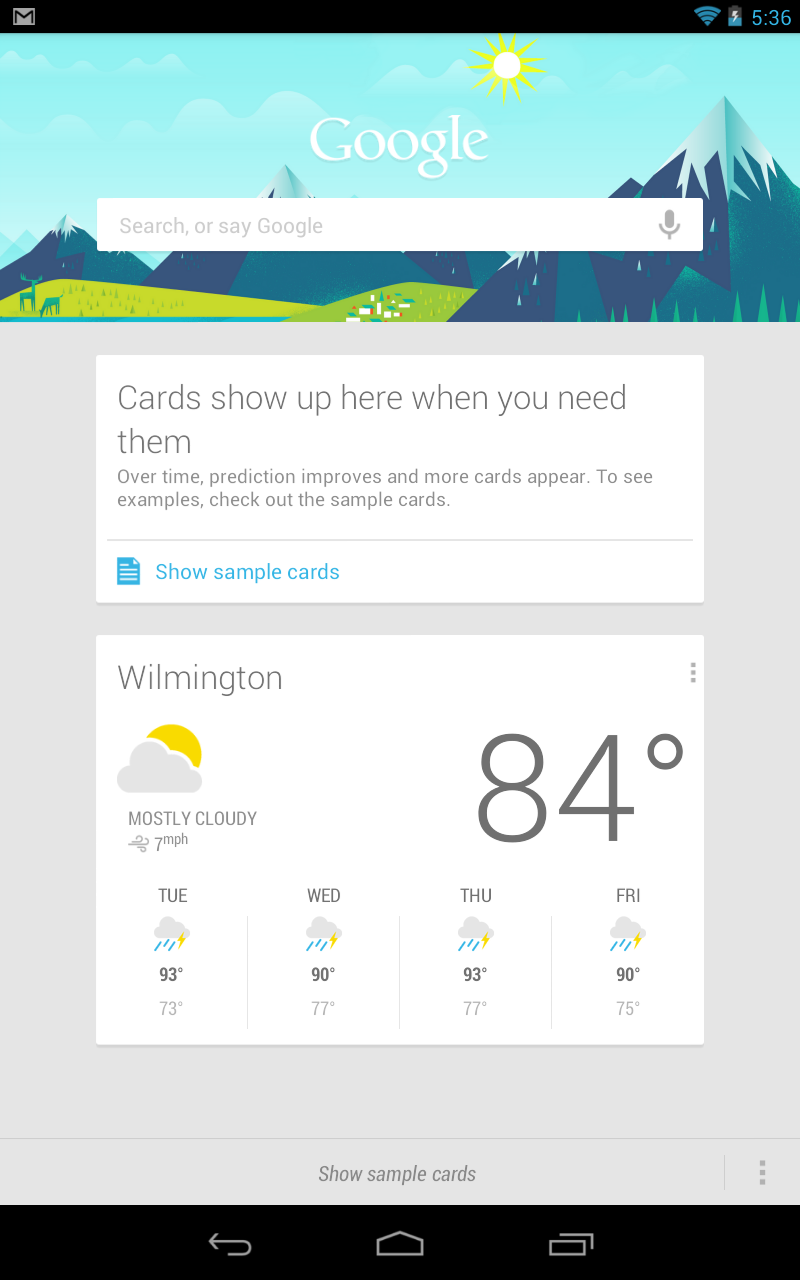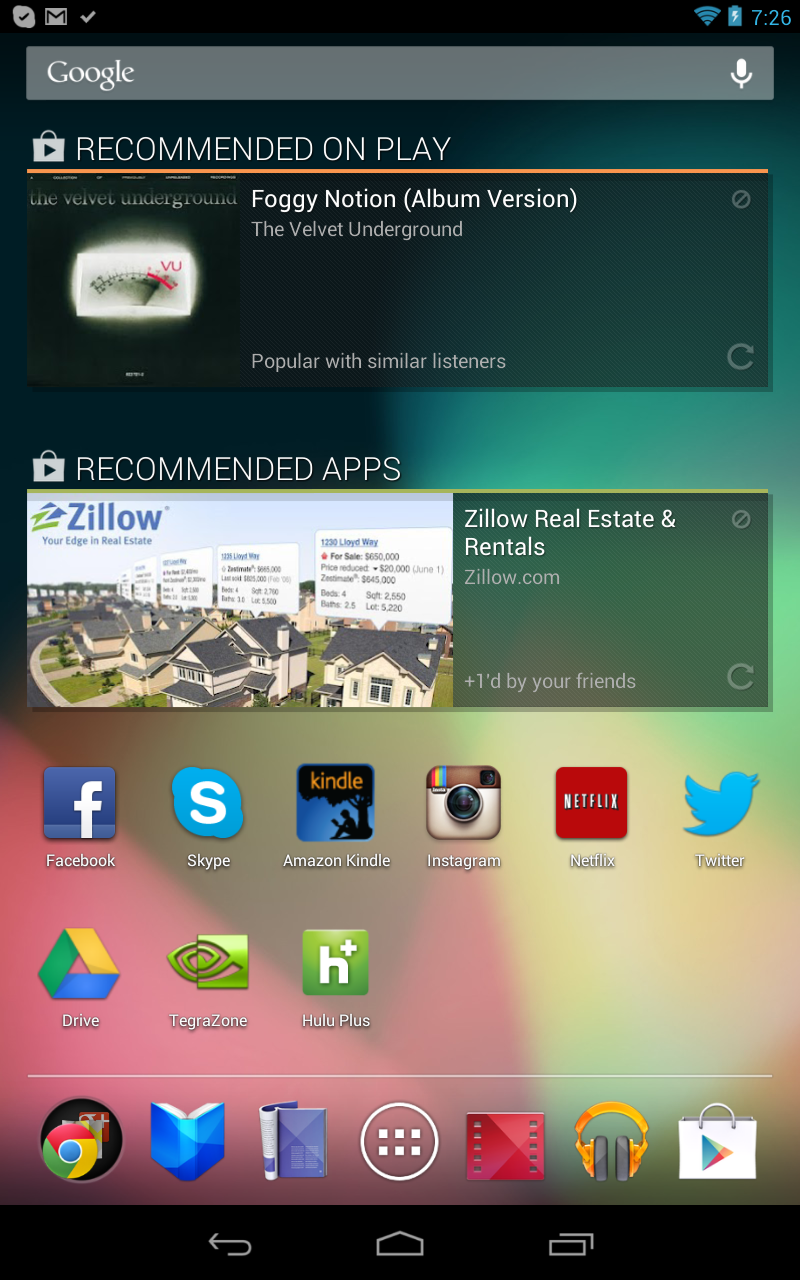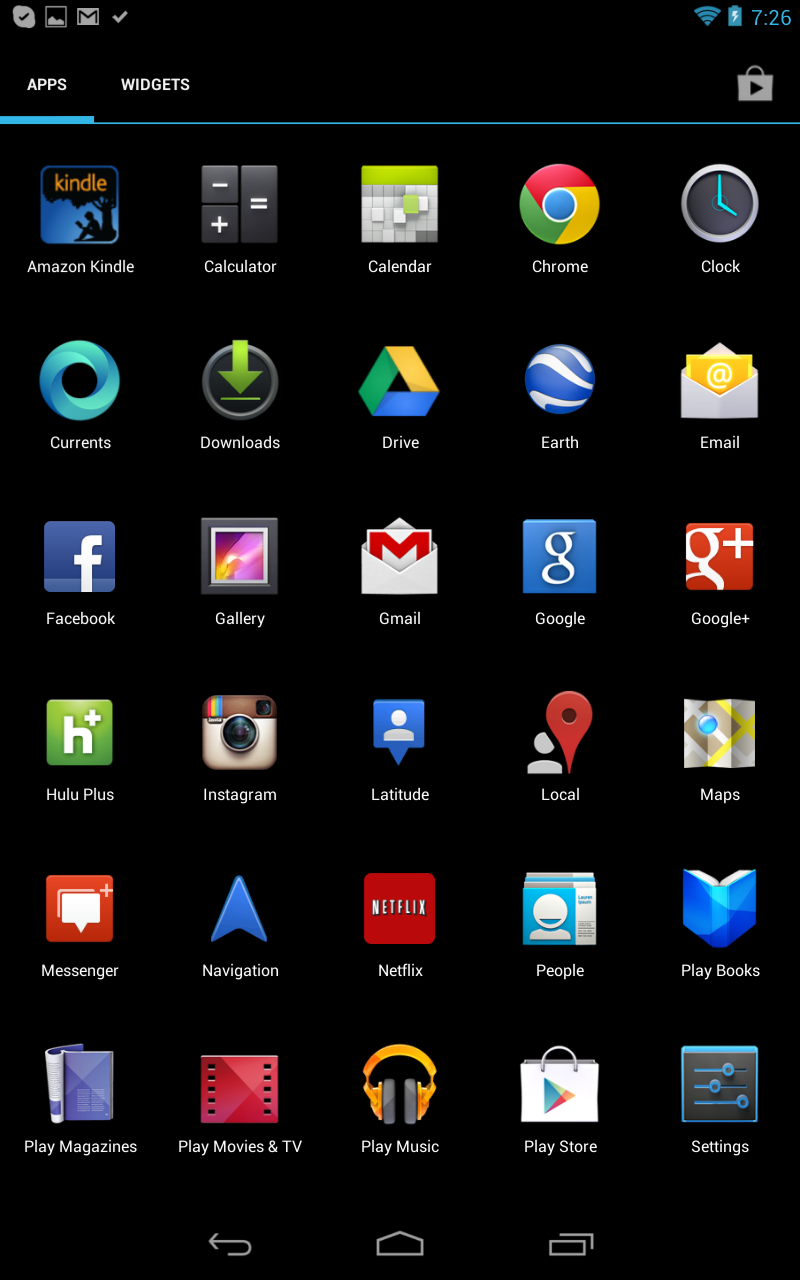Unboxing, Hands-On with Google's New Baby, the Nexus 7
It's our first few hours with Google's Nexus 7 Android tablet.
Have you seen those videos of consumers and journalists trying to get their brand new Google Nexus 7 tablet out of the box? Apparently they're having an extremely hard time, struggling to the point that it's almost funny to watch. They're also over-exaggerated -- probably for the sake of reeling in traffic.
To be honest, I had plenty of tools on hand to conquer the stronghold protecting my just-arrived Android 4.1 tablet just in case, fearing I might have the same problem. My tools ranged from a set of X-ACTO knives to the electric shrubbery cutter. I also had the video camera on standby in case the unboxing proved to be ridiculously difficult. If there would be any problems or embarrassment on my behalf, I wanted it on YouTube and embedded here.
But it wasn't a big deal. Sure, the outer Google Nexus 7 sleeve was curiously tight, but it wasn't difficult to push out the black box contained within. The sleeve was merely tight -- as it should be -- but not enough to where I needed to pull out the cutting tools. If anything, it was a prelude to how tight of a product the Nexus 7 really would be. Google wanted me to hold that box, savor it, without the sleeve falling away like dead skin.
Once that outer shell was slipped off, the packing tape securing the tight lid the the bottom portion of the box was also a snap to cut -- one on each side -- granting me quick access to the electronic present waiting within. There the tablet, covered in a blanket of cellophane, lay like a sleeping baby in its crib of black, waiting to be picked up. Come to daddy, cutie pie.
That said, my unboxing experience was uneventful until I actually removed the protective cellophane and met the Google Nexus 7 face to face. I couldn't help but remember holding my kids for the first time, all cleaned up and shiny, ready to snuggle. I almost wanted to snuggle with this gadget, feeling its rubbery back, the smooth surface of the Gorilla glass. It even had that new device smell, a scent that will quickly disappear once everyone else wants a piece of the Nexus 7 pie. Oh well.
Included in the box was the typical mini USB cable and detachable power adapter along with a Quick Start guide and an Instruction Manual, tucked away in a black box within the tablet's previous bed. After unpacking these items, I went straight to the tablet and powered it up, hitting the button on the top-right corner. The device came alive and loaded up Android 4.1 "Jelly Bean," my first real experience with Android outside Gingerbread (the Kindle Fire doesn't count). The tablet eventually asked for a country, Wi-Fi connection, and if I'm a Gmail user. Oh yes, baby, we're on the way.
For those who use two-step authentication, the tablet immediately shifts over to the web browser when the base password is rejected. Users are directed to Google Accounts where the info must be entered again, and then the verification code after the user receives it. Once that is entered, the Chrome browser closes and the tablet slips into backup and restore mode. Otherwise, I assume setup for non-two-step users is quick and easy.
Get Tom's Hardware's best news and in-depth reviews, straight to your inbox.
"Use your account to back up your apps, settings (such as bookmarks and Wi-Fi passwords), and other data. If you previously backed up your account, you can restore it to this tablet now," the Backup and Restore screen reads. "You can change your backup settings anytime in Settings." The screen then provides two checked boxes, one for "Restore from my Google Account to this tablet," and "Keep this tablet backed up with my Google Account."
Next the tablet wanted to use Google Location. Options included "Allow Google's Location services to collect anonymous location data" and "Use my location for Google search results and other Google services." For the former option, some data may be stored on the device -- collection may even occur when no apps are running.
After that, the tablet setup was complete. Simple as that. Right out of the box, several Google apps needed an update, and after registering the tablet, the company dumped $25 USD worth of credit into my Google Play account. Even more, the system wanted to update to Android 4.1.1 although there wasn't enough battery charge to allow the upgrade without plugging in the wall adapter.
As a previous Kindle Fire owner (which was passed off onto the wife who essentially demanded it), the Nexus 7 is an utterly slick experience. It's lighter and thinner, and feels somewhat fragile compared to the bulkier Amazon tablet. In addition to the form factor, the biggest welcome to the Google tablet experience is actual volume buttons, located on the top-right side under the power button, and the speaker along the bottom of the backside. Sorry honey, but my tablet sounds AWESOME!
One of the biggest features surrounding the Nexus 7 is the inclusion of Google Now. It’s not an Apple Siri killer, nor is it meant to be -- Google Now is a powerful search tool that combines voice input, the user's location, and the user's personal information. Relevant items such as the weather, local traffic conditions, interesting nearby places and more show up as virtual cards. But it's all not quite so obvious.
As an example, do you want to know the local weather forecast? Tap on the microphone in the Google Search bar and simply ask what the weather conditions are. A new screen pulls up and a female voice provides the immediate forecast while displaying the weather over the next four days. Ask, "What's on at the movies?" and the search results display listings at local theaters -- no voice response needed.
"What time is it?" I asked the tablet. "It's 6:23pm," the gadget's female voice answered while displaying a time card. "Is there a good Chinese restaurant nearby?" I then asked, suddenly yearning for orange chicken. "Getting directions," the lovely voice told me, and then it pulled up the closest establishment (which is across the street), detailing step by step driving instructions along with a Google Navigation option. Coolness.
Of course, other verbal entries merely pulled up search results, so apparently it's a matter of us getting to know each other -- first dates are usually awkward anyway. Asking it "When is my next appointment?" so far hasn't produced the desired result, and for the moment, figuring out how to use Google Now as intended is a little annoying. The service doesn't really offer step-by-step instructions other than show the user a batch of sample cards.
"Cards show up here when you need them," reads a Google Now card on the Google Search screen. "Over time, prediction improves and more cards appear."
Alright, fine. Moving on. I'll investigate more later.
Performance wise, the Nexus 7 is extremely zippy -- the Kindle Fire pales in comparison. That's likely due to the quad-core Tegra 3 SoC and 1 GB of RAM. Having 802.11n is a bonus as well, sucking down apps from Google Play like a baby drinking milk from a bottle. It's also a good thing that the entire tablet face is void of any physical buttons, relying on the UI to provide Back, Home and Recent Apps options.
Yet one of the Android apps missing from Google's new tablet is the camera. Because the device only features a front-facing camera, I assume Google didn't think users would use the front-facing option for anything other than video calling. Yet install an app like Instagram and face the glass-side to your subject, and you have a makeshift camera anyway. Sure, taking the correct shot may be somewhat of a pain, but it's better than nothing.
Based on the few hours that I've toyed with the gadget thus far, Asus and Google have done an extremely fine job of offering a top-notch Android experience for a relatively low price. I purchased the $249 16 GB version because, honestly, I like packing my tablet full of videos and games. I have yet to check out the Tegra 3-optimized titles like Sonic the Hedgehog Episode 2 THD, Shadowgun THD, SoulCraft THD and others, but they're on my to-do list once I get all the social aspects setup.
Something tells me I won't get any sleep tonight.

Kevin Parrish has over a decade of experience as a writer, editor, and product tester. His work focused on computer hardware, networking equipment, smartphones, tablets, gaming consoles, and other internet-connected devices. His work has appeared in Tom's Hardware, Tom's Guide, Maximum PC, Digital Trends, Android Authority, How-To Geek, Lifewire, and others.
-
Just got an email, will be shipping in 2 weeks....... If only there was a cancel button on my "PRE!!!!!!!!!!!!!!!!!!!!!!!!!!!!!!!!!!!!!!!!!1one"orderReply
-
beardguy Damn I just got a Kindle fire about a month ago!Reply
Oh well, these things are like Hens teeth right now anyhow. I'll wait for them to become common and for the price to drop. -
kawininjazx Now you just gotta root it so you can use a PS3 controller with all the cool games and roms.Reply -
Belardo ... your wife got sleep. ;)Reply
while you played with your new baby.
Ah... remember getting my first Amiga... -
teh_chem *Cue shameless promotion of the Nexus and comparison to a near-year-old Kindle Fire*Reply
I appreciate the review, but at the same time I take every word said with a grain of salt as there's no mention of the short-comings. It's just one "this is awesome" aspect after another. Having multiple android products, I refuse to believe that everything about the Nexus is awesome. I look forward to proper reviews (sure, I get it--this is just an unboxing and initial impressions).
What's more interesting is how Amazon's upcoming tablet products will compare. I'm not at all a fan of the OS Amazon decided to use for the Fire (I hate it, in fact), but it's much more applicable, especially given the rumored spec's that the next gen Fire/Amazon tabs will be sporting. -
joebob2000 Nice article, but seriously maybe next time you can unbox a camera with a decent auto-focus? The pictures were worse than just about any I have seen on the internet. I would rather you just hold the thing up to a mirror so it can take a picture of itself.Reply