Mionix Castor Gaming Mouse, Hands On: A Mouse For Any Grip?
When you open up the box containing the Mionix Castor gaming mouse, you're greeted by a printed message that says, "Congratulations! You have purchased a fine piece of craftsmanship."
That's very much the message Mionix is trying to send concerning this lightweight gaming mouse, and it's also pitching the Castor as a mouse designed to suit the grip of any user, whether you're a claw-gripper, palmer or fingertipper. It's all about the ergonomics.
Mionix has an intriguing spate of mice. Its product stack includes 9-button ambidextrous mice, several ergonomically-focused mice, and the intriguing Naos QG, which features biometric sensors for heart rate and skin response.
And now, there's the Castor.

Craftsmanship, And What's Under The Hood
Mionix chose an optical sensor for the Castor, specifically the PMW3310 (PDF), which is an IR-LED sensor. You may find it quite odd that Mionix listed the mouse resolution at 10,000 dpi when the sensor itself is limited to half that, but Mionix told me that, via its firmware, the ARM processor recalculates it (and thereby doubles the effective dpi). The sensor also offers no positive or negative hardware acceleration.
The Castor also has an onboard 32-bit ARM processor, the ST Microelectronics STM32L100, which is in ST's "value" line, although according to the manufacturer, the idea behind the processor is that it's built for "applications that require a minimum processing power and ultra-low power consumption."
| Mionix Castor Gaming Mouse | Header Cell - Column 1 |
|---|---|
| Sensor | PMW3310 gaming grade IR-LED optical sensor |
| Row 1 - Cell 0 | No positive or negative hardware acceleration |
| Row 2 - Cell 0 | Adjustable lift off distance |
| Resolution | Up to 10,000 DPI (doubled from 5,000 via firmware) |
| Processor | 32-bit ARM processor at 32 MHz (STM32L100) |
| Grips | Designed for claw, fingertip and palm |
| Ambidextrous | No |
| Polling Rate | Up to 1,000 Hz (125, 250, 500, and 1,000 Hz) |
| Onboard Memory | 128 Kb |
| Programmable Buttons | 6 |
| Switches | -L and R buttons: Omron D2FC-F7N (20 million clicks)-Side buttons: TTC Red |
| RGB Lighting | 16.8 million colors, 2 color zones |
| Max Tracking Speed | 215 IPS (5.45 m/sec) |
| Interface | Gold-plated USB 2.0 |
| Cable | 2 m braided, PVC w/ cable reinforcer |
| Dimensions | 122.46×70.42×40.16 mm / 4.82×2.77×1.58 in |
| Weight | 93.8 g, 141.5 g w/cable |
| Software | Mionix Aurora Lighting |
| Price | $69.99 (MSRP) |

Mionix also told me that the Castor was handcrafted from scratch; the team started with a literal brick of foam and carved it with knives and sandpaper until they had the shape of the Castor (repeat, iterate). Then, they 3D-printed prototypes (repeat, iterate).
Stay On the Cutting Edge: Get the Tom's Hardware Newsletter
Join the experts who read Tom's Hardware for the inside track on enthusiast PC tech news — and have for over 25 years. We'll send breaking news and in-depth reviews of CPUs, GPUs, AI, maker hardware and more straight to your inbox.
The Mionix team also worked through the idea of which switches would be right for each button (landing on the options listed above), trying to be sure that "the click feel and activation force of the different buttons are optimized for each finger," they said.
They also made a point to tell me that they used four layers of rubber coating on the Castor instead of just one or two. And final points, for environmentalism: Mionix used only paper products for the Castor's packaging -- no plastic.

Hand-Designed, And Too Light?
The first thing you notice about the Castor is that it's attractive. The finish is a beautiful, soft-touch matte black, and the lighted areas -- a bit behind the scroll wheel and a simple logo on the palm rest area -- are classy and sharp. Even if you're not in love with the some of the current over-the-top lighting trends, you may like the simple but cool illumination on the Castor.
It helps that the default color is an electric, neon yellow-green that pops out against the rest of the all-black mouse.
The second thing you'll notice is that the Castor is quite light. It weighs in at just 93.8 g, which is actually a tiny bit heavier than the flyweight 600M (90 g), but comparing the two side-by-side, the Castor feels lighter. I believe this is because the weight in the two mice is balanced somewhat differently, but without the specifications telling me otherwise, I would swear that the 600M is the heavier of the two.

The aforementioned soft-touch finish feels superb under your hand and fingertips, although like virtually all soft-touch finishes, it shows grease and grime a little too prominently. The only part that isn't smooth is the thumb grip, which is slightly nubby and feels more rubberized than the rest of the mouse. The nubs are small and soft, though, so they shouldn't irritate your thumb, yet they do provide a small amount of extra grip.
The scroll wheel was (successfully) designed with the same idea in mind: a balance of sufficient grip without sacrificing comfort. The wheel also has intervallic, bumpy feedback, as opposed to a smooth scroll.
There's a three-stage DPI switcher button right behind the scroll wheel. This is a single button, so you can only click through the three settings and not back and forth, and there's no DPI indicator light, so you can't tell at a glance which of the three stages you're on.

Bearing in mind that evaluating the performance of a mouse like this one is highly subjective, there is something about the Castor that I found a bit uncomfortable at first. It seems to be a combination of its light weight and its balance, but when gaming, my wrist would get tired too quickly -- it felt strained, and I kept shaking it out and stretching it. Because of the lack of resistance, I believe my wrist and forearm were affected in some way.
I fiddled with the settings quite a bit to try to compensate, and I eventually found a balance that worked for me. Again, this is quite subjective, but I realized that I needed more resistance at the front of the mouse. The Castor feels like it's fairly evenly balanced all around, but because this mouse is already light, there's not enough heft towards the front for my taste.
Mionix told me that this is all purposeful, in order to cater to all grip styles. "This is because claw and fingertip grip gamers usually flick the mouse more often. If you play like this over hours, lighter weight reduces fatigue and joint pain," a rep stated. He admitted that it can take a few hours of play before you get used to the weight but said that after that gamers grow accustomed to it. "Usually they love it."
For what it's worth, this jibes with my somewhat less than optimal gaming experience -- I'm a little more of a palm guy most of the time. Mionix is trying to please everyone with the Castor. That's an awfully tricky proposition.

In that regard, I found that using the mouse with any grip was consistently satisfactory (quibbles with my standard palm-ish grip aside). The mouse has contours on the right side that are designed to comfortably fit both your ring and pinky fingers, and the design is spot on for fingertip and palm grips. With a claw grip, I found that the right-side groove wasn't quite as comfortable depending on my hand position, but with a little adjusting I was able to find a sweet-enough spot.
With the above, and the thumb rest, you can have all five fingers comfortably gripping or resting on the Castor at once.
Further, I found that whatever my grip, the forward/backward buttons above the thumb area were easily accessible. The DPI switcher is located behind the scroll wheel, which of course is common on gaming mice. You really have to reach back with your forefinger to hit it, but then again, that means you'll never accidentally click it when you don't want to.

Software: So Many Details
The Mionix Castor is a plug and play mouse, and it lights up right away in that electric neon yellow-green, but you do need the software to configure the lighting and tweak other aspects of the device. That's no problem there, except that Mionix makes you go hunting for it. If you crack open the included pamphlet, you'll find instructions for where to find the software, but it would be preferable if that information was easier to find (you can get the software here, by the way).
For what it's worth, the download is tiny in size, and the installation is nearly instantaneous. It was mere seconds between clicking the download link and opening the software. I also updated the firmware to the most recent version (v.3.93), which, again, was the work of but a moment.
The software was five primary areas: Mouse Settings, Sensor Performance, Color Settings, Macro Settings, and Support. Below those five headings are five profiles; you can click on each profile to see and adjust all the settings. To activate and save your preferred settings, just click Apply.
Mouse Settings
In this area, you can program any of the six mouse buttons. By default, they're set to Left Click, Right Click, Scroll Click, Forward, Back and DPI roll, but you can configure any of them to perform any of those default tasks. Further, you can select Profile Switch Up, Down, or Roll; Scroll Up or Down; map a keyboard function to a button; assign a macro; or disable the button entirely.
There are sliders for Double Click, Scroll Speed and Pointer Acceleration, although "slider" isn't quite accurate; there are nine positions you can select for double click speed, eight for scroll speed, and three for point acceleration. You can also select one of four polling rates (125, 250, 500 or 1,000 Hz).
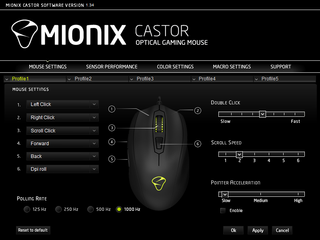
Sensor Performance
The Sensor Performance area is a lot of fun to tweak, and detailed, and it includes a nifty feature called the Surface Quality Analyzer Tool (SQAT).
The tool, er, analyzes the surface the mouse is on and tells you "about the mouse tracking ability on a certain surface." To use it, click the Analyze Surface button, click it again in the pop-up window, and obey the instructions on the screen. All you need to do is just move the mouse around the area.
It takes a while -- up to several minutes -- for the SQAT tool to finish it analysis. When it's done, it will essentially grade your gaming surface.
In the Sensor Performance area, you can also set the three stages of the DPI switcher with a handy slider and even set the X and Y axes to different settings, adjust the pointer speed, set the lift-off distance, and set and adjust angle snapping (if that's something you're into).
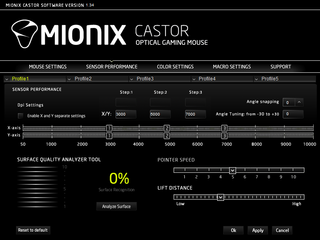
Color Settings
In the Color Settings, you can switch the LEDs off or on, and also turn one or the other lighting areas (the scroll wheel and the logo) on or off. Lighting effects consist of solid, blinking, pulsating and breathing patterns, and you can also set the lights to shift between the 20 preset colors. You can of course set the lighting zones to any of those colors, or you can punch in RGB numbers to get any custom color from the 16.8 million-color palette.
The only limitation in the software regarding color is that it appears as though you can't set a custom color for an individual lighting area. For example, let's say you created a hot pink color; you can apply that to both the lighting zones, but if you wanted to set one zone as a custom hot pink and another as electric purple, you would be stymied. However, you can have different colors in the two zones simultaneously using any of the 20 preset colors.
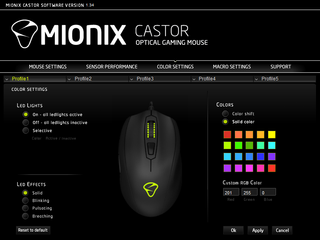
Macro Settings
In this area, you can create and save macros. You can create and name a new one, add mouse events, and record macros within the software. Again, there are five profiles you can save to. For the most part, I had no issues with this part of the software, but it did crash a couple of times during the macro recording process.
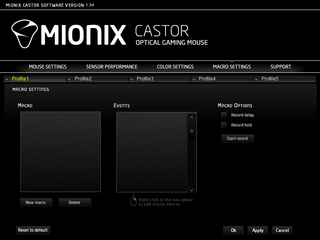
Support
In the Support section, you can visit FAQs for the Castor, register your product, contact customer support, and download updates to the software and firmware.
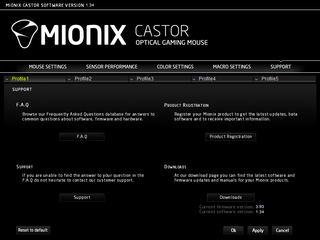
Conclusion
Aesthetically speaking, the Mionix Castor strikes an attractive balance of offering hot lighting features, a premium feel (again, that four-layer rubberized finish), and an eye-catching chassis design.
In practice, Mionix did a solid job of creating a mouse that could appeal to more than one type of grip. Based on my experience (as mostly a palm-gripper), I would prefer a little more heft, particularly toward the front of the mouse, but if you're the type who tends toward flick actions, or enjoys a flyweight mouse, you may find the Castor ideal.

The software offers a significant number of adjustable features, including the ability to program all six buttons, although it could probably be organized a little better.
At $70, the Mionix Castor is not exactly cheap, but Mionix expects street prices to be lower, and it's certainly in the same price range as a number of other gaming mice in its class. Assuming it will sell for less than the $70 MSRP, it will likely be a few small, specific features that will pull you towards the Castor or a competitor.
______________________________________________________________________

Seth Colaner is the News Director at Tom's Hardware. He curates and edits the news channel and also writes on a variety of topics. He would have become a professional ultimate Frisbee player, but he was born 15 years too early.
Follow him on Twitter @SethColaner. Follow us @tomshardware, on Facebook and on Google+.
-
Morbus I will say this: G502.Reply
This mouse is very nice though, but nothing beats having more programmable keys, for gaming, but specially for productivity.
And the G502 has the keys AND the (better) specs.
And if it weren't for the G500 (its predecessor) curing my carpel tunnel, I bet it'd cure my carpel tunnel as well. -
darthrevan13 You said nothing about the mouse's tracking performance which is one of the most important aspect when reviewing a gaming mouse!!! Seriously, this is a glaring omission!Reply
Please, make sure you include such information in future mouse reviews. Also it would be idea if you could update this one with that information too.
Most Popular



