Before Windows 10 goes EOL, I'm testing three alternative Linux distros to save my 6-year-old laptop from the landfill
As the ship sinks, in which direction should you jump?

Support for Windows 10 is set to end on October 14 2025, and that means your old PC will no longer receive any software or security updates, nor will it enjoy any technical support. So we just throw these PCs into the landfill and buy a new Windows 11 PC?
No!
If your PC meets the minimum requirements for Windows 11, then you should be able to upgrade for free. For reference, this is what Microsoft considers the minimum system requirements for Windows 11.
Processor | 1GHz Dual Core CPU. |
RAM | 4GB |
Storage | 64GB |
System Firmware | UEFI, Secure Boot capable |
TPM (Trusted Platform Module) | Version 2 |
GPU | Any DirectX 12 compatible card |
Display | 720P or higher |
In reality, those specs won’t get you a great Windows 11 experience; you’d need a better CPU, more RAM, and more storage to even start using Windows 11 in a productive manner. You’d need something like an Intel 9th Gen CPU-based system and 16GB of RAM, along with 512GB of fast storage as a comfortable minimum.
But what if your PC doesn’t meet the spec? Now, do we throw it into the trash? The answer is still a firm no! Linux is the alternative, but which version of the OS is the best?
There are a plethora of Linux operating systems, you’ll probably know a few key names, Ubuntu, Debian, and Fedora. These names are often touted as alternatives to Windows, but I’ve scoured the Internet and spotted three other alternative Linux distributions that I will be installing on my now out-of-date Lenovo X390. Which Linux distros have I chosen?
This Arch-based Linux distro claims to be “designed to deliver lightning-fast speeds and stability,” but will it be easy enough for a Windows user to pick up and use?
This popular alternative to Ubuntu is often touted as the best choice for those wishing to move from Windows to Linux. Based upon Ubuntu (or Debian if you prefer), Linux Mint comes with a choice of desktop environments, with its own “Cinnamon” desktop environment offering the most relatable interface for Windows 10 users fleeing EOL.
Claiming to be “the alternative to Windows and macOS”, ZorinOS also claims that it is designed to be easy to use, with no learning required. ZorinOS is based on Ubuntu 22.04 LTS, so it is a little older than the latest Ubuntu 24.04 LTs, but it should fly on any machine younger than 15 years old.
The test criteria will be
- Ease of installation
- Creating the USB stick.
- Installation process.
- Hardware compatibility
- Does Wi-Fi, Bluetooth, Webcam, Sound work?
- Ease of use
- I don’t want to use the terminal, everything has to be in a GUI.
- Can I install these applications?
- Google Chrome.
- Slack.
- GIMP.
- Inkscape.
So, follow along as I live-blog the ups and downs of choosing the best Linux alternative to Windows 10 for my "aging" Lenovo laptop.
Creating installation media for the tests with Rufus
I remember when installing Linux meant grabbing a load of blank CDs, downloading multiple CD-ROM ISO images and then hoping that none of them were borked during the multi-day download (25 years ago! I am old!). Once, when downloading Mandrake Linux, I had a corrupt ISO image and that lost me a fair few hours!
Now, and for the last decade, we just download the ISO image and write it to one of the many USB sticks that we strewn across our desks. But, if you have never done it before, how do you write an ISO image to a USB stick?
For this you will need some software. Personally, I use Rufus. But I have been known to dabble with Raspberry Pi Imager and Balena Etcher.
Rufus is a simple application that asks us to identify the target USB drive, and the ISO image that we want to write to it. Click Start, answer the questions and you will soon have a USB stick with your chosen Linux OS.
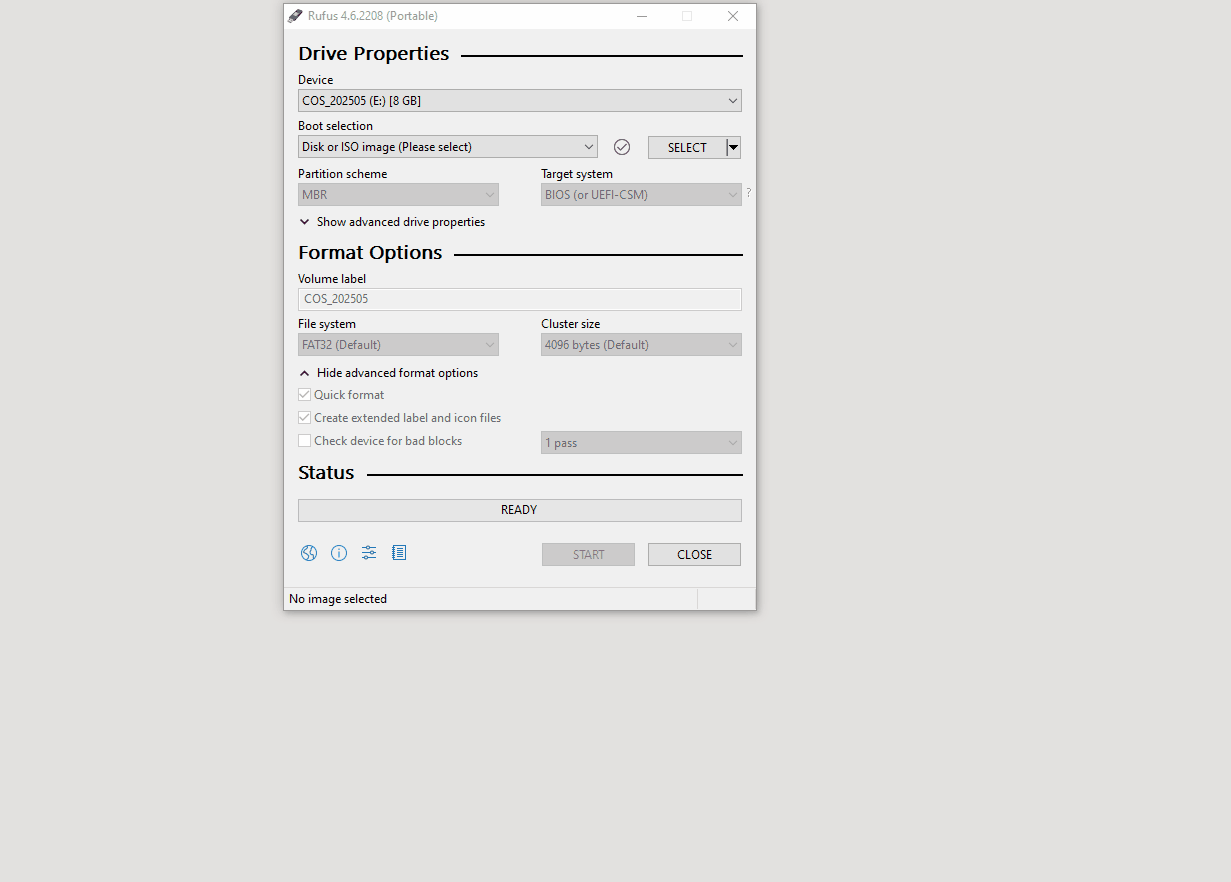
So far I've created a Live USB for CachyOS and I am using that to install the OS on to my Lenovo X390 laptop with 8GB and an Intel Core i5-8265U.
But wait! What is a Live USB?
Remember back to my days downloading ISO images? Those images would boot, but directly into the installer. A bit like Windows 95/98/XP did in the day. You couldn't test anything out before commiting to an install. Live CDs were a hybrid of a bootable test version where we could check that our system worked before clicking on install. Over the years, as ISO images got larger, they needed DVDs and now USB. The Live USB gives us a chance to "try before we buy" and they can also be used to fix a broken system.
Live USBs are a Swiss Army knife for fixing broken computers, retrieving data and yes, for testing out new distros without breaking your hardware.
The CachyOS installer is beautiful, if a little tricky
I love the CachyOS installer. It feels premium and it is a joy to use. Most of the time. There were a couple of times during the install process where I got a little lost.
The first is when I was asked about which Bootloader I would like to use. Typically I would select Grub, but Systemd-boot was selected by default. Why? I used Grub in the end, but a Windows user would have an issue here.
The second issue was the additional package installer. It was like going into a restaurant and being offered a surprise menu of tasty treats, but with little knowledge as to what they are.
But the installer progressed and I was soon ready to boot CachyOS from a fresh install.
Your Lenovo X390 can run Windows 11!

That is very true, it does meet the minimum spec necessary for an "enjoyable" Windows 11 experience, but hear me out.
It has 8GB of LPDDR4 RAM, and I cannot upgrade that RAM. OK, stop laughing at me. When I got the laptop I was a freelancer, and budgets were tight, going for the 16GB model back in 2020 was not an option.
Since 2020 it has been my Linux laptop, running whatever flavor of Ubuntu I fancied at that time. It has run Windows 11, for testing projects and ideas, but it has never seen long term use as a Windows 11 machine.
Back to the point! Have I got a machine that Microsoft claims cannot run Windows 11? Yes! My Lenovo X220!
Sporting 16GB of LPDDR3 and a second generation Core i5, this little machine is where I made 80% of my freelance income in the 2010s! It ain't fancy, but it is a damn good workhorse... Oh, and I got Windows 11 running on it just for fun!
Does it run CachyOS? Lets find out!
I can confirm that my Lenovo X220 works very well with CachyOS
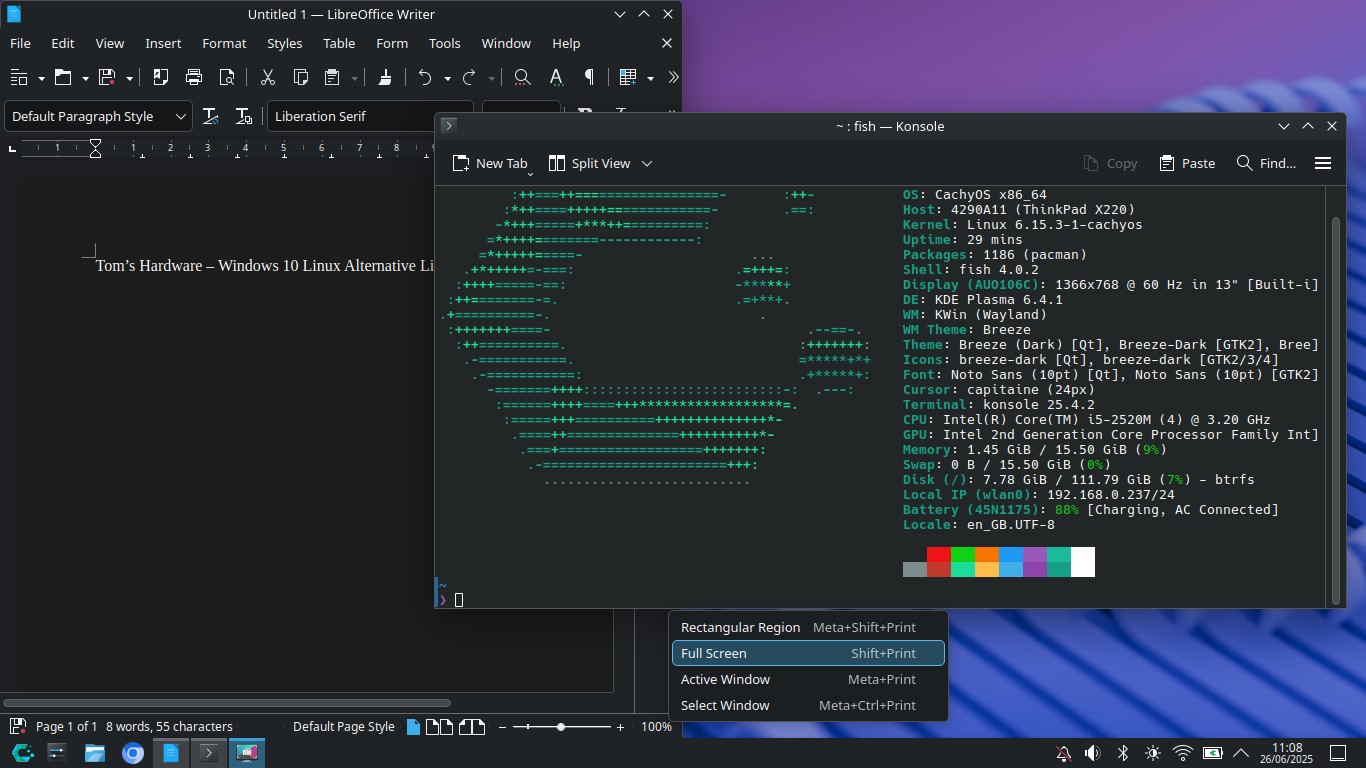
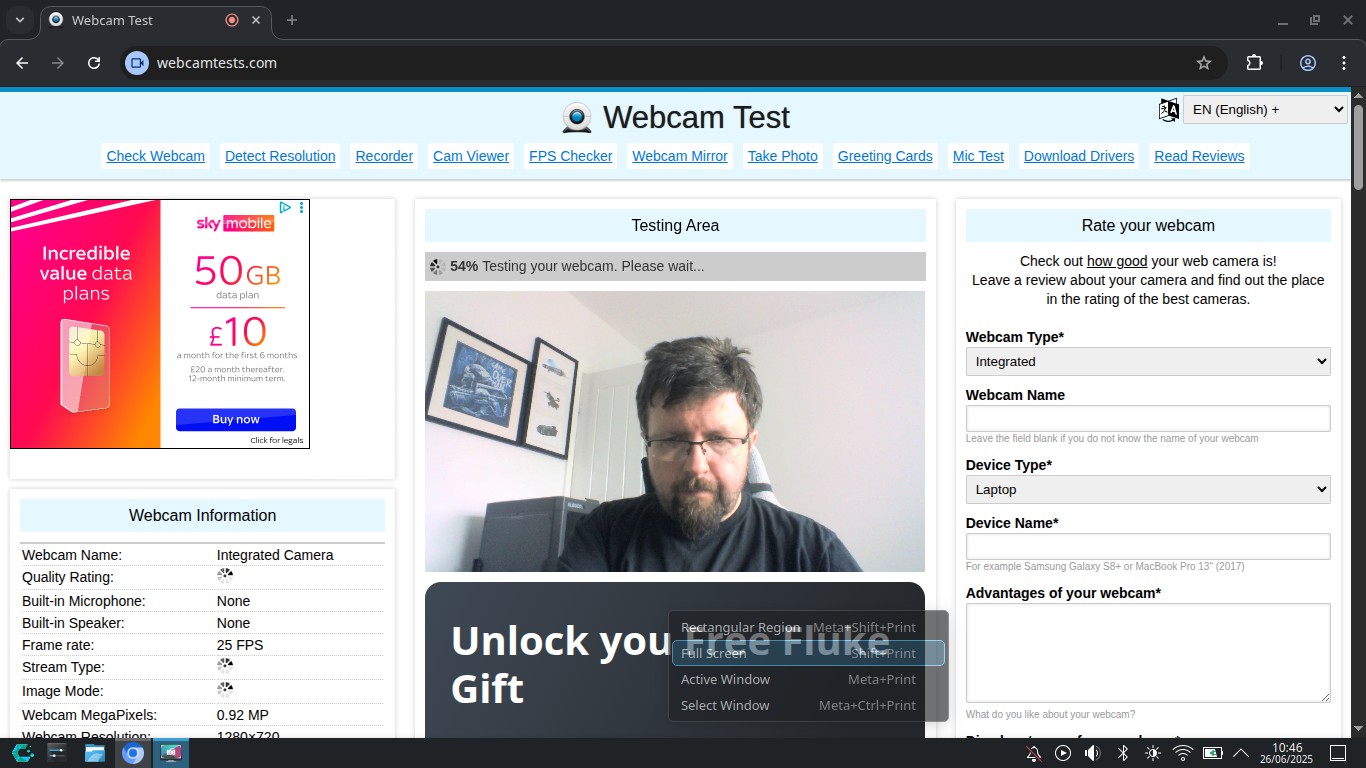
I installed CachyOS and it took 15 minutes or so to complete. First boot went well, Wi-Fi works, Bluetooth sort of works (file transfer keeps failing) and the webcam works.
Could I use this as a daily driver? At a push yes, but the constant fan noise of the X220 is annoying.
Back to the X390 and my tests!
CachyOS on the Lenovo X390
Lets go through the checklist.
- Ease of installation
- Creating the USB stick. - Very easy with Rufus
- Installation process. - A couple of issues that could trip up those new to Linux
- Hardware compatibility
- Does Wi-Fi, Bluetooth, Webcam, Sound work?
- Wi-Fi, webcam and sound works out of the box.
- Bluetooth connectivity works, but file transfer does not work to my smartphone (tested on X220 and X390 and fault present on both)
- Does Wi-Fi, Bluetooth, Webcam, Sound work?
- Ease of use
- I don’t want to use the terminal, everything has to be in a GUI.
- General system tasks (setting screen resolution, networking etc) all possible via the GUI.
- Software installation via CachyOS Package Installer is relatively easy, but it is an odd mix of GUI and terminal, with terminal output rendered to a dialog box, sometimes requiring user input.
- I don’t want to use the terminal, everything has to be in a GUI.
- Can I install these applications?
- Google Chrome.
- Chromium yes, there is no easily available Google Chrome installation candidate.
- Slack.
- Nope, you'll need to use the web version.
- GIMP.
- Yes, version 3.0 and it runs like a greased weasel!
- Inkscape.
- Yes, installs and run perfectly.
- Google Chrome.
CachyOS is a simply sublime operating system. Sure the install was a little tricky, but second time around on my X220, it felt much simpler. But could the installer cause issues for a dedicated Windows user? Possibly, the bootloader nearly tripped me up and I have been using Linux for 25 years!
I'm going to have a little more time with CachyOS, and the next post will be the last from this OS.
Is CachyOS the right choice for those moving from Windows?
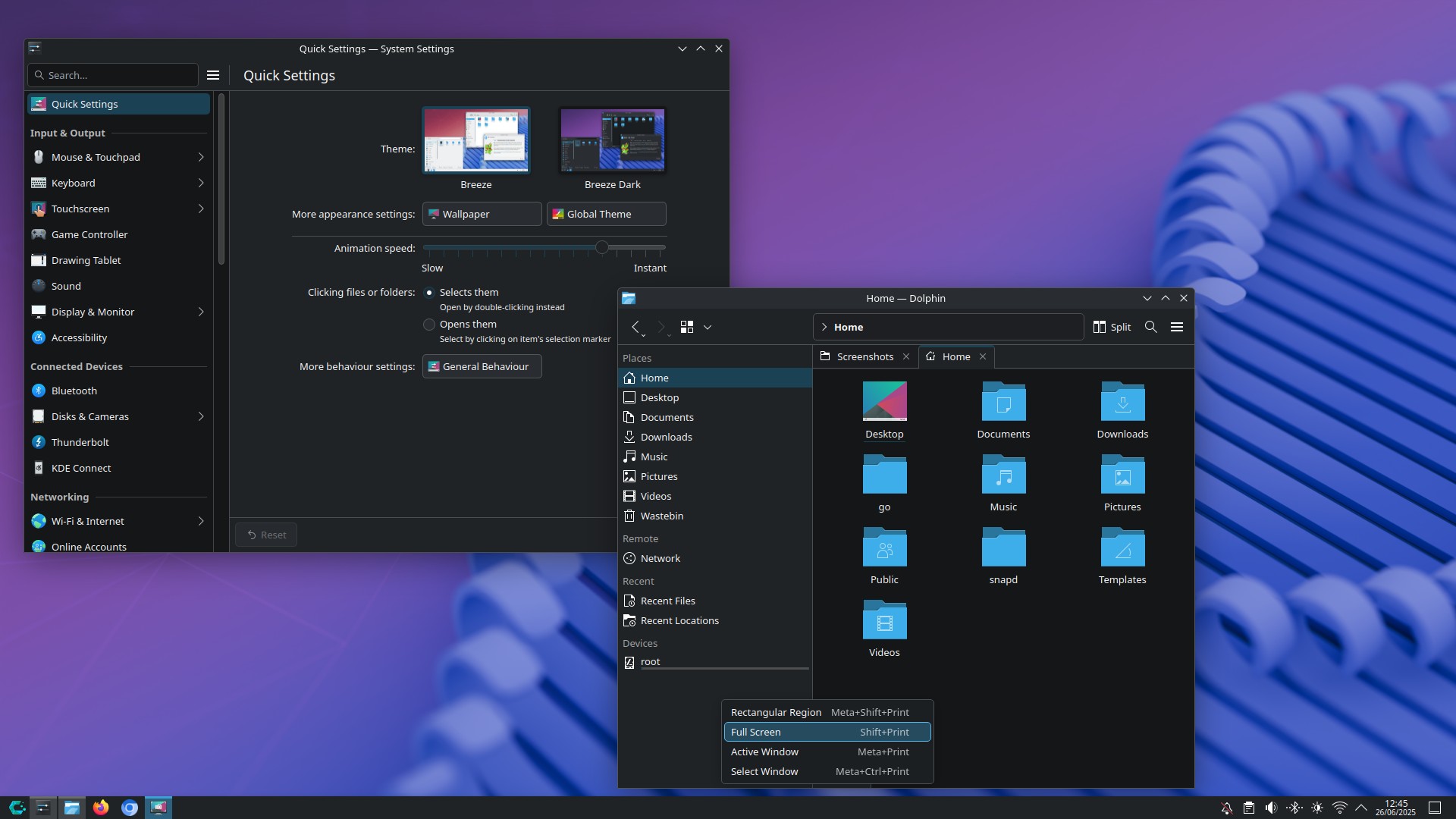
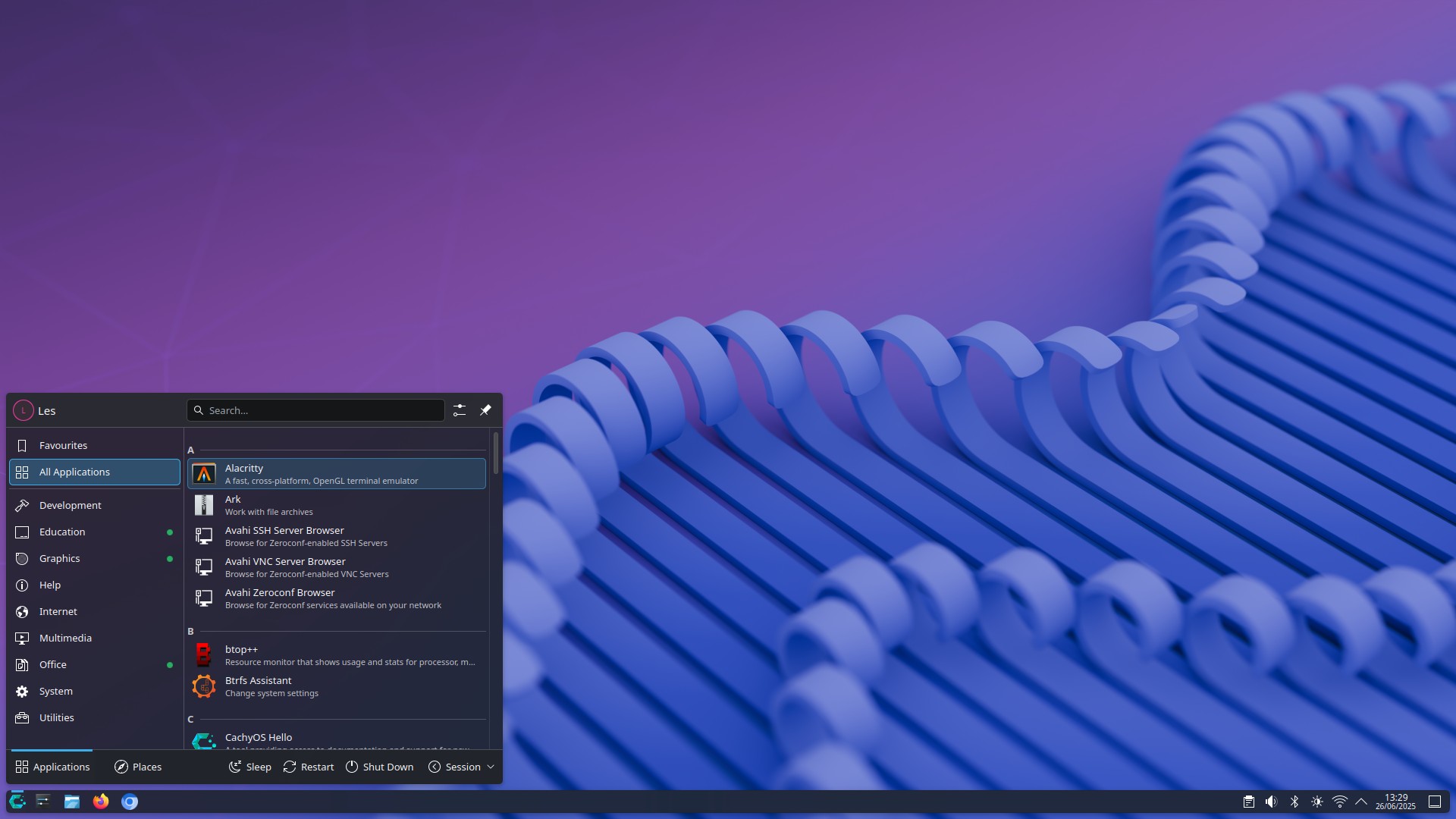
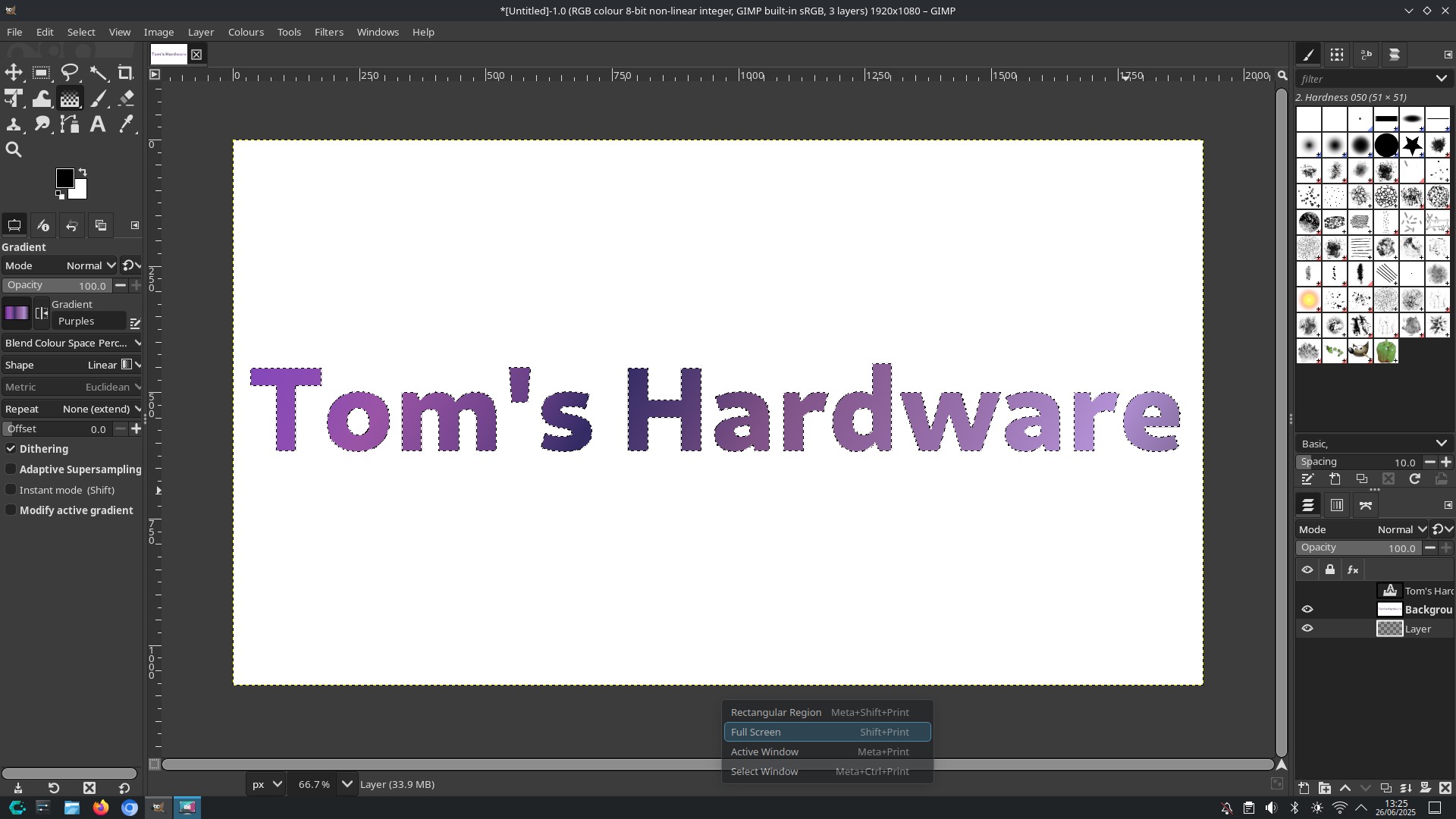
I really want to say yes. I love CachyOS, but it is not a like for like replacement for Windows.
It has an easy to use interface, with every aspect of the OS configurable via the GUI. You really don't need to use the terminal with CachyOS. I was able to configure Wi-Fi, Bluetooth and output video to an external display with no terminal work.
Hardware support was great, with the exception of Bluetooth file transfers. But given how slow Bluetooth is, I normally use a USB drive, or cloud services to share files across machine.
Software management has a snag. The CachyOS package manager, used to install / uninstall software is easy enough to use, but it mixes a little terminal output into the GUI and that could prove jarring for those not familiar with Linux.
The lack of Google Chrome is offset by the Chromium browser, after all, Chrome is just Chromium with added Google. No Slack client isn't a deal breaker, you can use the web app, but I know that there is a Linux client that works with Debian / Ubuntu distros.
There is no official Adobe Photoshop or Illustrator for Linux. Linux isn't a big market for Adobe. But you can run them under Wine, an application layer than enables running Windows apps under Linux. It gets a little complicated doing this, so years ago I made the switch to GIMP and Inkscape, and I am able to do everything that I need with those two apps.
CachyOS has been a great experience, but it isn't the best option for those of us wanting to switch from Windows. Experienced Linux users, take it for a test drive, it is damn impressive and I am considering it as a long term install on my X220. The app menu and general user interface is sublime!
Now onto the next Linux distro.
Linux Mint!
Linux Mint has a silky smooth install process

After creating the installation USB via Rufus, I inserted the USB flash drive into the X390 and booted into live USB mode.
A few moments later I heard the Linux Mint chime and I was in the Cinnamon desktop. It looks great, if a little "traditional" but that familiarity will help those switching to feel comfortable. After all, switching to Linux can be a little jarring for newcomers.
I connected to Wi-Fi using the handy icon in the bottom right of the screen. Then, I double-clicked the install icon and began the installation.
The install process was slick. Enough details to get the system setup how I needed it. I could dig into the details should I wish, but I didn't have to. No scary bootloader or partitioning to worry about. Just smooth and slick.
So now I start my tests!
Linux Mint software management — simplicity and not a terminal in sight!
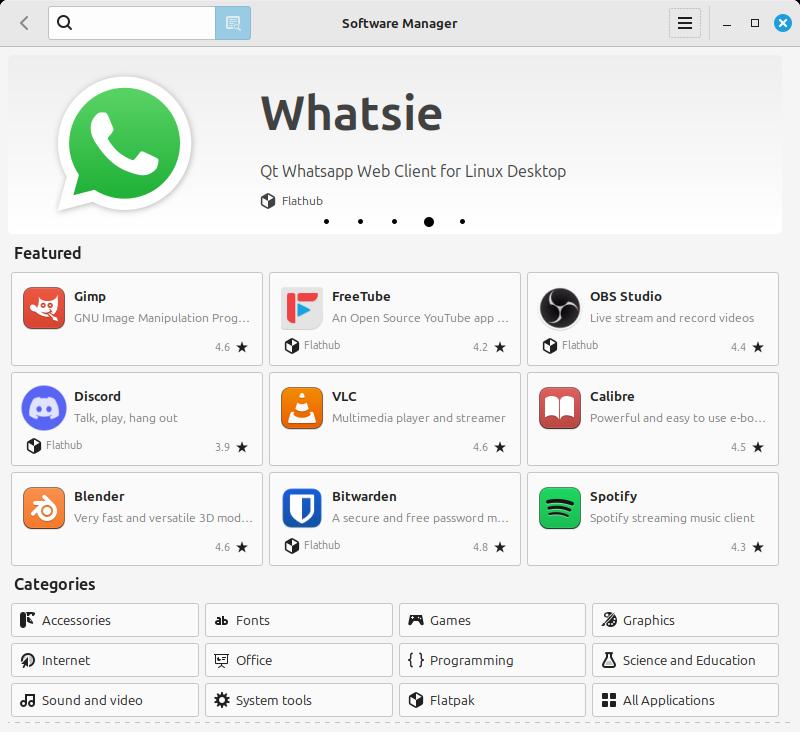
Installing software in Linux Mint is handled via the Software Manager. Here I am installing GIMP, specifically the Flatpak (another type of software package) because it is the latest version.
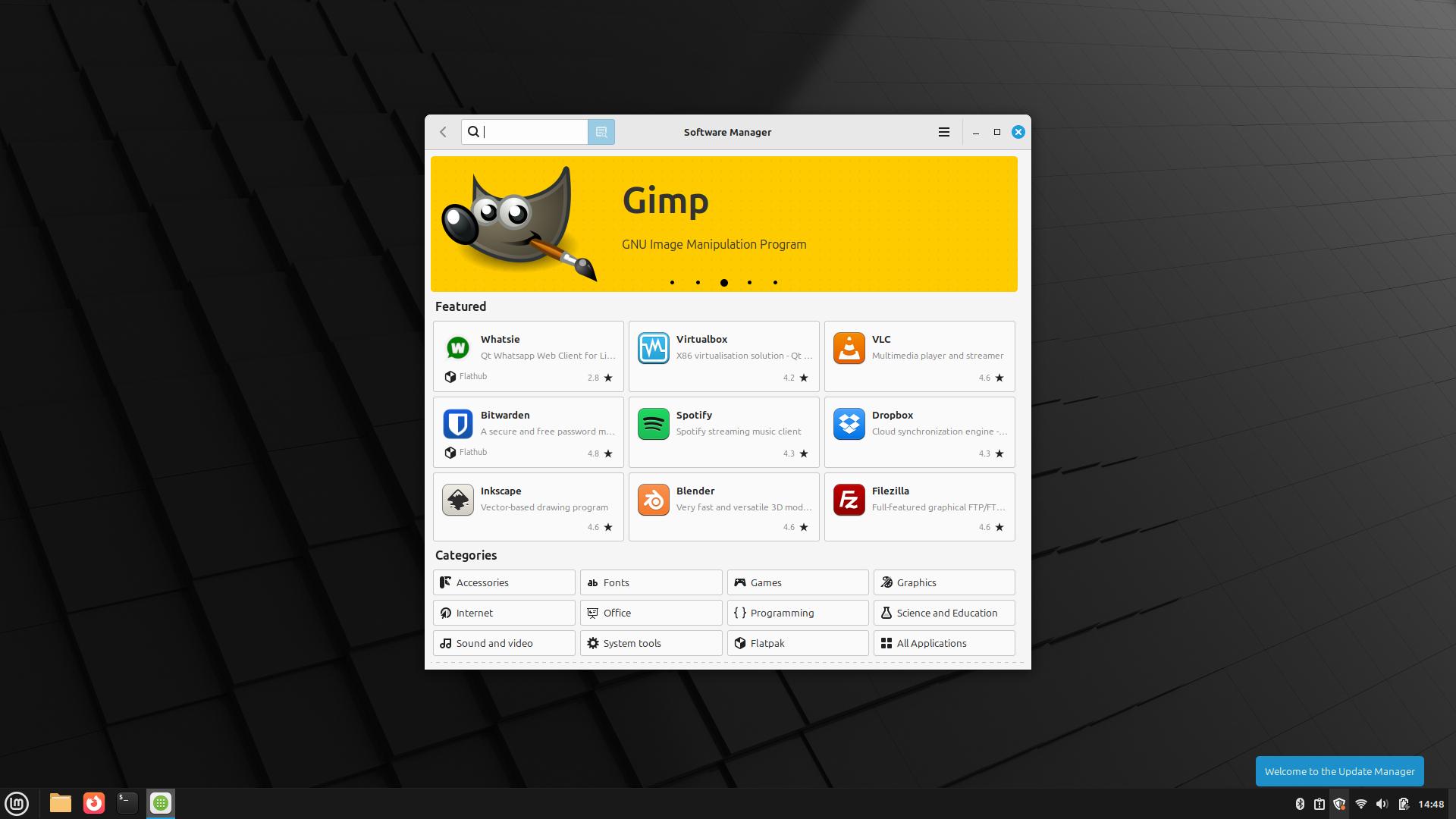
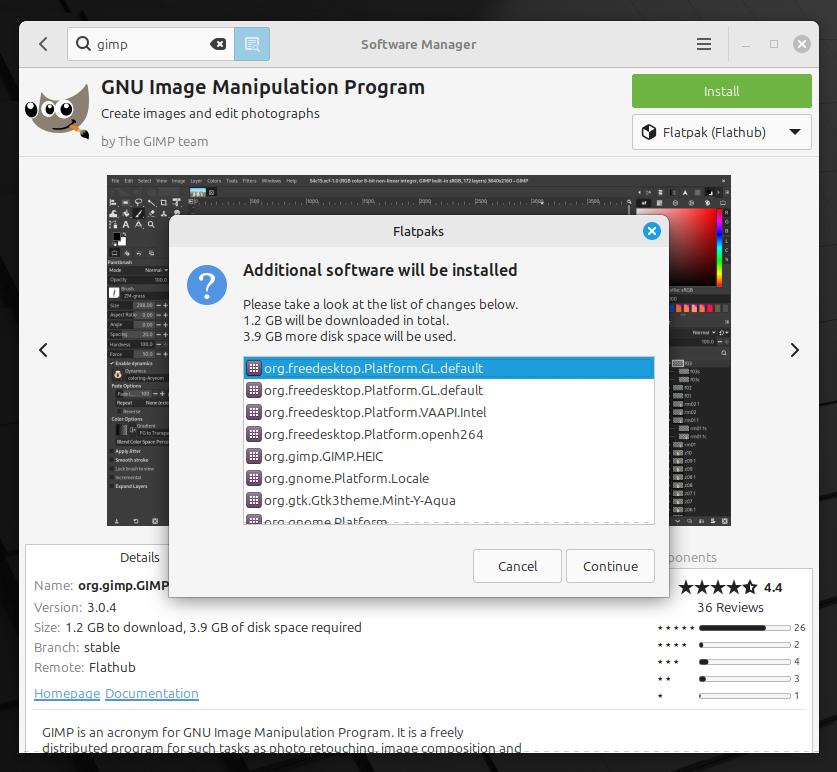
I searched for Google Chrome, nothing. Chromium, yup, that was there. So I could install Chromium from the Software Manager and just add the Google services that I use. If I wanted to.
But no, I wanted to install Google Chrome, so how can I do that? Because Linux Mint is based on Ubuntu, I can install .deb packages. These are archives that contain the installation files for an application. I would normally install them via the terminal, but I clearly said that I wasn't going to use a terminal, so I opened Firefox, searched for Google Chrome, and the downloaded the deb file.
I then opened the file manager and navigated to the file, right-clicked and selected "Open with Package Installer". A few more clicks and a password late, Google Chrome was installed and ready for use.
Now to see if I can install Slack.
I got Slack running on Linux Mint — It was like Where's Waldo looking for the download link!
I looked in the Software Manager for Slack, nothing. So I went online and searched for Slack on Linux.
This took me to here.
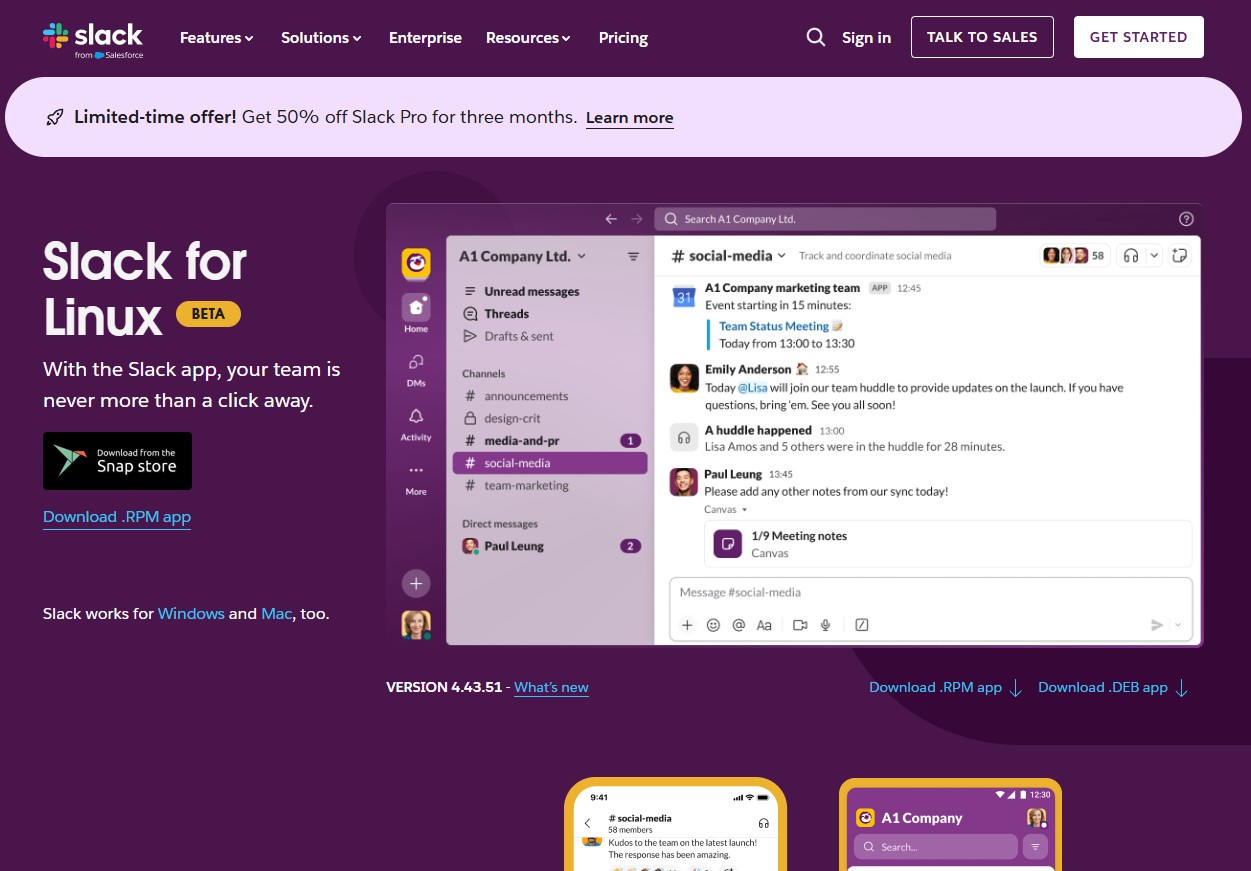
Now I spend a few moments playing Where's Waldo?
I can see
Download from the Snap Store (Largely there for newer Ubuntus)
Download .RPM app
and
Slack works for Windows and Mac, too.
But what about Linux Mint? Look to the bottom right!
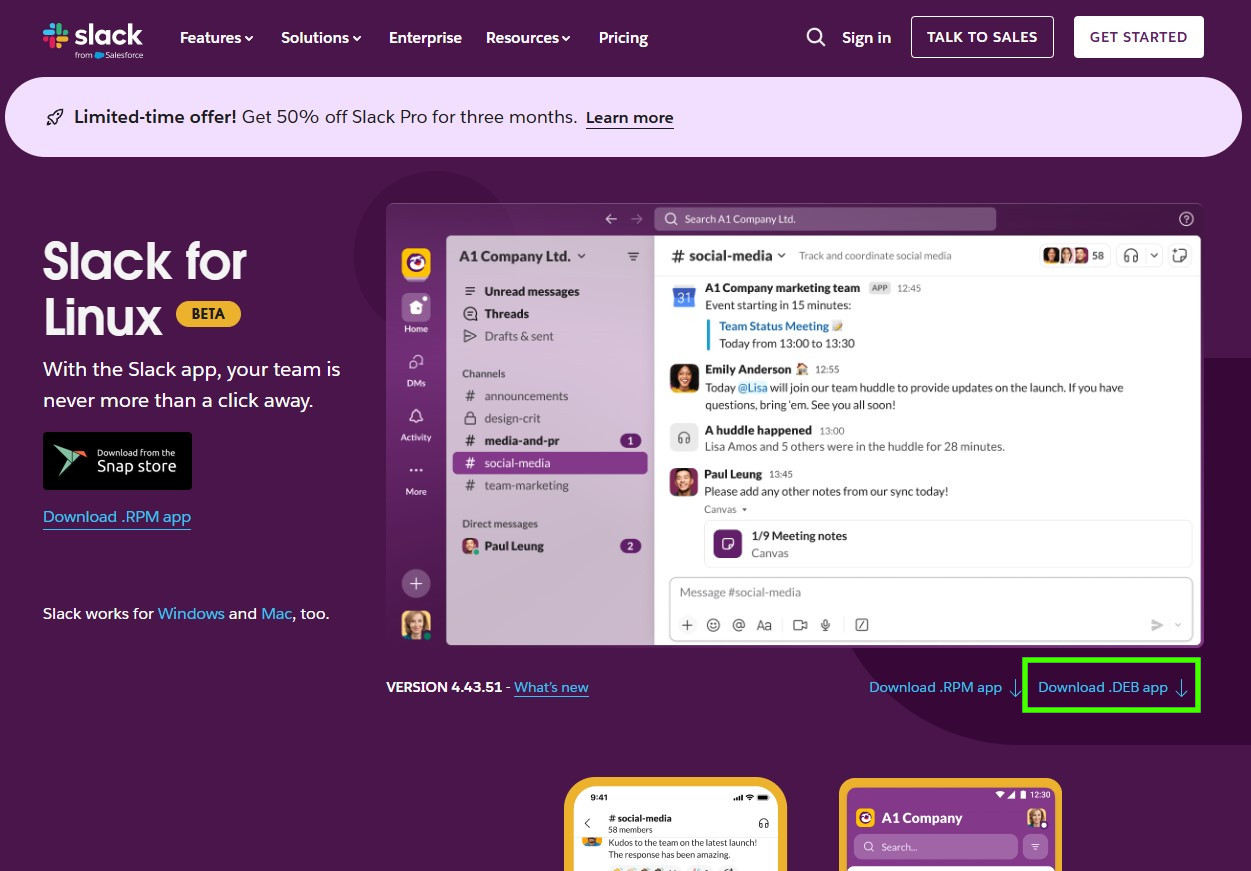
Click that and it will download the .deb file to your download directory. Follow the same instructions as I did to install Google Chrome and you will soon have Slack in the Internet section of your app menu.
Sign in to your Slack account and start slacking.
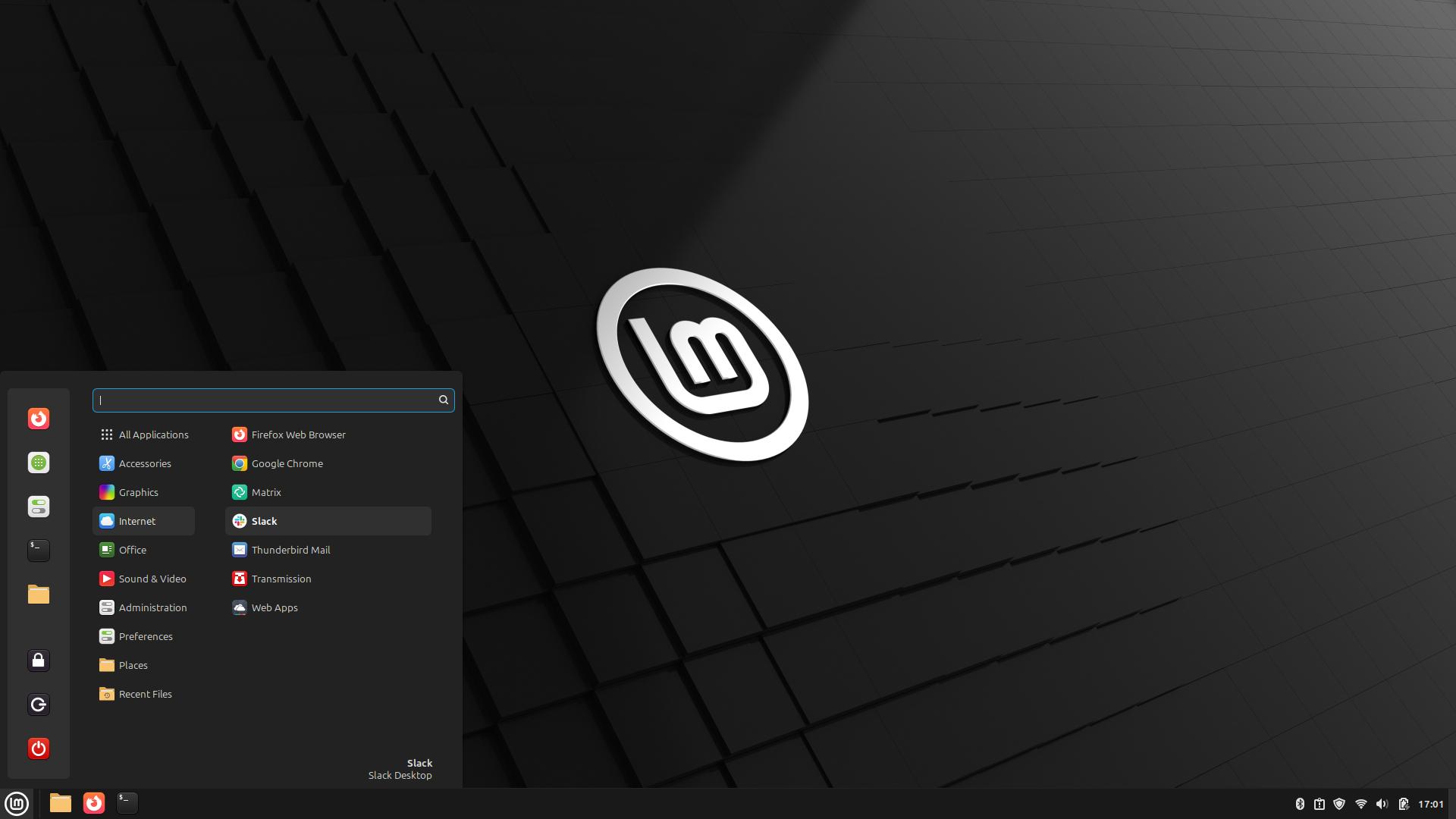
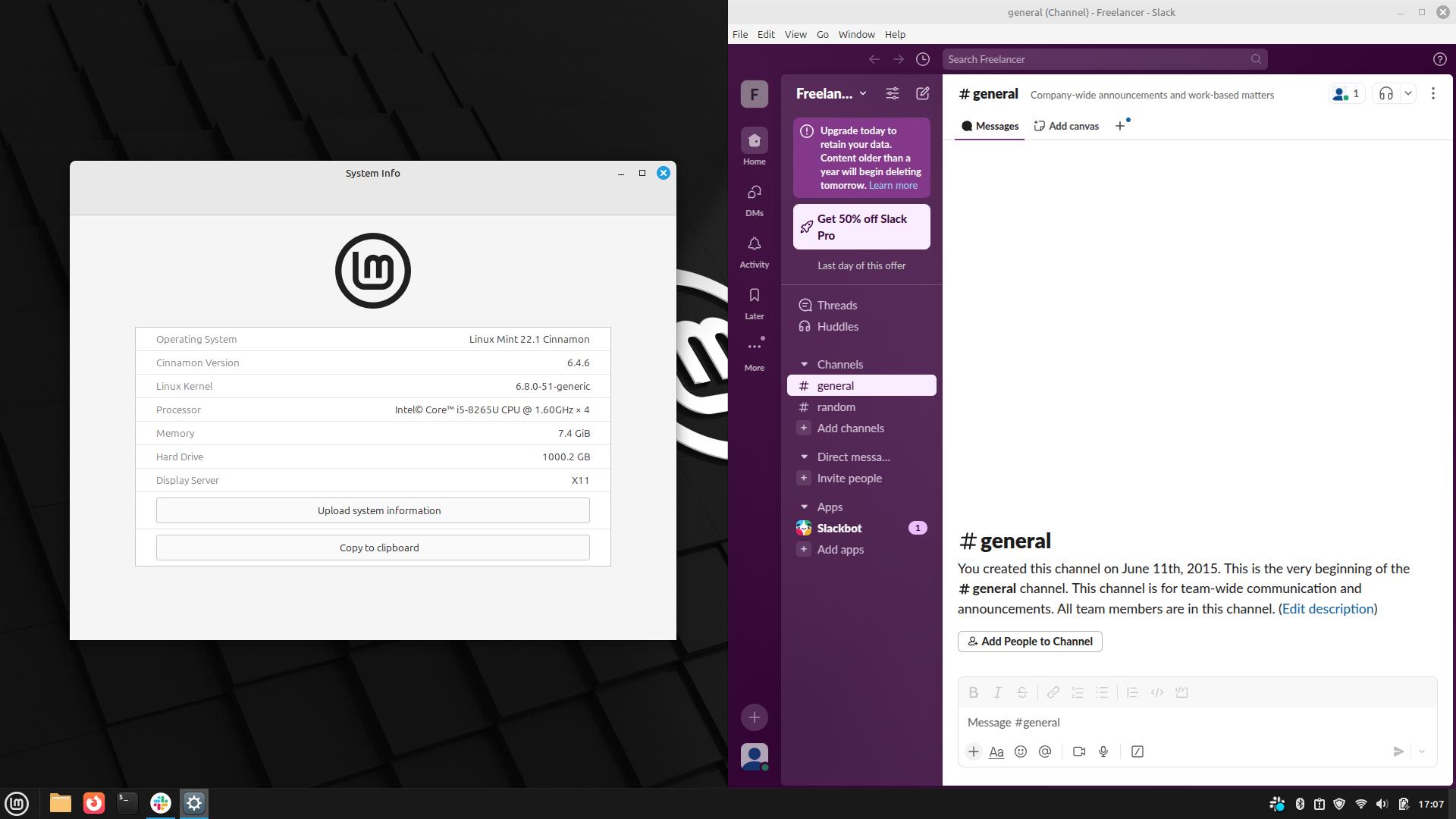
Linux Mint has taken the lead! — but will it retain it with just one more Linux distro to test?
Linux Mint has exceeded my expectations and produced a solid result. But lets consult the checklist before we sing its praises.
- Ease of installation
- Creating the USB stick.
- Rufus had no trouble writing the ISO to USB.
- Installation process.
- Super-smooth and hassle free.
- Creating the USB stick.
- Hardware compatibility
- Does Wi-Fi, Bluetooth, Webcam, Sound work?
- Wi-Fi, webcam and sound work out of the box.
- Bluetooth works, and so does file transfer!
- Does Wi-Fi, Bluetooth, Webcam, Sound work?
- Ease of use
- I don’t want to use the terminal, everything has to be in a GUI.
- Linux Mint has you covered!
- I don’t want to use the terminal, everything has to be in a GUI.
- Can I install these applications?
- Google Chrome.
- Yes via downloading a .deb file and the Package Manager GUI.
- Slack.
- Yes via downloading a .deb file and the Package Manager GUI.
- GIMP.
- Yes, via the Software Manager.
- Inkscape.
- Yes, via the Software Manager.
- Google Chrome.
I'm going to have a little more time with Linux Mint before moving to the last Linux distro.
How does Linux Mint 22.1 perform on my old Lenovo X220?

My Lenovo X220 is old and weary (much like me). Powered by an Intel Core i5-2520M and 16GB of DDR3 SODIMM RAM, it is no longer the powerhouse that it was back 2011. The CPU was discontinued in 2019.
But, I love this chunky laptop as it has all of the ports that I need, without the need for a dongle (I'm looking at you X390.)
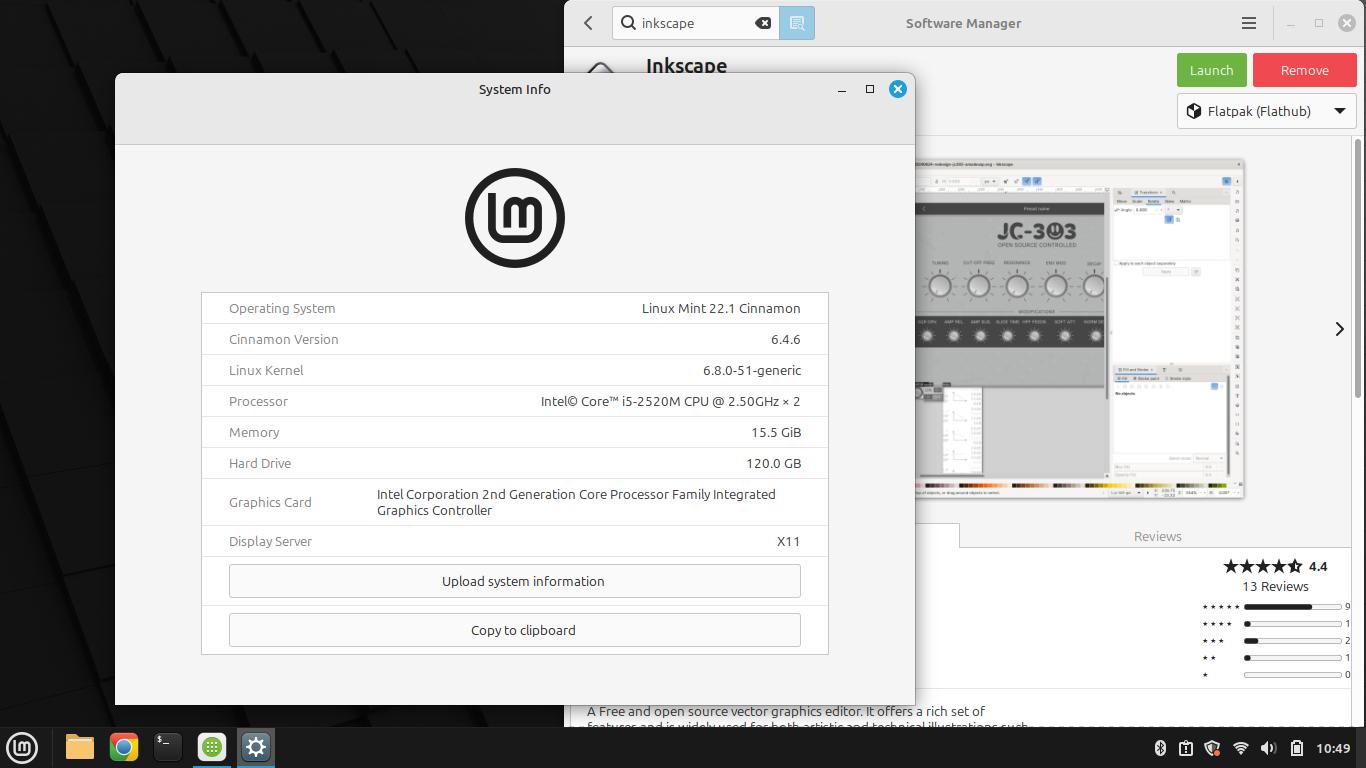
CPU | Intel Core i5-2520M 3.2GHz (2 Cores, 4 Threads) |
RAM | 16GB DDR3 |
Storage | 120GB SATA III |
Display | 12.5 inch TFT with LED backlight |
Resolution | 1366 x 768 |
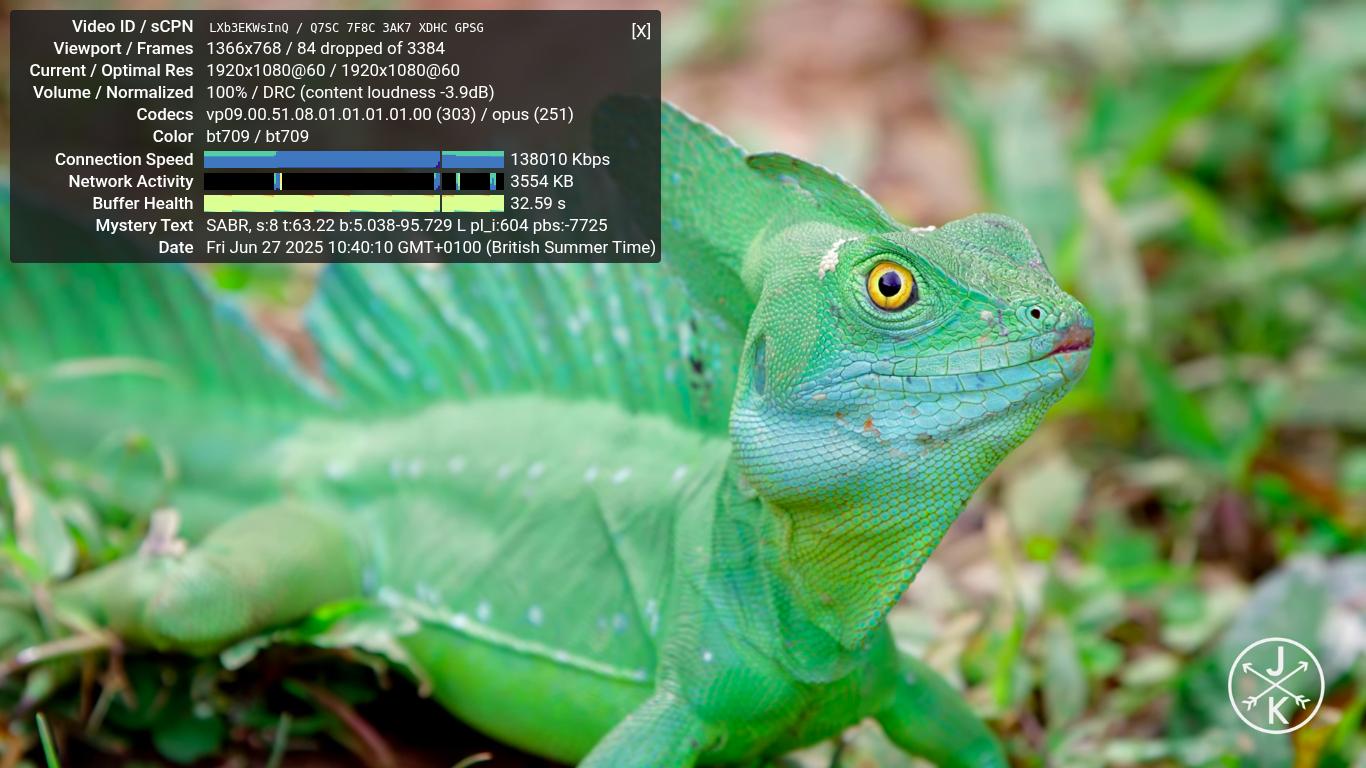
With Linux Mint I saw good performance, don't get me wrong, this machine is now a little too old to be always in use.
YouTube 1080P playback was good, it dropped a few frames but nothing too bad (84 frames from a total of 3384, 2.48% dropped frames) and I could certainly watch videos with it. The screen isn't 1080P, it maxes out at 768 pixels in height.
I installed Google Chrome, Inkscape and GIMP with ease, just like on the X390.
The gist of this update is that even a machine as old as my X220, can benefit from Linux. Saving another machine from landfill. If you've got something between this generation and the 8th generation Intel CPUs, (or AMD equivalent) then Linux will get you a few more years of free computing from a machine that was destined for landfill.
Is Linux Mint the right choice for those moving from Windows?
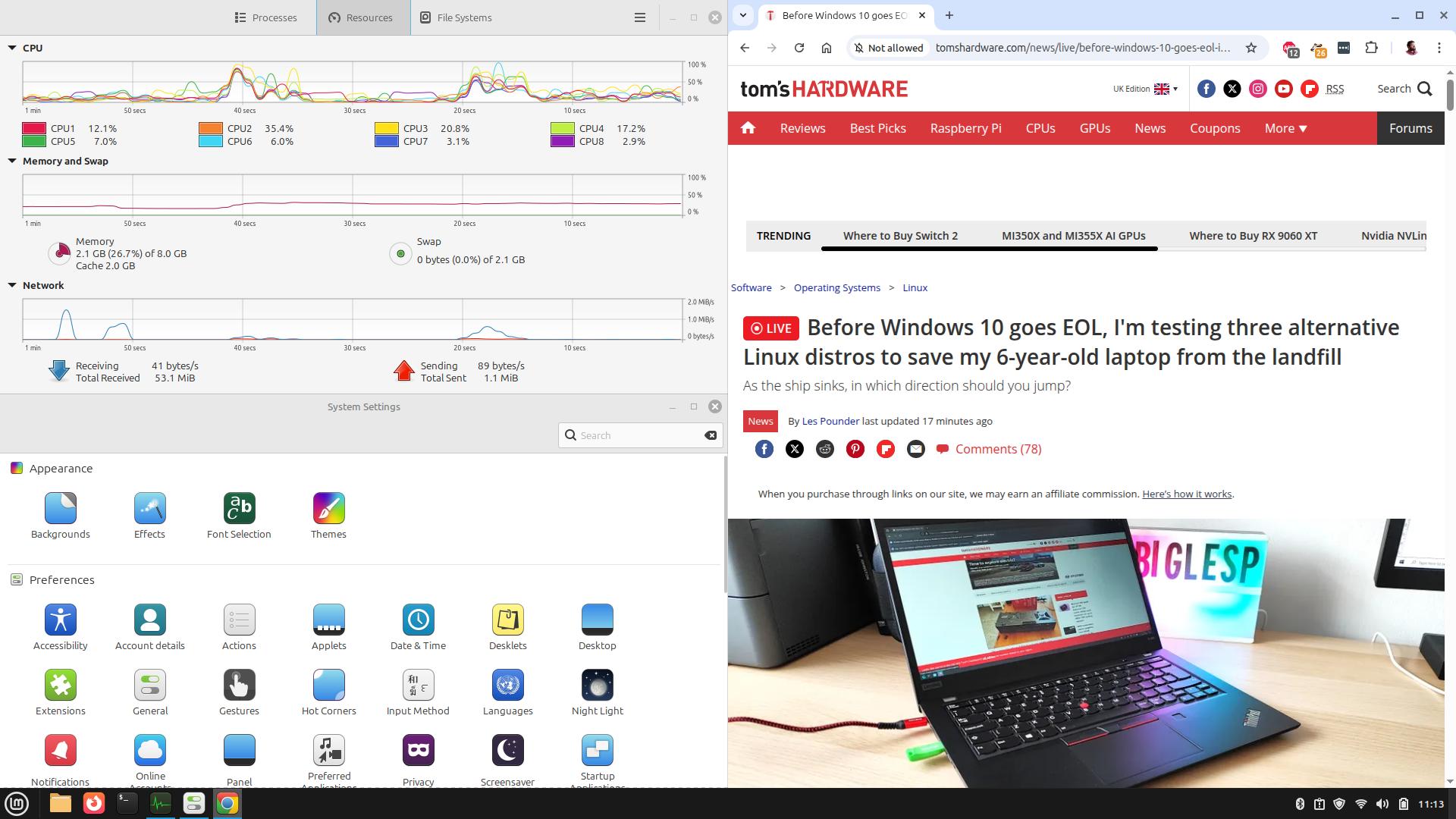
I've still got one more distro, ZorinOS, to test. But, I think that Linux Mint is the front runner right now.
Everything just worked. The install process was slick and easy to follow. Hardware was detected and worked with no fuss, even Bluetooth file transfers!
I never had to use the terminal to manage the system, or install software. Because Linux Mint is based on Ubuntu, there are a lot of .deb files that will just work. The Package Installer made short work of any installers that were not in the official Software Manager.
There were plenty of software choices. The Software Manager tool offered software from the official repositories, and Flathub (a repository for Flatpak software packages). As mentioned before, .deb files via the Package Installer are also an option.
Linux Mint offers a stable experience. Its not as slick looking as CachyOS, but it offers little to no friction / shock for those moving from Windows. Linux Mint could be replacing Ubuntu on my X390!
The next and final Linux distro to test.
Zorin OS!
Zorin OS 17.3's installer rivals Linux Mint!
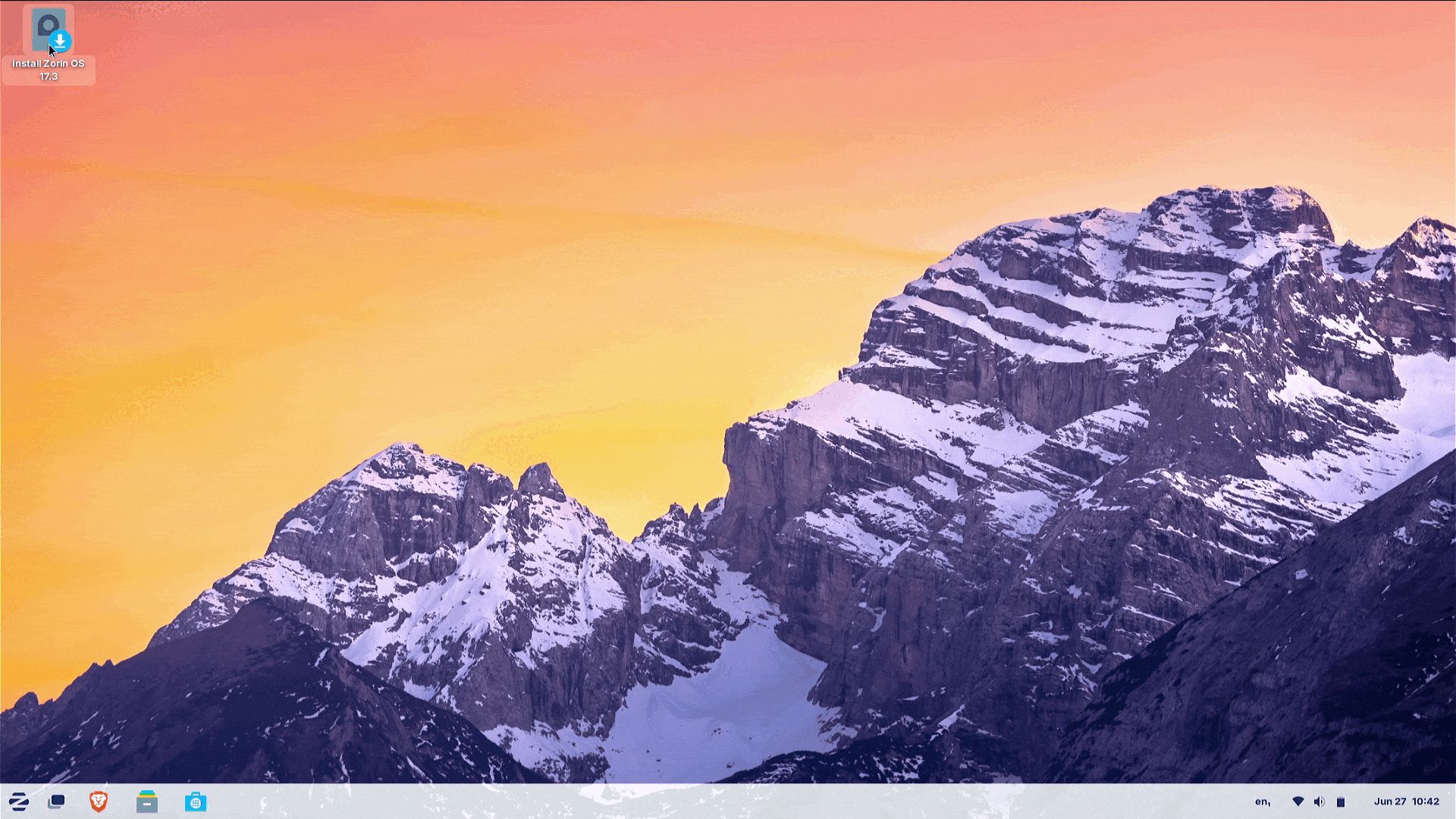
Zorin OS 17.3 has a great installer! It matches that of Linux Mint, in fact the two are near identical. Just change the graphics and themes, the content and flow is identical!
The install process was buttery smooth. No issues, no surprises.
Now lets see how Zorin OS runs and how it handles my checklist of tests.
Zorin OS — First Impressions are good!
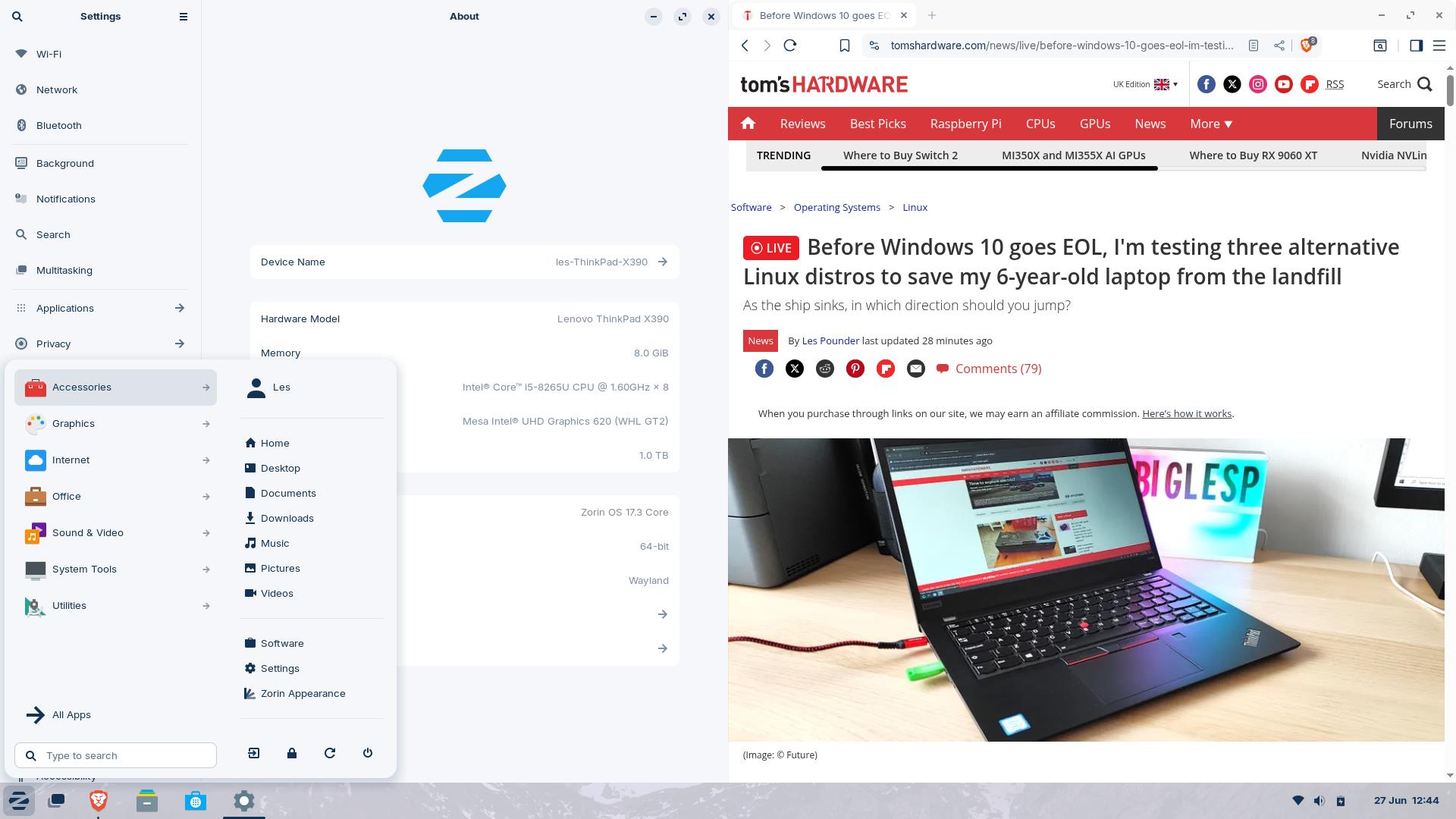
Looking like cross between Windows 11 and macOS, Zorin OS. The interface is similar in layout to Linux Mint and CachyOS, with the apps and icons located on the bottom left. Quick access to common system settings (Wi-Fi, Bluetooth etc) on the bottom right.
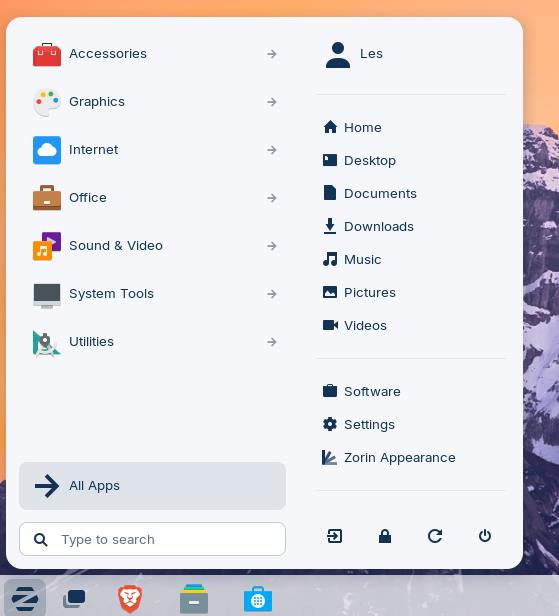
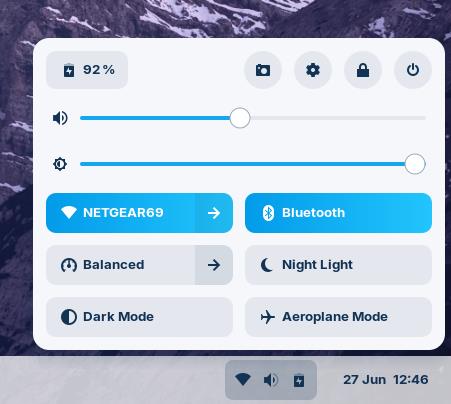
The theme can be change from light to dark with just a click, I prefer the light mode, very macOS with that background. I appreciate that the background changes to show the night time scene.
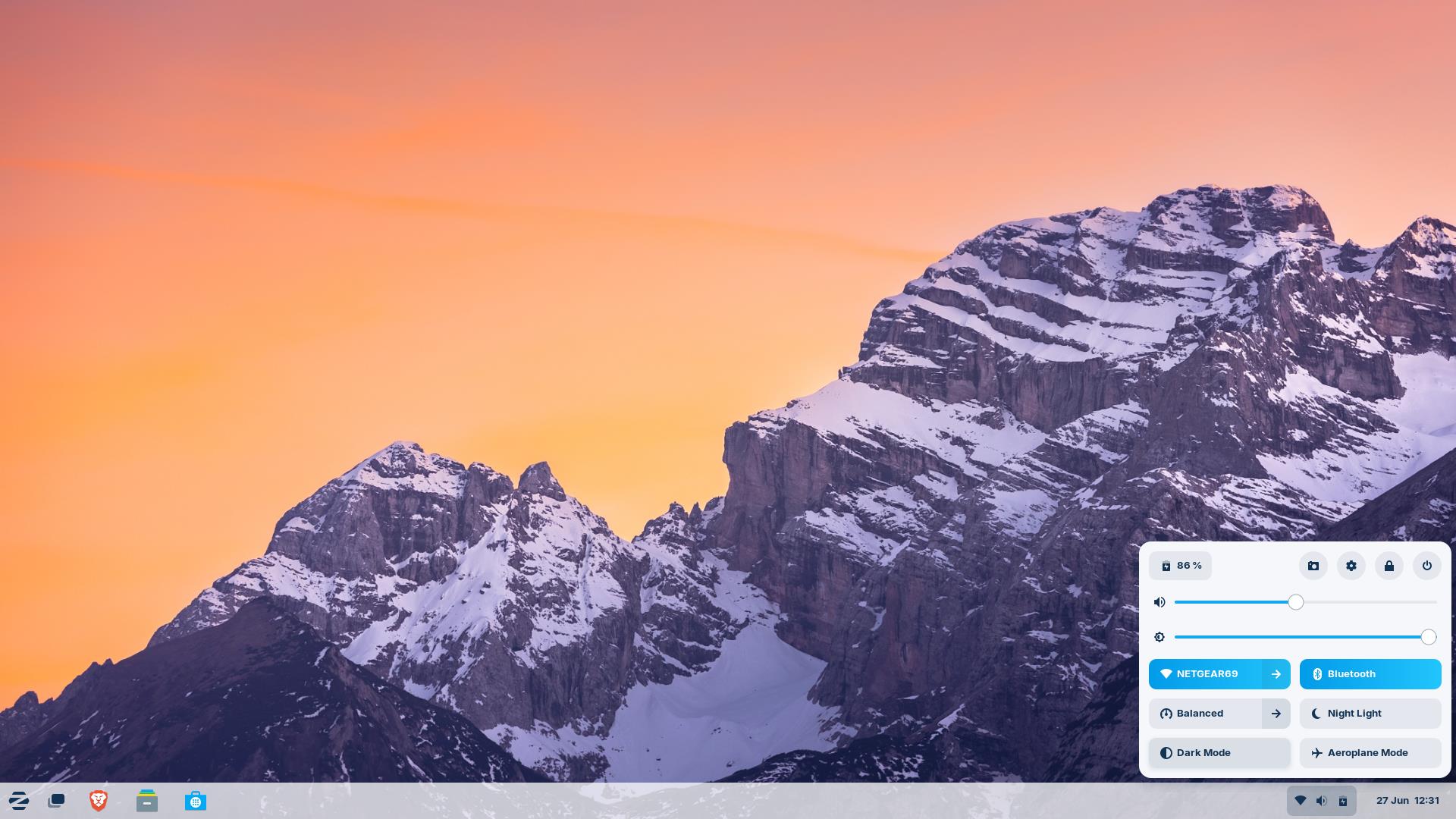
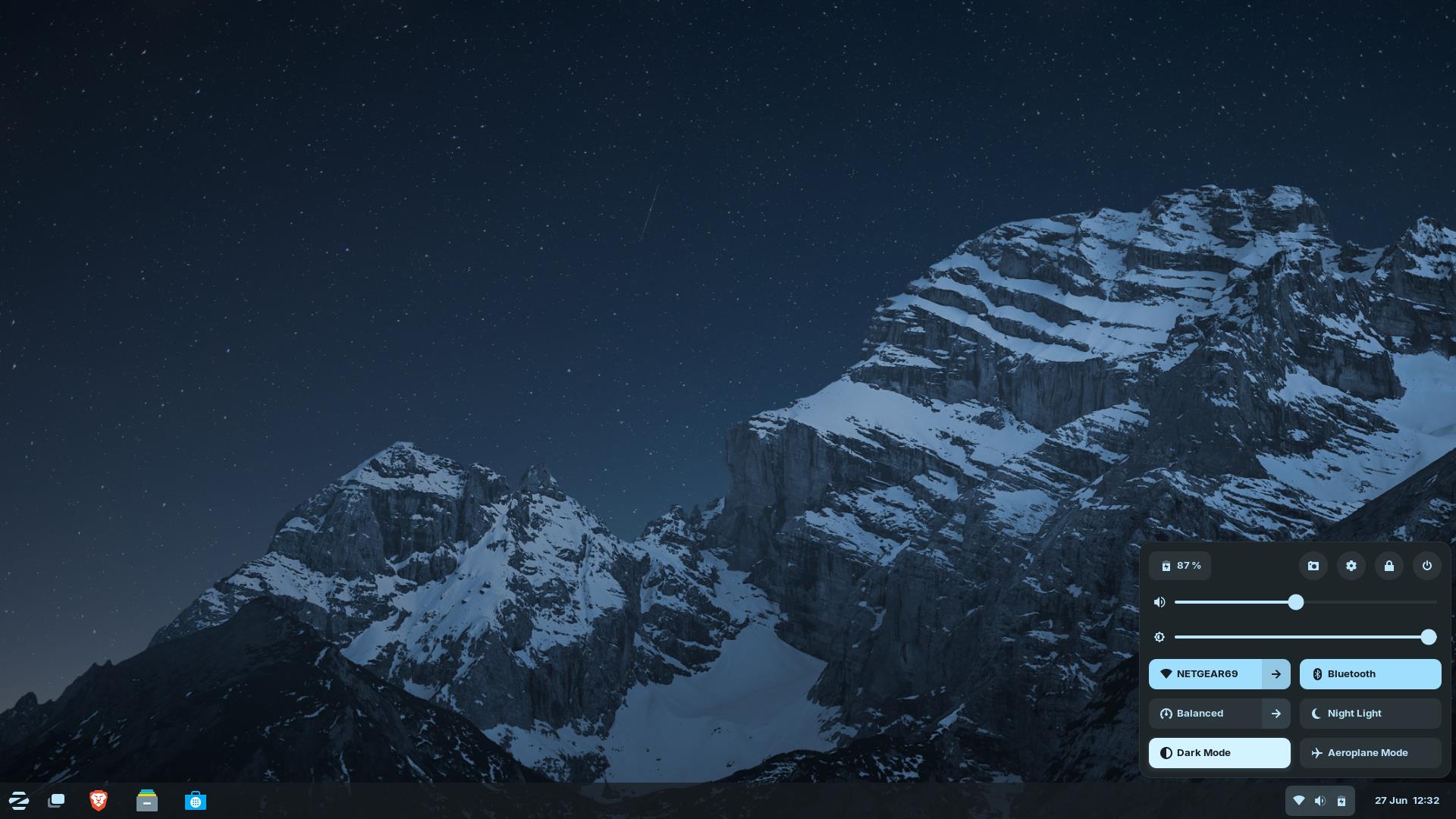
Now I need to start installing apps!
Zorin OS score its first win over Linux Mint in my tests!
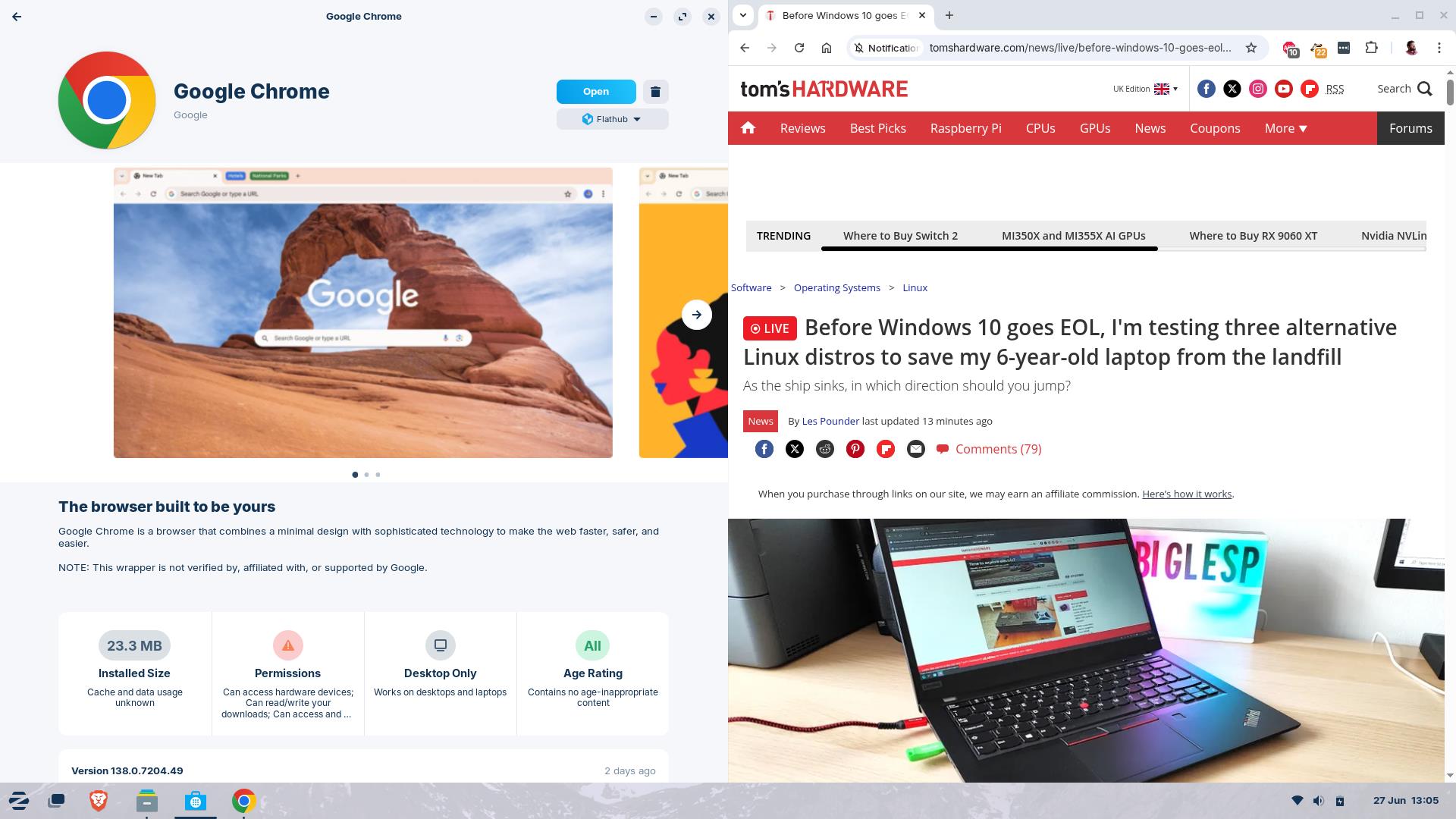
Give me a moment to settle down here. OK, I'm good. Google Chrome installs directly from Zorin OS' Software manager (called Software) which removes the .deb workaround that I had to do with Linux Mint.
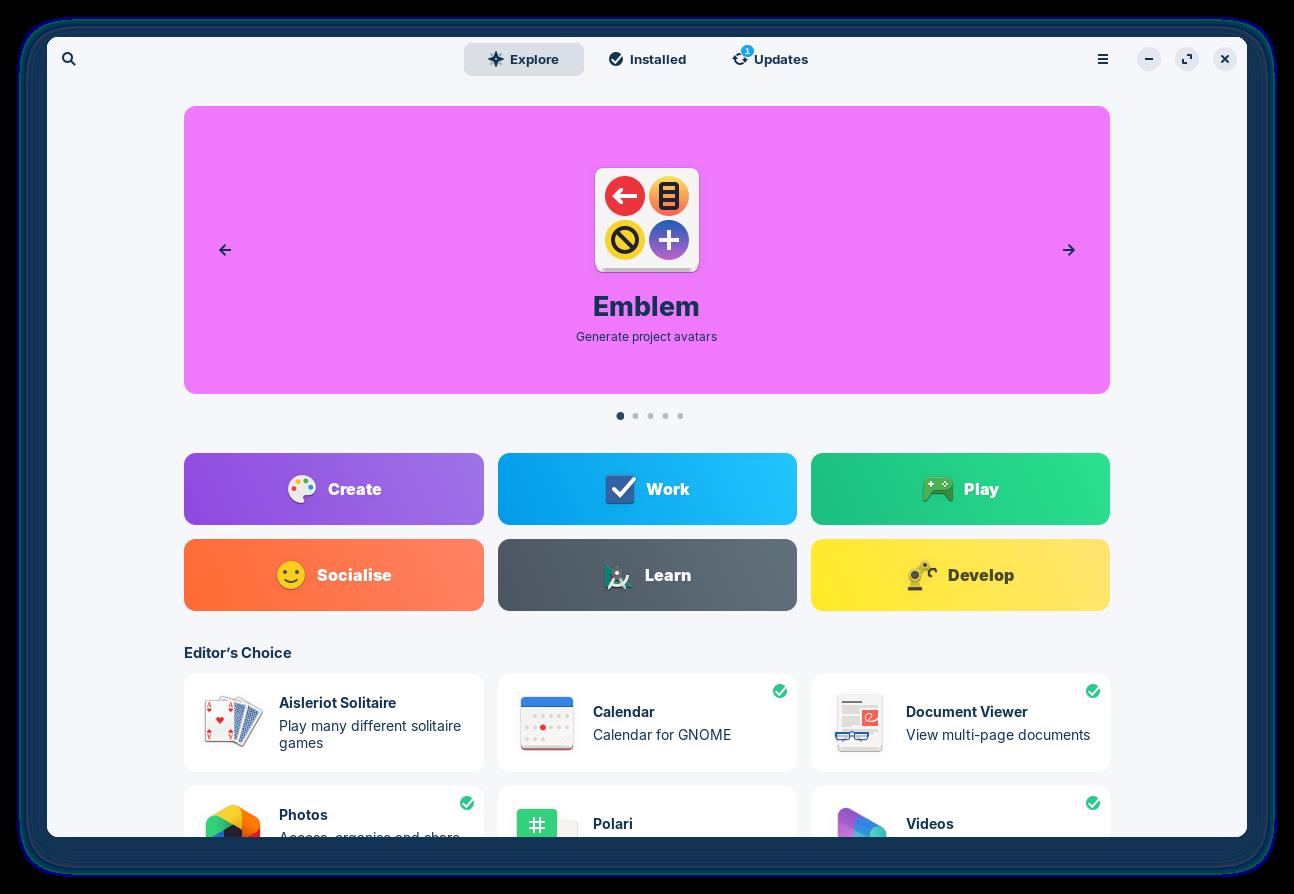
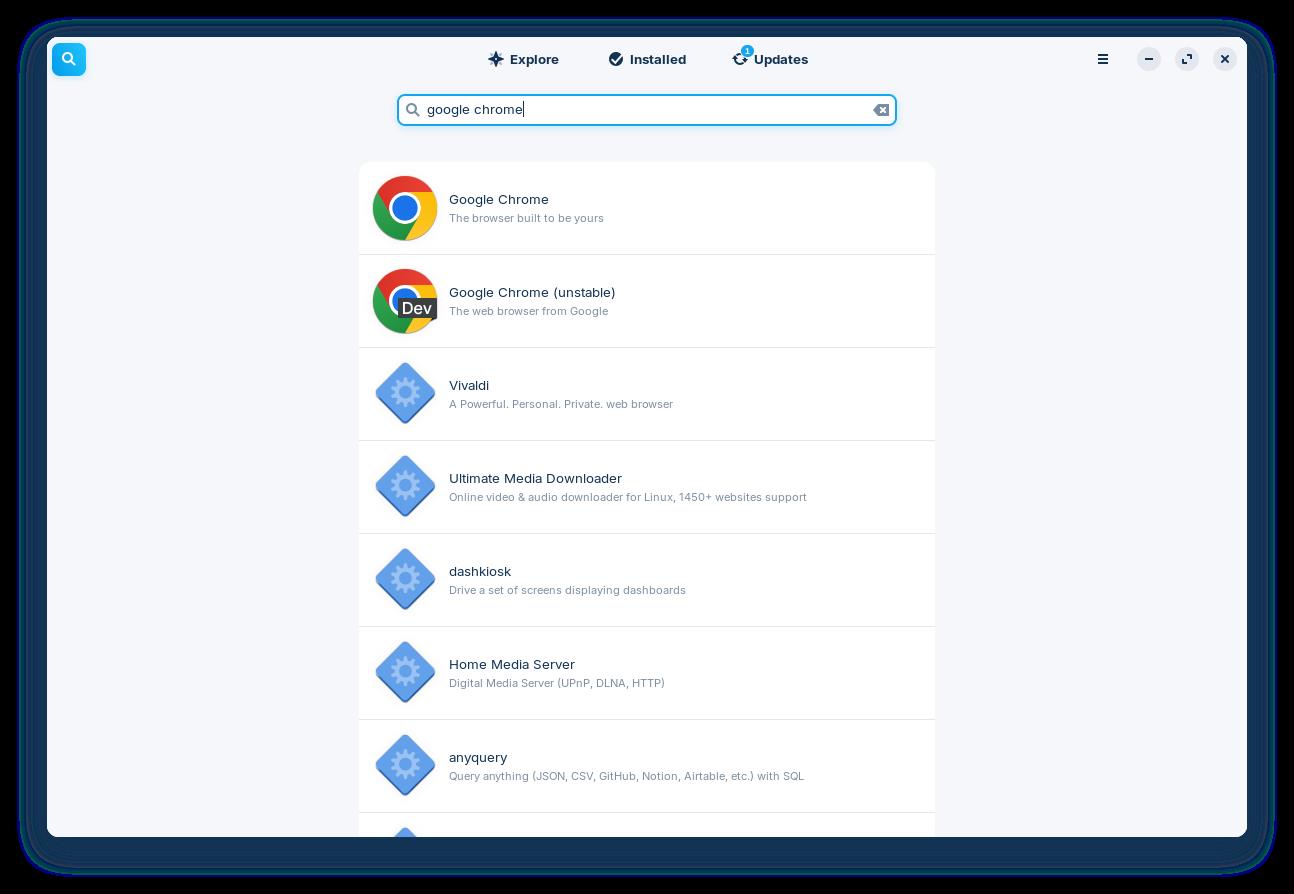
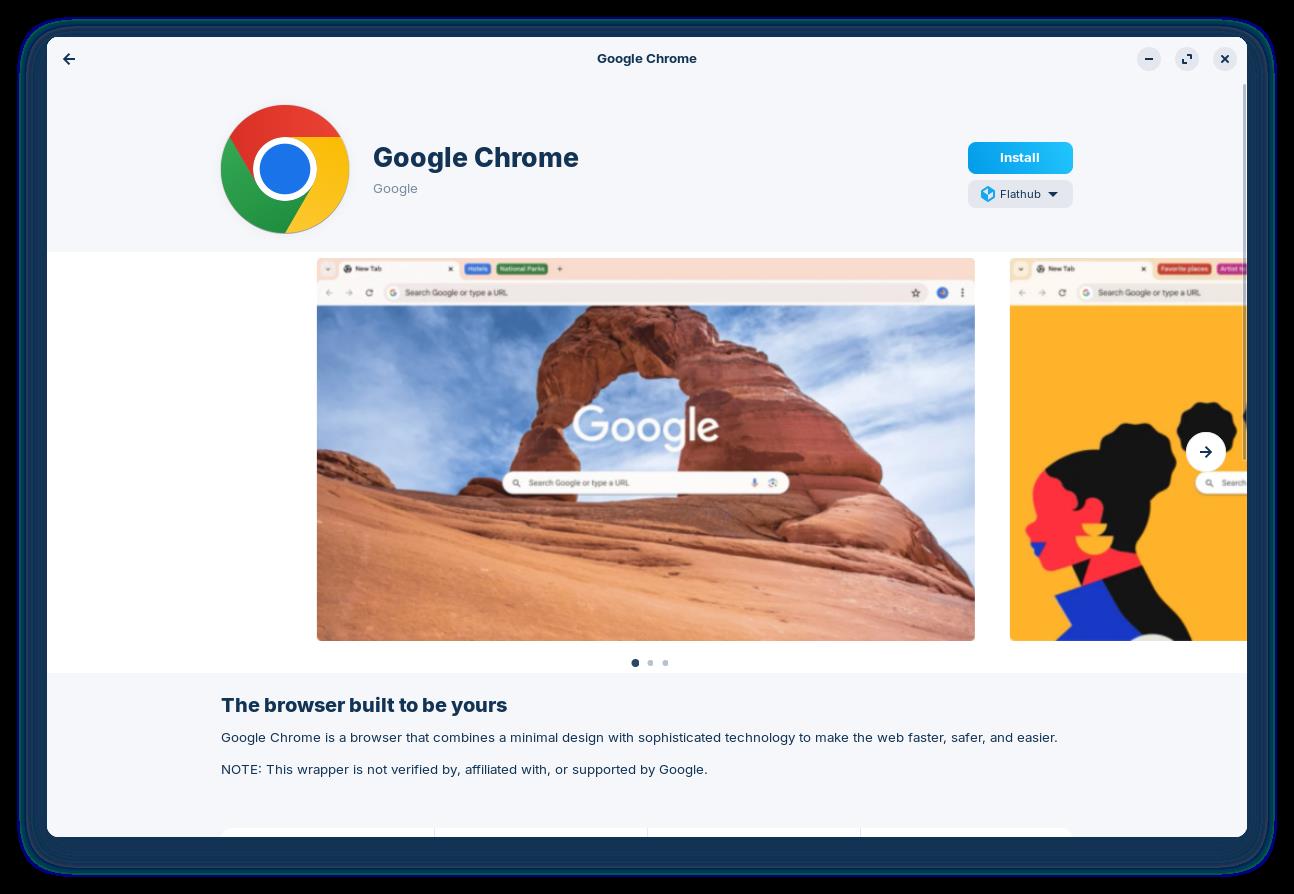
I can confirm that it installed version 138.0.7204.49 and all appears to be working and syncing with Google Chrome on my other devices.
Buoyed by this success I shall press on and test Slack, GIMP and Inkscape!
Zorin OS' Software Manager is the GOAT!
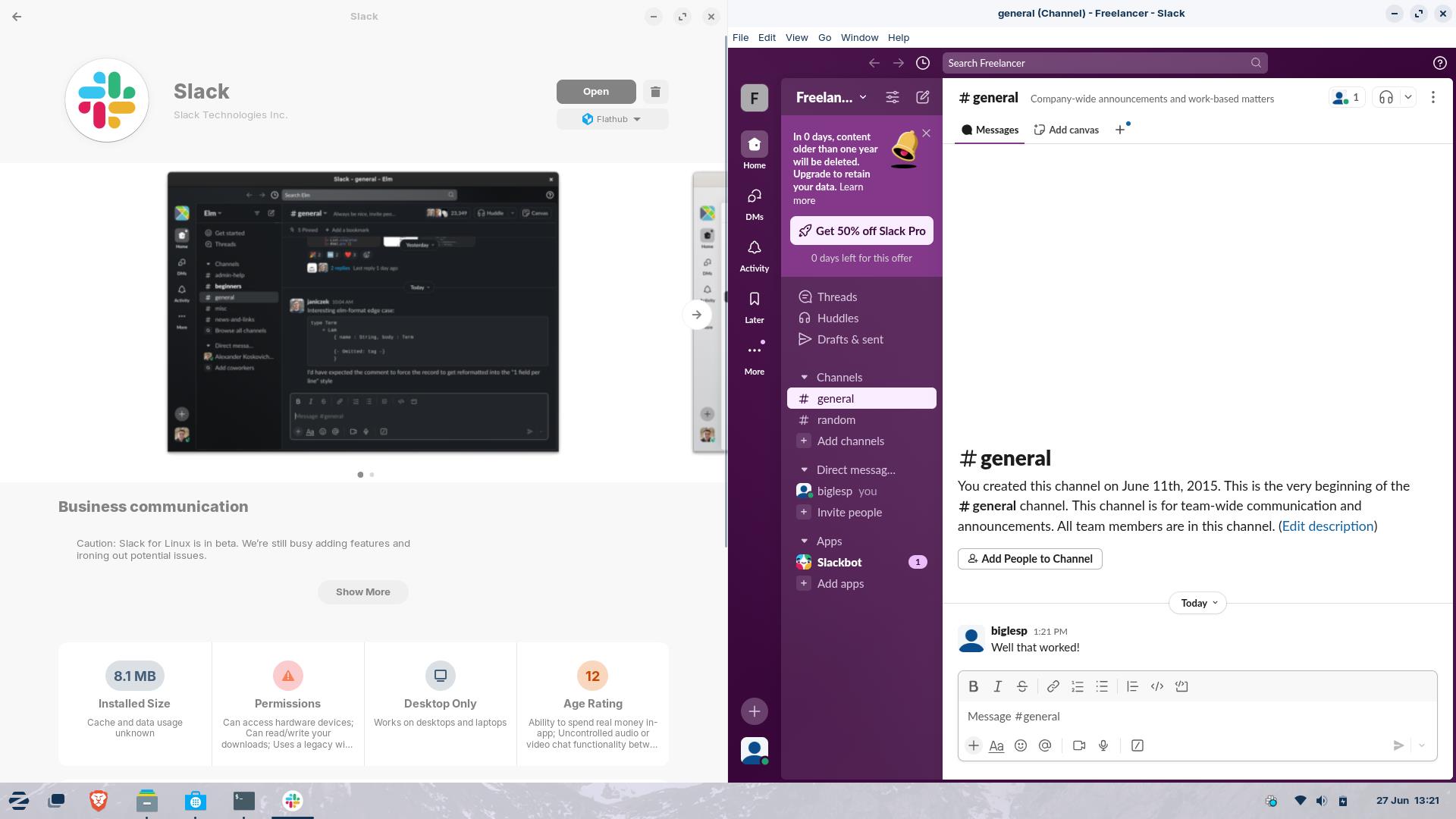
Well, it looks like Zorin OS has stolen Linux Mint's lead in the first test.
Firstly, Google Chrome is installable via the Software manager. And, so is Slack!
I really shouldn't be this excited about Slack. I've used it nearly everyday for five years at Tom's Hardware, before that I was on many freelancer Slack instances.
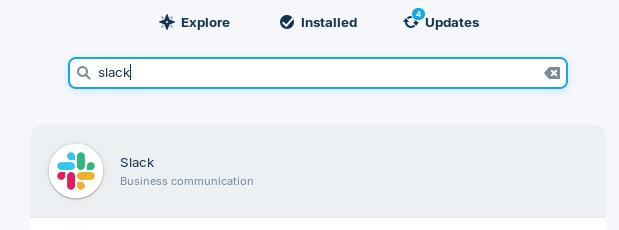
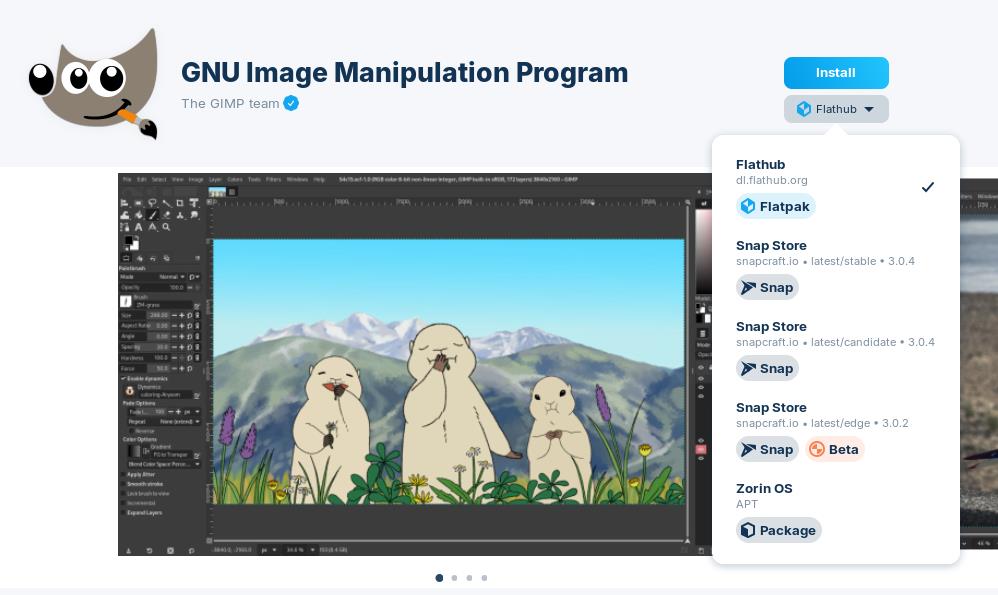
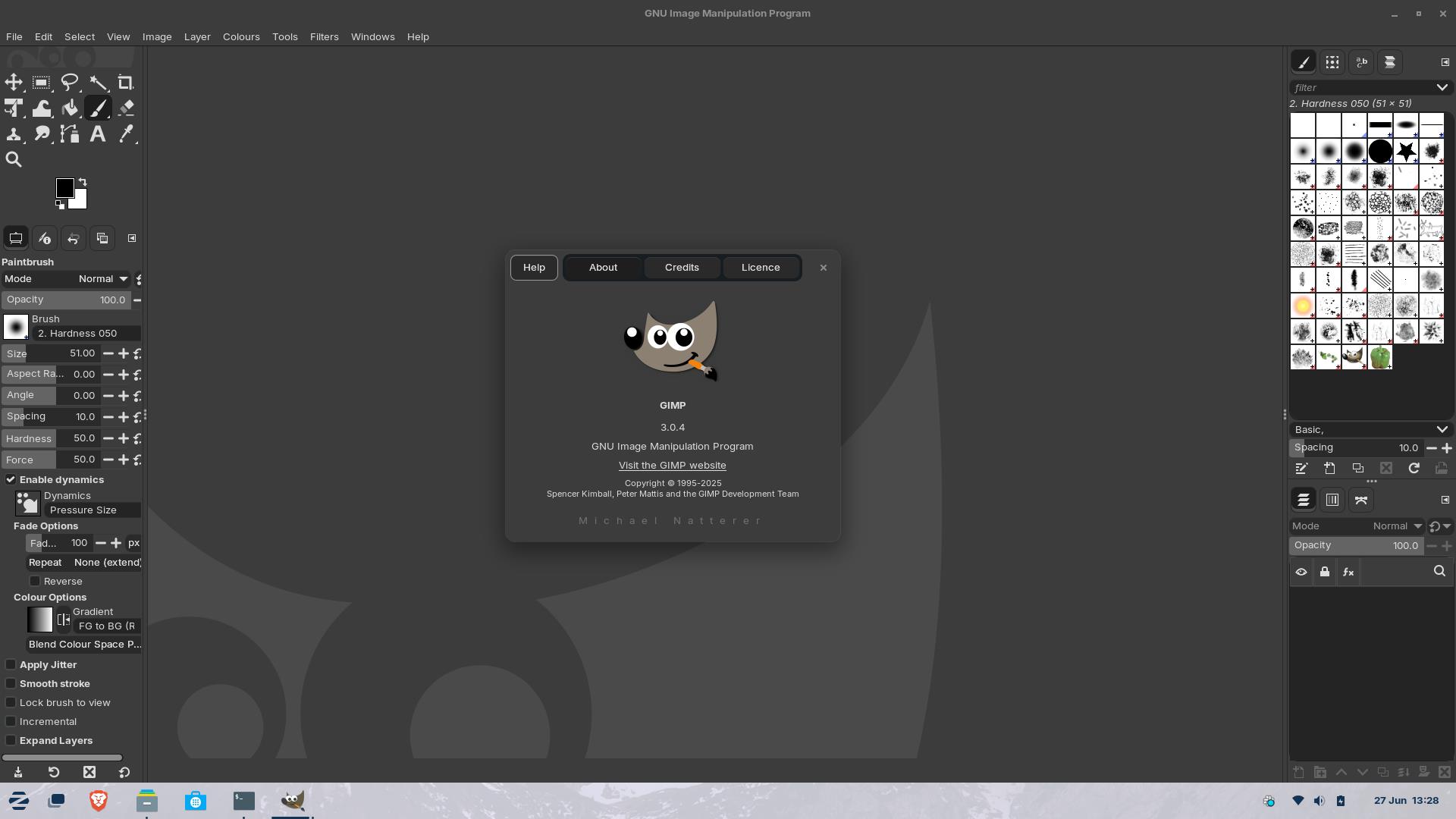
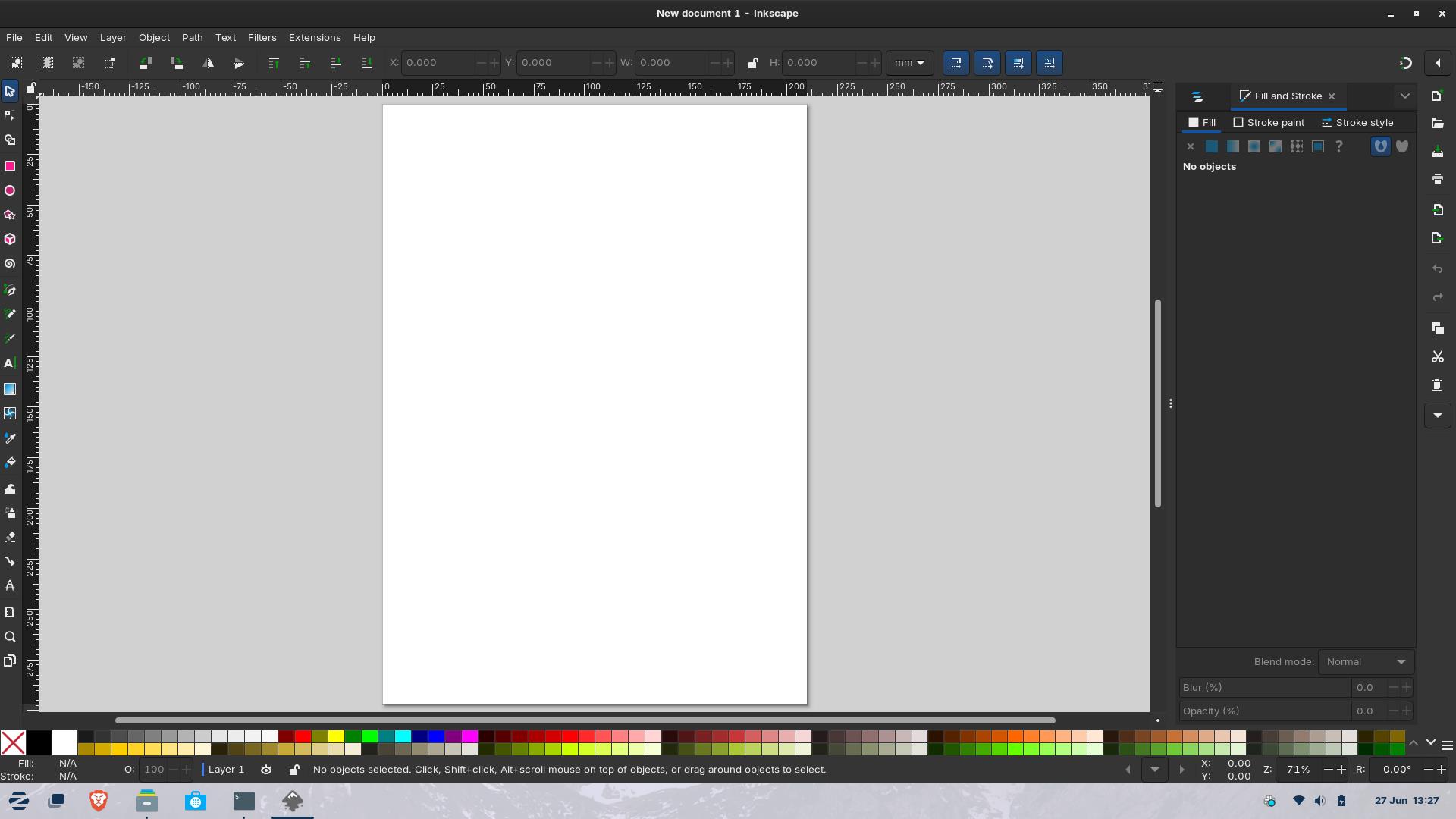
The major hurdle for those moving from Windows to Linux is software installation. With Windows, we download an executable, run the app or install it to our Windows OS. With Linux we can do something like that, but each Linux distro prefers us to use its own software repositories to reduce the risk of breaking the system.
This works most of the time, if you can find the apps that you want. Things like Firefox, GIMP, Inkscape are in many software repositories, but Slack, Google Chrome are often not.
Hence my surprise that they were present in the Zorin OS default software management app.
This could change my mind about which is the best Linux OS choice for those migrating from Windows.
Time for a spot of lunch, then I shall conduct the hardware tests!
What version of Ubuntu is Zorin OS 17.3 based on?
Zorin OS 17.3 is based on Ubuntu 22.04 LTS (Long Term Support) released in April 2022. Ubuntu LTS releases are every two years and provide a stable base from which users and projects like Zorin OS can use for projects. Ubuntu 22.04 will receive support until April 2027, and Legacy support until 2034. Zorin OS will provide software updates and security updates until June 2027. After that it is likely that a newer version of Zorin OS will overlap and provide an upgrade path.
Now, you might be thinking that there is a newer Ubuntu LTS. Correct! Ubuntu 24.04 was released in 2024, and that has support until April 2029, and legacy support until 2036.
Zorin OS looks very different to Ubuntu 22.04, and for good reason, the Zorin OS developers have done some work "under the hood" to include a different version of the GNOME desktop environment, along with some theme changes that bring a more intuitive user interface for those moving from Windows or macOS.
The Zorin project was started in Dublin, Ireland, in 2008 by Artyom and Kyrill Zorin and the first release was in July 2009. The version, 17.3 as used in this live blog, is the latest version available to consumers. It was released on March 26, 2025.
I almost got Hades running on Zorin OS, using Bottles, Wine and Steam
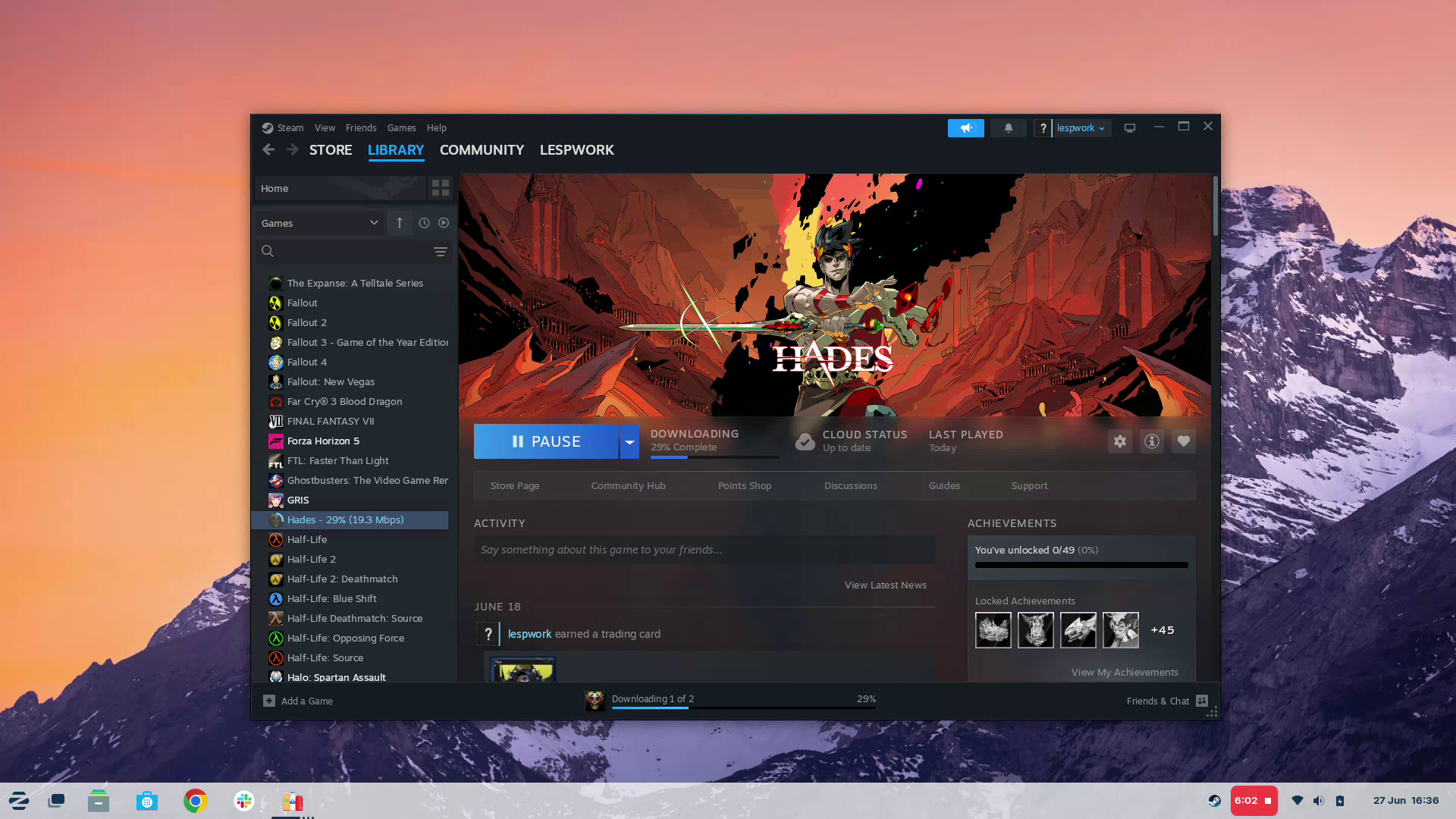
You've made the move to Zorin OS, but you need access to that one Windows application of which there is no Linux alternative!
This happened to me many years ago. Microsoft Visio was the app and I had to use that, not a FOSS (Free and Open-Source Software) alternative. How did I manage it? By setting up Wine, a Windows application layer that enables Linux to use Windows applications. Valve has really pushed this forward with Proton and Steam Deck, now Linux and Windows apps enjoy better compatibility, as proven by my recent Linux Gaming PC live blog.
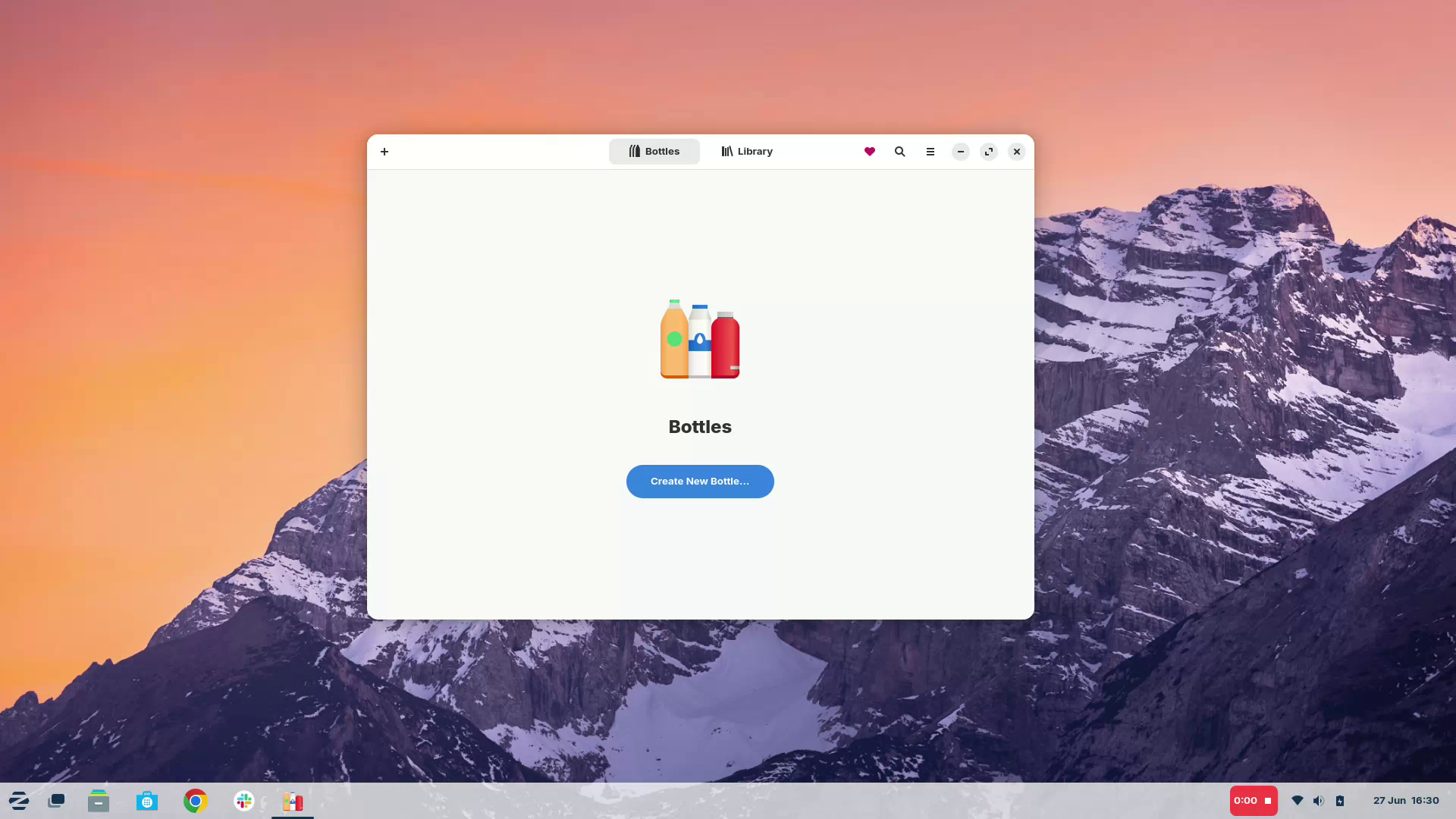
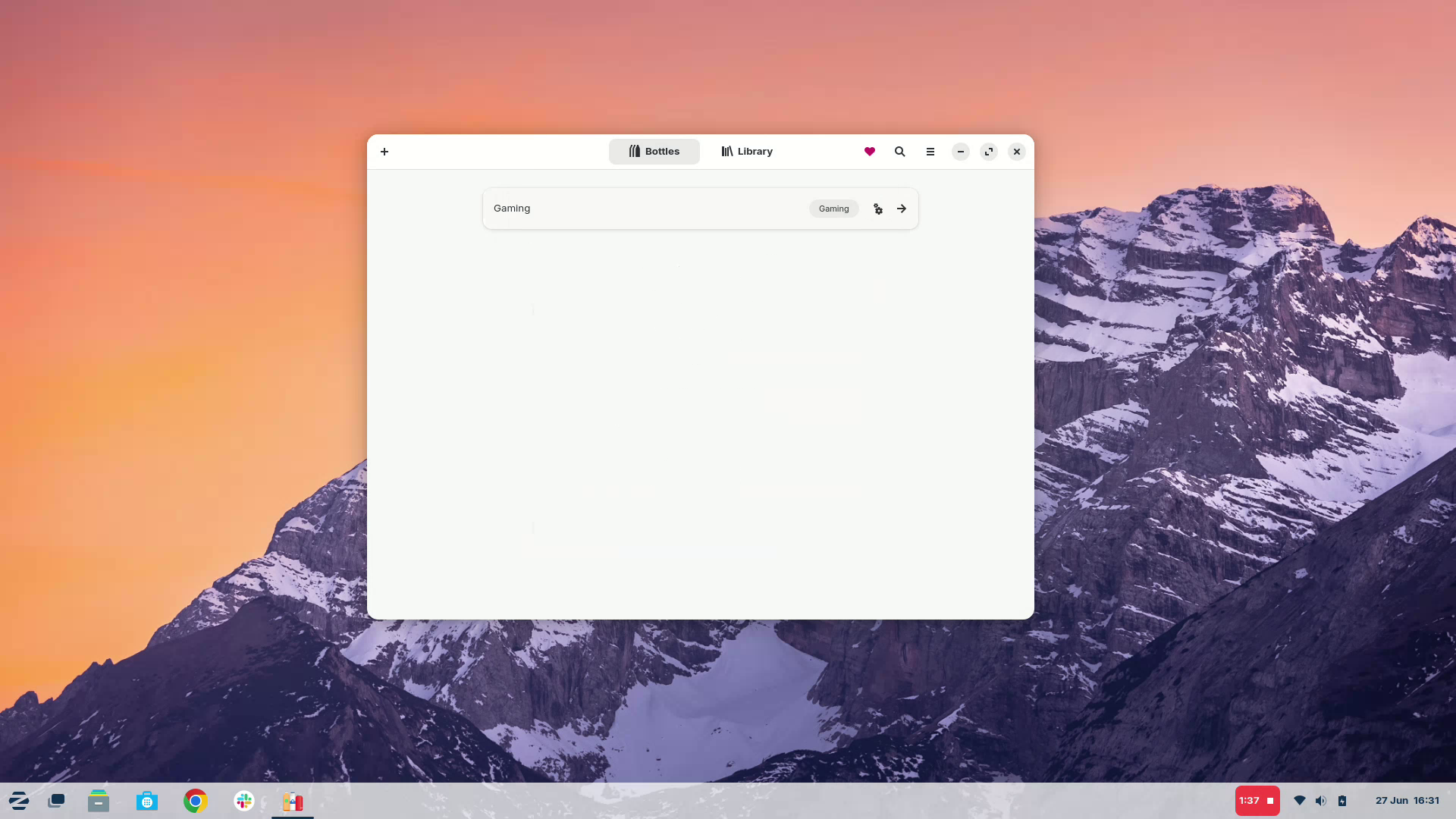
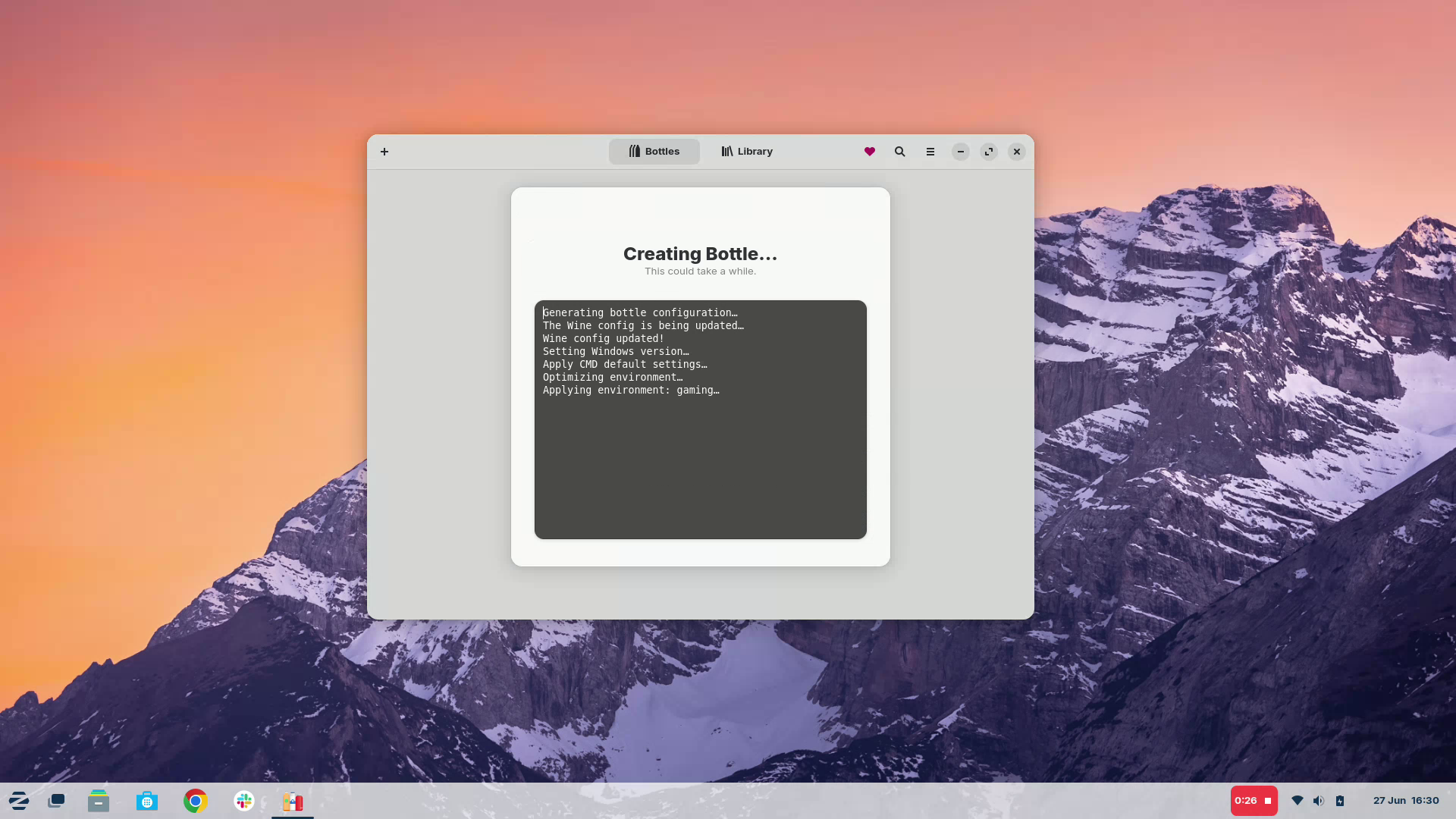
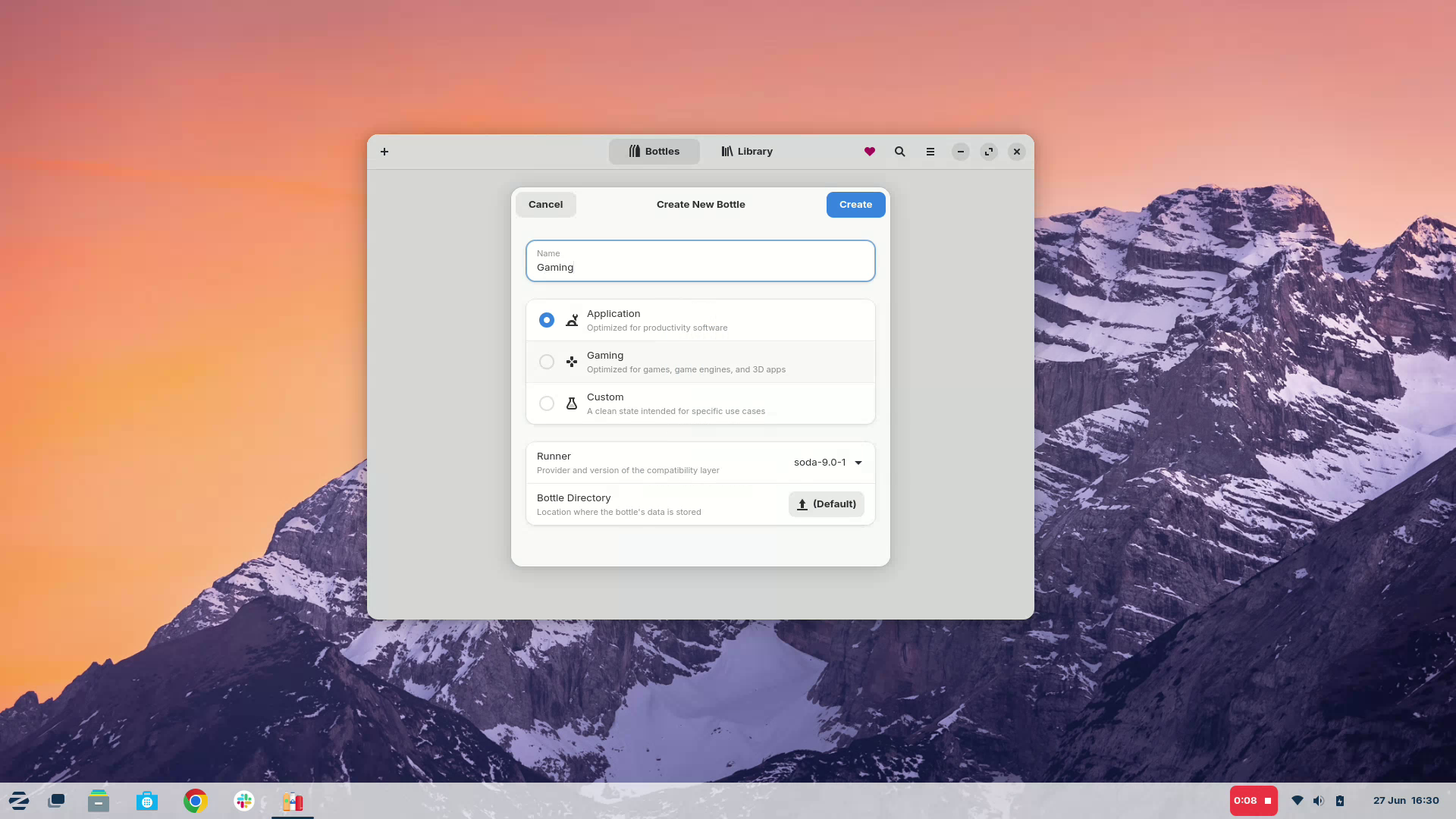
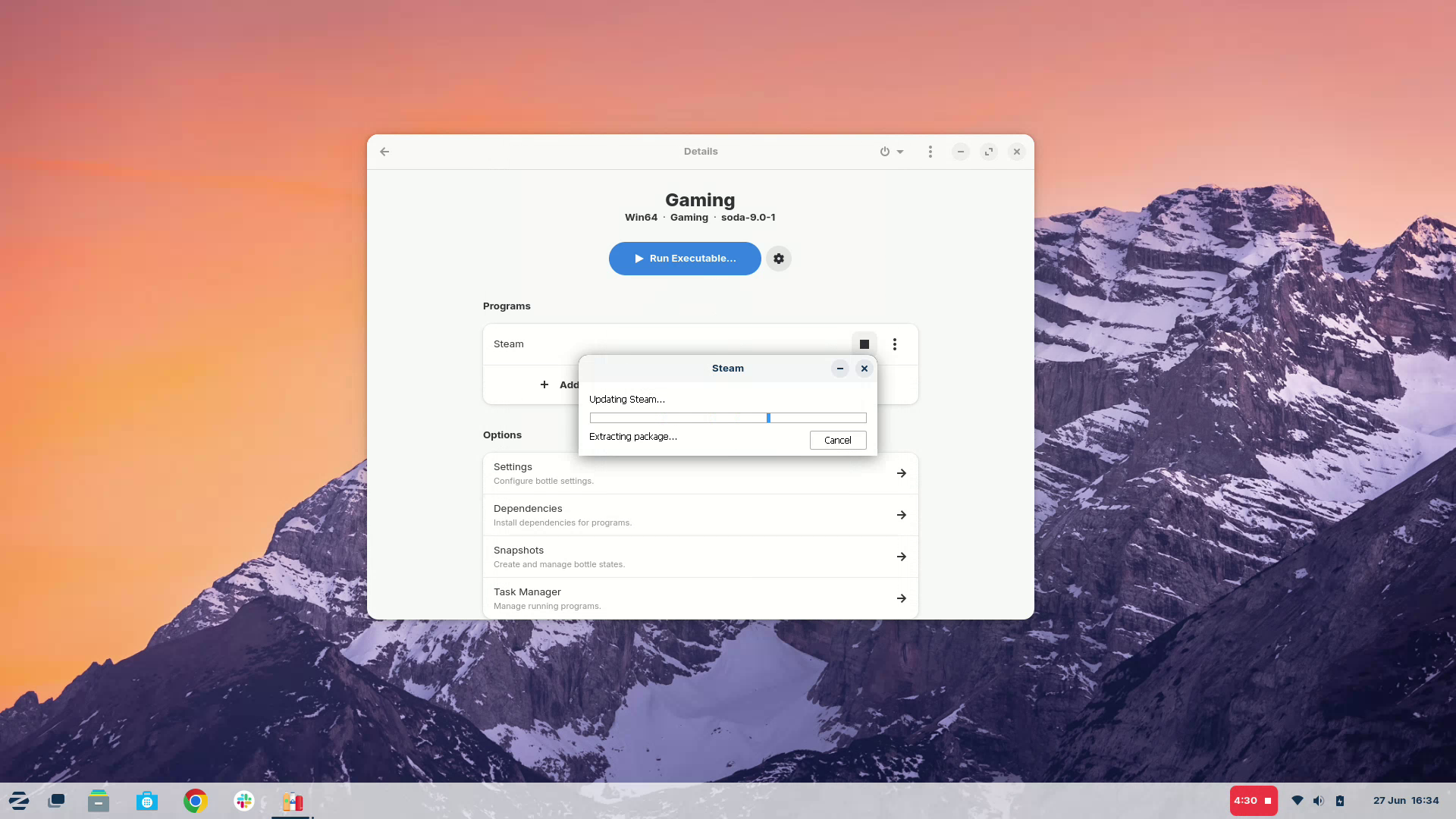
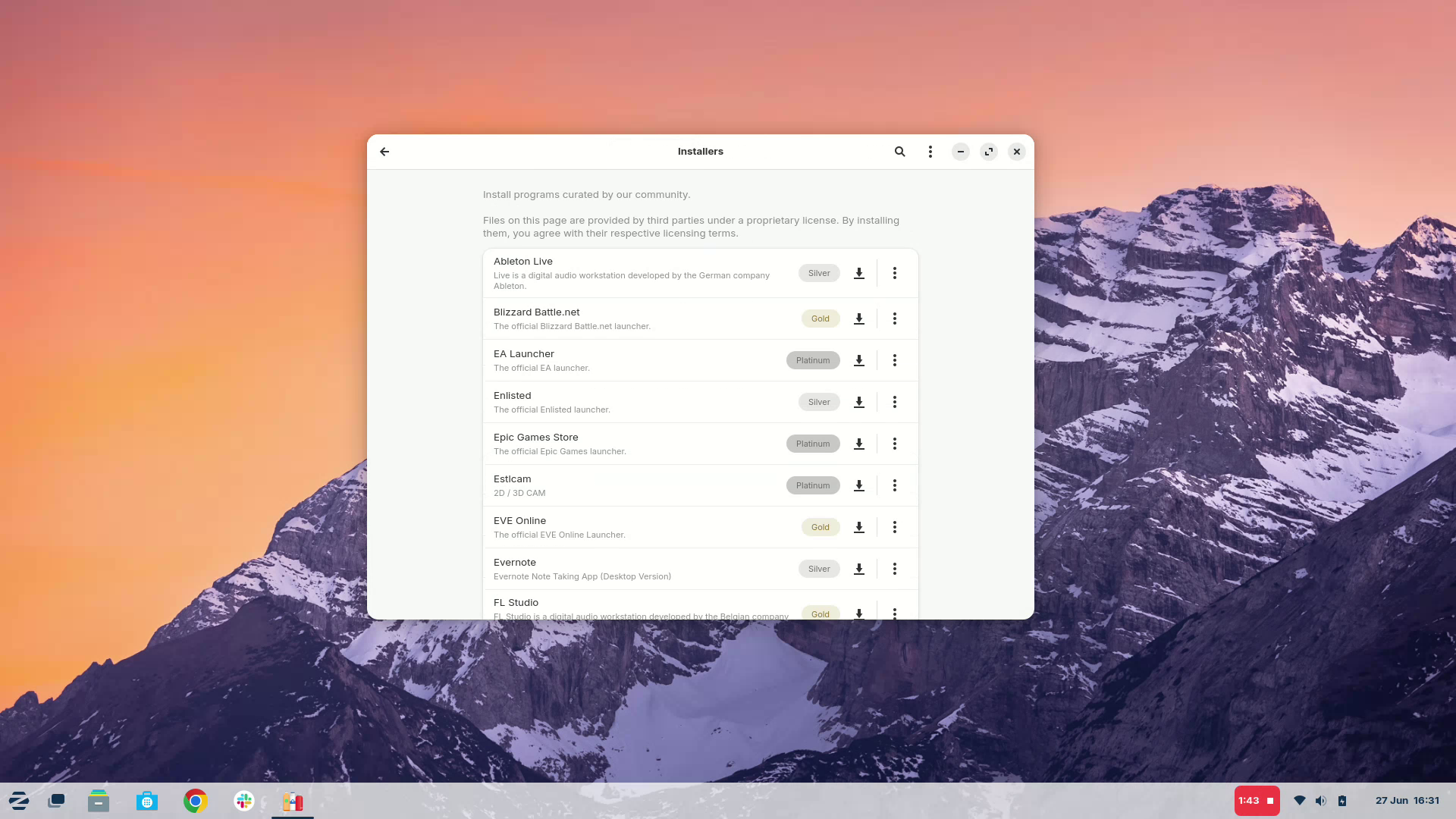
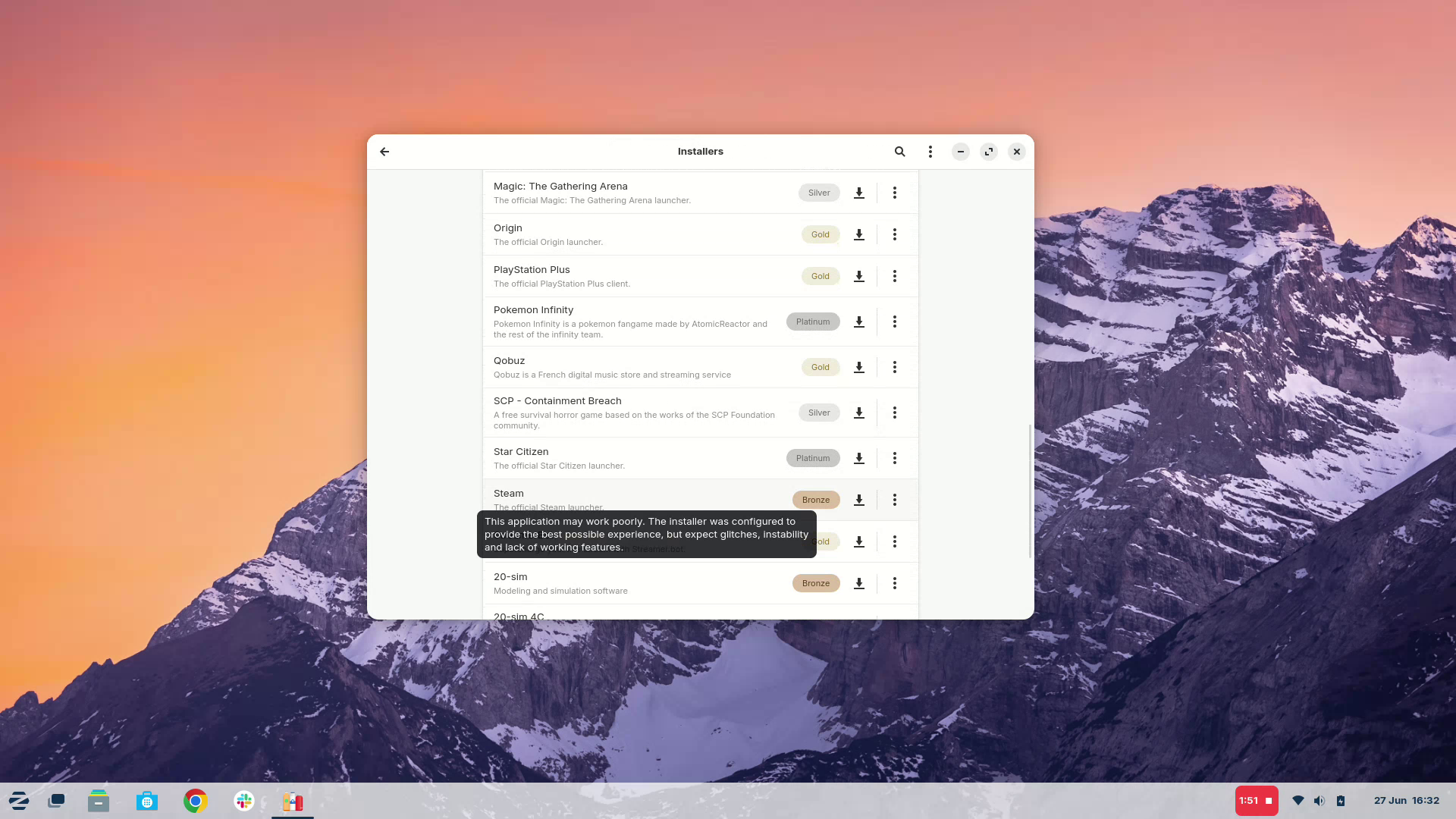
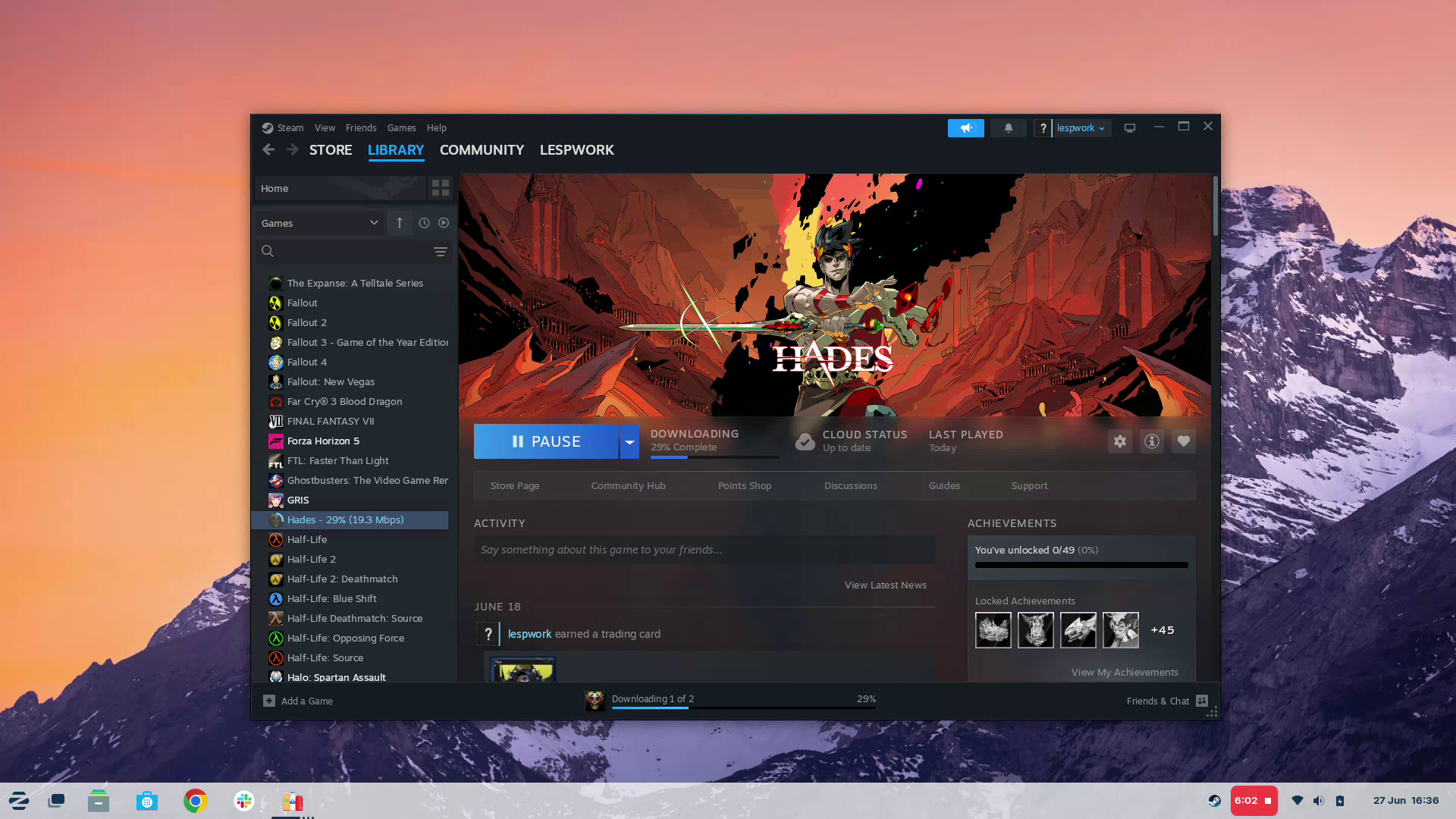
It seems that Zorin OS has Windows App Support, I searched for Bottles in the apps, and it suggested I install Windows App Support, which installs Wine and Bottles.
Bottles? Bottles is an app that runs Windows apps in a container, the bottle. These bottles make sure that your Windows apps don't interfere with Zorin OS itself, or each other.
It comes with a selection of community approved applications that can be installed. I did try a couple of PortableApps downloads, Notepad++ and Dia, but sadly a permission error prevented me from using them. I tweaked a few things, but alas, no luck.
So I created a new bottle dedicated to gaming, which activates a few features for DLSS and other game-centric services. My goal was to install Steam and have it running as quickly as possible. My Lenovo X390 is not a gaming rig, but it should handle a simple game, right?
Steam installed relatively easily, and I was soon downloading Hades to test my X390's GPU.
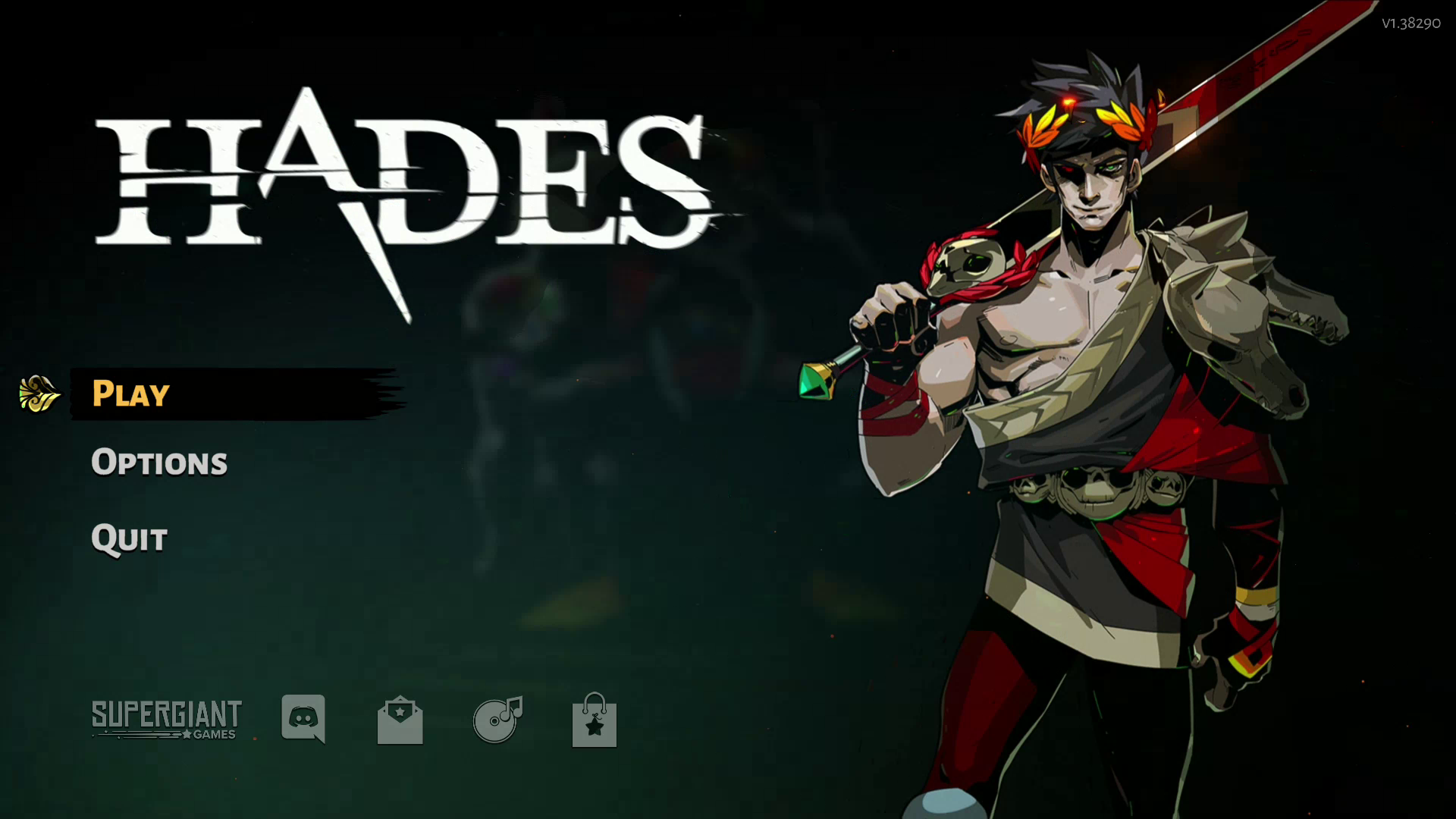
Hades started, but it soon crashed. So Bottles needs a little more tweaking, but if you really need a Windows app on Linux, this could be worth looking into
Zorin OS checklist time!
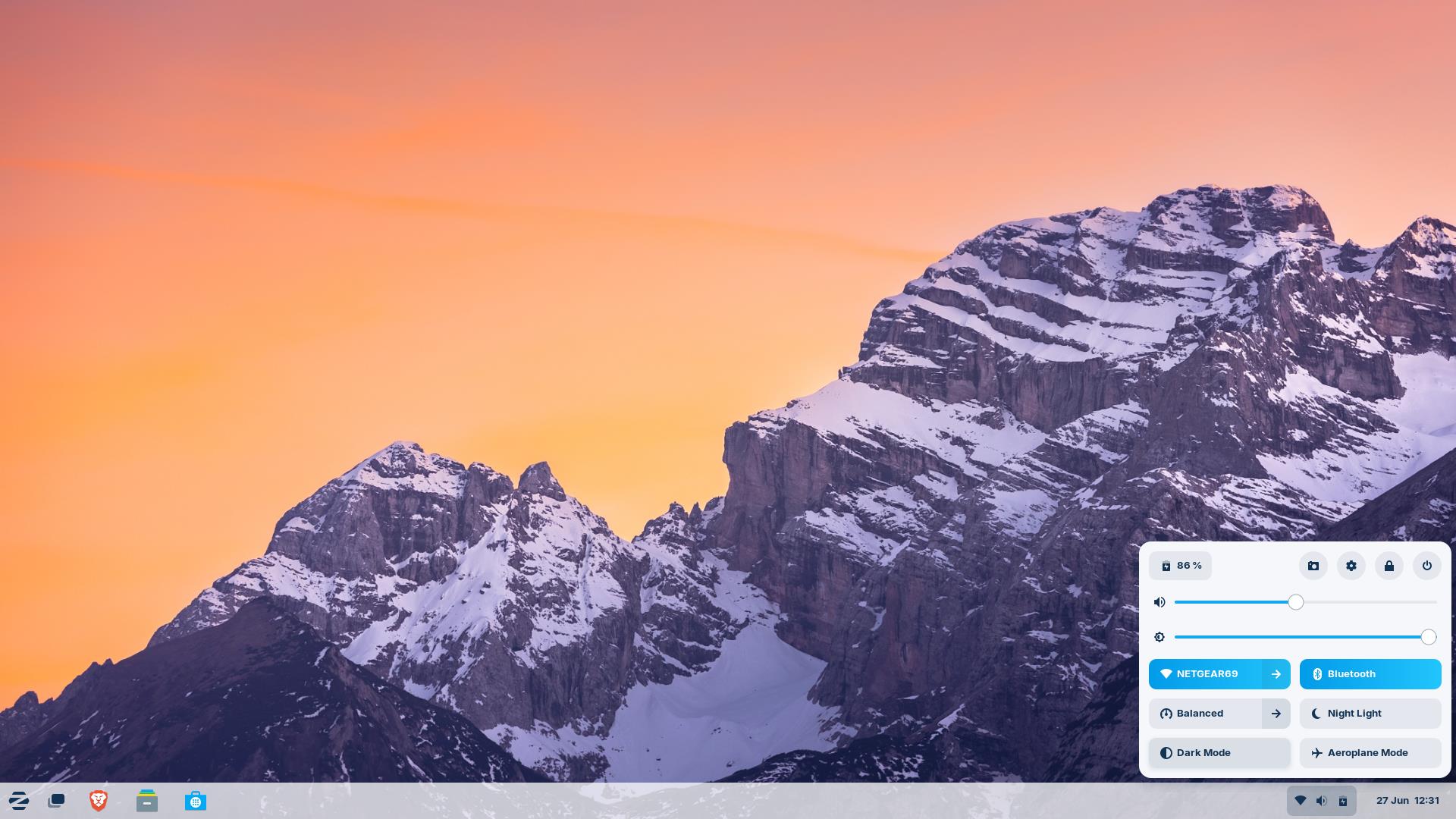
After spending time with Zorin OS, I now go back to my test checklist and see how it performed.
- Ease of installation
- Creating the USB stick.
- Easy via Rufus.
- Installation process.
- Silky smooth and no issues. Comparable to Linux mint.
- Creating the USB stick.
- Hardware compatibility
- Does Wi-Fi, Bluetooth, Webcam, Sound work?
- Yes.
- Does Wi-Fi, Bluetooth, Webcam, Sound work?
- Ease of use
- I don’t want to use the terminal, everything has to be in a GUI.
- No terminal was needed.
- I don’t want to use the terminal, everything has to be in a GUI.
- Can I install these applications?
- Google Chrome.
- Yes via built-in software manager.
- Slack.
- Yes via built-in software manager.
- GIMP.
- Yes via built-in software manager.
- Inkscape.
- Yes via built-in software manager.
- Google Chrome.
Zorin OS has been an enjoyable experience, and I am thinking of switching my Linux laptop to Zorin OS to give it a long term test. So far it has been great, and the addition of Bottles and Wine (not that sort!) has been fun, if a little broken.
Ok, now I need to write the final post and see which alternative Linux distro is the best for those moving from Windows 10.
ZorinOS Takes first place as the best Windows 10 alternative Linux distro!
The judges (me) have conferred, and after a lengthy discussion the votes are in.
The Results Table!
| Header Cell - Column 0 | CachyOS | Linux Mint | Zorin OS |
|---|---|---|---|
Easy to install | Yes | Yes | Yes |
Hardware Wi-Fi | Yes | Yes | Yes |
Hardware Bluetooth | Yes | Yes | Yes |
Hardware Webcam | Yes | Yes | Yes |
Hardware Sound | Yes | Yes | Yes |
Easy to use | Yes | Yes | Yes |
Do I need the terminal? | No | No | No |
Is software management easy? | Yes | Yes | Yes |
Installing Chrome | No - Chromium | Yes (via .deb) | Yes |
Installing Slack | No - Web app only | Yes (via .deb) | Yes |
Installing GIMP | Yes | Yes | Yes |
Installing Inkscape | Yes | Yes | Yes |
Final Position | 3 | 2 | 1 |
Thoughts on CachyOS
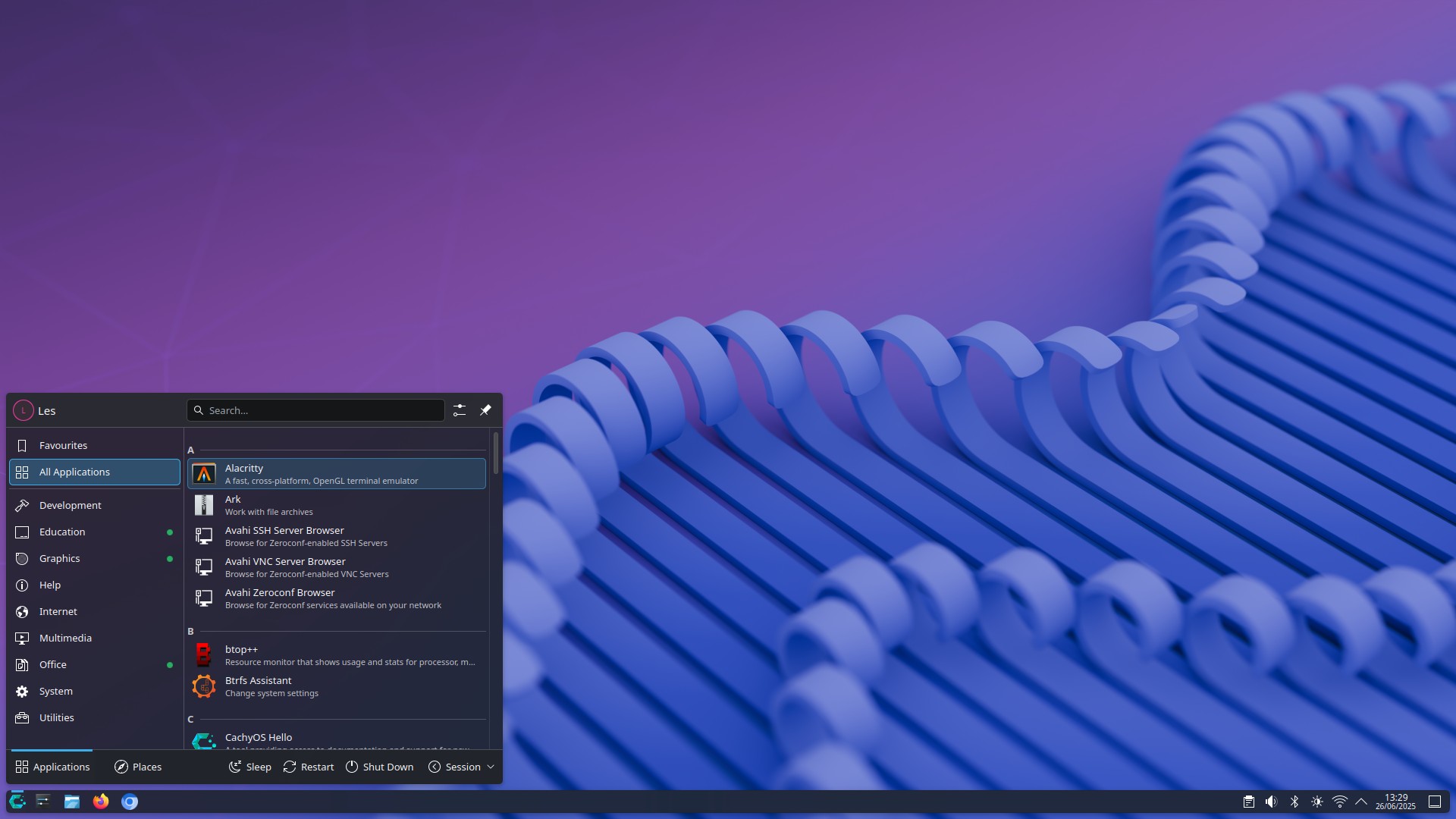
Personally, I loved CachyOS. It looked great and it performed extremely well. But if I were a Windows user looking to jump ship, it wouldn't be smooth sailing and I would soon become frustrated that my useful apps are not available, or only available via an alternative means.
But, if you are a seasoned Linux user, take it for a test drive. You won't be disappointed.
Thoughts on Linux Mint
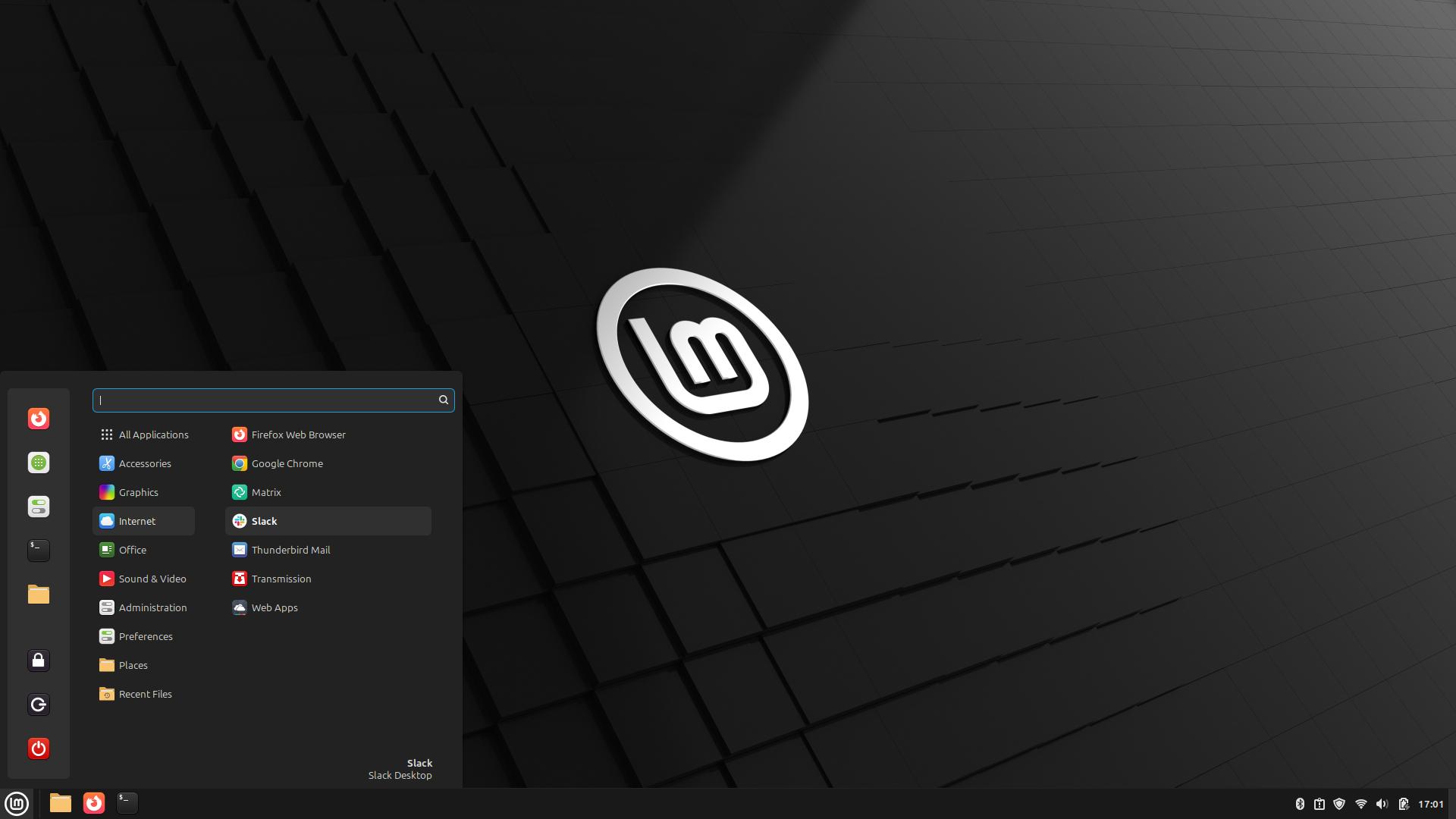
To use the parlance of my American team mates, this should be a slam dunk (did I say that correctly?). Linux mint is based on Ubuntu, and it has a classic user interface that just works. Where Linux Mint lost points was the "unconventional" means to install software that wasn't part of the official software repositories. It was easy, and there was a GUI means to install (Package Manager) but would someone new to Linux know this?
Linux Mint is a solid OS choice, and if you like the look of it, give it a try. I love it for older machines, and for reusing machines with kids or those who aren't tech-savvy.
Moving from Windows? Give it a go, there is a lot to love!
Thoughts on ZorinOS
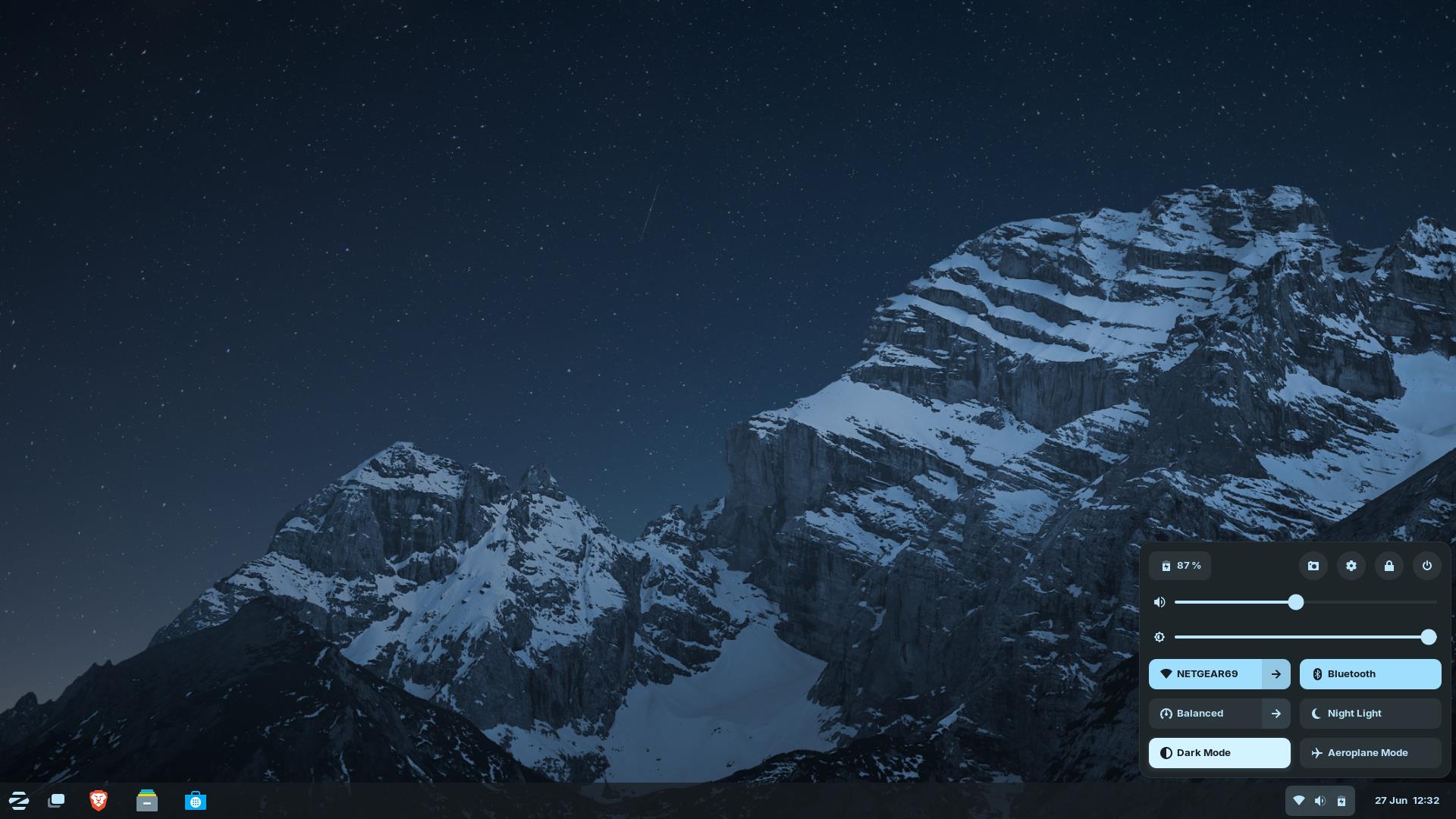
I came to ZorinOS completely blind. I'd heard of it, but never used it. Now I am sat here with a Lenovo X390 running the best alternative Linux OS for those moving from Windows.
It runs well, I never had to employ any workarounds or over-think a solution to install software. Everything just worked with no effort, and that has to be appreciated.
It is based on an older Ubuntu LTS release, but everything is fresh and ready for today. It looks gorgeous, and the added Windows app compatibility, via Bottles and Wine is a bonus, if a little tricky to get the best from it.
I have no qualms in reccomending ZorinOS as the best alternative Linux OS for migrating Windows users.
But what about {insert Linux distro here}?
The Linux community is a passionate one. I've been part of it for well over two decades and I have seen many great distros come and go (I loved Crunchbang Linux on an old Netbook!)
ZorinOS is the right choice for right now, it provides the features that a Windows / macOS user would need and want to smoothly move over. I loved all three distros, and I still love Ubuntu and most recently Bazzite (which is based on Fedora). Love your chosen distro, I'm not here to say that you must use this distro. My job over the last three days has been to show the highs and lows of each distro so that you can make an informed decision on where you could move to. Feel free to ignore me and try many other Linux distros. In fact, please do! Mention other Linux distros in the comments and tell others why they are better than the three that I have chosen.
Communities thrives on conversations and sharing knowledge so that others can learn and in turn help others. So share your knowledge and help others.
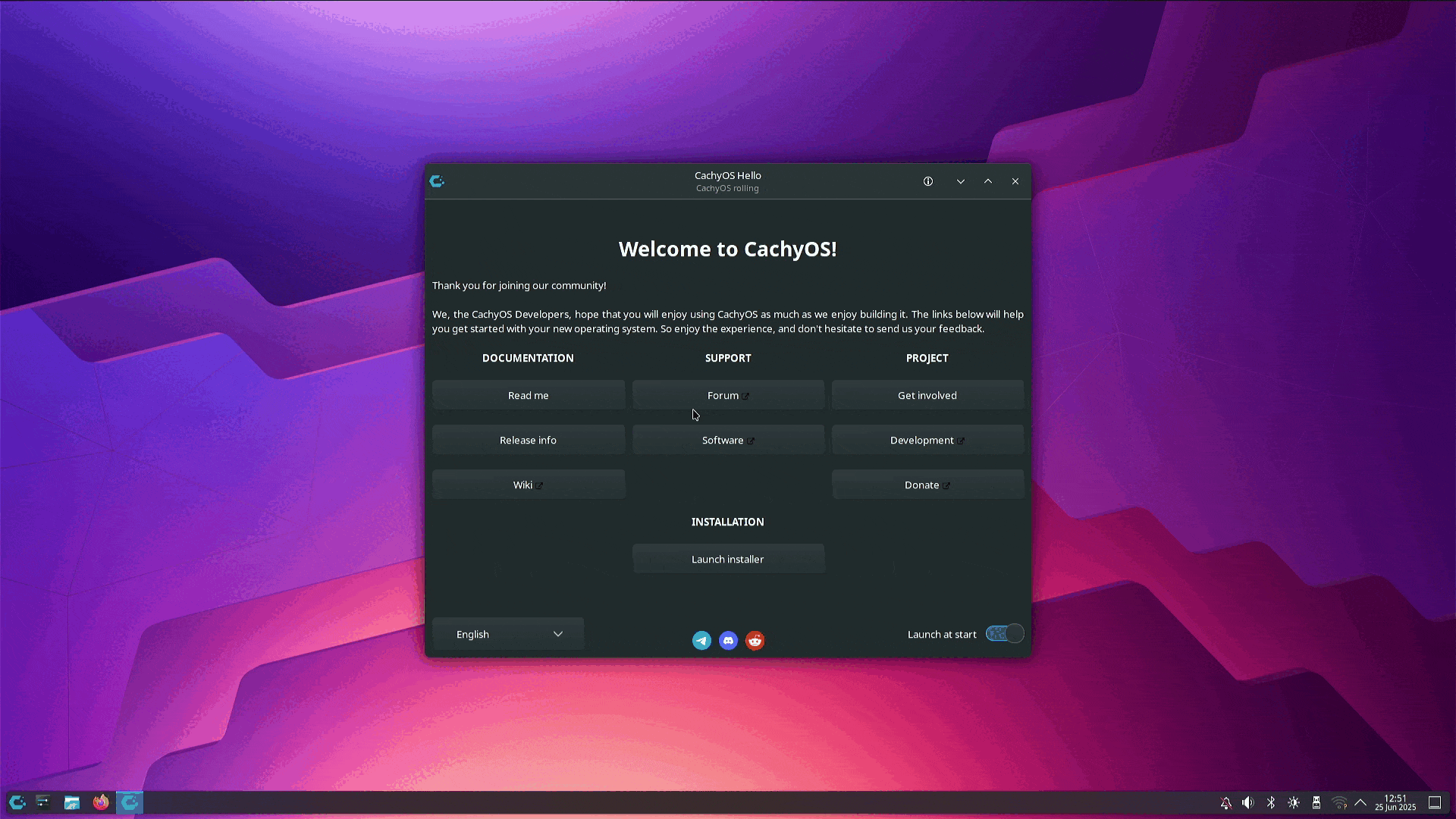
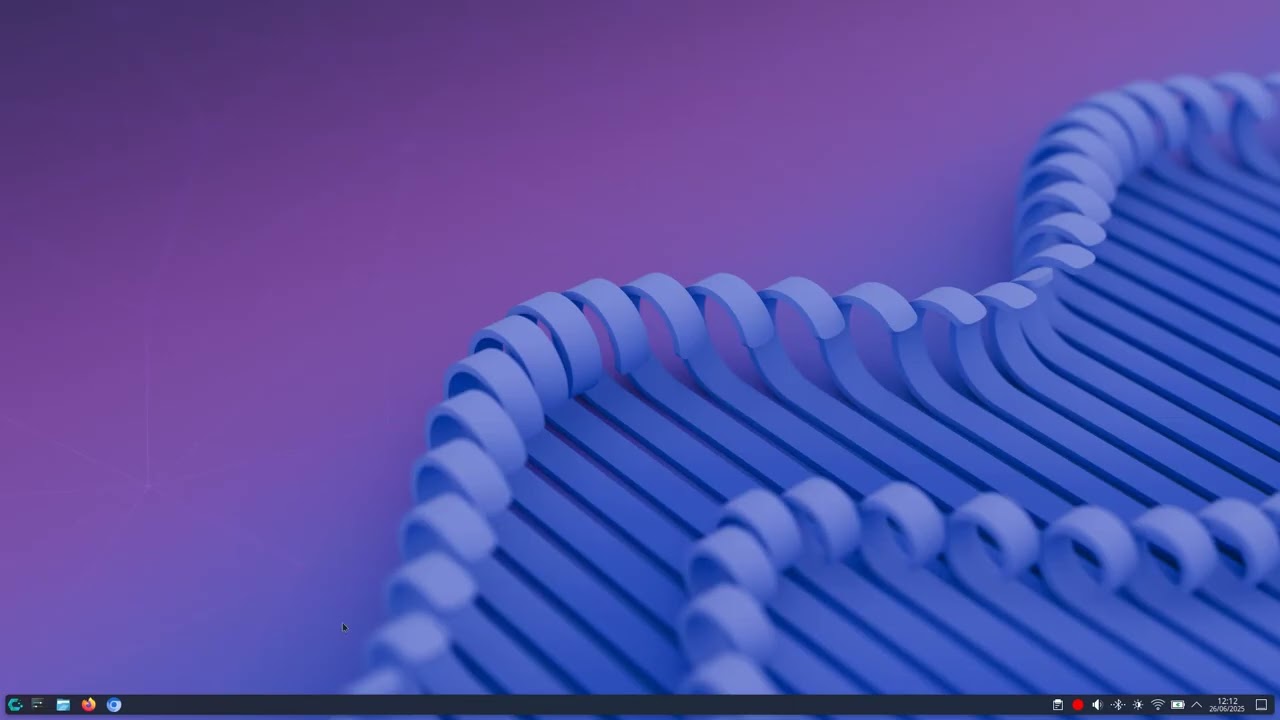
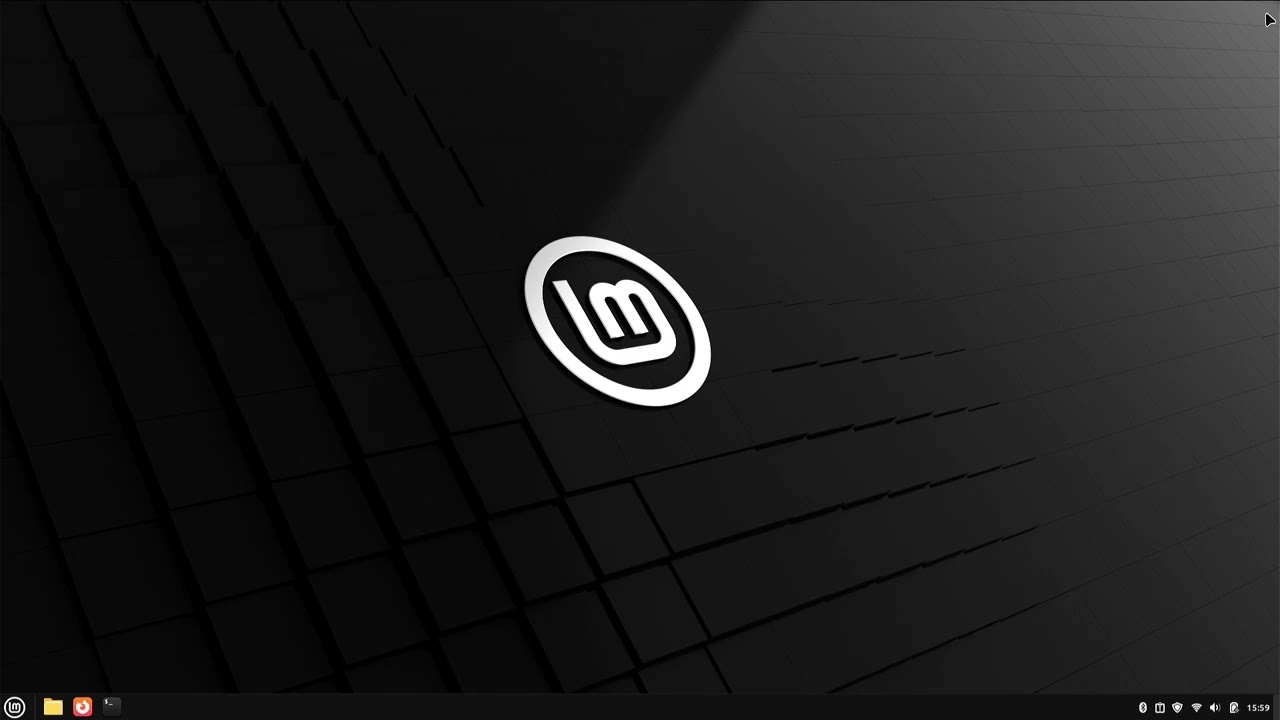

If you are going to retire it, at least recycle it!
https://www.bleepingcomputer.com/news/microsoft/microsoft-windows-10-extended-security-updates-available-using-reward-points/
Windows 11 is still working just fine on my relatively antique (and underpowered as heck) Surface Pro 3 after installing with Rufus.
Unfortunately, some will insist on using an unsupported version of Windows which is very unwise. That's just asking for viruses and spyware and to turn your personal computer into a bot aggregator that harasses all of us especially when these will turn into bot farms and DDOS attacks.
Please do not go the route of unsupported software turned spyware. Please don't play your part in turning your computer into a bot drone.
https://support.microsoft.com/en-us/windows/windows-11-on-devices-that-don-t-meet-minimum-system-requirements-0b2dc4a2-5933-4ad4-9c09-ef0a331518f1Now all of us suspect Microsoft will quietly change its tune and also suspect this doesn't include security-type updates, but keep in mind Microsoft did just this last week take the very aggressive stance of removing all drivers from older hardware. It is plausible that Microsoft is playing for keeps here and they will let you go down with the ship.
At the end of the day the official word is the official word. No support means no support. Proceed with caution. Many people may feel happy risking mine and others well being, well, that's really classy of you. Such wonderful Gentlemen and Ladies around here.
But do you put yourself at risk? Don't risk your own bank accounts and other information. That is, quite frankly, stupid.
Lenovo devices supported for upgrade to Windows 11
It might need a Bios update, which you can get here.
Lenovo X390 Bios update
As in you call microsoft and tell them "I have windows 11 on potato Pc please help" they will tell you "we don't support this device with windows 11"
It has nothing to do with the OS not being secure.
There is also a Cinnamon version of Ubuntu if you want official Ubuntu instead of Linux Mint.
Lastly there is also Lubuntu which uses LXQT this UI is closest to old Win9x and is the lightest version of Ubuntu, better suited for quite old PC's.
Zorin is to me is a let down, simply because it claims to be for Windows users but then uses a terrible hacked version of the Gnome interface, Gnome does not behave like Windows at all in any way even if you skin it on the surface to look like it.
Finally KDE and LXQT are both built using the Qt framework, a lot of open source software on Windows also uses Qt so applications with their Linux versions fit together UI wise much better than the GTK Gnome/Cinnamon approach.
The only real downside of the Ubuntu variants is they don't enable Flatpak via Flathub support out of the box but that is easy to change and gives you access to a lot more software.
My laptop is 14 years old with an I3 processor of that era, 8GB RAM and a 250GB SSD. It's not used for anything intensive, just email, Web browsing, etc, and it now runs Windows 11 24H2 as fast as it ran Windows 7 and 10. My hardware doesn't provide all the security features of Windows 11, but it IS 100% as secure as it's been for the last 14 years and it's as secure as I need it to be for household use. I see no reason to switch to Linux for computers like this unless one simply wants to play around with Linux and would otherwise trash the older machine.