Google is killing the web with AI Overviews – I made an extension to block them
Find out how to get rid of AI overviews and other unwanted parts of search.
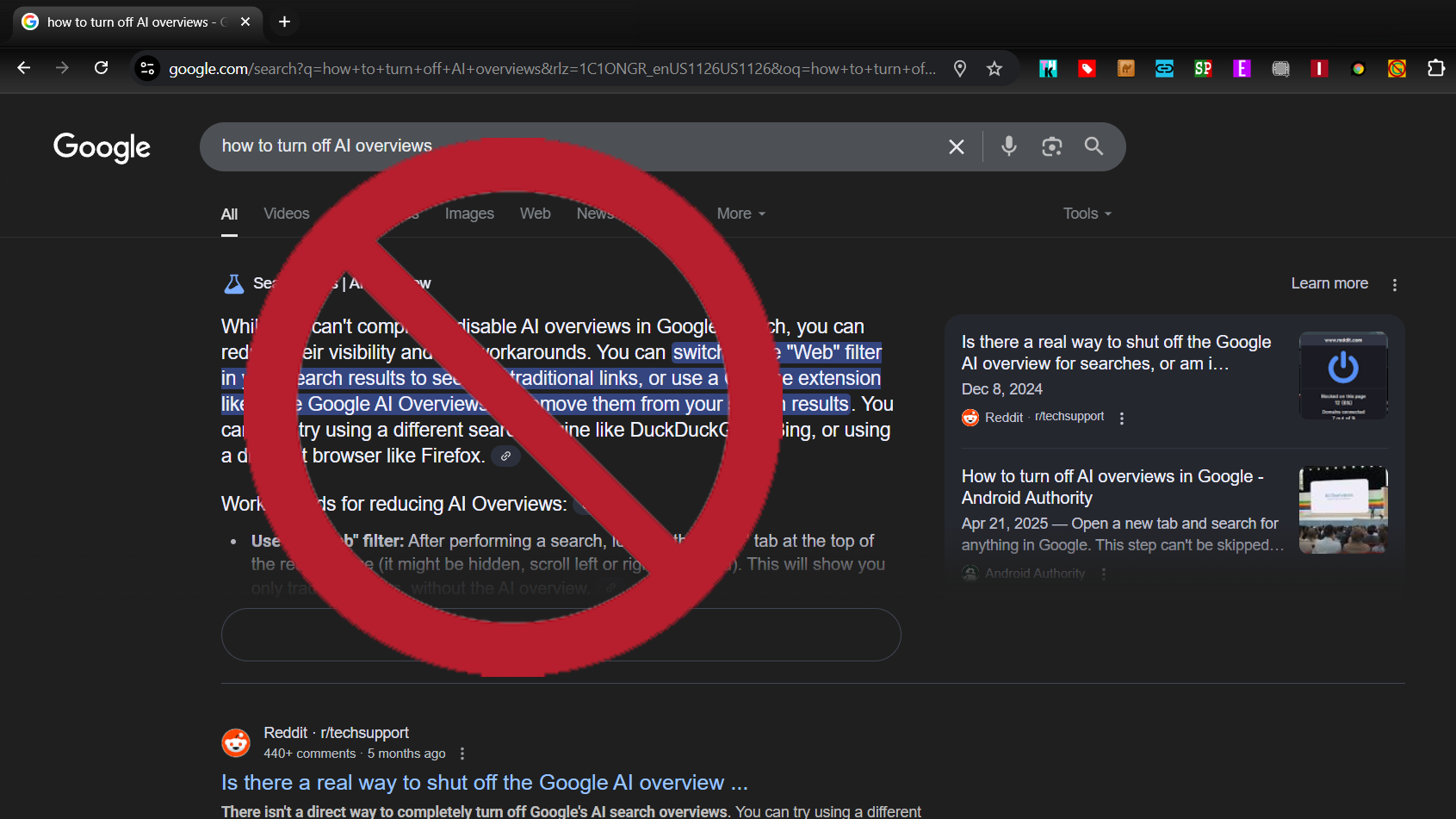
Let’s be honest about it. The web isn’t what it used to be, and Google is the culprit — or at least one of them. The company has decided to push AI overviews and AI mode onto search users, regardless of the damage it causes to the user experience or the harm it may inflict on publishers and the entire open web.
The company recently announced that it’s pushing AI Overviews, which appear above the organic search results, to even more countries and queries. These overviews are often comically wrong. For example, when I asked Google on Friday “Is today Friday,” it said:
“No, today is not Friday. Today is Friday, May 30, 2025.” Maybe that’s a weird query, but the problem is that there’s no expert standing behind whatever answer you get. We’re supposed to trust Google as if it were a person with a ton of relevant experience... on everything!
The world’s greatest librarian has decided that their experience sorting books qualifies them to be a reputable authority on everything. We just wanted directions to the right shelf, though!
Soon, it seems, the company may want to replace all of search, not just the top section, with AI chatter like you see in its AI Mode tab. It keeps users on the site where Google can keep 100 percent of the ad revenue rather than sending traffic away to publishers. Never mind that those publishers are the reason Google is a success in the first place and the reason its AI has training material.
Who will publish the content Google uses to train its AI if publishers can no longer profit from putting their content on the open web? I guess that’s a tomorrow problem for one of the world’s largest and most profitable companies.
Meanwhile, the presence of garbage clogging up our search results is a today problem for anyone who uses the web. Fortunately, I have one big solution and a few small ones.
Get Tom's Hardware's best news and in-depth reviews, straight to your inbox.
Say Hello to Bye, Bye Google AI
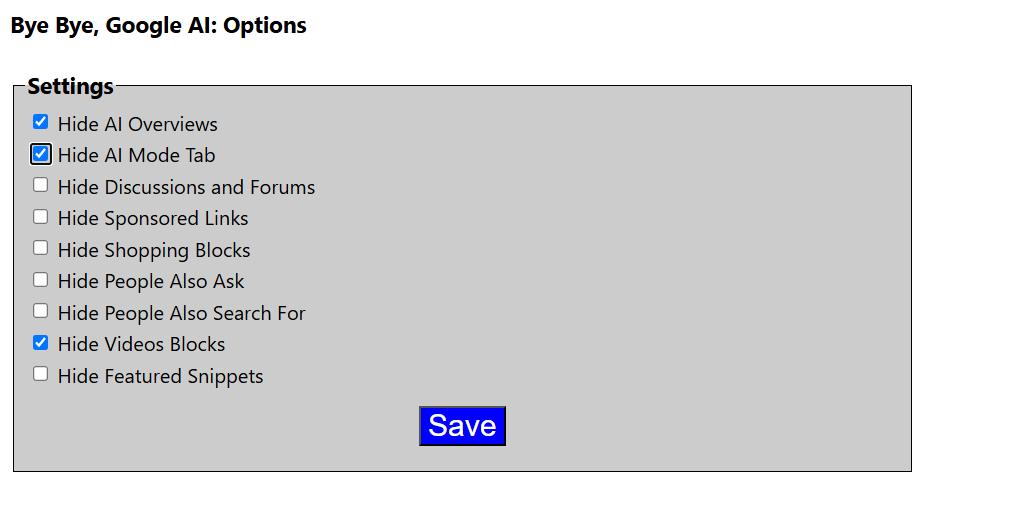
Last year, I was so irritated by Google’s AI Overview mode that, on my own time, I programmed a browser extension called “Bye, Bye Google AI,” which works in Chrome or Edge or any desktop browser that supports Chrome extensions. I am currently working on Firefox and Safari versions. The extension allows you to hide the AI Overview section from all of your queries and goes a step further, allowing you to hide other areas of the Google SERP that you may not want, such as the videos section, text ads, or “People Also Ask.”
Since I spent one Saturday afternoon programming it, Bye, Bye Google AI has been installed by 41,000 people. I regularly get thank you notes from people who are glad that they can use Google without the cruft on top of their search. And I get complaints from people who use Google in non-English languages which it did not initially support.
So I just updated Bye, Bye Google AI to version 1.5 which now supports 19 languages: English, French, German, Spanish, Korean, Japanese, Mandarin (Trad + Simplified), Arabic, Hebrew, Urdu, Hindi, Thai, Greek, Italian, Polish, Russian, Dutch, Danish and Portuguese. You can also now hide the AI Mode tab, not just AI Overviews.
Alternate Way: Add -noai to your search string
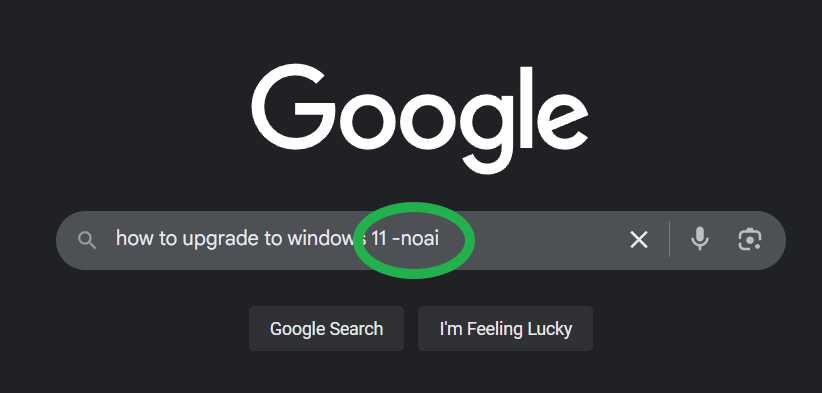
You can also avoid AI overviews if you remember to add “-noai” to all of your searches. That’s 5 characters you have to remember to type every time you enter a query so it’s some added work.
Alternate Way: Add ?UDM=14 to All Searches
You can add &udm=14 to any Google search string to search Google’s web tab. This is a tab that has no AI or video or other types of content. You can also configure Chrome browser to send all searches to the web tab if you search from the address bar. To do so:
1. Navigate to chrome://settings/searchEngines in Chrome or click Settings->Search Engine->Manage search engines and site search.

2. Click the Add button next to Site search
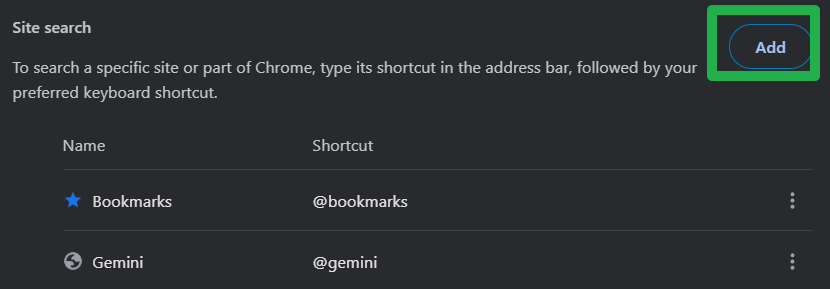
3. Fill in the fields in the dialog box as follows then click Add.
- Name: Google (Web)
- Shortcut: google.com
- URL: {google:baseURL}/search?udm=14&q=%s
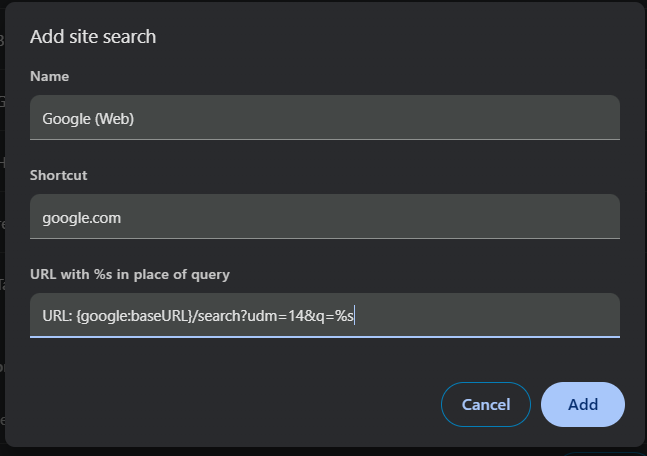
4. Select “Make default” from the three-dot menu next to the new entry.
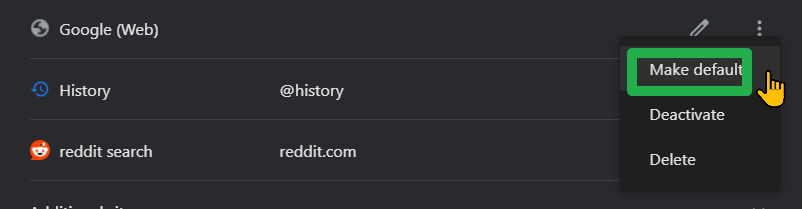
How to block Google AI overviews on Android / iOS
While Google Chrome for the desktop makes it easy to change your address bar search or install extensions, Chrome for the phone is a different story. On Chrome for Android and iOS, you can't use extensions at all, and you can't manually enter in your own custom search engine (you can on Firefox).
Yes, you can select a custom search engine, but it has to be an existing engine on the Internet you've visited; you can't manually type in a search URL and, therefore, can't add the all-important ?udm=14 to the query string on your own. The good news: a site called tenbluelinks.org has created a solution. When you visit the site, it references an XML file that follows the OpenSearch format, telling your browser to add an engine called Google Web to your settings menu.
Here's how to do it in Chrome or Edge. Safari won't work.
1. Navigate to tenbluelinks.org The page looks like a normal page but has the HTML in its header.
2. Open a new tab and use it to search Google.com.
3. Go to your Settings Search menu. On Chrome, it's at Settings->Search engine and, on Edge, it's at Settings->General->Select search engine.
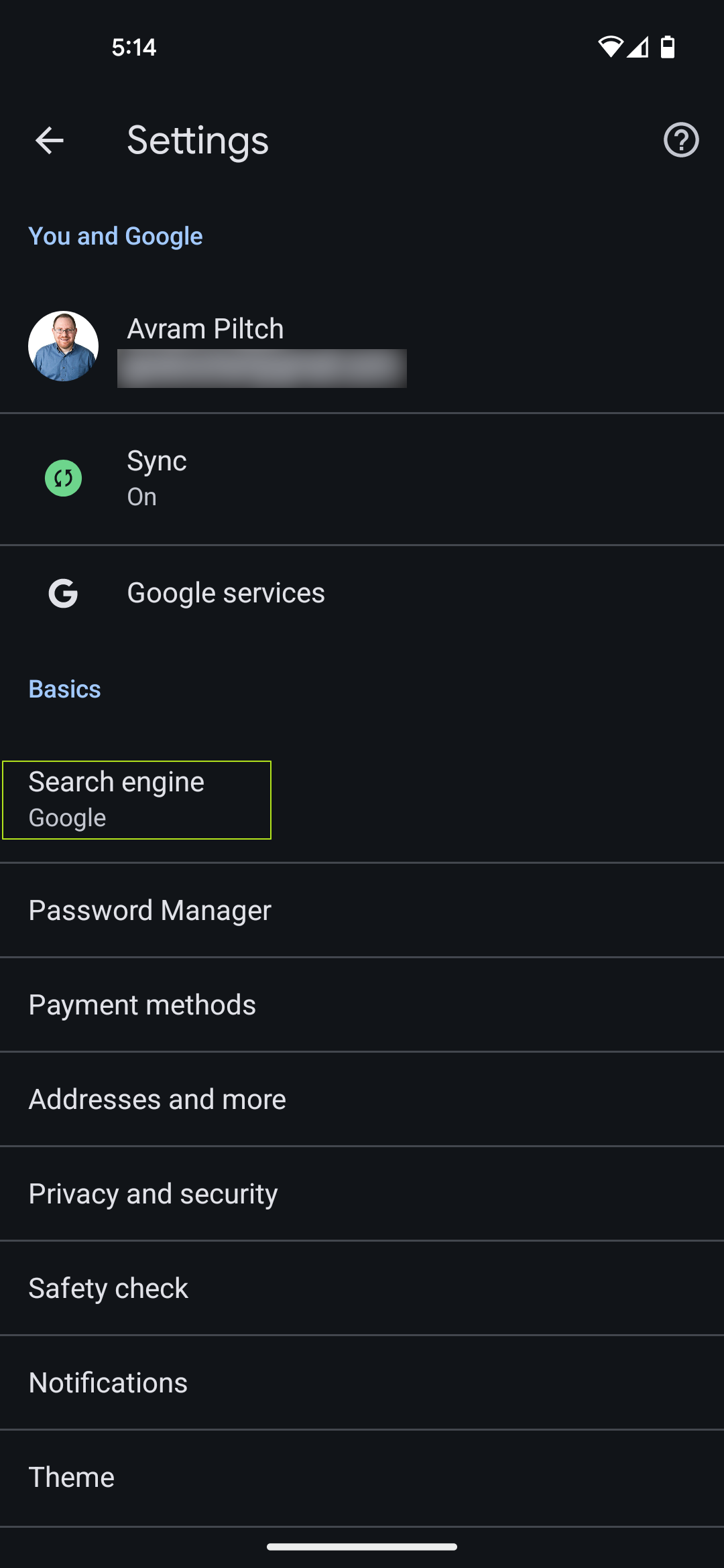
4. Select Google Web from the list.
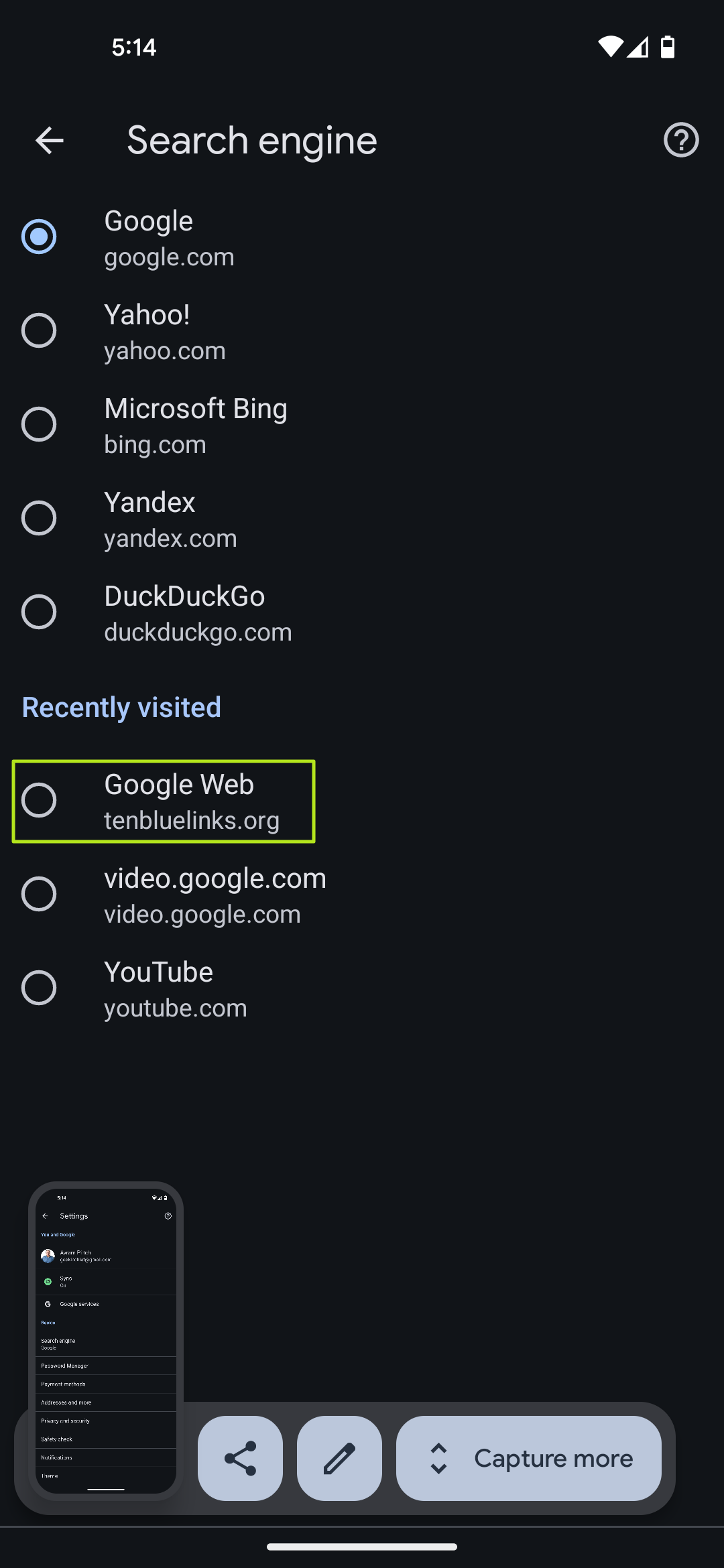
Your browser will now search google.com/search?udm=14&q=[term] from your address bar. It will be sending these queries directly to Google. They will not pass through tenbluelinks.org and you will not have to visit that site again.
Avram Piltch is Managing Editor: Special Projects. When he's not playing with the latest gadgets at work or putting on VR helmets at trade shows, you'll find him rooting his phone, taking apart his PC, or coding plugins. With his technical knowledge and passion for testing, Avram developed many real-world benchmarks, including our laptop battery test.
-
Kindaian A couple of years ago, Google decided in their infinite wisdom, that it was a good idea to just index what they deemed relevant.Reply
So, that marked the death of the internet as we knew it.
Now we have only visibility to the pages that the advertisers (Google is just one of them now) deem profitable. -
Alvar "Miles" Udell Or you can just use another search engine, like Bing or DuckDuckGo...Nobody is forcing you to use Google and their broken and/or unhelpful Gemini AI. Continuing to send them traffic with this extension or other means gives them no reason to change, but reducing their traffic, however, does.Reply -
derekullo Reply
Advertisers and businesses in general advertise with Google because they are the dominant search platform.Alvar Miles Udell said:Or you can just use another search engine, like Bing or DuckDuckGo...Nobody is forcing you to use Google and their broken and/or unhelpful Gemini AI. Continuing to send them traffic with this extension or other means gives them no reason to change, but reducing their traffic, however, does.
You are effectively forced to use Google if you are a business due to that being the most efficient use of your advertising dollars.
Google has just enough competitors to point at to say they aren't a monopoly. -
CelicaGT Reply
Every person I personally know has switched to a non Chromium browser and alternate search due largely in response to my advocation as they complained to me about privacy and search results. There's still AI slop, but it's not as much in their faces. This will get worse and may never get better.Alvar Miles Udell said:Or you can just use another search engine, like Bing or DuckDuckGo...Nobody is forcing you to use Google and their broken and/or unhelpful Gemini AI. Continuing to send them traffic with this extension or other means gives them no reason to change, but reducing their traffic, however, does. -
CelicaGT Reply
Well, you just defined a monopoly, and on that note....derekullo said:Advertisers and businesses in general advertise with Google because they are the dominant search platform.
You are effectively forced to use Google if you are a business due to that being the most efficient use of your advertising dollars.
Google has just enough competitors to point at to say they aren't a monopoly.
Last year:
https://arstechnica.com/tech-policy/2024/08/google-loses-dojs-big-monopoly-trial-over-search-business/
and more recently:
https://arstechnica.com/tech-policy/2025/04/google-loses-ad-tech-monopoly-trial-faces-additional-breakups/
And also:
https://arstechnica.com/gadgets/2025/06/google-settles-shareholder-lawsuit-will-spend-500m-on-being-less-evil/
TL: DR Google has a monopoly. -
Mindstab Thrull Thanks to Avram for putting in time to make something that's useful to us. Yes, there's other options, but that's a bit like saying "I made a chocolate cake, do you want some?" and pointing out there's a pastry shop nearby where you could get Black Forest cake - or apple pie if that's your thing. I'll certainly give Avram's extension a try.Reply -
Giroro When I manually ask AI a question, I get an AI generated answer to the question I asked.Reply
When I search without asking AI, the top 10,000 results are blogs that used an older AI to generate answers to questions different than the question I asked.
AI isn't causing the web to be flooded with useless, lazy, SEO-breaking slop. The Google AI implementation is sortof bad and a completely unsustainable business model due to it's extremely high compute cost - but its still currently a major step up from Google search being an unusable waste of time.
It's a temporary, kludgy solution to Google firing all the people who knew how to keep their search algorithm functioning properly. Google has to constantly update their algorithm to stay ahead of humanity's bottomless pool of endless spam. The extremely talented (and profitable) engineers who knew how to do that are not the people who "returned to office", and the very best and brightest of them were independently wealthy enough to just retire at the start of Covid.
Google is starting to crack under its own weight and is showing weakness. The first company to make a counter-AI that can effectively cut through the noise and serve its customers quality, human generated content (not just web search but on Youtube, etc) is going to make all the money.
Not " a lot of money", but all the money. In the world.
It's not going to be an AI designed to generate fresh answers to old questions a trillion times a day - It's going to be one trained to recognize lazy/worthless slop, and automatically block it... which is basically what Google's Search should have been trying to do in the first place. -
Giroro ReplyAlvar Miles Udell said:Or you can just use another search engine, like Bing or DuckDuckGo...Nobody is forcing you to use Google and their broken and/or unhelpful Gemini AI. Continuing to send them traffic with this extension or other means gives them no reason to change, but reducing their traffic, however, does.
Fun fact: DuckDuckGo is just an implementation of Bing.
So is MSN (duh), Yahoo, AOL, Brave, Ask Jeeves, Ecosia, Lycosa, Search.com, and probably anything else that anybody can think of.
I'm not sure that switching to Bing is a good choice for people annoyed with AI, considering how desperate Microsoft is to forcibly insert Copilot into everybody's throat. -
SomeoneElse23 Reply
Bing is only slightly better, as it's run by a different monopoly called Microsoft.Alvar Miles Udell said:Or you can just use another search engine, like Bing or DuckDuckGo...Nobody is forcing you to use Google and their broken and/or unhelpful Gemini AI. Continuing to send them traffic with this extension or other means gives them no reason to change, but reducing their traffic, however, does.
I switched to startpage many years ago. If nothing else, they do clicks on searches right, by opening a new tab with the URL instead of losing your search results. (Like google and duckduckgo.)
It's unfortunate that google has become so well known that people naturally say "google it". They are a bit too established. -
bigdragon Search "Does Costco to alignments?" Google AI says Yes.Reply
Search "Costco alignment" and Google AI says No, the service is not offered.
The worst part of this is that the search results will try to reinforce what the AI barfed out. It'll go dig up content from 10 years ago to support its answer. Search winds up promoting a lot of irrelevant or obsolete content when it didn't used to do so. A search engine that contradicts itself is not useful to me. Google buries search results under too much garbage too. Bing is better these days, but not by much.
I'm looking for a good replacement search engine. I feel like search peaked about 10-15 years ago and has been sliding downhill ever since.
