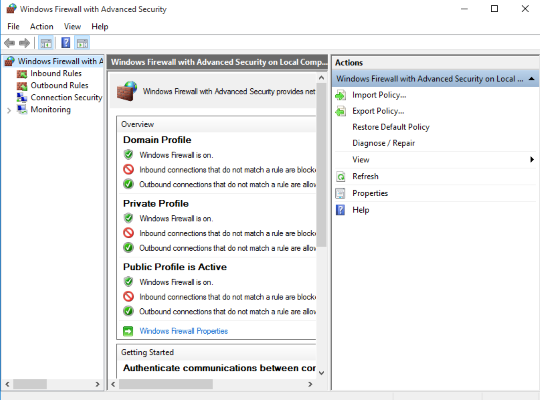How To Open Firewall Ports In Windows 10
This tutorial was written by Tom's Hardware Community member JamieKavanagh. You can find a list of all their tutorials here.
A firewall is an essential aspect of computing and no PC should ever be without one. That’s why Windows has one bundled and active as standard. Windows Firewall occasionally has to be told to let a program communicate with the network, which is where opening ports comes in. If you want to open firewall ports in Windows 10, here’s how you do it.
Firewalls are designed to protect a network from threats. Either threats from the outside trying to get in or threats from the inside trying to get out. It does this by blocking network-enabled ports. Every time a program tries to communicate through this port, the firewall checks its database of rules to see if it is allowed or not. If it doesn’t know, it asks you, which is why you sometimes see prompts asking you if a particular program is permitted to access the internet.
Open firewall ports in Windows 10
You can manually permit a program to access the internet by opening a firewall port. You will need to know what port it uses and the protocol to make this work.
- Navigate to Control Panel, System and Security and Windows Firewall.
- Select Advanced settings and highlight Inbound Rules in the left pane.
- Right click Inbound Rules and select New Rule.
- Add the port you need to open and click Next.
- Add the protocol (TCP or UDP) and the port number into the next window and click Next.
- Select Allow the connection in the next window and hit Next.
- Select the network type as you see fit and click Next.
- Name the rule something meaningful and click Finish.
You have now opened a firewall port in Windows 10!
Get Tom's Hardware's best news and in-depth reviews, straight to your inbox.
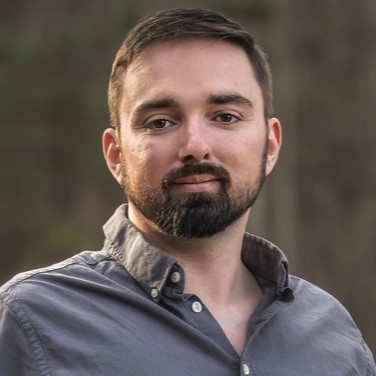
Nathaniel Mott is a freelance news and features writer for Tom's Hardware US, covering breaking news, security, and the silliest aspects of the tech industry.