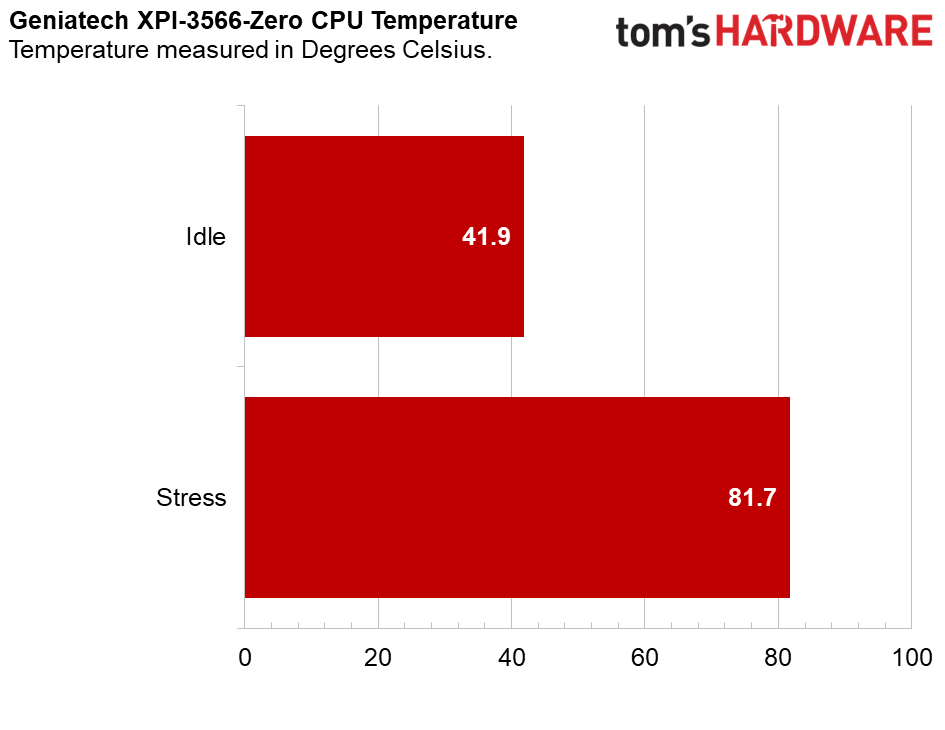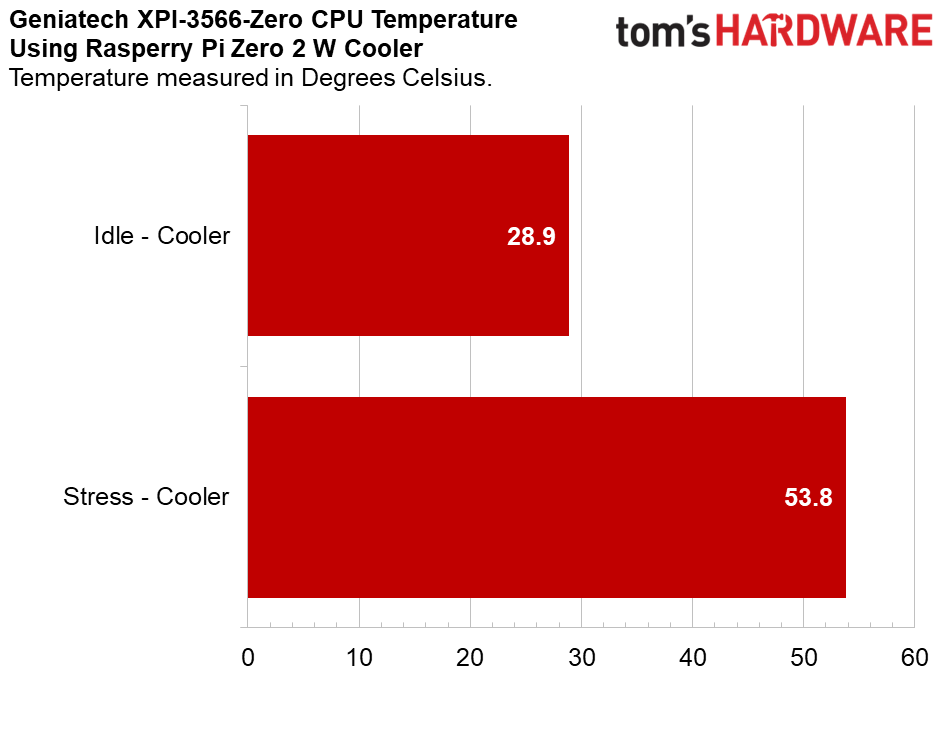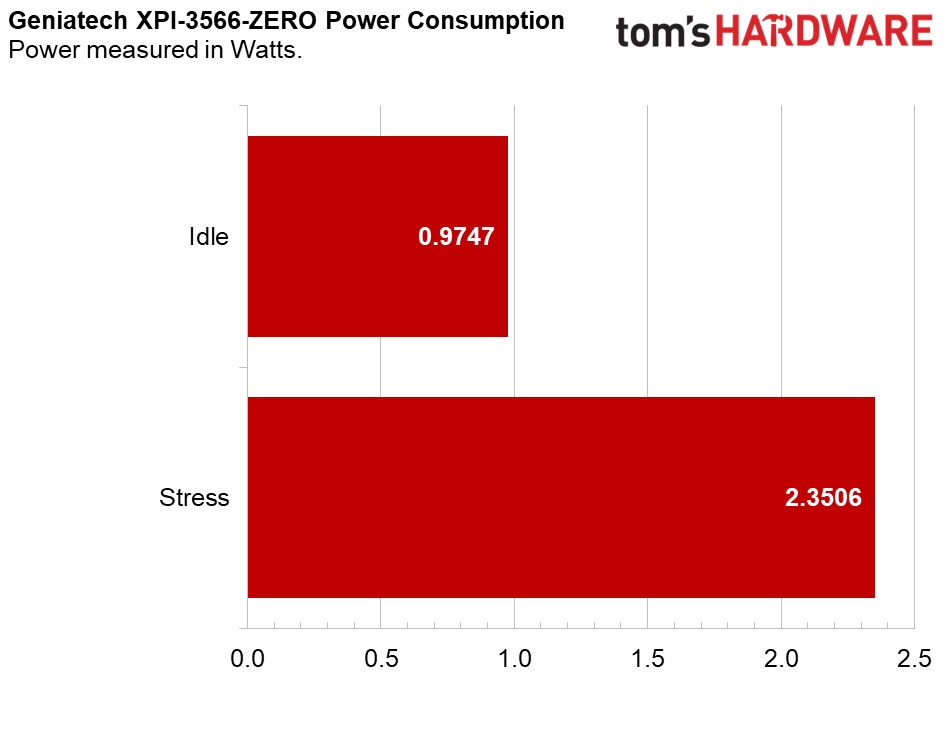Tom's Hardware Verdict
A decent attempt which focuses on RAM, storage and CPU speed over anything else. On paper it is better than the Raspberry Pi Zero 2 W, but in reality we’d take a Pi Zero 2 W everytime.
Pros
- +
Form factor
- +
Price is decent
- +
Maker project performance is good
Cons
- -
Desktop performance is poor
- -
Networking is sub-par
- -
Gets hot!
- -
GPIO only via Bash
Why you can trust Tom's Hardware
Since the Raspberry Pi Zero 2 W was released, it has been relatively unobtainium. Using the Zero form factor, the Zero 2 W packed similar processing power to the Raspberry Pi 3. But, it had an issue. Low RAM! Just 512MB of LPDDR was made available to the system, leaving it without the RAM to truly pack a punch.
To plug that hole, Geniatech released its XPI-3566-Zero, an RK3566 powered board that offers a quad-core Arm Cortex A55 running at 1.8 GHz. But to differentiate itself from the Raspberry Pi, Geniatech chose to offer multiple RAM and eMMC options. From 512MB to 8GB of RAM, and between 8 and 128GB of eMMC storage. Our review unit comes with 2GB RAM and 8GB of eMMC, retailing for around $31. The 4GB / 32GB eMMC model retails for approximately $43.
Is this a viable alternative to the Raspberry Pi Zero 2 W and will it provide the extra horsepower that we missed out on? The only way to know is to put it on the bench.
Geniatech XPI-3566-Zero Technical Specifications
| SoC | Rockchip RK3566 |
| CPU | Quad-core Arm Cortex-A55 CPU up to 1.8 GHz |
| GPU | Arm G52 2EE GPU |
| NPU | Integrated RKNN NPU AI accelerator, 1Tops@INT8 Supports one-click switching of Caffe/TensorFlow/TFLite/ONNX/PyTorch/Keras/Darknet |
| RAM | 512MB / 1 / 2 / 4 / 8GB LPDDR4 |
| Storage | 8 - 128GB eMMC |
| OS | Debian 11 / Raspberry Pi OS Emulator |
| Ports | Mini HDMI 1 x Type-C for USB 2.0 OTG 1 x Type-C for USB Host with 5VDC input MIPI-CSI |
| Connectivity | Ampak AP6256 2.4 / 5 GHz Wi-Fi Bluetooth 5.0 |
| GPIO | 40 Pin Header UART / SPI / I2C / PWM and Digital IO |
| Power | 5V 2A via USB C |
| Dimensions | 65 x 30 mm |
Design of the Geniatech XPI-3566-Zero





This board screams Raspberry Pi Zero. An identical form factor and ports makes this a potential drop-in replacement for your aging Raspberry Pi Zero W. Well, unless you can get your hands on a Raspberry Pi Zero 2 W. The key difference here is that there is no micro SD card slot, and the USB ports are USB C.
On the underside of the board there isn’t much going on, just a couple of buttons for reset and setting the boot mode, but there is an antenna connection for the onboard Wi-Fi and Bluetooth module.
Does it fit inside a Raspberry Pi Zero case? The short answer is no. The Wi-Fi chip gets in the way of a flush fit. The USB-C ports also create an issue if your case has cutouts for micro USB. Nothing a little hacking can’t fix! Personally, we would 3D print, using one of the best budget 3D printers, a replacement case and tweak the print so that it is bespoke for the board. We did manage to fit an active cooled case and fan to the board, which seemed to tame the CPU somewhat, and offer general protection.
Setting Up the Geniatech XPI-3566-Zero
As there is no micro SD card slot, the only means to flash the onboard eMMC is via USB and for that we need a companion app on our desktop PC. Following the upgrade guide, we encountered a few problems along the way. Drivers and firmware tools were necessary before we could get going. So we downloaded the necessary files and started the process.
Get Tom's Hardware's best news and in-depth reviews, straight to your inbox.
First, the driver didn’t work. We contacted Geniatech who provided us with an alternate driver, which worked. Then we used the RKDevTool to flash the OS / firmware to the board, well we almost did. At first the language choice was Chinese, we contacted Geniatech for a fix, and in the meantime tried Google Translate. That didn’t go well, but luckily Geniatech got back to us and provided a fix.
The fix was to edit the config file and under [Language] set the Selected to 2, for English. After that we could carry on the install process and finally boot the board. We asked Geniatech to update its installation guidance to reflect these issues.
General Desktop and Network Performance
For general desktop tasks, the Geniatech XPI-3566-Zero is a decent machine. It runs well, but doesn’t feel snappy. The onboard eMMC is fast enough, with a read speed of 113 MB per second. It is faster than many of the best micro SD cards but the OS just feels slower than we hoped for. The CPU and RAM combination offers plenty of scope for speed, but it just fails to deliver as a desktop.
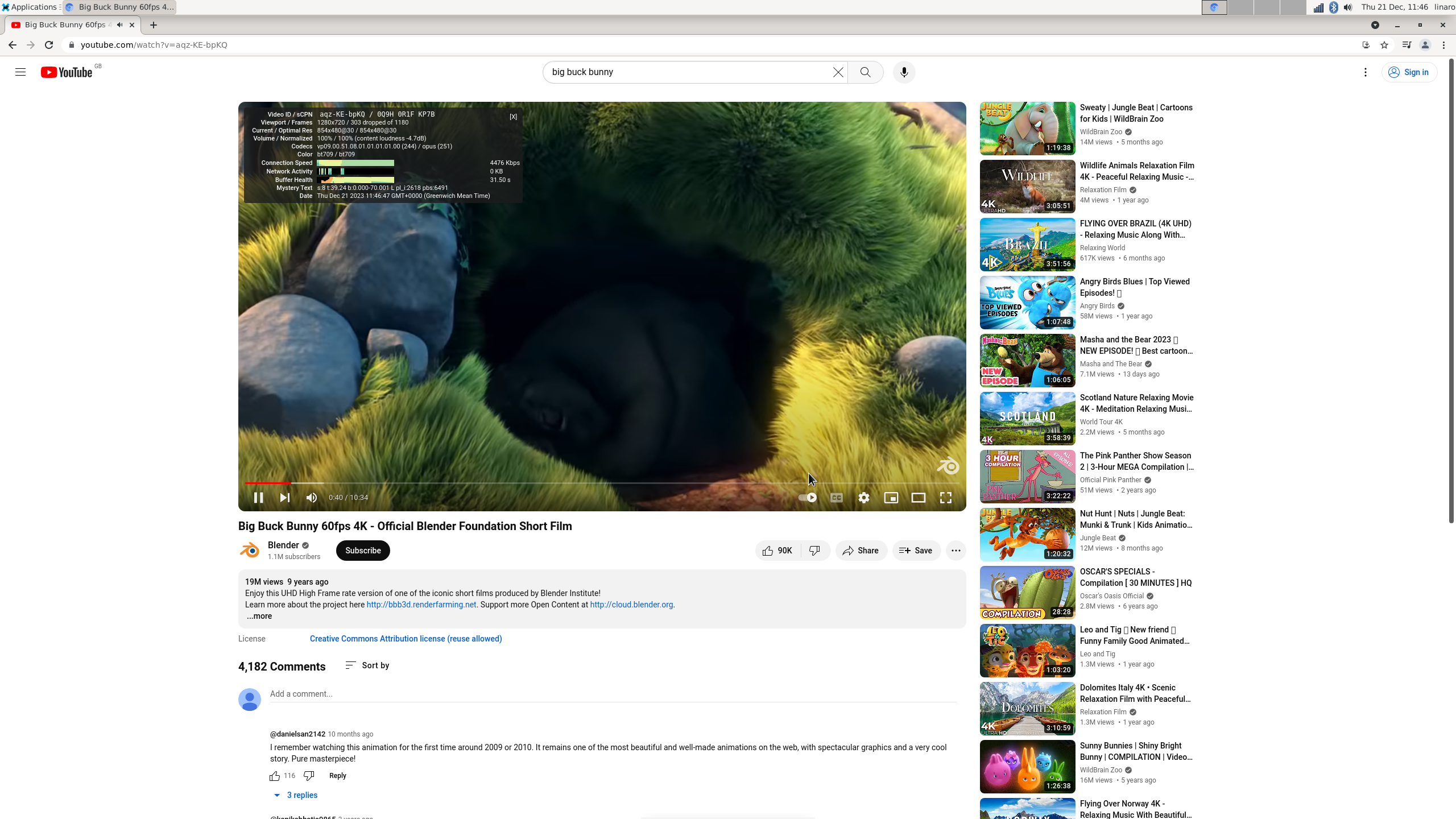
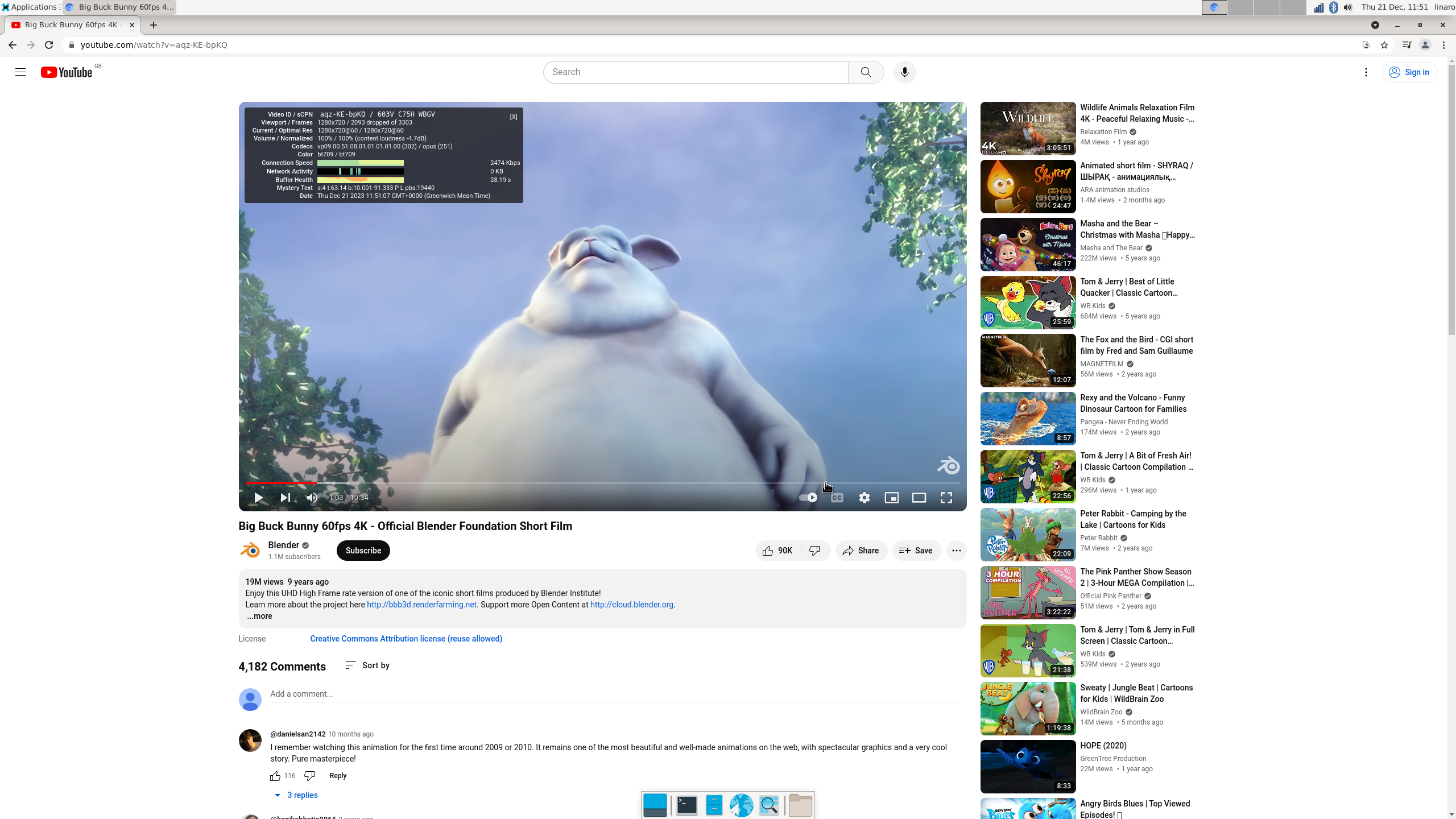
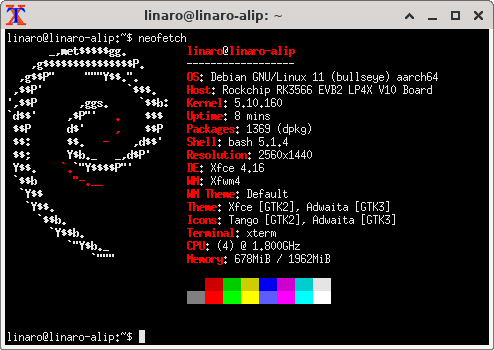
Where performance greatly suffers is streaming video. Our go-to test is Big Buck Bunny and even on a Raspberry Pi 4 we can get decent performance at 720p. Alas, not with this board. It dropped over a third of the frames, and the browser window flickered uncomfortably when we tried to take screenshots.
For maker projects, with little or no desktop overhead, the board will do you proud. It has the grunt to make your code run at a good speed, but you are going to be let down by the GPIO. More on that later.
Wi-Fi and Bluetooth duties fall to the onboard Ampak AP6256, which provides 2.4 and 5 GHz Wi-Fi and Bluetooth 5.0. Without any external devices, this is the only means to connect your board to a network. There is an onboard antenna connector, but we were not provided with an antenna.
We used a spare antenna from another kit and tested the network performance to our Windows 10 PC, connected to the network using Ethernet. We managed a paltry 36.5 Mbits per second. For reference, we have been testing Raspberry Pi 5 cases which saw 51.2 Mbits per second blasting through a slab of aluminum.
Thermal and Power Performance
We ran a benchmark to check the CPU temperature when idle, and under an all-core stress test. Suffice to say, the Geniatech XPI-3566-Zero can get a little warm when under stress. We’ll start at idle, 41.9 degrees Celsius is a relatively cool temperature when we factor in that there is no active or passive cooling. The CPU speed bounced around between 400 MHz to 800 MHz, with some peaks to 1.1 GHz. But largely the CPU speed was sub 1 GHz.
Under stress, the CPU jumps to 1.8 GHz, the rated speed for this board, and we recorded a whopping 81.7°C. That temperature is too hot to comfortably touch, so we would look to add a heatsink and fan to the board to keep it cool.
Just for fun we ran the same benchmark with an open fan case designed for the Raspberry Pi Zero 2 W. The cooler kept the idle temperature at an incredible 28.9°C. But, we were more impressed with the stress temperature of 53.8°C! A full 27.9°C difference in temperature from a $15 cooler!
So how much power will the board consume? Using a Raspberry Pi 4 PSU, rated for 5.1V at 3A we connected an inline power meter to record the data. At idle it sipped away at 0.97W (5.13V * 0.19A). When under stress this jumped to 2.45W (5.11V * 0.46A). Not bad for a tiny board with a big heart.
Using the GPIO
Sit down and prepare for that math test nightmare that you had as a kid. We’d love to say that accessing the GPIO was easy. Essentially we can set the status of a GPIO pin and work with it with only a few lines of Bash. The problem is that we need to do the math in order to convert the GPIO pinout reference into something that the OS understands.
We managed it, and performed a simple test of the GPIO with a push button and an LED. It worked, but we’d love to see alternative means to access the GPIO. Our first thought would be Python. There are installation candidates for RPi.GPIO and GPIO Zero, but we’ll cut to the chase and say that they don’t work. There is probably some low level config which can be used to make it work, but that is out of scope for this review.
The GPIO may be 40 pins, but don’t expect to drop the best Raspberry Pi HATs directly on to it. There is largely no support for Raspberry Pi HATs, unless you want to get your hands dirty. If so, make sure to document the work on Github so that others can benefit.
The bottom line for the GPIO is that you can use the GPIO, digital IO, PWM, I2C and SPI, but you will need to do it all from Bash, or write C level code to make it work.
Bottom Line
The bottom line here is that the Geniatech XPI-3566-Zero is a commendable and powerful alternative to the Raspberry Pi Zero 2 W but it has its own issues. The RAM and storage options make this an attractive alternative. In our review of the Raspberry Pi Zero 2 W we said that it needs more than 512MB of RAM, and the Geniatech XPI-3566-Zero does offer much more RAM. Albeit we need to pay a little more money.
The quad-core Arm Cortex-A55 CPU has enough power for most maker tasks. It did struggle with desktop apps, especially YouTube videos, but this isn’t a desktop replacement machine. The Raspberry Pi 5 is a more viable purchase for those applications.
The GPIO issue is what irks us the most. There are few better alternatives to the Raspberry Pi’s GPIO. The Arduino and Raspberry Pi Pico spring to mind, but other SBCs just can’t match the Raspberry Pi. This is highlighted by this Geniatech board. There is no “easy” means to work with the GPIO. A math test before we can make an LED blink is not a great introduction for beginners.
If you need the Raspberry Pi Zero form factor, with a little more horsepower, then the Geniatech XPI-3566-Zero is a viable alternative. But, if you need the GPIO, get a Raspberry Pi Zero 2 W.

Les Pounder is an associate editor at Tom's Hardware. He is a creative technologist and for seven years has created projects to educate and inspire minds both young and old. He has worked with the Raspberry Pi Foundation to write and deliver their teacher training program "Picademy".