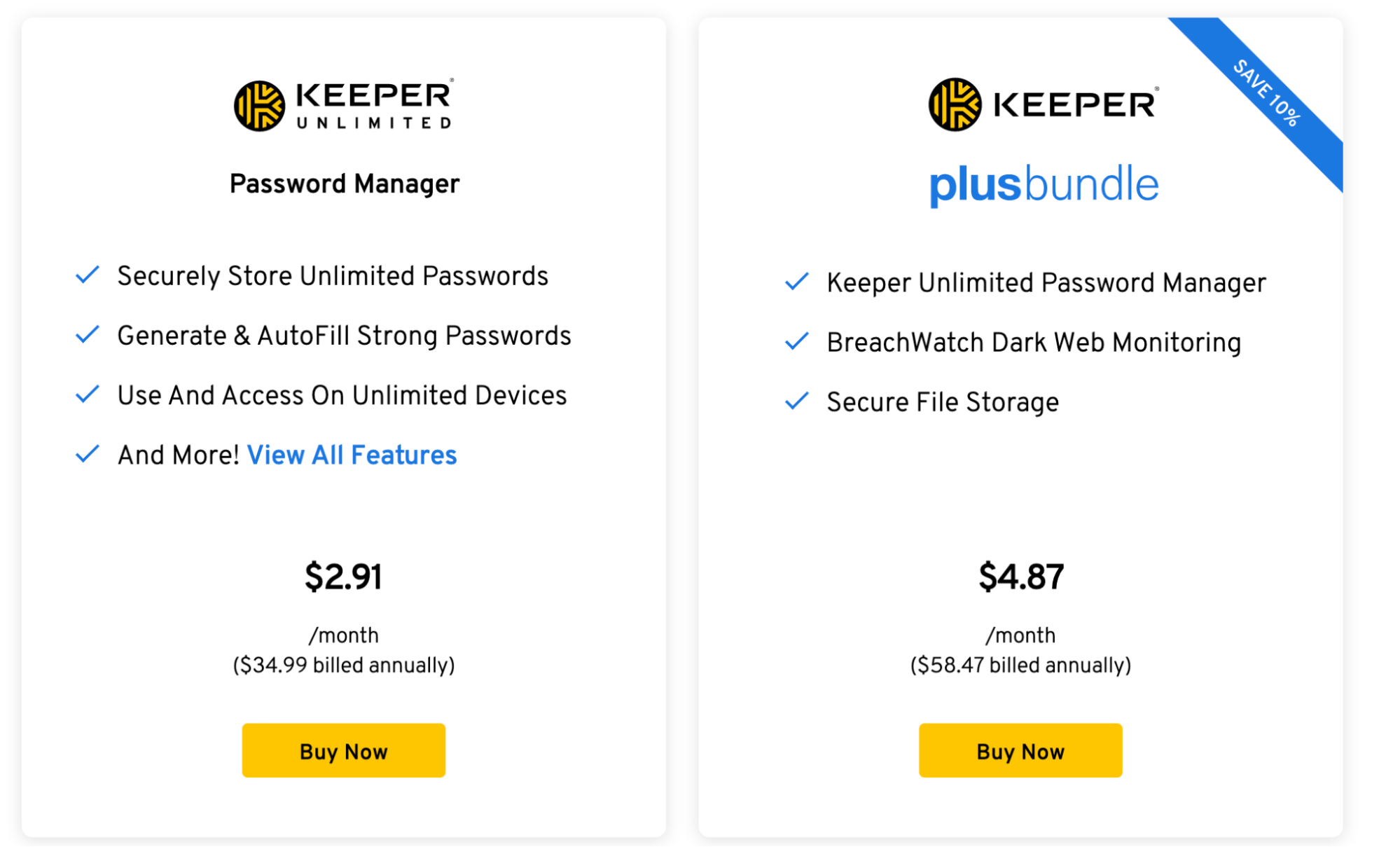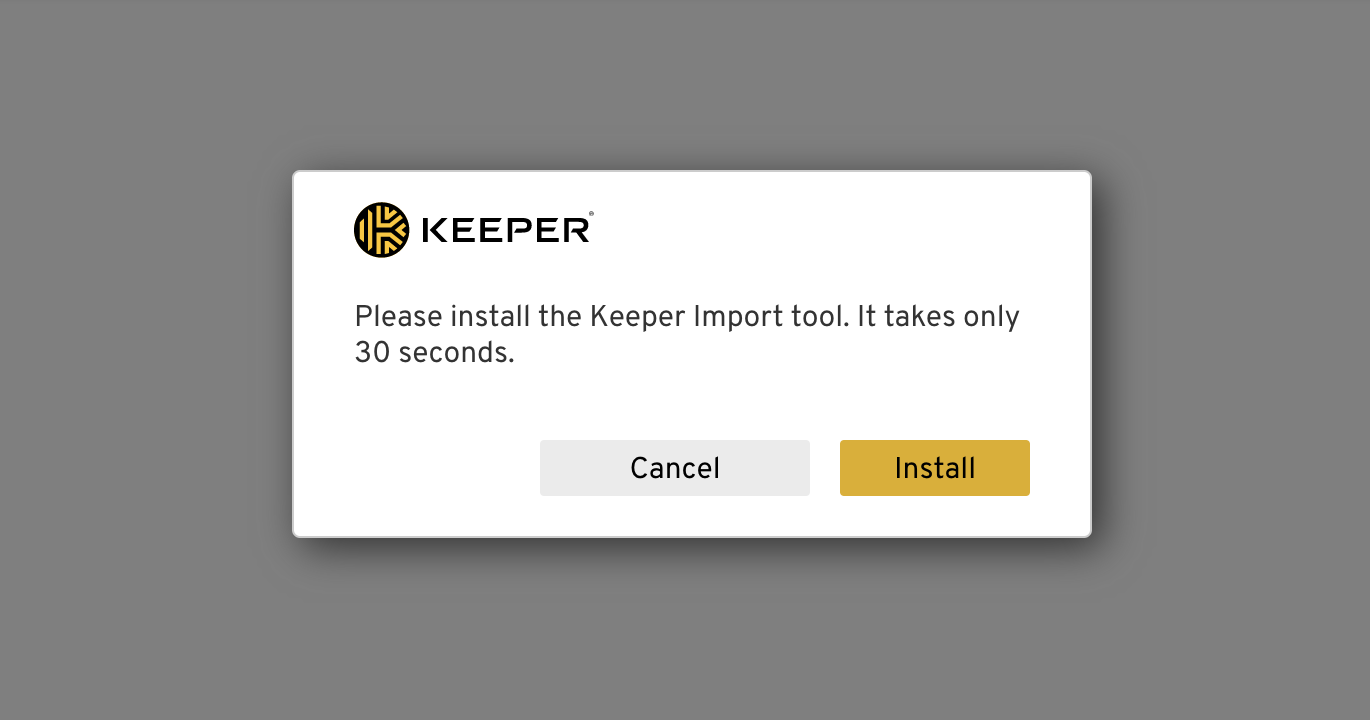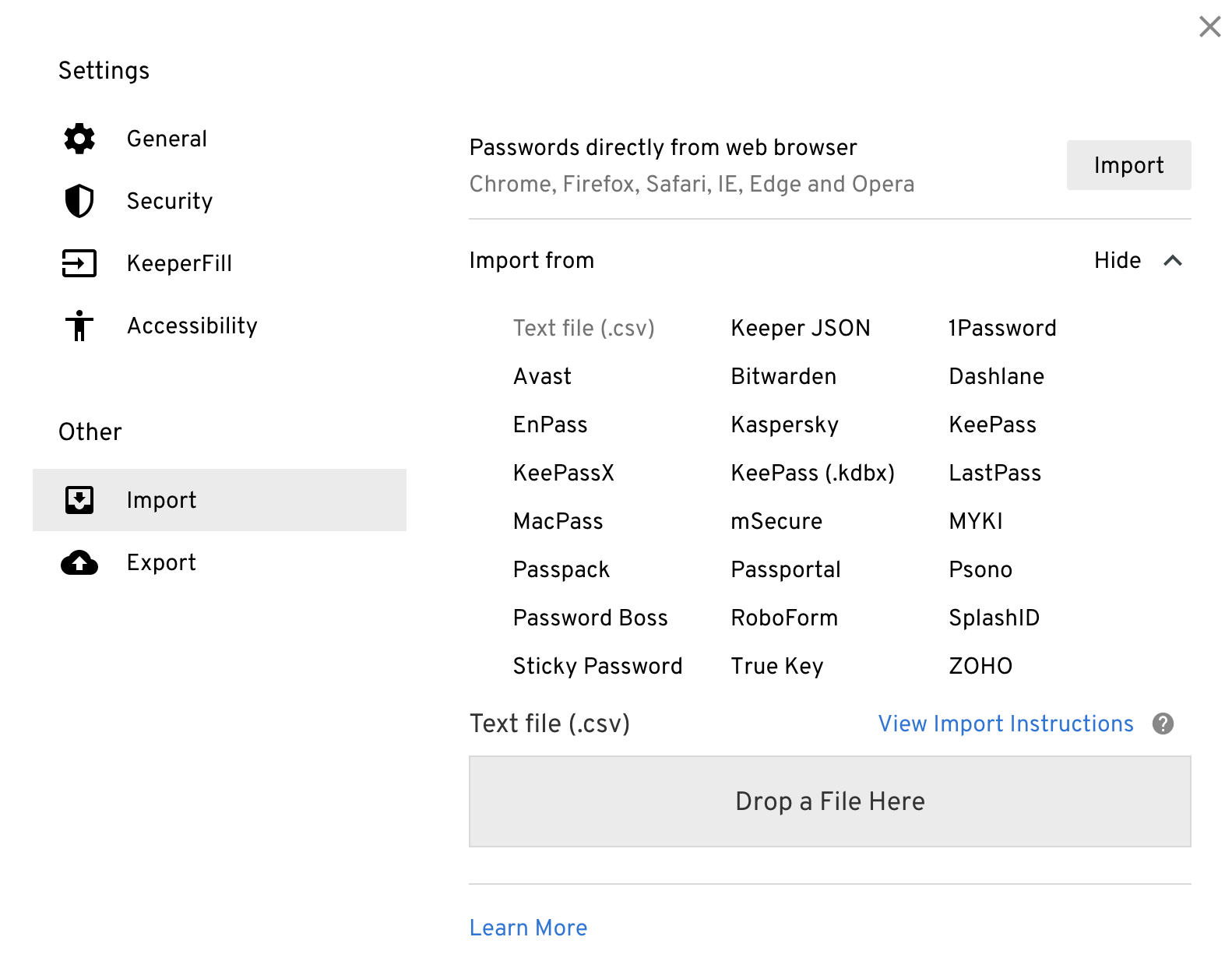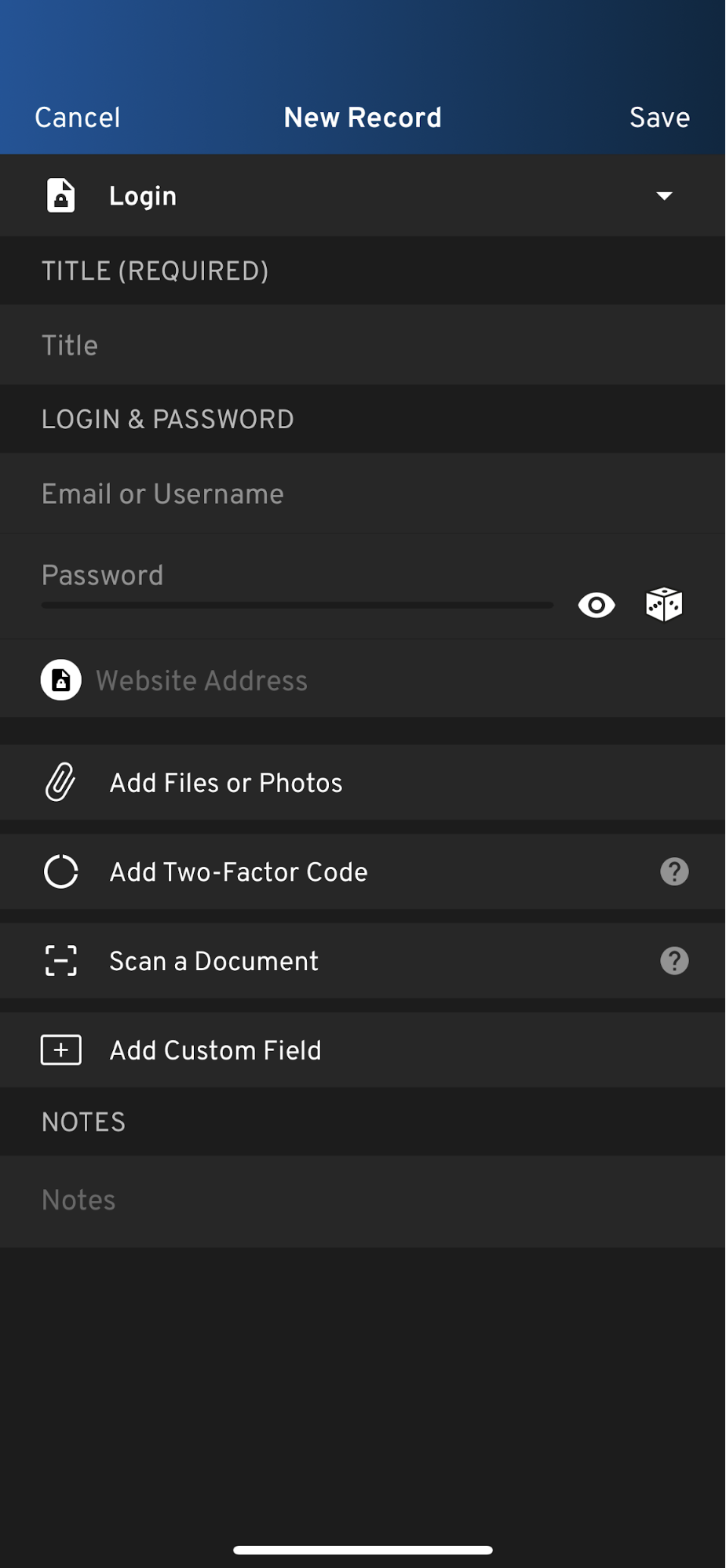Tom's Hardware Verdict
Keeper password manager is just as good as the more prominent names in the space, and it comes with a highly competitive price tag. However, it doesn’t do anything to make itself stand out from the crowd.
Pros
- +
+ Competitive price
- +
+ Works on all devices
- +
+ Well-designed interface
- +
+ Family plan includes 10GB storage
Cons
- -
Limited free plan
- -
Services like dark web monitoring cost extra
- -
Doesn’t do enough to stand out from the pack
Why you can trust Tom's Hardware
With the constant rise of new security threats, password managers have become even more of a necessity. While many people think of LastPass and 1Password as the first names in the space, Keeper is another excellent service with competitive pricing and a plethora of features.
Keeper is worth considering if you’re looking for an alternative to the prominent password managers, even if it doesn’t bring anything too unique to the table.
Keeper: Costs and What’s Covered
Keeper does have a free version, but it’s limited to a single mobile device — there’s no free desktop or web option. The free version does offer unlimited password storage, two-factor authentication (2FA), and access to Keeper’s password generator, but it won’t be very useful to anyone with more than one device.
Luckily, Keeper’s paid plan, Keeper Unlimited is competitively priced at $34.99 per year. This is in line with what competitors charge: LastPass’s premium option costs $36 per year, while 1Password’s costs $35.88 per year. Keeper Unlimited users are free to use Keeper across unlimited devices (phones, laptops, desktops, etc), and can also store up to five files in Keeper’s encrypted storage.
Keeper also has a Family plan, which provides access to the same features as Keeper Unlimited for up to five users for $74.99 per year. This is more expensive than its competitors’ Family plans — LastPass costs $48 per year for up to six people and 1Password costs $59.88 per year for up to five people — but Keeper’s Family plan does offer 10GB of storage space (LastPass and 1Password only offer 1GB).
Keeper also has add-ons that can be purchased in a bundle (the Plus Bundle) or individually. The Plus Bundle includes dark web monitoring and additional storage space, and costs $58.47 per year for individuals and $103.48 per year for families. You can also purchase Keeper’s dark web monitoring (BreachWatch) and additional storage à la carte; BreachWatch costs $19.99 per year for individuals and $39.99 per year for families, while additional storage starts at $9.99. It’s worth noting that there are password managers, such as LastPass, that include dark web monitoring in their base premium rate.
Keeper: Setup
The setup process is quick and painless, but some parts require a computer. For example, if you want to import passwords from a service like LastPass or 1Password, you won’t be able to accomplish that from your phone. On the other hand, if you’re starting fresh, you can safely get everything up and running from your smartphone without relying on the desktop app.
Get Tom's Hardware's best news and in-depth reviews, straight to your inbox.
Once you have the desktop app, you’ll simply need to enter your email address, create a master password, and go.
Importing passwords from other services is easy enough. Keeper has documentation that breaks the process down. For LastPass, which is the service I use regularly, it was as simple as logging in with my LastPass account and clicking a single button.
Unfortunately, it didn’t import my payment methods and other non-password items, so I had to add them manually. While not a deal-breaker, it would have been nice to have everything from my LastPass account added to Keeper.
During the trial period, or if you sign up for a premium account, you’ll be able to sign in on your other devices with the master password you created, and everything will be there, ready to go. You can also get a browser extension called KeeperFill for entering passwords automatically in your browser of choice. You can use your mobile device’s autocomplete feature, as well.
Keeper: Web/Desktop
As mentioned, you can use Keeper on desktop, either through its dedicated app or on the web. You’ll also want to download the KeeperFill browser extension to have your passwords entered automatically. Otherwise, you’ll miss out on key functionality and part of what makes a password manager like Keeper great.
The best thing I can say about Keeper is that the experience is almost indiscernible from LastPass for simply storing and managing passwords on a desktop. Everything just works as you’d expect it to. You go to a website and log in quickly with the stored password, which is all you want.
You can use the desktop app or browser version to create new items with handy templates. So whether you want to store a simple password or more complex things like payment cards, bank accounts, and passports, you’ll be able to get it done. These make it easy to fill your vault with anything you want to add after the initial setup period.
If you decide to get the Keeper Plus Bundle, Keeper offers additional services to keep you secure. Keeper can analyze your passwords to see if any are repeated, easy to guess, or otherwise insecure. It will also scan the dark web to see if any of your accounts are compromised so you can change the passwords and lock things down.
All in all, the desktop experience with Keeper is excellent. It does everything you could want from a password manager quickly and easily. Whether you’re importing passwords from an existing service or simply getting your first password manager up and running, Keeper handles it with ease.
Keeper: Mobile App
One of the most significant selling points of Keeper is how seamless it is to switch between desktop and mobile apps. Outside of importing from other services, all of your password management features are available on the phone app, whether you’re on Android or iOS.
You can use the menu on the bottom of the screen to switch between your vault, the app’s BreachWatch feature, your account, and settings. You can also click the menu on the top left of the screen to see more features and options.
You can use your phone’s password autocomplete option to have your logins entered automatically, which is critical for any password manager’s overall functionality. When I tried this on my iPhone, it worked exactly as advertised when I was running Keeper through its paces.
Overall, Keeper delivers a fantastic experience on mobile. It’s just as functional as the desktop app (minus the setup process), and it was easy to forget that I wasn’t using LastPass anymore.
Keeper: Security
While cool features and smooth functionality are essential for a password manager, the most important thing is keeping your passwords locked down and secure with proper encryption. Keeper uses AES-256 encryption to lock down data on its servers and on your devices. This is the industry standard for password managers, and it has served the other big names well over the years.
There’s also the option to use two-factor authentication with Keeper, which is recommended. Your password manager is hiding a lot of private information, so locking it down with that extra layer of security is a must.
Keeper definitely has all of the key security features you need from a password manager, so you can feel safe knowing your login information is protected while using it.
Bottom Line
Keeper’s biggest problem might be that it doesn’t stand out enough in the world of password managers. It’s priced competitively, functions smoothly, and even has a decent import tool (which is actually pretty rare). But it wasn’t enough to convince me to switch from LastPass, which I’ve been using for years.
Also, while Keeper Unlimited is the same price as LastPass and 1Password’s premium plans, you will need to pay extra to get access to features like password health checkups, dark web monitoring, and secure file storage. Keeper Unlimited only offers secure file storage for five files on its individual plan, while LastPass and 1Password both offer 1GB. Of course, LastPass and 1Password’s 1GB carries over to their family plans, while Keeper’s Family plan offers a whopping 10GB of storage.