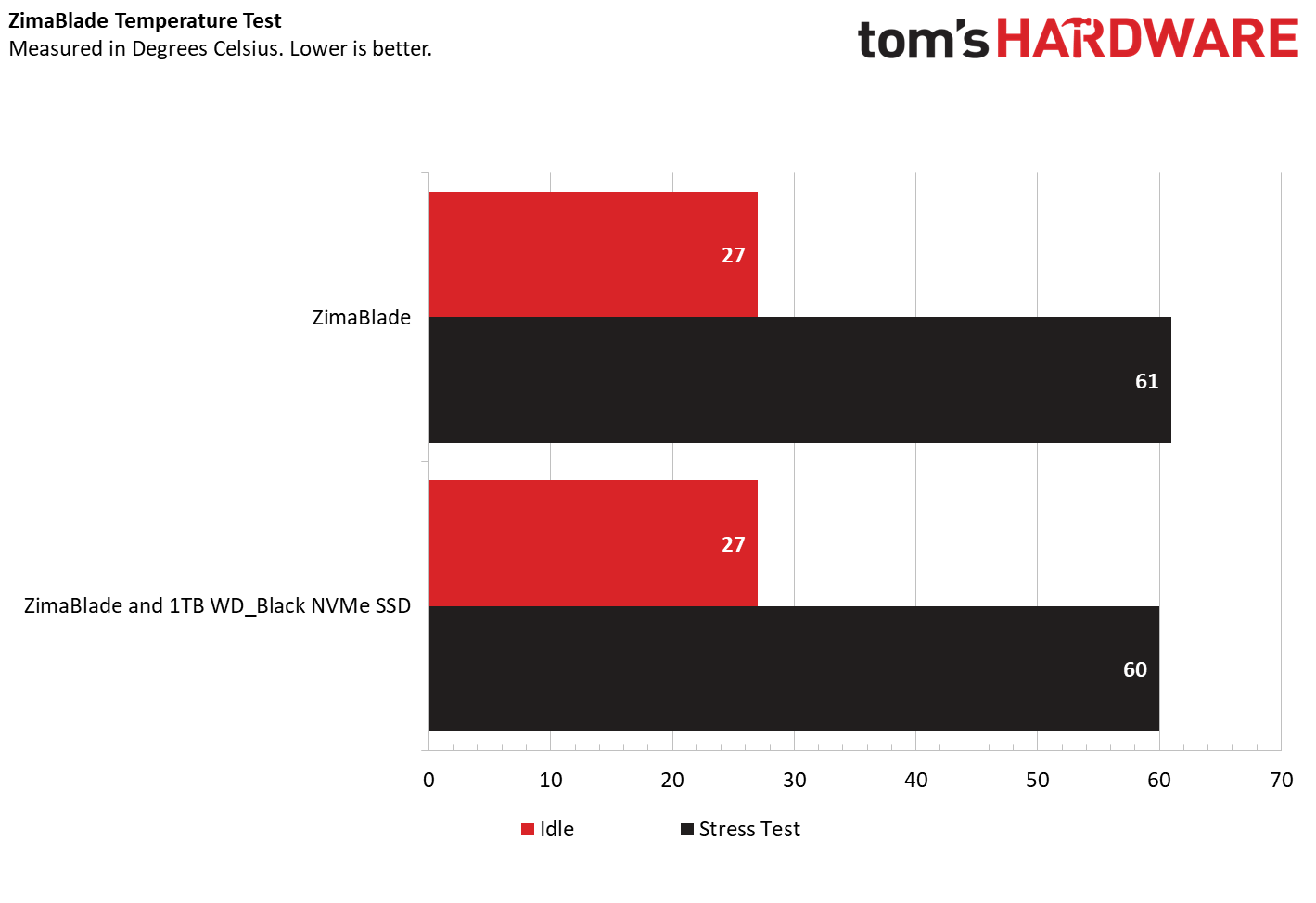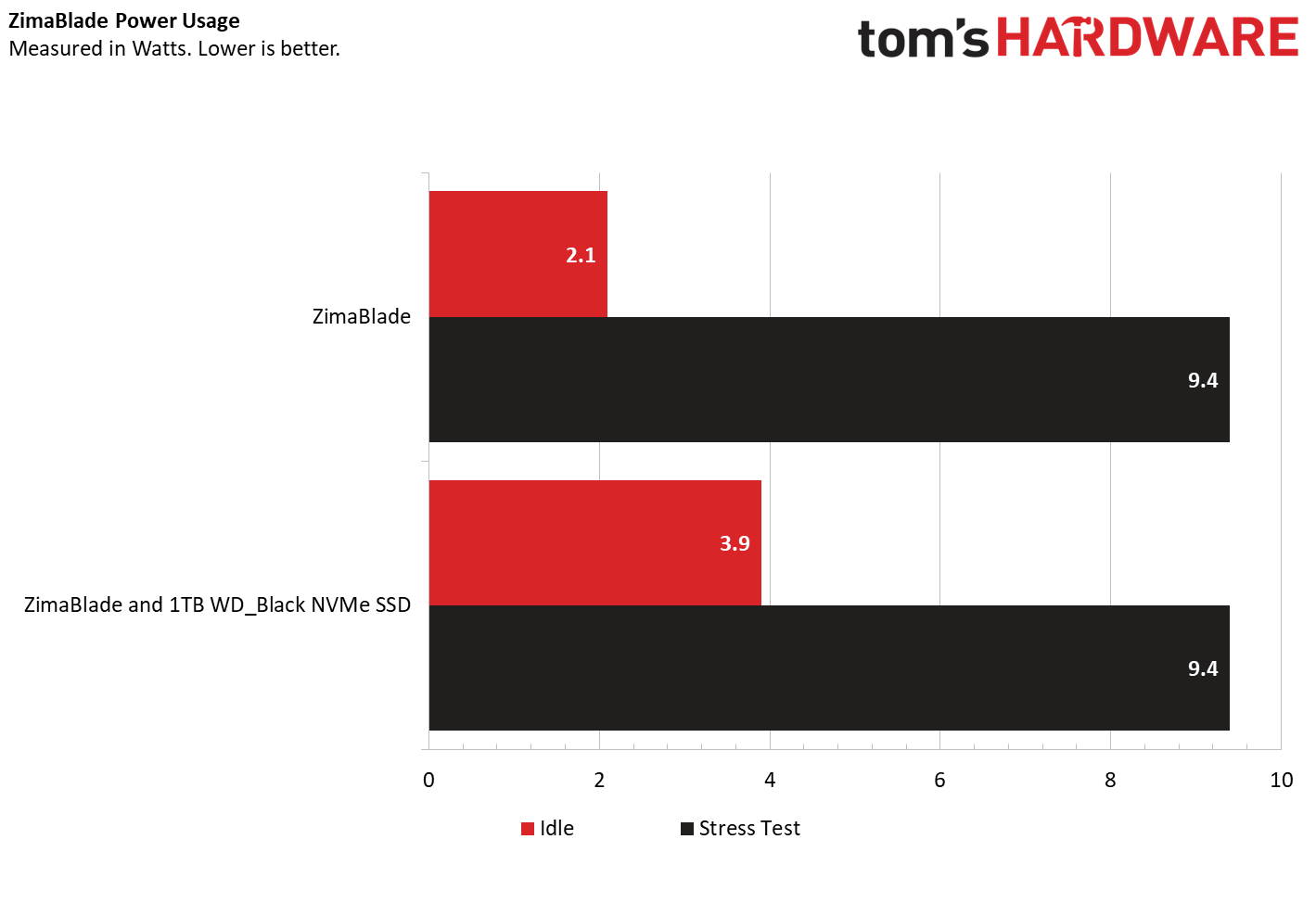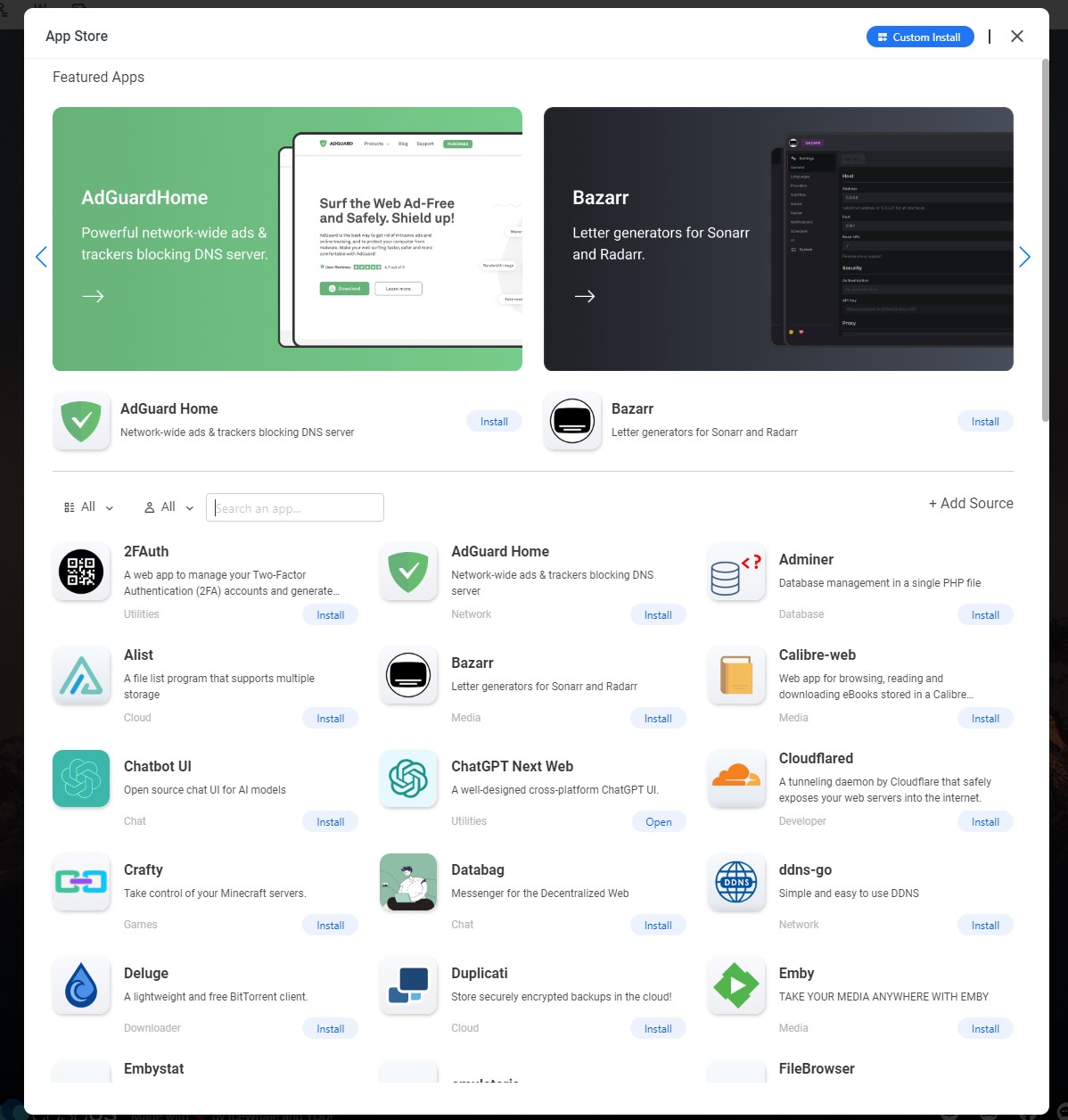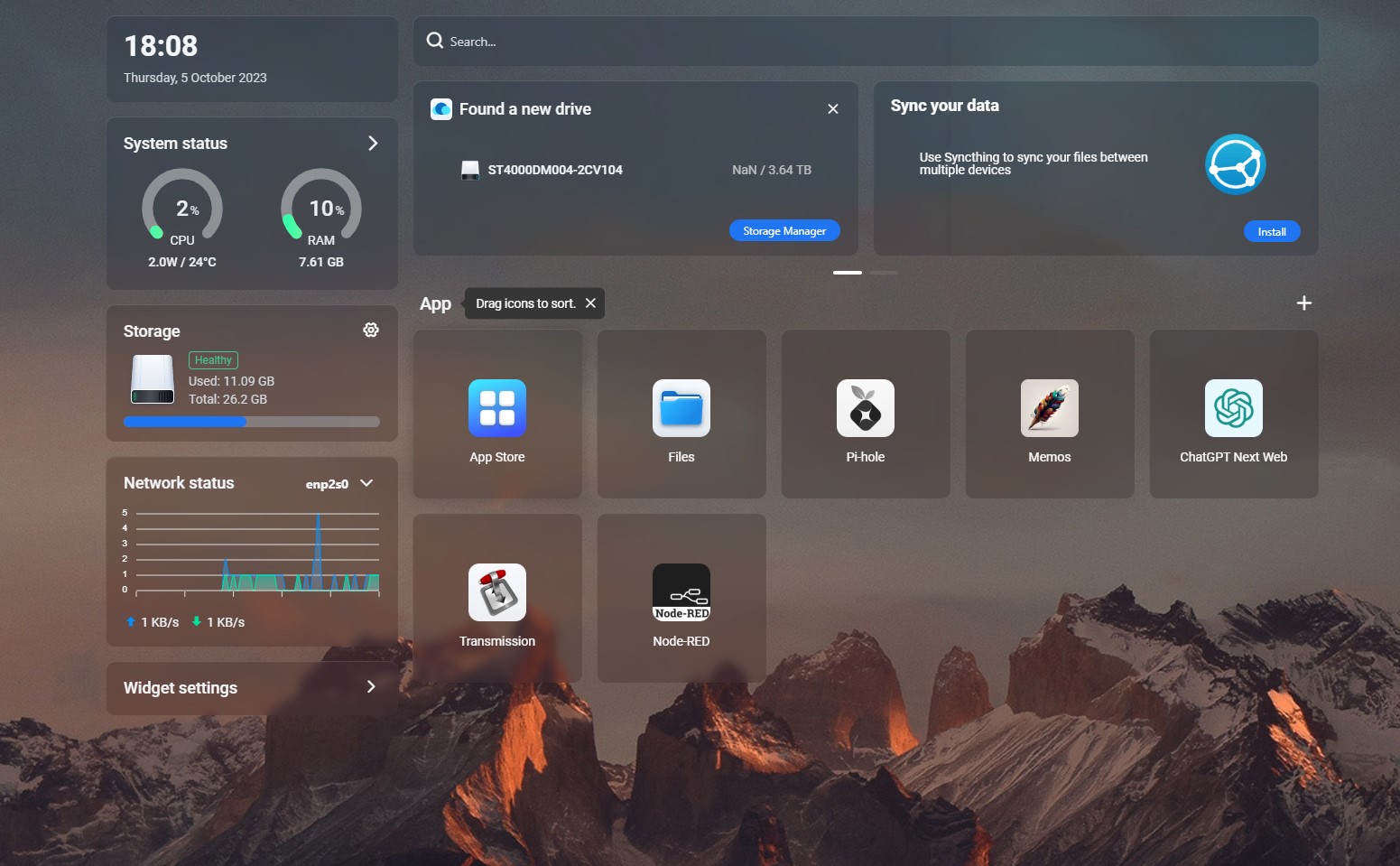Tom's Hardware Verdict
Great fun to use and works extremely well with very little work. An ideal introduction and learning experience to building your own cloud.
Pros
- +
Very easy to use
- +
Pricing is competitive
- +
Nice design
- +
Easy RAM upgrade
Cons
- -
Software packages are old
- -
Desktop issues
Why you can trust Tom's Hardware
Looking like a Sony Walkman is no bad thing. The design was a classic, aped by many others, and it seems that IceWhale Technology have channeled that energy into the $64 ZimaBlade. We half expect it to transform into a Decepticon at a moment's notice.
ZimaBlade’s slogan is “Single board server for cyber native”, which broadly means that it is targeted as a personal server for those who want to remove their files from “the cloud”. ZimaBlade’s key selling points are the plethora of expansion ports for storage and higher-speed networking along with a web enabled OS that makes creating your own Internet-enabled appliance without all the complexity.


This Intel-based SBC is more server than desktop, and it may not be a Raspberry Pi 5 alternative for many projects, but for home networking and appliances this little board may just provide an easy route to achievement.
So let's put it on the bench and learn all of its secrets.
| CPU | Intel Celeron J3455 Quad Core Processor (Turbo Speed 2.2GHz) or Intel Celeron Dual Core Processor (Turbo Speed 2.4 Ghz) |
| RAM | SODIMM Slot, compatible with 16GB DDR3L |
| Storage | 32GB eMMC |
| Networking | Gigabit Ethernet |
| Display | 1 x Mini-DisplayPort1.2 4k@60Hz 1 x Type-C DisplayPort 4k@60Hz |
| Ports | 2 x SATA 6.0 Gb/s 1 x SATA Power 1 x PCIe 2.0 4 Lane 1 x USB 3 2 x USB 2 via header |
| Power | 12V / 3A USB C Input |
| Dimensions | 107 x 80 x 23mm |
Setting up ZimaBlade






We received two review units. The first came with an 8GB of DDR3L RAM SODIMM and the second came without any RAM. Luckily the RAM is easy to remove, thanks to using the SODIMM format. Why did we receive two units? Via our original unit we discovered an issue which caused the ZimaBlade to not boot when it was inside the case. Isolating the ZimaBlade using nylon screws, 3D printed screw spacers and a thicker thermal pad enabled the board to consistently boot while in the case. The second unit booted perfectly, inside and outside of the case.
At the most basic level we need just power and Ethernet to boot ZimaBlade. The Linux-based OS came preinstalled on the 32GB flash storage. On our Windows PC we were instructed to install a “Zima” application. This application scans your local (or external) network for a Zima device. Then it makes a connection using a browser. The same process can be replicated by checking your router for devices on your network.
The browser interface is split into key sections. General status includes CPU load, temperature, RAM, storage and network activity. At the top is a search bar for use with DuckDuckGo, or your choice of search engine. Under there is a notification area which alerts us to new activities / drives / devices. Lastly we have the app area, where we can launch an app store or our installed applications.
Get Tom's Hardware's best news and in-depth reviews, straight to your inbox.
Along the top of the window are three icons. Account, Settings and Terminal / Logs. The account menu provides a means to edit our current user details. This is a very easy, if lightweight means to manage usernames and passwords. There is no means to manage user privileges via this menu. The settings menu contains options to update the OS, restart and power cycle ZimaBlade. Switches also enable options such as automounting USB drives and the aforementioned search bar. Terminal and Logs provides a browser based SSH session and a log reader.


To make the most of ZimaBlade, we need to connect up some drives. On the opposite side to the Ethernet and power ports are two SATA connectors, and a SATA power connector. Via these ports, and the included adapter we can connect cheap and plentiful storage. We connected a 128GB SanDisk SSD and used the Storage Manager app to format the drive ready for use.
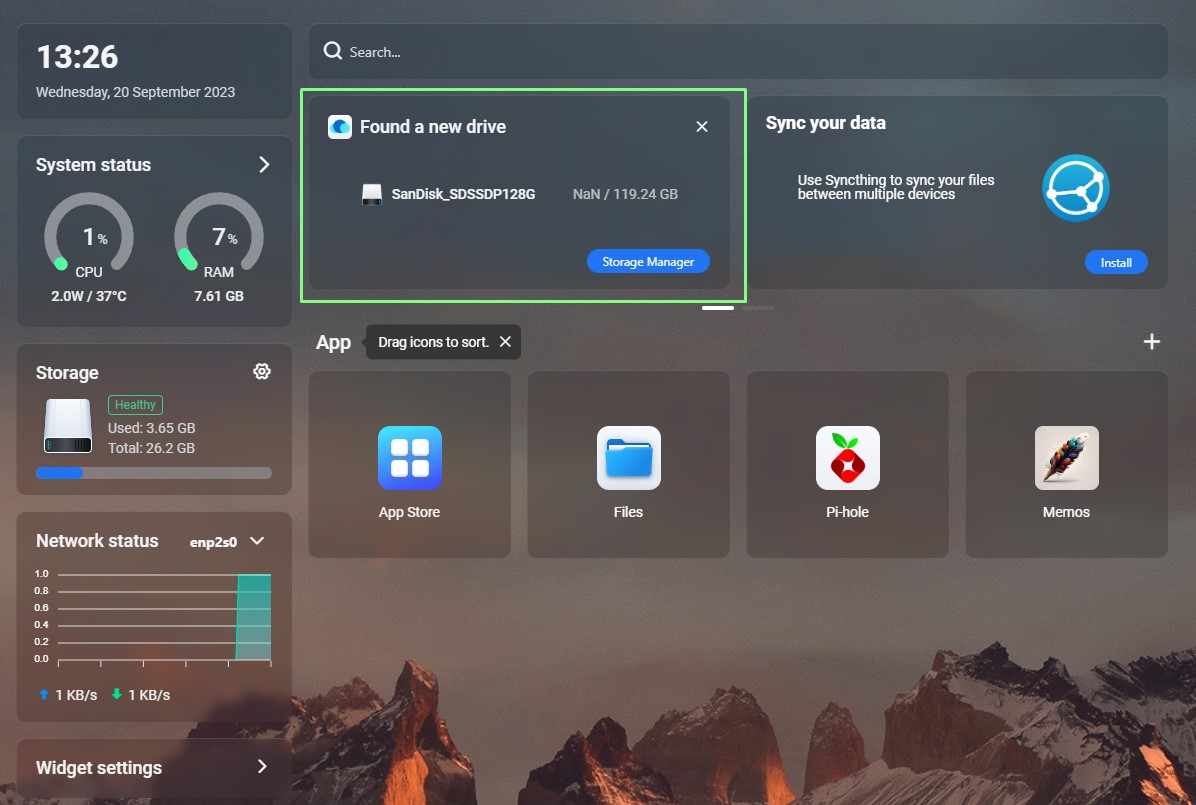
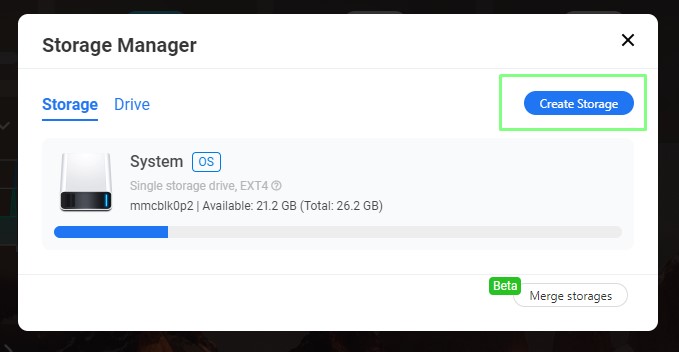
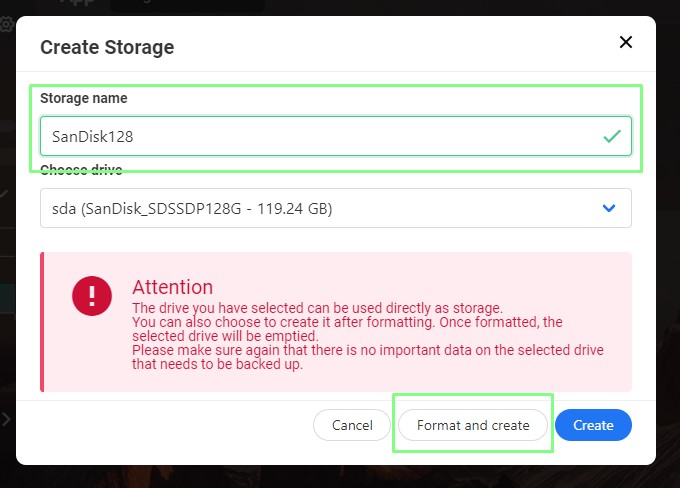
Making drives ready for use is a painless process thanks to the web based storage manager. If you have a blank drive then a quick format and you are ready to go. Migrating an existing drive is just as simple, just remember not to format it. After prepping an existing 4TB HDD full of our media we entered the Files app and shared the drive across the network with just a few clicks.
The Intel Celeron J3455 in our test unit is never going to win any performance awards, but it is a capable CPU for basic tasks. It has a TDP of 10W and under stress we can be near that limit. We ran our usual series of stress tests and at idle ZimaBlade sat around 27 degrees Celsius and consumed 2.1W.. Running a five-minute all core stress test and we saw the temperature hit 61°C and power consumption reached 9.4W.
As a low-power network appliance, ZimaBlade will sit there and consume very little power. Adding external drives will of course increase the amount of power consumed from the wall. We connected a WD_Black SN850X via a PCIe to NVMe board and downloaded a torrent. We saw power consumption rise to 3.9W. Still not a massive amount of power, but it is double the idle power draw. If you are planning to attach large SATA hard drives then it would be mindful to think of the total power consumption, as power is provided by the included 12V 3A (36W) power supply.
The App Store
It seems that every device needs an app store; this can be a good and a bad thing. Bad because you could be locked into a “walled garden”, but good in that software is generally easier to install. With ZimaBlade the app store is both good and bad. Good in that we have an exceptionally easy means to install software. Truly easy. A few clicks and we had a Transmission bittorrent web interface running, a PiHole DNS, even a Node-Red instance. All from one $64 SBC.
The bad side of things is that the software wasn’t the latest version. Our install of Node-Red was many versions behind the current (2.2 versus 3.1.0). Sure you can manually install it, but that does defeat the purpose of the app store.
Linux OS
CasaOS is running on 64-bit Debian 11 “Bullseye” and we can access the underlying OS directly using a keyboard, and screen, via SSH or we can use the web OS interface to open a terminal.
ZimaBlade is scheduled to run on ZimaOS from late October 2023. This new OS will have many of the same features as CasaOS, but it will also have remote backups, Thunderbolt optimization, RAID support and GPT AI powered chat functions. We were not able to test these features in the review.
Our default user does not have any access rights, instead we have to use the casaOS user details. If your Linux-Fu is good then you will be right at home in the terminal, SSH or via the web interface. We used the terminal to update the OS, install neofetch (a quick information tool) and to install the LXDE desktop environment.
We’ve already confirmed that CasaOS is running on Debian, so a quick update and install of the LXDE desktop took only a few minutes. Why LXDE? Chiefly because it is designed for low-power devices. Raspberry Pi OS was originally based upon LXDE.
Our LXDE install worked well, but we noticed that our 2560 x 1440 display was not recognized correctly when used with a mini-DP to DisplayPort adapter. It booted fine and we saw the LXDE login screen but after that we saw no desktop. That meant our desktop tests were compromised as we could only attach a 1024 x 600 display (taken from an old arcade build). Using this display we can confirm that ZimaBlade is usable as a desktop computer, YouTube 1080p playback is possible using this CPU.
Network Performance
The onboard Gigabit Ethernet provides the basic level of connectivity. There is no onboard Bluetooth or Wi-Fi (unless we pay a little extra, more on that later) so Ethernet is our only means to connect ZimaBlade to your network.
We ran an iPerf test and saw a 925 Mbit/s transfer rate via an Ethernet connection to our router. This is on the money for a Gigabit connection. We’re not limited to just this connection there are many PCIe expansion boards which can offer faster network speeds.




The base ZimaBlade kit comprises the ZimaBlade, power supply and a single SATA connector. But what about adding a few extras? The PCIe connector is a tempting and fast means to add extra features and our review unit came with a plethora of addons.
- PCIe to M.2 NVMe
- Wi-Fi 6E
- PCIe to M.2 SATA and 5 x SATA III
- PCIe to 4 x USB 3
- 4 Port 2.5 Gigabit Ethernet
- 10 Gigabit Ethernet
- SATA Y Cable
- NAS enclosure
The only problem with these addons is that there is only one PCIe expansion port. So we have to make some tough choices. ZimaBlade’s PCIe port does offer an interesting and potentially easy means to upgrade your appliance. The Raspberry Pi 5 also includes a PCIe interface, but that interface requires an as yet unreleased breakout board. So for now, ZimaBlade has the edge.
What Projects Can ZimaBlade be Used for?
At the heart of it we have an Intel Celeron J3455 running at 2.3 GHz and either 8 or 16GB of DDR3 RAM. Not stellar specifications, especially now that the Raspberry Pi 5 is on the scene, but we can do great things with ZimaBlade.
Using the OS as is we can create a range of web enabled projects. Bittorrent appliance, media conversion, databases, DNS servers and even Home Assistant. Everything is just a few clicks away and even a novice could get something working within 30 minutes.
But as we have an Intel CPU and 8GB of RAM, we could also install another Linux OS or even Windows 10. These OS choices wouldn’t offer the best performance, but you could easily build a tiny, lower power desktop using ZimaBlade. You could even use it to emulate retro games, but we’d limit the emulation to machines up to the PlayStation1 era. Anything later than that will struggle on the Celeron CPU.
Who is ZimaBlade For?
If you want your own NAS / DNS / home networking lab but don’t want the hassle of delivering into config files and Linux then ZimaBlade is a great way to get results, fast. If you work within the limitations of CasaOS and enjoy the one-click installers then you will have everything you need to serve your content / files across a network.
Think of the ZimaBlade as a more useful off-the-shelf consumer level NAS. When the service ends for those NAS’ so does your setup, but with ZimaBlade we have an accessible Linux OS and the means to install our choice of replacement OS.
Bottom Line
For $64, the base model is low power (consumption and performance) but it has enough to sell the promise of your own, personal cloud. This isn’t a Raspberry Pi alternative per se. We’re not going to be hacking the GPIO or building a robot but for network appliances or servers, ZimaBlade is an easy to use alternative. We enjoyed our time with the board, and can see it becoming part of our network setup.

Les Pounder is an associate editor at Tom's Hardware. He is a creative technologist and for seven years has created projects to educate and inspire minds both young and old. He has worked with the Raspberry Pi Foundation to write and deliver their teacher training program "Picademy".
-
kep55 I have a Western Digital NAS that I can access from the internet. Would a Zima be worth bothering with? I doubt it.Reply -
USAFRet Reply
If you already have something, this would only be for hobby or investigative purposes.kep55 said:I have a Western Digital NAS that I can access from the internet. Would a Zima be worth bothering with? I doubt it. -
Bast Hotep Could this be used to run a Plex server on a local network? My Samsung TV has a Plex client but for some reason I can't seem to stream properly from my laptop.Reply