Monoprice UHD Matte 28-inch Monitor Review
Monoprice's new 28-inch Ultra HD monitor features an anti-glare layer, which offers great viewing angles. But can the new UHD match the performance to the company's CrystalPro 4k display?
Why you can trust Tom's Hardware
OSD Setup & Calibration
The OSD menu is very small, as if it were designed for a lower-resolution screen. If you wear bifocals like me, you'll have to get up close to read the fine print. It is however, quite complete with lots of image adjustments and a few other unexpected features. Let's take the tour.
OSD Tour
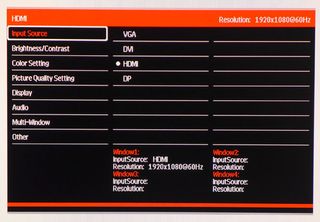
To manually change input sources on the UHD Matte, visit the Input Source sub-menu. If there is only one signal, the display will automatically lock on so you won't be coming here often. At the bottom of every OSD screen is input info for all four PIP/PBP channels. More on that below.
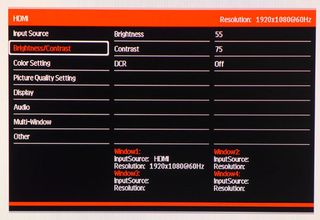
The backlight has a relatively small range of 82 to 246cd/m2. With a hundred possible steps, you'll have fine control over light output. The Contrast default setting is 75 and there it should stay to prevent clipping of detail and gamma inaccuracies.
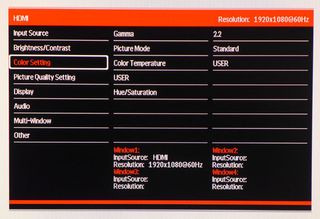
The Color Setting menu has five gamma presets (1.8-2.6), four picture modes, three color temp options plus User and hue/saturation adjustments. The latter controls affect all colors simultaneously so use them carefully. We left them alone during our calibration.
The USER option opens up the RGB sliders, which happily start at center range. Thanks to this we were able to increase contrast during calibration. One word of warning: exiting the RGB screen sets the UHD Matte to its Photo picture mode, which is quite inaccurate. Remember to change it back to Standard after making your adjustments.

You don't often find uniformity compensation in a monitor this inexpensive, but Monoprice has included it (and we'll be testing it). The Response Time adjustment has three levels of which High produces the best moving image quality with no ghosting and fast panel response. The first option, Bypass, grays out the entire menu. We thought it might be a way to reduce input lag but our tests showed no difference.
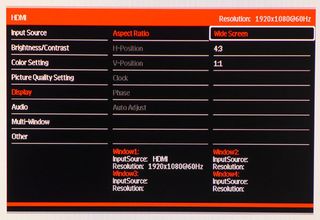
Aspect Ratio options include Wide Screen, which stretches all signals to fill the screen, 4:3 to prevent distorting images of that shape, and 1:1, which maps each pixel directly. Lower-res images are windowed in that mode.

In the Audio menu you can select a signal source, adjust the volume or mute the sound entirely.
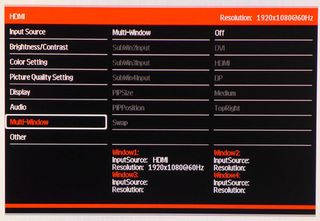
Ultra HD monitors are ideal for PIP and PBP. The UHD Matte can display four sources simultaneously and allows a mix of both analog and digital signals. If you choose the PIP mode, the window can be sized small, medium or large and positioned in any corner of the screen. The info at the bottom monitors the status of each input.
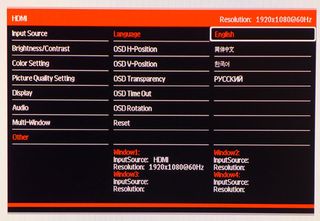
OSD options include four languages, position, transparency, timeout and rotation. Reset will return all options to their factory defaults.
Calibration
The only picture mode that's reasonably accurate out of the box is Standard, which happens to be the default. The UHD Matte provides acceptable performance without calibration but a few tweaks to the RGB sliders will increase contrast and improve accuracy for both color and grayscale. The gamma options are right on target and the tracking is some of the best we've seen. Please try our recommended settings to optimize your Monoprice UHD Matte.
| Monoprice UHD Matte Calibration Settings | |
|---|---|
| Mode | Standard |
| Gamma | 2.2 |
| Color Temp User | Red 51, Green 50, Blue 50 |
| Sharpness | 50 |
| Response Time | High |
| Brightness 200cd/m2 | 55 |
| Brightness 120cd/m2 | 14 |
| Brightness 100cd/m2 | 6 |
| Brightness 82cd/m2 | 0 |
Current page: OSD Setup & Calibration
Prev Page Packaging, Physical Layout & Accessories Next Page Brightness & ContrastStay On the Cutting Edge: Get the Tom's Hardware Newsletter
Join the experts who read Tom's Hardware for the inside track on enthusiast PC tech news — and have for over 25 years. We'll send breaking news and in-depth reviews of CPUs, GPUs, AI, maker hardware and more straight to your inbox.

Christian Eberle is a Contributing Editor for Tom's Hardware US. He's a veteran reviewer of A/V equipment, specializing in monitors. Christian began his obsession with tech when he built his first PC in 1991, a 286 running DOS 3.0 at a blazing 12MHz. In 2006, he undertook training from the Imaging Science Foundation in video calibration and testing and thus started a passion for precise imaging that persists to this day. He is also a professional musician with a degree from the New England Conservatory as a classical bassoonist which he used to good effect as a performer with the West Point Army Band from 1987 to 2013. He enjoys watching movies and listening to high-end audio in his custom-built home theater and can be seen riding trails near his home on a race-ready ICE VTX recumbent trike. Christian enjoys the endless summer in Florida where he lives with his wife and Chihuahua and plays with orchestras around the state.
-
jragonsoul Replyi wish the display was bigger, 40-50 inch, at 28 i find it useless.
Then you should get a television unless you want to pay 2000+ USD for the monitor. -
g-unit1111 What's the cost? For someone who is in the market for a new monitor this is an interesting option.Reply -
bit_user Reply
I don't know about 50" (unless you're sitting like 5 feet away), but 4k resolution at 28" seems a waste, to me. My 27" is 2560x1440 and I think I'd probably have to go up to at least 32" for my eyes to make out much more detail.17501375 said:i wish the display was bigger, 40-50 inch, at 28 i find it useless.
But I'm waiting for the next generation of GPUs, before I even start thinking about 4k monitors. Ideally, I'd wait until I can get a 14/16 nm GPU with HBM2 for <= $250.
-
Nintendork The monitor is pretty <removed>, when smartphone screens are reaching 2000:1 using the IPS panels with "quantum dot" you ask yourself why should you buy a crappy pc monitor.Reply
Watch the language. - G -
jragonsoul Reply
Honestly I think HBM2 is going to be reserved for higher tier GPUS (I HOPE I AM WRONG!) so I'm thinking bare minimum would be 300-350 for one. Would be glad to be proven wrong though.17503284 said:
I don't know about 50" (unless you're sitting like 5 feet away), but 4k resolution at 28" seems a waste, to me. My 27" is 2560x1440 and I think I'd probably have to go up to at least 32" for my eyes to make out much more detail.17501375 said:i wish the display was bigger, 40-50 inch, at 28 i find it useless.
But I'm waiting for the next generation of GPUs, before I even start thinking about 4k monitors. Ideally, I'd wait until I can get a 14/16 nm GPU with HBM2 for <= $250.
-
hannibal I also have 27" 2560x1440, and also think that the sweet spot for 4K is near 32". But hard to say without testing it personally.Reply
But in reality 4K needs G-sync or Freesync IMHO, because how much it needs horsepower to run in. Frame rates are not going to be great with these for many years.
-
sc14s ReplyThe monitor is pretty <removed>, when smartphone screens are reaching 2000:1 using the IPS panels with "quantum dot" you ask yourself why should you buy a crappy pc monitor.
You are comparing the monitor to something that probably costs somewhere around double if you are going high end phone (which you would have to have for high end screens). This isn't even mentioning the fact that you are getting a fraction of the viewing size on the phone. Apples to oranges really.
Watch the language. - G
