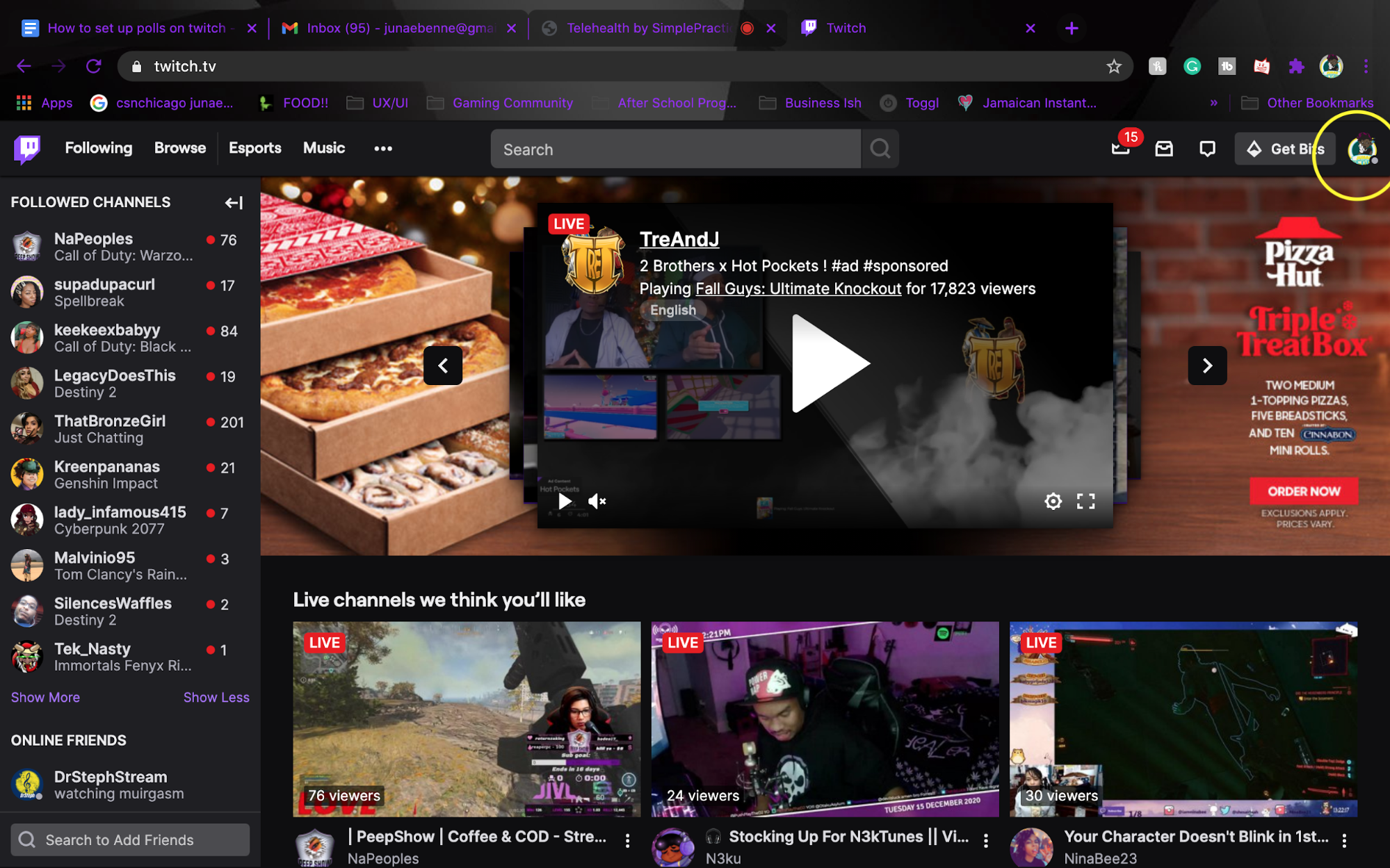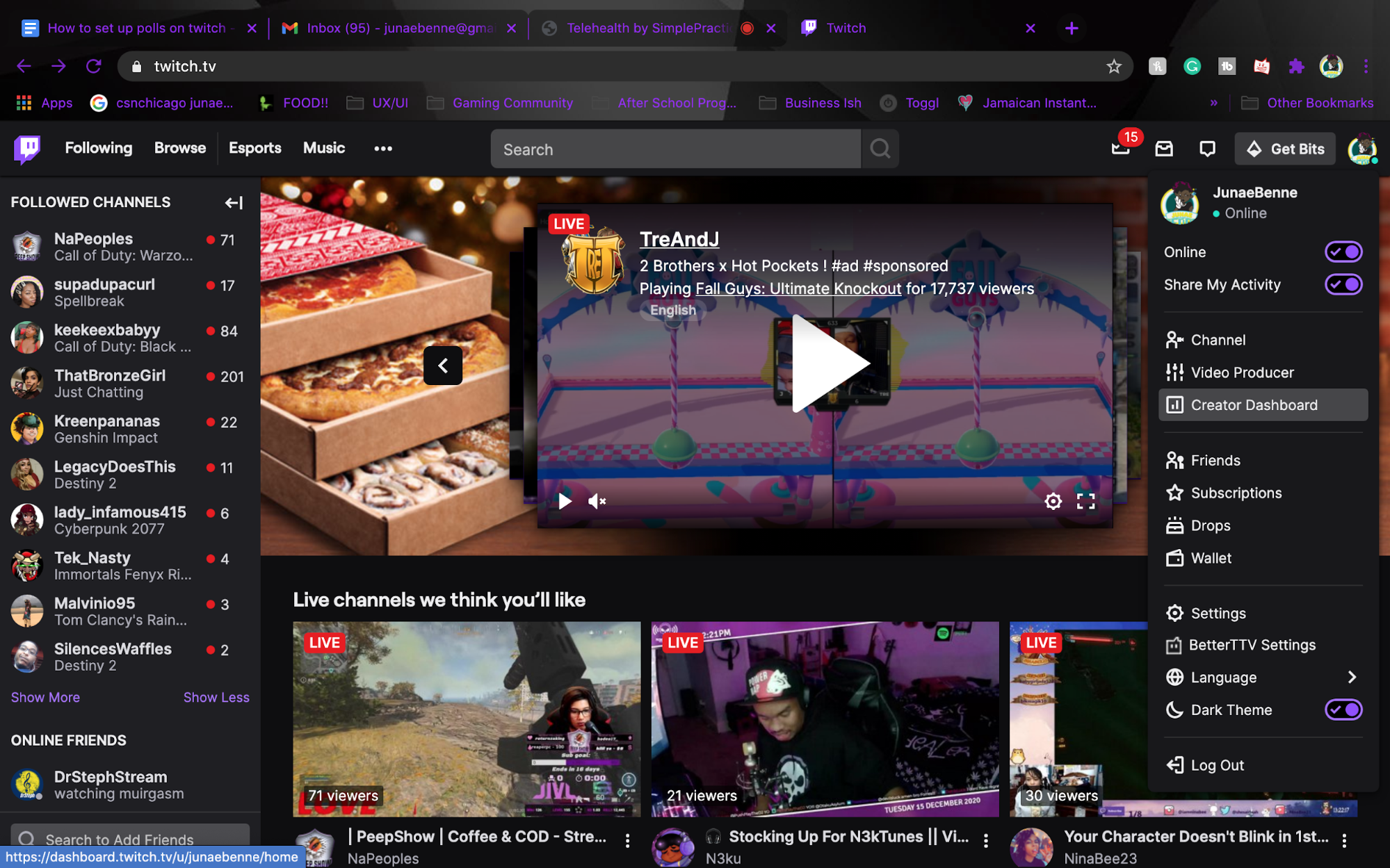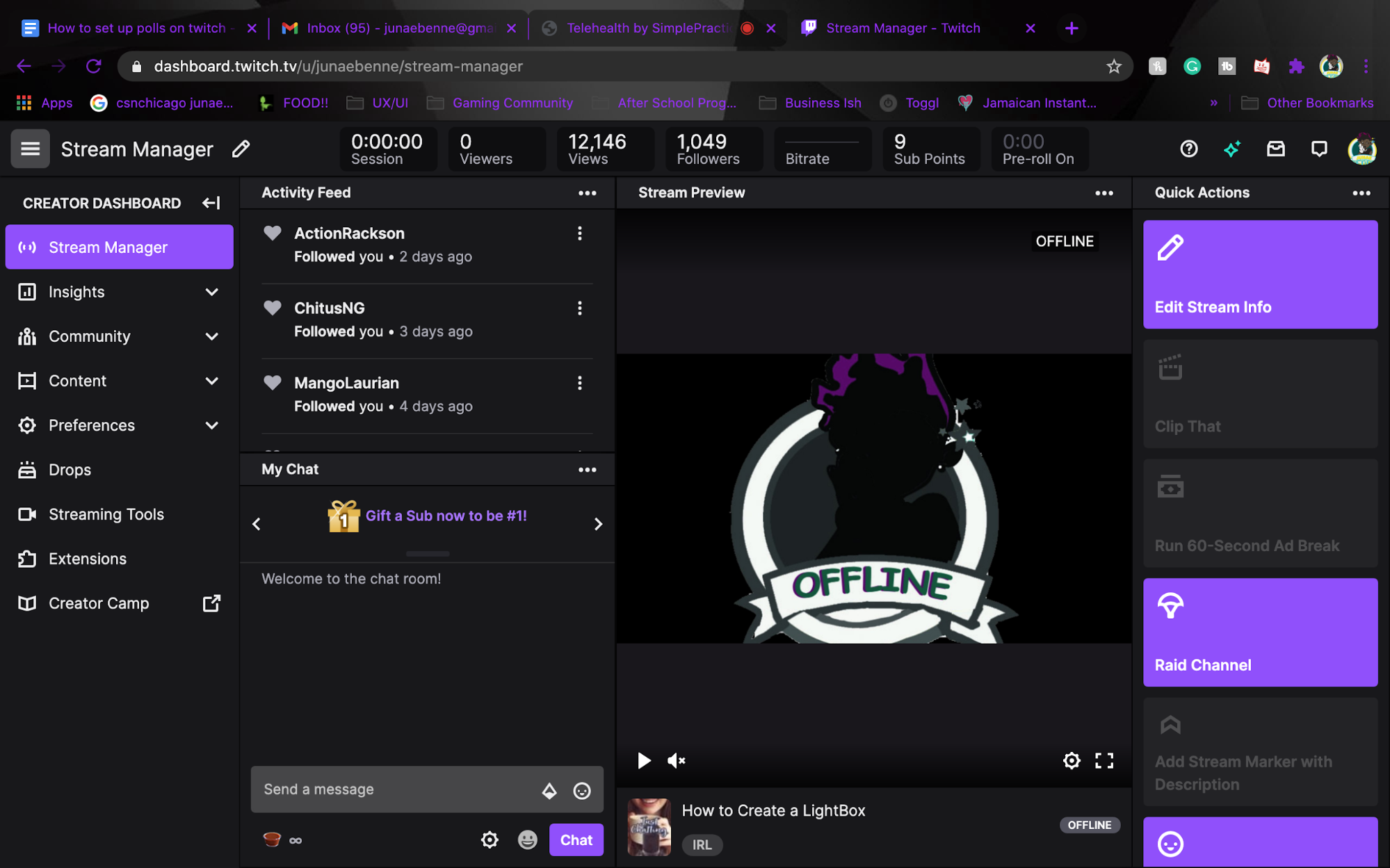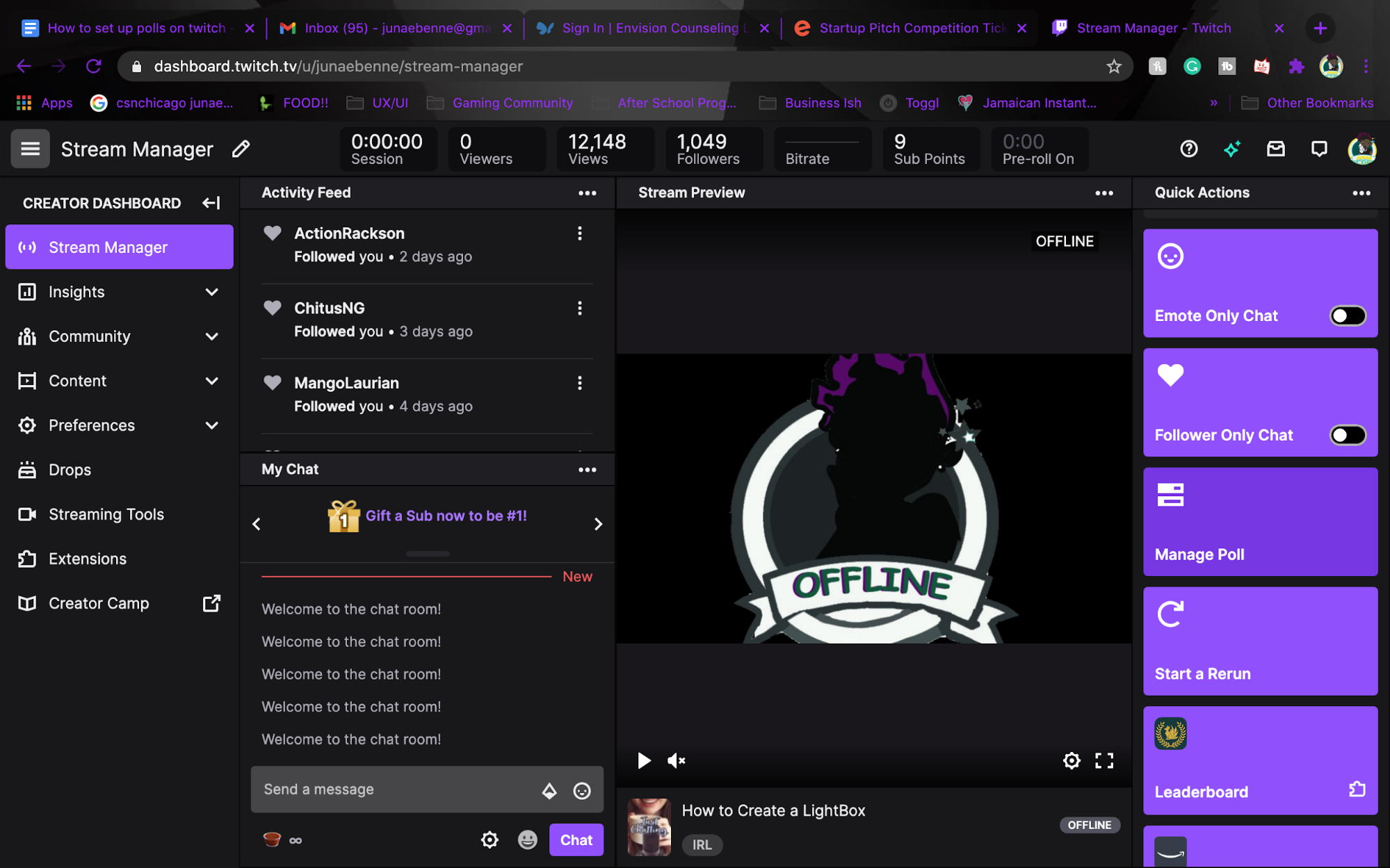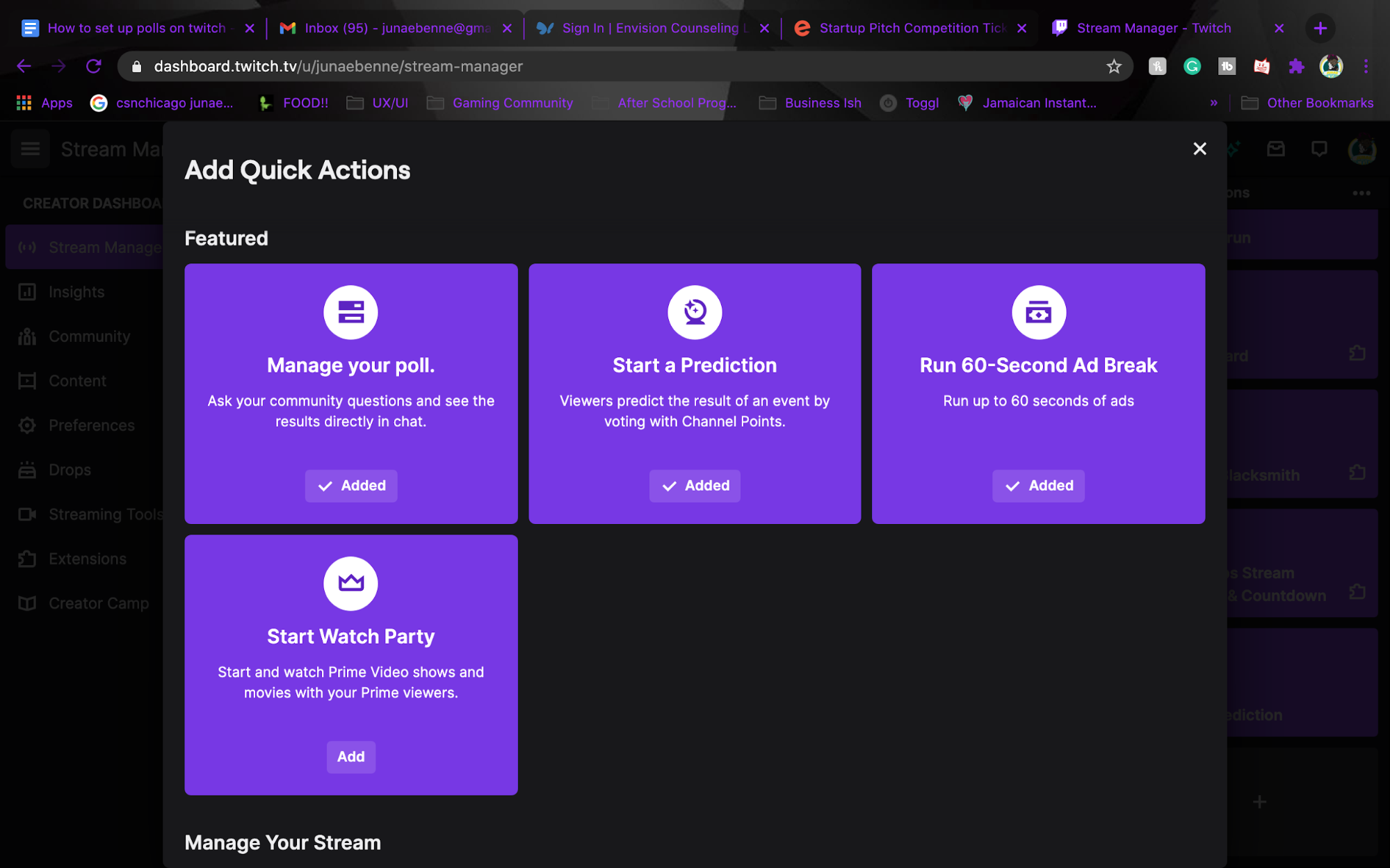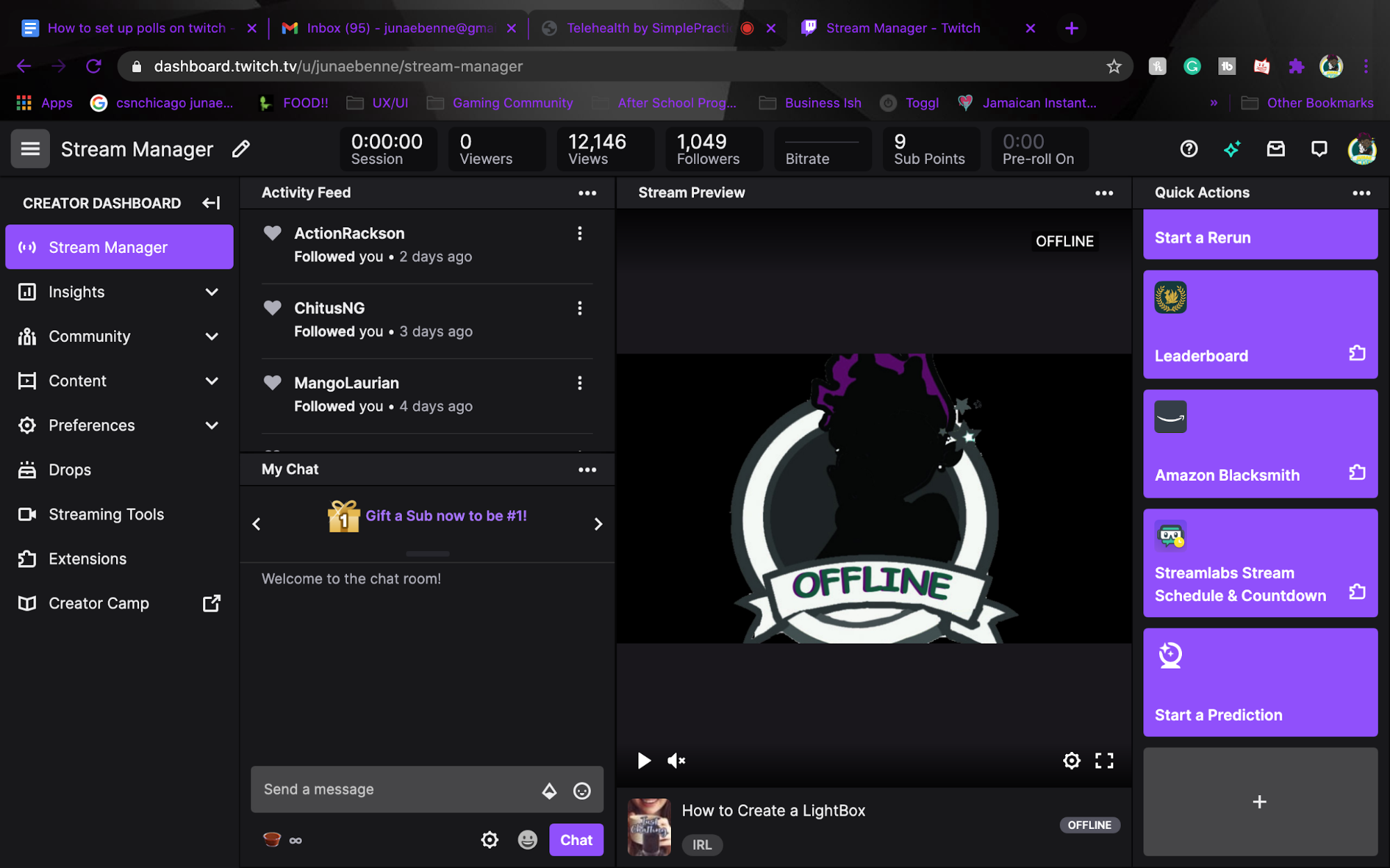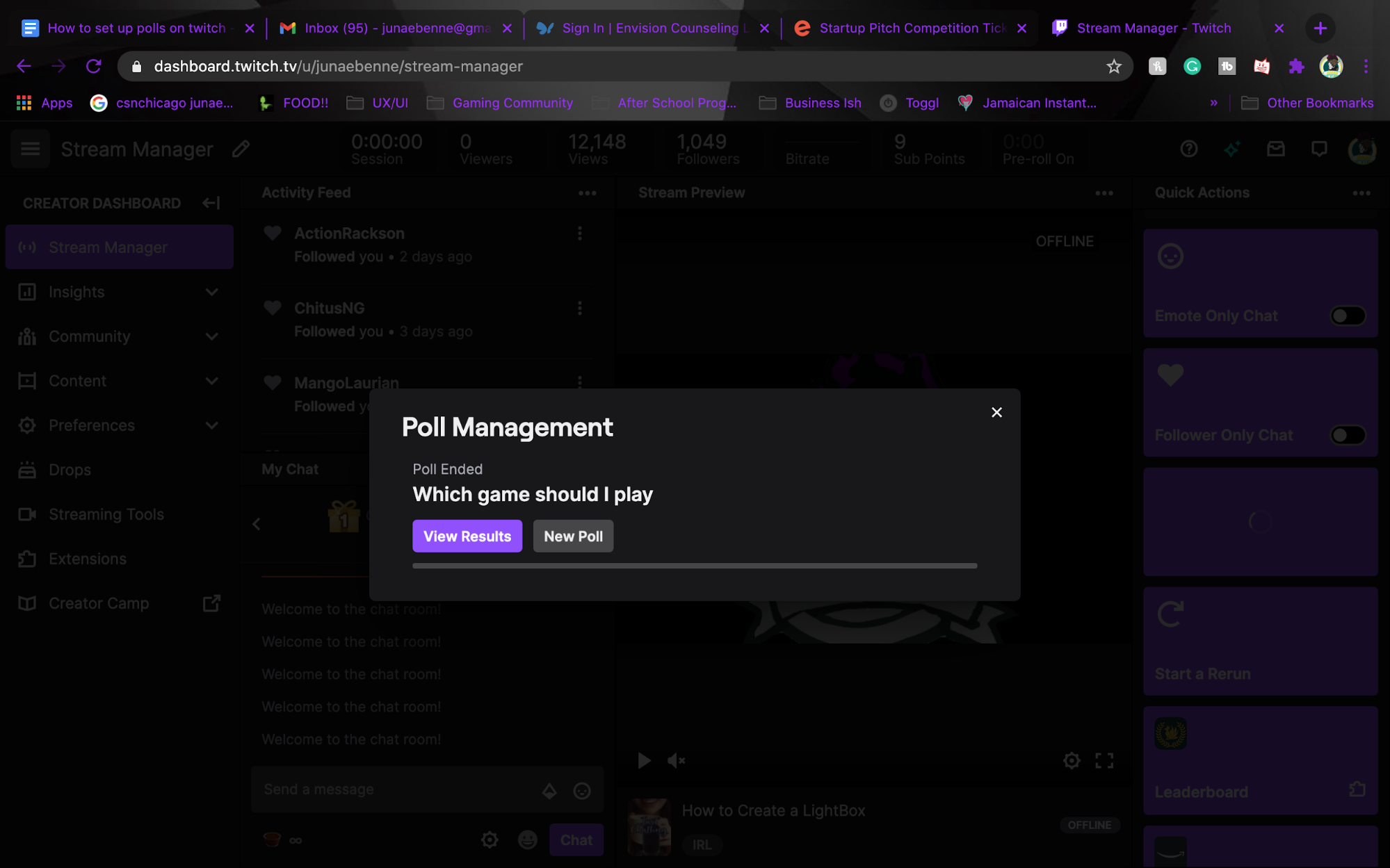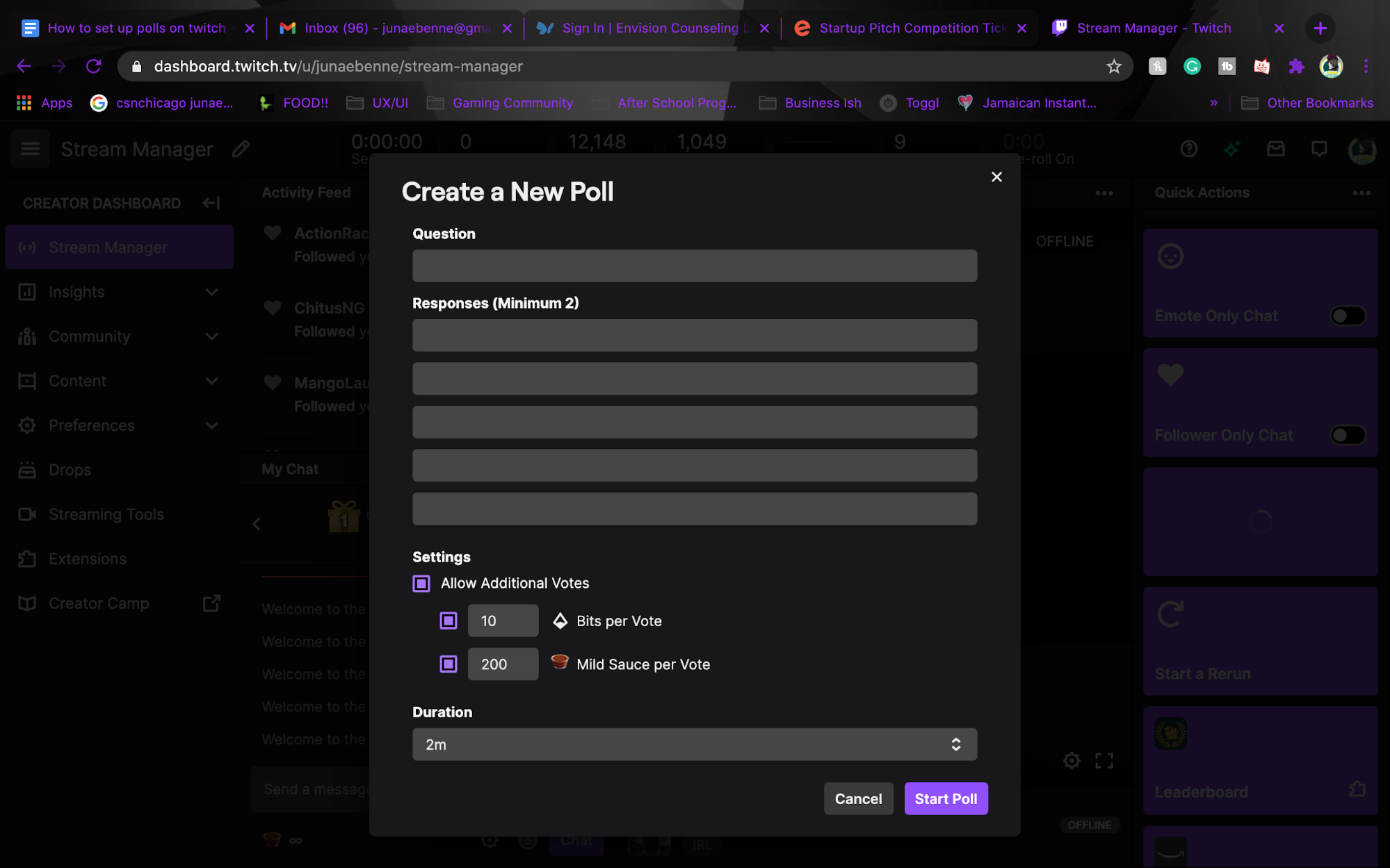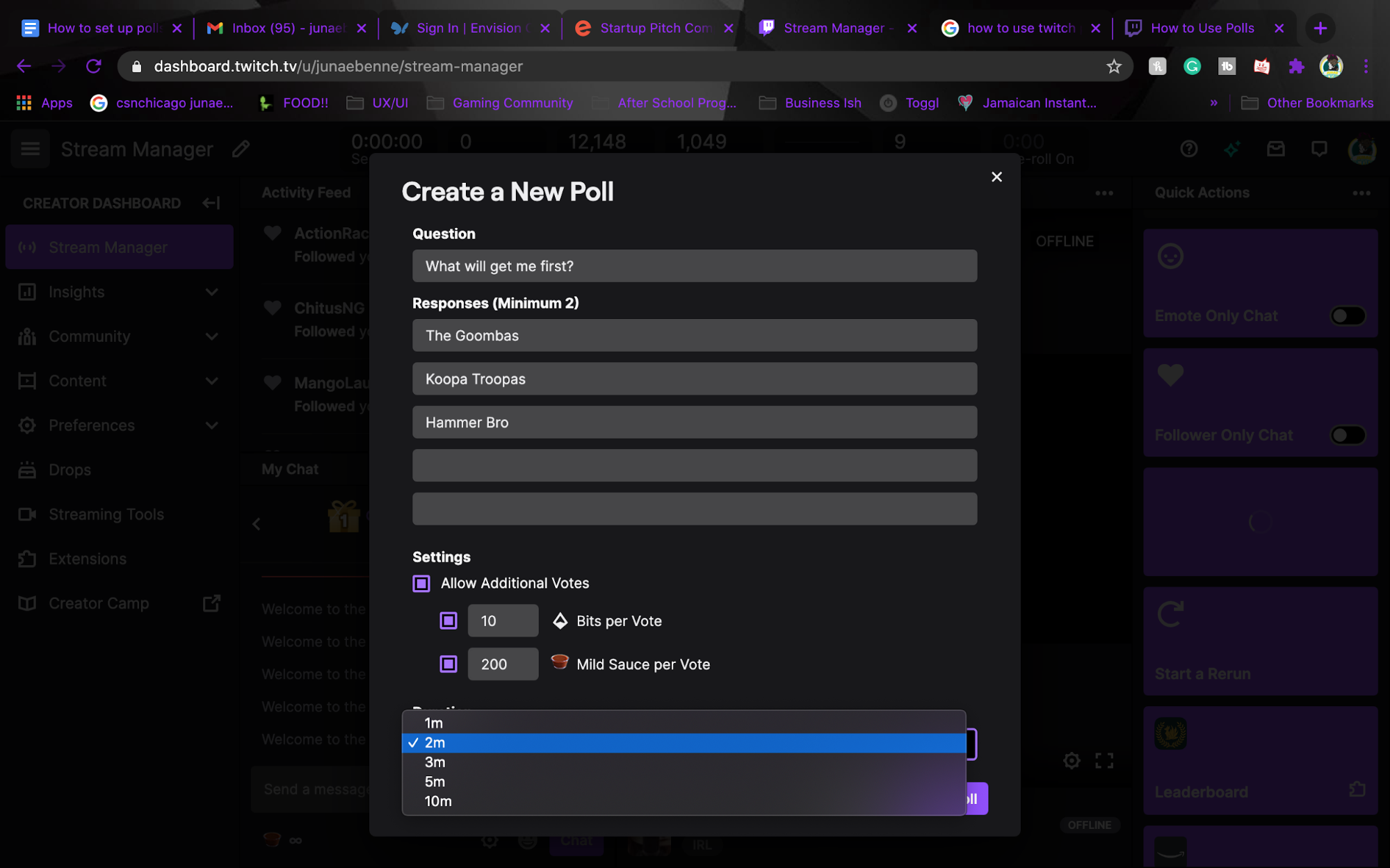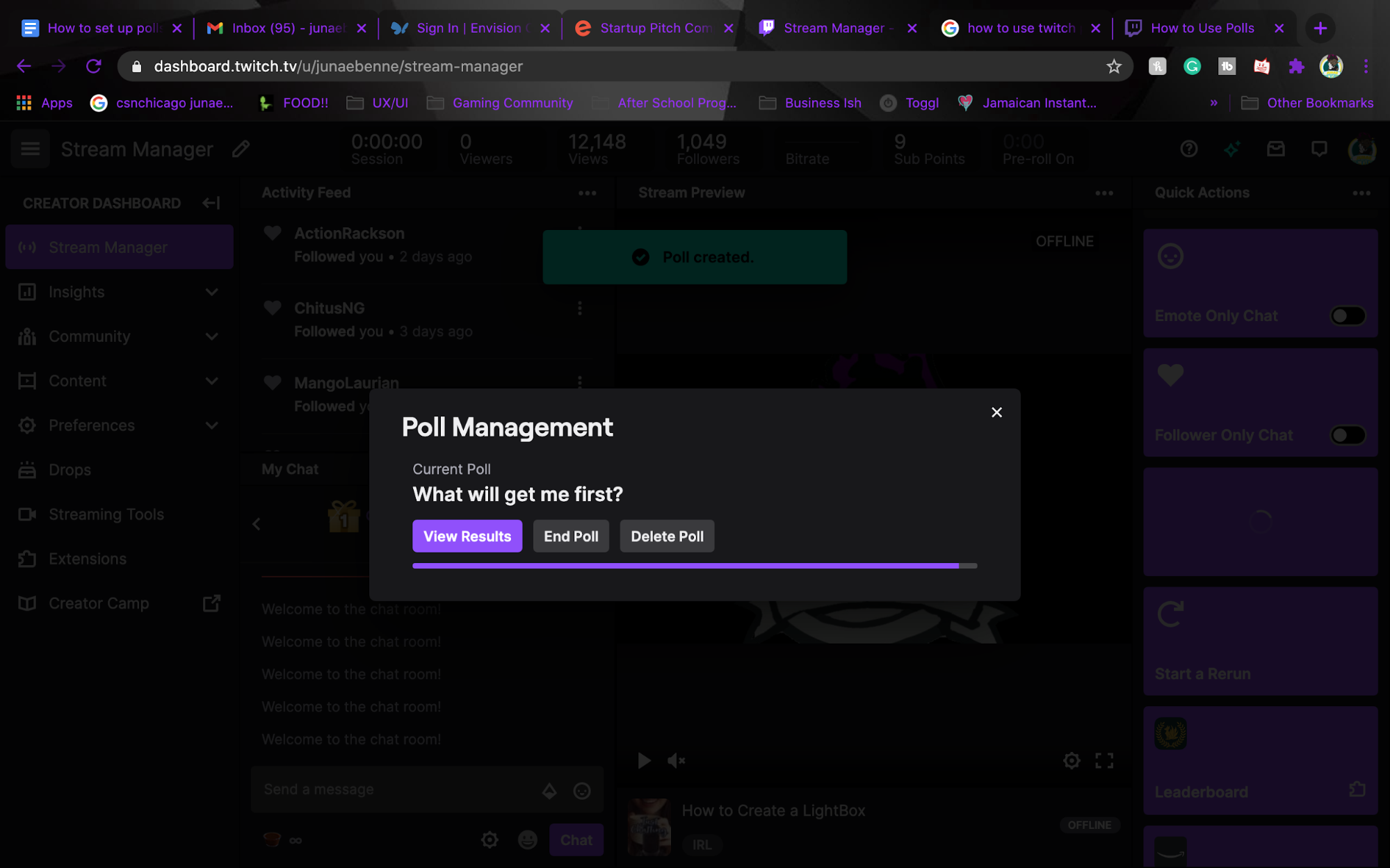How to Create Polls in Twitch
Add polls to your Twitch feed and find new ways to interact with your audience.
Adding a poll to your Twitch stream is a great way to engage with your viewers. It allows you to learn more about your community and have them engage with your gaming decisions in real-time.
For example, you might ask, "do I play the campaign or multiplayer mode?" or "should we make friends with the mercenary or hand him over to the law?" or perhaps "What should we play today?" Whatever question you choose, here's how to create a poll in Twitch.
What You Need to Create Twitch Polls
- Twitch Affiliate or Partner account - Twitch Polls are only accessible to Affiliates and Partners only. Affiliates is a Twitch recognized status for streamers who have consistently streamed and built a community on Twitch. Partners are people who are sponsored and branded streamers on Twitch.
- A computer.
- Broadcasting software to go live on Twitch. For example, Xsplit or Open Broadcast Software, OBS.
Once your Twitch account is Affiliate status, you’ll have access to your Polls located in your dashboard.
Where to Find Poll Manager on Twitch
1. Click on your profile picture in the top right corner of the Twitch interface.
2. Scroll down to Creator Dashboard and click on it.
In your Creator Dashboard, you’ll see panels on your right-hand side.
3. Hover over the panels with your mouse and scroll down to the bottom to where you see a blank panel with a plus sign.
Get Tom's Hardware's best news and in-depth reviews, straight to your inbox.
4. Click the empty panel with a plus sign to see more Quick Action panels.
Panels are call-to-action items that can be activated during livestreams. Quick Action panels allow you to use panels during a livestream without fumbling through menus.
5. The Quick Action panel we’re looking for is Manage Poll. If you don’t have it added yet, click the ADD button on the panel.
Once it’s added, you can see it in your list of panels. You can create a Poll before and during your livestream.
How to Create a Poll in Twitch
1. Click the Manage Poll panel to create a new poll. Here, I’ve already set up a previous poll, so I will click New Poll to start another. Use View Poll Results to look at the results of the previous poll to see which option is the winner.
2. Fill out the form to set up your poll. Start by typing a question you want to ask. Then add options for viewers to choose from.
Twitch polls currently allow you to fill out two answers minimum and five answers max
3. The last thing to do before starting your poll is set the timeframe for how long viewers will be able to vote on it. Voting can last from one minute to 10 minutes.
How to Manage Poll Settings in Twitch
Below the form where you set up your poll are options to adjust voting settings. Here, you can allow Additional Votes, meaning one person can vote for more than one option or vote for a single option multiple times.
If you choose to allow viewers to cast multiple votes for a single option, their first vote will always be free. After that, they can spend Bits or Channel Points to cast additional votes. Bits are the currency used on Twitch and can be purchased through the site. Channel Points are unique to each streamer and earned by watching their livestreams. You can set how much each additional vote costs in the Settings, but note that additional votes using Bits or Channel Points can’t be cast on mobile.
How to View Poll Results on Twitch
1. After selecting the timeframe for your poll, select start poll. You’ll see an overlay for the poll countdown.
This overlay allows you to view votes in real time, end the poll early, or delete the poll altogether.
2. After the poll has ended you can review the results in a new tab. The winning answer will have the highest percentage by it as well as the most votes.
3. Click Vote Breakdown to see how many viewers voted with Bits or Channel Points for each option, as well as the top contributor.
4. Click the Copy Button to review the results in a different tab. This URL allows you to post the results of yourpoll in your stream.
Polls are a fun way to engage with your viewers and find out what they’re interested in. They’re also great for creating unity among viewers.
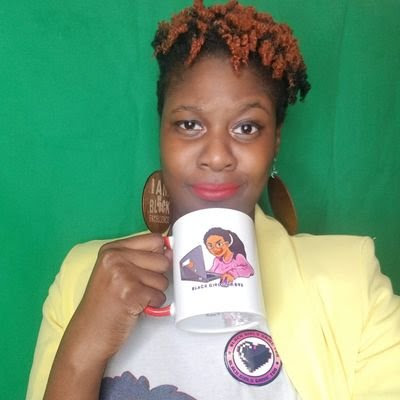
Junae Benne is a freelance writer for Tom's Hardware US. She reviews gaming peripherals and covers streaming tutorials.