Steam just got a new performance overlay — you can now view real FPS alongside DLSS/FRS-generated frames
Separate the real from the fake!
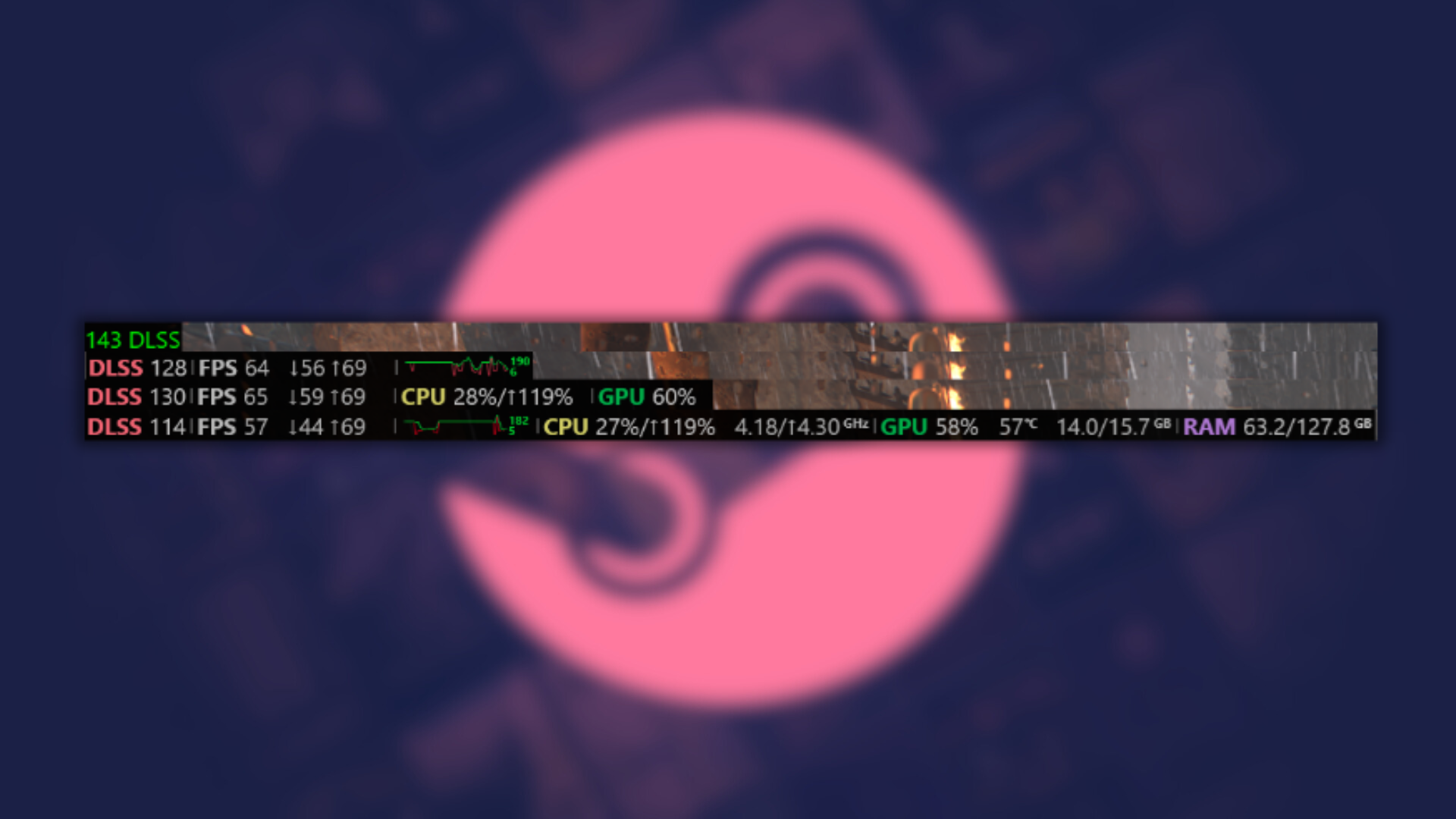
Performance monitors are nothing new in the realm of PC gaming. From benchmarking the latest hardware to troubleshooting problematic components, they are as commonplace as the very games we play. These days, reliance on third-party software like MSI Afterburner isn’t necessary as all GPU brands offer built-in overlays inside their driver suites.
But what if that third-party software were to offer something unique? Enter, Steam.
Steam is launching a new performance monitor today, one that tells you exactly how much FPS you’re getting, but also how many of those are fake frames generated by upscaling technologies such as DLSS or FSR. It’s an upgrade over the simpler overlay that Steam has had for years, which just showed an aggregated frame counter. This feature has been in beta for a few weeks and is finally getting officially released as part of today's client update.

The new overlay shows average FPS alongside minimum and maximum FPS, with the upscaled frame rate first, right next to the actual frames your graphics card is producing. You can have graphs next to each of the metrics and, depending on how many elements you want to monitor, the overlay will keep enlarging in the corner of your screen.
Valve says this new performance monitor should help with understanding how your PC is performing under the duress of all these software tricks. Modern games are more dependent on upscaling than ever before, with increasing hardware requirements and a general decline in optimization observed since last gen. In a way, Steam’s new overlay will tell you precisely how badly your GPU needed that assist.
Moreover, the new performance monitor will also show details about CPU, GPU, and RAM usage. This includes metrics like your processor’s clock speed, your graphics card’s temperature, and how much system memory is left to spill over to background tasks. This will bring Steam’s desktop overlay up to par with MangoHud, which has been available for SteamOS and Steam Deck users for a long time.
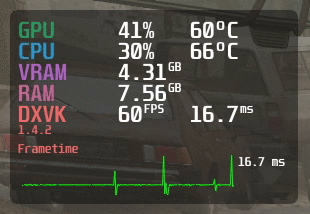
That being said, Valve is keeping the overlay limited to Windows for now with a focus on “the most common GPU hardware,” so you might not get the full experience if you’re running Linux or have an unconventionally old graphics card. It’s a given that improvements will be made in this area by both Valve and the community going forward.
Get Tom's Hardware's best news and in-depth reviews, straight to your inbox.
You can enable this new overlay by going to Settings > In Game and then selecting the Show performance monitor option, after installing the client update. You can view in full how to use Steam's new in-game performance monitor using our guide.
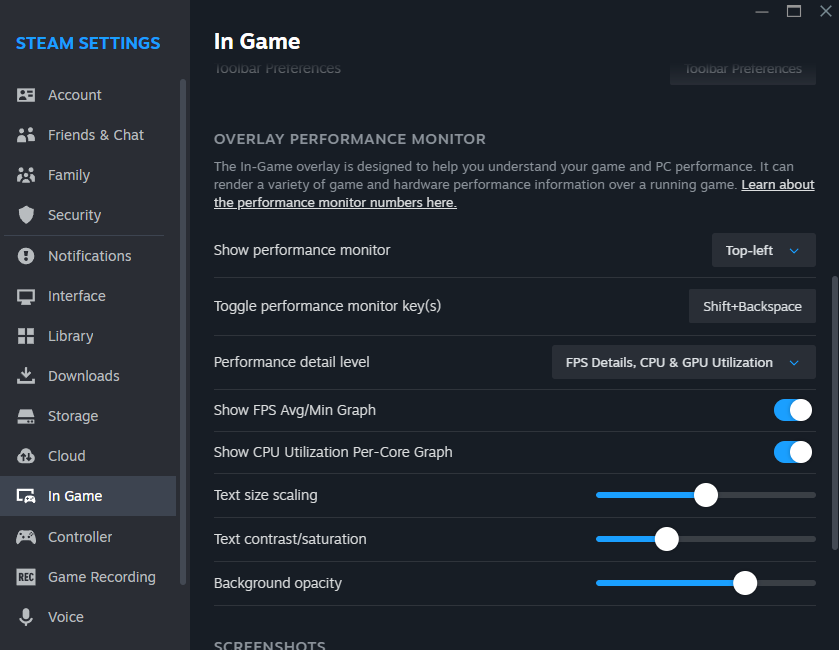
Follow Tom's Hardware on Google News to get our up-to-date news, analysis, and reviews in your feeds. Make sure to click the Follow button.

Hassam Nasir is a die-hard hardware enthusiast with years of experience as a tech editor and writer, focusing on detailed CPU comparisons and general hardware news. When he’s not working, you’ll find him bending tubes for his ever-evolving custom water-loop gaming rig or benchmarking the latest CPUs and GPUs just for fun.
-
JarredWaltonGPU Ha! Turn on MFG on an RTX 50-series for even more fun... though I wonder if this performance monitor supports MFG? That's almost worth testing... (...if I still worked here). You know a technology has reached "overrated" status when Steam creates a tool that specifically shows the shenanigans. Framegen isn't the worst thing ever, but the marketing behind it has been awful, particularly MFG.Reply -
Notton I like that they properly show frametime/latency.Reply
It's basically the MSI/Powercolor Afterburner, but easier to setup.
I hope they eventually bring this overlay to steamOS. -
warezme I'm a fan of this. I will definitely set this up with all the settings. My current overlay only shows framerate and VRAM usage which doesn't work because its always 0.Reply -
Alvar "Miles" Udell ReplySteam is launching a new performance monitor today, one that tells you exactly how much FPS you’re getting, but also how many of those are fake frames generated by upscaling technologies such as DLSS or FSR.
I thought we weren't supposed to call AI generated frames "fake frames"? -
Pierce2623 Reply
You no longer work here? So much for having an experienced competent GPU reviewer.JarredWaltonGPU said:Ha! Turn on MFG on an RTX 50-series for even more fun... though I wonder if this performance monitor supports MFG? That's almost worth testing... (...if I still worked here). You know a technology has reached "overrated" status when Steam creates a tool that specifically shows the shenanigans. Framegen isn't the worst thing ever, but the marketing behind it has been awful, particularly MFG. -
abufrejoval Let's hope they port it to Linux, soon: after all, a big part of Steam's wonderful client is how the OS no longer matters and those measurement tools are very difficult to replicate across platforms.Reply -
JarredWaltonGPU Reply
Yeah, I left two months ago. @Jeff Kampman is the new GPU reviewer, and he's been in the industry a long time. He has my old testbed and test suite, with some basic instructions on how to run the benchmarks, so I'm not worried about that. (He worked for The Tech Report back in the day, then Asus, and most recently for Intel's graphics division.) You can see what he's written so far here:Pierce2623 said:You no longer work here? So much for having an experienced competent GPU reviewer.
https://www.tomshardware.com/author/jeffrey-kampman
Do note that there was a one month gap between when I left and when Jeff started, plus delays in getting him the testing equipment since I took a vacation. I'm not sure when the first full reviews will be coming, but I'd like to see an RX 9060 XT 8GB review personally. LOL -
Pierce2623 Reply
Well I’m glad you’ve got confidence in him but I just NEVER trust it when review type media goes from someone I recognize and trust to someone new.JarredWaltonGPU said:Yeah, I left two months ago. @Jeff Kampman is the new GPU reviewer, and he's been in the industry a long time. He has my old testbed and test suite, with some basic instructions on how to run the benchmarks, so I'm not worried about that. (He worked for The Tech Report back in the day, then Asus, and most recently for Intel's graphics division.) You can see what he's written so far here:
https://www.tomshardware.com/author/jeffrey-kampman
Do note that there was a one month gap between when I left and when Jeff started, plus delays in getting him the testing equipment since I took a vacation. I'm not sure when the first full reviews will be coming, but I'd like to see an RX 9060 XT 8GB review personally. LOL -
teeejay94 Not to be the guy to destroy all your hard work with my quips and what not but honestly RTSS still exists, it is much more technical to get setup and usually I forget what to do to get it to work but honestly when you do get it set up exactly and get it all figured out, it's great. It's a pain to get set up but you see all the performance metric computer YouTubers use it for good reason, because it just works. And again, this isn't a request to get rid of it but you guys gotta work together to create one thing Im really tired of seeing a hundred of the same applications offering unique variations of the exact same thing giving the same results. Id rather see Steam, Microsoft,Sony,Nintendo,SEGA etc etc all work together on one performance metric software and having that software work across PCs and consoles etc. Would be way better, less confusing and would likely benefit all those companies as well everyone would have an even say in the software and whats implemented within it. Take down all the random software why does everyone need their own software, greed is why. The answer is greed and little interest in what actually benefits the consumer, and they try to benefit the consumer as little as possible to the point it has a negative effect on them as well. Ill stop my tangent now ✌️Reply