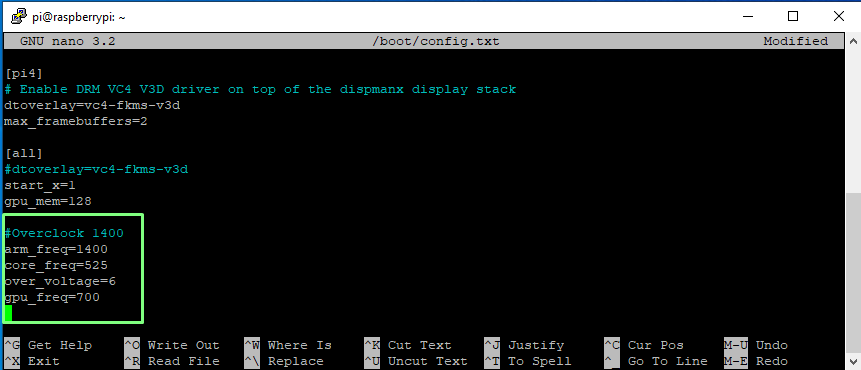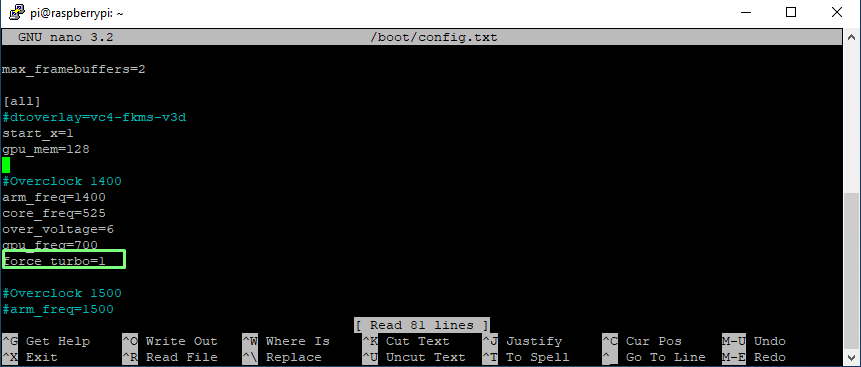How to Overclock A Raspberry Pi Zero 2 W
The latest Raspberry Pi overclocked for the best possible performance.

With its quad-core processor, the Raspberry Pi Zero 2 W already brings a massive performance boost over the older, single-core Raspberry Pi Zero and Zero W. But there’s free, extra performance buried inside your Raspberry Pi Zero 2 W if you’re willing to overclock it? Overclocking any model of Raspberry Pi is a simple task. All we need to do is edit a config file and you can gain, in our experience, up to 400 more MHz (perhaps more) over the 1-GHz stock speed.
We’ve written in the past about the benefits of overclocking a Raspberry Pi 4 specifically, but the methods below will only work on the Raspberry Pi Zero 2 W.
Before you begin the process of overclocking your Raspberry Pi Zero 2 W, make sure that you have adequate cooling. At minimum, you should have a heat sink on the CPU and chipset, but a fan such as the Pimoroni Fan Shim is better. Note, of course, that while unlikely, it’s also possible to damage your Pi during the process.
How to Overclock a Raspberry Pi Zero 2 W
1. Attach a fan or heatsink to the Raspberry Pi before powering on.

2. Update the available repositories and then upgrade your Raspberry Pi Zero 2 W. This will ensure we have the latest software available.
sudo apt update && sudo apt dist-upgrade
3. Open config.txt for editing. It’s found in the /boot directory.
sudo nano /boot/config.txt
4. At the bottom of the file make a new line and add the following to overclock the Raspberry Pi Zero 2 W to 1.4 GHz and set the GPU to 700 MHz.
Get Tom's Hardware's best news and in-depth reviews, straight to your inbox.
#Overclock 1400
arm_freq=1400
core_freq=525
over_voltage=6
gpu_freq=700
5. Save the file by pressing CTRL + X, Y then ENTER.
6. Reboot the Raspberry Pi Zero 2 W. If the Raspberry Pi fails to boot, power off the Raspberry Pi Zero 2 W, remove the micro SD card and insert it into another computer. In the BOOT partition edit config.txt and check your settings. You may need to reduce the overclock by 100MHz in order to boot.
7. With the Raspberry Pi Zero 2 W booted to the desktop, open a new terminal window. To see the current CPU speed of the Pi updated every second use this command.
watch -n 1 vcgencmd measure_clock arm
When idle the CPU speed will be sub 1 GHz. If we were to open a web browser or another heavy application such as Wolfram, then the CPU speed would increase to meet the demand. If we wish the speed boost to be always on we can add an extra line to config.txt which forces the CPU to run at the highest speed.
#Overclock 1400
arm_freq=1400
core_freq=525
over_voltage=6
gpu_freq=700
force_turbo=1
However, allowing the CPU to raise and lower its frequency results in less heat and power use than having it at the maximum clock running at all times.

Les Pounder is an associate editor at Tom's Hardware. He is a creative technologist and for seven years has created projects to educate and inspire minds both young and old. He has worked with the Raspberry Pi Foundation to write and deliver their teacher training program "Picademy".