How to add non-Steam games to your Steam Deck with Heroic Games Launcher
Now my Steam Deck contains those free games that I will never play.

Valve’s Steam Deck handheld gaming PC made waves when it was released. Those waves may have lost their power after a plethora of other gaming handhelds were released, but there is no denying that the Steam Deck is still the poster child for handheld gaming. The problem is, you can only play your Steam games, right?
Wrong!
You can play much more than Steam games on your Steam Deck, but you will need to do a little work to make it happen. The Heroic Games Launcher, which I used in a recent Linux gaming PC project, enables access to your GoG, Amazon, and Epic games libraries. The same libraries that often give away free games, that we hoard and never play (it's not just me, right?). Well, now you can, and they will all fit in your hands as you commute to work, laze in bed, or game with friends.

The end goal for my project is to integrate the Heroic Games Launcher into my Steam Library, so that I can enjoy all of my games from the comfort of my sofa!
I start by installing the Heroic Games Launcher onto my Steam Deck.
1. Press the Steam button and under Power, select “Switch to Desktop”.
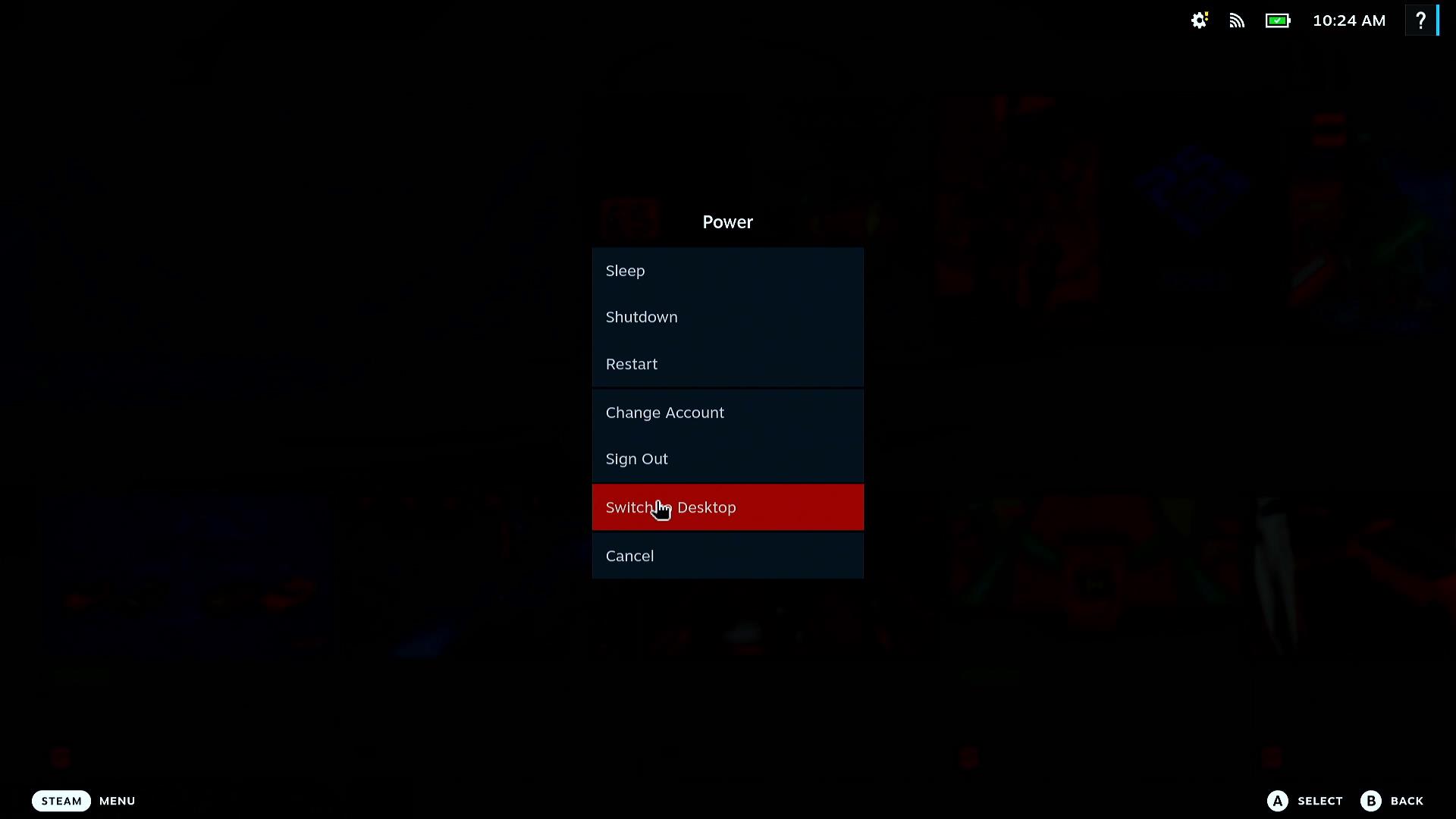
2. From the desktop, click on the Discover icon (fourth icon from the left). Discover is the app store / software center for managing software on your Steam Deck.
Get Tom's Hardware's best news and in-depth reviews, straight to your inbox.
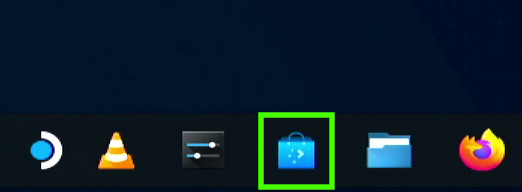
3. In Discover, search for Heroic.
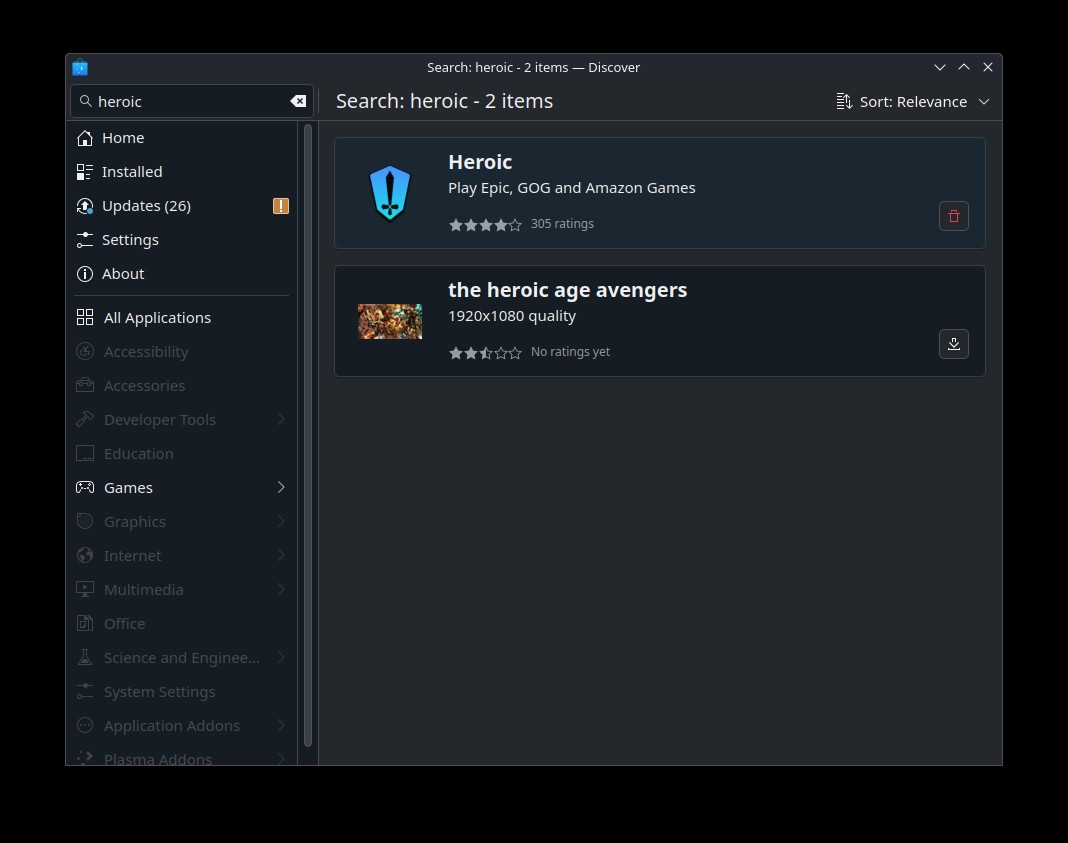
4. Select Heroic Games Launcher and click on the install icon. The install process will take a few minutes.
5. Close Discover and open Heroic, it can be found in the main menu under Games.
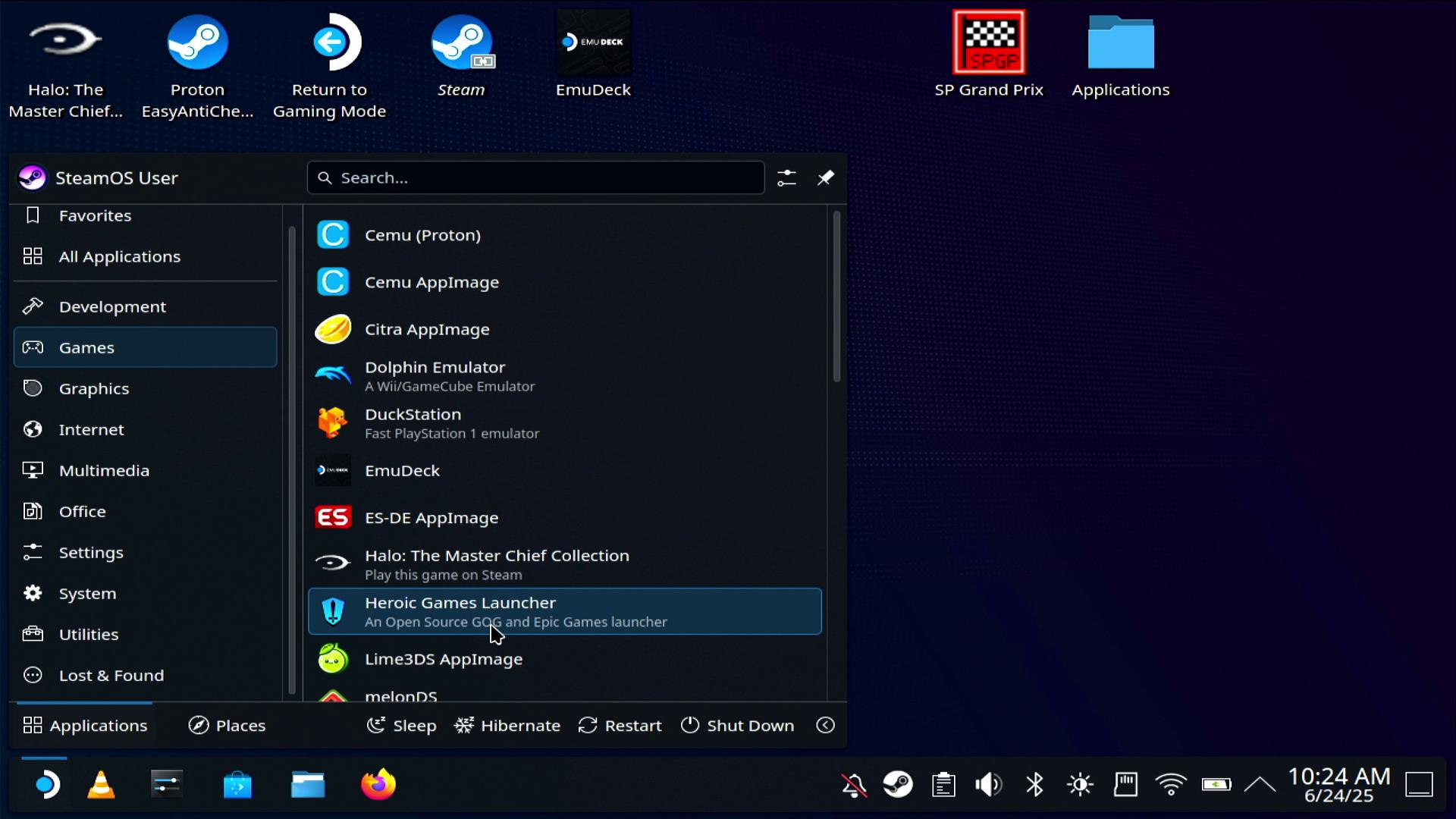
6. Close any pop-ups from the Heroic Games Launcher. These will be update notes and readme files.
7. Set up your first gaming account by following the prompts. I chose to set up Epic gaming as I love playing Teenage Mutant Ninja Turtles: Shredder’s Revenge. Adding subsequent game libraries is possible by clicking on the Stores link on the left side of the Heroic Games Launcher.
8. Choose a game.
9. Scroll down to Show Wine settings and select Proton Experimental from the dropdown. This will be the latest version of Proton available, it can be buggy but generally it runs great.
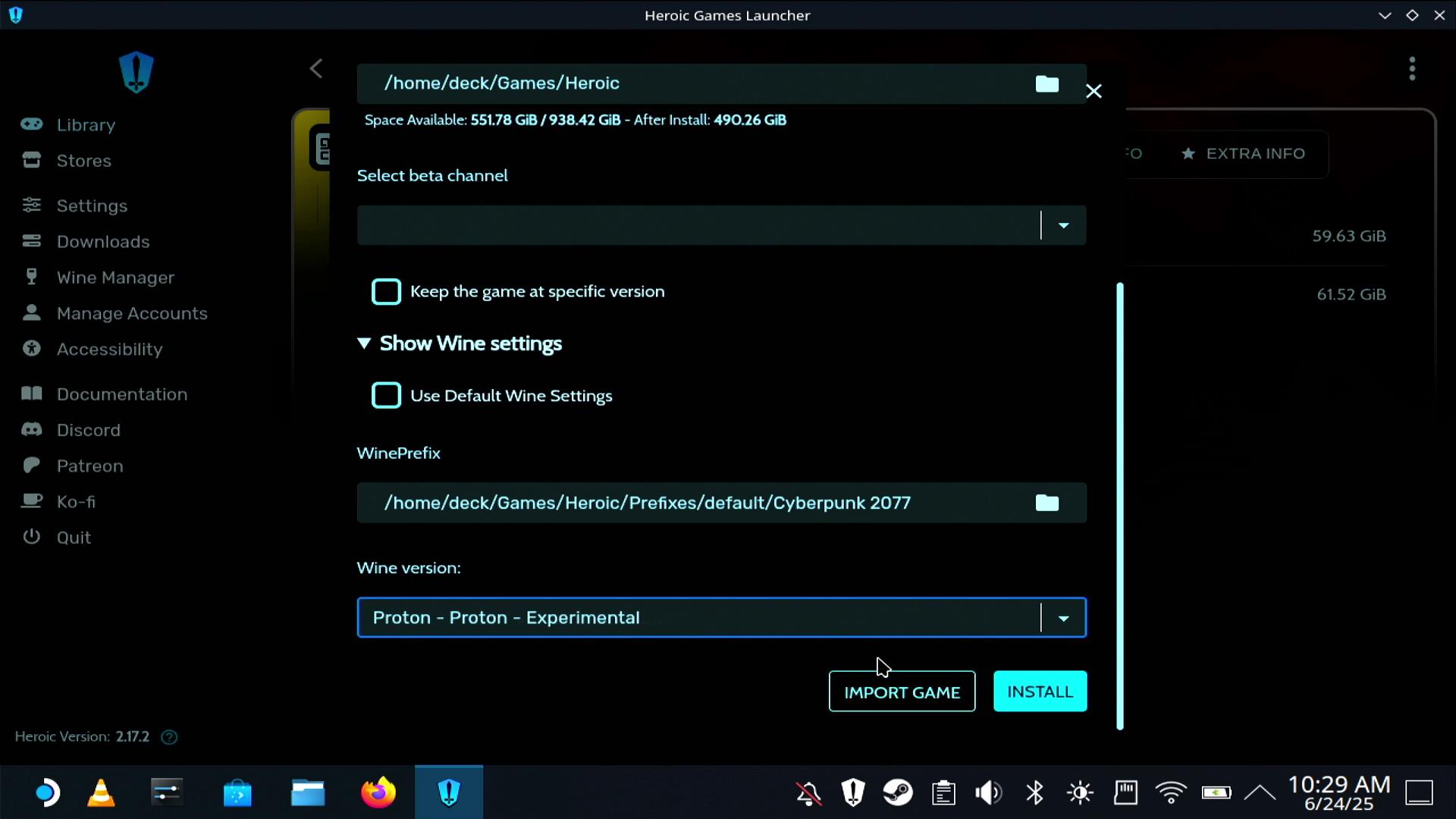
10. Install the game. This could take some time. Shredder’s Revenge took mere moments, but when I tested Cyberpunk 2077 with GoG, it took 40 minutes to download and install.
11. Play the game. Yes, give it a test and see how it plays. Anecdotally, my experience was great, only hampered by the capture equipment confusing the screen resolution when I played Deathloop. But take that out of the equation, and everything went well.
Heroic Games Launcher should now be installed and running on your Steam desktop. I could just leave it there, but I will not! Why? Because we can integrate the Heroic Games Launcher into the Steam library for a much better experience.
1. From the Steam desktop, click on the main menu, navigate to Games and right click the Heroic Games Launcher entry.
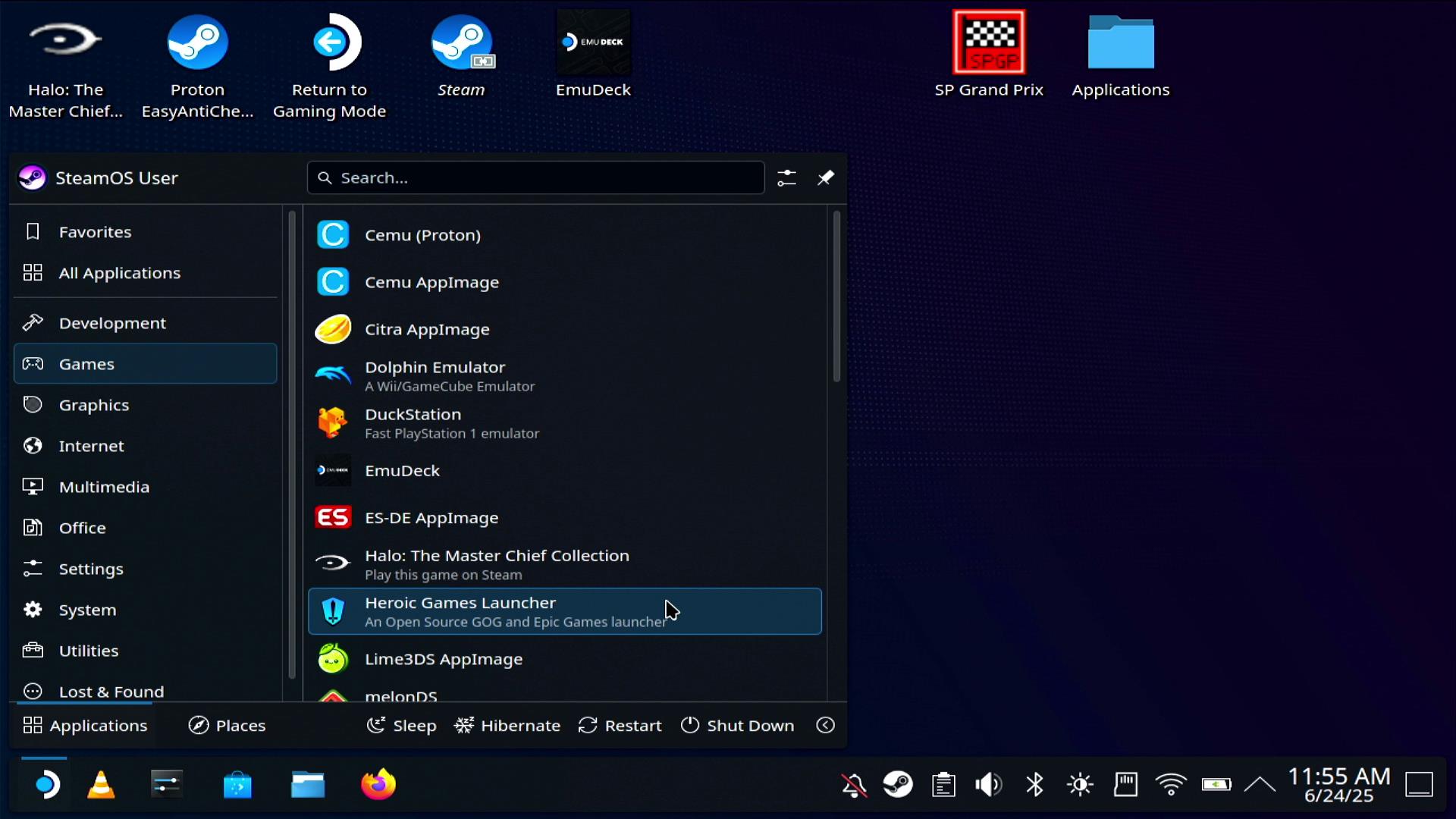
2. Select “Add to Steam”.
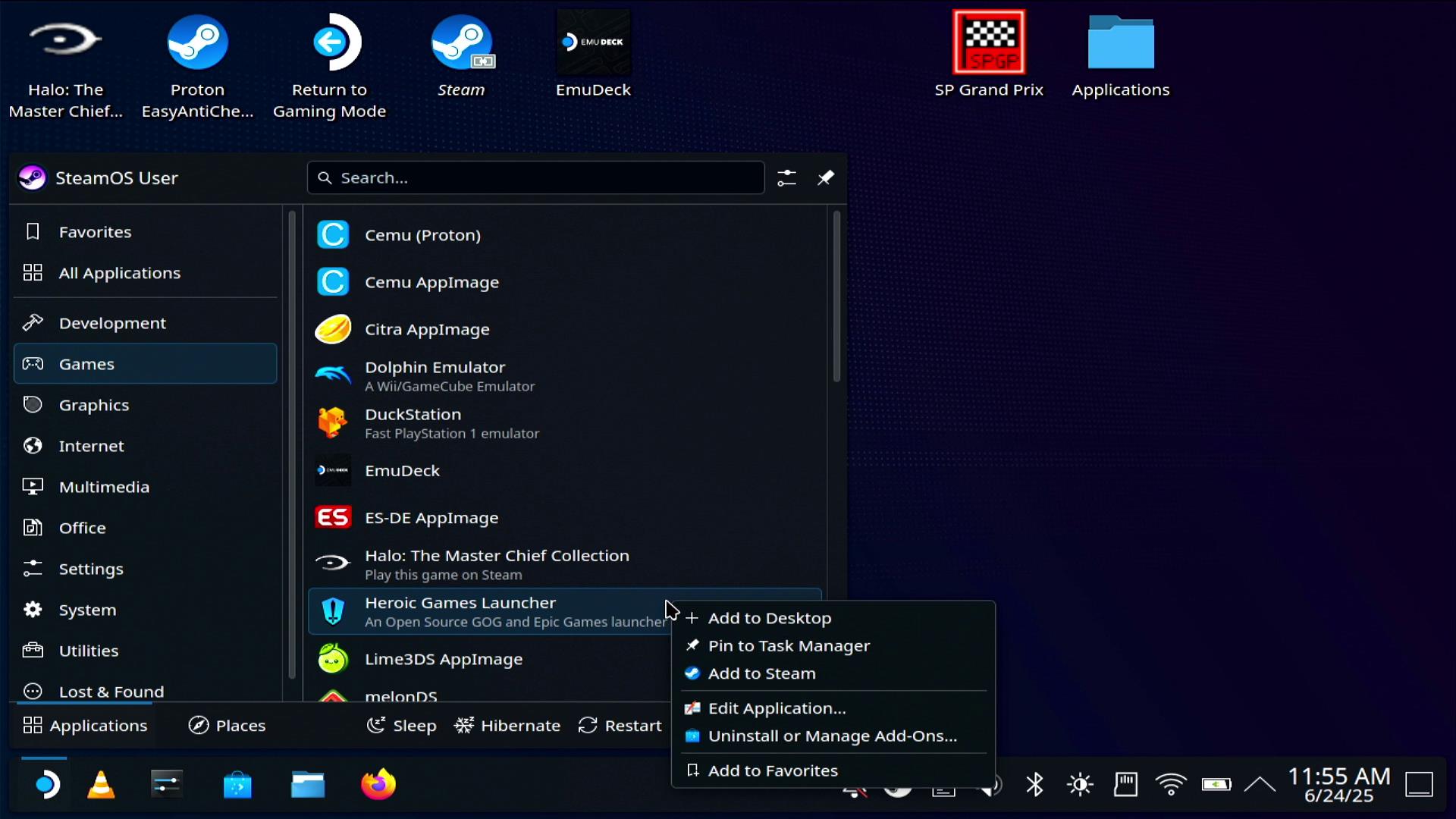
That is it. The Heroic Games Launcher is now in your Steam library.
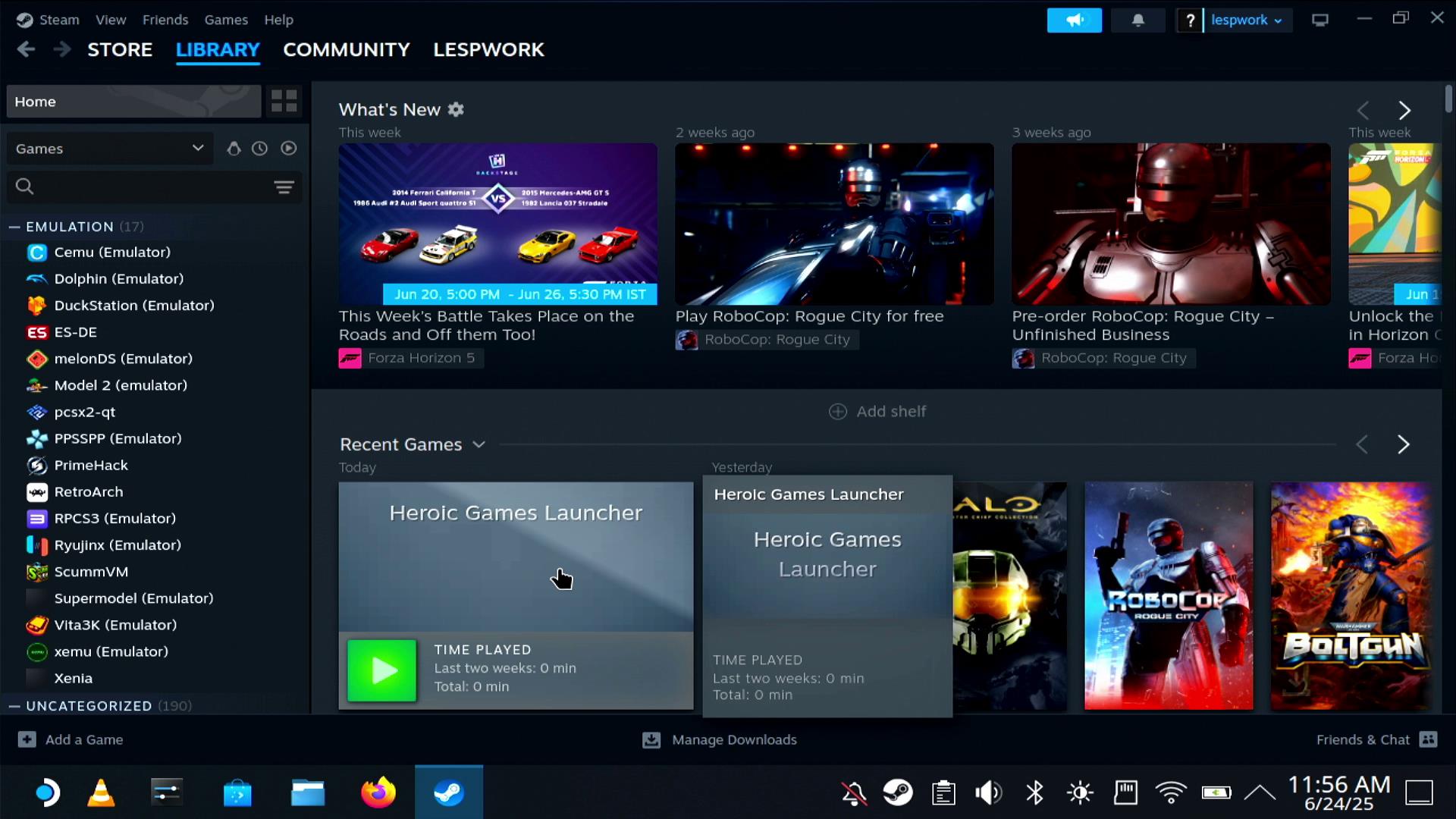
But wait! I can do better! With a little steamgriddb magic I can give Heroic Games Launcher its own artwork so that it looks like a “real” game in the library.
1. Open a web browser to the steamgriddb website and search for Heroic Games Launcher.. This is a resource of free to use images and artwork for your Steam library.
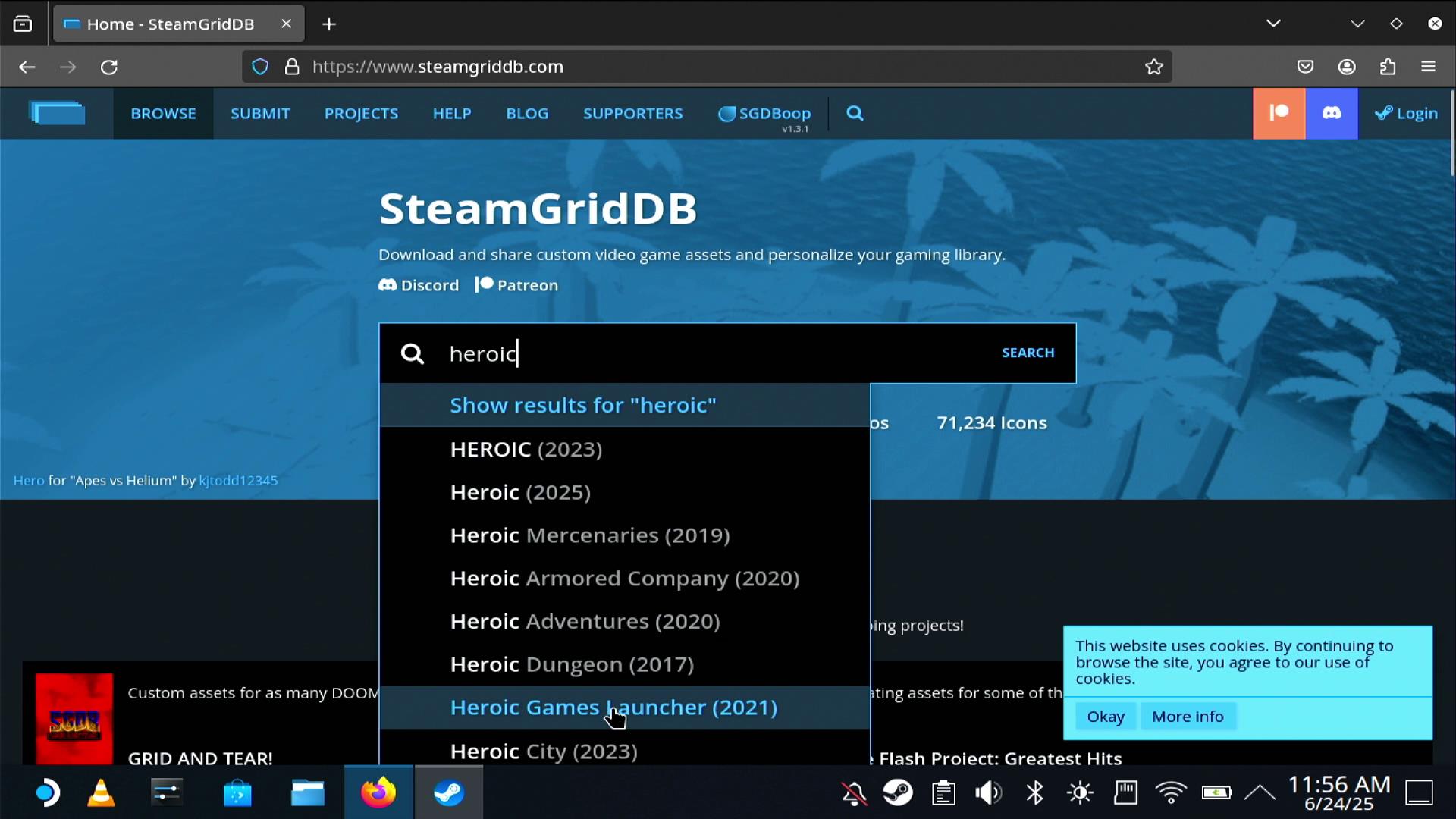
2. Choose the artwork, click on the Download icon.

3. Save the artwork to your Steam Deck’s download folder, make sure to give it a relevant name.
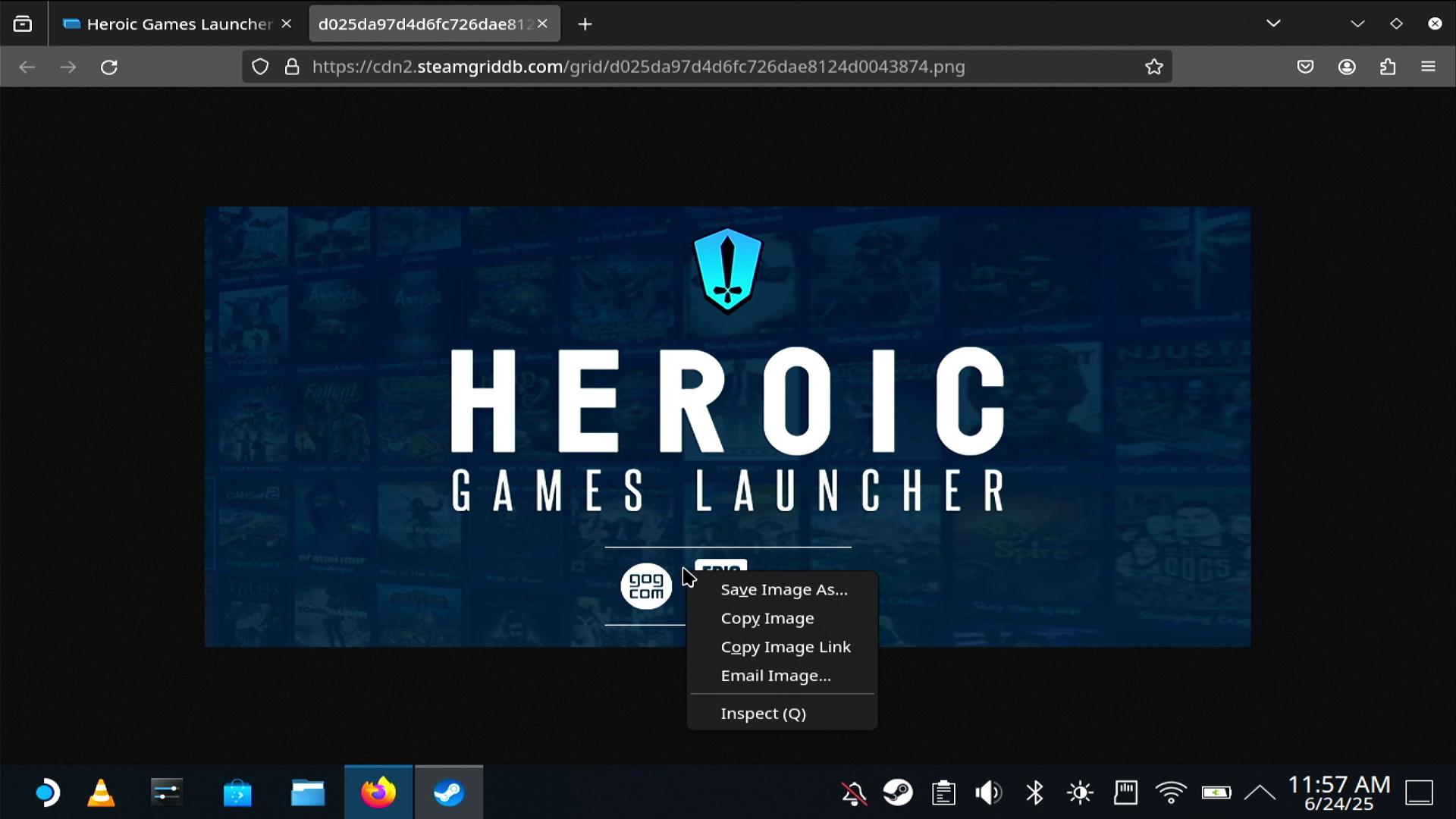
4. Open Steam via the icon on the desktop. This opens the traditional, desktop version of Steam where we can easily tweak out setup.
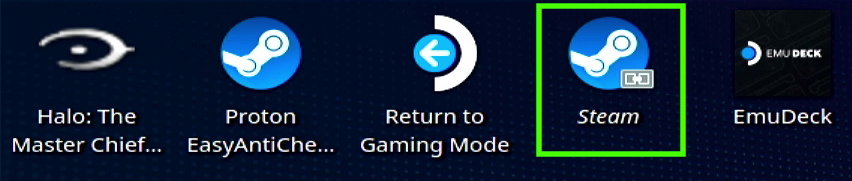
5. Right click on the Heroic Games Launcher and select Set Custom Artwork.
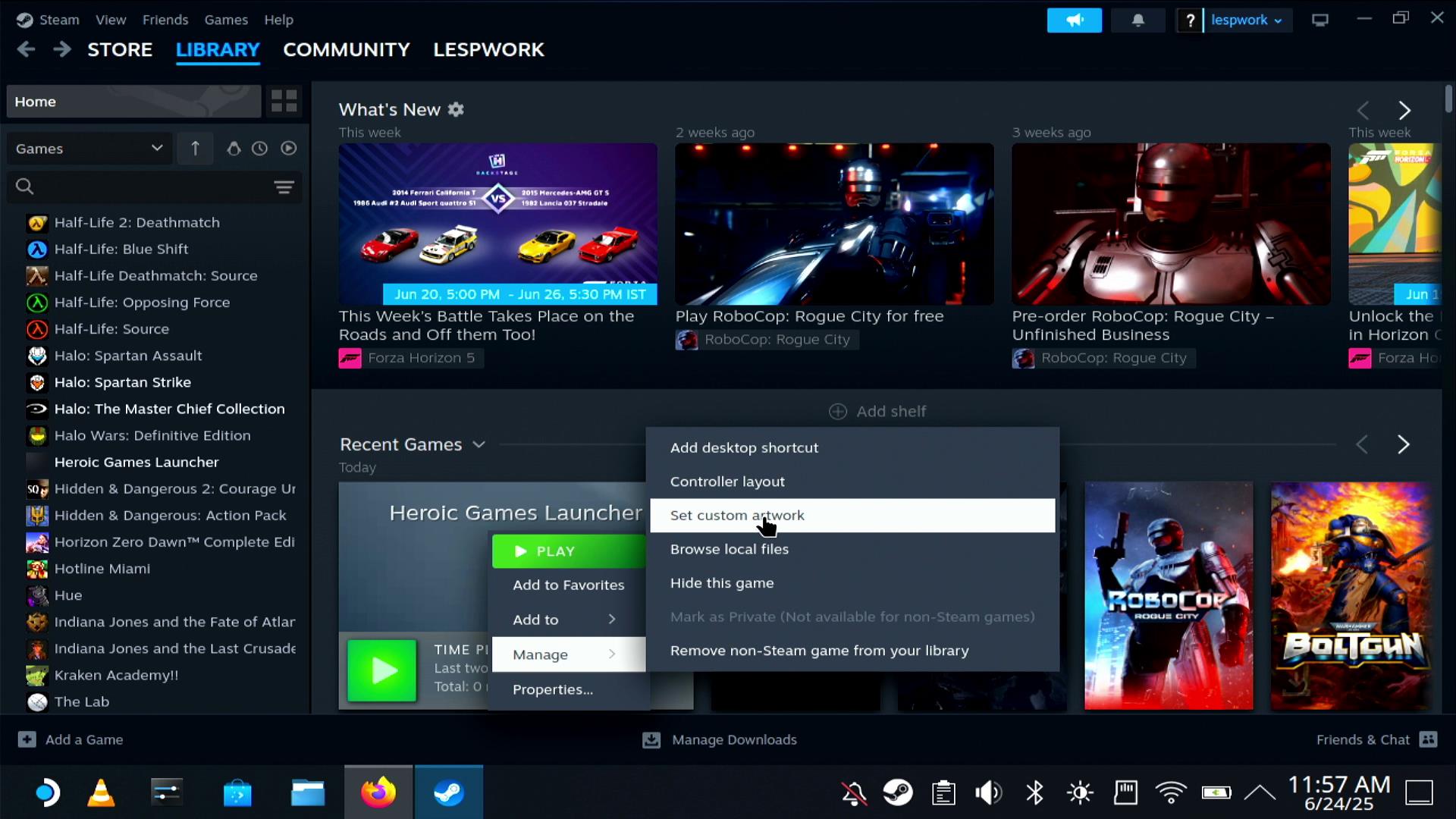
6. Navigate to the downloaded artwork and select. The launcher will change in your library.
7. Repeat steps 2 to 7 for the Heroic Games Launcher page’s background image (right click on the background) and the logo (again, right click on the logo). You don’t have to do this, but I think the extra work makes it look much better.
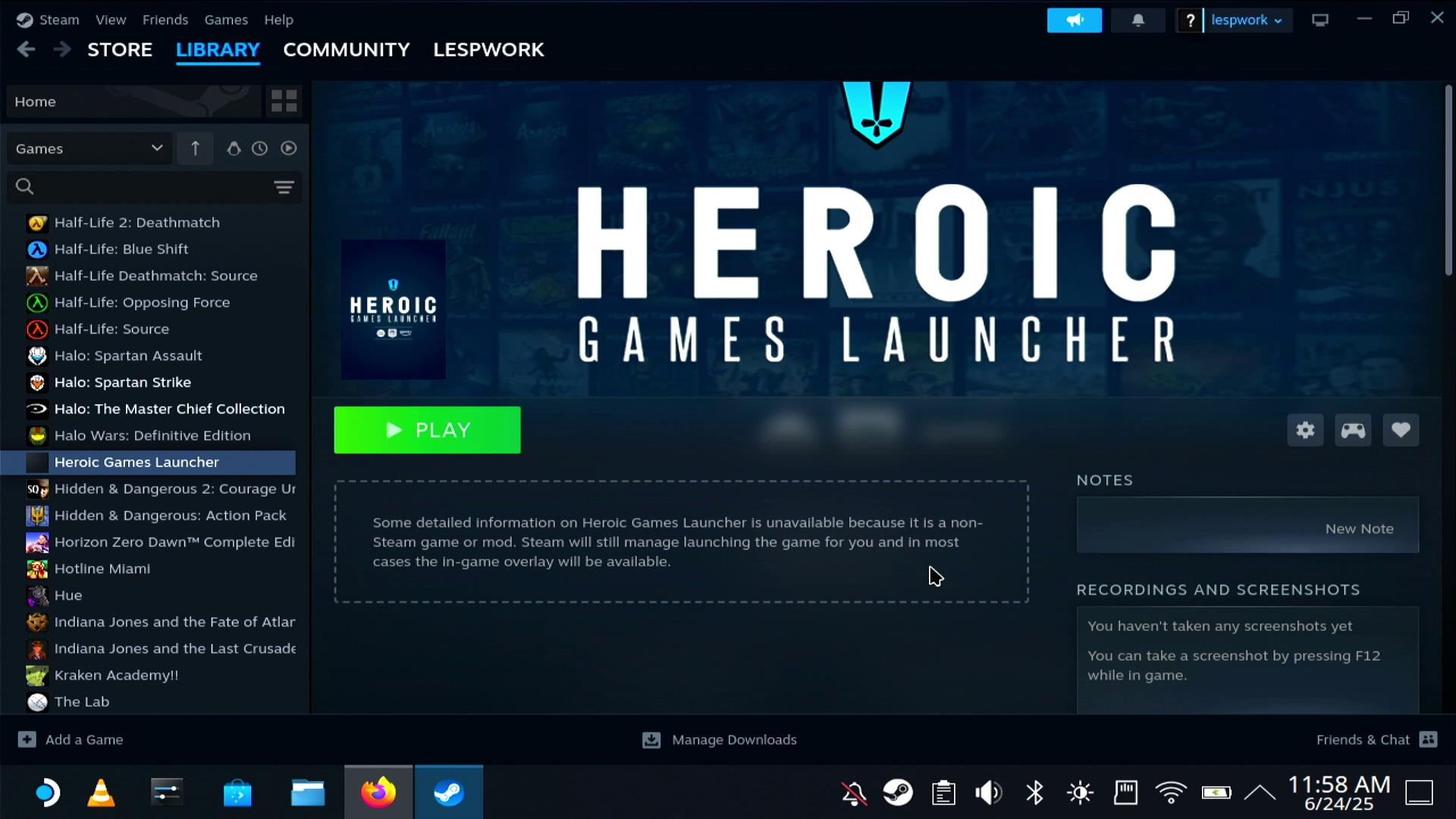
8. Double click the “Return to Gaming Mode” icon to use the default Steam interface.
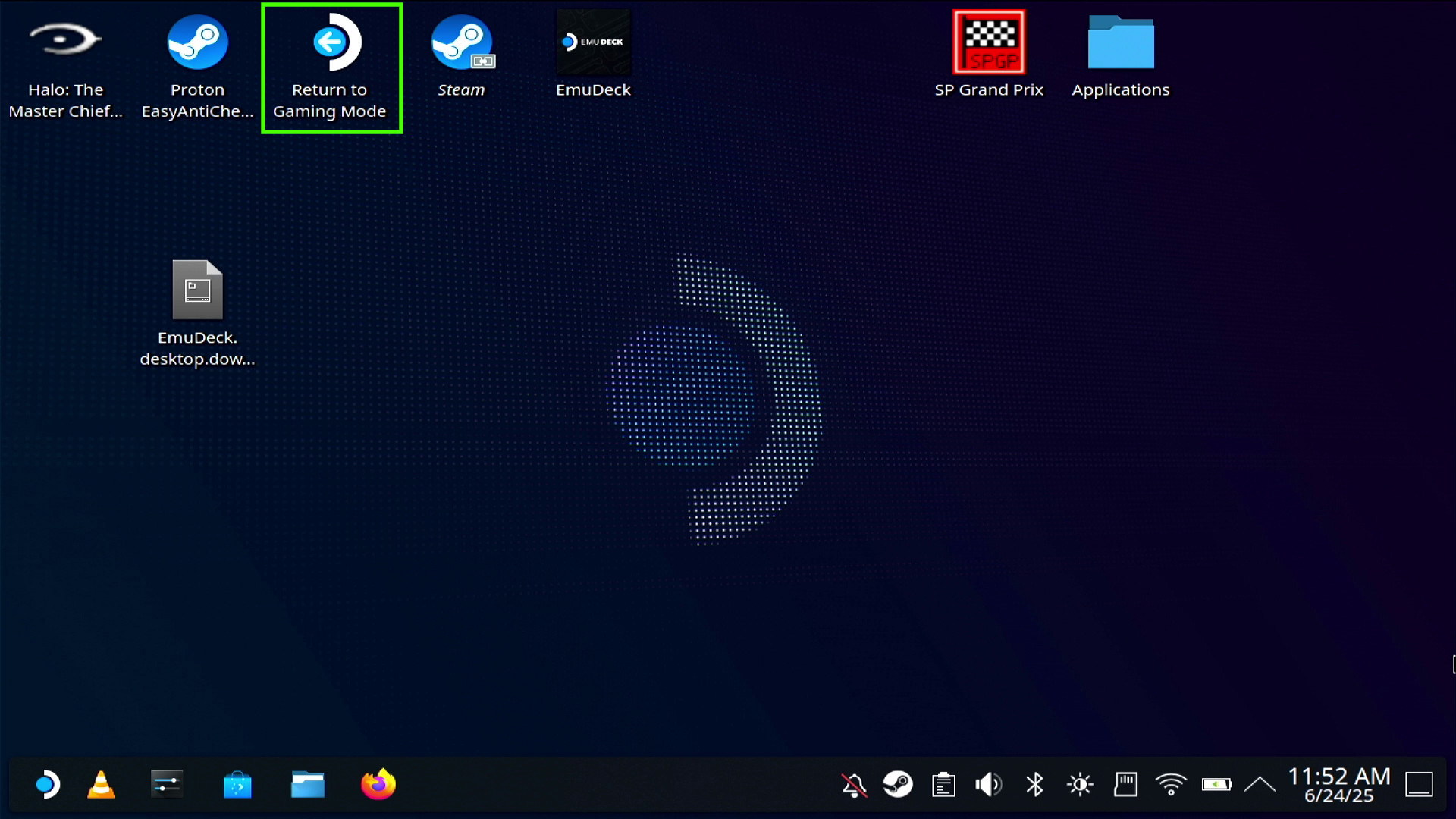
Now whenever you power up your Steam Deck, Heroic Games Launcher is just a mere button press away. Ready to provide you with even more games to play!
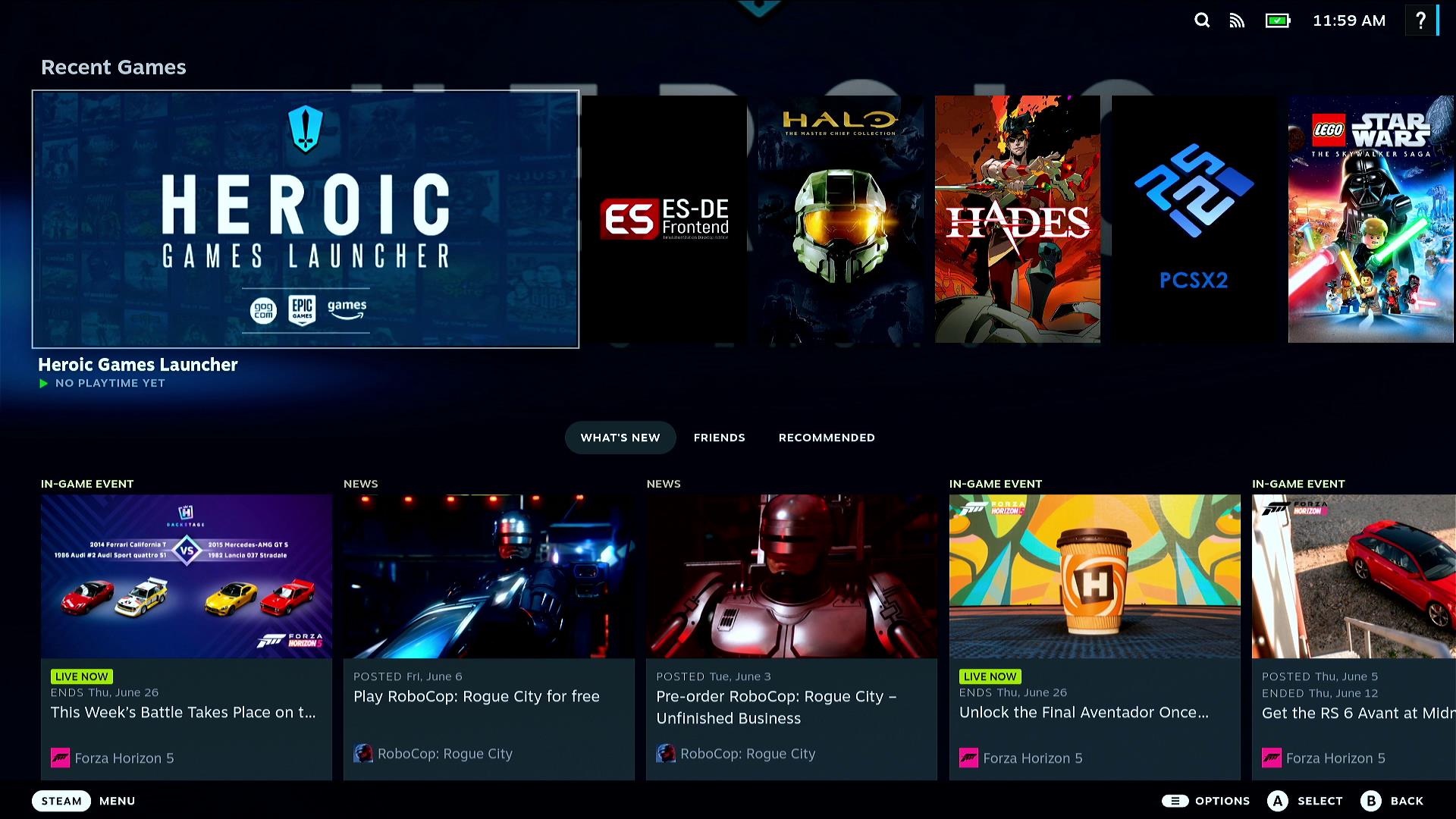

Les Pounder is an associate editor at Tom's Hardware. He is a creative technologist and for seven years has created projects to educate and inspire minds both young and old. He has worked with the Raspberry Pi Foundation to write and deliver their teacher training program "Picademy".
-
Notton I haven't encountered it myself, but I've heard of people having issues with Heroic controller button mapping, or not detecting the controller at all.Reply -
ezst036 Thank you for this review being with screenshots and GUIs instead of through terminal which I am sure is possible.Reply
That old myth needs to be put to bed. Terminal is just as necessary these days on Linux as it is on anything else. It's not. -
Eon_Alias Heroic is cool I guess but I really don't think adding launcher on launchers is what we should be encouraging here... I mean that's one of the reasons we hated Windows in the first place.Reply
Proton is not that hard to get your head around. Imagine Windows but sandboxed into individual sets of folders for each game. There isn't a game Heric can install that can't be setup by using protontricks, and just putting the files in place. And it looks so much cleaner in your Steam interface too.