I use one simple tool to update my Linux OS and all of its software in minutes — Topgrade auto-detects and updates all of my system via one command
The maverick in the IT department
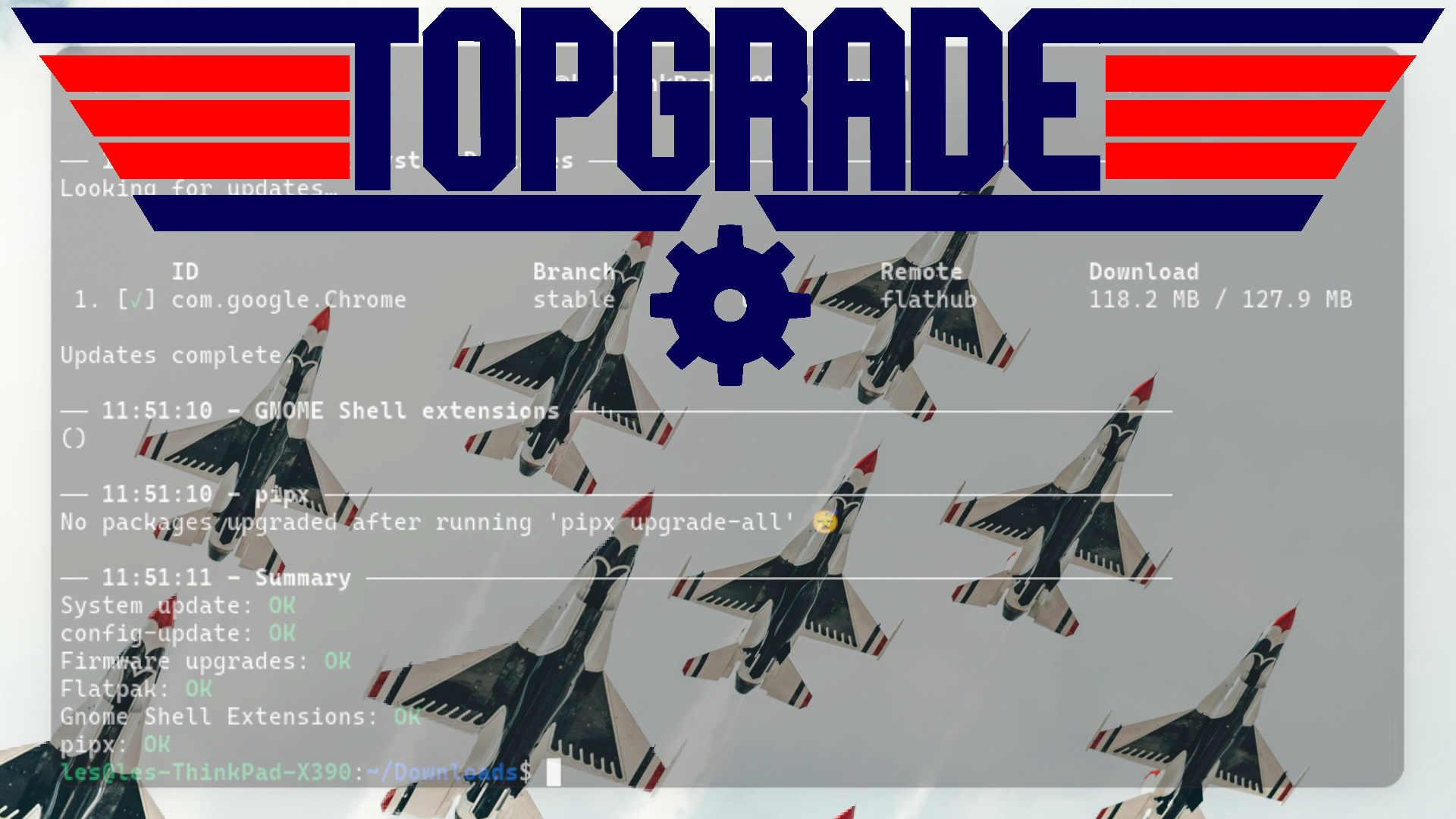
Updating my Linux install can be a chore, but I've found a great way to make it simple. Sure, there are some great apps to maintain my system software via package managers (think app stores, but way more complex), but sometimes I want a terminal app that just gets the job done.
My systems have multiple means to install and manage software, like Ubuntu, which uses .deb, snap, and Flatpak, and I also use programming languages such as Python, which has its own package manager, so I want a tool that does it all and with no fuss. This is where Topgrade comes in.
Topgrade is a terminal tool that automatically updates all of the software on my system, no matter how it was installed. I have software installed via system package managers, language-specific package managers, dev tools, app managers (Flatpak, snap), or even Docker and firmware images, but Topgrade can handle them all, and it is really easy to use.
Written in Rust, Topgrade has been around for a few years, which only solidifies its usefulness. I’m running it on AnduinOS, a fork of Ubuntu, but it works on Debian, Ubuntu, Arch, Windows, macOS, Manjaro, and many other Linux distributions
So let's dig in, and I'll show you how I use Topgrade to keep my system updated.
How to install Topgrade
Installing Topgrade is simple, but there is a caveat. The source for the Debian package (.deb) file is outside the official Ubuntu repositories. So take care with installing it on any mission-critical hardware. If in doubt, check the source code. Everything runs well, and I did not encounter any issues, but your mileage may vary.
1. On your Ubuntu PC, go to the Topgrade Github releases page and download the release for your system. I chose the latest release for 64-bit Intel/AMD CPUs.
Get Tom's Hardware's best news and in-depth reviews, straight to your inbox.
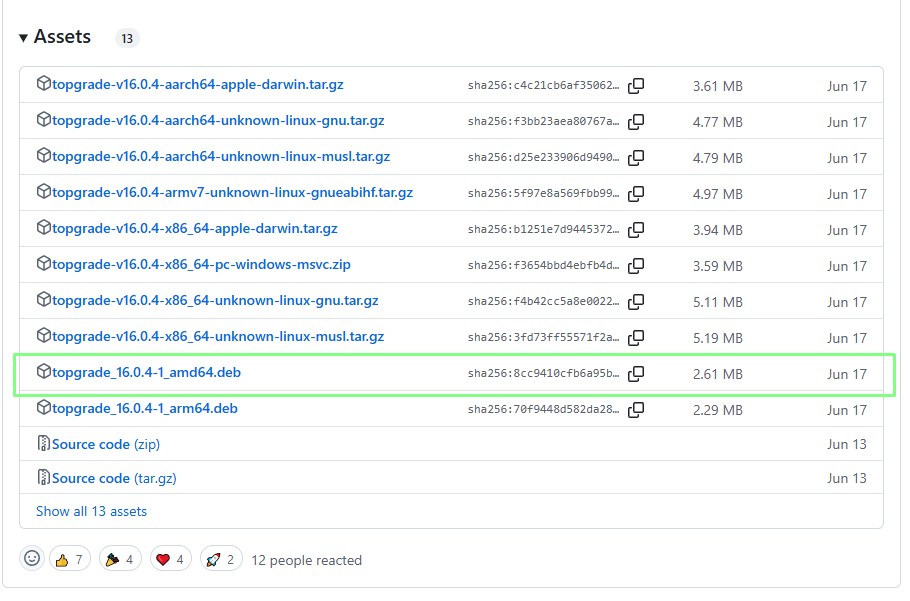
2. Open a terminal and navigate to the directory where the download is located. In my case, it was /home/les/Downloads.
3. Install topgrade using the apt package manager. Typically, we would use apt to install a package from a remote repository, but by specifying the downloaded file, it will install Topgrade and all of its dependencies.
sudo apt install ./topgrade_16.0.4-1_amd64.deb 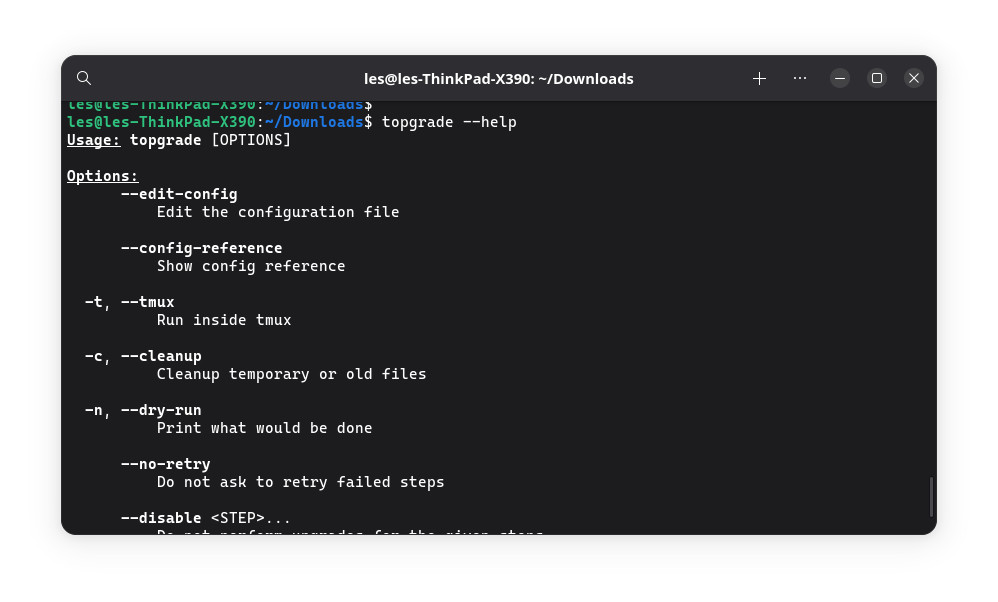
How to use Topgrade
Topgrade is simple to use, but underneath the simplicity lies a lot of power. Let's get used to updating our system before moving on to tweaking Topgrade’s configuration.
1. First, perform a dry run of Topgrade to check that when we use Topgrade, everything runs as expected. Using -n or –dry-run will print what will be done when Topgrade runs for real, but no changes are made to the OS.
topgrade -n2. Update and upgrade the software on your machine using Topgrade. When prompted enter your sudo password and the process will start.
3. When prompted to continue, select Y. This will start the upgrade process, installing new software using all of the package managers on your system. You can automate this process by using topgrade -y.
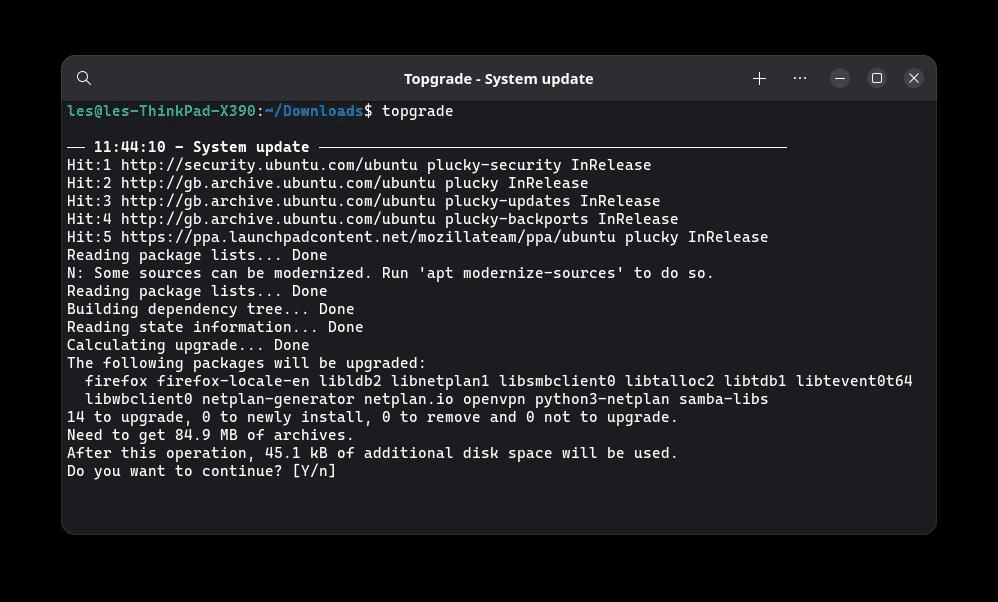
Tweaking Topgrade
What if you don’t want Topgrade to update a specific part of your system? We can either update a configuration file to tell Topgrade to ignore certain sources or pass the instruction directly when running the topgrade command from the terminal. First I’ll show you how to edit the configuration file, then show you two steps to do the same thing, right from the terminal.
1. In a text editor, open ~/.config/topgrade.toml. This file contains the Topgrade configuration details. If you cannot see the file in your text editor, press CTRL + H to see hidden files.
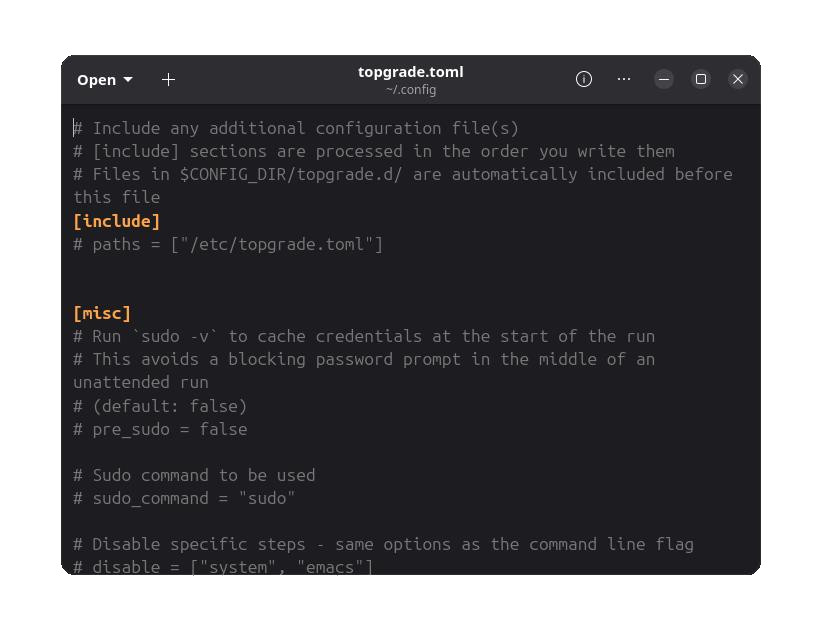
2. To disable updating flatpak, scroll down to a line that states “Disable specific steps”. Remove the the # and alter the text inside the [ ] to “flatpak”.
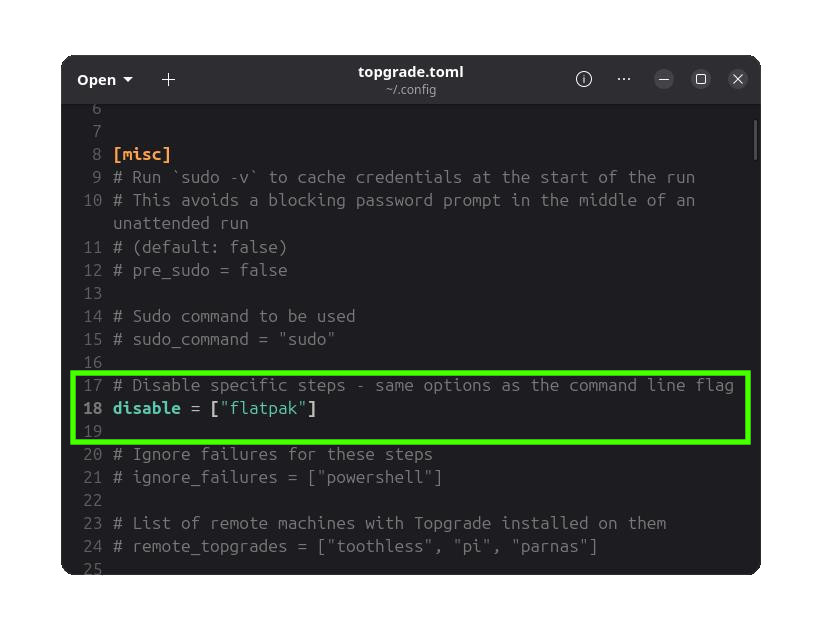
3. Save the file.
4. Open a terminal and perform a dry run. You should see the updates scroll up the screen, but there will be no mention of Flatpak.
topgrade -n 
5. Run the update for real. There should still be no mention of Flatpak.
topgrade 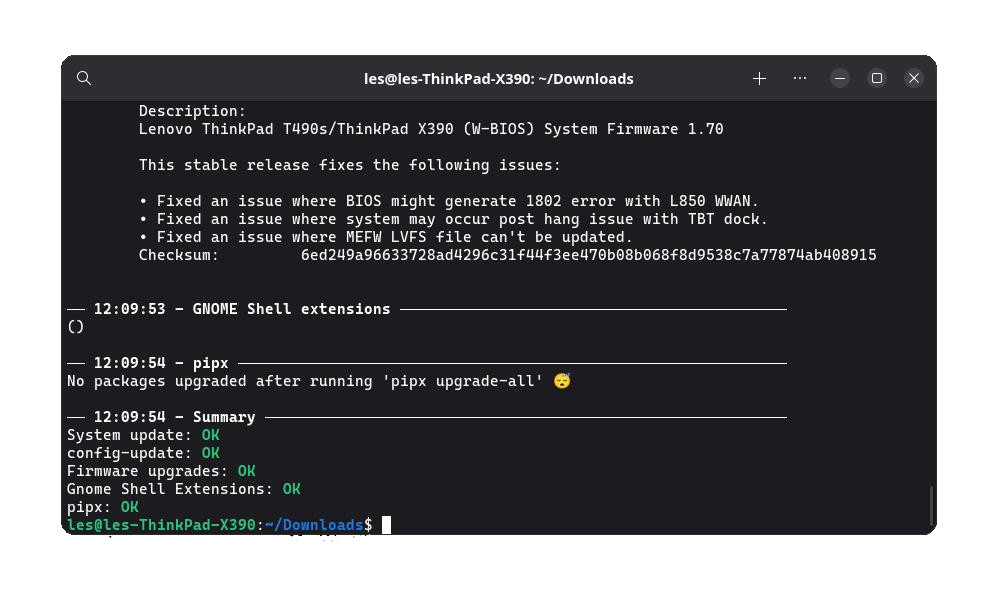
6. Optional steps. Go back to Step 1 and repeat the steps, this time remove the line disable = [“flatpak”]. I want to update Flatpak at the same time as the other packages so I removed the line entirely. If you wish to keep the line, but deactivate it, put a # at the start of the line.
To perform the same actions from the terminal
1. To only update certain sources, override the configuration file using this command. Here I only want to update flatpak packages.
topgrade –only flatpak 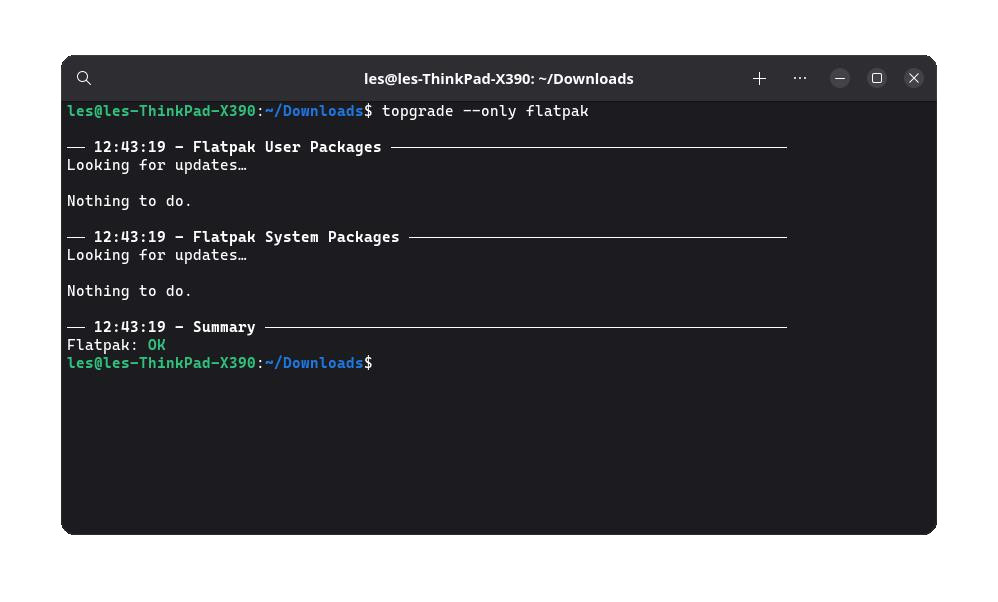
2. Inversely to only disable Flatpak updates, and perform other updates, run this command.
topgrade –disable flatpak 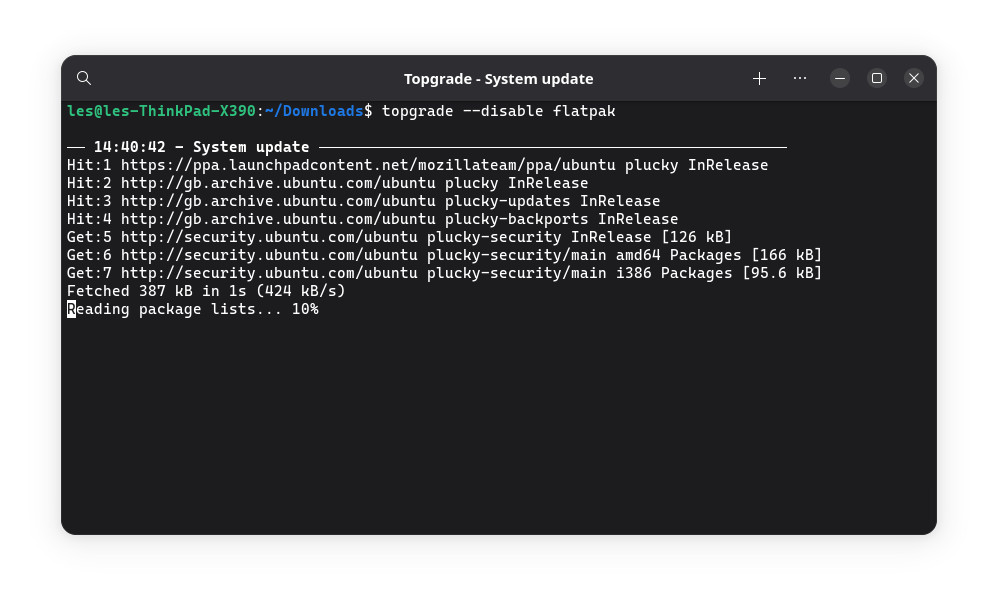
3. If you get stuck, or want to learn more about Topgrade, this command will print all of the available options and explain their uses.
topgrade –help 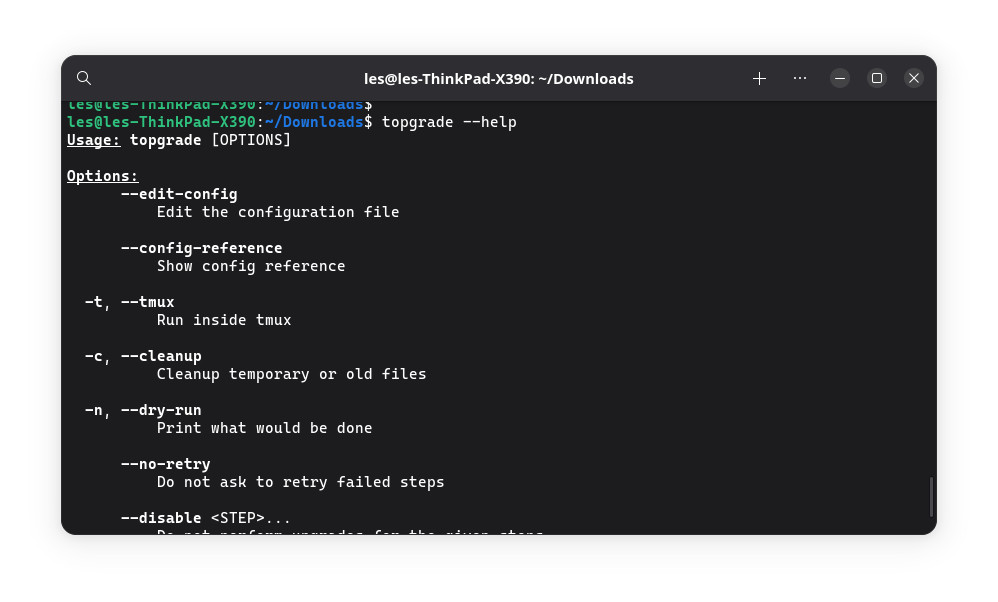

Les Pounder is an associate editor at Tom's Hardware. He is a creative technologist and for seven years has created projects to educate and inspire minds both young and old. He has worked with the Raspberry Pi Foundation to write and deliver their teacher training program "Picademy".
-
Zforgetaboutit "Topgrade auto-detects and updates all of of my system via one command"Maybe use it to check the article heading's grammar? :DReply -
Grobe Anyway, here is one youtuber that I've subscribed into making a decent review on this tool:Reply
disclaimer: 3 year old video, the tool may become more mature by now.
disclaimer #2: As a Fedora KDE user, I haven't had the need for this tool anyway - I've a pre set dnf update command and a bash script if I also want to include flatpaks to update if I'd decide to run xfce or mint spins of Fedora instead - because that is a well tested solution that have worked for years for me.
7i4fBakD7YwView: https://www.youtube.com/watch?v=7i4fBakD7Yw -
Jame5 Just a side note: Maybe I hang out with too many developers, but the idea of auto-updating your pip installed/cargo installed/maven installed packages is a nightmare for anyone who works in software.Reply
*Edit: There is a reason almost every python tutorial starts with a virtual environment these days to isolate and separate packages by project.