Linux software management made simple with Discover
Some chores don’t have to be difficult
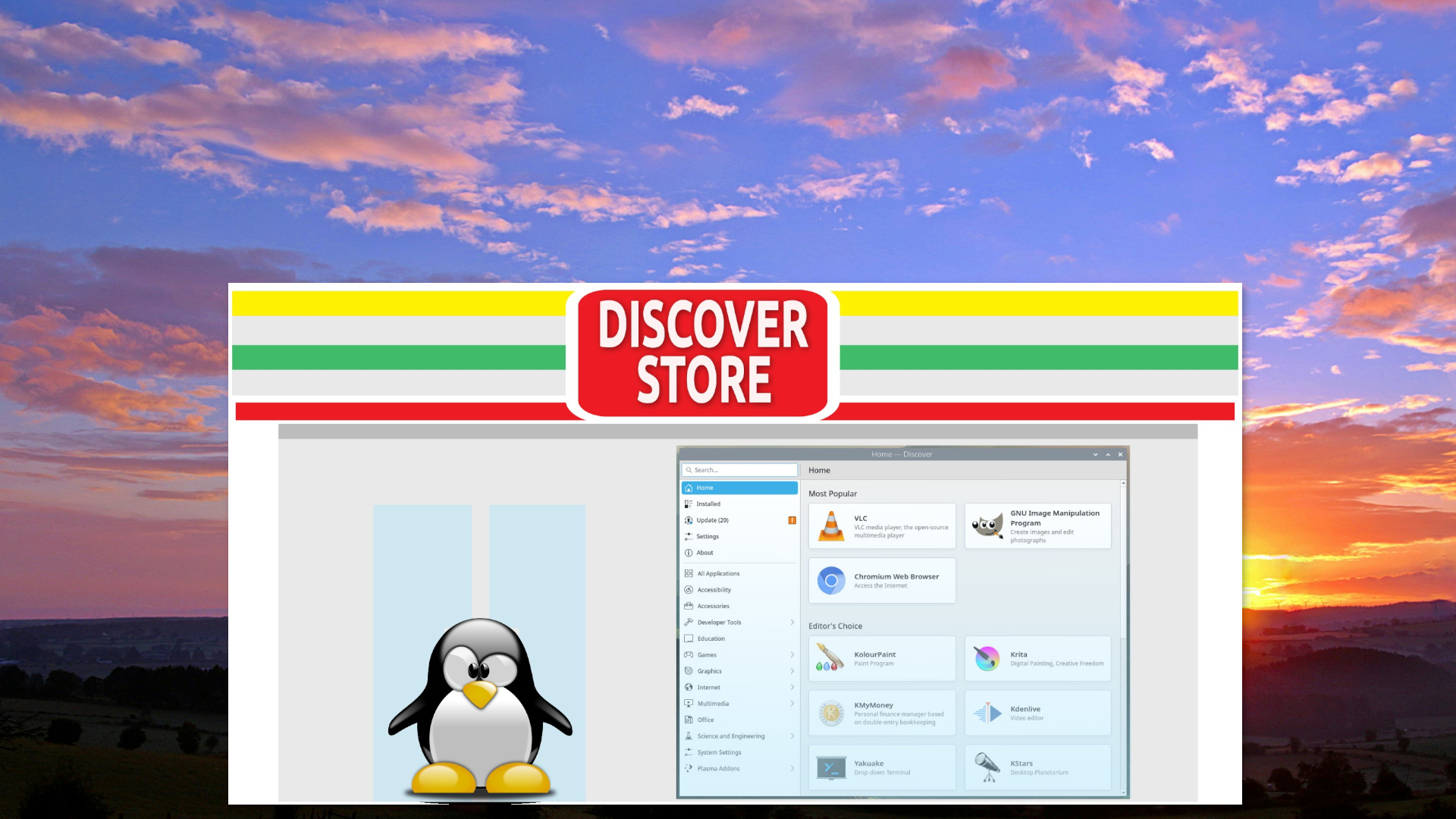
I’ve been using Linux for well over a quarter of a century (oh my god, I am old!), and I’ve used a fair few different means to install and manage software. But most, if not all, of these tools require some level of Linux knowledge or know-how to understand how to use them. In this how-to to I’ll show you how to install Discover on Raspberry Pi OS “Trixie,” which is based on the latest version of Debian. But the process is the same for most Linux distros.
- Synaptic Package Manager
- YaST
- APT
- RPM
- Flatpak
- Snap
- Building from source
- Appimage
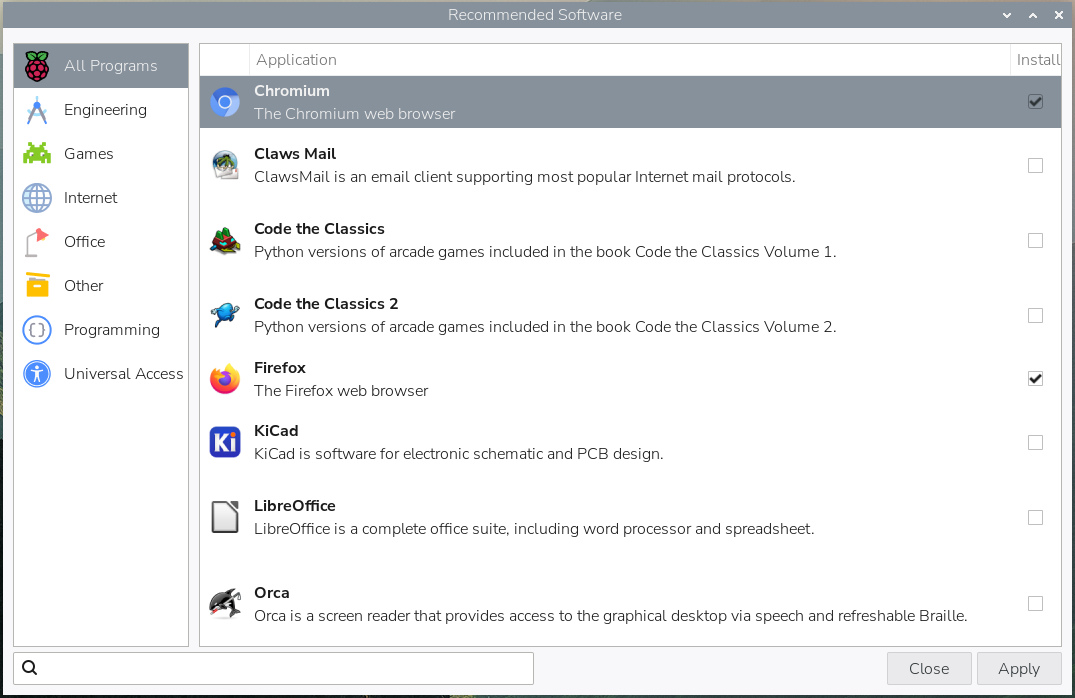
The beginner-friendly Raspberry Pi also has this issue. Sure, it has the means to install recommended software, but if it wasn’t on that list, you had to go digging in the terminal.
Our smartphones have app stores that make app installations a breeze, so why can’t our Linux machines? To that end, I’ll be installing Discover, part of KDE’s Discover software store. This easy-to-use front-end groups applications into categories for easier browsing, and we can also search for specific applications.
- Installing software on Linux can be achieved in many different ways, but using Discover is the simplest for beginners.
- Discover breaks down software into categories for easier browsing and searching.
- Discover can update all the software on your machine and remove applications you no longer use.
- Aimed largely at beginners and casual Linux users, Discover is a simple tool that provides all of the features that we expect.
Installing Discover
To install Discover, we need to do a little terminal work, which is hypocritical considering the goal of this how-to, but it is the only means available.
1. Open a terminal by clicking on the terminal icon or by pressing CTRL + ALT + T.
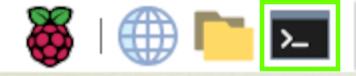
2. Using sudo, update the list of software repositories on your machine, using a list from a remote machine.
sudo apt update3. Install Plasma Discover. The download is around 470MB, so expect the process to take a few minutes. Why is it so large? Because it also has to install a few KDE-specific dependencies in order for it to work.
Get Tom's Hardware's best news and in-depth reviews, straight to your inbox.
sudo apt install plasma-discover 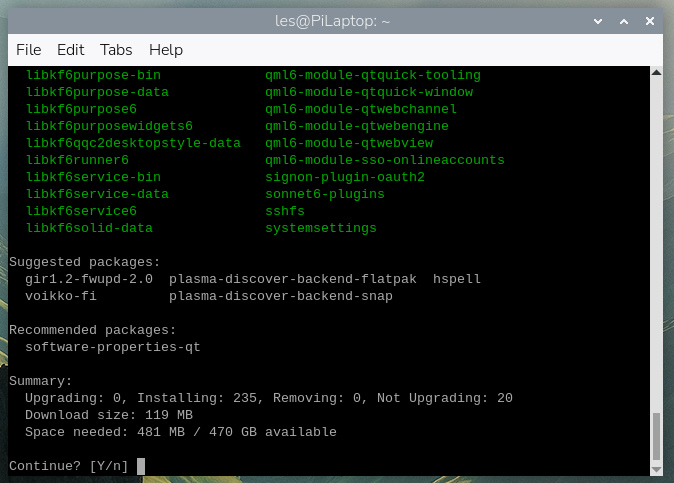
4. Reboot for the change to take effect. I found that doing this forced Discover to update. Before doing this it showed no new applications to install.
Using Discover
Discover is installed, so let's understand how to use it. First, you will need to click on the menu and scroll down to System Tools and select Discover.
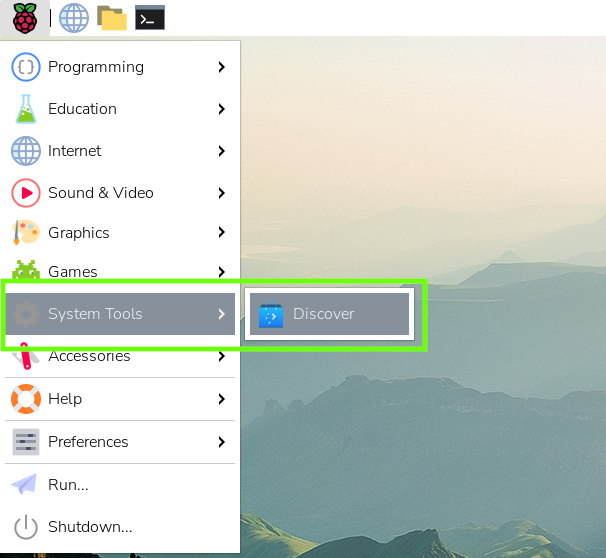
The Discover user interface has three key areas.
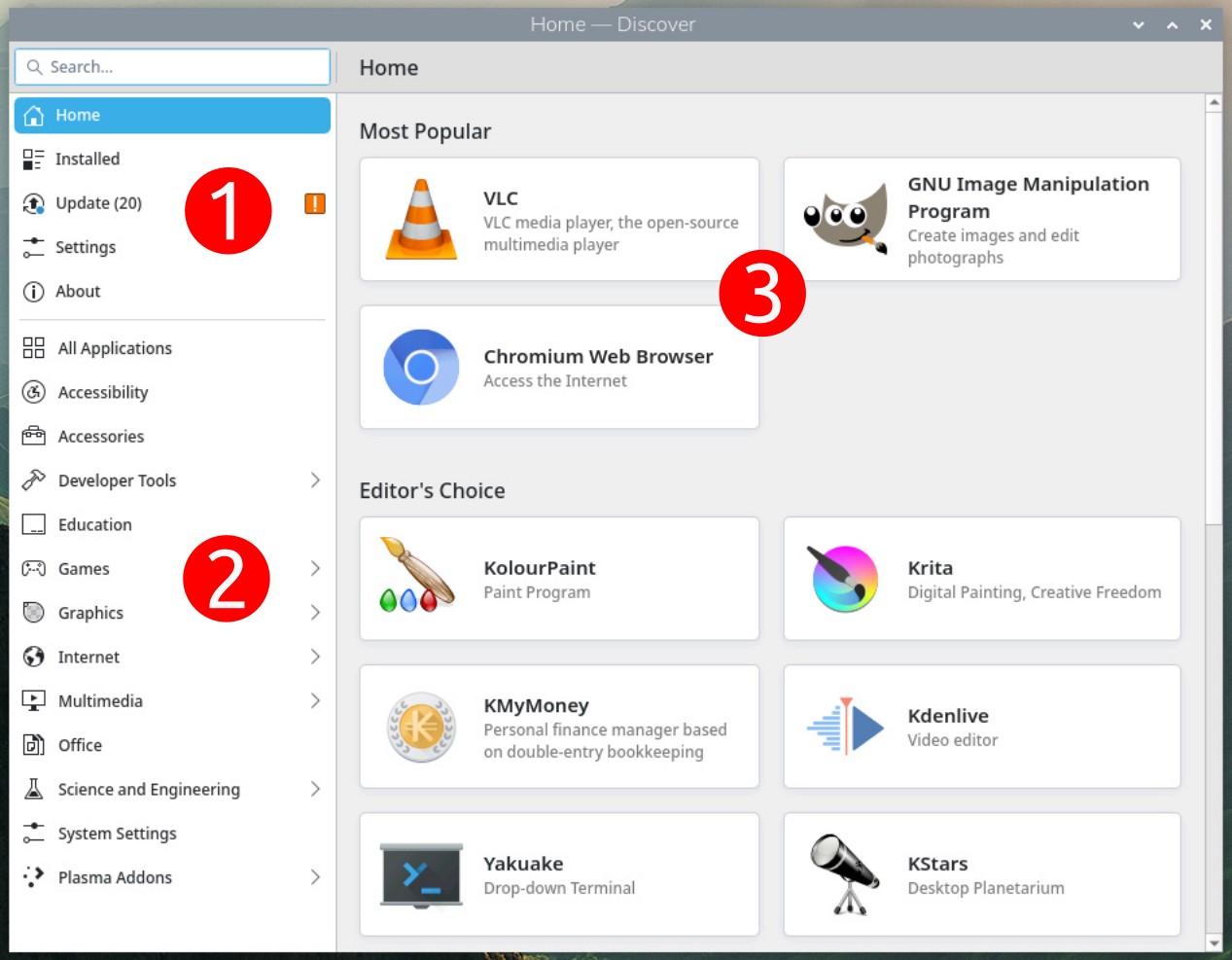
- Choose between listing the installed software, updating software, seeing the home page, checking settings, or learning more about the software.
- Software categories, broken down into broad categories that can be clicked to drill down to specific ones.
- Output pane, this is where the choices in 1 and 3 are shown to the end user. Here we can also install software.
Let's install some software using Discover.
1. Click on the Graphics application category (2). Note how (3) updates to show a selection of applications.
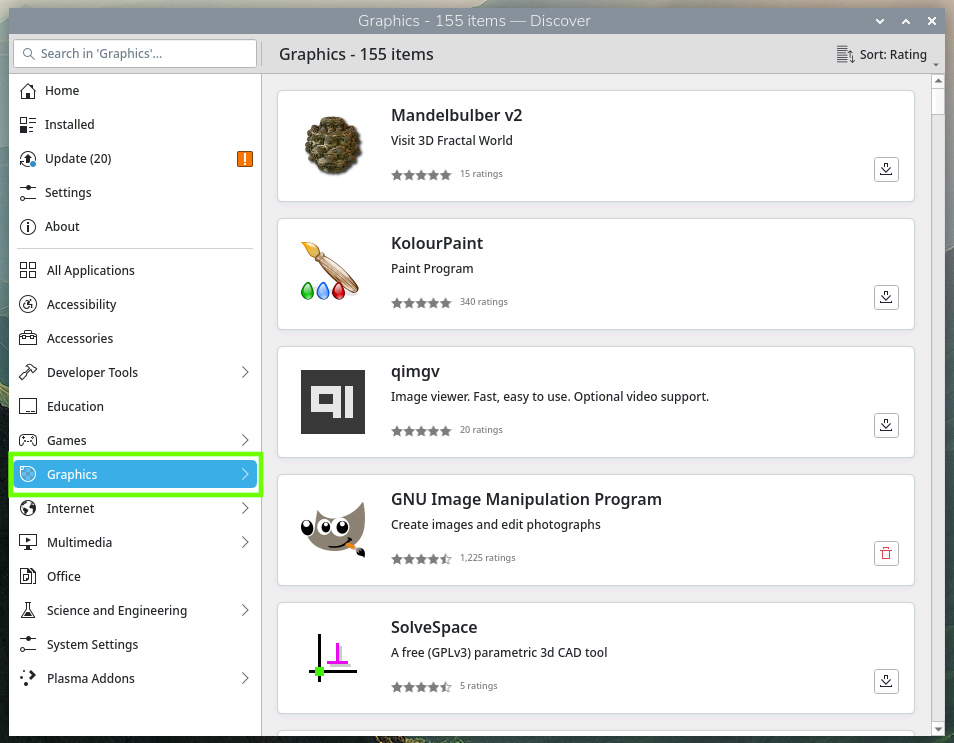
2. Click on Painting and Editing and then select Krita.
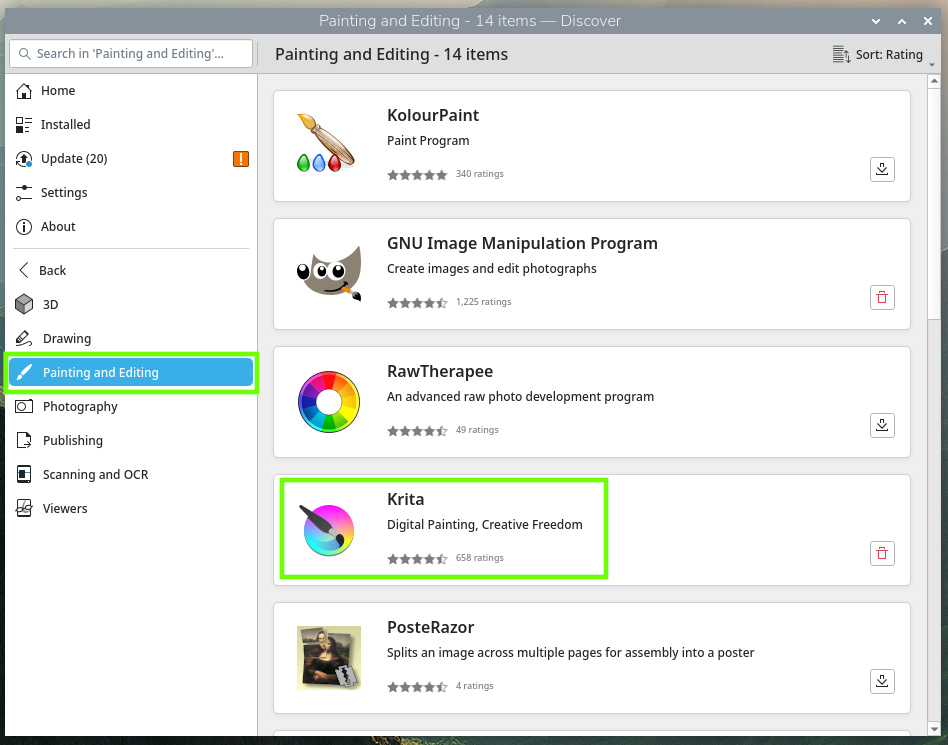
3. Click on Install from Debian GNU/Linux (top right) and when prompted, enter your password. Wait for the installation to complete.
4. Launch Krita using the launch icon in the top right corner. The app can also be found under the Graphics category of the main applications menu.
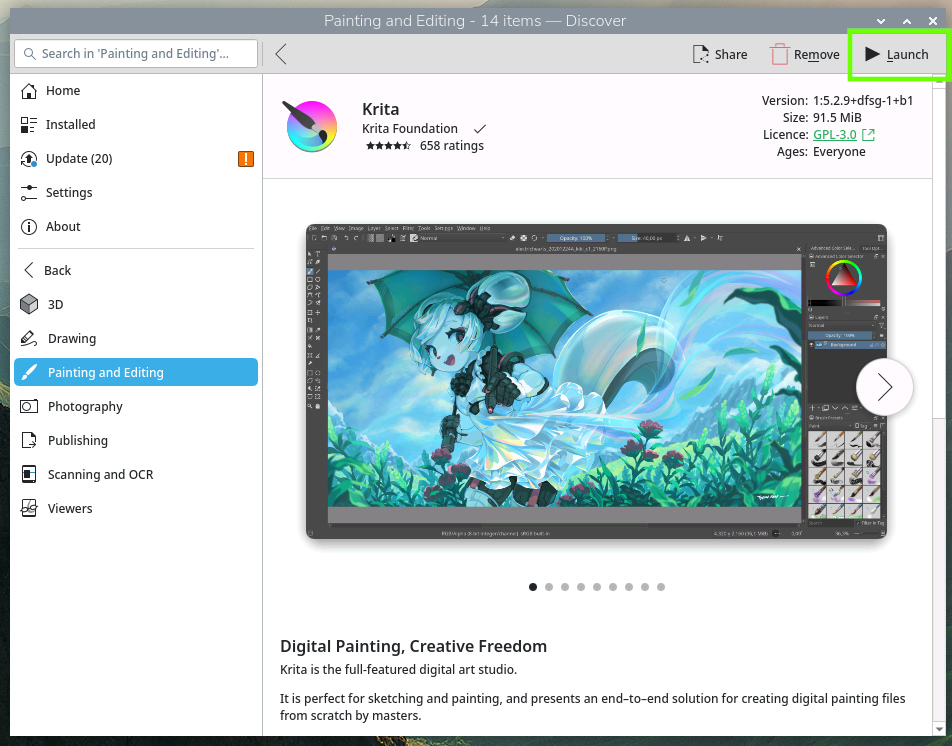
Installed applications, found under the Installed category, can be removed using the trash can icon next to the listed application.
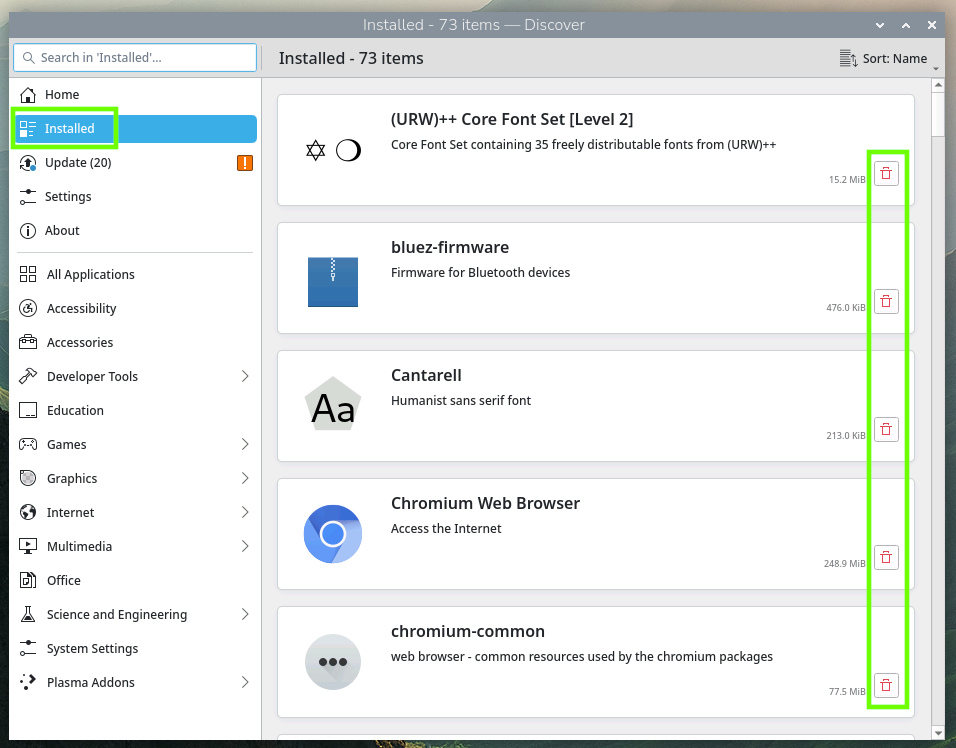
Take care when removing applications. If you are unsure, don’t do it!
Using Discover to update applications is easy.
- Click on Update (1). If there are updates, an exclamation point icon will appear.
- Click on Refresh, and then Update All. Why refresh before the update? To ensure that you have the latest updates for your machine.
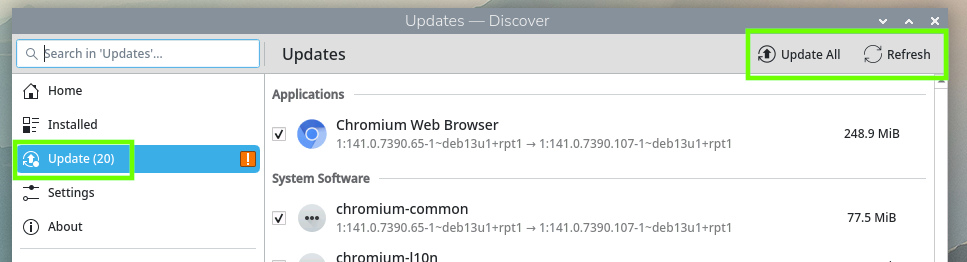
Managing apps with Discover is much easier and friendlier than using the terminal, and for new users, this should be the way to go. Does it replace the mighty terminal for power users? No. Discover cannot match the flexibility and power of the terminal and a package manager like APT. What it does achieve is introducing how Linux software management works in a friendly manner. Start with this, and as your skills improve, move on to the “proper” tools that will get the job done.

Les Pounder is an associate editor at Tom's Hardware. He is a creative technologist and for seven years has created projects to educate and inspire minds both young and old. He has worked with the Raspberry Pi Foundation to write and deliver their teacher training program "Picademy".