Carry your favorite apps wherever you go with PortableApps

Recently, I built a PC toolkit that had all the tools that I would need to repair a broken computer. Using Ventoy, it even included a USB flash drive with multiple Linux distros, rescue ISOs, and even a copy of Windows 11 ready to install. What it didn’t have were the apps that I typically use to overcome issues and solve problems.
Sure, I can install these every time I move to a new computer. Or I can work smarter and install them on a portable device and run the apps directly from it. That’s where PortableApps comes in. PortableApps is a website that collates portable versions of common open source/freeware applications that can be downloaded and run from your PC without installation. Best of all, there is a portable launcher that we can install on a USB flash drive and use that to manage software that is installed onto the flash drive.
In this how-to to we will go through the steps to set up your own portable apps flash drive, and show how it can be used between multiple devices.
All you will need for this how-to is a USB flash drive. Preferably USB 3 for the best possible performance. I chose a spare 8GB drive, but even an old 1GB drive would be useful if you only need a handful of apps or a collection of smaller applications.
Setting up the PortableApps USB flash drive
- Insert a blank, formatted USB flash drive.
- Open a browser window and visit the Portable Apps website, and click on Download from PortableApps.com. This will download a 7MB .paf file containing the PortableApps Platform application.
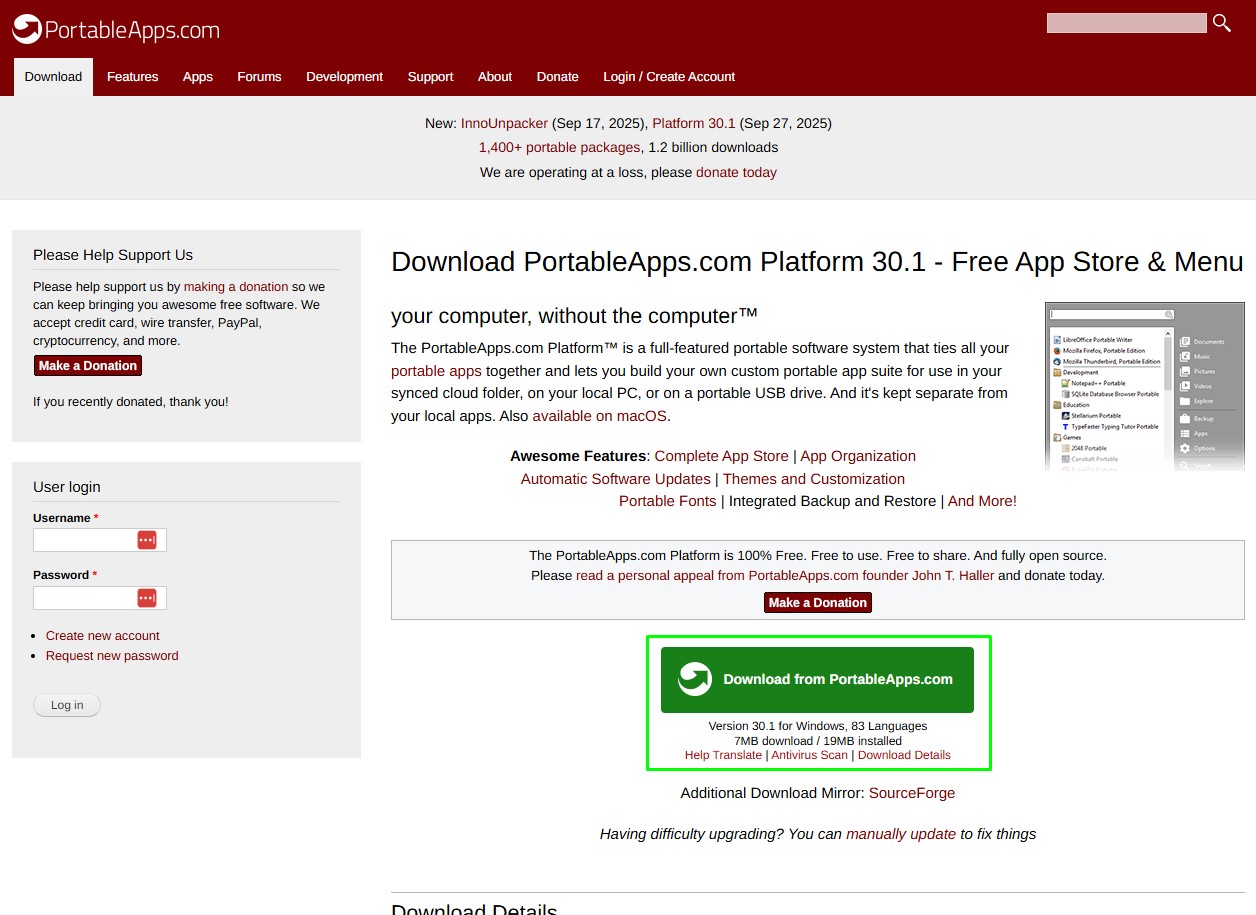
- Double-click on the downloaded file to run the installer.
- Using the dropdown menu, set your language and click OK.
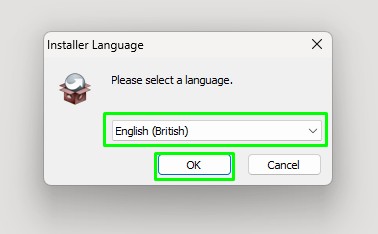
- Select Next to move on.
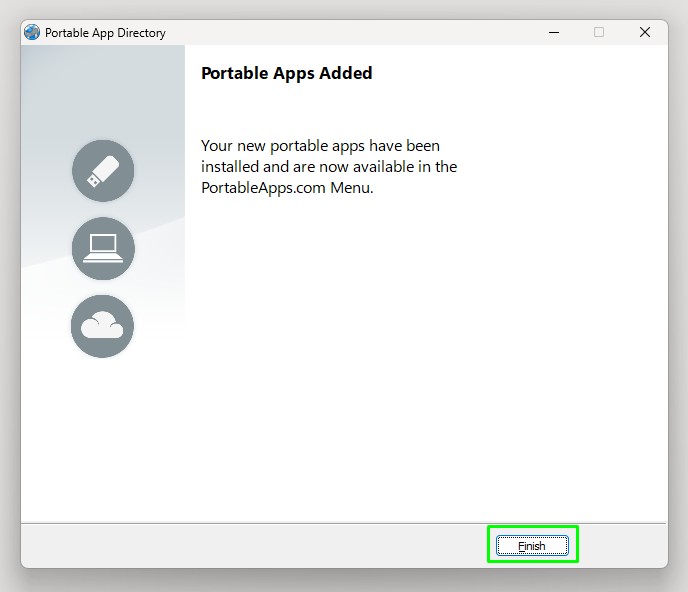
- Click “I Agree” after reading the license agreement.
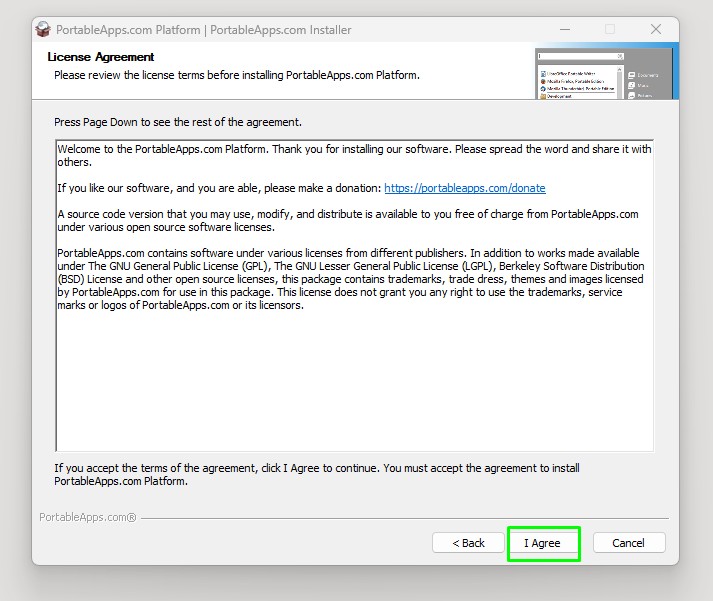
- Select New Install and click Next. This will start the installation process on either your PC or a chosen USB storage device/cloud storage service.
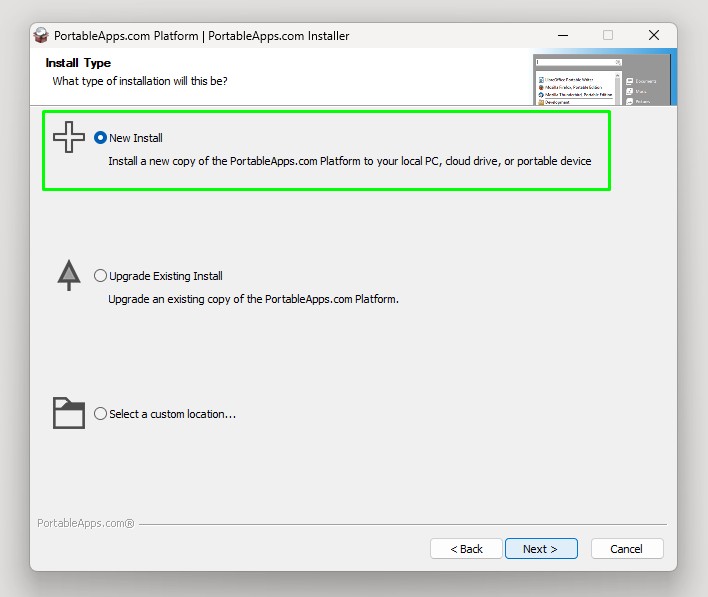
- Select Portable to install to a USB drive. You could also choose a cloud or local installation.
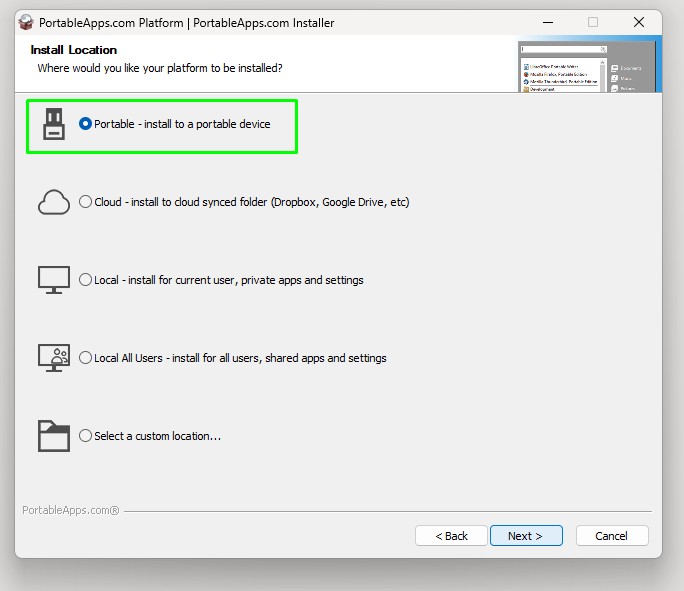
- Select your USB flash drive and click Next.
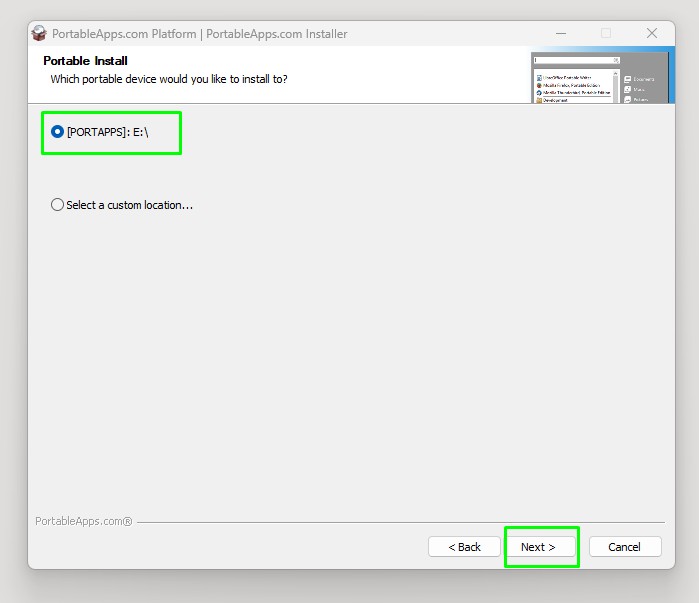
- Click Install to copy the files to the USB flash drive. If the destination is incorrect, click Back and choose the correct destination.
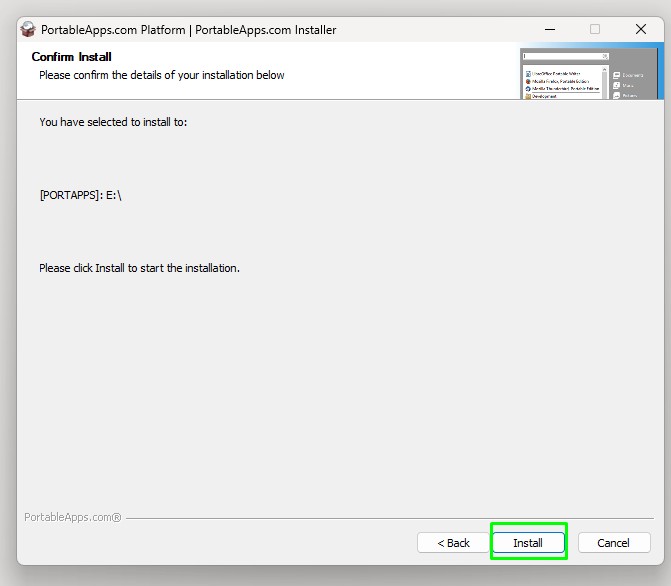
- Ensure that Run PortableApps.com Platform is checked, and click Finish to close the installer and run the platform from the USB flash drive.
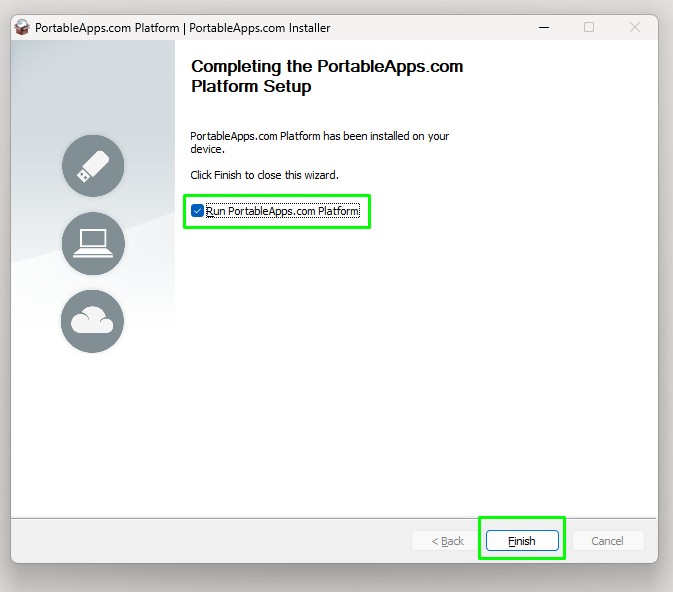
- After closing the About pop-up and once the application updates itself, two icons will appear in the bottom right corner of the screen. The first icon, a grey circle with a white arrow, is the PortableApps Menu (Start Menu). The second icon, a blue circle with a grey arrow, is an application installer. Click on the second icon to show a list of installable applications.

- Scroll down the list and check the applications that you wish to install, and then click Install to start the process. I grabbed a few applications that I always need. Notepad++, GIMP, Inkscape, KiCAD, Krita, etc.
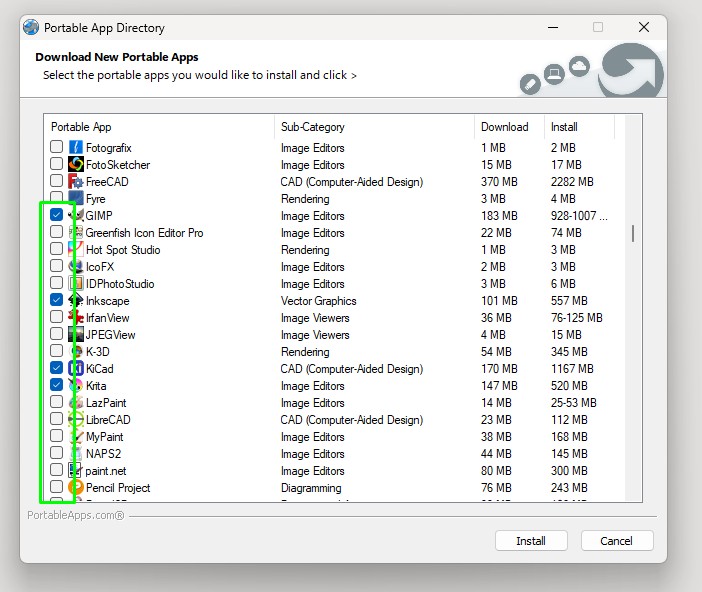
- Wait for the downloads to complete.
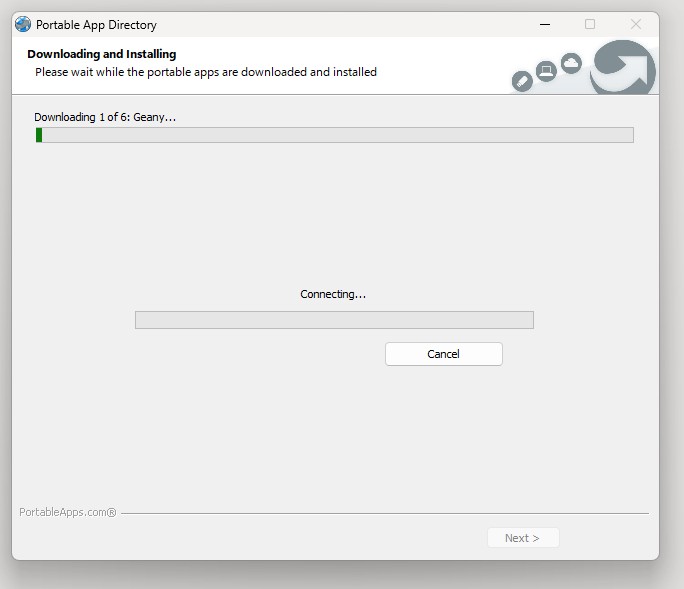
- Click Finish to end the installation process.
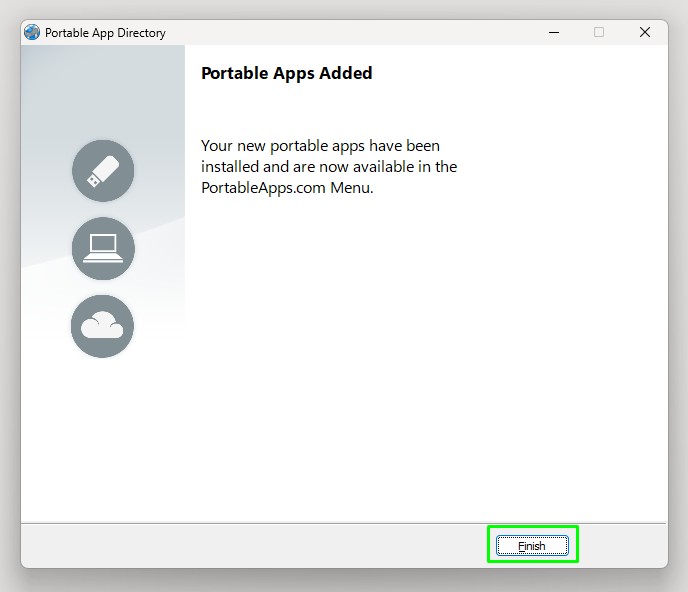
- Click on the PortableApps Menu icon to launch the applications menu.
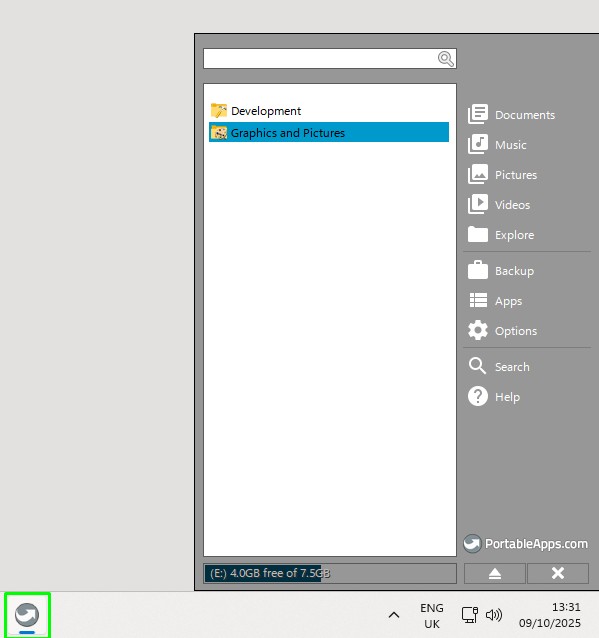
- From the categories, select the application that you wish to run, and click on it to start.
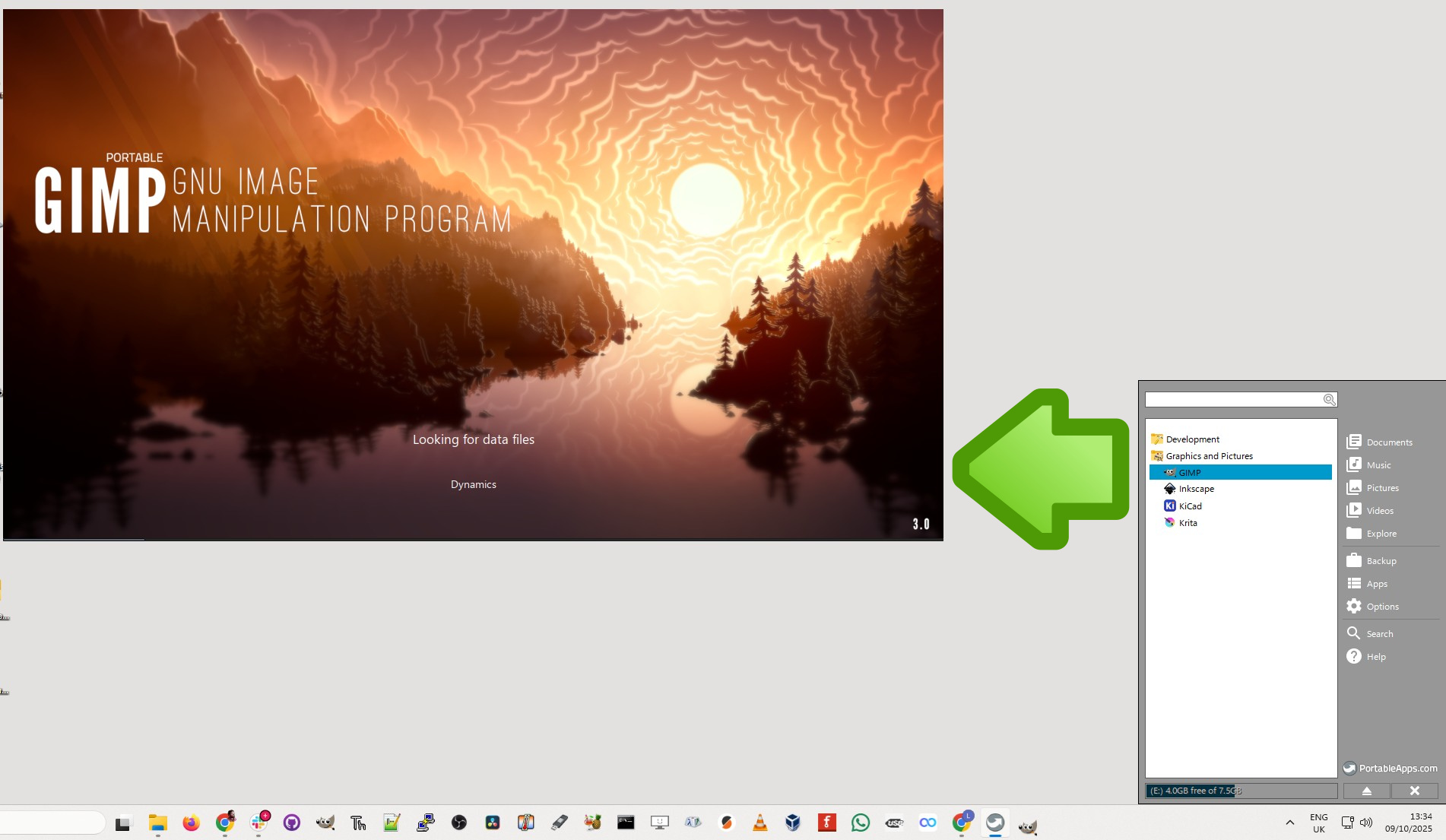
The PortableApps Menu
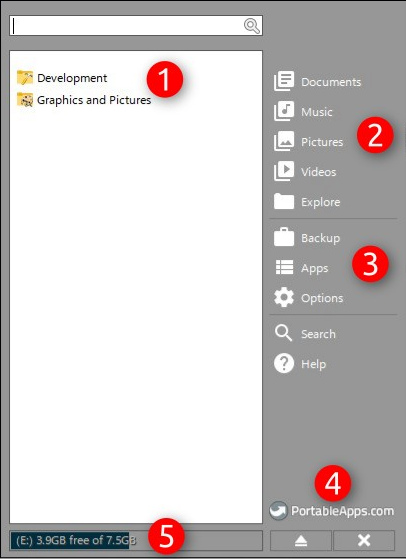
The PortableApps menu is where we launch our portable applications, but it can do much more than that.
- Installed Applications: All of your installed applications are listed here. They are broken down into categories for ease of use. You can also use the search bar at the top of the menu.
- Quick Links to USB: Here are quick links to folders on your PortableApps USB flash drive. The Explore option will open a general File Explorer window to view the drive as a whole.
- App Management: These links can back up and restore applications, check for app updates, and install new apps. The options link configures how the PortableApps menu integrates with your OS.
- Eject and Close: These buttons are used to eject the PortableApps USB flash drive and to close the menu.
- Disk Usage: Used to keep a close eye on available disk space on your PortableApps USB flash drive.
Are the applications truly portable?
I wanted to test this, so I fired up my Lenovo X390, running Windows 11.
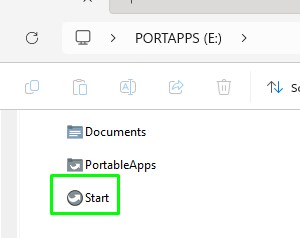
I inserted the PortableApps USB flash drive and double-clicked on the Start file. The menu appeared, and I was soon able to launch Notepad++ directly from the USB flash drive.
Get Tom's Hardware's best news and in-depth reviews, straight to your inbox.
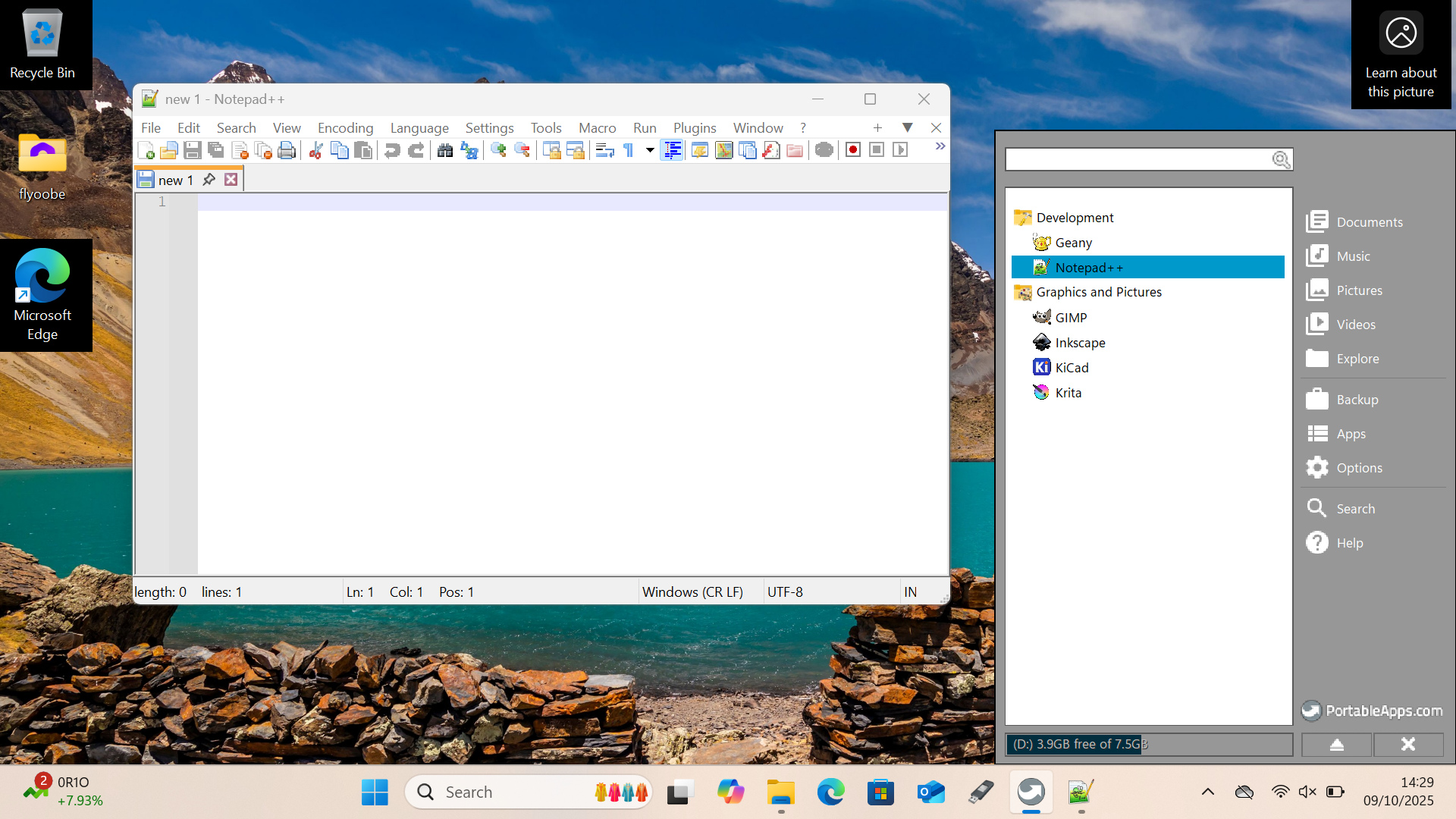
This led me to the crazy question of “How portable are these apps? Could I make them work in Linux?” The short answer was yes, I could. I needed to install Wine in order to run the Start.exe file from the flash drive. It worked though!
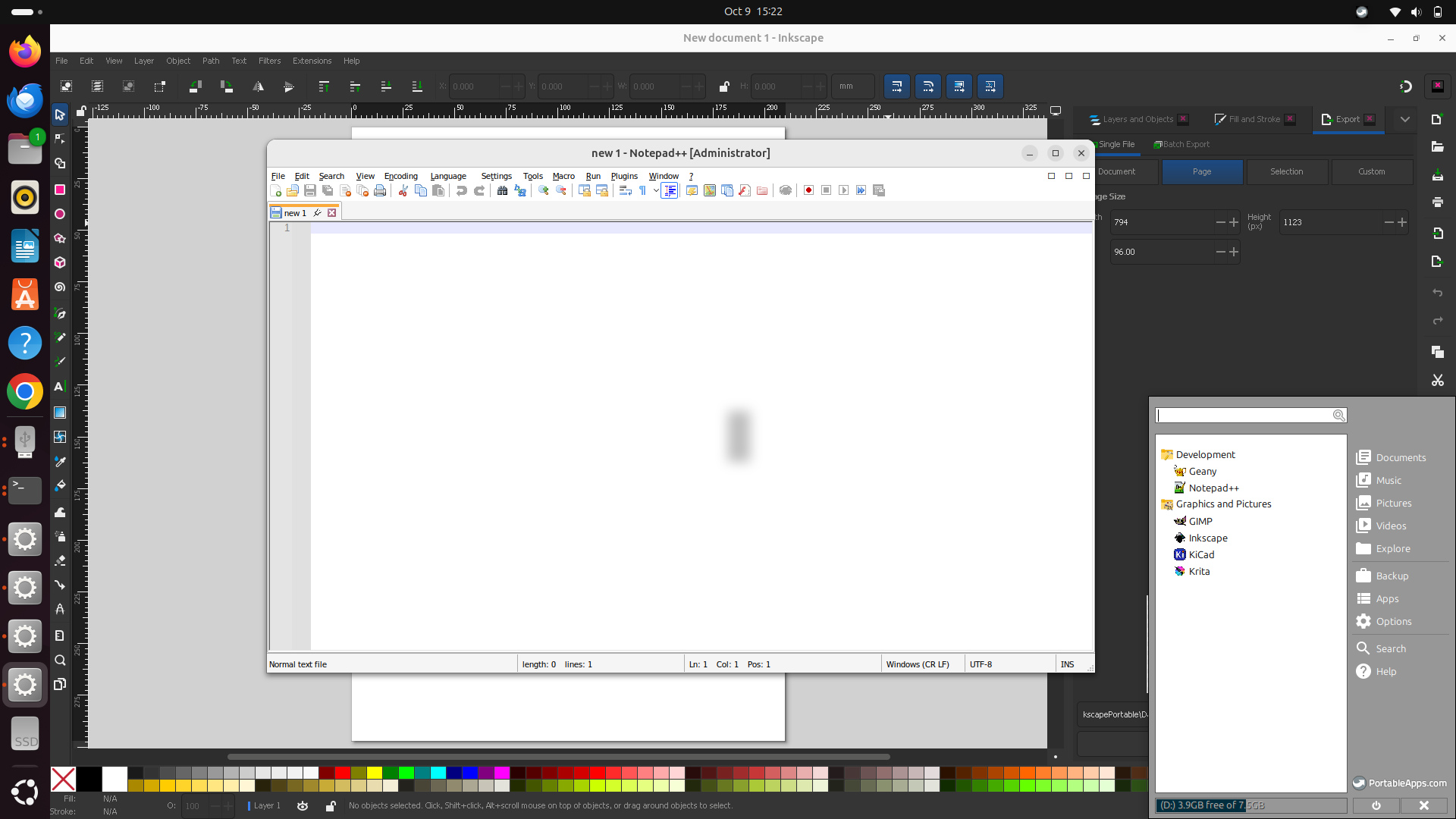
But let's temper this success with a caveat. Some apps crashed! I tried the Krita image editor, and it loaded fine, and then crashed. GIMP was a little slow, but it worked.
PortableApps is a powerful tool for those of us who are nomadic and just want to get working as quickly as possible. It's free, easy to use, and very useful. All you need is a spare USB flash drive, something that all of us have in abundance. So there is no excuse not to test it out.

Les Pounder is an associate editor at Tom's Hardware. He is a creative technologist and for seven years has created projects to educate and inspire minds both young and old. He has worked with the Raspberry Pi Foundation to write and deliver their teacher training program "Picademy".