These are the top free Windows tools that I use on a daily basis to boost my productivity

You don’t need to spend big money for the best applications, and here is proof! I’ve collated a list of the best free applications for creating content, writing code, making bootable USB drives, and, most essential of all, entertainment.
These are all of the apps that I commonly use when making content on Tom’s Hardware, and sometimes my overly neglected blog. All of these applications are for Windows-based machines, but many are also available for Linux and macOS devices.
So let's dive in and learn a little more about the apps that I use.
Creative Tools
ScreenToGIF

If you’ve seen a GIF in any of my content, ScreenToGIF made it. This free tool can capture entire screens or portions of them and render them as an animated GIF or a video file. Not only does ScreenToGIF capture media for my GIFs, but I can also edit them from the expansive menu. Scaling, trimming, optimizing, and features such as watermarks, text, and special effects are just a click away.
I use ScreenToGIF a lot! Mainly for GIFs, but it works extremely well as a quick way to capture videos for IT support tickets when I need to prove that I found an issue.
ScreenToGIF can also be used to convert a video to GIF. Just make sure that it isn’t an MOV file; for that, you will need to convert the file using Handbrake, which is also on this list! In ScreenToGIF, I can remove frames, set the FPS, add effects, scan for duplicates, resize the images, and more.
Output options are as a video file and, of course, GIF. With GIF, there are multiple encoding options and encoders to get the best desired output for your creations.
Get Tom's Hardware's best news and in-depth reviews, straight to your inbox.
ScreenToGIF is awesome and I’ve been using it for over four years now and it has proven to be a solid performer for my workflow.
GIMP
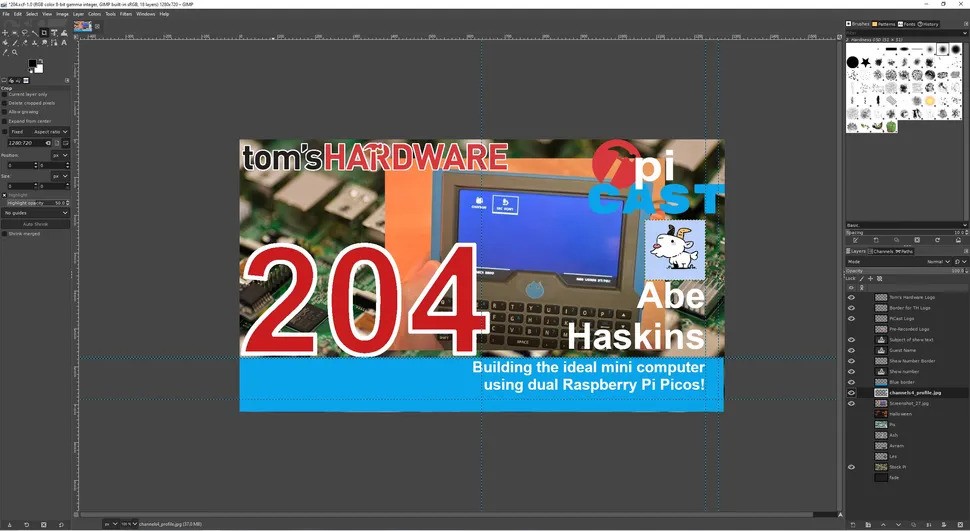
I’ve used many different bitmap image editors; heck, I trained on Adobe Photoshop back in the 1990s, but something always brings me back to GIMP. It's not the name, clearly. But the GNU Image Manipulation Programme has plenty of features for this writer.
First of all, this isn’t Photoshop. You can make it appear to work like Photoshop, but I’d recommend learning to use the default interface, unless you are transitioning from Photoshop. GIMP can do it all — you just have to learn how it works, but it doesn’t take too long. GIMP feels a little slower than Photoshop; that could be a mix of performance and user expectation.
GIMP supports Photoshop file formats, along with all the usual suspects, including RAW images. We can work with multiple layers, effects, and filters to tweak our compositions. You can write your own plugins using Python or C/C++ and call GIMP from the command line/terminal to batch edit images without the GUI.
GIMP is free and well worth investing your time and effort into. If not, there are plenty of other image editors that you can try out.
Inkscape
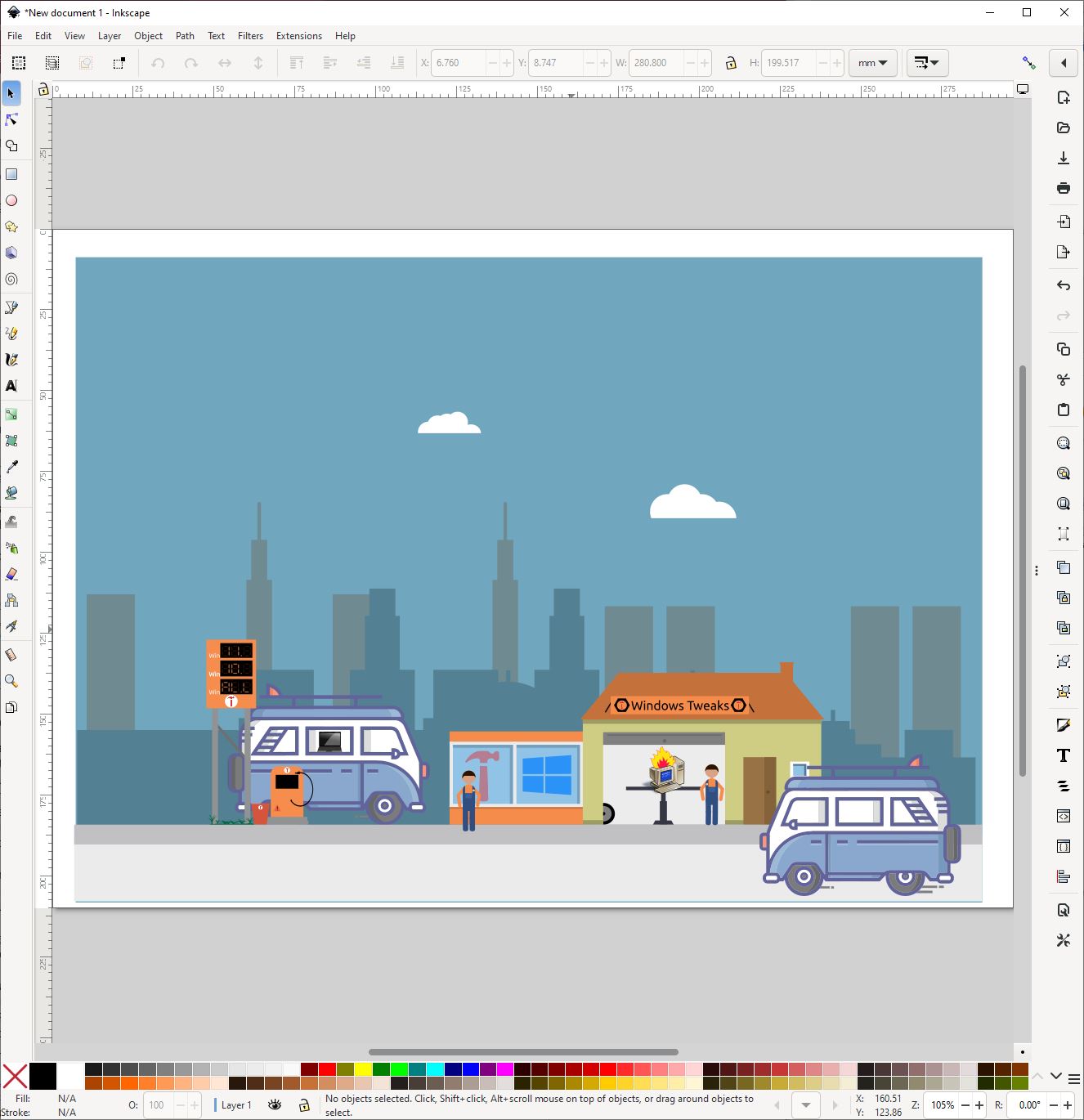
Adobe Illustrator is where I learned my craft back in the 1990s. Along with Adobe Photoshop and Aldus Pagemaker, it's no wonder that I seemed on track for a career in journalism. But the problem with Adobe software is the cost. If you are a professional, then the cost is a business expense, but if you are only an occasional user, then that cost is hard to swallow.
Inkscape is a viable and, dare I say, excellent alternative to Illustrator. It works with Illustrator files and SVG (Scalable Vector Graphics) files that are commonly used on the web. Inkscape is a joy to use, and I can annotate images, create diagrams ,and even prepare SVG files that I ultimately use to make 3D printable objects.
Inkscape is a wonderful tool, and you should add it to your setup right away.
Useful Tools
Notepad++
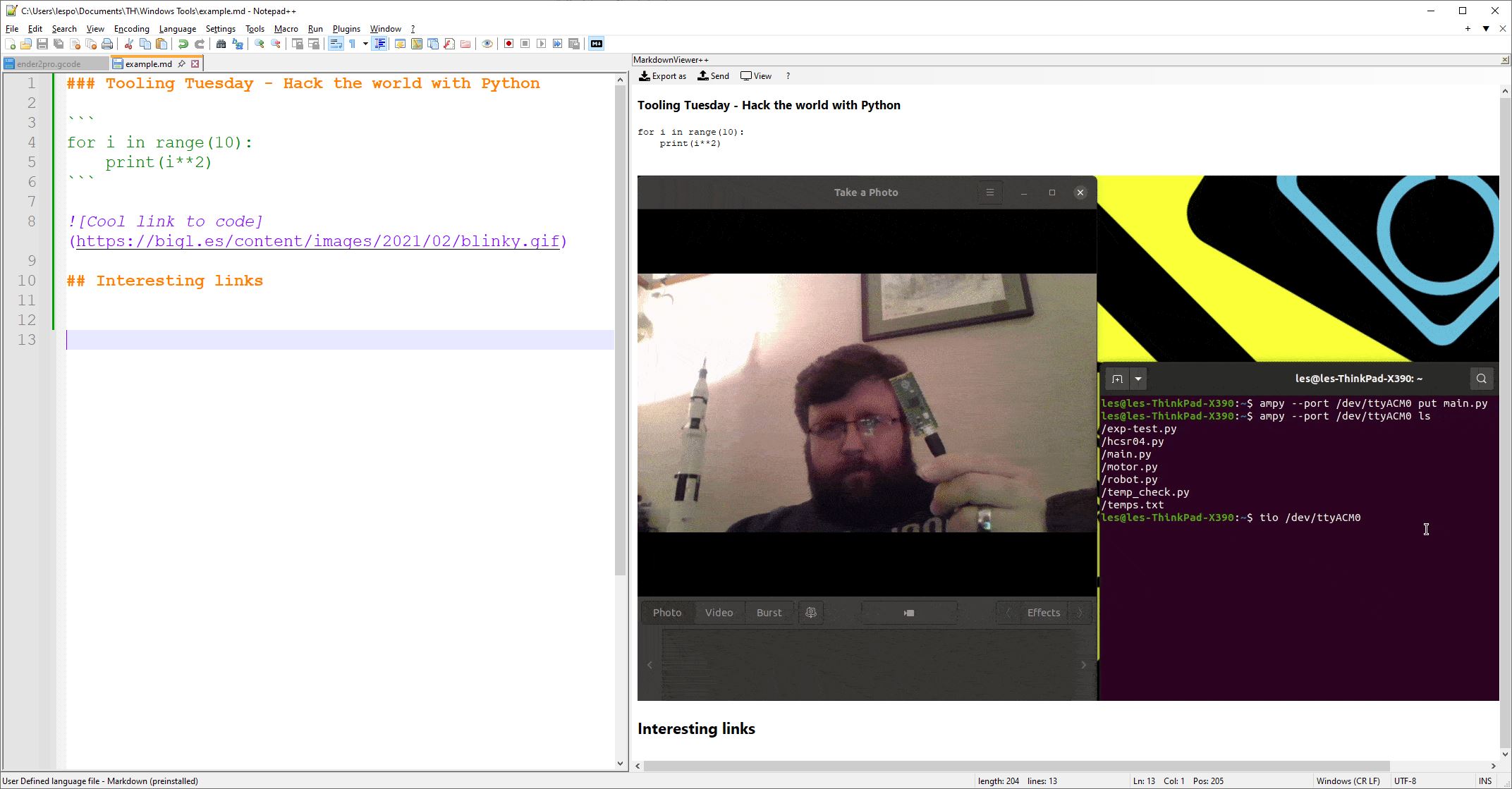
For this entry, I have Avram Piltch to thank. Notepad++ was something that I was aware of, but never really used. You see, I used to swear by Microsoft’s Visual Studio Code for all of my coding projects, but it is a little overkill for some.
Notepad++, as its name suggests, is as light as the built-in Notepad, but it has an excellent awareness of different programming languages, and it makes short work of opening the majority of text files, including my personal favorite, Markdown.
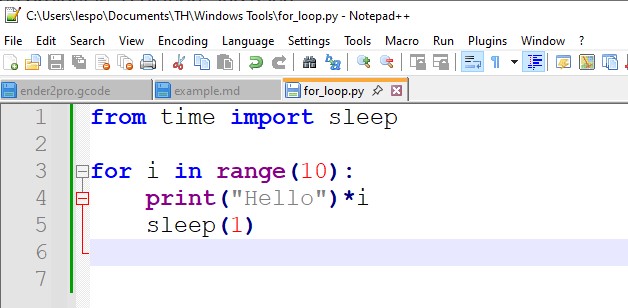
Using a plugin for Markdown, I can preview what I am writing, before it gets published to my blog. When coding in other languages, Notepad++ provides syntax highlighting, a handy feature for most coders.
Notepad++ is more than a note taking tool, it is a development tool that no coder should do without.
Rufus
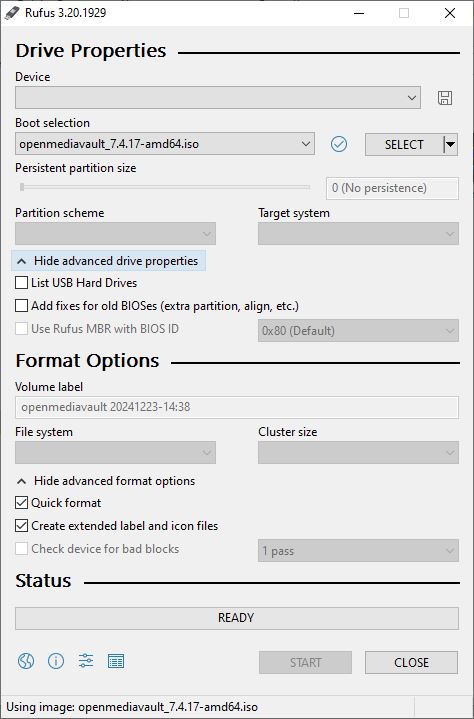
Over the years, I have made a lot of bootable USB sticks for single-board computers such as the Raspberry Pi, LattePanda, and, of course, my elderly Lenovo X220. To make these bootable sticks, I’ve used Raspberry Pi Imager, Etcher, and even the dd Linux command. But Rufus is the one app that I keep coming back to.
Rufus is a free download, and it can write an ISO / IMG file to a USB stick for later use on a machine. It can also be used to customize a Windows 11 install disk to bypass TPM requirements.
Simple to use, Rufus hides a lot of features in plain sight, activating specific features according to your needs. Take, for example, the extended Windows 11 tweaks for TPM, RAM requirements, and so on.
Download Rufus and throw it on a spare USB flash drive, for those times when you really need to make a bootable USB disk, without the hassle of dd. Alternatively, take a look at Ventoy, which can store multiple bootable operating systems on a single USB drive.
Entertainment and Media
VLC
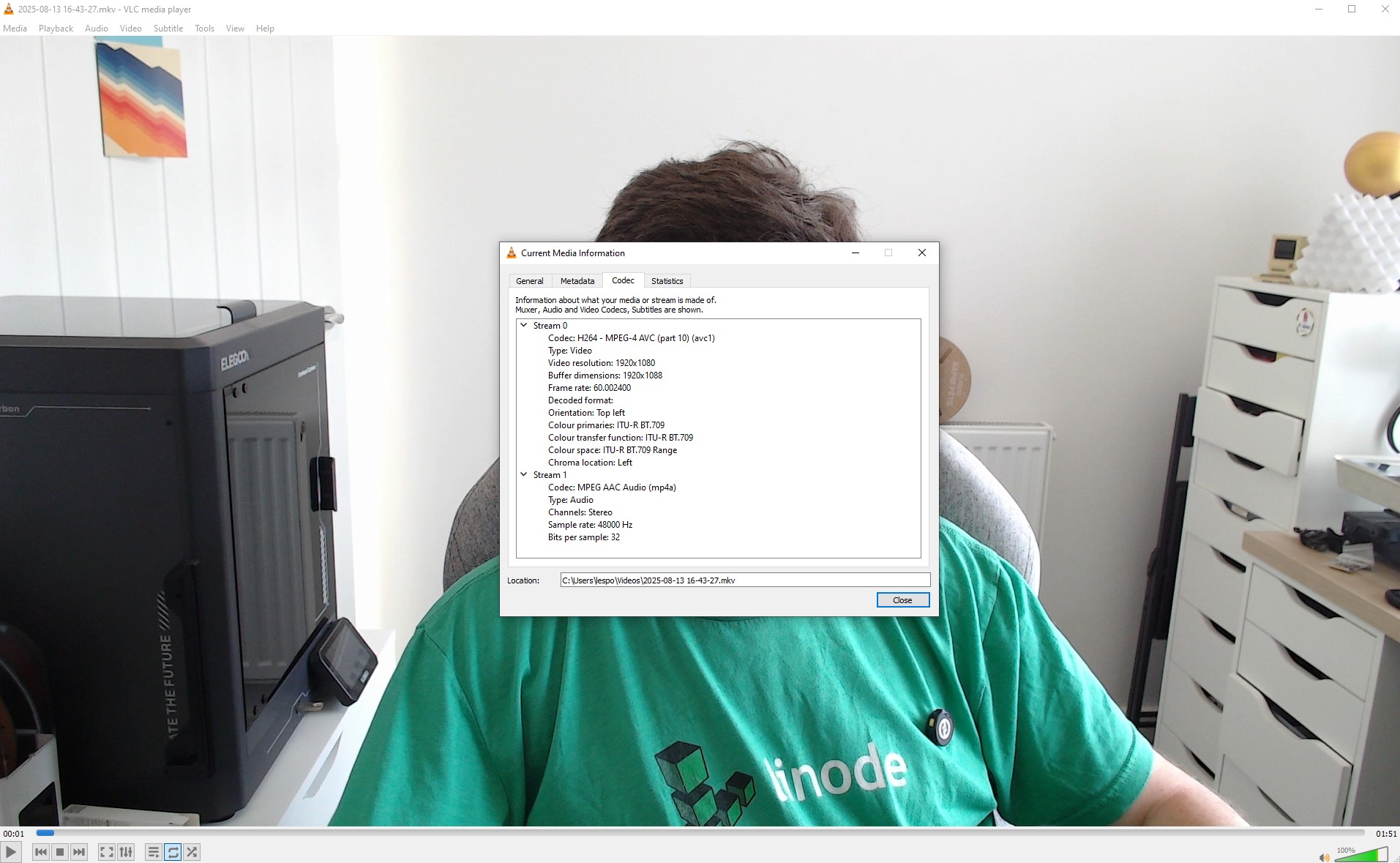
VLC is the backbone of my productivity. After ripping my CDs to FLAC, I throw them onto my NAS, and from there, my Windows desktop, Linux laptop, and Android smartphone can access the files via VLC.
Video playback via VLC is always a joy, and the interface is simple, but to the point where I can use it in my sleep. I even use VLC's screengrab tool to screenshot images from a video capture card that I use to record installing different operating systems on single-board computers.
Got a malformed media file? VLC doesn’t care; it will play it. YouTube link or BBC iPlayer stream? VLC will play it. An obscure web format from 20 years ago? Sure. VLC just gets on with it. Still got your physical media? VLC will play your CDs and DVDs
Without VLC, I’d probably get less work done; without my music, there is no work! So download it for yourself right now.
Handbrake
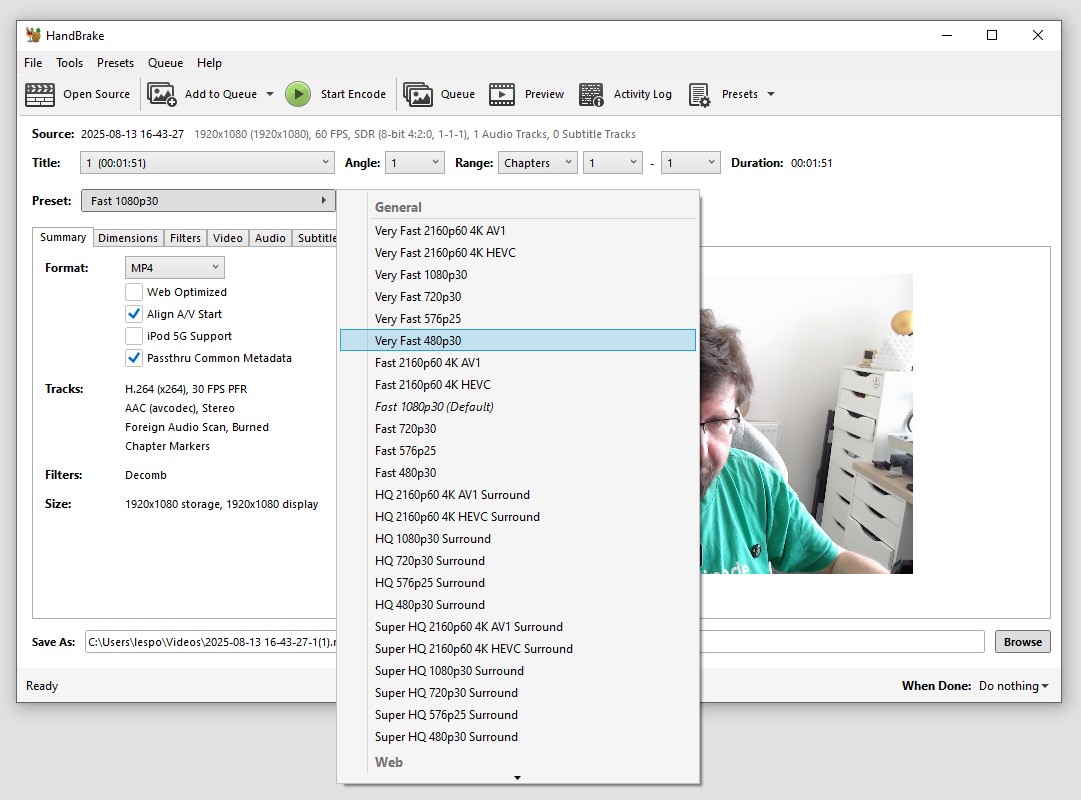
Handbrake has saved my bacon on more than a few occasions. This is the tool that you need to transcode audio/video media when you want it to play on an older device, a device that has a specialized hardware decoder, or you want to publish to YouTube.
Handbrake has a frightening amount of options, but stick with the presets and you’ll be good.
Handbrake can be used on single files, or multiple files can be added to a queue, each with its own specific configuration. Then we just run Handbrake over the queued files and let it do its thing.
Advanced users can integrate Handbrake’s CLI interface to automate batch processes, handy for when we are backing up our DVD collection to a NAS. Users have created their own batch scripts to run Handbrake and download cover art and subtitles for their content, automating the process of archiving their physical media to a NAS.
Handbrake is one of those apps that we don’t always need, but when we need to convert video files, everybody uses Handbrake, so grab a free copy now.

Les Pounder is an associate editor at Tom's Hardware. He is a creative technologist and for seven years has created projects to educate and inspire minds both young and old. He has worked with the Raspberry Pi Foundation to write and deliver their teacher training program "Picademy".
-
Alvar "Miles" Udell While Screen To Gif is a bit more fully featured for gifs, Windows 11s clipping tool can record as MP4 and Gif with a couple of frame rate options, making it great for many people, especially privelage restricted work accounts since it's an included tool.Reply
Also I'd say Vidcoder over Handbrake itself. Yes it's basically a front-end for Handbrake, but it makes things like enquing multiple titles from multiple sources as easy as drag and drop.