How to tweak your Windows 11 and Windows 10 setup with Winaero Tweaker — easily remove ads, tracking, AI copilot, and more
Get under the hood of your Windows OS
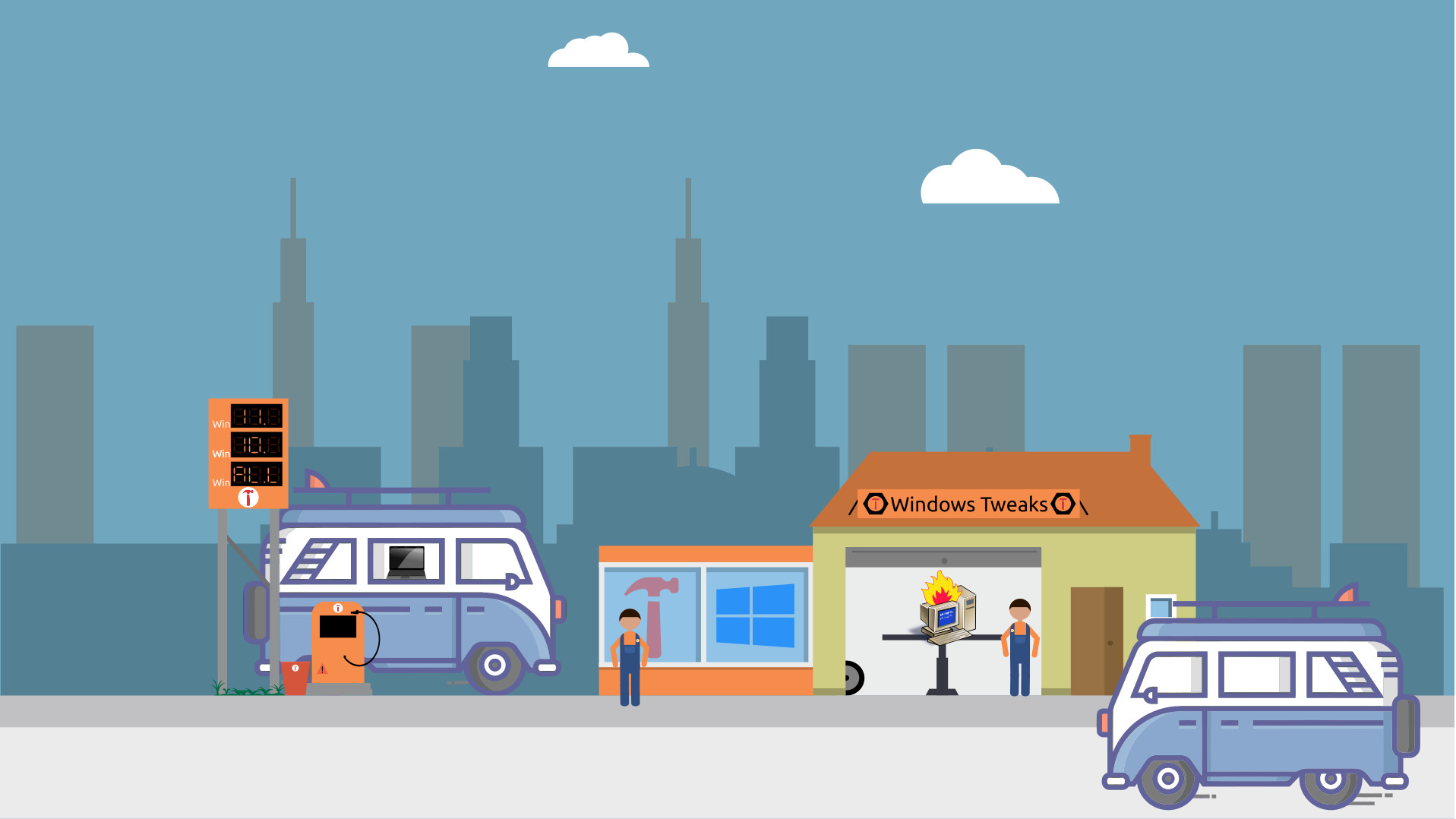
If you need to tweak your Windows 11 or 10 install, then Winaero Tweaker is for you (heck, this program even works as far back as Windows 7). A freeware app created by Sergey Tkachenko, Winaero Tweaker is a simple to use, all-in-one app that can tweak and tune your Windows installation without getting your hands dirty in the registry or command line.
If you want to protect your privacy, freeze a test rig for benchmarking, or get Windows working exactly how you want it, Winaero Tweaker is for you, and in this how-to, I’ll show you how to install and use it.
Installing Winaero Tweaker
1. Download Winaero Tweaker from the website.
2. Extract the contents of the ZIP download to a folder.
3. Run the installer. I chose “Portable Mode,” but you can choose whatever suits your needs. If you choose “Portable Mode,” make a note of the install location.
4. Run Winaero Tweaker. If you installed the app, it will be in your Start Menu. For those who chose Portable Mode, navigate to the installation folder and double-click the executable.
Winaero Tweaker User Interface
The user interface is simple, although it may be a bit daunting for new users. So let's take a look at it together.
Get Tom's Hardware's best news and in-depth reviews, straight to your inbox.
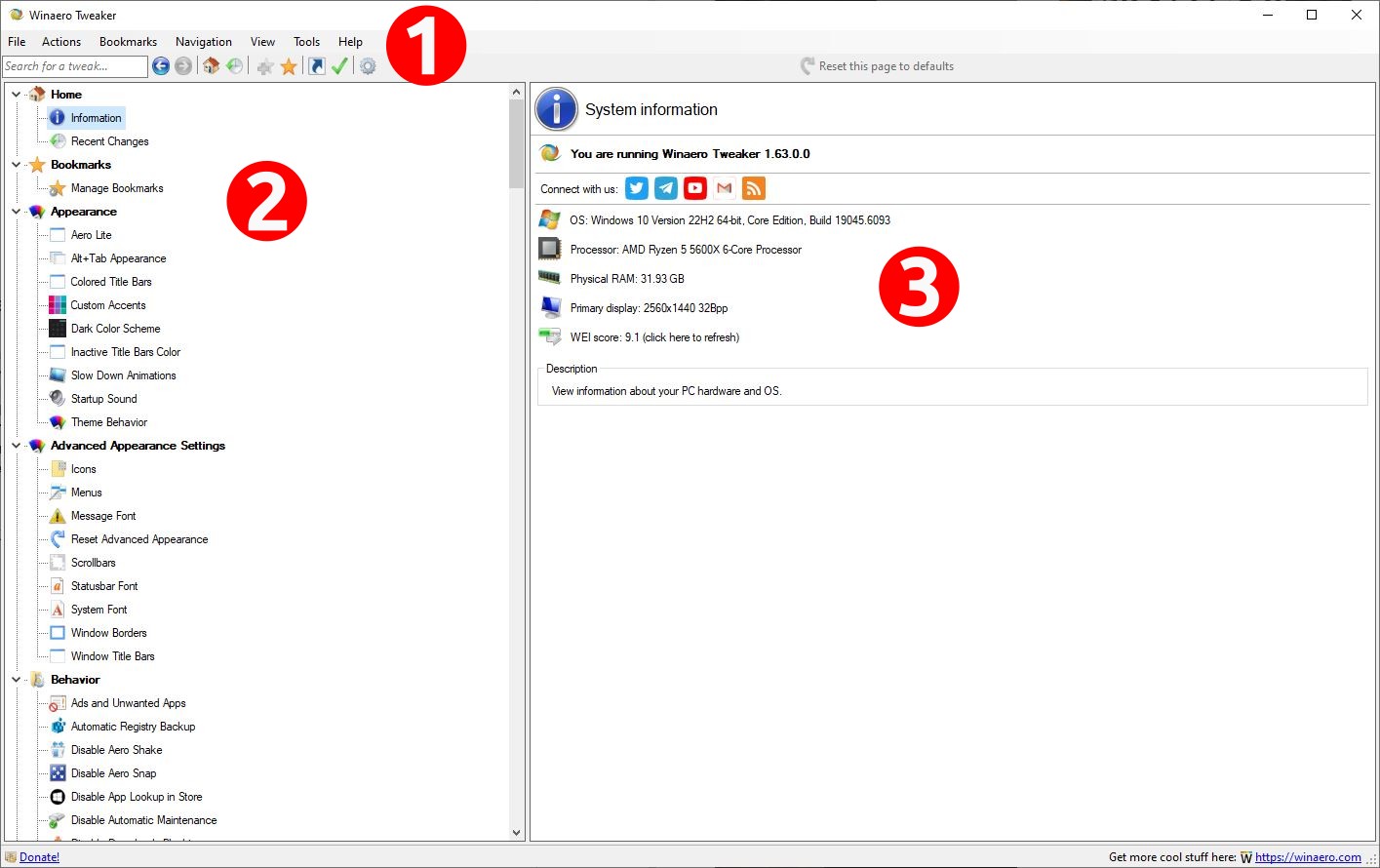
1. Main Menu: Here, we can Import/Export Settings, reset tweaks, navigate the list, and more. We can also use the search box to go directly to a tweak.
2. Tweak List: A hierarchical list of all of the available tweaks. This list will alter depending on the OS in use. Here we see it running on my Windows 10 setup.
3. Tweak Details: Selecting a tweak from the list will alter this section of the UI according to your selection. We can then make adjustments to the OS.
Remove Advertisements from Windows
Windows is full of advertisements these days. They are deeply embedded in the OS and can be tricky to remove, but not with Winaero Tweaker.
1. Scroll down to Advanced Appearance Settings and select Behavior.
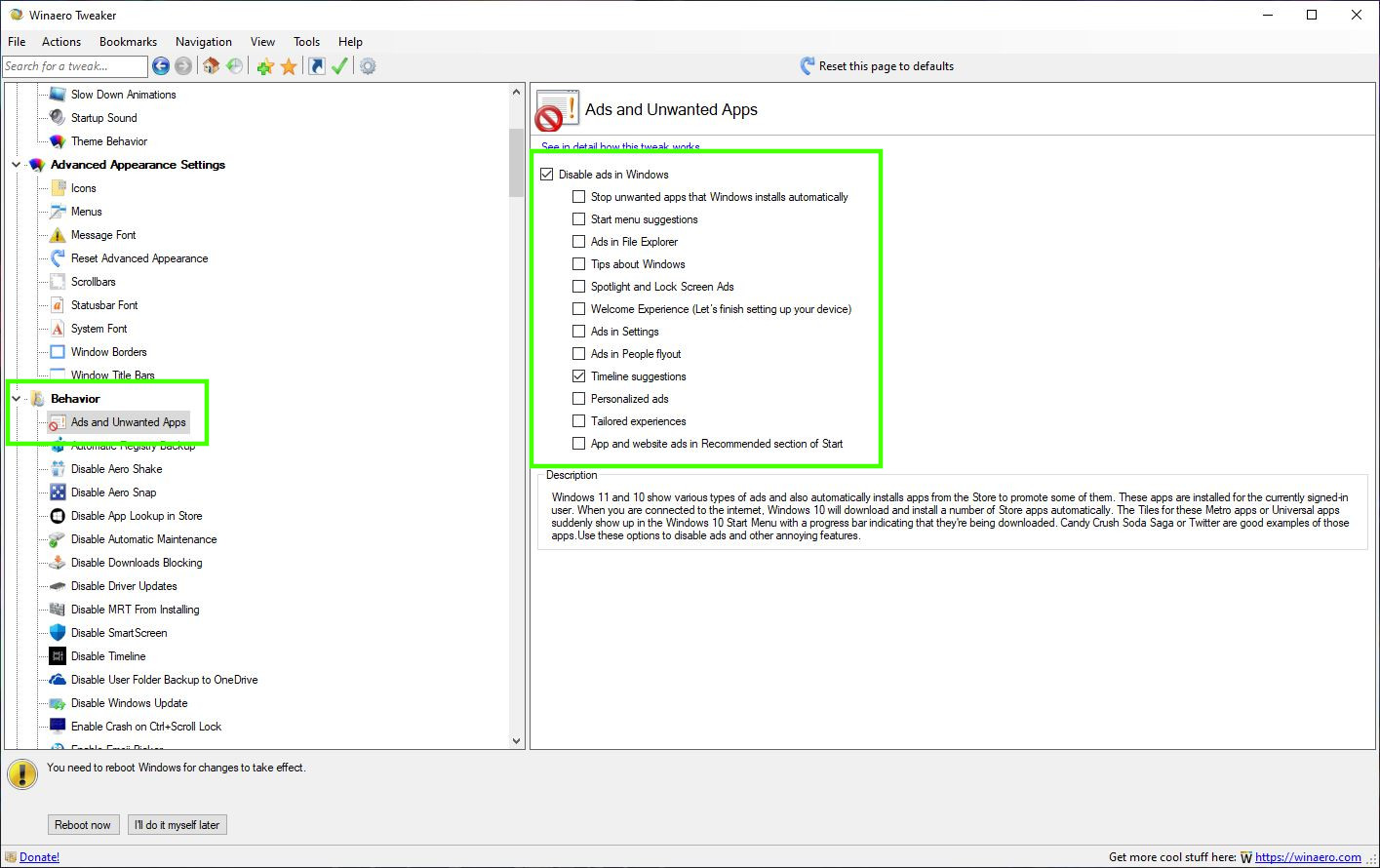
2. Click on Disable Ads. All of the boxes should be automatically checked; however, you can tailor this to meet your specific needs.
3. Reboot the computer for the changes to take effect. You can either reboot as you make each change, or save all of your changes for one big reboot. There are pros and cons to both approaches.
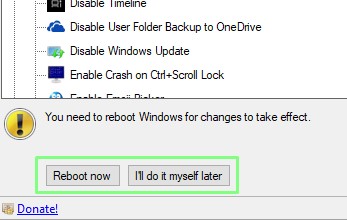
Remove Telemetry from Windows
Touted as a means to gather diagnostic and usage data to improve the OS, telemetry also reveals serial numbers, volume numbers, partitions etc. While not overtly sensitive, this is your private data, so it only seems right to keep it that way and Winaero Tweaker has a simple means to do it.
1. Scroll down to Privacy and select “Disable Telemetry”.
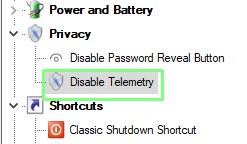
2. Check the box to disable telemetry.
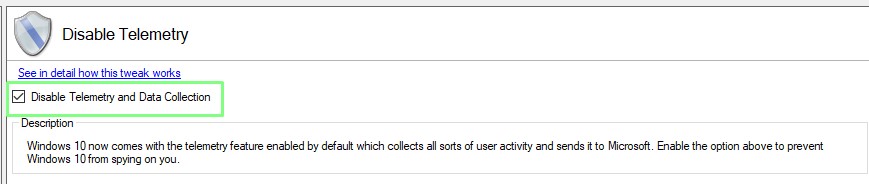
3. Reboot, or remember to reboot later.
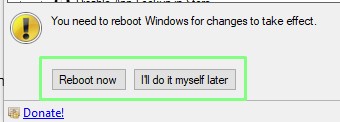
Disable Driver Updates — Freeze your machine state for benchmarking
If you are building a benchmarking system, the next two sections are for you. They will disable driver updates and Windows updates, keeping your test bench frozen at a reliable constant for precision benchmarking.
1. Using the search box, look for “driver” and double-click on the returned result.
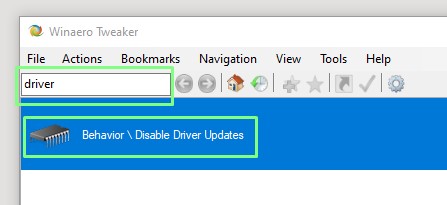
2. Check the box to disable driver updates.
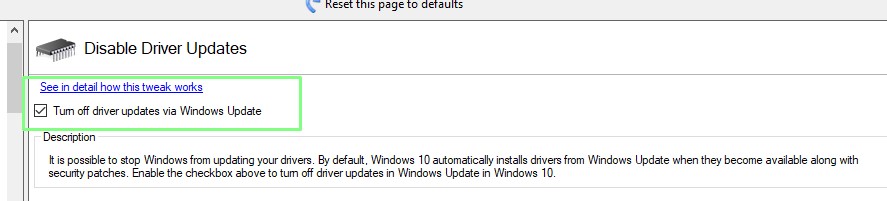
3. Reboot, or remember to reboot later.
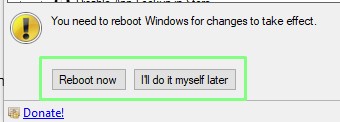
Disable Windows Update
1. Using the search box, look for “update” and double-click on the returned result to disable Windows Updates.
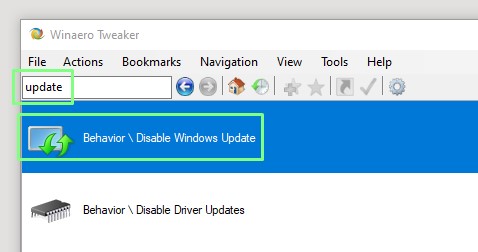
2. Check the box to disable Windows updates. There is no need to reboot for this to take effect.
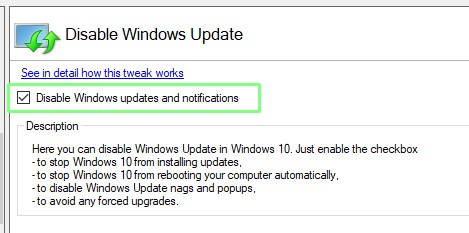
Disable UAC — Be careful with this!
When a command or application has the possibility of making system-wide changes, the UAC (User Account Control) asks you to confirm or deny the request. We’ve all seen it: the little shield appears, the screen darkens, and then we get cross and click Confirm/OK just to get things done. With WinAeroTracker, we can disable that. No more annoying nagging screens. However, take heed: UAC is there to keep you safe, so only turn it off if you are absolutely certain you’re willing to accept the responsibility of increased risk.
1. Using the search box, look for “uac” and double-click on the returned result to disable UAC.
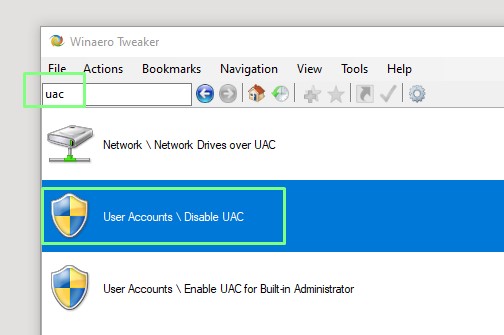
2. Click on Disable UAC to turn off the “annoying” UAC prompt. Remember that UAC is there to protect you from harmful code execution, which could damage your system. Only do this if you are really certain!
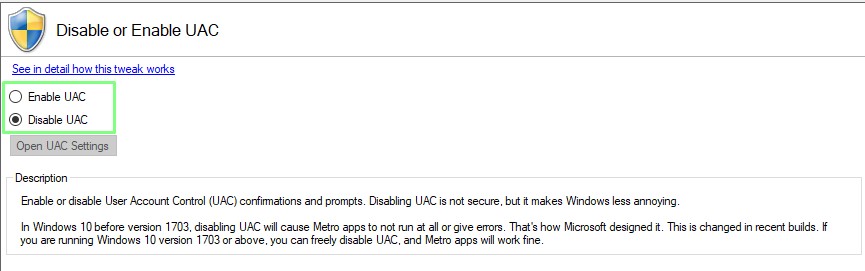
3. Reboot, or remember to reboot later.
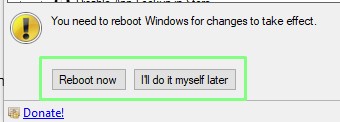
Disable Microsoft’s AI Copilot
If you don’t want AI running on your Windows system, then Microsoft makes it hard to remove its Copilot assistant. Winaero Tweaker comes to the rescue, again! A couple of clicks and a quick reboot later, Copilot is gone!
1. Using the search box, look for “driver” and double-click on the returned result to disable Copilot.
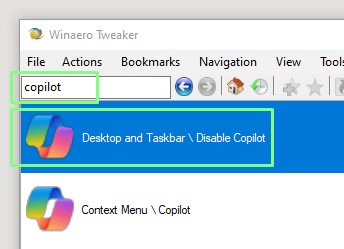
2. Check the box(es) to disable Copilot and/or its taskbar button.
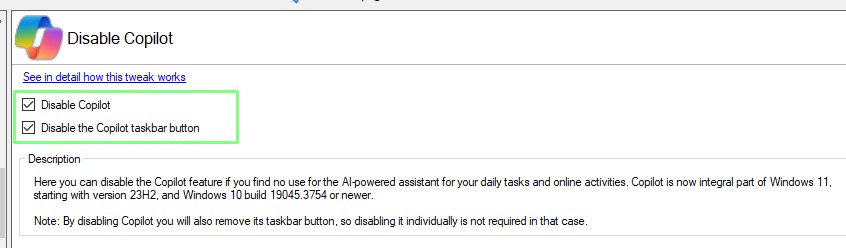
3. Reboot, or remember to reboot later.
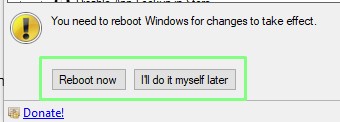
One for the old school PC fans — The return of the desktop shutdown button!
Who remembers using Windows 95? Now could be a good time to schedule that colonoscopy. Joking aside, Windows 95 introduced a shortcut icon on your desktop that would shut down your system. I miss thi,s and so I am delighted that Winaero Tweaker has introduced a quick means for a hit of nostalgia.
1. Scroll down to Shortcuts and select Classic Shutdown Shortcut.
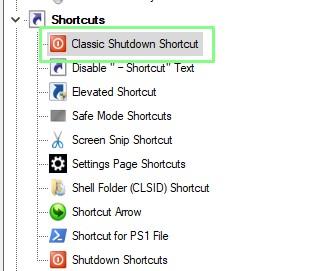
2. Check the settings, correct as necessary, and then click Create Shutdown Shortcut.
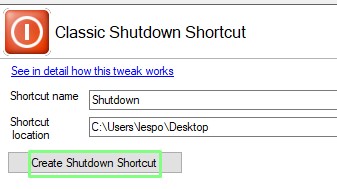
3. Check your desktop (or other specified location) for the new Shutdown icon.
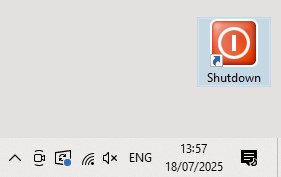

Les Pounder is an associate editor at Tom's Hardware. He is a creative technologist and for seven years has created projects to educate and inspire minds both young and old. He has worked with the Raspberry Pi Foundation to write and deliver their teacher training program "Picademy".
-
Sam Hobbs This looks like God Mode. Is this mostly Windows God Mode?Reply
The article says Windows is full of advertisements but my system is not. I get no advertisements outside of a browser.
I do not want to remove Telemetry, disable Driver Updates, disable Windows Update or disable UAC. I think I have CoPilot disabled. If there is a way to remove CoPilot then I am interested in that.
I have a Shutdown link. Probably because I use Open-Shell Menu.