I swapped out my laptop's Wi-Fi 6E card for Wi-Fi 7 in minutes and gained 50% more performance for just $54 — here's how you can, too
Upgrading to Wi-Fi 7 on a laptop is a relatively easy endeavor

I’ve never needed to upgrade a Wi-Fi card on a laptop before, but I figured it was something I wanted to at least attempt. With the best Wi-Fi 7 routers becoming more prevalent and prices coming down to a more reasonable level, it stands to reason that laptop owners might want to upgrade to Wi-Fi 7 to replace their older internal Wi-Fi 6 or Wi-Fi 6E cards (if they’re M.2 based).
Using the Asus ROG Strix G16 (2025) as a Testbed
I recently reviewed the Asus ROG Strix G16, which comes from the factory with a MediaTek Wi-Fi 6E (MT7922) M.2 card installed. Since I don’t plan on returning the review unit to Asus until next week, I figured that I’d use it as a guinea pig to attempt swapping out the M.2 Wi-Fi card. But before I removed the card, I ran some iPerf3 tests to get baseline numbers using Wi-Fi 6E.


Next, I shutdown the system and removed the bottom cover (which is affixed with 11 screws). I then removed the plastic shield covering the MT7922, removed the two antenna leads, and removed the single screw holding it in place.
Dissecting the Gigabyte Aorus GC-WIFI7
To continue the endeavor, I grabbed a Gigabyte Aorus GC-WIFI7 card that I had lying around from my best Wi-Fi adapter testing. The GC-WIFI is a Wi-Fi 7 card using the Qualcomm QCNCM865 chipset. Why would you opt for a desktop-based PCIe card? For starters, that’s all that I had on hand. And second, desktop wireless cards use M.2-based cards (that are typically destined for laptops) that slot into a full-size PCIe adapter.



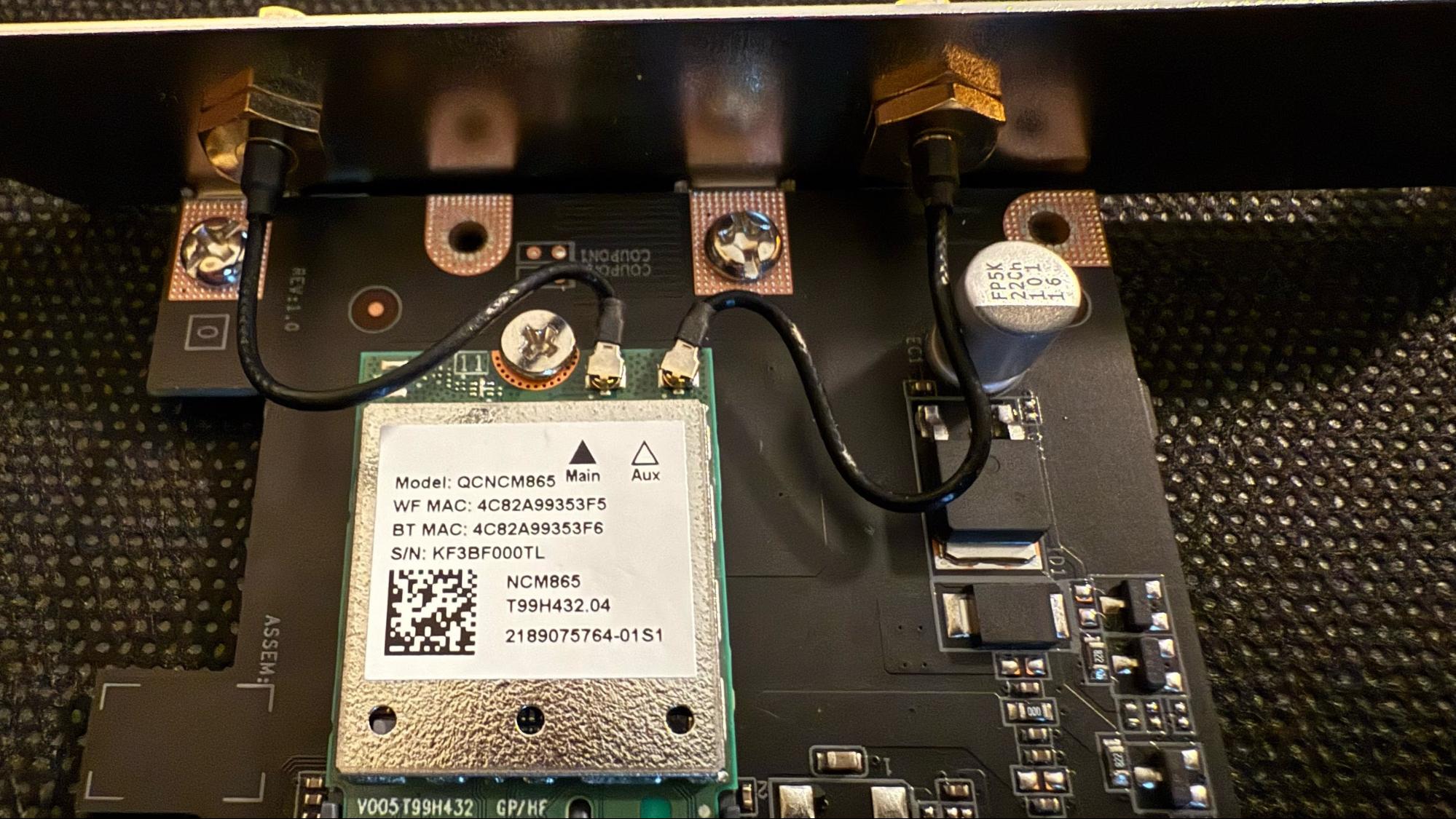
Getting to the bare M.2 card took some time, patience, and a few handy tools. First, I removed the metal shield covering the QCNCM865 M.2 card with my trusty Stanley screwdriver. I then removed one small screw that holds the QCNCM865 M.2 card in place along with a plastic clip that sits over the antenna lead connectors (to prevent the connectors from popping off if shocked).
I then gently pulled the antenna leads and removed the QCNCM865 from the M.2 slot. The whole process took around three minutes, which included the time it took to run upstairs and grab my screwdriver.
To make my life easier, I downloaded the Aorus GC-WIFI7 drivers from Gigabyte’s support and installed them prior to installation.
Get Tom's Hardware's best news and in-depth reviews, straight to your inbox.
Installing the Qualcomm QCNCM865 M.2 card into the Asus ROG Strix G16 (2025)
The process of installing the QCNCM865 into the ROG Strix G16 required the use of an additional tool. As I’m in my mid-40s, my up-close vision has recently taken a nosedive, requiring me to use reading glasses for up-close text. But even my reading glasses couldn’t help me, so I reached for my YOCTOSUN LED Head Magnifier with the 3.5x lens attached. Although I inserted the QCNCM865 and screwed it in without assistance, I needed the magnifier to attach the tiny metal connectors for the antennas.


I tried repeatedly to connect the antennas without the magnifier, but my stubbornness didn’t last long. I next reattached the plastic shield over the QCNCM865 and then reattached the bottom panel.
Benchmark Results
After booting the ROG Strix G16 with its new Wi-Fi 7 transplant, I noticed that the card was already recognized in Device Manager (thanks to the drivers being installed beforehand) and was able to connect to my test network using a TP-Link Archer BE9700 tri-band Wi-Fi 7 router.
I ran some abbreviated iPerf3 benchmarks, which I use when reviewing Wi-Fi routers, to chart the performance impact of upgrading from Wi-Fi 6E to Wi-Fi 7. Tests were conducted with the ROG Strix G16 first using the default MediaTek MT7922 and then the Qualcomm QCNCM865 at six-foot and 25-foot distances.
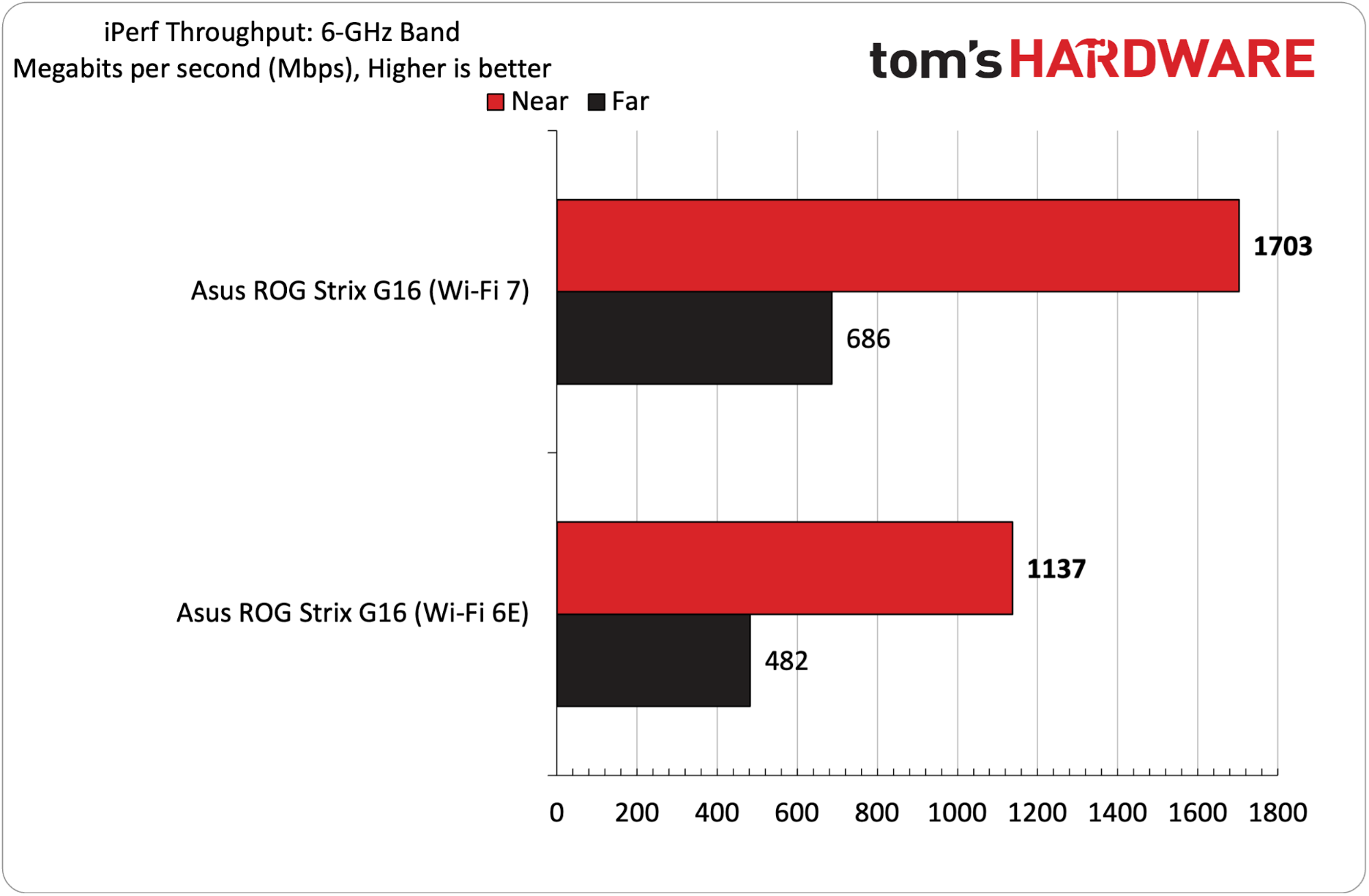

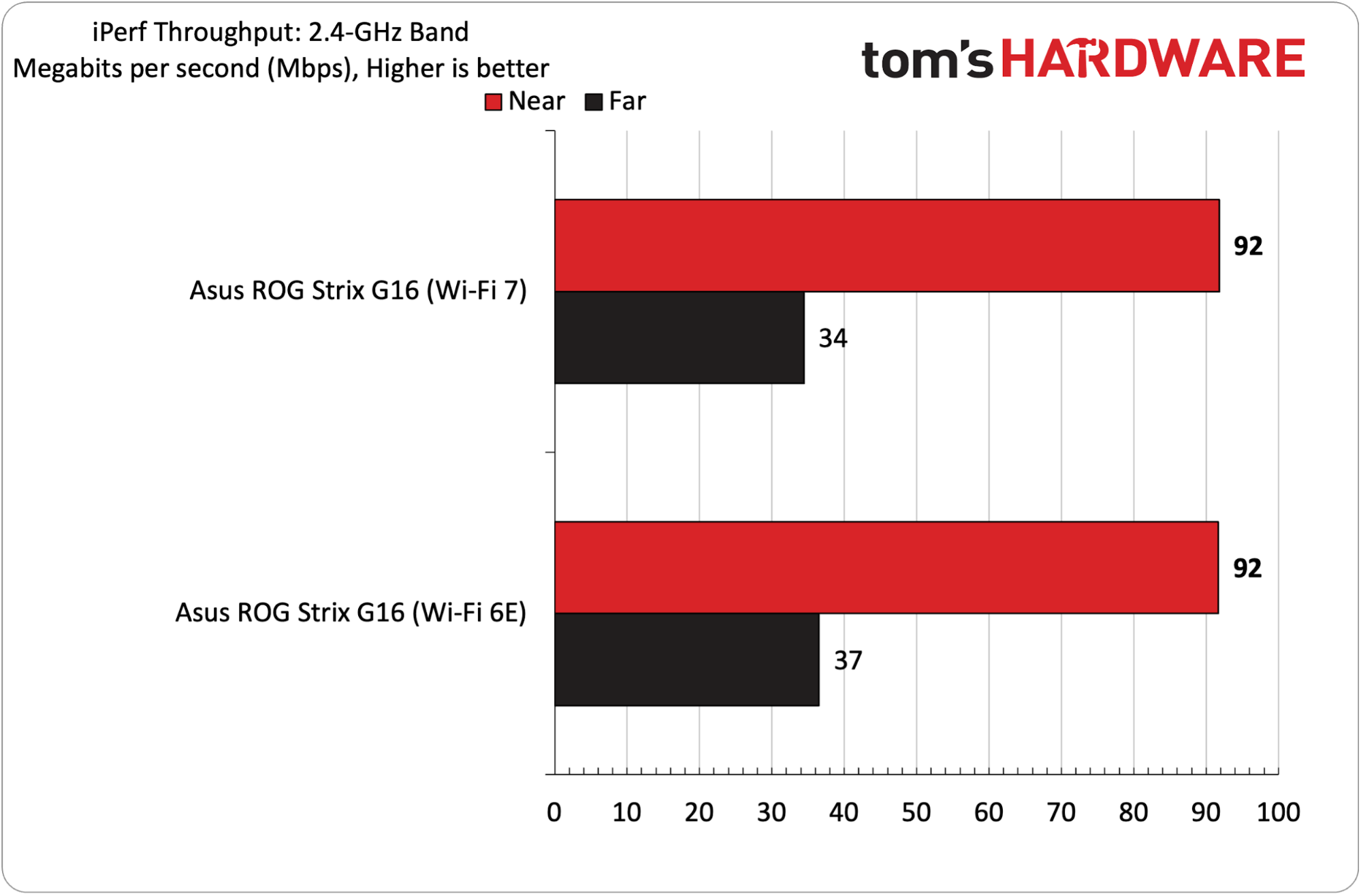
The most noticeable performance difference was undoubtedly observed during 6 GHz testing, where the QCNCM865 delivered a 50 percent improvement in maximum throughput at a distance of six feet. At 25 feet, the advantage shrank to 42 percent.
Moving to the 5 GHz band, the QCNCM865 Wi-Fi 7 card had a 26 percent improvement at six feet and a 31 percent uplift at 25 feet. The MT7922 and QCNCM865 were evenly matched when tested on the 2.4 GHz band at distances of six feet and 25 feet.
Bottom Line
Upgrading the Wi-Fi card in your laptop isn’t all that difficult, and is only slightly more involved than replacing RAM or an M.2 SSD. If you have good vision, you can even skip the head-mounted magnifier that I needed during the process.
With the Qualcomm QCNCM865 installed, I observed up to a 50% improvement in throughput on the 6 GHz band and up to 31% on the 5 GHz band. Whether those gains are worth chasing comes down to personal preference. You can grab a bare Intel BE200 Wi-Fi 7 M.2 card for around $27. Bare QCNCM865 cards are harder to find, although you can grab a Gigabyte Aorus GC-WIFI7 for $54 and dissect it.
One additional note: if you’re running an AMD-based laptop (such as the ROG Strix G16), you cannot use an Intel-based BE2xx Wi-Fi 7 card, as they're incompatible. The QCNCM865 is the only upgrade path for those systems.

Brandon Hill is a senior editor at Tom's Hardware. He has written about PC and Mac tech since the late 1990s with bylines at AnandTech, DailyTech, and Hot Hardware. When he is not consuming copious amounts of tech news, he can be found enjoying the NC mountains or the beach with his wife and two sons.
-
Jame5 Sadly I have learned first hand why you went with a Qualcomm wifi7 solution vs. Intel. Intel's currently available wifi7 solutions (BE series) have some proprietary thing going on where they will not function on AMD systems. Despite not being the CNVio solutions.Reply
It now doesn't matter which option you choose:
BE200 - Standard wifi7 M.2 solution
BE201 - CNVio wifi7 M.2 solution
They are both only functional on Intel at this point in time.
Which is a major bummer, I have swapped every Killer/Realtek/Mediatek/whatever wifi M.2. solution on any motherboard or laptop with an Intel solution up until now. Now I can either stay with Wifi 6E or earlier Intel solutions, or I have to pivot to something like Qualcomm. -
JeffreyP55 Gamers want WiFi7, Joe Sixpack like me (I don't drink) don't need 7. WiFi6 holds its own. I do not intend to upgrade myReply
G34 SURFboard DOCSIS 3.1 Modem/Wi-Fi 6 Router until Cox forces me to upgrade or lose some Docsis 3.1 functionality to Docsis 4.0. -
NorthboundOcclusive this also only works if you laptop doesnt have a device whitelist in the bios (looking at you lenovo) that prohibits device upgrades other than a very limited setReply -
Notton I too tried an Intel BE200 on an AMD Ryzen 4500U Dell laptop, and it resulted in a non-boot until I unplugged the wifi card.Reply
I even disabled secure-boot, the thing that disables parts until you enter the BIOS password, and still a no-go.
I can live with the realtek wifi-5 card, but it's very annoying to know the laptop has slots for SSD, RAM, and Wifi, except the Wifi only works with certain cards, despite being pin-compatible. -
logainofhades ReplyNotton said:I too tried an Intel BE200 on an AMD Ryzen 4500U Dell laptop, and it resulted in a non-boot until I unplugged the wifi card.
I even disabled secure-boot, the thing that disables parts until you enter the BIOS password, and still a no-go.
I can live with the realtek wifi-5 card, but it's very annoying to know the laptop has slots for SSD, RAM, and Wifi, except the Wifi only works with certain cards, despite being pin-compatible.
OEM's tend to limit what you can upgrade. Dell and HP in particular are bad about it. -
magbarn Replylogainofhades said:OEM's tend to limit what you can upgrade. Dell and HP in particular are bad about it.
Yup, along with that they tend to use the worst screens, one of the reasons I avoid their laptops.
No one has figured out how to get any Intel Wifi7 cards to work on any non-Intel system, laptop or desktop motherboard.Notton said:I too tried an Intel BE200 on an AMD Ryzen 4500U Dell laptop, and it resulted in a non-boot until I unplugged the wifi card.
I even disabled secure-boot, the thing that disables parts until you enter the BIOS password, and still a no-go.
I can live with the realtek wifi-5 card, but it's very annoying to know the laptop has slots for SSD, RAM, and Wifi, except the Wifi only works with certain cards, despite being pin-compatible. -
ezst036 It is really terrible customer service to explicitly go out of the way to make sure your product offering is incompatible.Reply -
phxrider I did this on my G513 and there wasn't much, if any performance uplift going from a MT7922 to a MT7925 using a TP-Link BE800 router on gigabit Internet. I didn't test with on-prem transfers because I don't care about those at home. The 7922 was already stellar performing though, I just do this for fun and to satisfy curiosity.Reply
You can buy all of these all day long on eBay, last time I checked a while ago MT7927s were hard to find, but the MT7925s, and Qualcomms and Intels are all over the place. Also, I believe the MSI Herald Wi-Fi 7 PCI adapter uses the Qualcomm, and the TP-Link one uses the MT7927. You can buy those on amazon. The 160Mhz MT7925s are about half the price of the 320MHz cards and should still be good for a few gigabits in theory. -
bill001g Other than a better speedtest number what did spending $54 buy you.Reply
The only thing it helps is large file downloads and it depends on how many hours per month you actually do that. Almost every other app does not even need 100mbps connection. Netflix uses only 30mbps. It is a rather rare use case. Even someone who plays game the amount of time you spend download games is a tiny fraction of the time spent on a game.
It also does not go any faster unless you also already own a wifi7 router and many of those are still pricey but coming down.
It also may or may not be any faster. First you must be able to get 320mhz radio block. This is the key thing that makes wifi7 faster than wifi6 and 160mhz radio blocks. This also means you must be running on 6ghz which is more easily blocked by walls. The large radio block you attempt to use the more interference from neighbors you are going to get. The other thing that can in theory make wifi7 faster is using QAM4096. This is almost a joke you have to almost have the machine on the same table as the router. QAM1024 wifi6e uses barely works in the same room.
Now if you are going to buy a new wifi card because the other one is defective or this is a new build there really is little reason not to buy wiifi7 because of little price difference but I would not expect it to actually perform better.