Tom's Hardware Verdict
It’s hard to argue with the Archer BE9700’s strong 6 GHz performance at around $220.
Pros
- +
Street price of around $220
- +
Class-leading 6 GHz performance
- +
10 Gbps WAN/LAN port and four 2.5 Gbps LAN ports
Cons
- -
5 GHz and 2.5 GHz performance is mid-pack at best
Why you can trust Tom's Hardware
If you have yet to hop on the Wi-Fi 7 bandwagon, now is a great time to start surveying the wealth of options currently available. The first round of Wi-Fi 7 routers was primarily reserved for premium flagship mesh products, with prices that could easily exceed the $1,000 threshold. Since that time, we've seen much cheaper options hit the market, including $100 dual-band offering from TP-Link, which ranks among the best Wi-Fi routers on the market.
TP-Link is once again emphasizing the value angle with its new Archer BE9700, a true tri-band Wi-Fi 7 router that offers compelling performance and a wealth of features. Best of all, it carries an affordable price tag of just $219.
Design of the TP-Link Archer BE9700
If you’re thinking that the design of the Archer BE9700 looks familiar, you’re not alone. Its design closely resembles the dual-band Archer BE3600 that I reviewed late last year. However, instead of just four movable antennas, the Archer BE9700 has six. The router is constructed entirely of plastic, which is primarily finished in flat black. However, the outer edges of the router are gloss black. It's a low-profile design, but it'll be hard to ignore the six large antennas sprouting from the back — mesh routers with their internal antenna designs tend to better blend into their environment.

The top of the router features a relatively small TP-Link logo finished in white, along with a row of status LEDs (Power, Wi-Fi, LAN, Internet, etc.). The top is also dotted with ventilation holes to keep the router cool during 24-7-365 operation. If you flip the router over, you'll notice even more ventilation holes and cutouts to mount the BE9700 on a wall.


However, the real action takes place at the back of the router, where you’ll find a plethora of ports. Unlike the Archer BE3600, which featured four 1 Gbps LAN ports, the Archer BE9700 upgrades all those ports to 2.5 Gbps speeds. Additionally, the WAN port receives a boost from 2.5 Gbps to 10 Gbps. Other items of note out back include a Wi-Fi Protected Setup (WPS) button, a pinhole reset button, and an on/off button. Finally, there’s one USB 3.0 port located on the side of the BE9700. I would prefer for the USB port to be at the rear of the unit, but it’s already pretty crowded there.
TP-Link Archer BE9700 Wi-Fi 7 Router Specifications
Wi-Fi Standard | Wi-Fi 7 |
Wi-Fi Bands | 2.4-GHz: 4x4 (Tx/Rx) up to 1,032 Mbps |
| Row 2 - Cell 0 | 5-GHz: 2x2 (Tx/Rx) up to 2,882 Mbps 6-GHz: 2x2 (Tx/Rx) up to 5,765 Mbps |
CPU | Not disclosed |
Memory | Not disclosed |
Ports | 1 x 10 Gbps for WAN, 4 x 2.5 Gbps for LAN, 1 x USB 3.0 |
Setting up the TP-Link Archer BE9700
Although it’s easy to configure the BE9700 using TP-Link’s excellent Deco app, I decided to use the traditional desktop browser method for setup. The process was simple enough, as I connected to the 6 GHz SSID using the password on the bottom of the device. Once connected to the router, I typed http://tplinkwifi.net into the browser address bar to get started.
I needed to enter my time zone and select which WAN port I wanted to use for the internet. Since my internet connection tops out at around 700 Mbps, I opted to connect to the 2.5 Gbps WAN port. I clicked through settings for connection type (Auto Detect, Dynamic IP), and was presented with the wireless Smart Connect feature, which was enabled by default.
Get Tom's Hardware's best news and in-depth reviews, straight to your inbox.
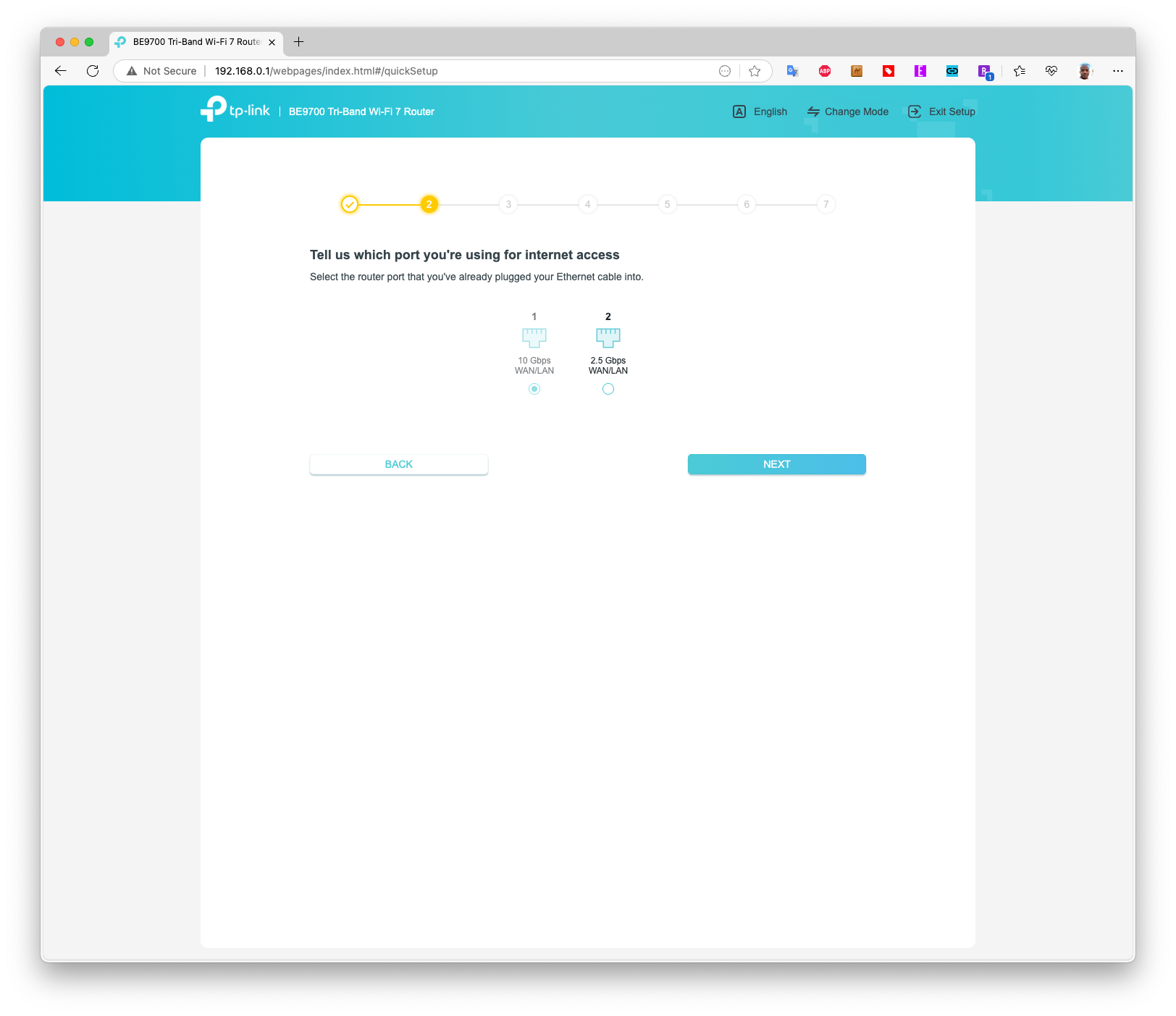
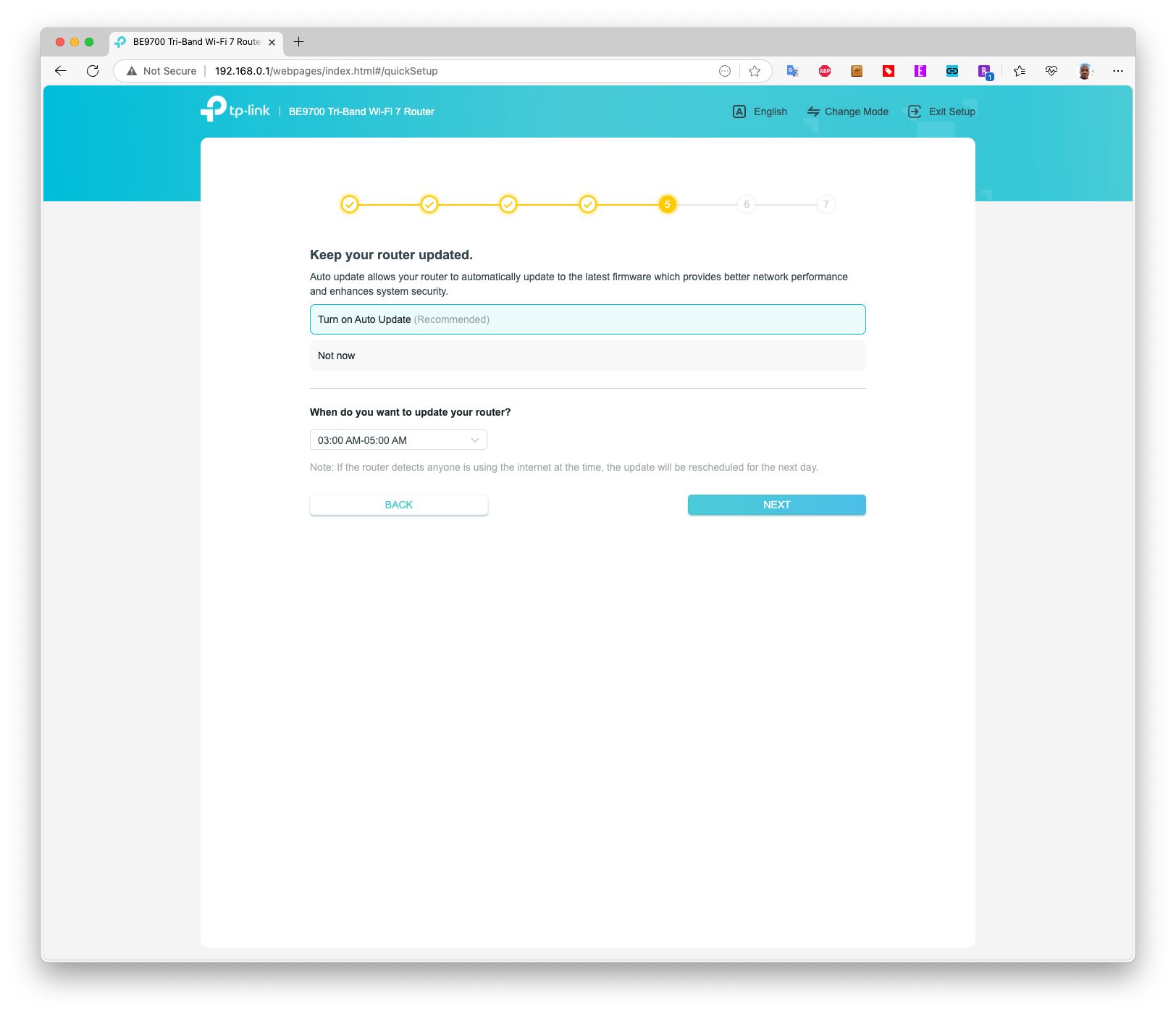
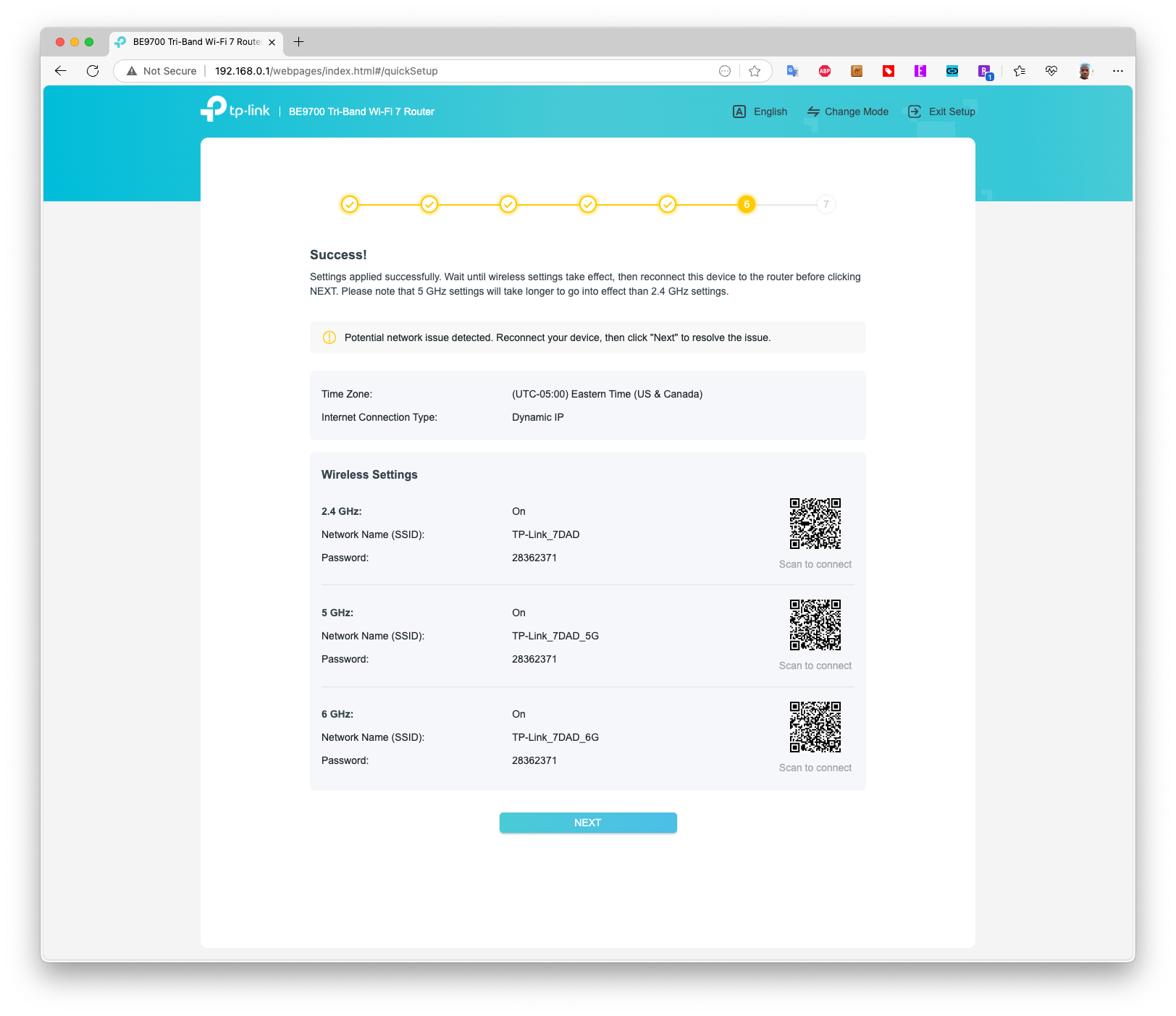
With Smart Connect, the 2.4 GHz and 5 GHz bands are combined under a single SSID, in this case, TP-Link_7DAD. The 6 GHz gets its own SSID, TP-Link_7DAD_6G. However, I chose to simplify wireless testing by disabling Smart Connect and assigning each band a unique SSID: TP-Link_7DAD (2.4 GHz), TP-Link_7DAD_5G (5 GHz), and TP-Link_7DAD_6G (6 GHz).
The setup program then performed an internet speed connection test and allowed me to enable Auto Update for firmware and set a schedule for those updates. The last step was to log in with (or create) a TP-Link ID, but I skipped this step. The whole process took around five minutes from start to finish.
TP-Link Archer BE9700 Software
The desktop browser interface on the BE9700 is largely identical to the one on the BE3600 that I reviewed last year. As a result, you'll find the same five navigation tabs at the top of the page: Network Map, Internet, Wireless, HomeShield, and Advanced.
Network Map gives you a quick rundown of internet connection status, connected clients, and router uptime (among other things). Internet allows you to choose whether you want to designate the 10 Gbps or 2.5 Gbps WAN port for your ISP, specify your connection type, and configure a MAC address for your router.
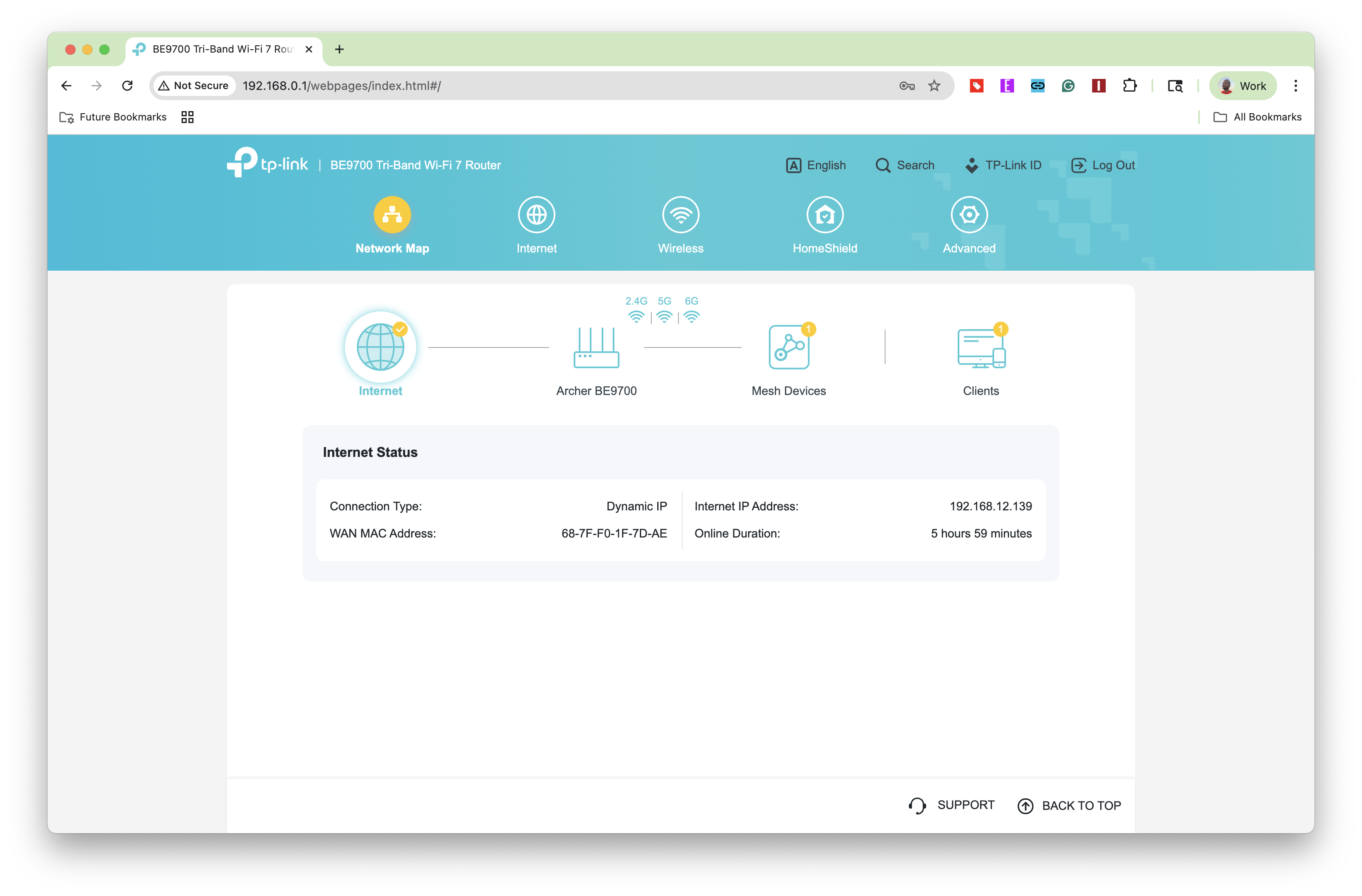
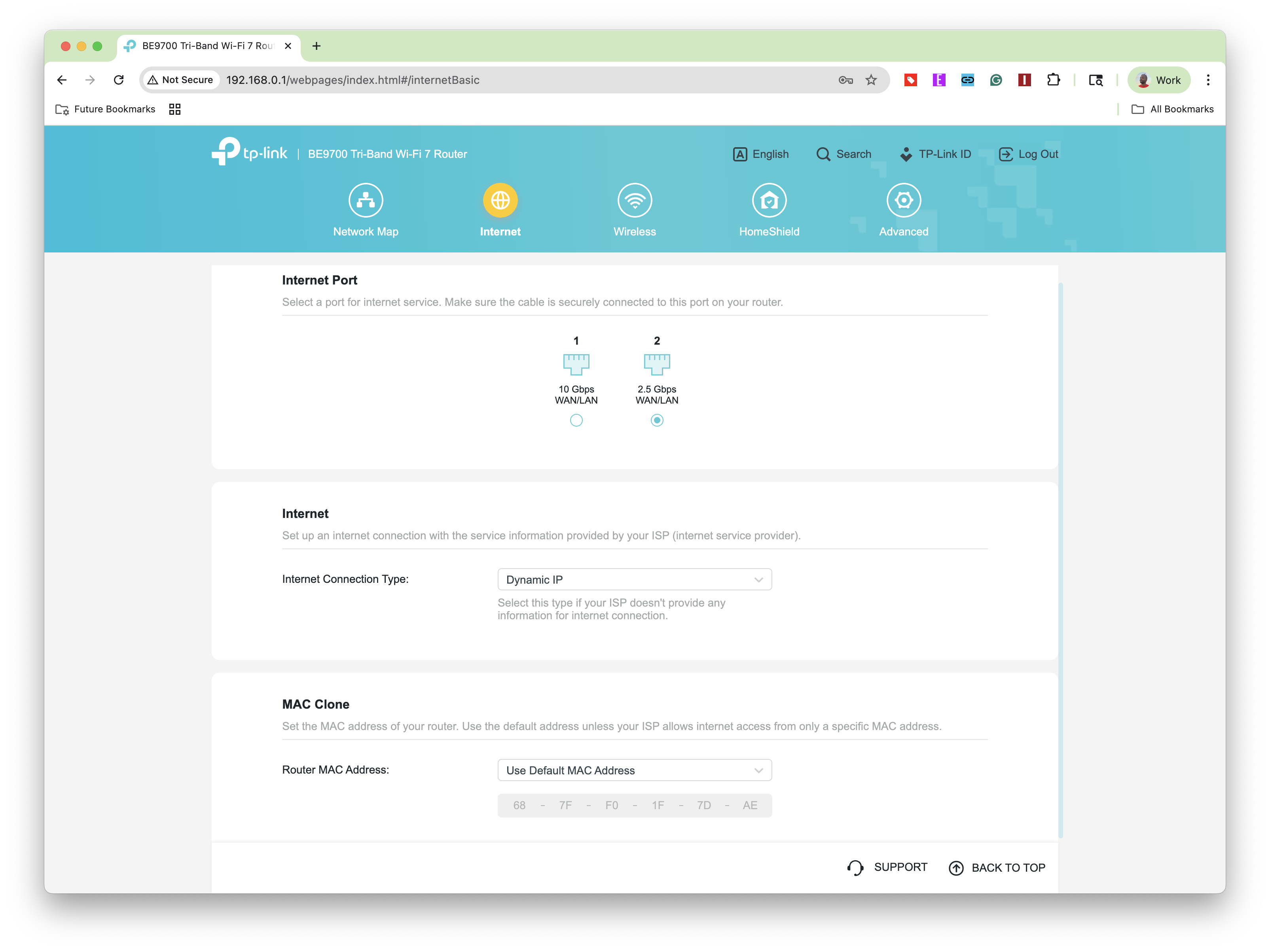
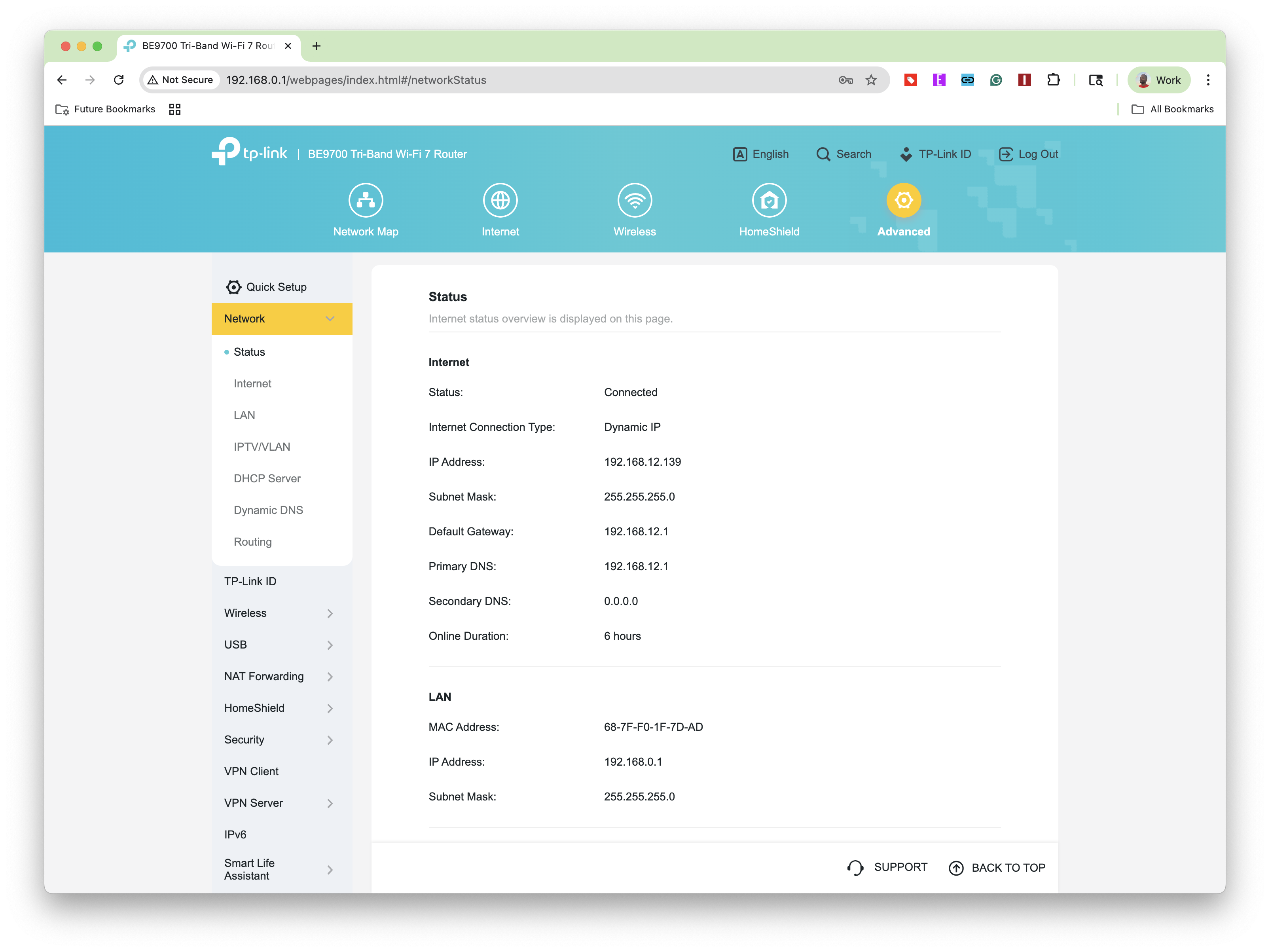
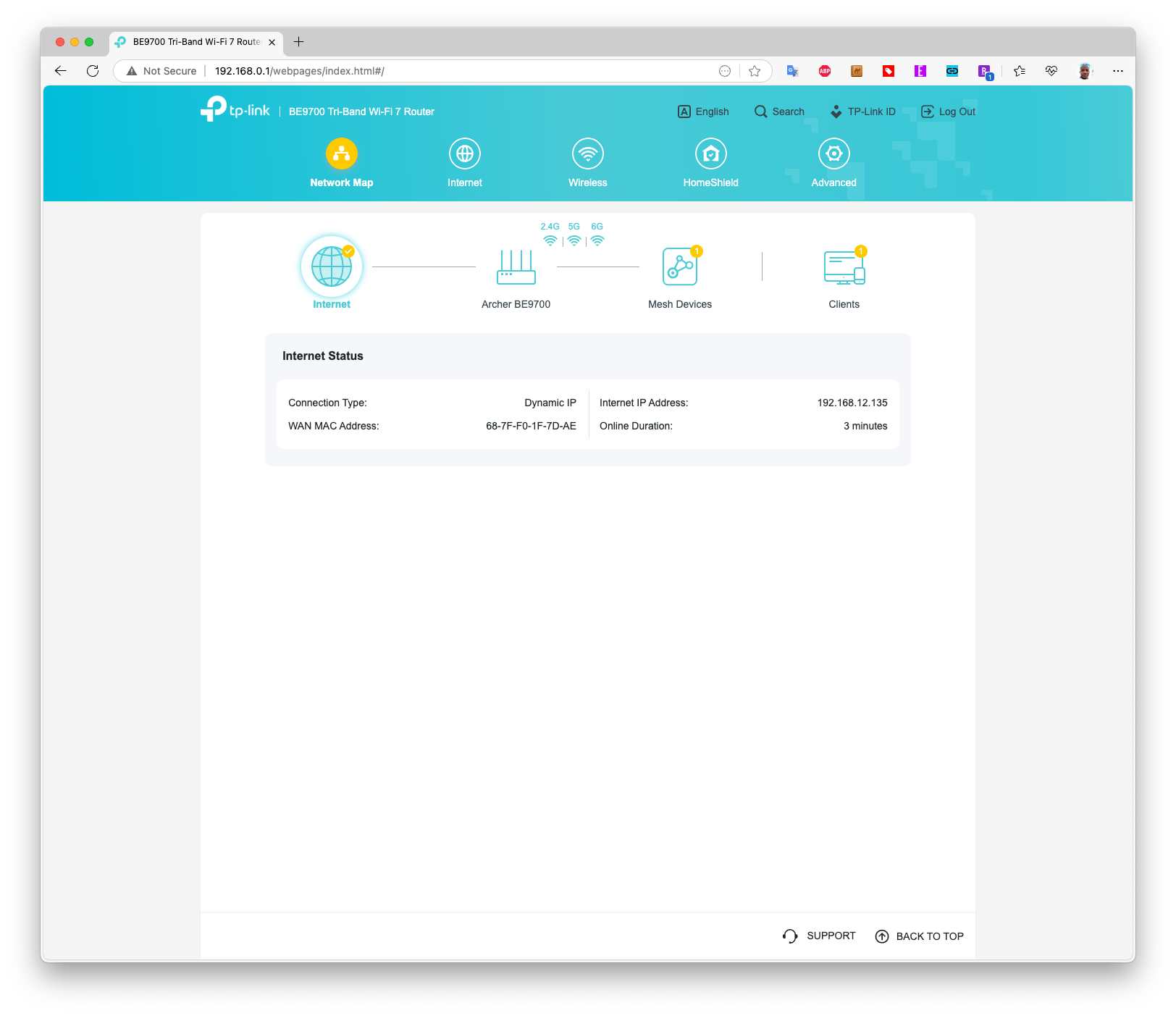
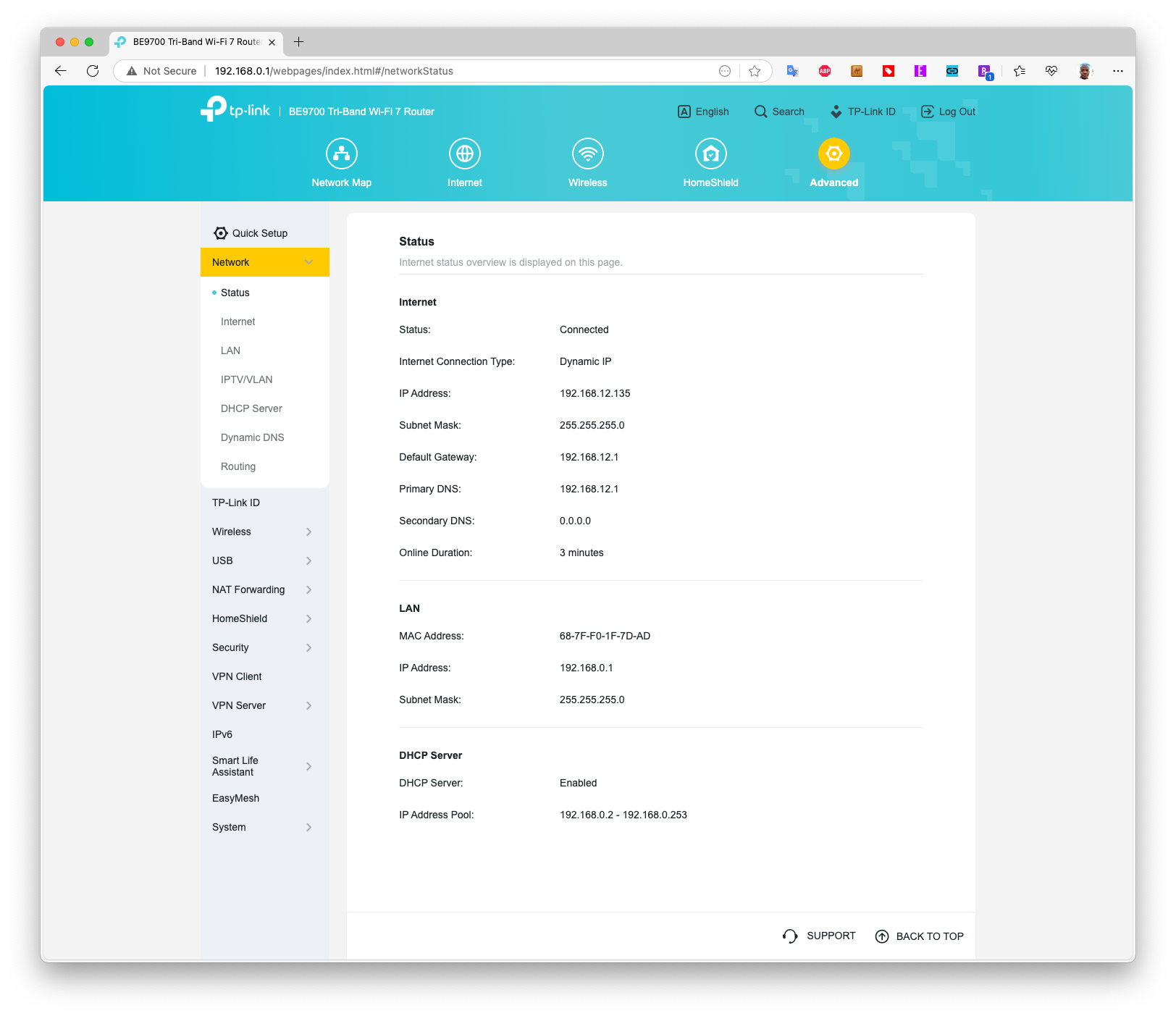
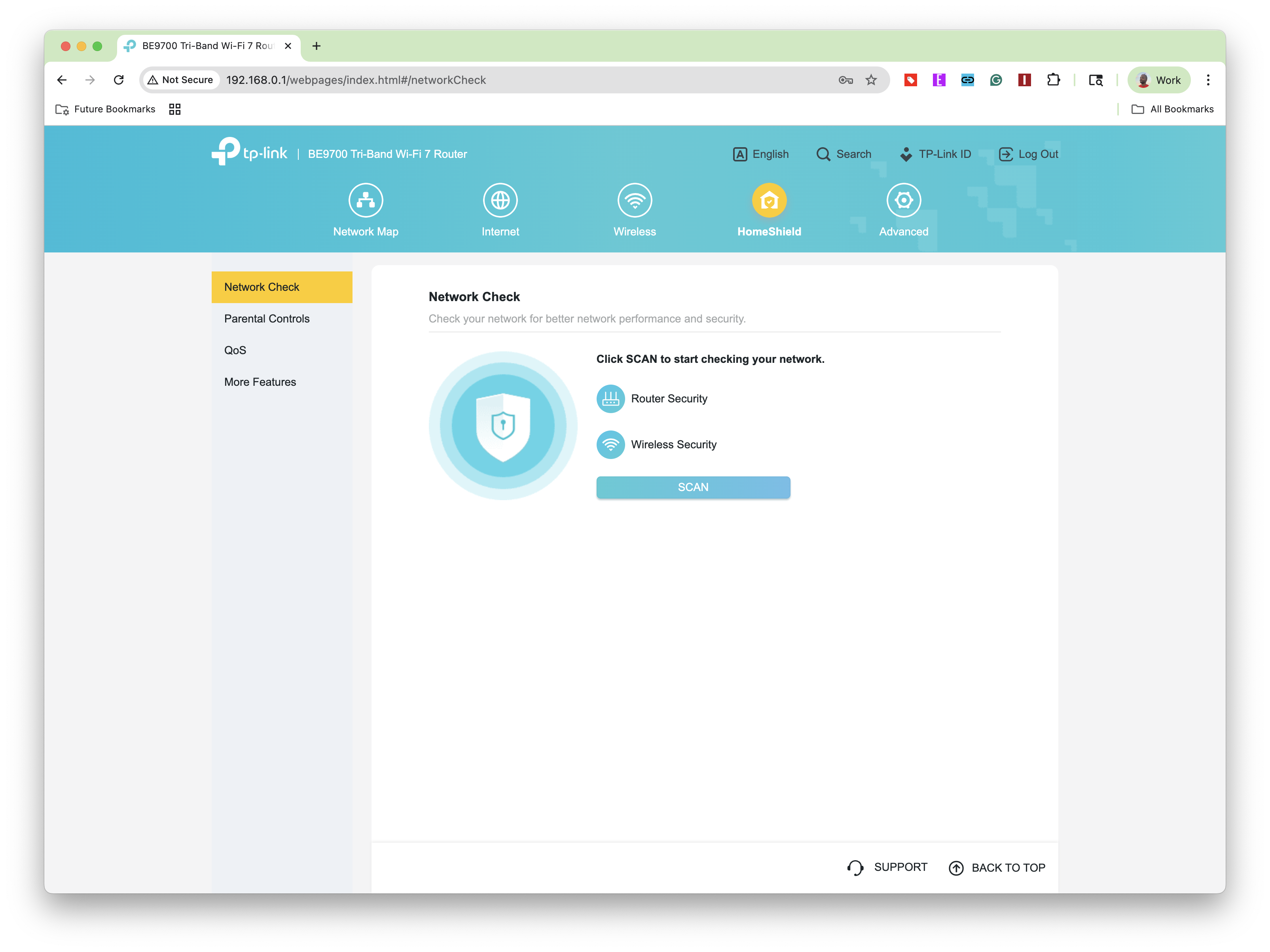
Wireless is where you can turn Smart Connect on or off, as well as change the SSID and password for each of the three network bands. You can also enable Multi-Link Operation (MLO), IoT, and guest networks from this tab. HomeShield scans your network for vulnerabilities and offers a limited set of parental controls, and you can also set up a VPN server. You can also enable EasyMesh support to use the BE9700 as a wireless node in a mesh network with other supported routers
Finally, another notable feature is support for Time Machine backups using the USB 3.0 port. Once the Time Machine feature is enabled, you can connect a USB hard drive to the USB 3.0 port, which is then seen by macOS machines as a compatible Time Machine backup destination.
TP-Link Archer BE9700 Performance
I tested the BE9700 using our purpose-built testing rig, which features an MSI Pro B650M-A Wi-Fi motherboard, AMD Ryzen 5 7600 processor, 32GB of DDR5 memory, a 1TB PCIe 4.0 SSD, an MSI Herald-BE Wi-Fi 7 adapter (Qualcomm NCM865), and Windows 11 Home. Windows 11 has all the latest software updates installed, while the Herald-BE runs the latest drivers available from MSI’s support website.
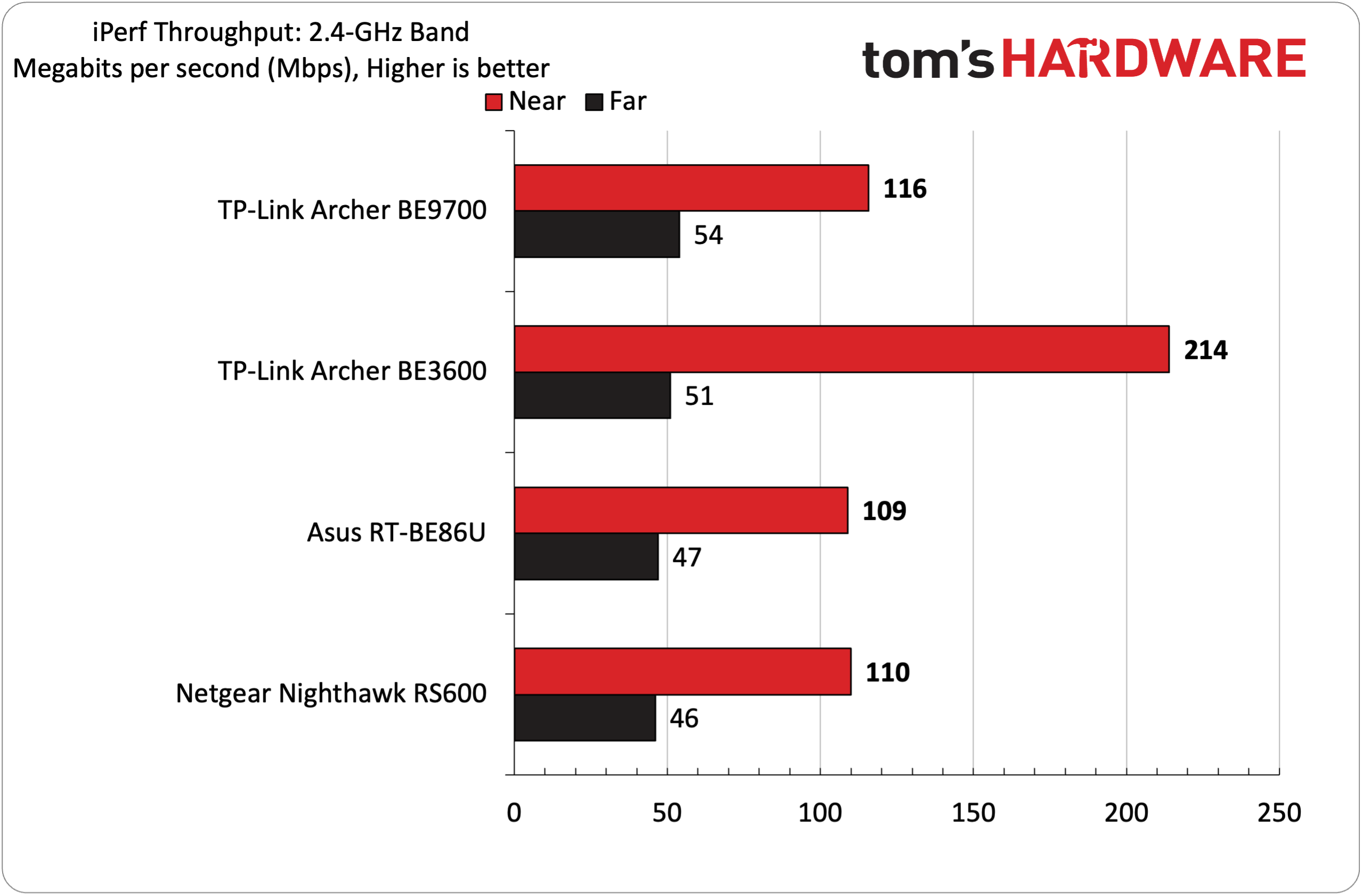
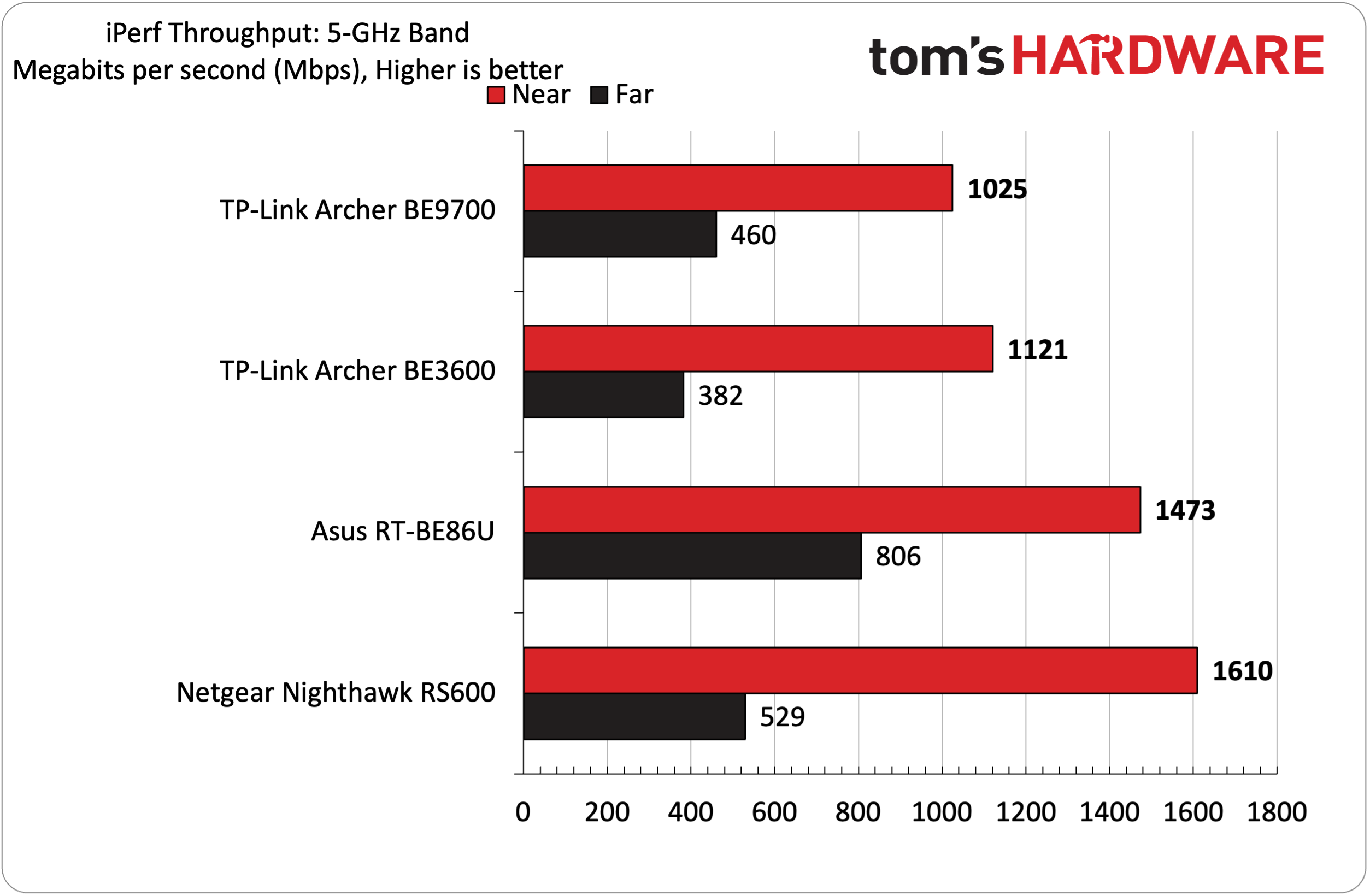
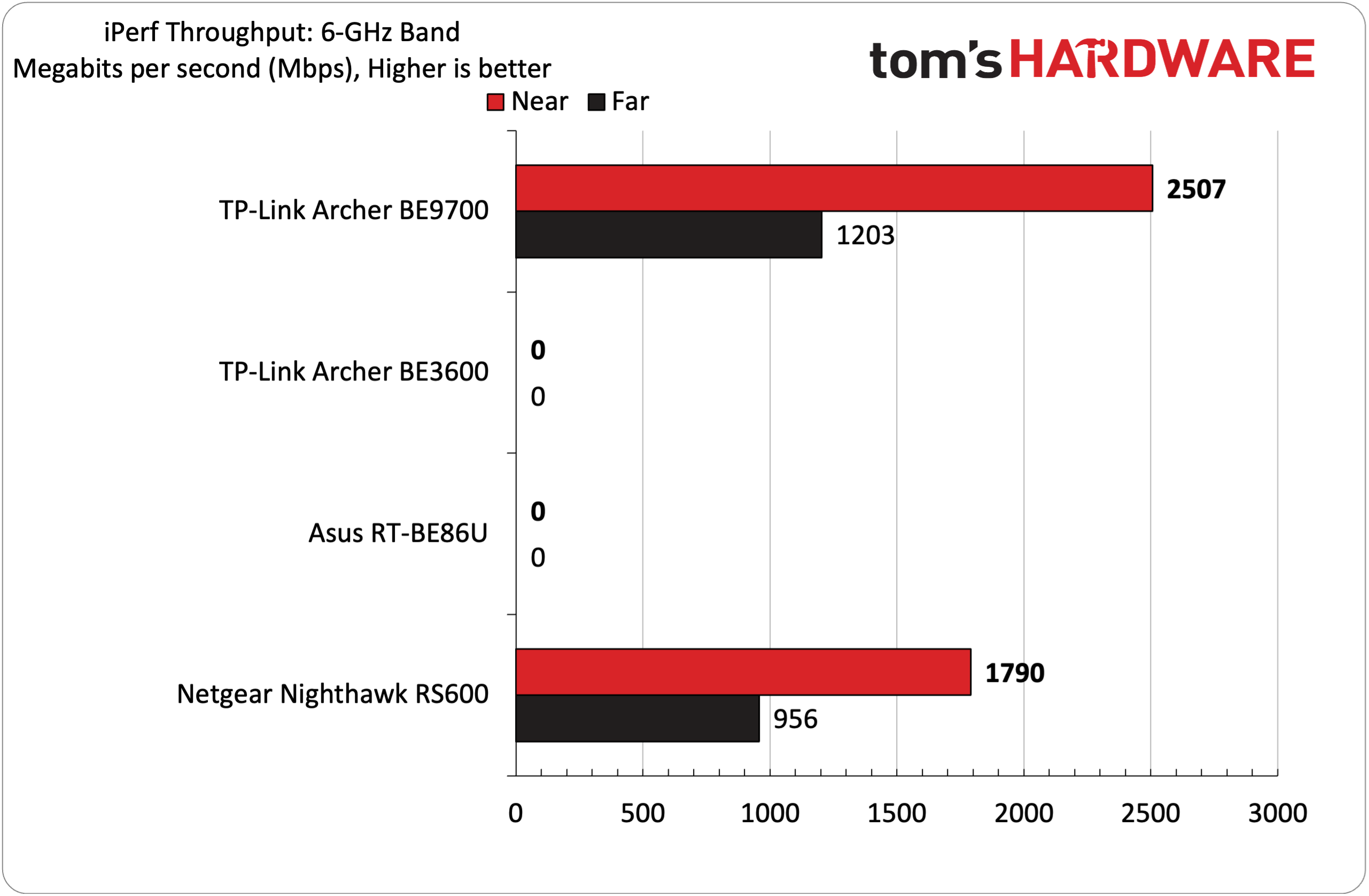
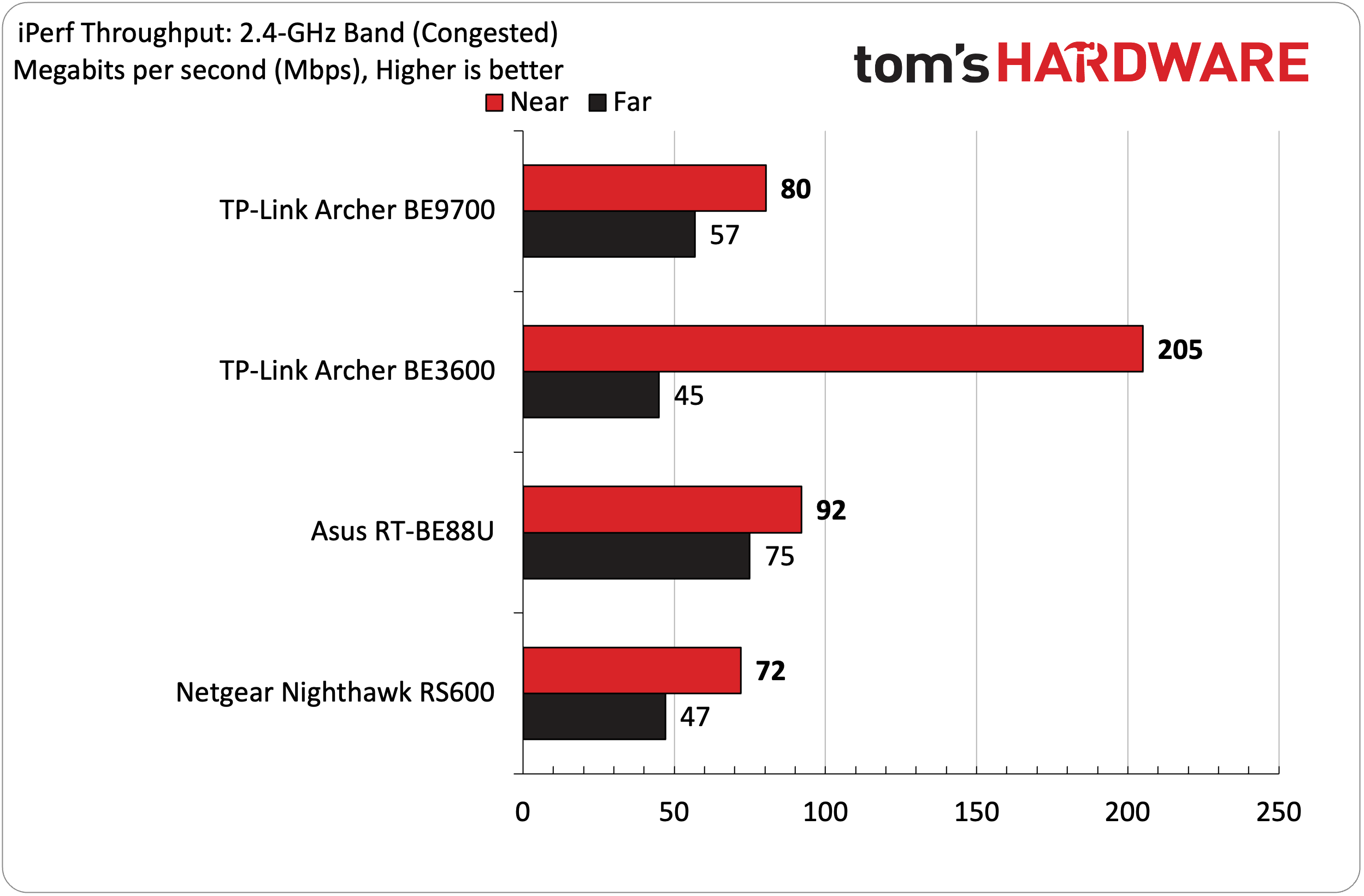
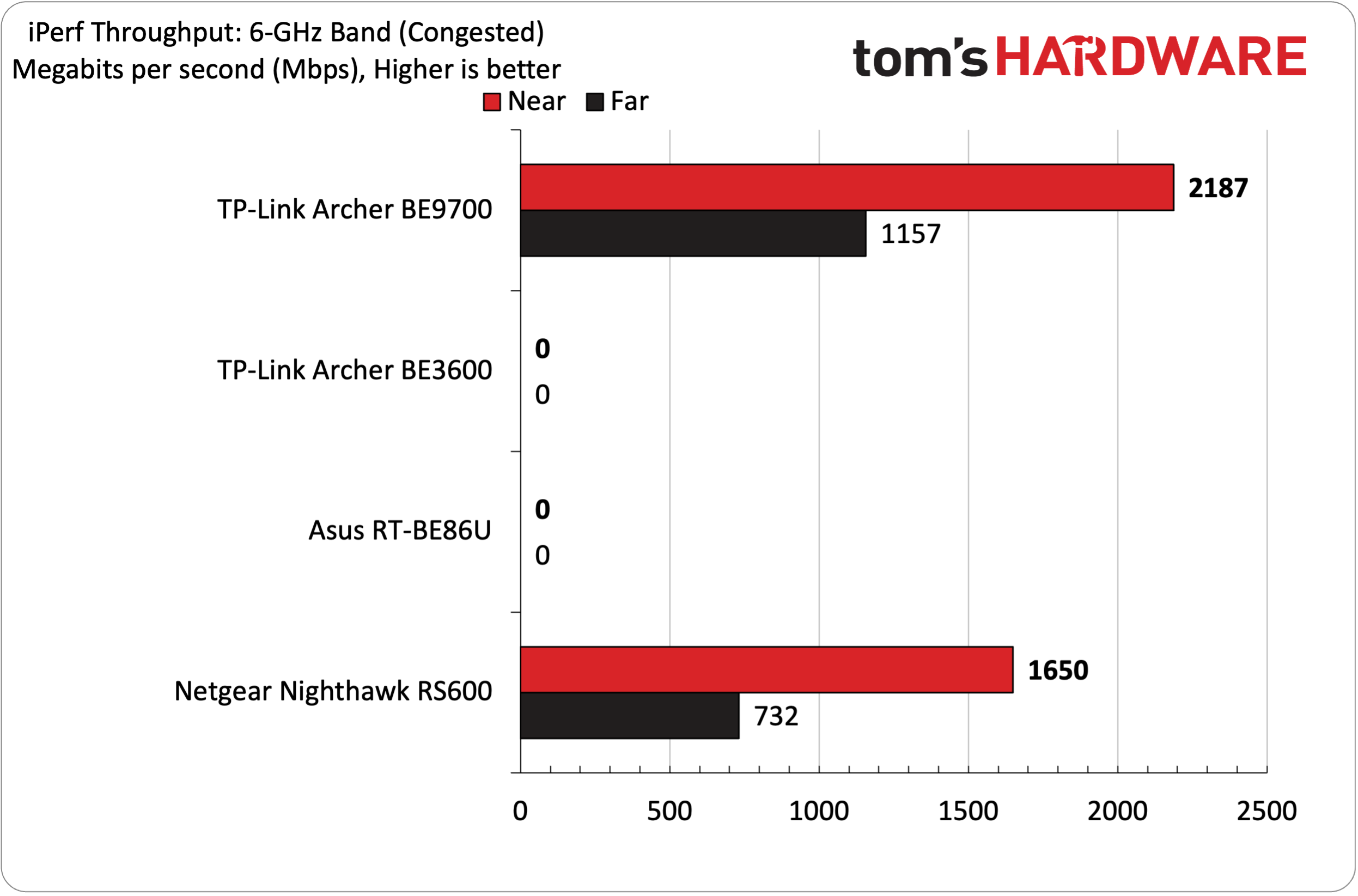
I’ll preface the benchmark results with the caveat that wireless performance will greatly depend on the layout of your home, apartment, or office. Home construction, wall thickness, the choice of materials in the flooring, and even the number of walls between the router and clients can affect performance. So while the results that I present are consistent, given that the testing locations and methodology that I use in my home don’t change, the results that I present aren’t guaranteed to align precisely with what you might see in your environment.
With that said, our iPerf3 throughput tests are conducted at distances of 6 feet and 25 feet, with and without network traffic. In the congested traffic tests, we add six wireless clients streaming 4K YouTube videos across all bands.
Among the group of Wi-Fi 7 routers assembled here, only the BE9700 and the Nighthawk RS600 are tri-band. The BE9700 jumped out to a commanding lead, hitting 2,507 Mbps at six feet and 1,203 Mbps at 25 feet with no traffic on the network. The Nighthawk RS600 was well behind, delivering 1,790 Mbps at six feet and 956 Mbps at 25 feet.
Moving to the 5 GHz band, the BE9700 underperformed relative to the Asus RT-BE86U and the Nighthawk RS600. While the BE9700 was able to break the 1,000 Mbps threshold at a distance of six feet, the lower-priced BE3600 managed 1,121 Mbps. The Nighthawk RS600 led the field at six feet at 1,610 Mbps. Moving out to 25 feet, both the BE9700 and BE3600 underperformed, delivering less than 500 Mbps, while the RT-BE86U led the field with 806 Mbps.
It is worth noting that none of the routers could match the 214 Mbps that the BE3600 delivered at a distance of six feet, although the BE9700 came in second place with 116 Mbps. At 25 feet, the BE9700 took the slight lead over the rest of the field with 54 Mbps.
Switching gears to our congested tests, the BE9700 again put up a respectable number given its price tag. I saw 2,187 Mbps at six feet and 1,157 Mbps at 25 feet on the 6 GHz band with congested traffic. The Nighthawk RS600 could only muster 1,650 Mbps and 732 Mbps, respectively.
The Nighthawk RS600 clobbered the BE9700 on the 5 GHz band at six feet, hitting 1,610 Mbps, more than double that of the BE9700 (803 Mbps). Moving to 25 feet, the Nighthawk RS600 still held an advantage, but the margin was closer (483 Mbps versus 436 Mbps).
For our final test, I examined 2.4 GHz congested performance at six feet and 25 feet. Performance here was a mixed bag. The BE3600 again took off with a commanding lead, hitting 205 Mbps. The BE9700 settled for third place with 80 Mbps behind the second-place RT-BE86U (92 Mbps). At 25 feet, the BE9700 again settled for third place.
Bottom Line
The TP-Link Archer BE9700 is a rather intriguing entry in the Wi-Fi 7 router market. It’s one of the cheapest tri-band solutions available, with an MSRP of $249.99. However, street pricing at Amazon is currently running around $220. If you need a tri-band router, the BE9700 delivers the best 6 GHz performance at the lowest price, hitting upwards of 2.5 Gbps at close range.
Things aren’t as clear-cut on the 5 GHz and 2.4 GHz bands. Here, the BE9700 often found itself in a losing battle against the BE3600 dual-band Wi-Fi 7 router, which is priced at just $99. This performance difference was even more pronounced on the 2.4 GHz band, where the BE3600 more than doubled the performance of the BE9700.
With that said, the BE9700 represents a real value play in the market, as its closest competitor, the Netgear Nighthawk RS600, has a street price of $500. If you’re in a household that more heavily skews toward 6 GHz devices for demanding tasks (i.e., PCs, tablets, smartphones, etc.), it’s hard to say no to the value that the BE9700 offers.
Performance is still respectable for devices that operate on the 5 GHz and 2.4 GHz bands, but you just won’t get the class-leading performance that you see on the 6 GHz band. With a street price of just over $200, I think that’s a fair tradeoff with the current state of Wi-Fi 7 routers.

Brandon Hill is a senior editor at Tom's Hardware. He has written about PC and Mac tech since the late 1990s with bylines at AnandTech, DailyTech, and Hot Hardware. When he is not consuming copious amounts of tech news, he can be found enjoying the NC mountains or the beach with his wife and two sons.
