Tom's Hardware Verdict
TP-Link delivers another Wi-Fi 7 standout with the Deco BE68.
Pros
- +
Competitive pricing with other three-node, tri-band mesh routers
- +
Class-leading 6 GHz performance
- +
10 GbE is included on each node
Cons
- -
TP-Link Deco app required for initial setup and ongoing maintenance
- -
Two 10 GbE ports per node would be better than a second GbE port
Why you can trust Tom's Hardware
At this point, we’ve reviewed several members of TP-Link’s Deco family of Wi-Fi 7 mesh routers, ranging from dual-band to tri-band offerings. Recently, TP-Link decided to add a fresh SKU to the lineup, the Deco BE68, a tri-band system advertising a combined 14 Gbps of wireless throughput.
The Deco BE68 still isn’t the flagship of the range – that distinction goes to the quad-band Deco BE95 – but it does offer excellent overall performance. And the router and each satellite carry a 10 GbE port, which is a nice upgrade over the Deco BE63 and Deco BE65 Pro.
The Deco BE68 carries an MSRP of $699 for a three-pack, but is currently available for $499 compared to $399 for the Deco BE65 Pro. Is that extra $100 worth it for average home users? Let’s find out.
Design of the TP-Link Deco BE68 Mesh Router
If you've read our review of the Deco BE63 and Deco BE65 Pro, the design of the Deco BE68 doesn't break new ground. The router and each satellite are tall plastic cylinders finished in matte white. The top of each cylinder is slightly recessed to accommodate ventilation slots to cool off the internal circuitry.
TP-Link attempts to inject a little style into those cylinders with a ribbed "7" that is molded in the plastic, running from top to bottom. Each unit is 4.23 inches in diameter and 6.93 inches tall. The Deco family is only available in white, so keep that in mind if you're a stickler for how the units will look alongside your interior decor.




All the ports are located on the back, within a grey panel. At the top of the panel sits a Wi-Fi Protected Setup (WPS) button for easily pairing compatible wireless devices. Below it is a 1 GbE port, a 2.5 GbE port, a 10 GbE port, one USB 3.0 port, and a connector for the barrel-style power adapter.
TP-Link Deco BE68 Mesh Router Specifications
| Header Cell - Column 0 | MSRP (3-pack) | Wi-Fi Standard | # of Bands | 2.4 GHz Speeds | 5 GHz Speeds | 6 GHz Speeds | Coverage | Ports (Router) |
|---|---|---|---|---|---|---|---|---|
TP-Link Deco BE68 | Wi-Fi 7 | $3.00 | 688 Mbps | 4324 Mbps | 8647 Mbps | 8100 sq ft | 1x 10G, 1x 2.5G, 1x 1G, 1x USB | |
Wi-Fi 7 | 3 | 688 Mbps | 4324 Mbps | 5765 Mbps | 7600 sq ft | 1x 2.5G, 2x 5G, 1x USB | ||
Wi-Fi 7 | 3 | 688 Mbps | 8647 Mbps | 11530 Mbps | 9000 sq ft | 1x 10G, 4x 2.5G | ||
Wi-Fi 7 | 3 | 688 Mbps | 4323 Mbps | 8643 Mbps | 8850 sq ft | 2x 2.5G, 2x 1G, 1x USB |
Setting up the TP-Link Deco BE68 Mesh Router
If you want to set up and perform ongoing maintenance with the Deco BE68, you'll first need to download the TP-Link Deco app for Android or iOS. You'll also need to create a TP-Link ID for using the app if you don't have one already.
Get Tom's Hardware's best news and in-depth reviews, straight to your inbox.
To begin the installation process, I plugged power into one of the nodes and connected the included patch cable to my modem (which then established it as the primary router). I placed my phone next to the router, after which the setup program found it. I then proceeded through the typical internet configuration options and was able to physically place and identify (via the app) the two satellites.
I then created several wireless networks for testing purposes. I made a 6 GHz network (Deco_BE68_6GHz), a combined 2.4 GHz/5 GHz network (Deco_BE68), an MLO network (Deco_BE68_MLO), and a 2.4 GHz IoT network (Deco_BE68_IoT). You can limit IoT devices to the 2.4 GHz band or give them access to both 2.4 GHz and 5 GHz bands.
TP-Link also allows you to create two guest networks. There’s a 2.4 GHz/5 GHz guest network option, allowing devices to connect to 2.4 GHz and 5 GHz bands, only 2.4 GHz, or only 5 GHz. The second guest network option gives access to the 6 GHz band.
TP-Link Deco BE68 Mesh Router Software
While companies like Asus and Netgear offer smartphone apps for convenience, it isn’t a requirement. Routers from those two companies can still be configured via a desktop browser, making configuration and accessibility for the wealth of settings easier. However, TP-Link forces you to use the Deco app.
With that said, the app isn’t bad. It’s among the cleanest and easiest-to-use router apps in the business. Controls are logically laid out, and the home screen provides a clear overview of the network topology, the number of connected devices, and current upload/download rates. There are also quick buttons on the home screen to test your internet speed (powered by SpeedTest) and configure basic Wi-Fi settings (SSIDs and passwords).
If you have TP-Link, Tapo, or Kasa-branded smart home devices connected to your network, they are listed at the bottom of the home page for quick access. For example, I have a dozen smart home products within the TP-Link ecosystem, and all showed up. I was able to turn on/off lights or even turn on my living room and bedroom fans right from the Deco app.
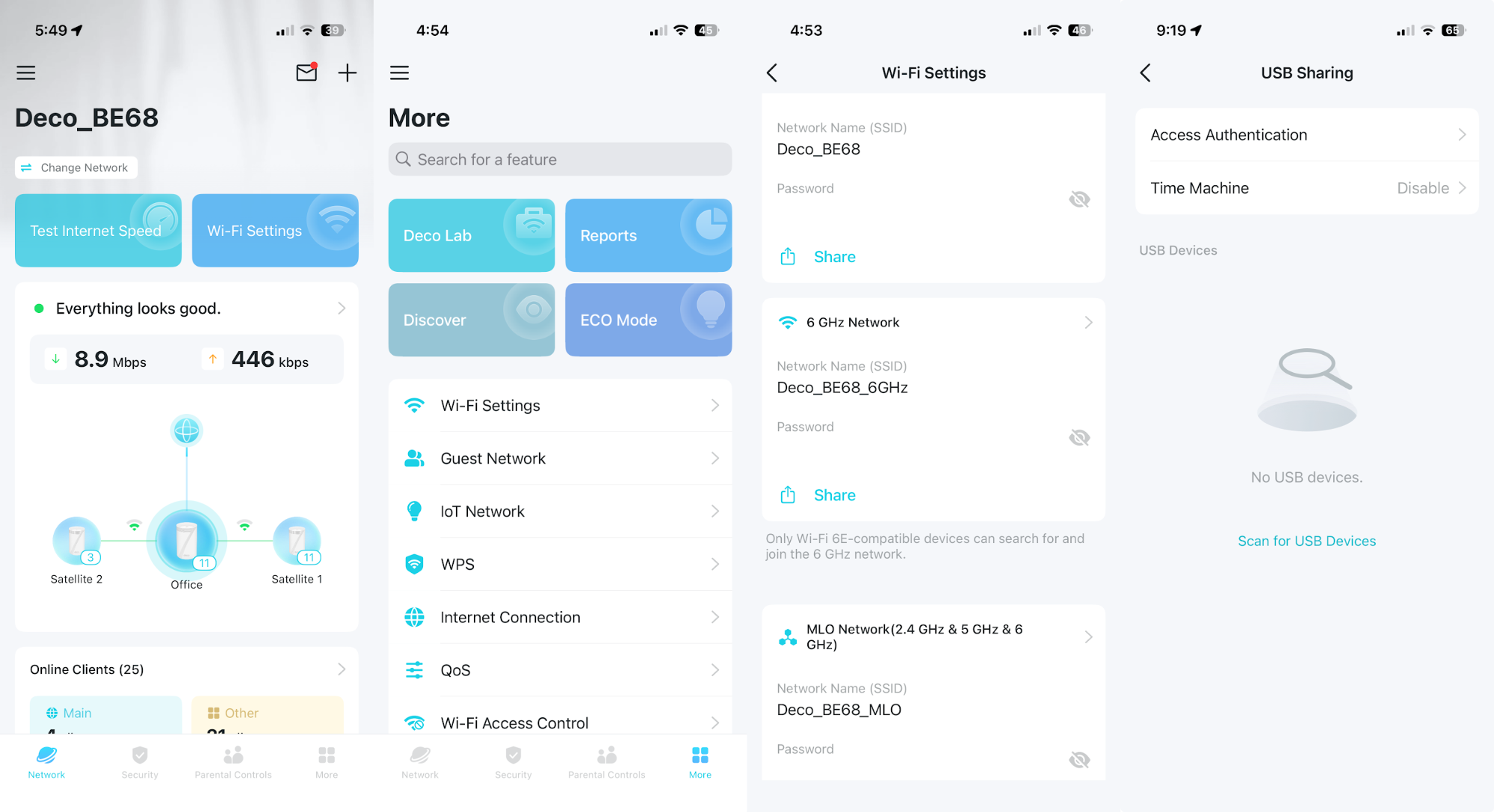
Tapping the More tab at the bottom of the home page gives you access to the whole gamut of settings available on the Deco BE68. You can enable and configure Guest and IoT networks, perform a “soft” WPS query without needing to press the button on the back of each unit, and block clients using Wi-Fi Access Control.
Operation Mode allows you to choose to use the Deco BE68 in router mode or as an access point. Router mode is the default, and should be used with a standalone cable or fiber modem. You can use Access Point Mode if you were provided with a router/modem combo from your ISP. It allows you to bridge the network connection so that you don’t run into an undesirable double-NAT situation.
However, be warned that turning on Access Point Mode disables some native functionality from TP-Link, like NAT, Parental Controls, QoS, Device Isolation, and Connection Alerts (i.e., push notifications to your phone when a new device connects to your network).
The Managers function allows you to give control of your network to a friend or family member, but they will each need to have a TP-Link ID to control the network. LED control allows you to turn on/off the LED at the bottom of the router and satellites, or have them set to operate on a daily schedule. Finally, the System tab is where you’ll find options to adjust the system time, perform a firmware update (or set it to update automatically), manually reboot the router, or reboot on a daily or weekly schedule.
The router and each of the satellites feature a USB 3.0 port, which can be used to connect storage devices. The Deco BE68 even supports using external storage as a Time Machine backup for Macs.
Overall, the Deco app provides a comprehensive set of controls for the Deco BE68, but it’d be nice if the option to use a desktop browser were available for those who prefer not to use smartphone apps for these tasks.
TP-Link Deco BE68 Mesh Router Performance
Our client PC for wireless tests uses an MSI Pro B650M-A Wi-Fi motherboard, AMD Ryzen 5 7600 processor, 32GB of DDR5 memory, a 1TB PCIe 4.0 SSD, an MSI Herald-BE Wi-Fi 7 adapter, and Windows 11 Home (with all the latest Windows Updates applied). The server is a Windows 11 machine with a 10 GbE network card connected to the 10 GbE port on the Deco BE68.
The iPerf3 tests are run at six feet and 25 feet, with and without traffic across the network. In the congested traffic tests, we add six wireless clients streaming 4K YouTube videos evenly across all bands.
By default, the Deco BE68 creates a 6 GHz network and a combined 2.4 GHz/5 GHz network. However, you can specify what band each client connects to by default. Since the router defaults to combining the 2.4 GHz and 5 GHz bands under a single SSID, you can specify in the Deco app for a 5 GHz-capable client to always prefer 5 GHz over 2.4 GHz.
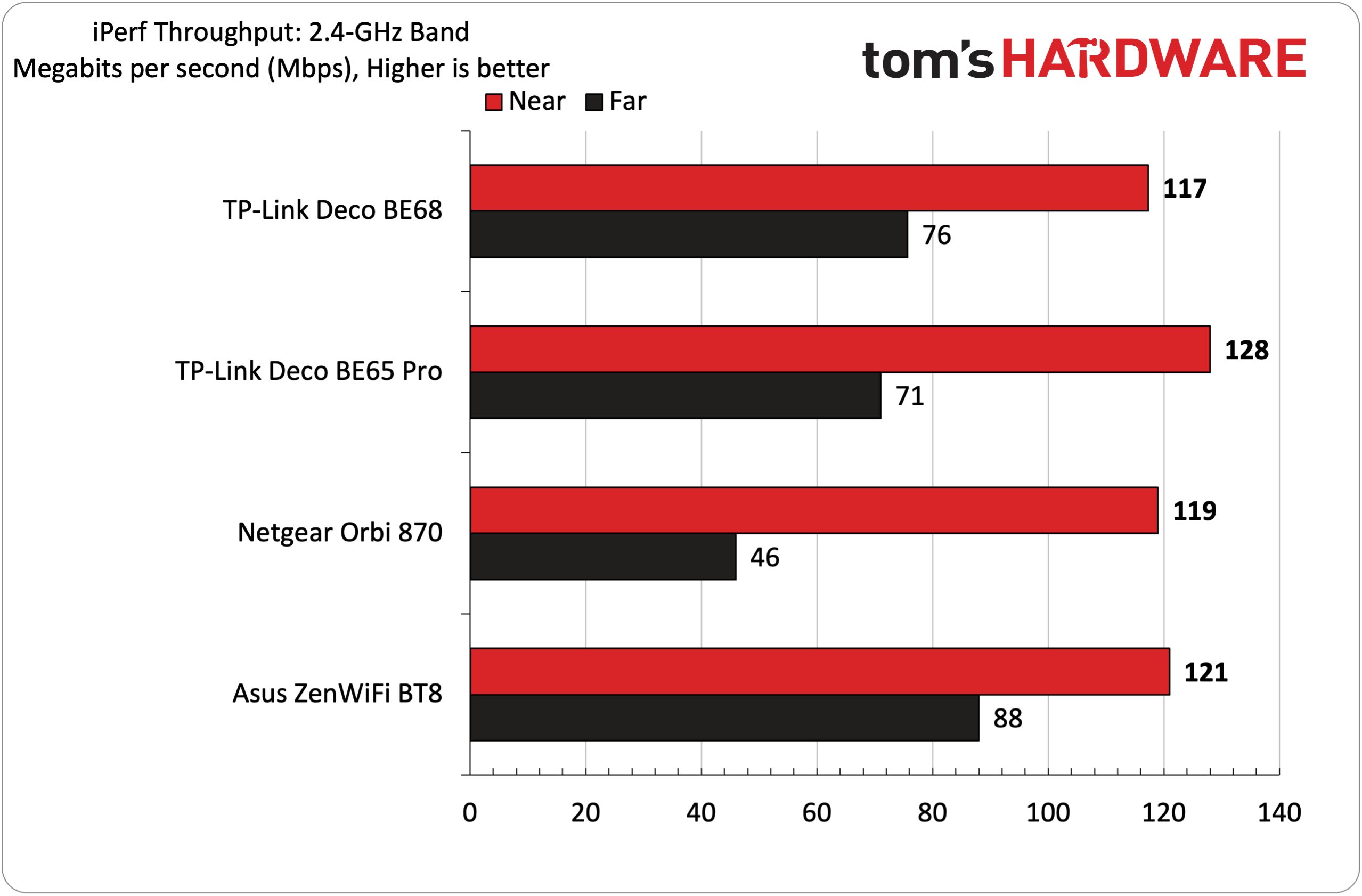
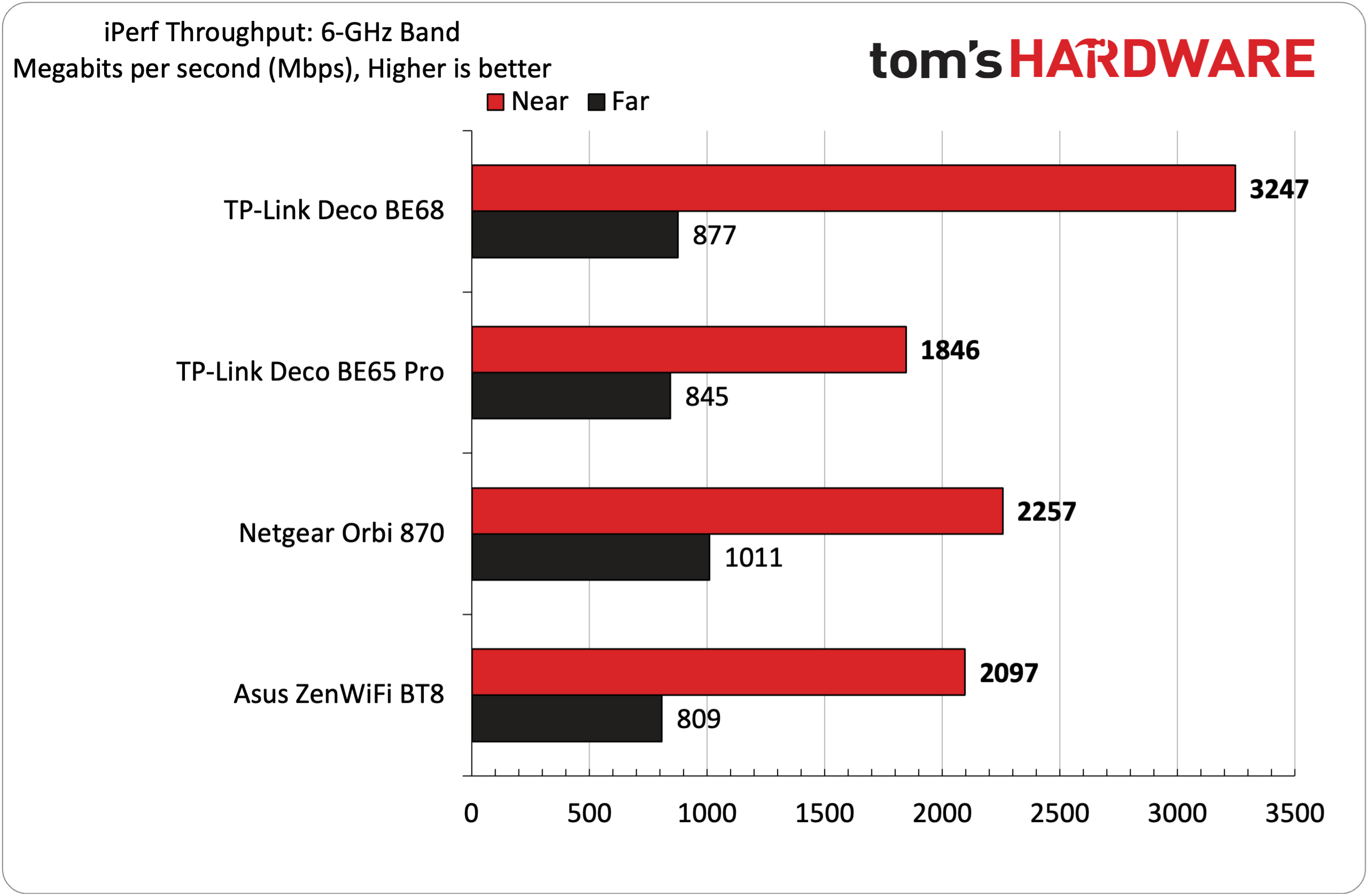
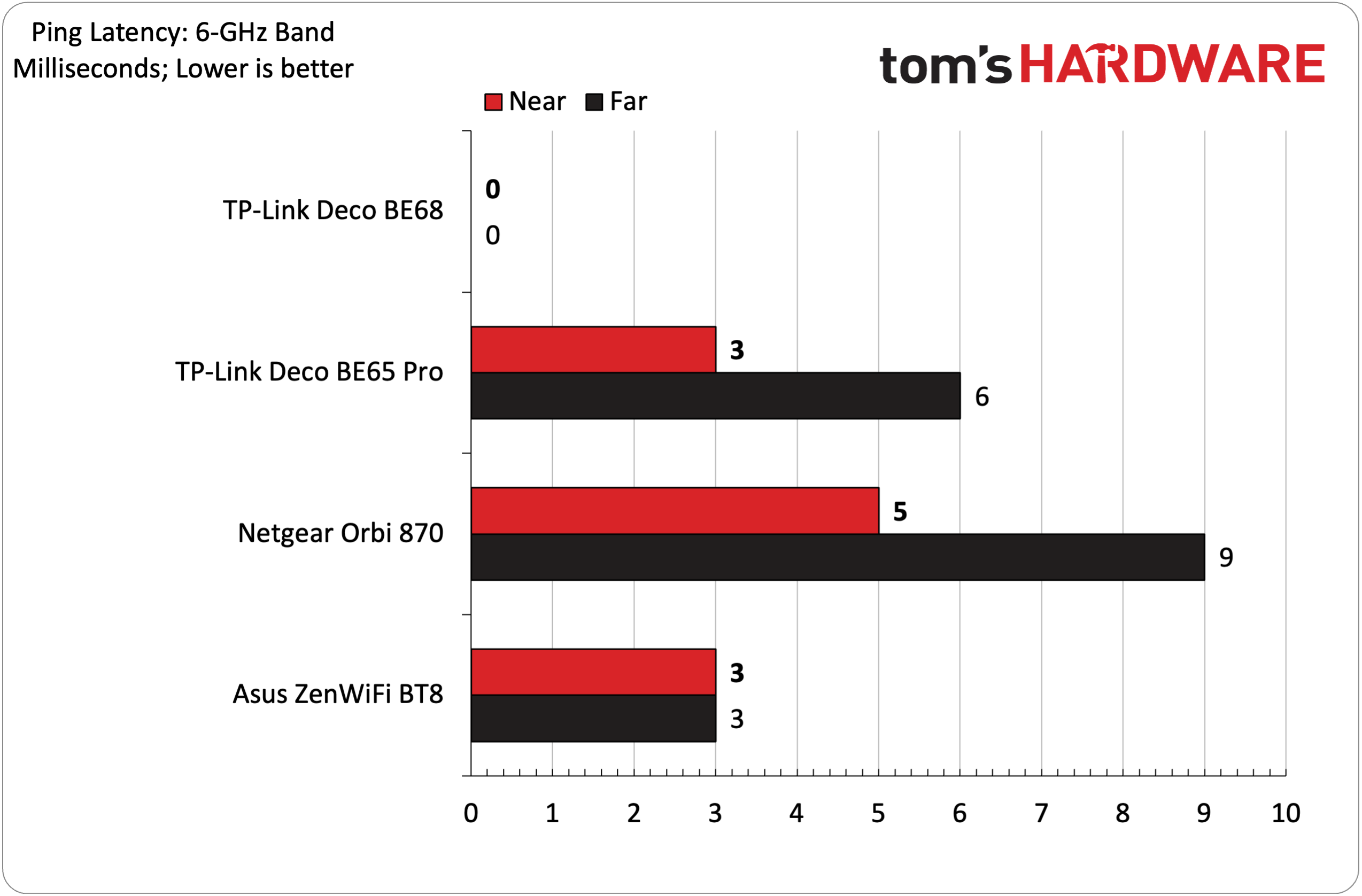
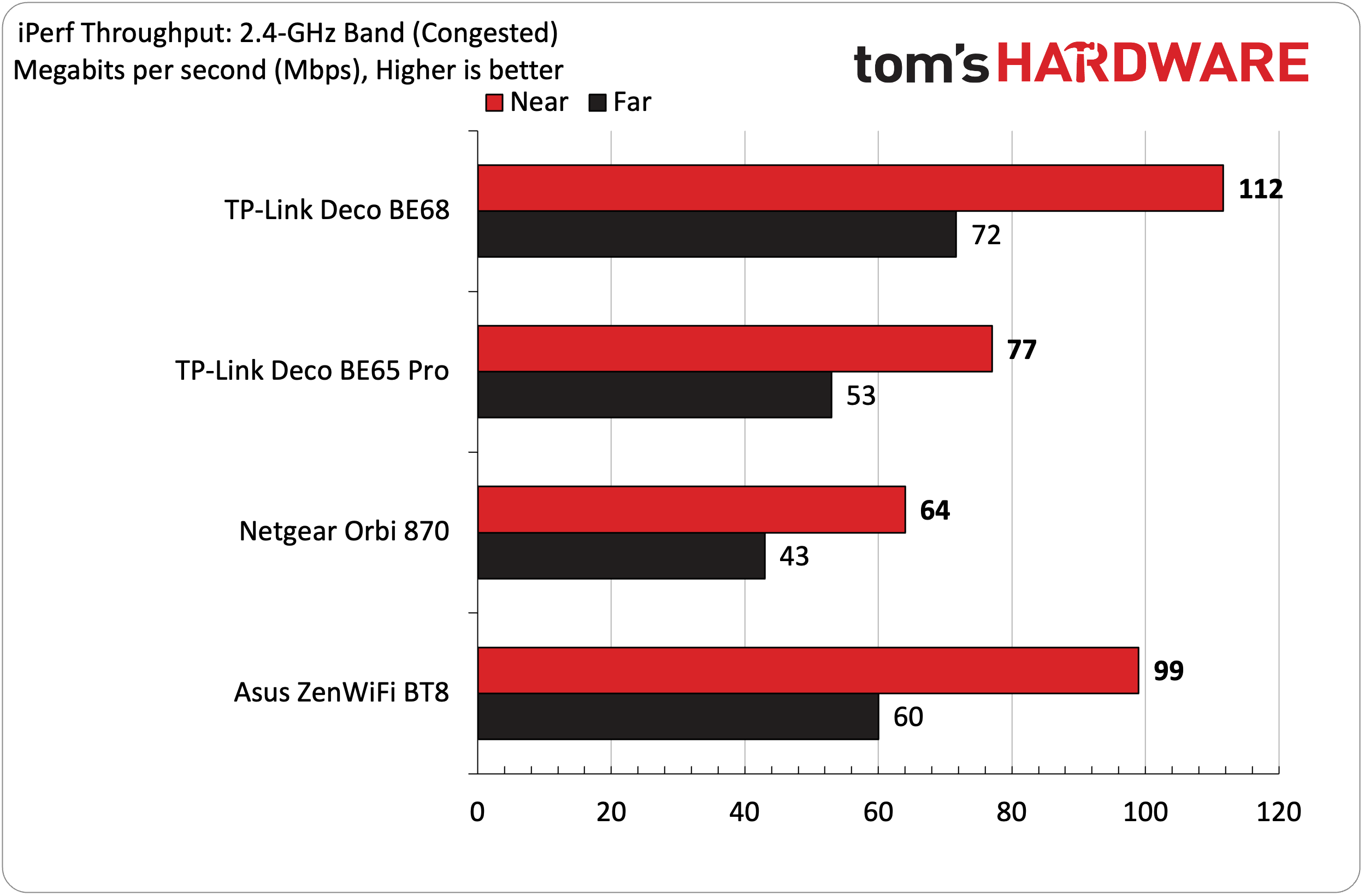
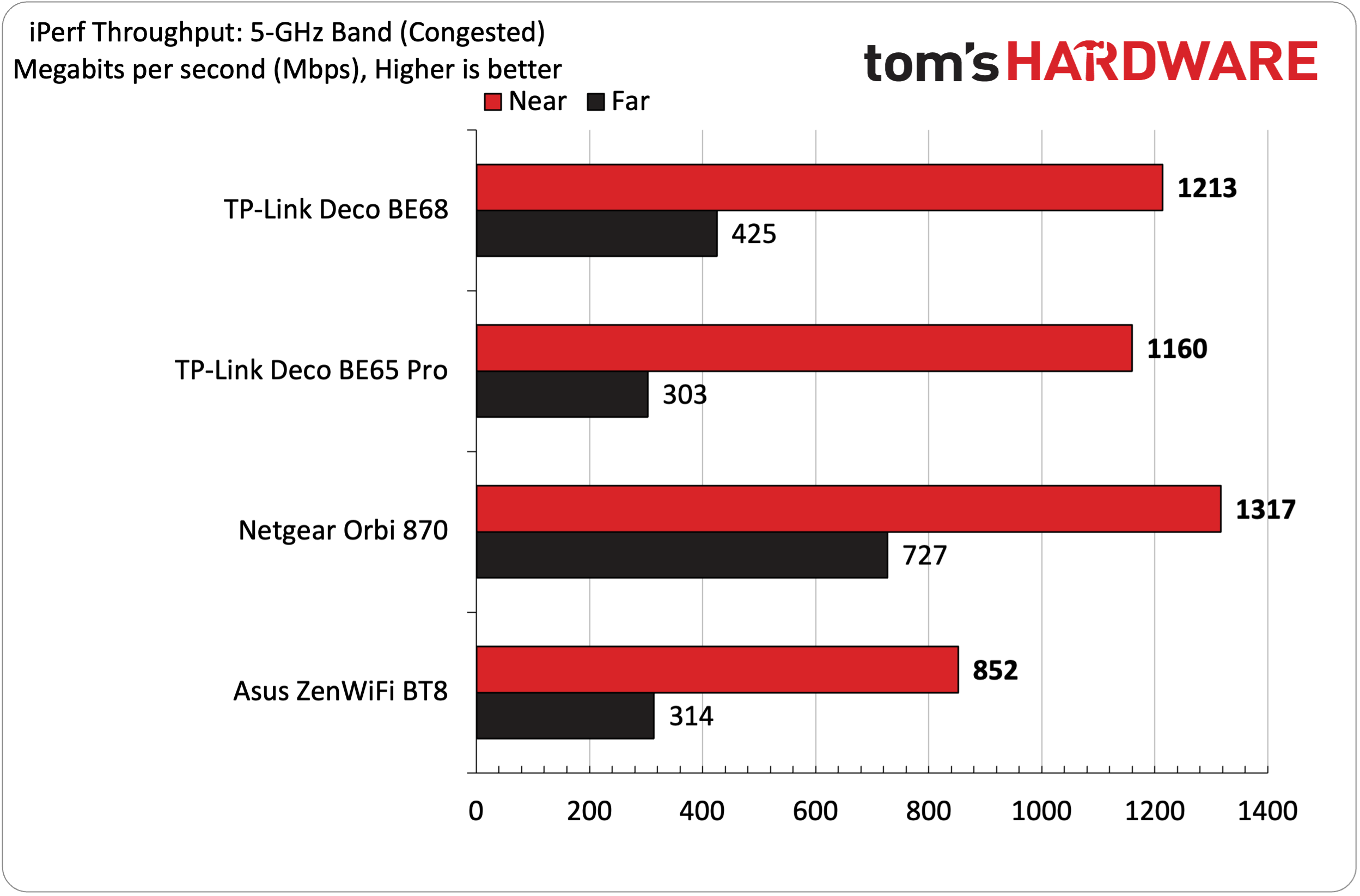
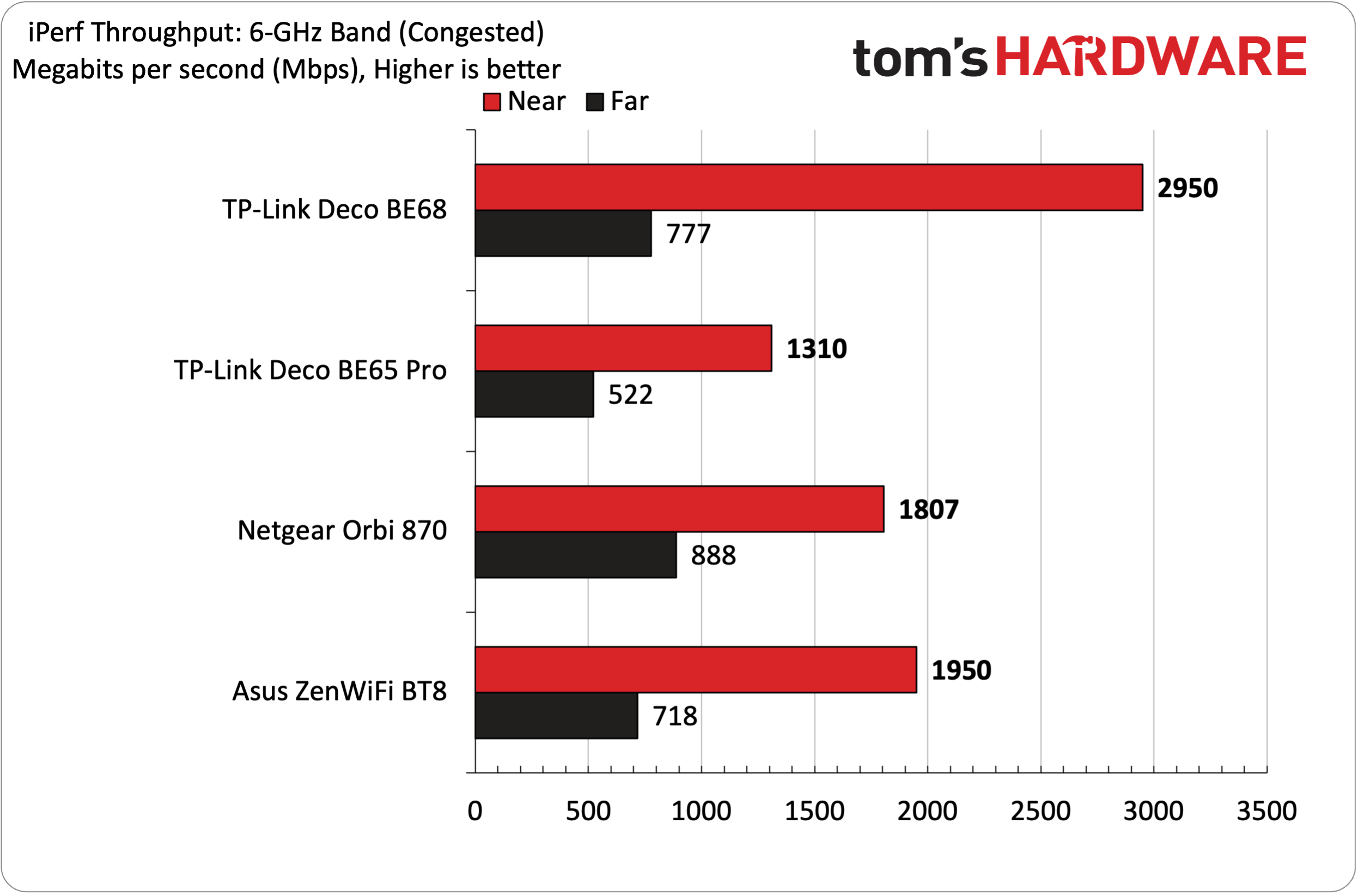
Overall performance of the Deco BE68 can be summed up with one word: exceptional. We have to remember that this is a system with a street price of around $500, but it performs more in line with something like the Asus ZenWiFi BQ16 Pro, with a street price of over $1,000. On the 6 GHz band at 6 feet, the Deco BE68 delivered an exceptional 3,247 Mbps. The next-closest competitor was the Netgear Orbi 870 at 2,257 Mbps. Despite congested traffic, the Deco BE68 still managed an incredible 2,950 Mbps.
When stepping out to 25 feet, all the assembled routers experienced a significant drop in performance at 6 GHz (which is typically an Achilles' heel for this band, especially when obstacles like walls are in the way). Here, the Deco BE68 was no match for the Orbi 870, which achieved 1,011 Mbps. However, it did manage to snag second place with 877 Mbps. With congested traffic, the Deco BE68 (777 Mbps) again took second place behind the Orbi 870 (888 Mbps).
5 GHz performance at 6 feet and 25 feet came in at 1,487 Mbps and 640 Mbps, respectively, with no additional traffic. This puts the Deco BE68 in third place, but less than 150 Mbps separates first place and third place at both test distances. With congested traffic, the Deco BE68 slipped into second place at both 6 feet and 25 feet, delivering 1,213 Mbps and 425 Mbps, respectively.
The Deco BE68 was also competitive in 2.4 GHz performance, hitting 117 Mbps at 6 feet without extra traffic. While this put it in last place, it was just slightly behind the Orbi 870 (119 Mbps) and the Asus ZenWiFi BT8 (121 Mbps). The Deco BE65 Pro took top honors with 128 Mbps. Moving to 25 feet, the Deco BE68 took second place behind the ZenWiFi BT8, with 76 Mbps. With congested traffic, the Deco BE68 beat out all competitors at 6 feet (112 Mbps) and 25 feet (72 Mbps).
Bottom Line
At the start of this review, I pondered whether the Deco BE68’s street price was worth the added $100 over the Deco BE65 Pro. If you’re looking for a more “futureproof” router, I’d say the answer is a resounding yes. Its 6 GHz performance at close range surpasses 3,000 Mbps, and the Deco BE68 offered competitive performance across 5 GHz and 2.4 GHz bands. Compared to the Deco BE65 Pro, the Deco BE68 also gives you a 10 GbE port on the router and satellites, instead of 5 GbE.
Compared to the Orbi 870 and ZenWiFi BT8, the Deco BE68 is a slam dunk. The Orbi 870 three-pack has a street price of $1,100, while the ZenWiFi BT8 three-pack will set you back $799. Whatever small performance advantages either of these routers might have in a couple of benchmarks aren’t worth the $300 to $600 price premium.
The Deco BE68 offers premium performance at a mid-range price, making it a winning combination for enthusiasts and casual users who just want a network that works.

Brandon Hill is a senior editor at Tom's Hardware. He has written about PC and Mac tech since the late 1990s with bylines at AnandTech, DailyTech, and Hot Hardware. When he is not consuming copious amounts of tech news, he can be found enjoying the NC mountains or the beach with his wife and two sons.
-
pjmelect When I first saw the picture at the top of this article I thought that it was a pile of toilet rollsReply -
YSCCC For Wifi 7 the TP-Link are really tempting with C/P ratio, but since they have a track record of secretly changing underlying hardware and making firmware upgrade a nightmare, plus the made in China have default DNS servers to some fishy servies, I would prefer pay more for Asus/Netgear..Reply -
das_stig If not available now, soon you can flash a vanilla OpenWRT as they use this OS on most of their stuff now.Reply -
jmcgaw I have the older BE-63 mesh setup and find that the speed is a bit better than your tests show. Running Speedtest on the 6gHz band to a non-hardwired satellite I clocked over 1gb to my Pixel 10 Pro. This was totally unexpected. Overall this system is miles ahead of the massively overpriced Netgear RBK863S system which it replaced (and for which Netgear was unwilling to provide _any_ support whatsoever).Reply
