Tom's Hardware Verdict
The TP-Link Deco BE63 is a fantastic Wi-Fi 7 mesh router that won’t break the bank.
Pros
- +
Value pricing
- +
Strong 6 GHz and 5 GHz performance
- +
Four 2.5 GbE ports and one USB 3.0 port on each node
Cons
- -
2.4 GHz performance lags behind the competition
- -
App-centric setup and maintenance may not be preferable for some
Why you can trust Tom's Hardware
TP-Link produces a vast array of wireless routers, and it can sometimes seem challenging to make sense of it all. In late 2024, we examined TP-Link’s Deco BE65 Pro, one of its mid-range tri-band Wi-Fi 7 mesh routers, featuring 5 Gbps ports. For customers who don’t need the 5 Gbps port and are satisfied with slightly lower maximum wireless speeds, the company has the BE63 hitting a much lower price point.
The BE63 is a less ambitious effort than the BE65 Pro, as it offers 10,000 Mbps of cumulative bandwidth, compared to the 11,000 Mbps provided by the BE65 Pro. The BE63 also features four 2.5 GbE ports versus two 5 GbE ports and one 2.5 GbE port on the BE65 Pro. Despite these slight downgrades, you still get MLO support, support for guest and IoT networks, and an attractive price point. The BE63 is currently available in a two-pack priced at $299. Without additional discounts from Amazon, you can get it for as low as $240, making it a great contender among the best Wi-Fi routers.
Design of the TP-Link Deco BE63 Wi-Fi 7 Mesh Router
The BE63 shares its design language with the BE65 Pro, meaning that it's a tall white cylinder made of plastic. The top of each satellite has ribbed concentric circles that resemble a raindrop dropping into a puddle of water. There's a central piece that features ventilation slats and the TP-Link logo.
As with other Deco routers, there’s a single LED on the bottom of the unit that shines onto the surface below. The LED flashes blue during the setup and pairing process, and stays solid green during regular operation. If you find LEDs annoying, especially at night, TP-Link gives you the option to disable them using the Deco app.

The main distinguishing feature of each node is the number 7, which is engraved on the front. It's a not-so-subtle nod to the fact that this router fully utilizes the Wi-Fi 7 standard. It's business as usual at the rear of the router; there are four 2.5 GbE ports (one of which is for WAN), a USB 3.0 port (to use with, for example, external storage), and a Wi-Fi Protected Setup (WPS) button.
TP-Link Deco BE63 Wi-Fi 7 Mesh Router Specifications
Wi-Fi Standard | Wi-Fi 7 (802.11be) |
Wi-Fi Bands | 2.4-GHz: 2x2 (Tx/Rx), up to 574 Mbps |
| Row 2 - Cell 0 | 5-GHz: 2x2 (Tx/Rx), up to 4324 Mbps |
| Row 3 - Cell 0 | 6-GHz: 2x2 (Tx/Rx), up to 5,188 Mbps |
CPU | 1.5 GHz, quad-core |
Memory | 1 GB RAM, 128 MB Flash |
Coverage | 5,800 square feet |
Ports | 1x 2.5 Gbps WAN/LAN, 2x 5 Gbps for LAN (per node) |
Setting up the TP-Link Deco BE63 Wi-Fi 7 Mesh Router Specifications
Given my previous encounters with TP-Link Deco routers, I knew firsthand that I needed to download the Deco app to set up the BE63. You’ll also need to sign up for a TP-Link account (if you don’t already have one), as the only way to manage the BE63 is through the app.
To kick off the setup process, I plugged power into one of the nodes and connected the included patch cable to my modem. I then brought my phone close to the primary node, and the setup program began its network search. After a few seconds, the primary node was identified, and the setup program applied my internet settings.
Get Tom's Hardware's best news and in-depth reviews, straight to your inbox.
I then configured several wireless networks for testing purposes. I created a single 6 GHz network (Deco_BE63-6GHz), a combined 2.4 GHz/5 GHz network (Deco_BE63), an MLO network (Deco_BE63_MLO), and a guest network (Deco_BE63_Guest). I especially liked the fact that you can further segment the IoT network, limiting it to 2.4 GHz for your low-priority devices and reserving the 5 GHz band for more resource-intensive clients.
There is also similar granularity with the guest network. You can give guests access to both the 2.4 GHz and 5 GHz bands, or, if you prefer, just one of them. In addition, you can optionally allow guest clients to access the higher-performing 6 GHz band.
TP-Link Deco BE63 Wi-Fi 7 Mesh Router Software
As I mentioned earlier, you can only change settings for BE63 using the TP-Link Deco app. While you can access the WebGUI using a desktop browser, it only provides status updates and limited controls. For example, you can view available wireless networks, check the passwords for each, and peruse the connected clients. From the Advanced tab, you can perform firmware upgrades (manual or online), change time settings, or reboot the routers -- that's it.
You'll need the app to handle all the dirty work with the router, which might be a detriment depending on how averse you are to tapping away on your smartphone screen rather than using a mouse and keyboard with a large monitor. Luckily, the Deco app is thoughtfully laid out and has a comprehensive array of options to configure.
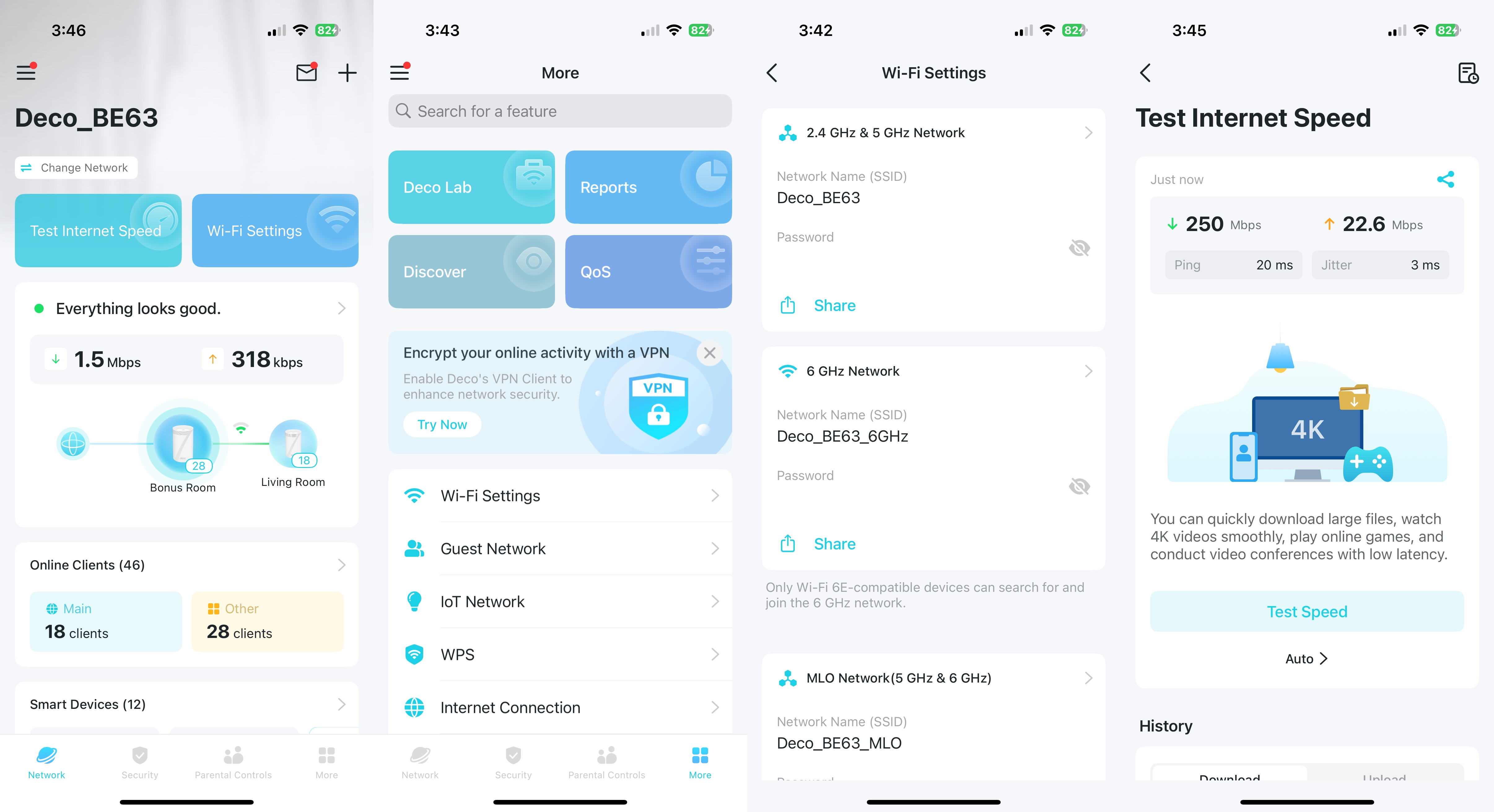
The home page displays current wireless traffic (download and upload), the number of connected nodes, the number of wireless clients, and the number of smart devices connected (if you have TP-Link branded IoT devices). I have several TP-Link light switches and light bulbs, so I was able to control them directly from the Deco app instead of using the separate TP-Link Kasa app.
The Security tab enables you to scan your network for potential intrusion risks and provides guidance on resolving these issues. You also have Wi-Fi Access Control, Device Isolation (for especially problematic IoT devices), and Camera Security, which offers online and local-only mode access control for smart cameras.
TP-Link offers excellent parental control options, enabling you to secure a device by its MAC address. You can create individual profiles for each of your children and the devices that they use on your home network. The More tab gives you complete control over network settings, from Wi-Fi settings to WPS control, firmware updates, VPN access, and Network Optimization (which optimizes your mesh network by identifying potential radio interference).
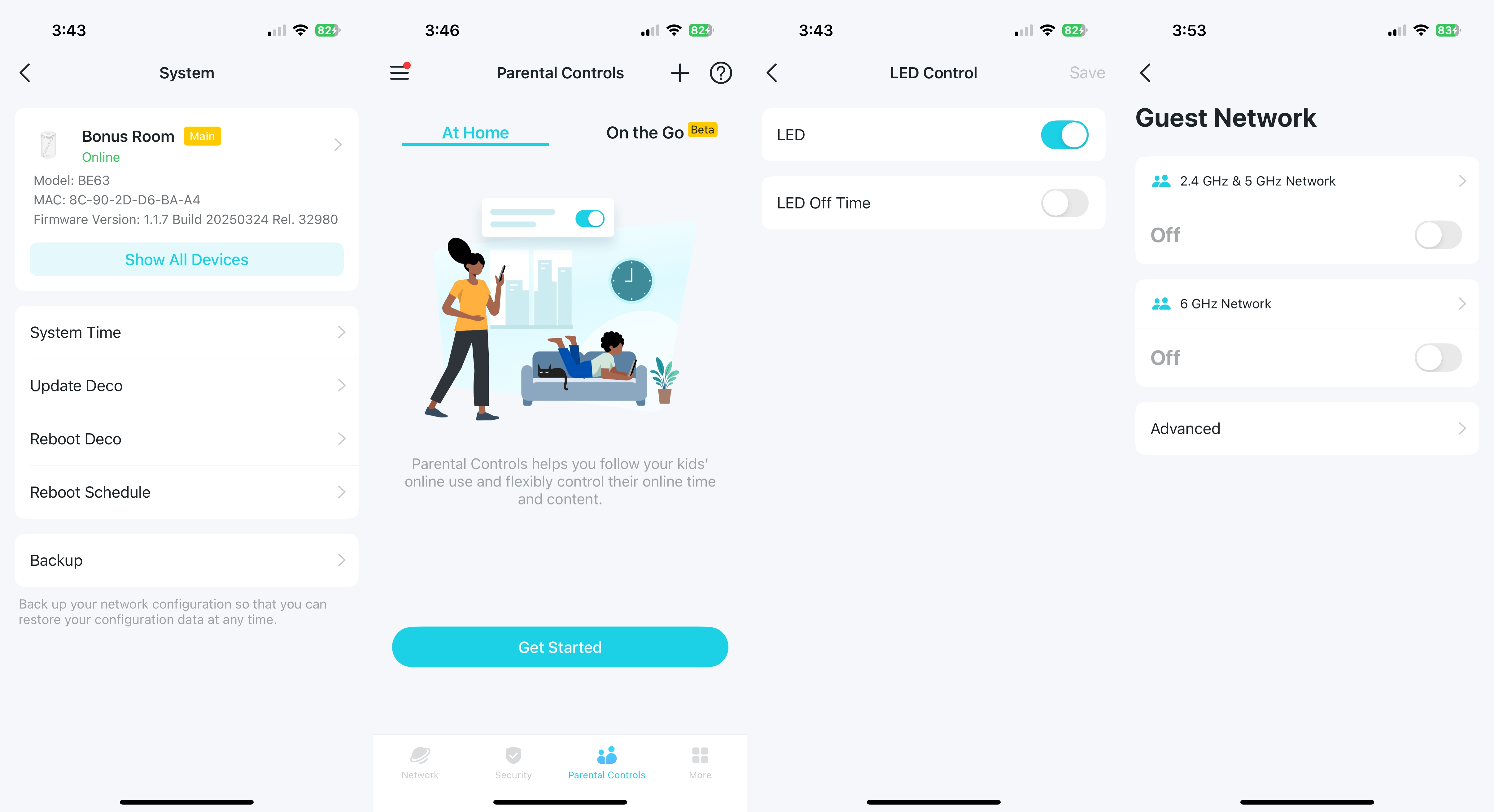
Other features include a built-in Speedtest utility, Connection Alerts (the Deco app will send push notifications when a new device accesses the network), and LED Control. That latter feature lets you manually turn on/off the LED on the wireless nodes, or have them turn on/off via a schedule.
Finally, there's a System menu where you can apply firmware updates (either manually or have the router look for and apply updates automatically), backup router configuration settings, reboot the router, or reboot the router on a schedule (for example, every day or once per week at a specified time of day).
Although I prefer to tinker with wireless routers using a web GUI on a desktop browser (and this is especially true for Asus routers, which have an exhaustive list of configuration settings), the Deco app is so well-designed that I didn't mind using it to change settings or monitor client access.
TP-Link Deco BE63 Wi-Fi 7 Mesh Router Performance
As with all our router tests, we use an MSI Pro B650M-A Wi-Fi motherboard, AMD Ryzen 5 7600 processor, 32GB of DDR5 memory, a 1TB PCIe 4.0 SSD, an MSI Herald-BE Wi-Fi 7 adapter, and Windows 11 Home (with all of the most recent Windows Updates applied). The iPerf3 tests are conducted at six feet and 25 feet, with and without traffic across the network. In the congested traffic tests, we add six wireless clients streaming 4K YouTube videos evenly across all bands.
Although TP-Link automatically determines which wireless node will offer the best signal/performance for your wireless client, you can manually configure a wireless device to have a preferred node. For example, my TCL TV in the living room downstairs was experiencing some periodic stuttering issues while streaming season 2 of Andor on Disney Plus.
A little investigative work revealed that the TV was connecting to the primary node, located on the second floor on the other side of the house, rather than the secondary node, which was downstairs, roughly six feet away. Once I set the TCL TV to connect only to the living room node, I never experienced any other streaming issues.
You can also specify what band a wireless device will attempt to connect to by default. For example, the router defaults to combining the 2.4 GHz and 5 GHz bands under a single SSID. However, if you have a client that is 5 GHz capable, and you only want it to connect on the 5 GHz band, you can set it to prefer 5 GHz over 2.4 GHz.
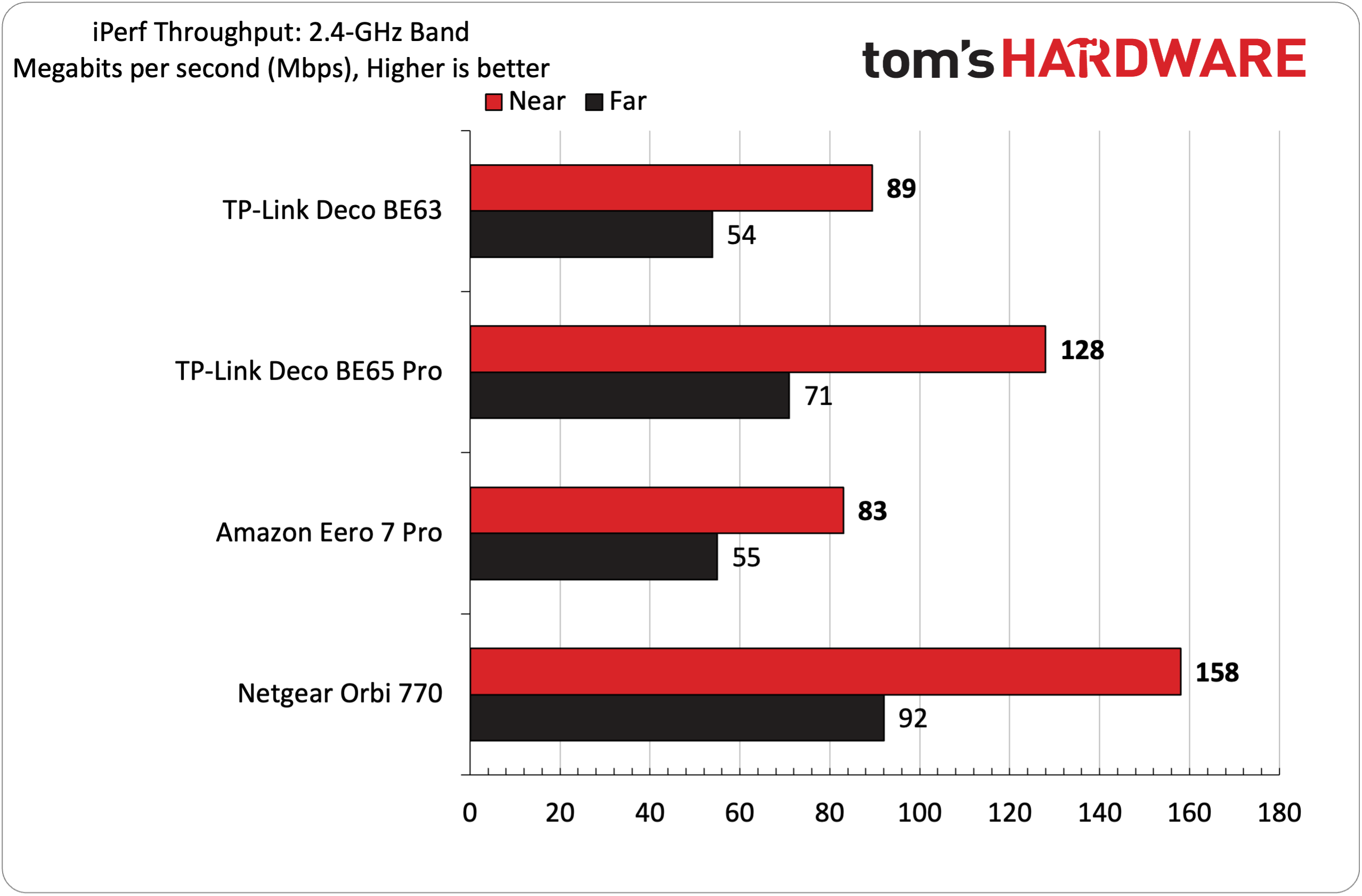
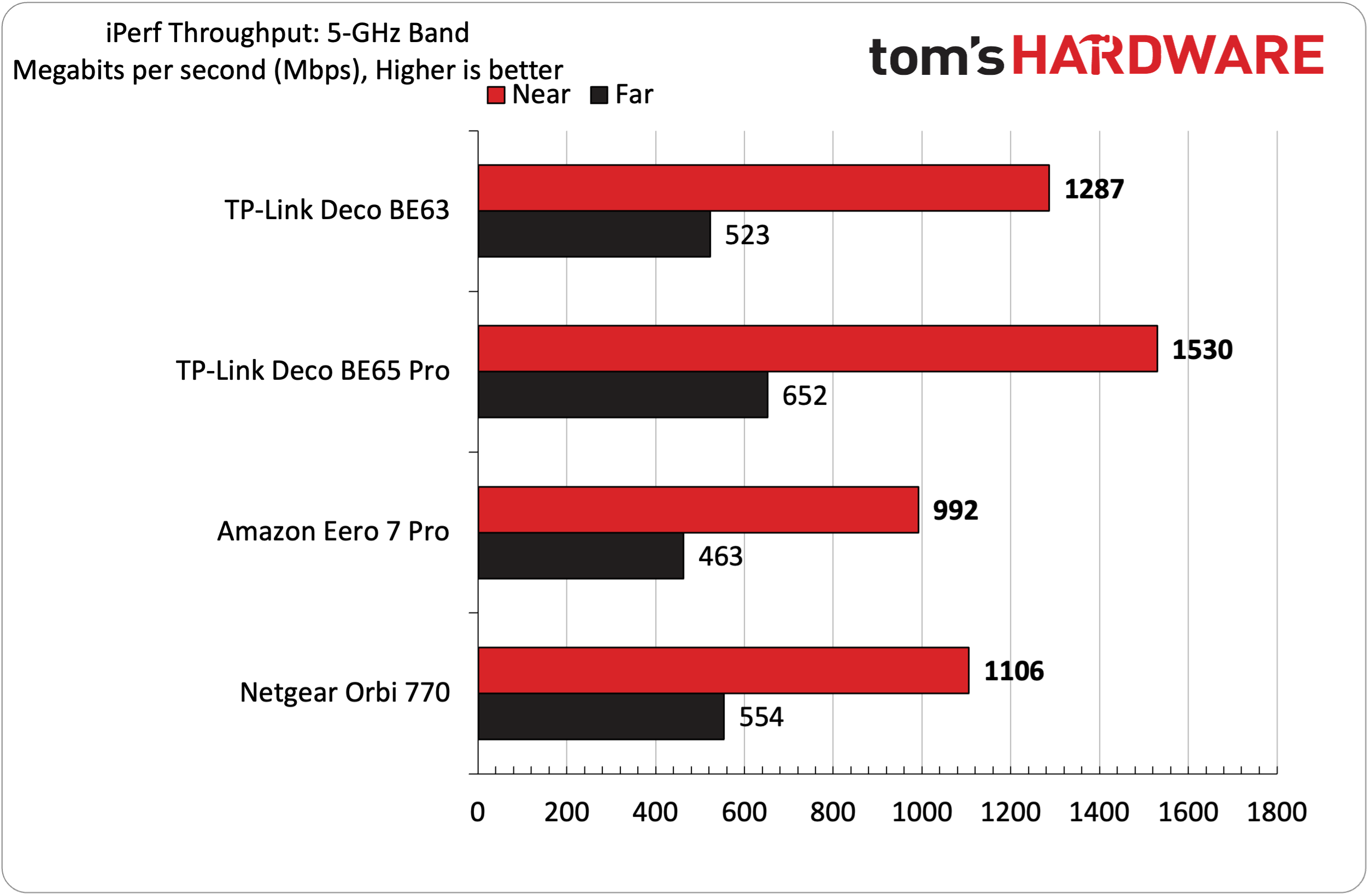
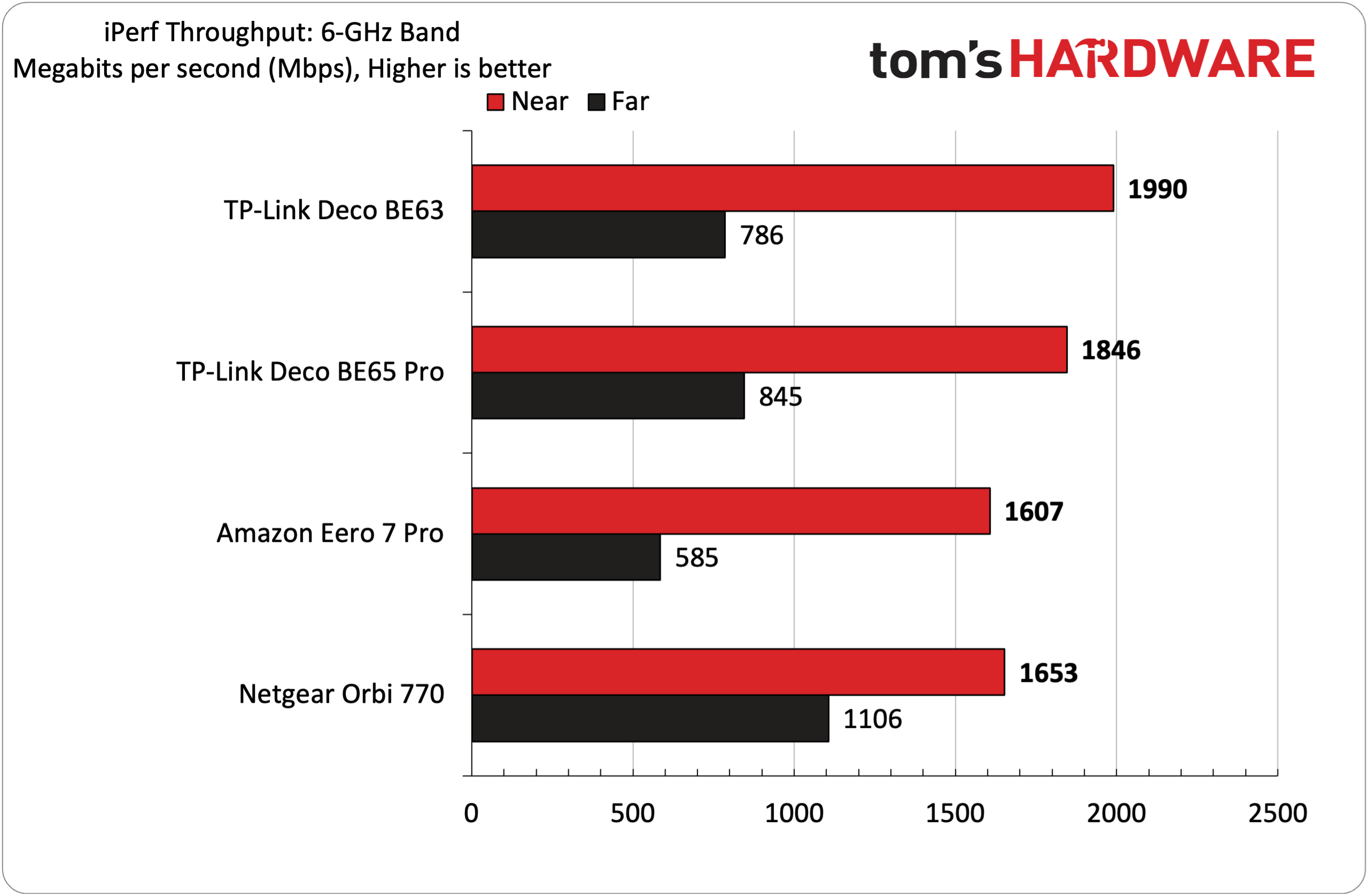
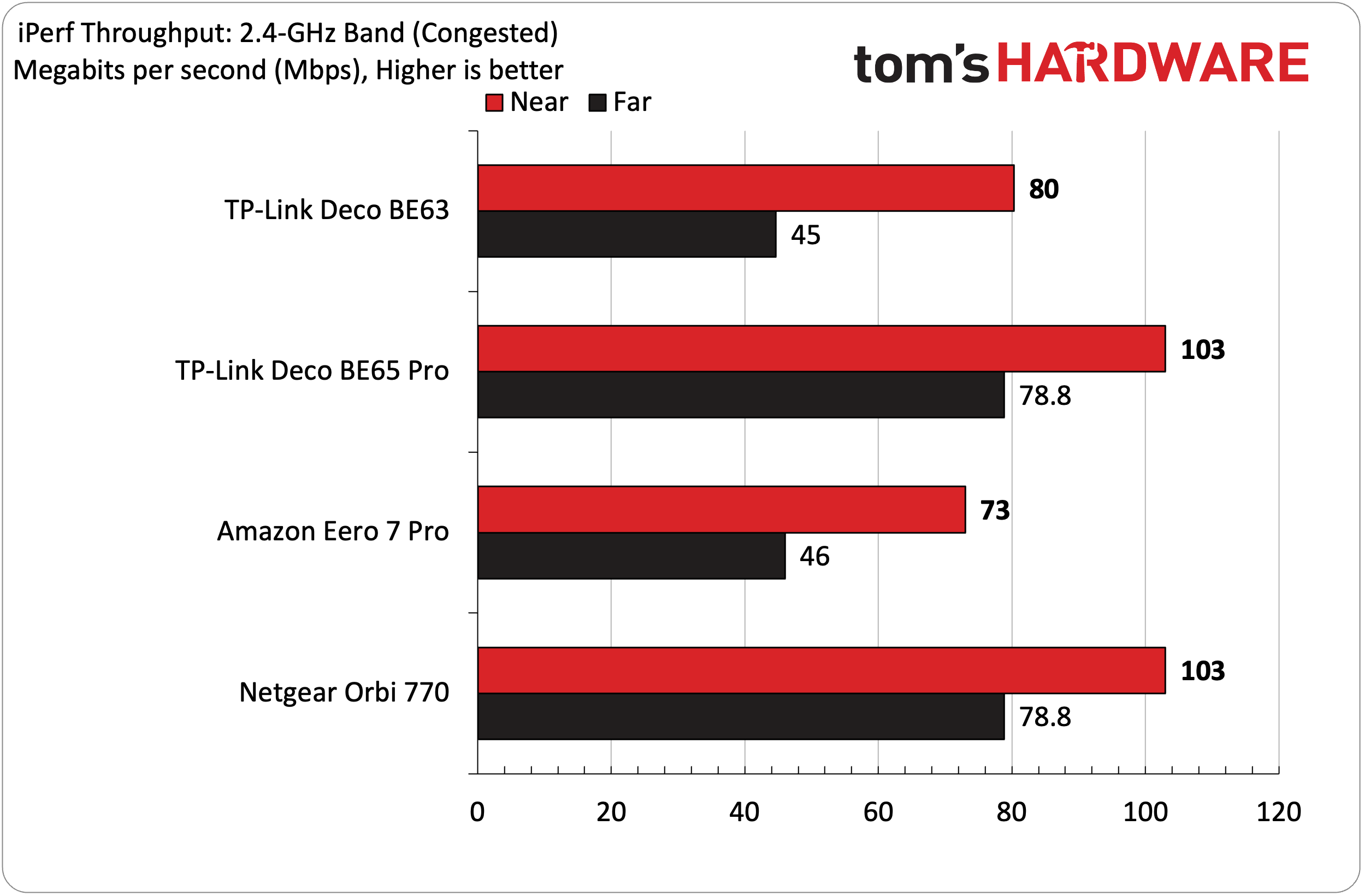
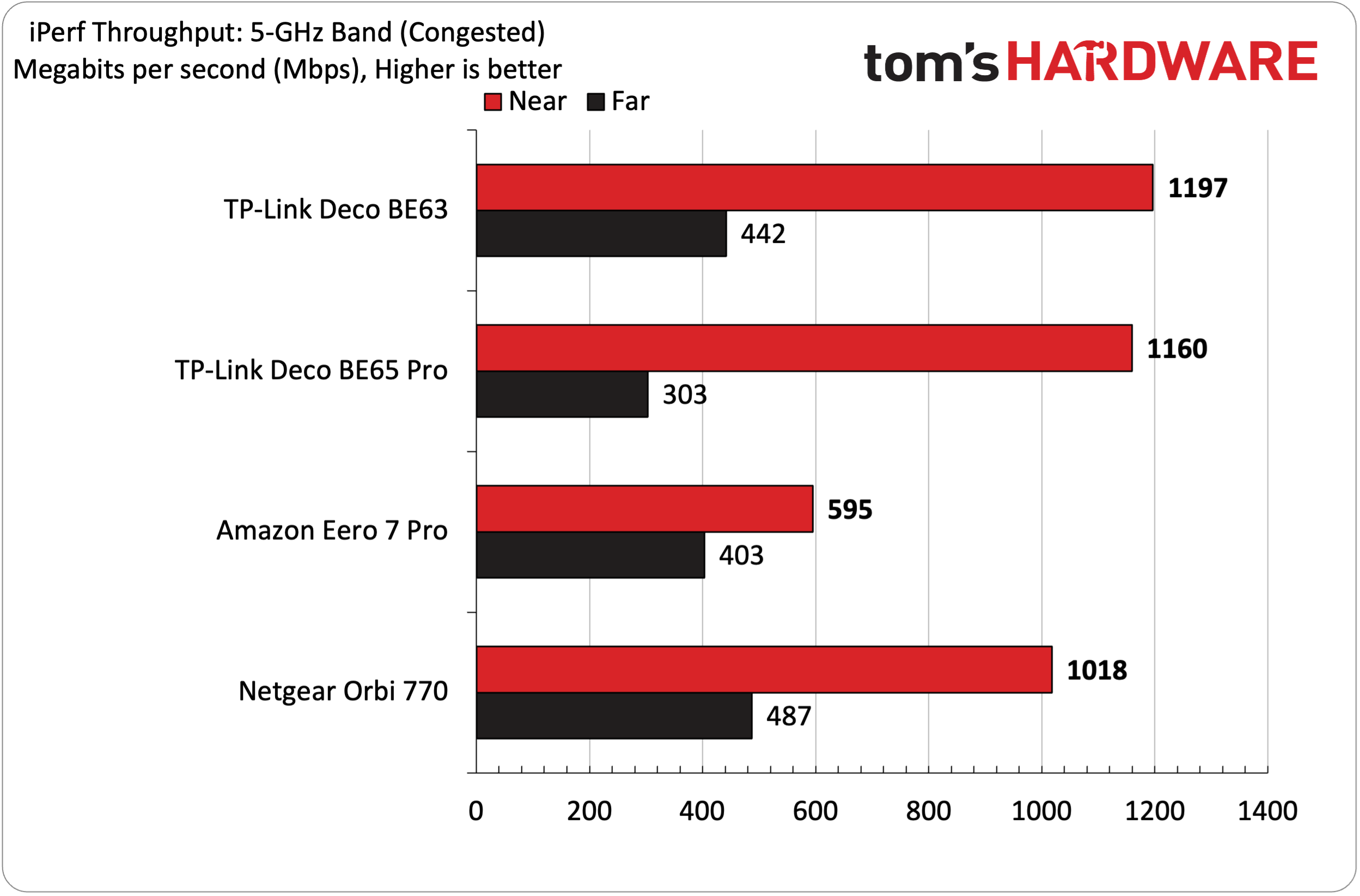
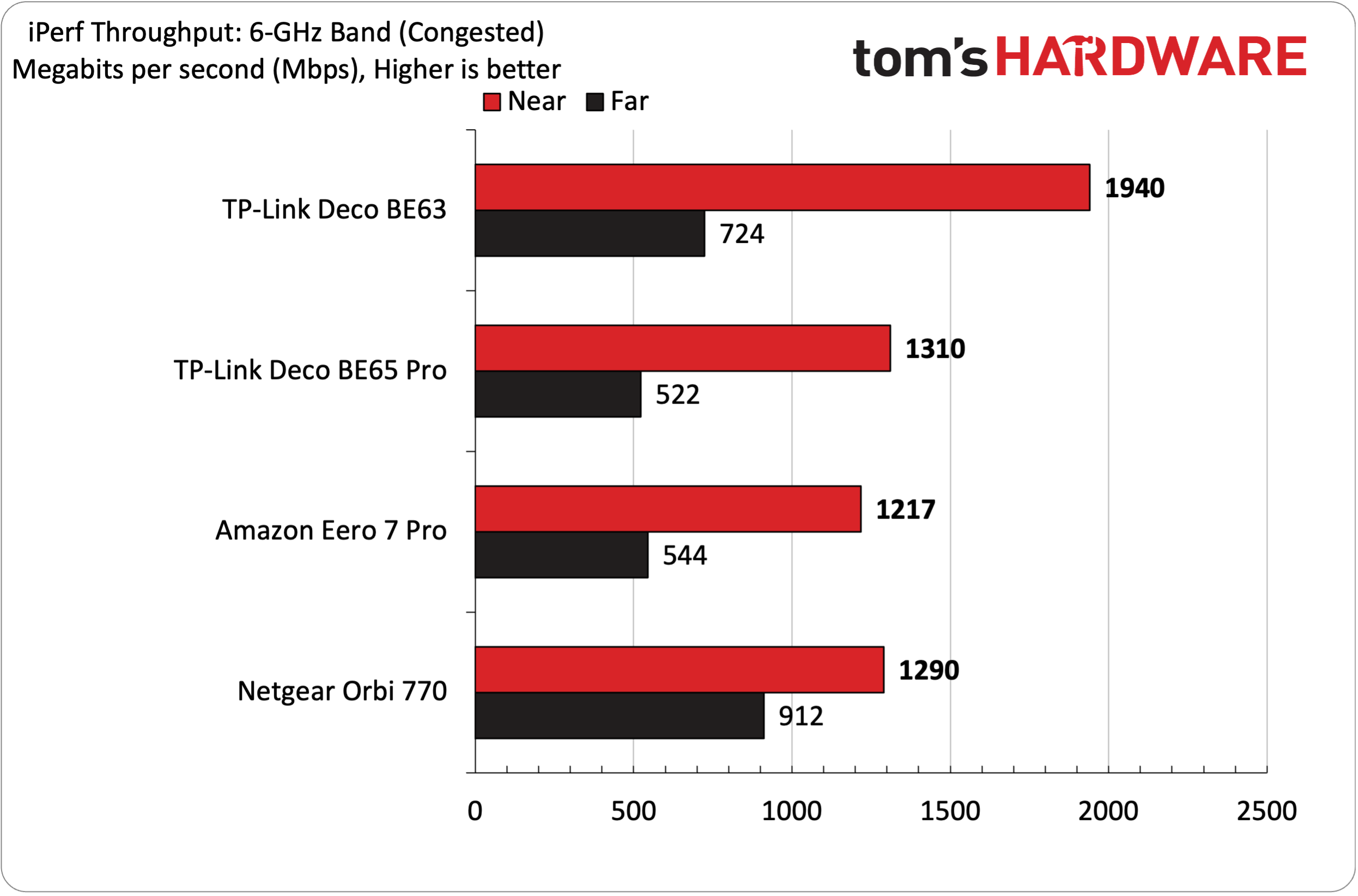
I performed the short-range tests at six feet from the primary node, located on the second floor of my home. The secondary node was placed in my living room, downstairs, roughly 50 feet away. My kitchen is the central point between the two nodes, and served as the testing point for my long-range tests.
The BE63 took top honors in our short-range 6 GHz band testing (uncongested), averaging 1,900 Mbps compared to 1,846 Mbps for the BE65 Pro (which came in second place). The BE63 fell to third place with 786 Mbps when I stepped out to 25 feet, falling behind the Netgear Orbi 770 (1,106 Mbps) and the BE65 Pro (845 Mbps).
Moving to the 5 GHz band testing, the BE65 Pro took the crown at both 6 feet and 25 feet, achieving speeds of 1,530 Mbps and 652 Mbps, respectively. However, the BE63 put up a good showing, coming in second place in both benchmarks (1,287 Mbps at 6 feet, and 523 Mbps at 25 feet).
The 2.4 GHz performance was a mixed bag for the BE63. Here, the Orbi 770 was the top performer with 158 Mbps at 6 feet and 92 Mbps at 25 feet. The BE63, however, could only muster third place (89 Mbps) at 6 feet and came in last (54 Mbps) at 25 feet.
With congested traffic, the BE63 was still a top performer at 6 feet on the 6 GHz band, barely losing any ground at 1,940 Mbps. However, at 25 feet, the Orbi 770 secured the gold at 912 Mbps, surpassing the BE63's 724 Mbps (enough for second place). 5 GHz performance also took just a minor hit at 6 feet, delivering a segment-best 1,197 Mbps and 442 Mbps at 25 feet. Wrapping things up with the 2.4 GHz band, I achieved 80 Mbps at 6 feet and 45 Mbps at 25 feet (putting it in last place behind even the Eero 7 Pro).
I also performed wired testing using the 2.5 GbE ports, and hit an average of 2,240 Mbps.
Bottom Line
TP-Link’s Deco BE63 offers a perfect blend of performance, features, and value. With a sale price of $299 for a two-pack and discounts that take the price down to as low as $240, it’s hard to argue against it. For individuals seeking an affordable Wi-Fi 7 mesh router with a multi-gig connection, the BE63 offers comparable performance to its peers at a significantly lower price point.

You also get four 2.5 GbE ports per node, along with a USB 3.0 for storage. There are comprehensive parental controls, complete control over 2.4 GHz, 5 GHz, and 6 GHz bands (across primary, IoT, and guest networks), included VPN integration, and an easy-to-use smartphone and tablet app.
2.4 GHz performance was subpar compared to the competition; however, I add the caveat that the 2.4 GHz band is likely to be primarily used by IoT and smart home devices, and the bandwidth provided should be more than enough to handle those devices.
The BE63 is an excellent bargain among tri-band Wi-Fi 7 routers, with its sub-$300 pricing, and the newly released Deco BE68 will undoubtedly further reduce its street price. Given its value proposition, BE63 is a strong candidate to join our list of the best Wi-Fi routers.

Brandon Hill is a senior editor at Tom's Hardware. He has written about PC and Mac tech since the late 1990s with bylines at AnandTech, DailyTech, and Hot Hardware. When he is not consuming copious amounts of tech news, he can be found enjoying the NC mountains or the beach with his wife and two sons.
