Tom's Hardware Verdict
This premium, portable laser can cut and engrave most materials thanks to its dual Diode and IR lasers, but it is limited by its small size and gaps in the protective shield.
Pros
- +
Fast
- +
Engrave on curved shapes
- +
Auto focus
- +
Excellent camera
- +
Portable and lightweight
- +
Intuitive software with material preview
Cons
- -
No shutoff when cover raised while operating
- -
Material presets limited
- -
Annoying nag to activate premium membership every time the laser is connected
- -
Limited cutting ability
Why you can trust Tom's Hardware
The WeCreat Lumos is a compact and portable laser engraver, small enough to travel to events for makers on the go. It’s also a great option for creative crafters with limited space, as the laser only weighs about 15 pounds and can be easily moved in and out of a closet or cabinet.
The Lumos actually has two lasers: a 10W blue diode for cutting and engraving things like wood, leather, cardboard, and paper; and a 3W infrared laser for engraving metal and some acrylics. The Lumos is a galvo-style laser, which uses a stationary laser mounted in the head and a system of mirrors to move the beam around a circular work surface. This is the secret to both the Lumos’ speed and small size.
The small size limits this machine to smaller projects like coasters, patches, keychains, and jewelry. It has an optional rotary attachment and slider for crafting larger projects, but this requires lifting the lid and switching to goggles for eye protection. The WeCreat website shows happy makers without eye protection with the protective lid up, which I find unsettling.
It uses a built-in HD camera for positioning materials and autofocusing. It needed calibration despite the manual discouraging it. The software had limited material presets, and its project library leans heavily on paid content, with most design files locked behind a premium service. There was also an annoying “nag” to activate a premium membership whenever I booted up the system.
Portability like this comes at a price. The Lumos retails at an eye-watering $2,399.99, but is currently on sale for $1,299.99. Like most lasers of this size, the target audience is entrepreneurs who can get more of a return from a premium tool like the Lumos.
Specifications: WeCreat Lumos
Machine Footprint | 242 x 269 x 312mm (9.5 x10.5 x 12.2 inches) |
Engraving Size | 116 x 116 (4.5 x 4.5 inches) |
Material | Cardboard, wood, leather, stone, metal, acrylic, plastic. |
Laser Type | Blue Diode and Infrared |
Laser Power | 10W Diode Laser and 3W Infared Laser |
Laser Wave Length | 450 nm Diode and 1064nm Infrared |
Engraving Accuracy | 0.01 x 0.01mm IR/0.05 x 0.05mm Diode |
Cutting Platform | Included (flat and grid) |
Connectivity | USB, Wi-Fi |
Interface | Single Button |
WeCreat Lumos: Included in the Box

The WeCreat Lumos arrived almost completely assembled. The laser unit tucks compactly into its base with the protective cover. Also included was a paper copy of the manual, a 3mm piece of basswood, an exhaust hose and connector, a USB cable, a power brick, a toolkit, positioning pieces, and two working panels (one for cutting and one for engraving). Notably absent is a pair of safety glasses.
We also received the optional rotary, protective cone for handheld use, and slide extension for the review.
Get Tom's Hardware's best news and in-depth reviews, straight to your inbox.
Design of the WeCreat Lumos

The WeCreat Lumos has a compact form that fits easily in small spaces, with a carrying handle on top to make it easily portable. It features a built-in safety cover that can shield the workspace completely for smaller items. The laser head is round and rides on a recessed motion system driven by a single z-axis motor. The z-axis is used only for focusing the laser, either by aligning the red and blue dots manually or using the autofocus button.

The Lumos uses small mirrors (galvanometers) to move the laser beam around the work surface with higher speeds than can be achieved by moving the entire tool head. The one drawback to a galvo laser is that the usable work surface is limited to a cone fanning out from the center of the laser.
When cutting, the beam will make a diagonal cut as it moves further from the center point, which is noticeable on larger items or items placed toward the outer edge of the work surface. Most of the time this angle is unimportant, but could cause trouble when fitting together pieces with tight tolerance.
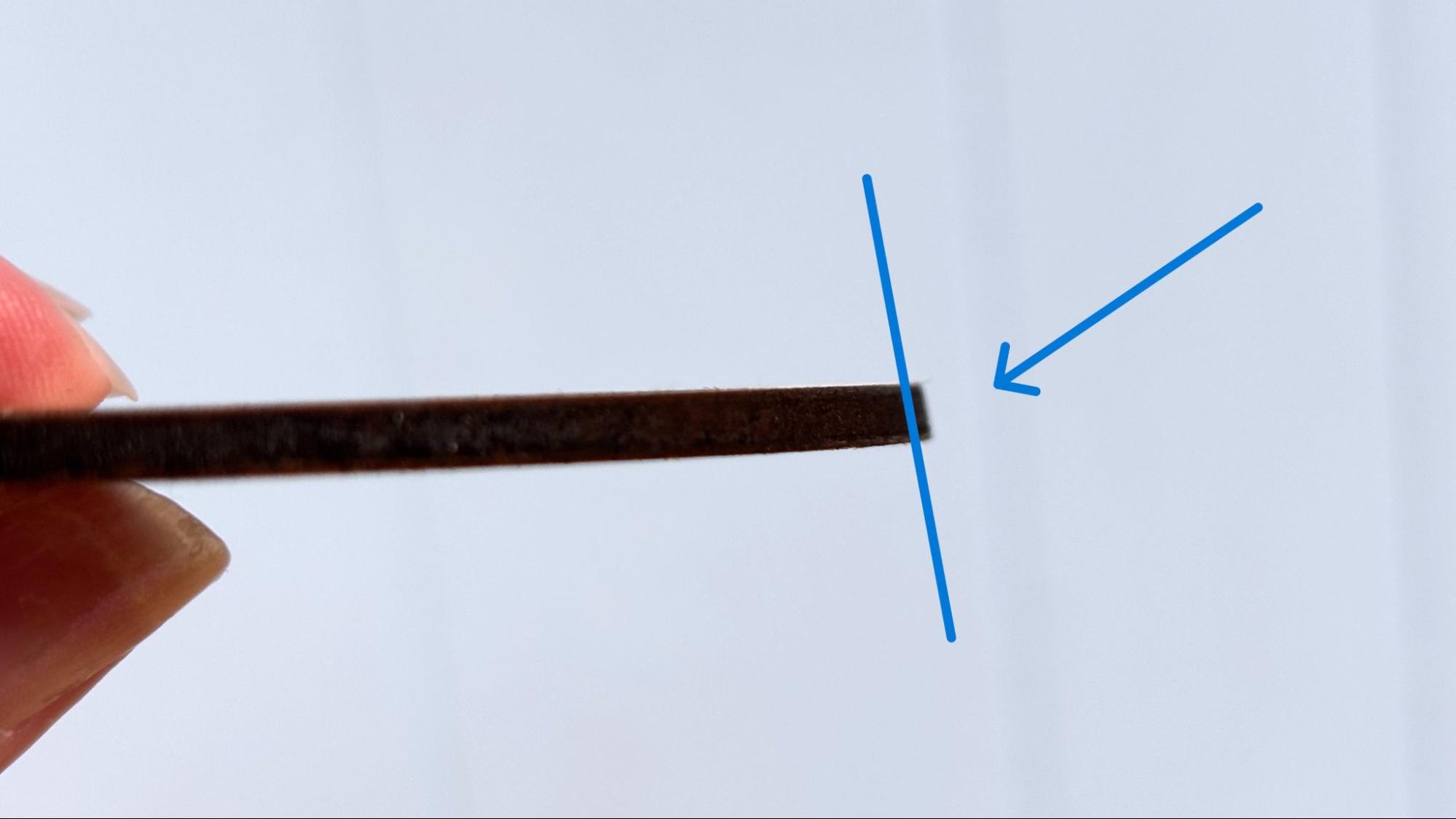
The WeCreat Lumos has a blue 10W diode laser and a red 3W infrared laser. The diode laser really shines while engraving and cutting wood, completely opaque dark acrylic, leather and other organic materials. The laser can cut basswood and opaque acrylic up to 6mm, and it can engrave a painted metal surface like a tumbler. Anything metal is better engraved by the infrared laser. The IR laser cannot cut metal, but engraves it beautifully, with terrific resolution.
Assembling the WeCreat Lumos

Assembling the WeCreat Lumos is mostly taken care of at the factory. The laser is secured to it’s base by a thumb screw, and a wrench is included if you need help.

The exhaust connector is attached to the rear of the unit with four screws, which are already mounted and must be removed. The exhaust hose fits on the connector and is secured with a cable clamp.
After that, remove the lens cap, plug in the laser, and you are ready to go.
Safety Precautions for the WeCreat Lumos
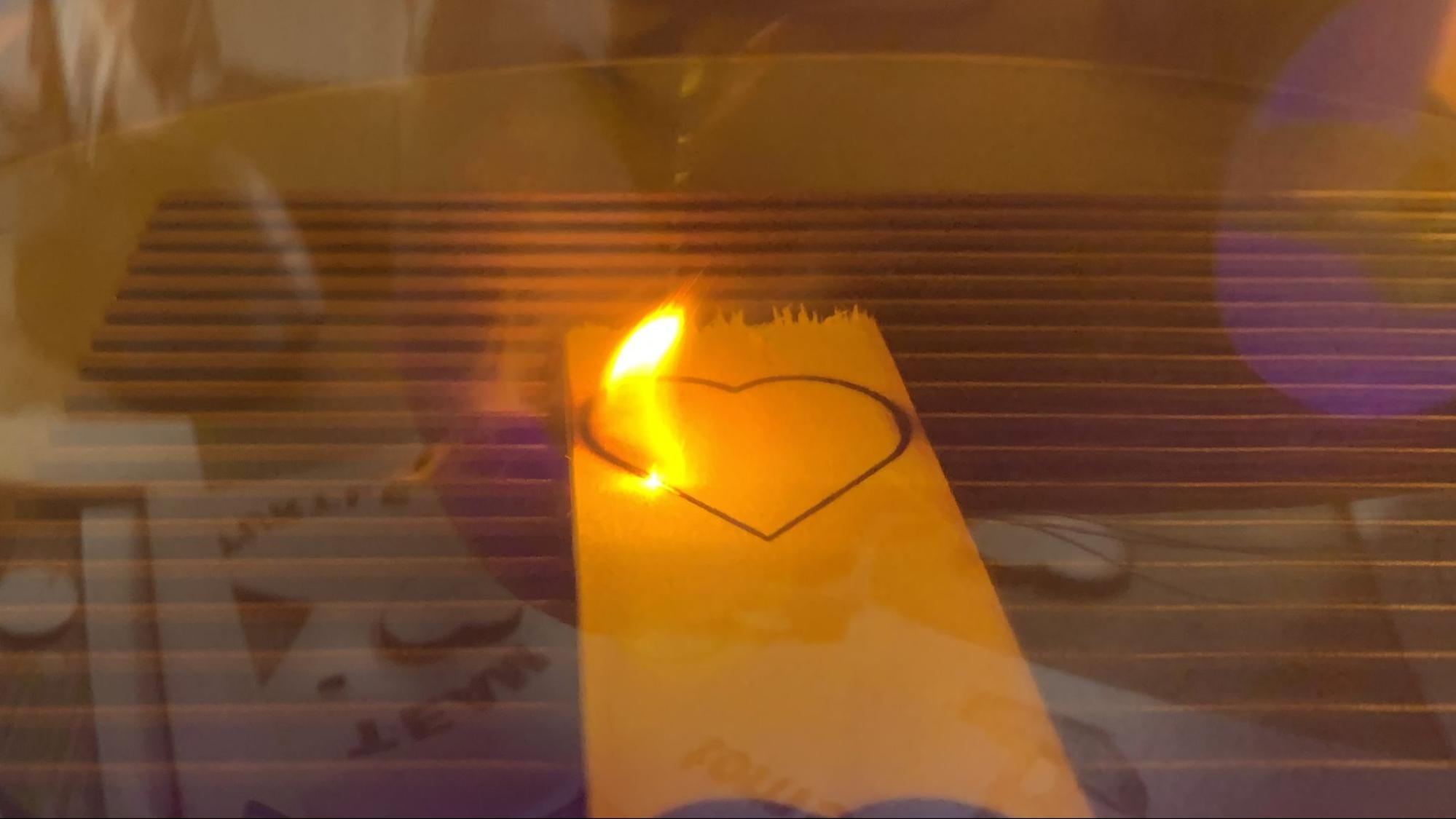
The WeCreat Lumos is a Class 1 laser when the cover is fully in place. When it is up, it becomes a Class 4, requiring laser safe glasses. Unlike many other lasers I’ve reviewed, this laser did not come with safety glasses and the unit does not have an emergency shut off if the lid is raised while printing. The software has no reminder about this, either. As an adult, the safety warnings can sometimes be overdone and are often bypassed. Suffice to say that this laser is suitable for experienced users only, and little hands and pets should be kept away while operating.
Some materials should not be burned with a laser due to their chemical makeup – they could melt, catch fire or produce toxic fumes. Dallas Maker Space has published a list of safe and hazardous materials to use with their laser. The list of no-nos includes plastics, fiberglass and certain foams.
The Wecreat Lumos has an excellent flame sensor that immediately pauses the laser if fire is detected. The machine can be restarted if the issue is small, and the setting can be adjusted if overly sensitive. There is also a tip sensor which will stop the laser if it tilts while running.
Software for the WeCreat Lumos
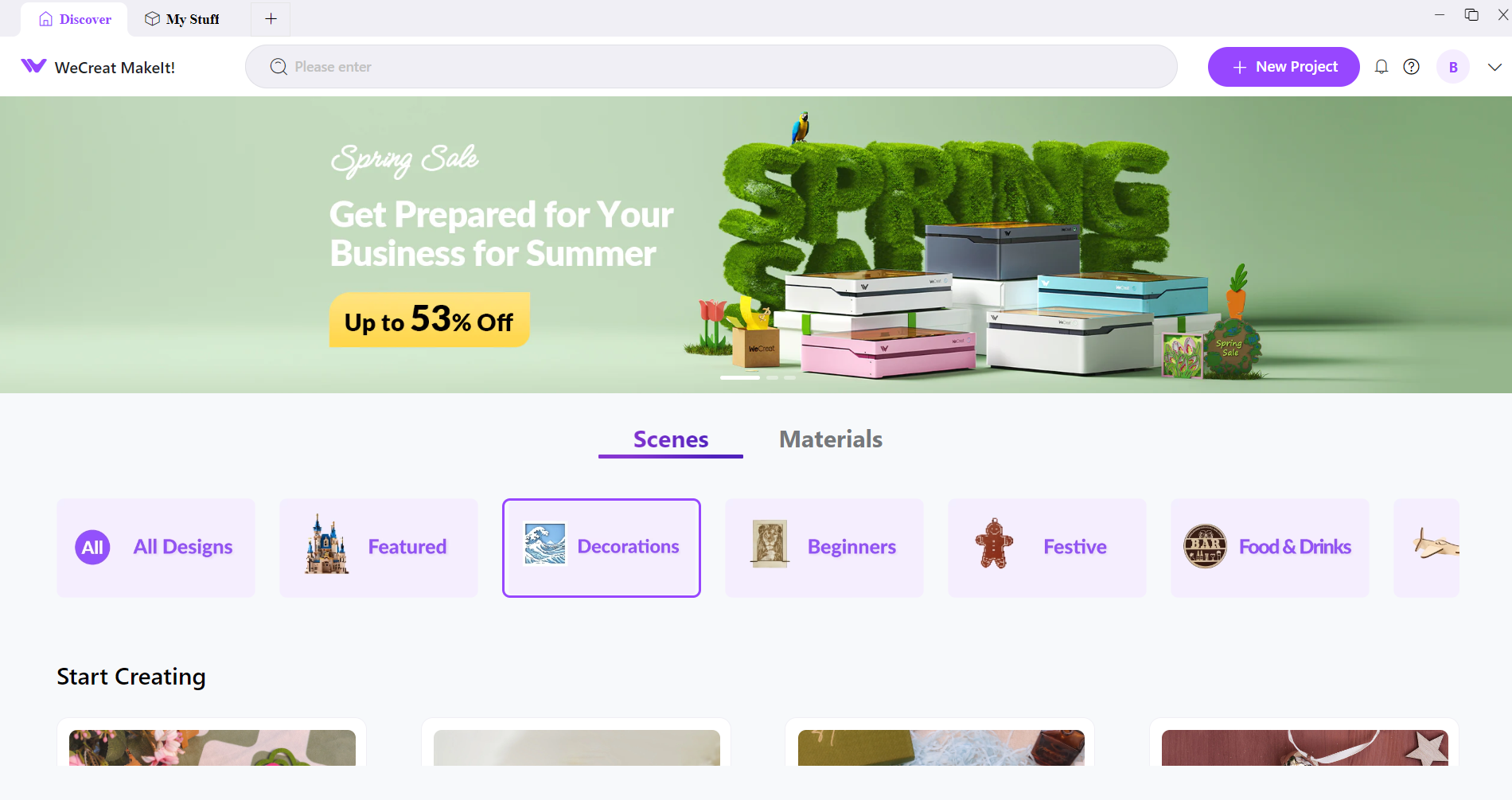
The WeCreat Lumos uses the WeCreat Makeit! App which can be downloaded from WeCreat’s website. You do need to make an account if you would like to have access to WeCreat’s ecosystem of projects. At the time of this review, there are 24 files listed for beginners, which are free. Currently, all the others require paying by the file, usually $0.99, or paying a premium membership, currently $7.99 monthly or 14 months for $95.99. You do get a free six months of premium membership with the purchase of the laser. If you are not a premium member, there is an annoying nag to sign up, every time you connect to the laser.
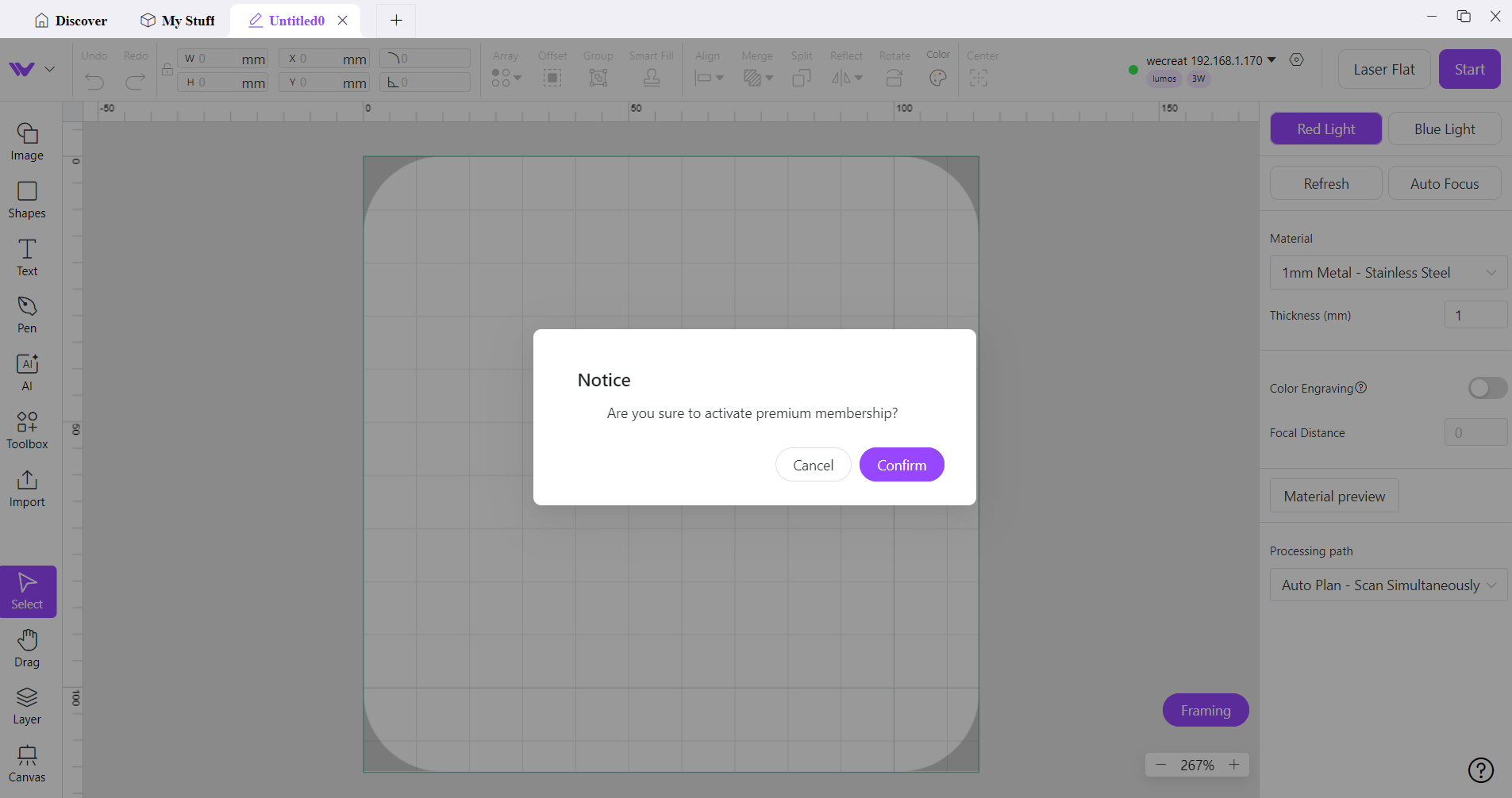
The software has a material preview, which does a good job of showing the options for the material and operation you are working with. The material presets are very good though the amount of materials listed is limited. Be prepared to search online for many material settings. Once you have a setting that works, it can be added to the presets.
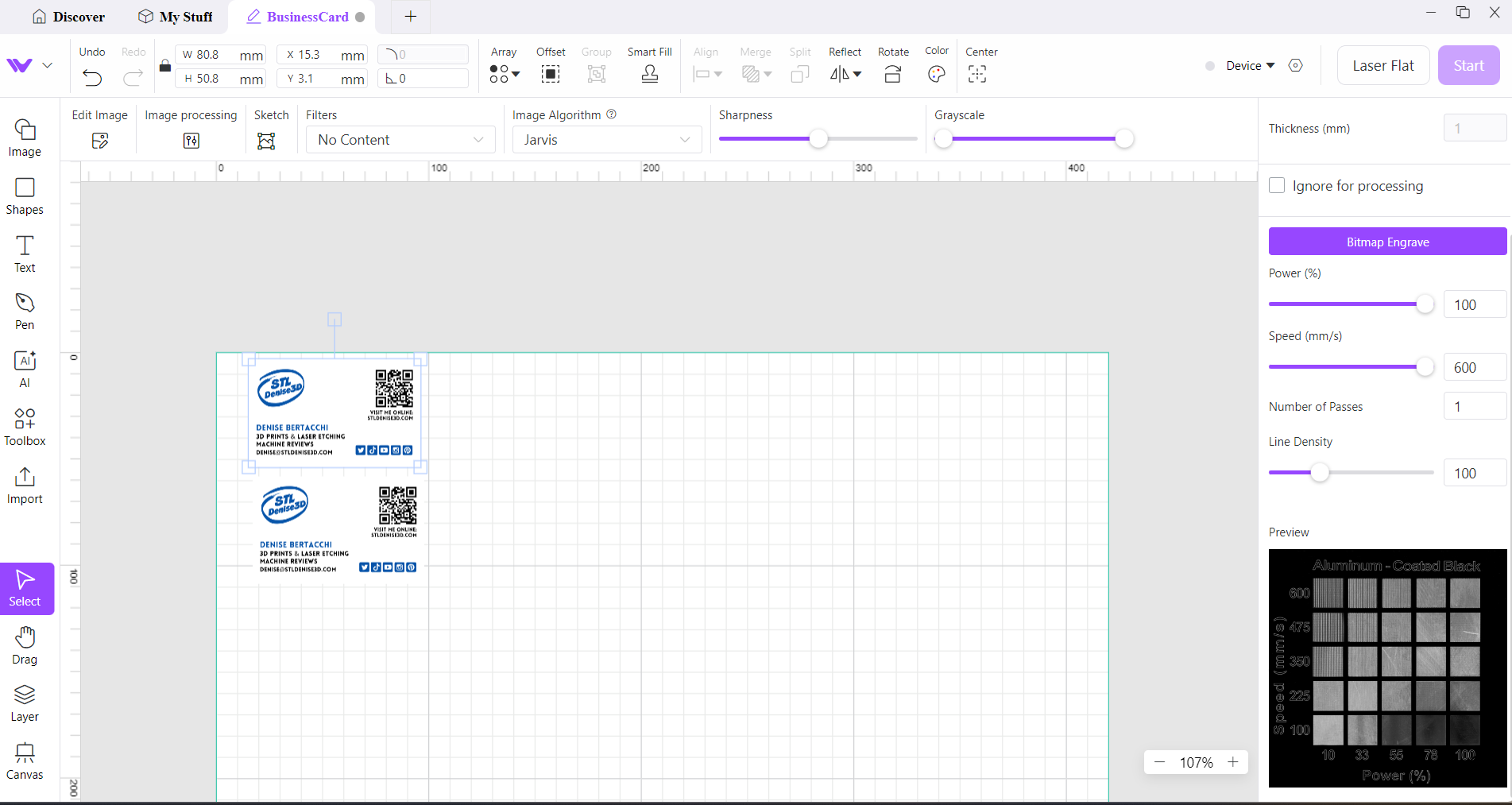
Engraving / Cutting with the WeCreat Lumos
The review unit came with two pieces of bass plywood. For a first test using the blue laser, I engraved and cut a humming bird from the WeCreat MakeIt’s image library. After putting the material on the ventilated cutting plate and pressing the autofocus button on the machine, I chose to fill engrave the bird twice with different settings and cut it as well. The software accesses the camera by hitting the refresh button, showing exactly where the cutting and engraving will happen. I do recommend that you calibrate the camera, as mine was off quite a bit. The calibration is automatic and does require a piece of unused plywood the size of the work area. The rounded corners show the edge of the laser's cutting ability.
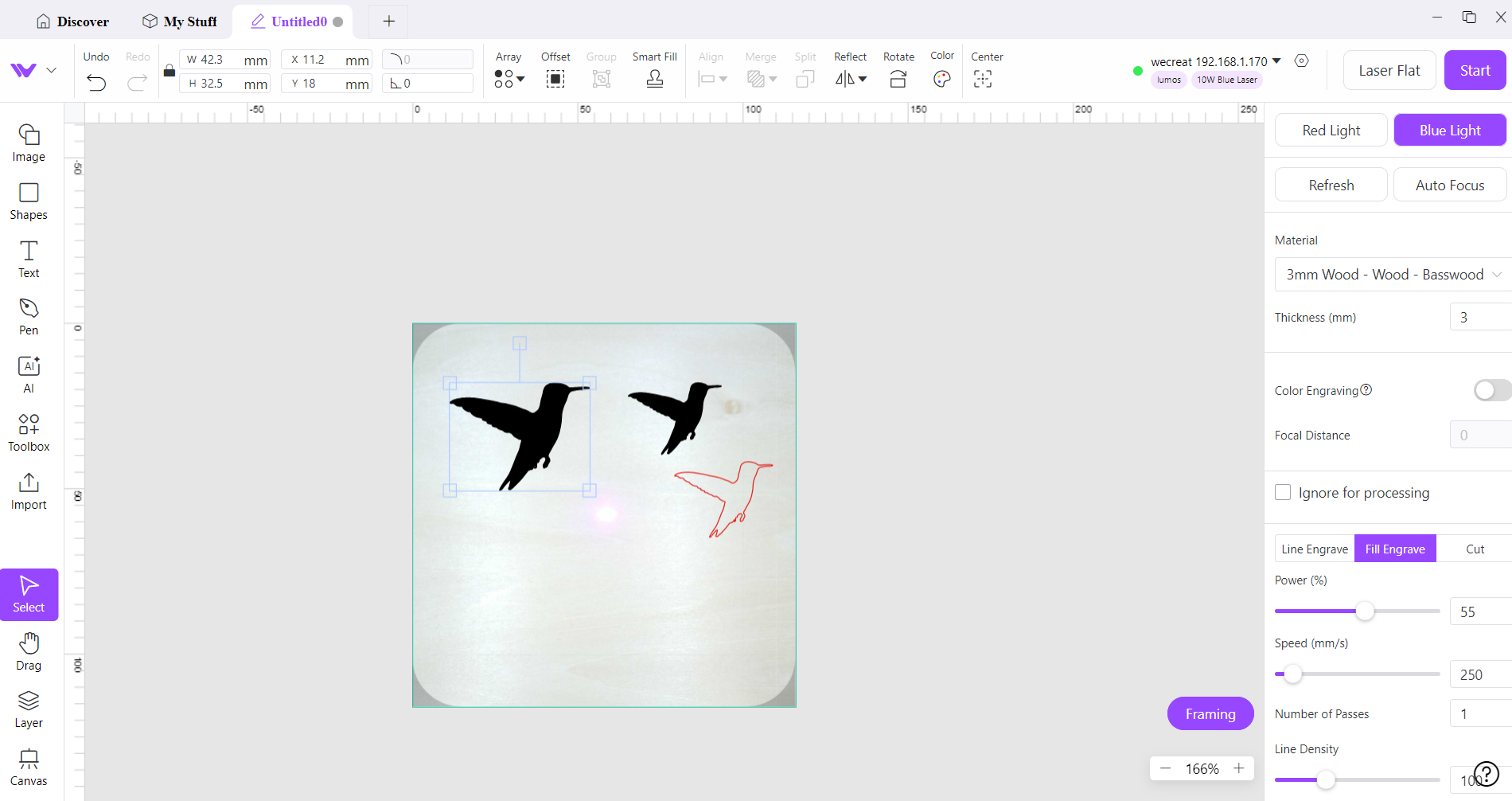
This simple engrave and cut took less than two minutes. The two engravings look identical, though one was done with the machine's preset of 55% power and a speed of 250mm/s. The other was done at 60% power and a speed of 200mm/s. The cut was done at 100% power and a speed of 7mm/s. I used the software’s enhanced cutting feature, which added a second pass of the laser, which was unnecessary in this case. The result was a very nice cut with no charring of the material.

From the free beginner section of the WeCreat MakeIt software, I cut a simple aircraft model. Using the blue laser and the machine preset for 3mm basswood, 100% power, a speed of 7mm/s and 2 passes, the project took 4 minutes and came out very nice, again with little charring of the edges.

I did a more intricate engraving using clip art from Canva and chose fill engraving. The machine default of 100% power and 140mm/s was a little too much for this design. The outside cut at 100% power and 7mm/s speed with 2 passes was perfect. In all, the engrave and cut took a little over 8 minutes.

Going off the beaten path and beyond the material presets listed, I engraved a couple hammers I swiped from my husband’s workshop. One is a 5lbs engineer hammer and the other is a rubber mallet. I’ll let you figure out which is which. I used power of 100% and a speed of 100mm/s. With an engraving time of less than 3 minutes each, both came out very nice, with one needing just a little pre- and post-sanding since the handle had a shellac finish on it. This project also shows the capability of the WeCreate Lumos to not lose focus while engraving on a curve.

For slate, the WeCreat Lumos has settings for both the blue and red laser. I used the blue laser to engrave a favorite college team logo. Engraving the image as a bitmap, I used the material preset of 78% power and DPI of 254. I cranked up the dotting duration to 500 and did 2 passes. In less than 3 minutes, the result was terrific.

While the 10-watt blue diode laser is a respectable cutting machine with limits, the 3-watt infrared laser won’t cut at all. Just for fun, I tried cutting a metal business card at 100% power and 3mm/s. Despite multiple passes, it didn’t make much of a dent. If you just want to engrave metal, then it’s pretty darned good.
For the first use of the infrared laser, I engraved business cards that turned out sharp, clear, and beautiful. The material preset for bitmap engraving of one pass at 100% power, 254 DPI, and 230 dotting duration was perfect, and the laser etched perfectly out to the edges of the work surface. The work time was just over one minute.

Next, I hooked up the optional rotary that was included for this review. It plugs into a port at the rear of the Wecreat Lumos and though it can be secured to the work plate with screws, it was stable enough on its rubber bottom pad that I didn’t bother. This is also the first time the laser cover had to remain up in order to use the laser. Again, I would stress the need for laser safe glasses and the need to keep the laser away from anyone unprotected.
The rotary can be configured for a variety of items from baseball bats to tumblers but the one that intrigued me the most was rings.

The software does a decent job of making the area that will be printed with the camera. The framing function also can help to line up the work. For round objects, you need to measure the perimeter at the engraving area. The included fabric tape measure works well enough. After the perimeter is entered, the 3d preview can show how far around the object the engraving will go and will show where to place your artwork if you are doing the front and back of an item and help avoid any overlap.
I was able to get a really nice engraving on my first try, but I did not realize that the engraving must be mirror imaged in the software to engrave correctly. I used the material preset for 1mm titanium alloy, since there was no preset listed for stainless steel. Using fill engrave at100% power and a speed of 10mm/s and a line density of 199, I engraved one ring with Make All The Things and JRR Tolkien’s One Ring. With a work time of 6 minutes each, they both came out nice and sharp and just look great. The WeCreat Lumos can also engrave the inside of rings by tilting the rotary head up, and it is not bothered at all by engraving items tilted slightly off 90 degrees.

Without even needing to remove the studs used for the rings the outer rubber feet can be used to hold the small tumbler I used next. There is a good preset available for stainless steel tumblers. Using fill engrave at 100% power, a speed of 158mm/s, a line density of 120 it took a little over 7 minutes. Again, the result is excellent.

Bottom Line
The WeCreat Lumos is a tiny power house perfect for crafting on the go. If you want to offer custom engraving at festivals and markets, this is definitely a laser to check out. However, if you prefer a stationary workshop experience, there are other larger lasers that would be more cost-effective.

The Lumos twin galvo lasers let it engrave nearly any surface you can stuff in the chamber. When projects get too large, the machine can be pulled off its mount, wrapped in a protective cone, and used as a handheld laser. I find it troubling that our review unit came with a rotary tool that requires the lid to be lifted, yet it did not come with safety glasses.
WeCreat’s custom software is aimed at beginners and is very easy to use. It is also compatible with Lightburn for advanced users who don’t want to be hounded into purchasing a membership.
The $2,399.99 price tag is high, but typical of portable lasers. I’ve been watching the price while I had it for review, and it seems fairly easy to pick up on sale. Currently, it’s on sale for $1,299.99.
It’s a very good machine, one that we’re pleased to add to the list of best laser cutters.
If your small business needs more room for laser cutting large items, the 40-watt xTool S1 is a great choice, and just a bit more at $1799. If your creativity can not be contained by a laser alone, then the xTool M1 Ultra with its laser, vinyl cutter, and embosser for $1148 can help you make all the things.

Denise Bertacchi is a Contributing Writer for Tom’s Hardware US, covering 3D printing. Denise has been crafting with PCs since she discovered Print Shop had clip art on her Apple IIe. She loves reviewing 3D printers because she can mix all her passions: printing, photography, and writing.
