Tom's Hardware Verdict
Framework did it — with the Laptop 16, you can upgrade the GPU. While the laptop is extremely customizable, it still has some fit and finish issues and is pricey, particularly if you're using it for gaming.
Pros
- +
Framework did it; you can upgrade a GPU in a laptop
- +
Matte display is vivid and avoids reflections
- +
Extremely customizable
- +
240W GaN USB-C charger is available
Cons
- -
Keyboard module is mushy
- -
Design still has seams that look and feel cheap
- -
More expensive than RTX 5070 gaming laptops
Why you can trust Tom's Hardware
Imagine not needing to replace your entire laptop when you want a new GPU. It's been tried before, but never successfully. But with the release of the second-generation Framework Laptop 16, you have a system with a realistic GPU upgrade path.The new Framework Laptop 16 comes with the option of an Nvidia GeForce RTX 5070 laptop GPU, which can power your new laptop or replace the GPU in the original Framework Laptop 16 from 2024.
While that makes this the most repairable and upgradeable laptop we've ever seen, it still may not be the best gaming laptop. It's more expensive than most other RTX 5070 machines, and Framework still needs to work on making this system feel as premium as its price.
Design of the Framework Laptop 16
Framework's latest 16-incher doesn't appear different from the one we tested in early 2024, but there are a few changes. While the laptop still has a silver lid with its logo on the top, the company says it's using a new structure for the CNC aluminum that should make it stronger. There's still some flex, though, particularly in the center (especially when the lid is open).



Our DIY edition laptop still came in a way that feels initially surprising — without a keyboard installed. That's because you have to choose how to align and install it. If you add the Nvidia GeForce RTX 5070 Graphics module like we did, the laptop expands in the back, taking up more room on your desk. But with the touchpad in place and a bezel preinstalled (with a thick bottom edge), this is definitely a large laptop. How you add the keyboard will depend if you also bought a number pad, RGB macropad, or various spacers.
Building the system includes adding the SSD, RAM, and the optional GPU module. Framework has a comprehensive startup guide for the process.For the most part, you can install the keyboard and touchpad anywhere you want. There are a few combinations that won't work, but they don't look like choices I would make. They mostly have to do with having the keyboard or touchpad on the extreme right side.
The keyboard and other accessories go in easily. You place them at an angle and lower them into magnetic connectors. If you want to move them, there are easy pull tabs to get them out of the casing. The keyboard and macros are controlled by a browser-based version the open-source software VIA (found at keyboard.frame.work), which is often used in custom or enthusiast keyboards. Those unfamiliar with VIA will have a bit of a learning curve here.
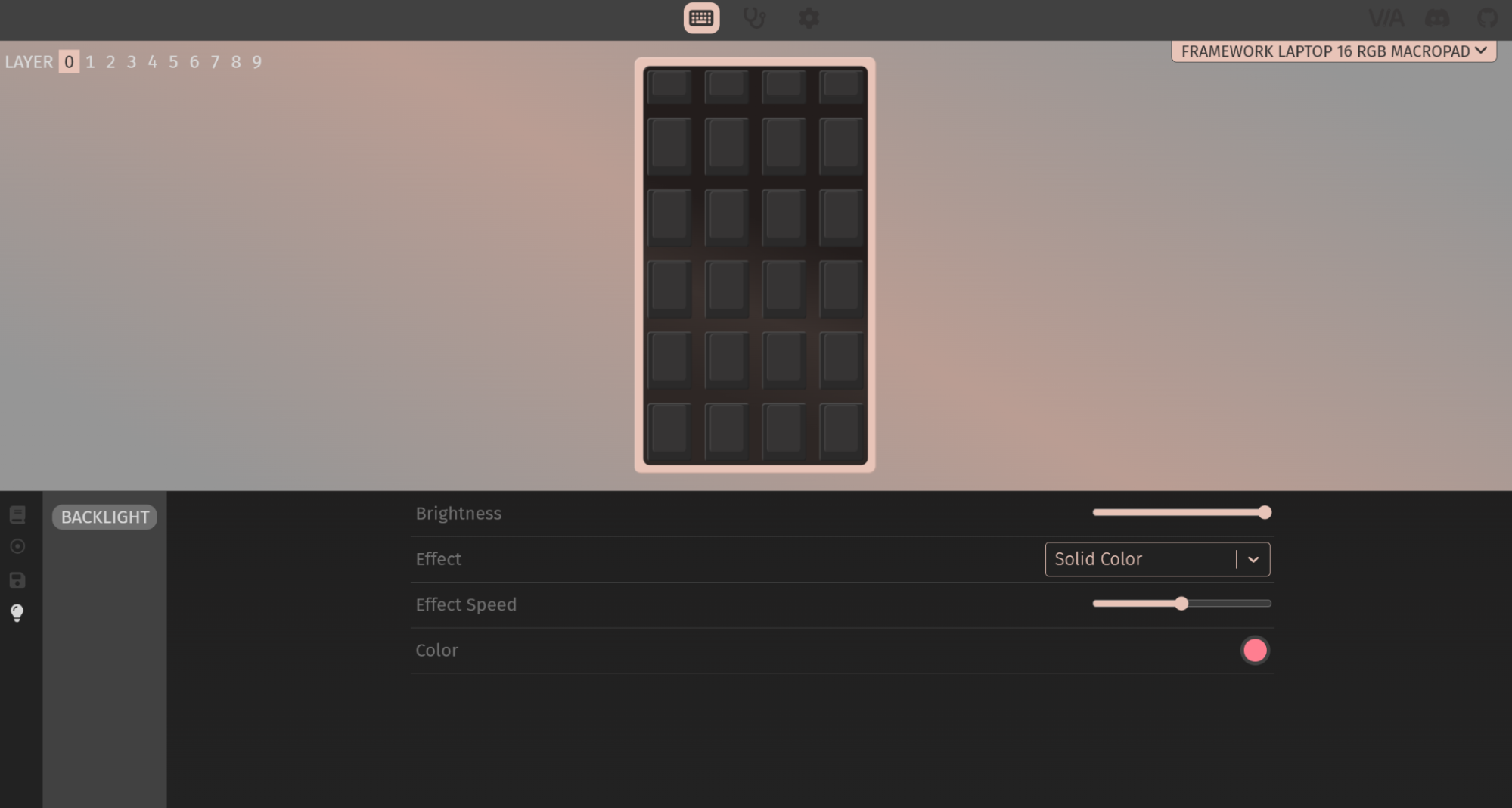
The ports work just like every previous Framework system: with a series of modules that plug into recessed USB Type-C connectors. Like last time around, the company included a headphone jack, which is not included as standard on the device. USB Type-C and Type-A ports are $11 each; a headphone jack is $19. The most expensive options include Ethernet ($39), an SD card slot ($25), and storage modules (250GB for $45, 1TB for $125). Thankfully, the ports seem way easier to remove on this system than they were on previous models. No worries about breaking fingernails here.
Get Tom's Hardware's best news and in-depth reviews, straight to your inbox.


Here, too, there are some limitations. Specifically, if you place the USB-A ports in the rear two slots, Framework warns that this could lead to increased power draw. (These slots let the USB-C ports use the USB4 standard, rather than USB 3.2 Gen 2 on the rest of the system.) The rear four slots also support fast 240W charging and DisplayPort output, while the front slots don't.

On the back of the Nvidia Geforce RTX 5070 graphics module, there's a USB Type-C port that supports a 240-watt USB Type-C GaN charger. This is the first time we've seen one of these with a system, and it's undeniably cool to not need a barrel connector for this much power. That port also supports video output and USB 2.0 data transfer.
Unfortunately, some of the fit and finish on the Framework Laptop 16 still has room for improvement. I don't have last year's model on me to compare if it's an improvement, but the seams between the spacers and the touchpad and keyboard make the Laptop 16 feel far less of a premium product than it is.
Upgradeability on the Framework Laptop 16
Framework's standout achievement is still the fact that you can replace effectively every part of its laptops. Getting into the Framework Laptop 16 takes a bit of elbow grease, but if you have any experience inside a computer, it shouldn't be too difficult (especially with a litany of step-by-step guides to help).
Getting inside requires removing all of the input modules and then pulling a cable in the metal plate labeled as an obvious step "1." You can use the T5 screwdriver included in the box to loosen the 16 captive Torx screws (also labeled as 2-17) in order. With the mid-plate off, you'll be able to see room for two SSDs: a primary M.2 2280 SSD and a secondary, shorter M.2 2230 slot. You can also add your own RAM, swap out the battery, or even the motherboard (though the AMD Ryzen AI 300 series boards are the latest available).


The other upgrade option is the graphics. If you buy it with this GeForce RTX 5070, you'll have the top-of-the-line option. But if you have an existing AMD Radeon RX 7700S module (or the new one with upgraded cooling) or opt to use the integrated graphics, you always have the option to add the RTX 5070 later.

This is perhaps Framework's standout accomplishment to date. Changing out motherboards in a laptop for multiple generations is impressive, no doubt, but successfully shipping a second-generation GPU (from another vendor than the previous one, to boot!), that users from new and existing Laptop 16s can upgrade to, is a promise fulfilled. It's also one that Alienware famously didn't fulfill with its Area-51m. While it shipped units within generations, when it became time to move to the next generation, you had to buy a whole new gaming laptop, which led to a class action lawsuit against Alienware's parent company, Dell.
In short: wow, they did it. I wish Framework had a larger range of GPUs for its customers to choose from, but the technological achievement is impressive.
The GPU upgrade is a bit more involved than other changes you can make to the Laptop 16, involving sensitive electronics like interposers.
After removing the keyboard and touchpad, there's a door to open to access the electrical interposer. (You don't need to remove the midplate, though. Count your blessings.) There are four captive screws to loosen (or three if you have the empty expansion bay shell installed), and then you can pull it out with a tab.



From there, two more captive screws hold either module in place. Then, you close the interposer door and flip the system over so you can slide the GPU module or expansion shell out.

If you're already getting the GPU, I'd suggest leaving it in there full time, unless the weight and slight thickness difference is going to make a massive difference to you.
Framework Laptop 16 Specifications
CPU | AMD Ryzen AI 7 350 |
Graphics | AMD Radeon 860M (integrated) Nvidia GeForce 5070 (8GB GDDR7, 100W max graphics power, 2,347 MHz boost clock, in graphics module) |
Memory | 16GB DDR5-5600 (2x 8GB) |
Storage | 1TB WD Black SN770 m.2 2280 SSD |
Display | 16-inch, 2560 x 1600, 165 Hz, anti-glare matte, FreeSync and G-Sync support |
Networking | MediaTek RZ717 Wi-Fi 7. Bluetooth 5.4 |
Ports | Six expansion card slots of your choosing, Expansion bay |
Camera | 1080p, hardware privacy switch |
Battery | 85 WHr |
Power Adapter | 240W GaN over USB Type-C |
Operating System | Windows 11 Home |
Dimensions (WxDxH) | 14.03 x 11.43 x 0.82 inches (356.58 x 290.2 x 20.95 mm) with graphics module |
Weight | 5.29 pounds (2.4kg) with graphics module |
Price (as configured) | $1,746 + $650 RTX 5070 graphics module + SSD, RAM and operating system |
Gaming and Graphics on the Framework Laptop 16
The components in the new Framework Laptop 16, including the AMD Ryzen AI 7 350 CPU and an Nvidia GeForce RTX 5070 laptop GPU provide a significant boost over the previous generation. If you upgrade your mainboard and GPU, you'll see some pretty big gains in games. The GPU doesn't support some of the Max-Q technologies found on Nvidia-based gaming laptops, like Dynamic Boost and WhisperMode, though.
We compared the system to the 2024 Framework Laptop 16 with Radeon RX 7700S to see the difference you get when you upgrade the CPU and GPU. We also compared an RTX 5070 gaming laptop, the MSI Katana 17 HX.
When I played Alan Wake 2, I set the screen to 1920 x 1200 and the render resolution to 1114 x 696 (balanced). I used DLSS (the game requires upscaling), but not frame gen, and opted for the high settings and ray tracing presets. The game ran between 70 and 82 frames per second as I navigated the New York City subway as Wake.
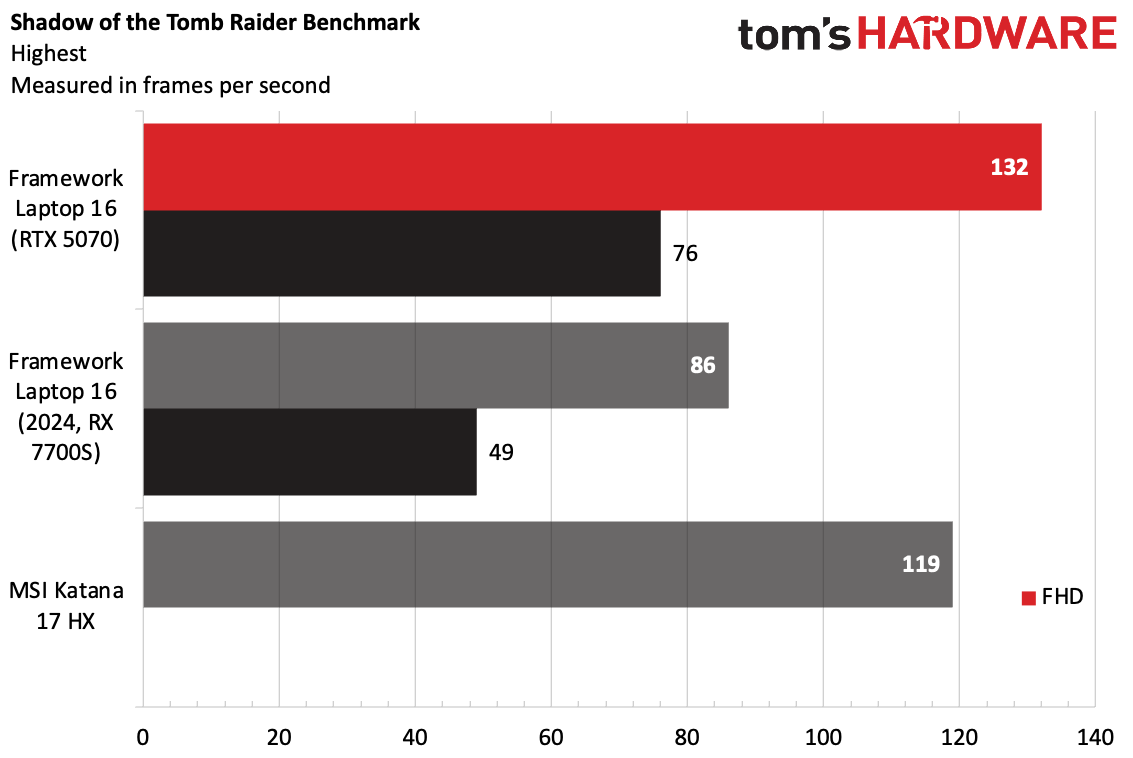
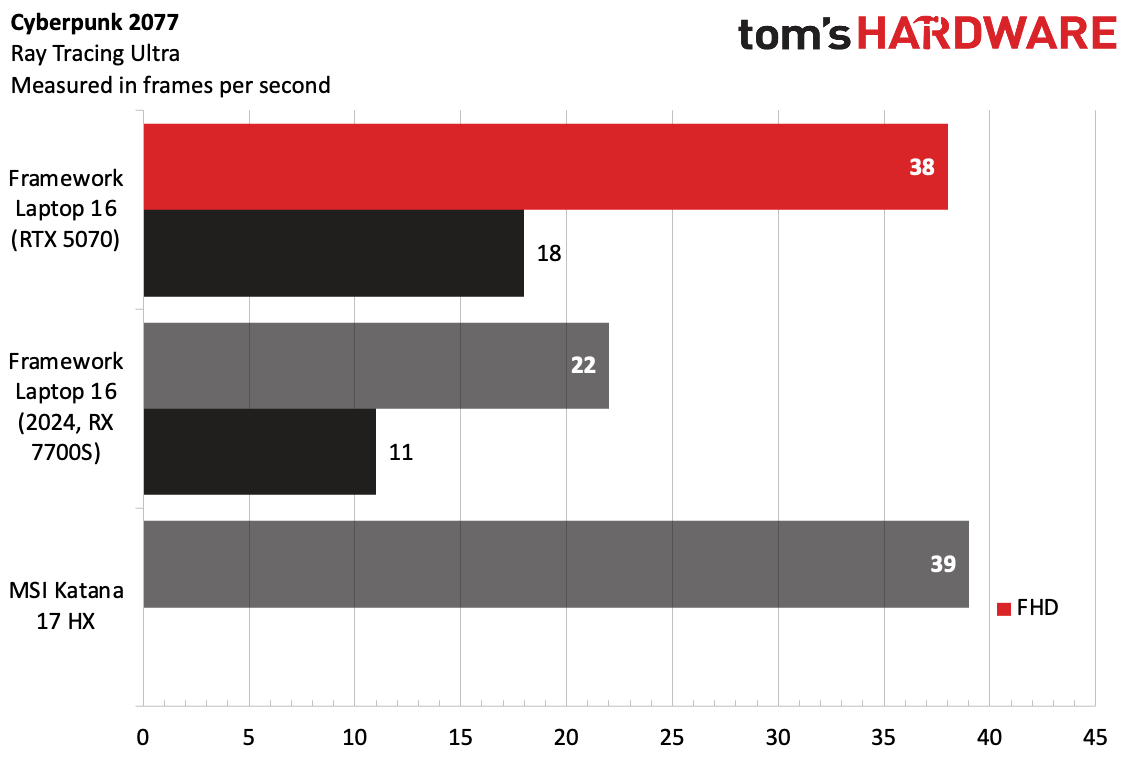
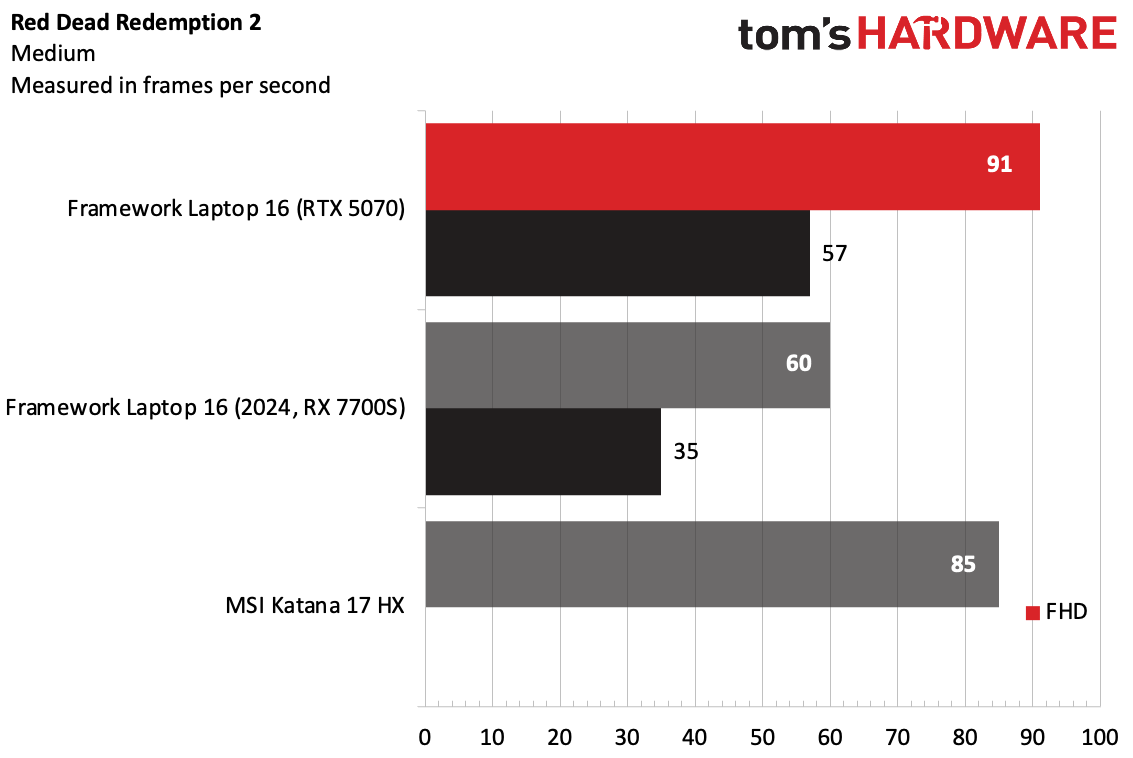
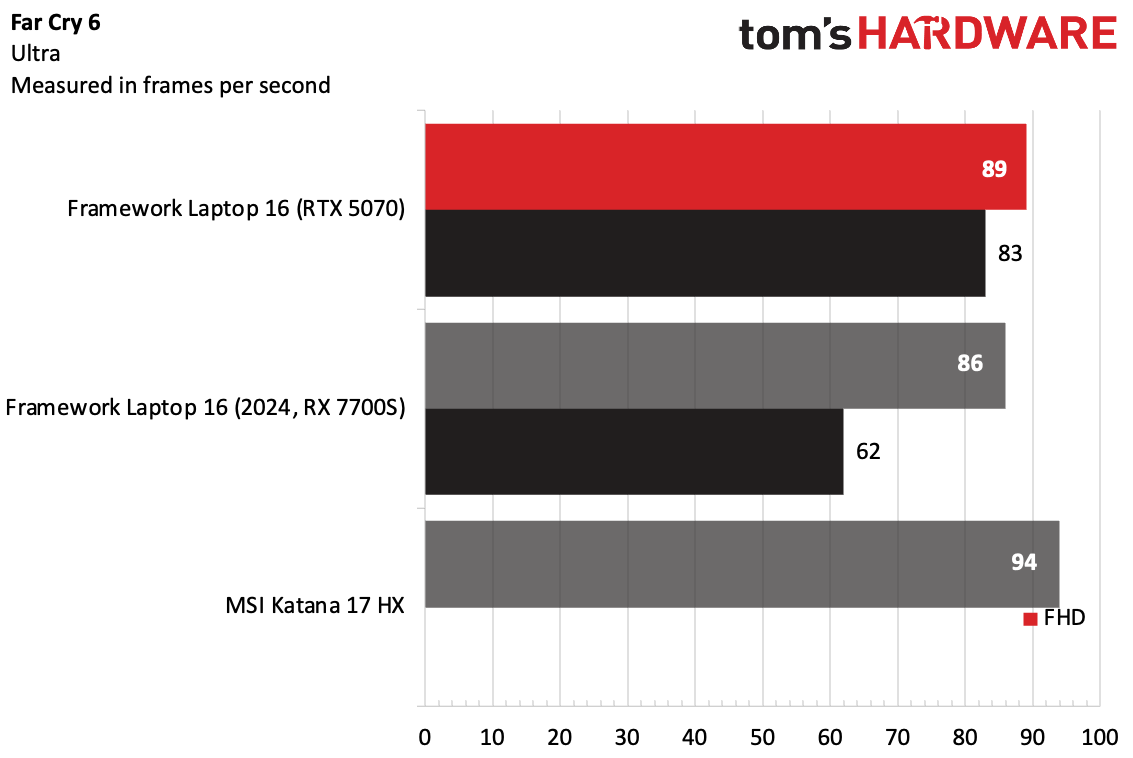
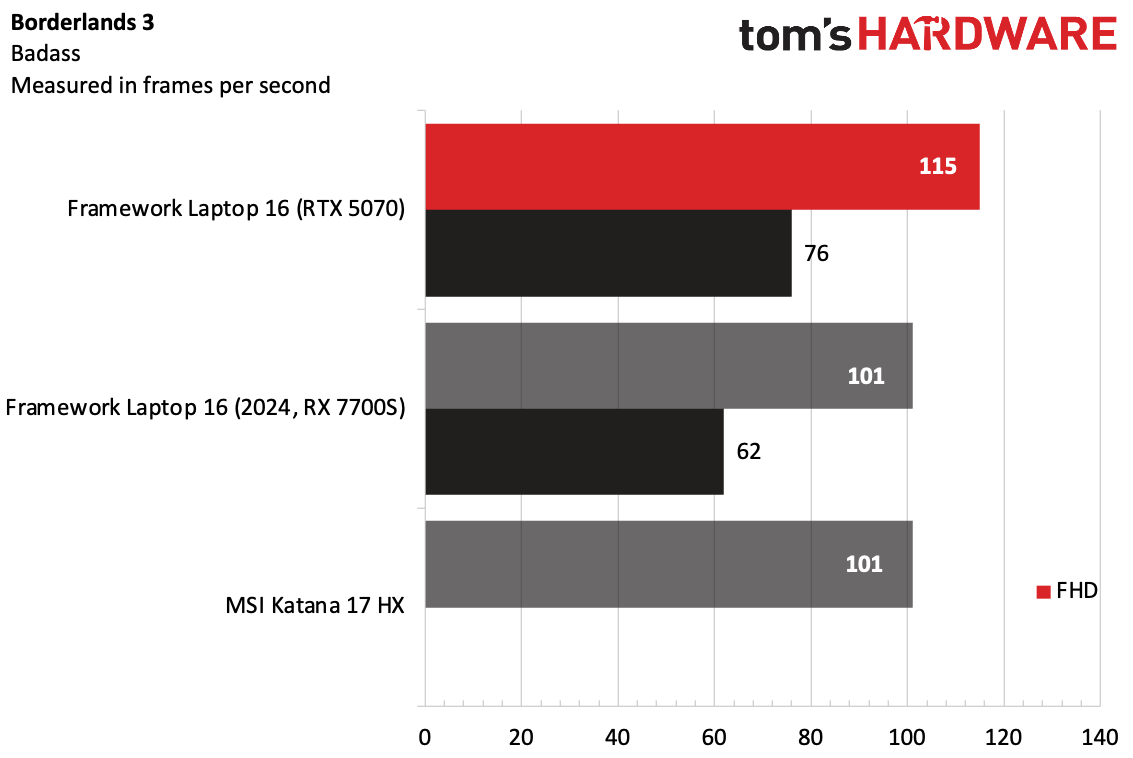
On the Shadow of the Tomb Raider benchmark (highest settings), the Framework with RTX 5070 ran the game at 132 FPS at 1080p, beating the MSI's 119 FPS. At native 2560 x 1600, it ran at 76 FPS.
At 1080p, the RTX 5070 was able to run Cyberpunk 2077 at its ray tracing ultra preset at 38 FPS, just one frame behind the Katana.
The Framework outperformed on Borderlands 3 and Red Dead Redemption 2, but the Katana won out on the CPU-focused Far Cry 6.
To stress test the system, we ran the Metro Exodus at RTX settings in a loop 15 times to simulate half an hour of gameplay. The Laptop 16 averaged 91.95 FPS.
During that test, the Zen 5 CPU cores ran at 4.19 GHz, while the Zen 5c cores reached 2.68 GHz. The GPU averaged 1,550 MHz.
Productivity Performance on the Framework Laptop 16
The mainboard in the 2025 Framework Laptop 16 features an AMD Ryzen AI 7 350 CPU. Our unit came paired with 16GB of RAM, as well as a 1TB WD Black SN770.
We compared the system to the previous Framework Laptop 16 (AMD Ryzen 7 7840HS, 16GB RAM, 512GB SSD) and a 17-inch gaming notebook, the MSI Katana 17 HX (Intel Core i7 14650HX, 16GB RAM, 1TB SSD).
The first time we ran our benchmarks, the system rebooted during the tests. Framework replaced the unit with a second one and new, otherwise identical components.
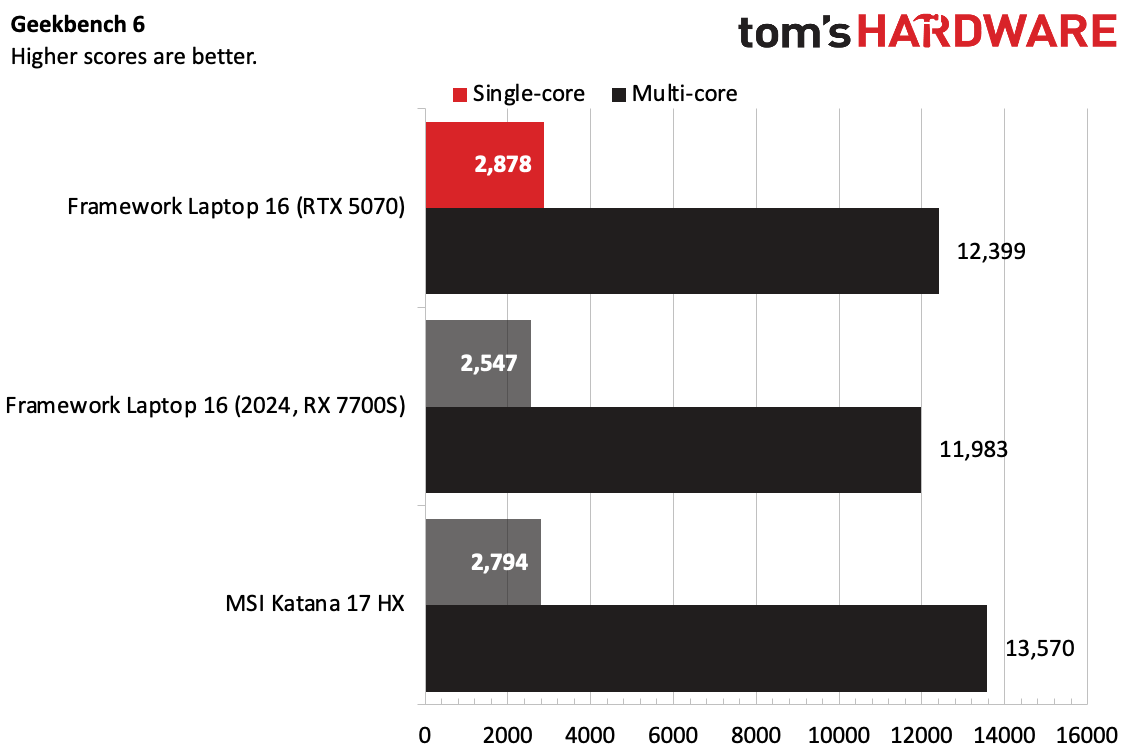
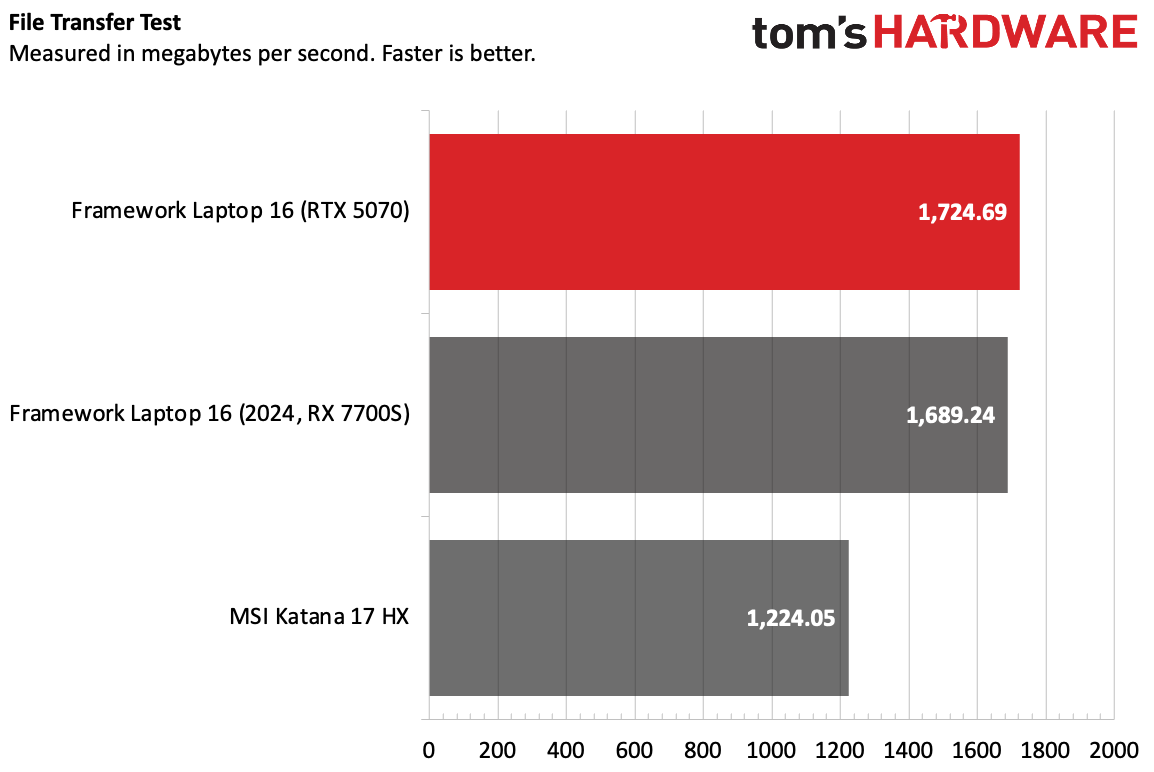
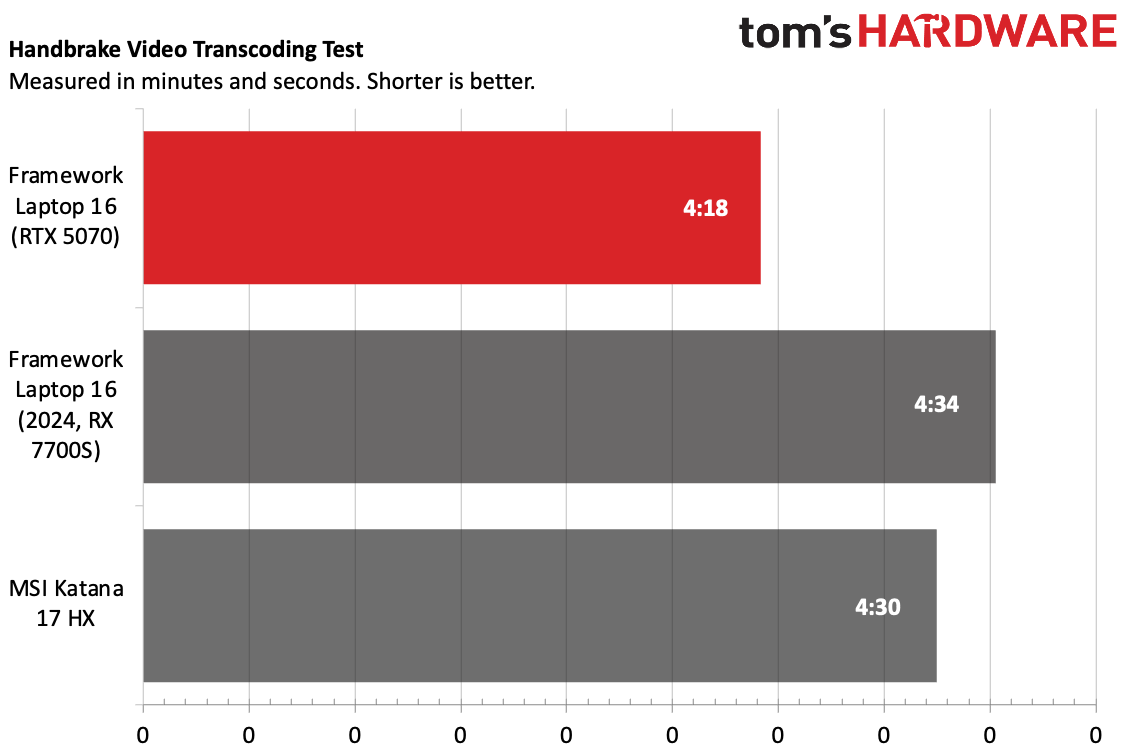
On Geekbench 6, the Framework Laptop 16 won out over both its last-generation counterpart, and the Katana in single-core performance with a score of 2,878. In multi-core, the Framework saw gen-over-gen improvements with a score of 12,399, but the Katana HX scored higher. That processor may have older cores, but it has 16 cores while the Ryzen AI 7 350 has 8 cores.
The speed of your SSD is going to depend heavily on what you choose to put in this laptop. The 1TB WD Black SN770 in our review unit isn't a default pairing with the Laptop 16 (its successor, the SN7100, is), but the part is available on Framework's store as an option. The Framework Laptop 16 copied 25GB of files at a rate of 1,724.69 MBps.
It took the new Framework Laptop 16 a total of four minutes and 18 seconds to transcode a 4K video to 1080p. That beat both the Katana (4:30) and the previous-gen Framework (4:34).
Display on the Framework Laptop 16
While the Framework Laptop 16's screen is still 16-inches with a 2560 x 1600 resolution with a 165 Hz refresh rate, it has some new tricks up its sleeve. Specifically, if you have an Nvidia GPU, the screen now supports G-Sync to prevent screen tearing.
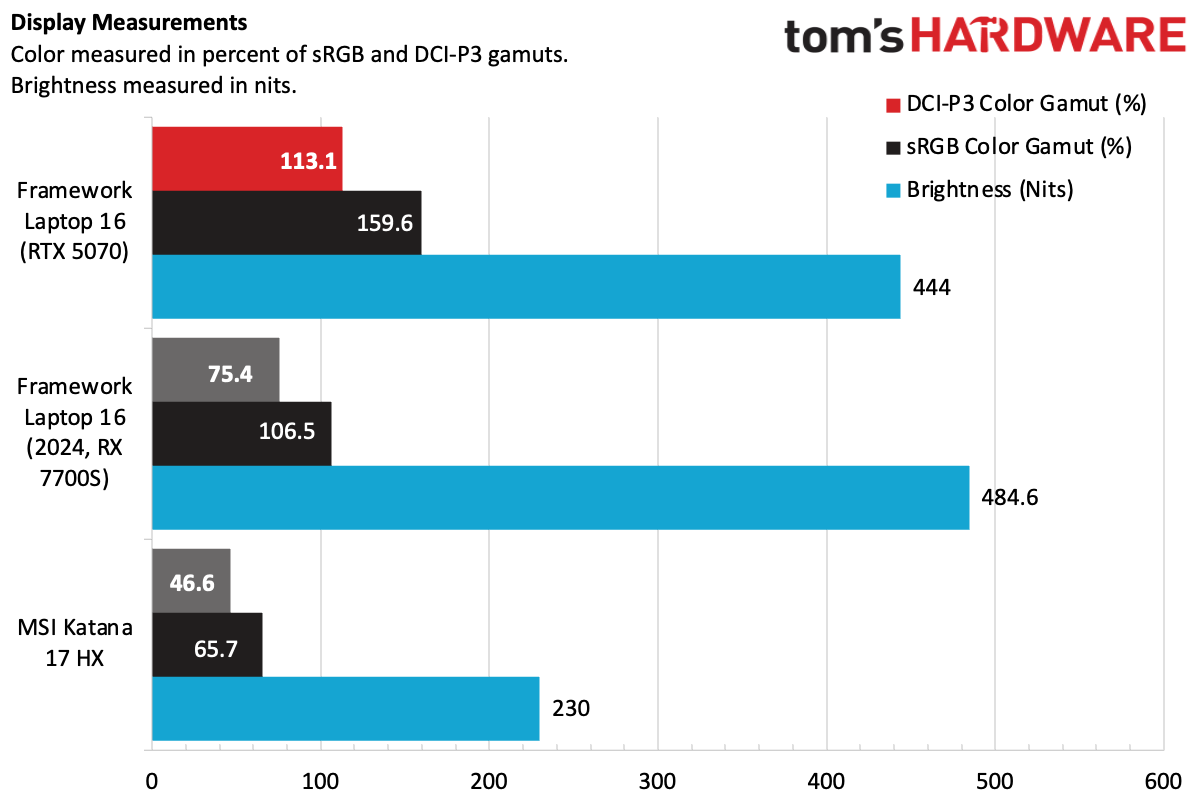
But in our instrumented measuring, we also found improvements in color gamut volume. Framework said that it's an identical screen, but that "NVIDIA graphics drivers may have different color optimization behaviors." It covered 113.1% of the DCI-P3 space by volume and 159.6% sRGB. Those are big jumps over the previous Laptop 16 screen (75.4% DCI-P3 / 106.5% sRGB). Both Frameworks were brighter than our comparison gaming laptop (though that MSI Katana is far cheaper).
When I used the system to play Alan Wake 2, the green and murky browns of a haunted New York subway system created a haunting aura. I appreciated the matte display, which let me play near a window, though that did seem to knock down a bit of the perceived colors.
The new screen measured 444 nits of brightness — 40 nits dimmer than the previous model, which isn't huge but isn't nothing, either.
Keyboard and Touchpad on the Framework Laptop 16
Your keyboard and touchpad modules on the Framework Laptop 16 will depend on your preferences and what you buy. For example, we tested the standard US English keyboard, which doesn't feature a Windows Copilot key as it's set for both Windows and Linux. This computer does meet Microsoft's Copilot+ criteria, however, and there's another keyboard with the Copilot key if that's your thing.

There are also a number of languages available, as well as blacked-out keys and RGB options, for additional costs.
I tended to use the keyboard left-aligned, as I was often trying the RGB macropad or numberpad alongside it. That being said, you may prefer something centered. The touchpad, too, can be aligned in multiple ways.

I found that the keys, which Framework says offer 1.5 mm of travel, are overly mushy for my taste. That didn't stop me from bouncing along at 122 words per minute with a 1% error rate on the monkeytype test. For comfort, though, I'm not sure how much Framework can do. It's pretty limited by the fact that the keys have to fit in between the lid and the midplate.
The touchpad works fine (I didn't have any of the issues I had on the original Framework Laptop 16), with multitouch gestures and simple navigation all operating as expected, though clicks are a bit loud. I still, however, can't stand the seams between the spacers and the touchpad module, which both look and feel cheap on this premium-priced laptop. I suppose I'm the target audience for the 3D printer files Framework released for those who want a full-width palmrest.
I'm still waiting for Framework to release a module with a haptic trackpad.
Audio on the Framework Laptop 16
Framework's stereo speakers on the Laptop 16 do the job, though they're average at best.
When I listened to Kaleo's "Way Down We Go," I appreciated the stereo speakers' balanced mix of drums, synths, guitars, and vocals. The drums, in particular, were impressively snappy. That being said, the bass was negligible when I noticed it at all, and while this computer got loud enough for my needs, there are others that can really fill a room.
In Alan Wake 2, the speakers did enough to keep me in the action, as it pumped out the sounds of bullets, and scared me as a surprise villain taunted the protagonist from behind when I wasn't paying enough attention.
Battery Life on the Framework Laptop 16
Adding a discrete GPU often comes with battery life costs. On our test, which involves streaming video, light OpenGL tests, and web browsing at 150 nits of brightness, the Laptop 16 with RTX 5070 ran for 8 hours and 20 minutes. That's a dip from the original Framework Laptop 16 with AMD Ryzen 7 7840HS and Radeon RX 7700S, which went ran for 8:49.
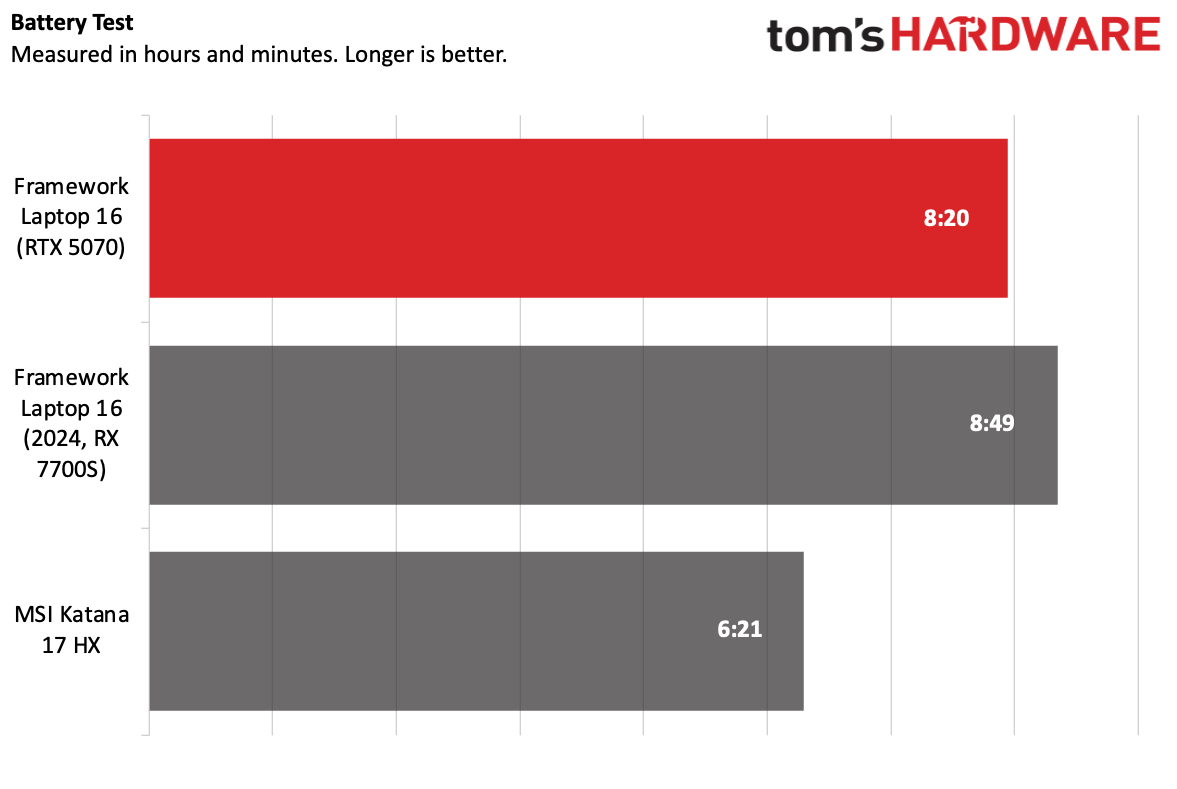
The MSI Katana 17 HX, a dedicated gaming laptop, ran for 6:21.
One way to get more juice out of this system would be to remove the RTX 5070 and use it with just the CPU and integrated graphics, though that would reduce its usefulness in certain workflows.
Heat on the Framework Laptop 16
We measured skin temperatures on the Framework Laptop 16 while running our Metro Exodus stress test, pushing the RTX 5070. The laptop was a bit hotter on the keyboard than I'd like to see, but it's still fine to use.
During the test, the keyboard measured 100.9 degrees Fahrenheit, the touchpad hit 91.5 F, and the hottest spot on the bottom, unsurprisingly on the GPU, measured 110.6 F.
The CPU averaged 62.13 degrees Celsius, and the GPU measured 637.34 MHz.
Webcam on the Framework Laptop 16
Framework is touting a second-generation webcam with an upgraded image sensor. The 1080p webcam, which records at 30 frames per second, is fine but not mind-blowing, particularly at this price.
While I found it to look good enough for most use cases, I did note some graininess, especially in the background. Colors appeared slightly cool, though the camera did have to contend with a window right next to my desk.
Software and Warranty on the Framework Laptop 16
One of the best parts of using Windows 11 on a Framework Laptop is that the company doesn't fill the OS with extra bloatware. We installed Windows ourselves, and the only extra we got was a link to the Framework Marketplace in the Start Menu. It wasn't even pinned.
Of course, if you buy the DIY edition, you don't need to start with Windows 11. Framework also supports a ton of Linux distributions, if that's your thing.
Framework sells the Laptop 16 with a one-year warranty in the United States and Canada.
Framework Laptop 16 Configurations
Framework sells the Laptop 16 in three different prebuilt configurations that are ready to use with Windows 11, or a DIY model in which you bring your own RAM, storage, and operating system (though Framework will happily sell those to you, if you would like).
The prebuilt options start at $1,499 with an AMD Ryzen AI 7 350, 16GB of RAM, and 512GB of storage. An extra $200 bumps you up to 32GB of RAM and a 1TB SSD, while the top-end $2,549 option has a Ryzen AI 9 HX 370, 64GB of RAM, and 2TB of storage. That's all without a discrete GPU; if you want to add the Nvidia GeForce RTX 5070, you have to add $650 more. On the bright side, these systems include a power adapter.
You'll also have to buy expansion cards for ports. Framework recommends six (one for each port), which is a minimum of $66, assuming you get all USB Type-C and Type-A ports, but prices vary depending on the port.
The DIY Edition, which we tested, is a bit more free-flowing. You start with either a $1,499 model with the Ryzen AI 7 350 or a $1,799 option with a Ryzen AI 9 HX 370. From there, you can add the RTX 5070 ($650) or Radeon RX 7700S ($350) if you want discrete graphics. Framework sells memory and storage separately, and also doesn't include a power adapter on DIY models — you have to shell out $109 for the 240W GaN adapter, or bring your own. Framework recommends a minimum of 100W without the graphics module or 180W with it, though it says 240W will "provide the best experience."
Our review laptop, with the Ryzen AI 7 350, 16GB of RAM, 1TB of storage, an RTX 5070, and a number pad is $2,396, though it would be more if we counted the RGB macropad ($79). That doesn't include the money necessary for the expansion cards, which will differ heavily depending on which ones you want.
Black bezels and a basic keyboard come included, though if you want special colors, layouts, or RGB, those cost extra. You also have to pay for spacers or input modules to finish out the laptop. At a minimum, two spacers are a total of $20. The numberpad is $39, while the RGB macropad is $79.
Bottom Line
Framework did it. It made a laptop that supports multiple generations of GPUs. You can remove the module, replace it, and upgrade from a Radeon RX 7700S to an RTX 5070. It's a remarkable technical achievement, though I wish there were more GPU options.
And beyond that, the Framework Laptop 16 remains the most customizable laptop I've ever seen, though that does mean some unsightly seams and gaps that cheapen the experience.
The matte display is vivid and is great at avoiding reflections, and it's cool to see one of the first systems to come with a 240W GaN USB-C charger, assuming you pay for it.
But this system is more expensive than other RTX 5070 gaming laptops, so if you're just using it for gaming, you may want to consider other options. The MSI Katana we compared it to was $1,300 when we tested it.
But if you prioritize repairability above all else, and want the ability to change out GPUs, there's no other way to go. The Framework Laptop 16 is still one of a kind. You just have to be willing to deal with the hitches (and the high price) that can come with that.

Andrew E. Freedman is a senior editor at Tom's Hardware focusing on laptops, desktops and gaming. He also keeps up with the latest news. A lover of all things gaming and tech, his previous work has shown up in Tom's Guide, Laptop Mag, Kotaku, PCMag and Complex, among others. Follow him on Threads @FreedmanAE and BlueSky @andrewfreedman.net. You can send him tips on Signal: andrewfreedman.01
-
cameronbosch Let me start by saying that I agree that it's finally good to have replaceable GPUs in a laptop. That was really upsetting me.Reply
I will say that none of the things you mentioned are major issues, especially because look is very subjective, as I'm tired of all of the flashy RGB light strip gaming laptops 🤢🤮 that so many brands seem to think are popular with aggressive vents. And the price is actually not terrible; it is a bit high for what you get, but understandable for a smaller OEM that is also an ODM. And you're also paying for one for the few OEMs to officially support Linux AND make their own laptop hardware without repurposing Tongfang or Clevo chassis which are often WORSE in many ways that other ODMs, especially with Clevo.
That being said, there is one issue that Framework has caused that honestly caused me, as a person who fully bought into their hardware, to leave. That is the promotion and then funding of a certain problematic individual who has seriously inappropriate views. When confronted about this, each time, the CEO kept denying this was an issue and even tried to quash the dissent by merging all of the negative responses into one threat, and even shutting down their Discord channel.
I can deal with high prices. I can deal with slightly worse specs than other brands that are still better than Clevo repackages. I can even deal with their refusal to offer dGPUs with more than 8 GB of vRAM leading to not as good performance in games with ray-tracing or at 2560x1600. But funding an insecure problematic Linux "distro" (if you can even call Omarchy a Linux distro, more like a bunch of scripts on top of Arch Linux), defending it, and going so far as to keep funding the projects as they bleed former users? Now that's a serious issue, and why I can no longer defend them. And it's a real loss for us Linux and right to repair users. -
bennyg55 It's just so expensive! Here in Australia it's 4300 AUD for the 12 core HX + 5070 kit preorder, without ram, storage, ports or even a charger!Reply
I could have equivalent performance for half as much or for ~5K I could have my pick of any of the R9 or U9 + 5070Ti-M and many 5080M laptops... So the premium of being able to shift ports around with easier part-swapping makes for a very expensive luxury.
As a high end 2010s era Clevo modder & upgrader I remain disappointed by Framework. -
Crazyy8 God I would love to have a Framework laptop, but the cost compared to similar spec'ed laptops really kills it for me. I could get a base or slightly upgraded Mac mini for the price of the skeleton model, I could even go full LAN party and get a desktop in a portable case. Granted, that isn't taking into account the cost of a monitor, mouse, et cetera. All that's just fantasies, though, as I can't afford tech right now.Reply -
helper800 The thing most people miss when considering the price of these laptops as too high is that when you need to get more performance out of the laptop, you don't have to buy another one, you spend 1/3rd - 1/2 as much as a new laptop on an upgrade. Over time, the Framework model is cheaper than buying the best bang for the buck laptop every 3 years. Old parts can also be utilized, resold, or kept as a backup part if the new one fails out of warranty.Reply -
BFG-9000 Old parts can be repurposed into a mini-desktop too, such as the $39 plastic case for the Laptop 13 board. Currently the only official case available for Laptop 16 parts though is a tower that also accepts mini-ITX boards, but I'm sure someone will 3D print one shortly.Reply -
LordVile Yet you still can’t repair the ports. It also doesn’t help that framework upgrade prices make it more financially practical and environmentally friendly to just buy a differently laptop, sell it and then buy another. Upgrading the main board, battery and GPU costs more than the entire laptop which is already more expensive than competing products which are better overall packages which are also upgradable and you can actually replace the ports without soldering or replacing the mainboard.Reply -
LordVile Reply
But what’s the point? If it’s too weak to be a laptop it’s not powerful enough to be a desktop. You’re better off selling it and buying a new device.BFG-9000 said:Old parts can be repurposed into a mini-desktop too, such as the $39 plastic case for the Laptop 13 board. Currently the only official case available for Laptop 16 parts though is a tower that also accepts mini-ITX boards, but I'm sure someone will 3D print one shortly. -
BFG-9000 Reply
? If you had read the article you would have seen the motherboard doesn't have any ports, and all ports are added using expansion modules that simply slide in, no soldering or tools required. And they are as cheap as $11LordVile said:Yet you still can’t repair the ports. It also doesn’t help that framework upgrade prices make it more financially practical and environmentally friendly to just buy a differently laptop, sell it and then buy another. Upgrading the main board, battery and GPU costs more than the entire laptop which is already more expensive than competing products which are better overall packages which are also upgradable and you can actually replace the ports without soldering or replacing the mainboard.
There is a long tradition of repurposing an old desktop for use as a router or NAS which doesn't need to be very powerful, and laptop parts will use much less power than an old desktop for something that is always-on. Only here it's easier than a normal laptop, as you can slide in more ethernet ports to those expansion bays, tool-free. So you are more suggesting selling off something you already have to buy a NUC or mini-PC that isn't any faster.LordVile said:But what’s the point? If it’s too weak to be a laptop it’s not powerful enough to be a desktop. You’re better off selling it and buying a new device.
Yes, it would make sense to sell off the GPU if you won't use it with the new motherboard, as the old motherboard can revert to integrated graphics for such pedestrian uses (you'd only use it for setup anyway and then go headless). With another brand laptop, repurposing it this way would waste the screen and nonremovable gaming GPU so it would indeed make more sense to sell the whole thing. -
LordVile Reply
No those are dongles you can buy that plug into the USBC ports that are soldered to the board.BFG-9000 said:? If you had read the article you would have seen the motherboard doesn't have any ports, and all ports are added using expansion modules that simply slide in, no soldering or tools required. And they are as cheap as $11
Which doesn’t really work due to the lack of PCIE expansion. It’s also significantly more expensive than just buying a router or NAS. Like how are you going to turn it into a NAS with one drive?BFG-9000 said:There is a long tradition of repurposing an old desktop for use as a router or NAS which doesn't need to be very powerful, and laptop parts will use much less power than an old desktop for something that is always-on. Only here it's easier than a normal laptop, as you can slide in more ethernet ports to those expansion bays, tool-free. So you are more suggesting selling off something you already have to buy a NUC or mini-PC that isn't any faster.
Where are you selling the GPU to? There’s no market for it and framework put all the older parts on fire sale as soon as they move on to a new SKU so you’re not going to get a good price regardless.BFG-9000 said:Yes, it would make sense to sell off the GPU if you won't use it with the new motherboard, as the old motherboard can revert to integrated graphics for such pedestrian uses (you'd only use it for setup anyway and then go headless). With another brand laptop, repurposing it this way would waste the screen and nonremovable gaming GPU so it would indeed make more sense to sell the whole thing.
Or you could just sell the old laptop to someone who could use it and buy a new one which is cheaper for you and prevents it becoming Ewaste on a shelf.
Framework is a solution looking for a problem and the problem doesn’t exist. At least until there actually price competitive and you could actually sell the parts on. I worked it out not too long ago and it’s more expensive to buy a 13” framework laptop and upgrade the mainboard that it is to buy a MacBook Air, sell it and buy a new one. The framework mainboard replacements are also more expensive than a MacBook Air logic board replacement. -
circadia Reply
depending on where you live, not really. Even a brand new latest-generation Framework 13 motherboard could cost a lot more than a decent laptop of major brands with a higher-tiered chipset or higher build quality, overall specs, etc.helper800 said:The thing most people miss when considering the price of these laptops as too high is that when you need to get more performance out of the laptop, you don't have to buy another one, you spend 1/3rd - 1/2 as much as a new laptop on an upgrade. Over time, the Framework model is cheaper than buying the best bang for the buck laptop every 3 years.
