How to enroll for Windows 10 ESU — Get a year of free Windows 10 Extended Security Updates
There is life in the old dog yet!

Microsoft has offered a reprieve for those who don’t want to upgrade to Windows 11. The Windows 10 Extended Security Updates (ESU) provides Windows 10 users with an additional year of updates to keep their Windows 10 PC safe from malware and cybersecurity attacks. Here's how to unlock the free Windows 10 updates.
- Windows 10 support ended on October 14, 2025.
- Microsoft wants users to move over to Windows 11.
- Windows 10 ESU provides a year of updates for up to 10 machines.
- Windows 10 ESU costs $30, or 1000 Microsoft Rewards points, or free if using Windows Backup.
Do I qualify for Windows 10 ESU?
In order to qualify for Windows 10 ESU, your Windows 10 PC(s) will need to be running at least version 22H2 of Home, Professional, Pro Education, or Workstation editions. You will also need to have the latest Windows update installed. The Microsoft account for your system(s) must also be an administrator account, as the ESU license will be linked to the Microsoft account used for enrollment. As such, the account cannot be held by a minor.
If you have multiple Windows 10 PCs, you can use your ESU license on up to 10 devices, but all devices must meet the eligibility criteria. Note that corporate or commercial licenses are not covered by the ESU, as it is only for consumers.
How much is Windows 10 ESU?
There are three ways to “pay” for Windows 10 ESU.
- Syncing your PC settings by backing up to the cloud with Windows Backup.
- Redeem 1000 Microsoft Rewards points.
- One-time purchase of $30.
There is a fourth option, but it applies only to European Economic Area countries (countries that are part of a single market), where residents can enrol for free after consumer defence organizations challenged Microsoft’s decision to gate the ESU process.
EEA countries are as follows
Austria, Belgium, Bulgaria, Croatia, Republic of Cyprus, Czechia, Denmark, Estonia, Finland, France, Germany, Greece, Hungary, Iceland, Ireland, Italy, Latvia, Liechtenstein, Lithuania, Luxembourg, Malta, Netherlands, Norway, Poland, Portugal, Romania, Slovakia, Slovenia, Spain, and Sweden.
Get Tom's Hardware's best news and in-depth reviews, straight to your inbox.
How to get Windows 10 ESU
As long as you meet the eligibility requirements for Windows 10 detailed above, the enrolment process is built into Windows 10 and extremely easy to use.
1. Click on Settings > Update & Security > Windows Update. If your PC meets Microsoft’s requirements, there will be a link to enrol in the ESU.
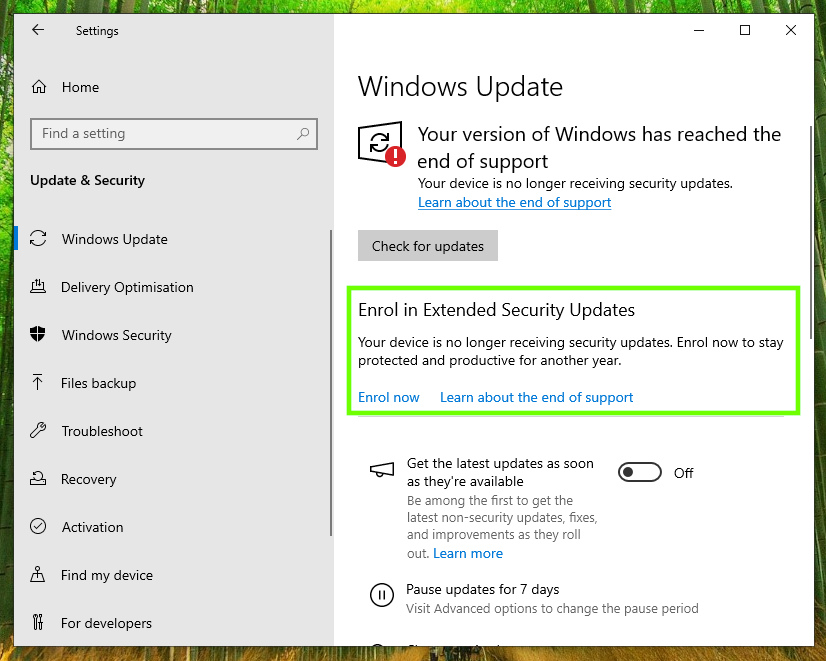
2. Click on Enroll Now, and on the next screen, click on Next to start the process.
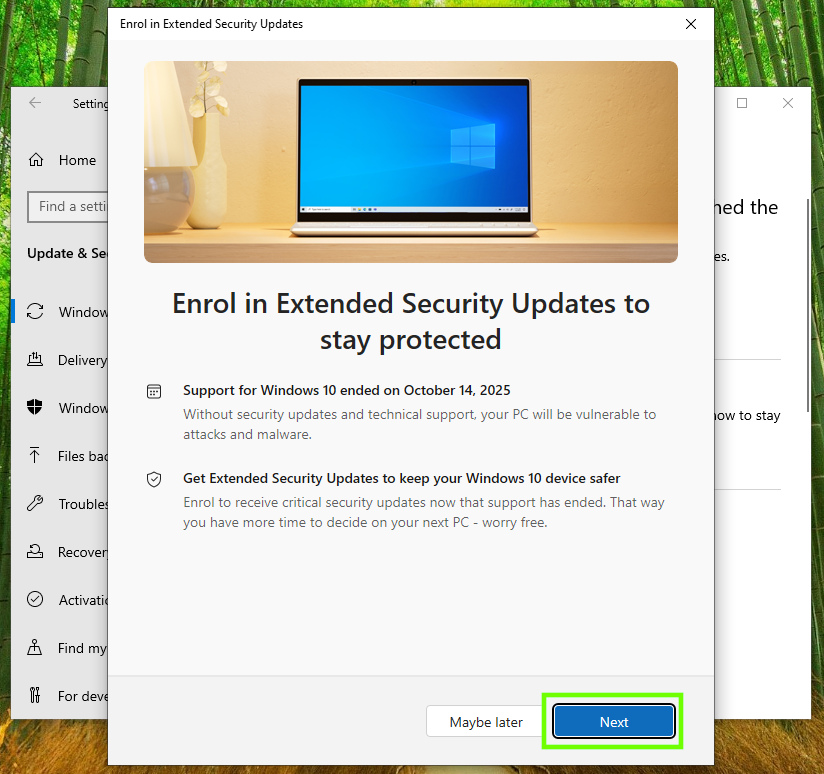
3. Click on Enroll to start the enrolment process. In my case, the ESU was free of charge as I am backing up my Windows settings.
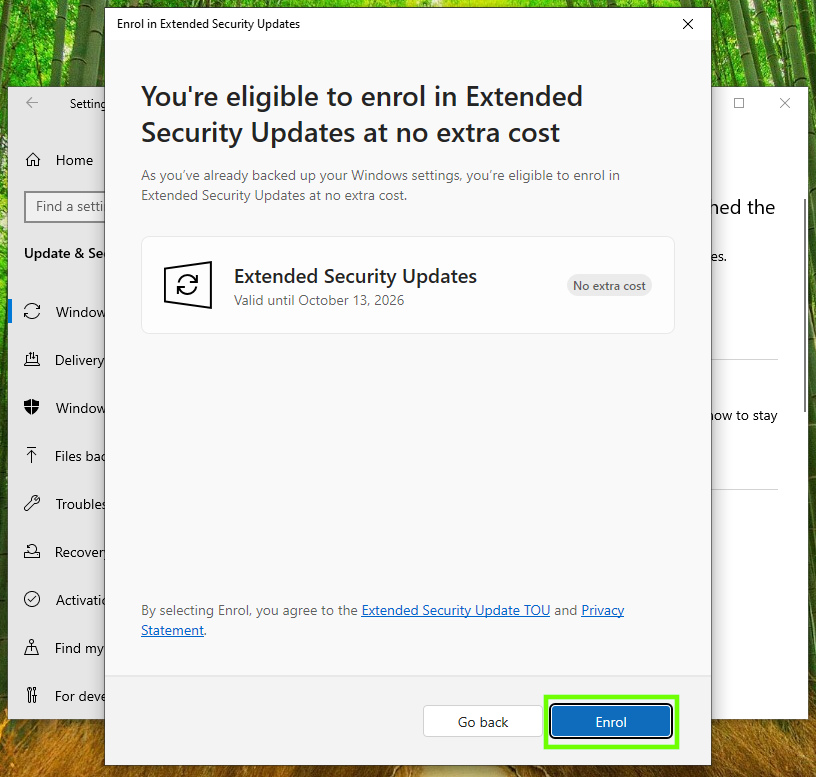
4. Click on Done to complete the process.
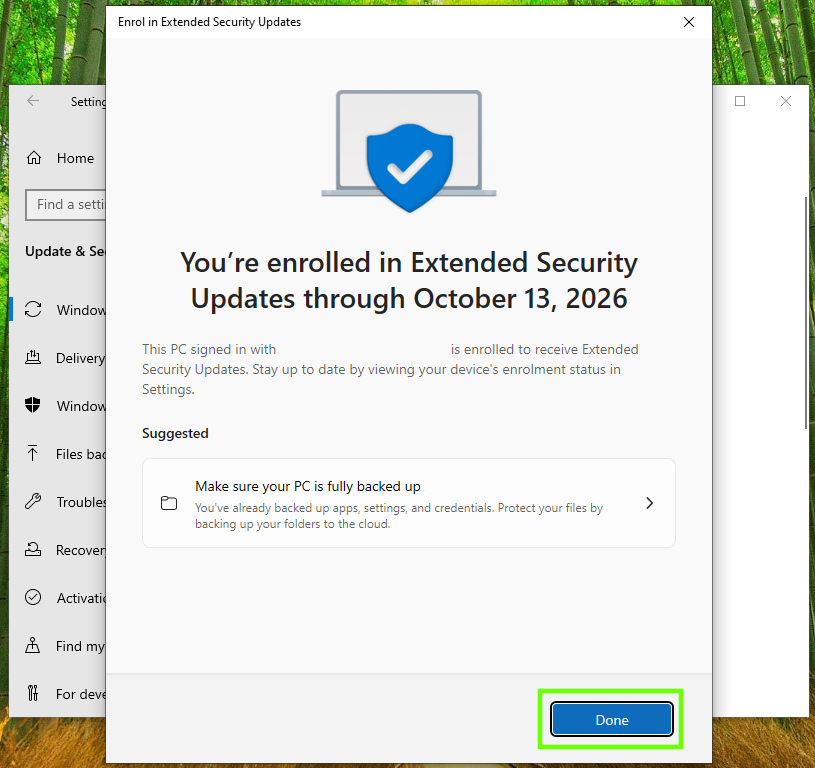
Final thoughts
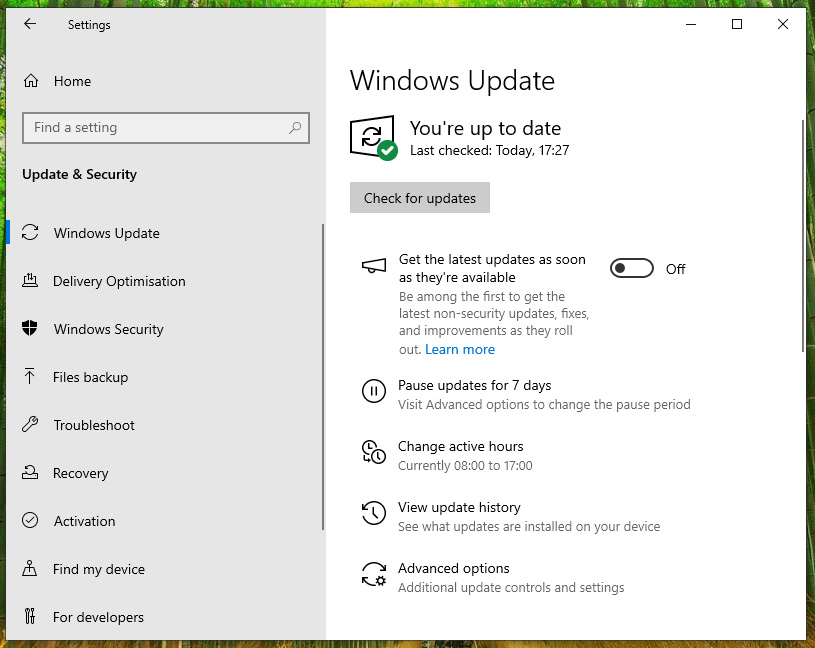
Your Windows 10 PC will now receive updates until October 2026. If you are required to back up your settings to the cloud on a regular basis, failure to comply will result in possibly losing free updates.
If you're looking to finally update to Windows 11, check out our Windows 11 Free or Cheap article for details on how to score the operating system for free or at a deep discount.

Les Pounder is an associate editor at Tom's Hardware. He is a creative technologist and for seven years has created projects to educate and inspire minds both young and old. He has worked with the Raspberry Pi Foundation to write and deliver their teacher training program "Picademy".
-
GrundleJ I was able to enroll at no cost and without using credits or Windows Backup while located in the USA. I am using an OS based VPN (not a browser plugin) witha server location in Europe. I have Location Access "off" in Setting > Privacy > Location.Reply -
JeffreyP55 Reply
10/24, Home setting read, you qualify for ESU. I didn't have to do anything else.Admin said:Microsoft may want us all to switch to Windows 11, but for those not ready to make the jump, there is still a way to keep your Windows 10 PC safe from harm.
How to enroll for Windows 10 ESU — Get a year of free Windows 10 Extended Security Updates : Read more -
COLGeek As a reminder to others, article comments sections are not the place to ask individual questions. Instead, start your own thread in the appropriate section of the forum.Reply
Thank you.