Why you can trust Tom's Hardware
Firmware
Like previous ASRock boards, the X870E Taichi starts in Easy Mode, which is primarily informative, but it lets you change several options (XMP, profiles, boot order, access to Fan-Tastic Tuning, etc.). The black background and light blue accent colors on the Easy and Advanced modes are easy to read. Advanced mode has the same theme but displays headings across the top, with subheadings and details below.
Here, you can tweak everything, as ASRock includes every option you can think of. Overclocking is easy, with most options at your fingertips. The layout is logical and the mouse movement is smooth. We have no significant complaints about the ASRock firmware, though it feels a bit dated compared to the updated Gigabyte and MSI UEFIs on X870/X870E.
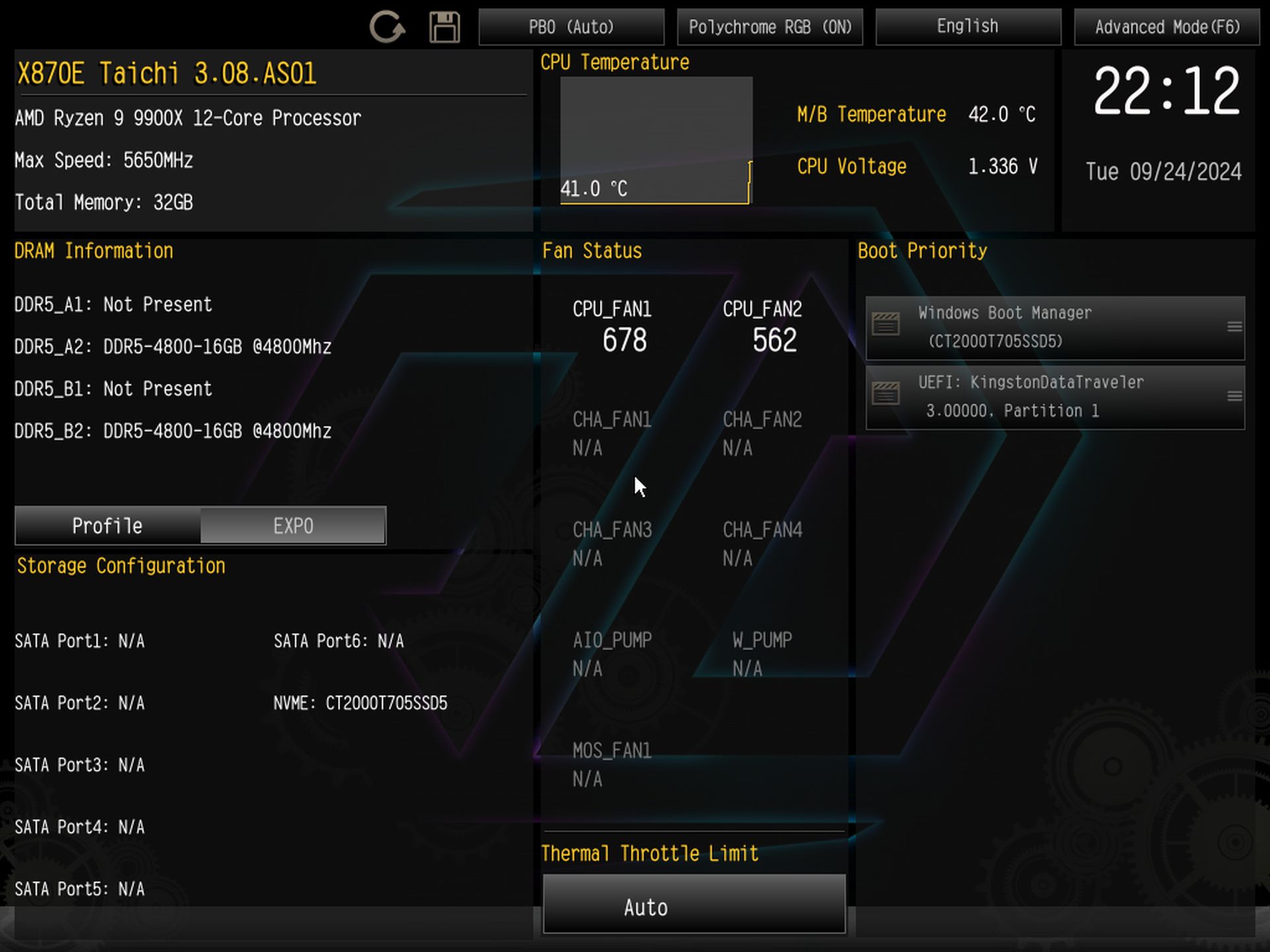
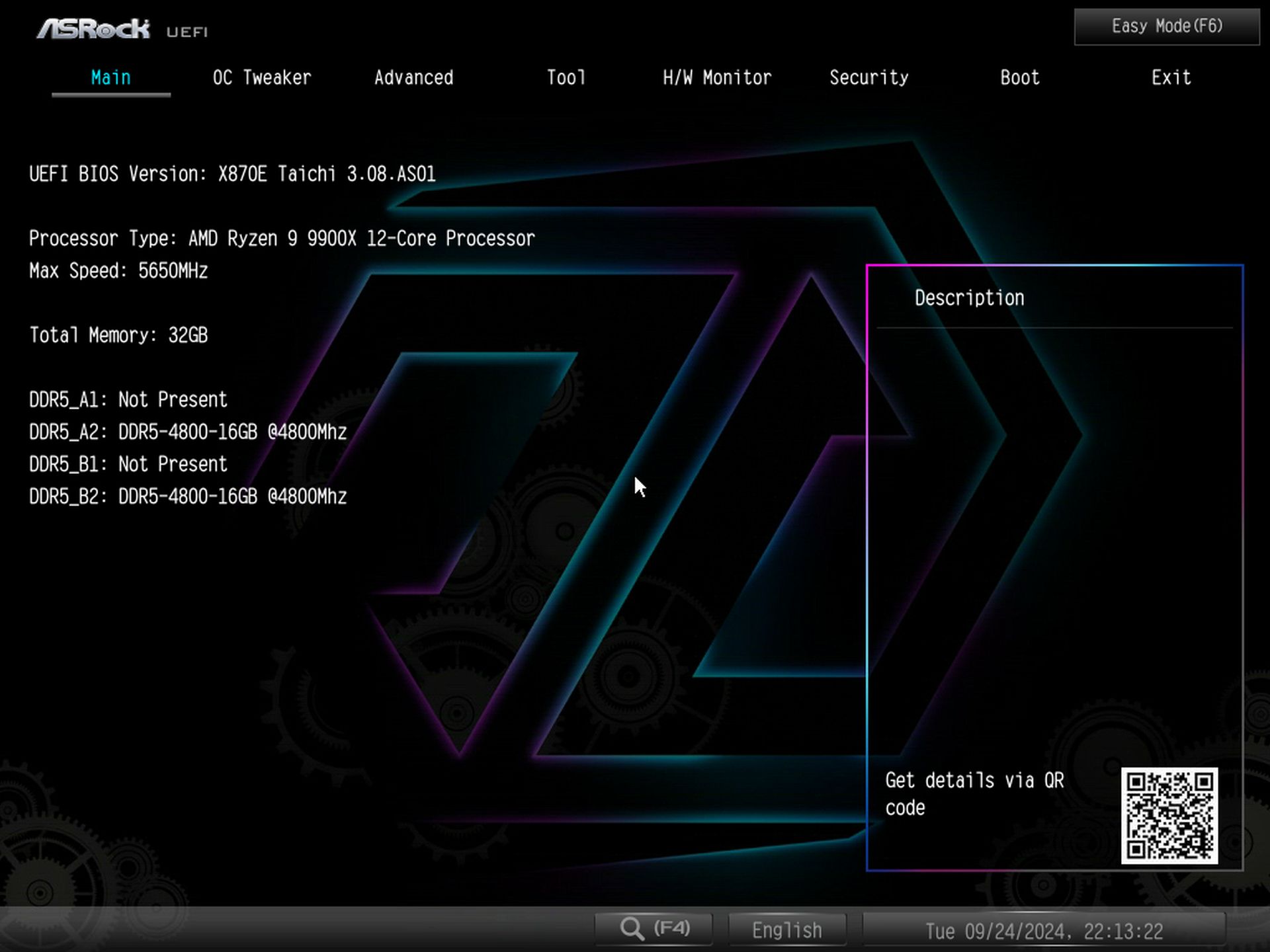
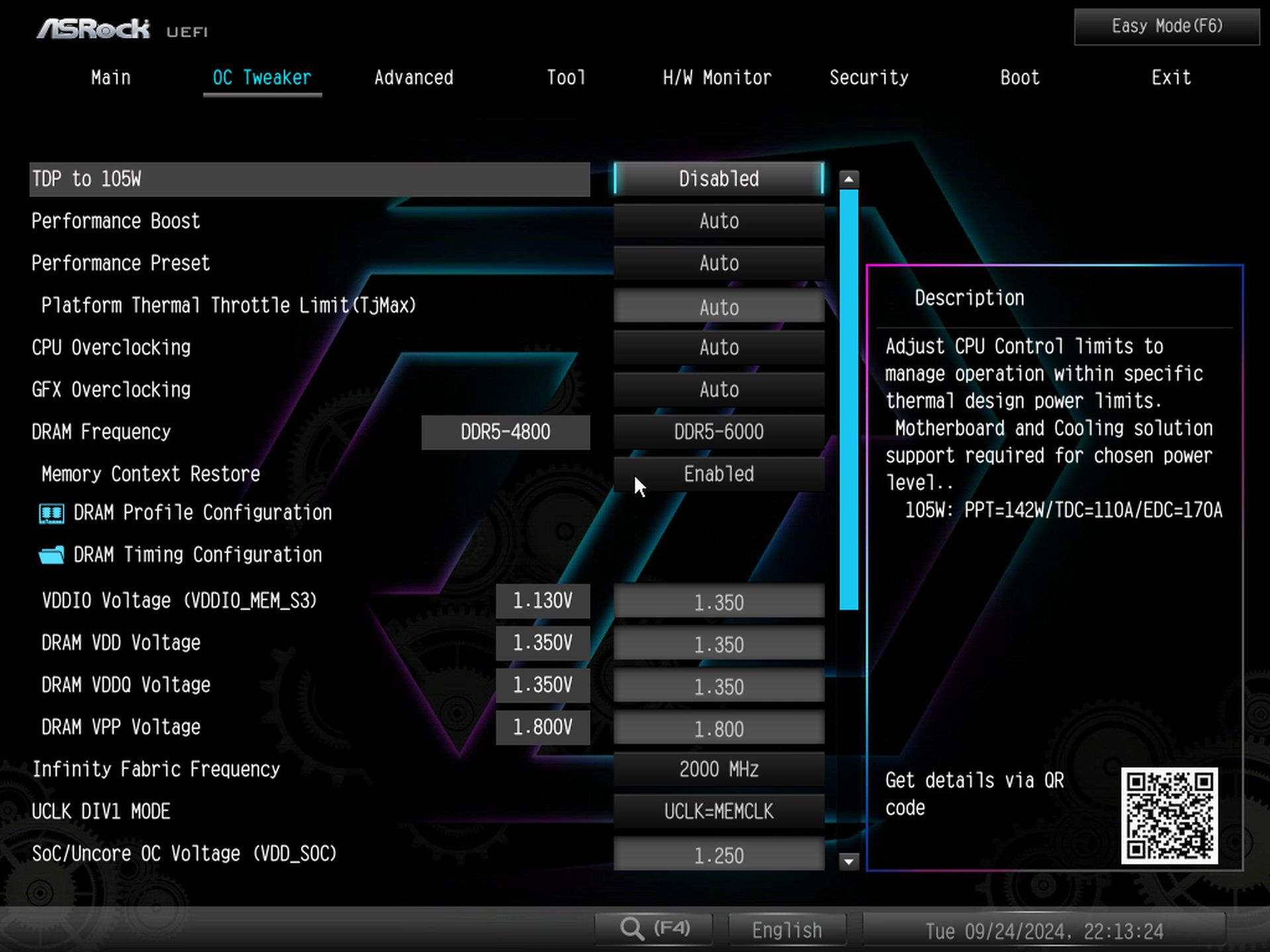
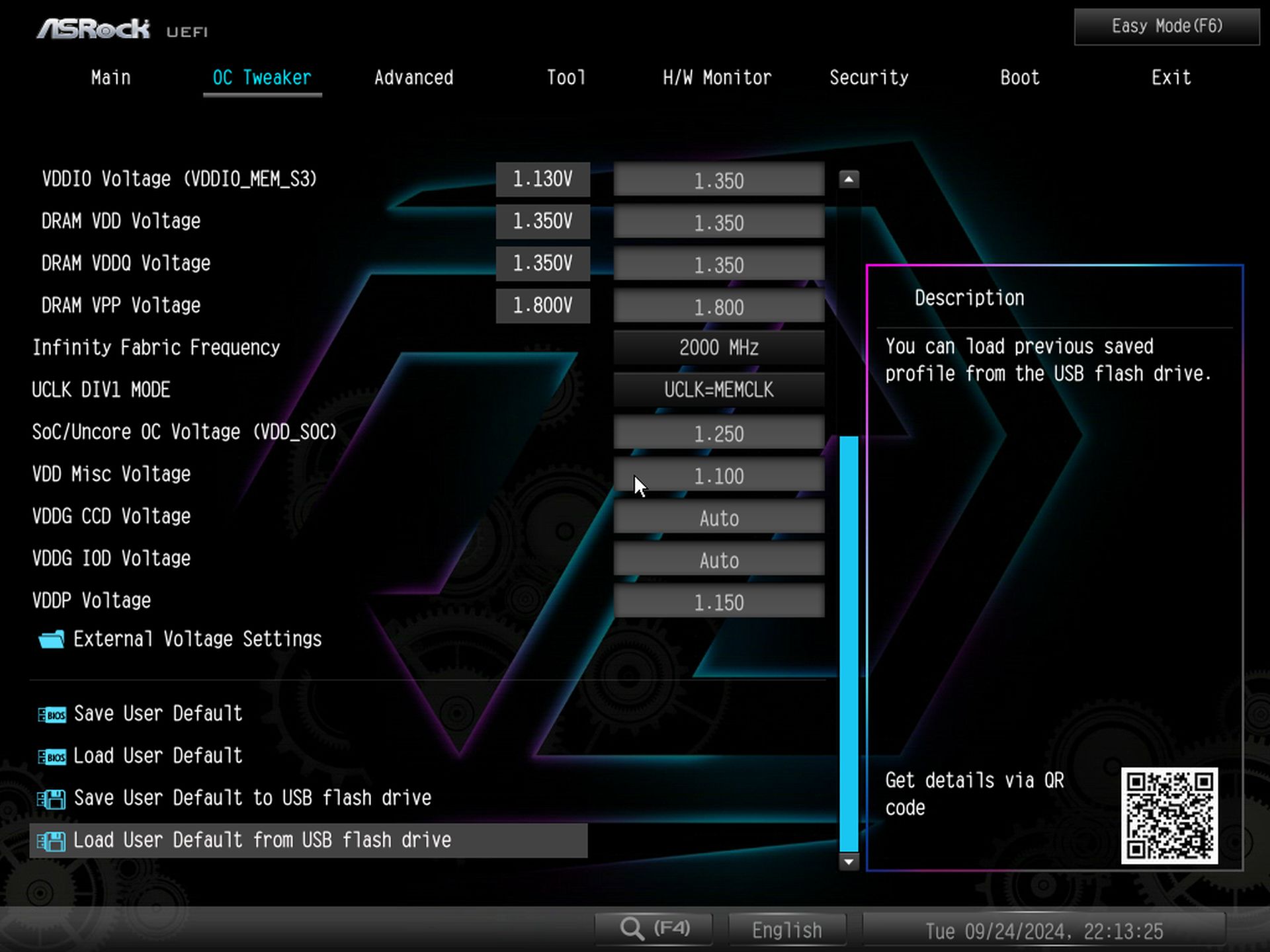
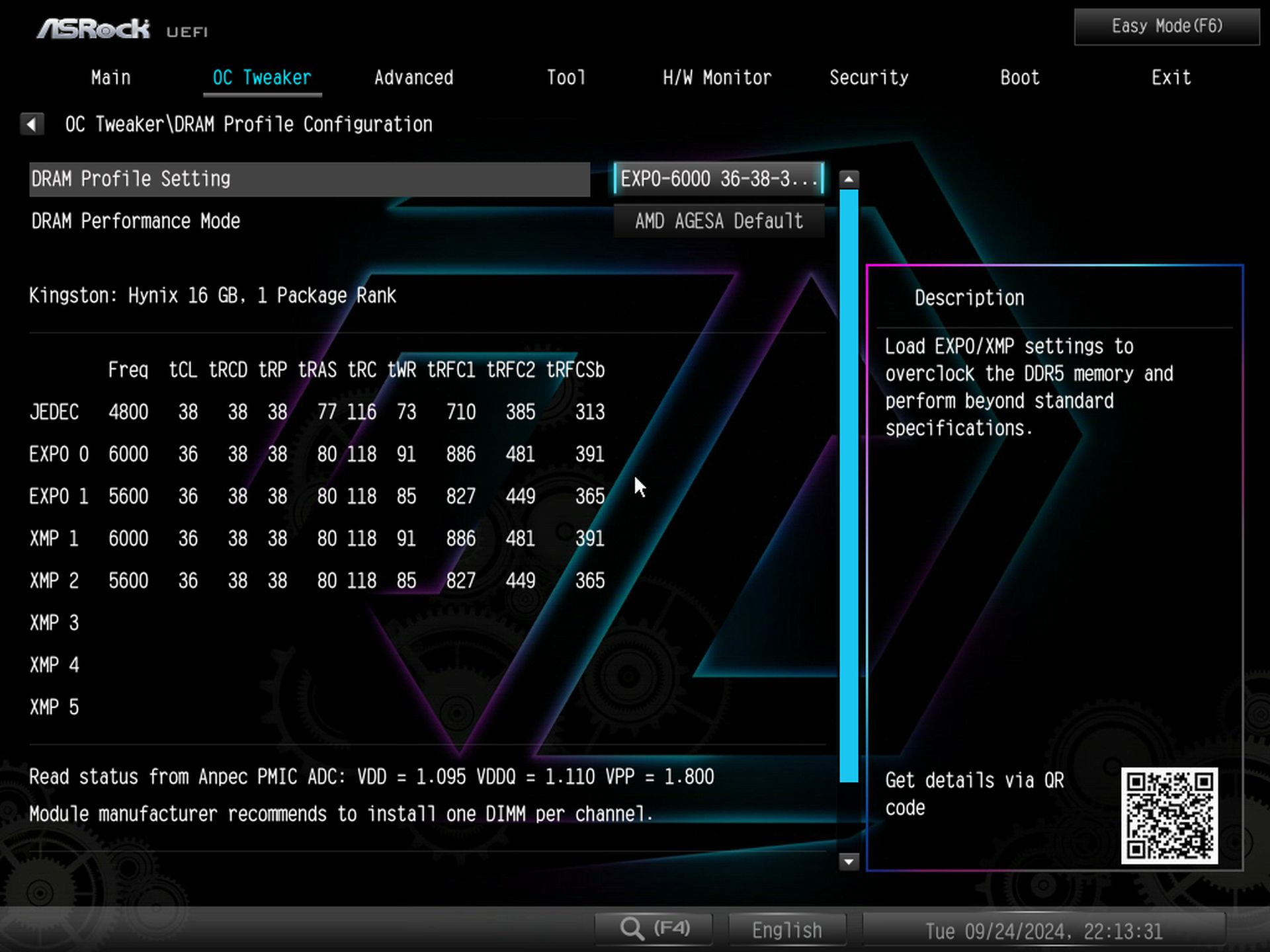
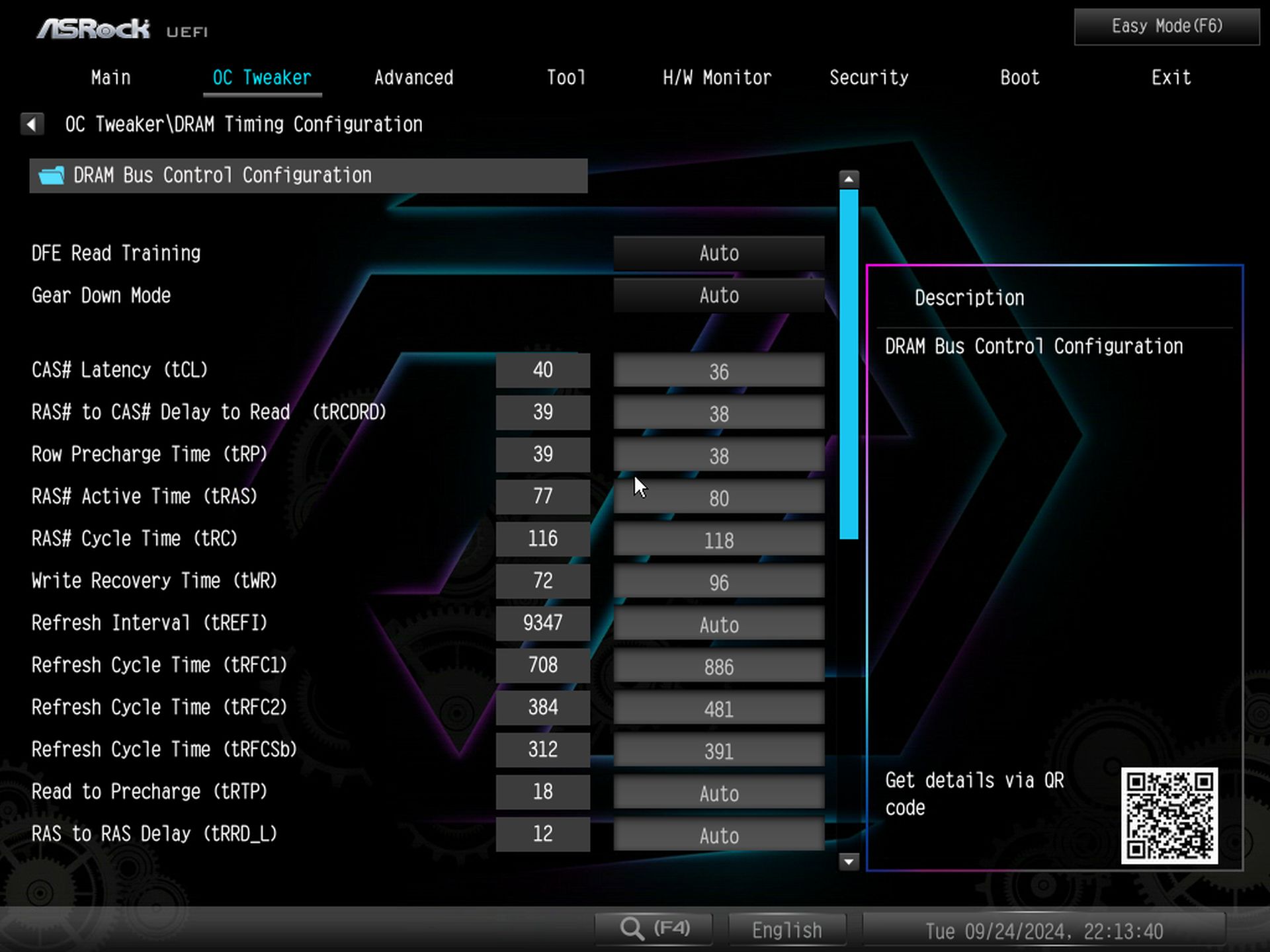
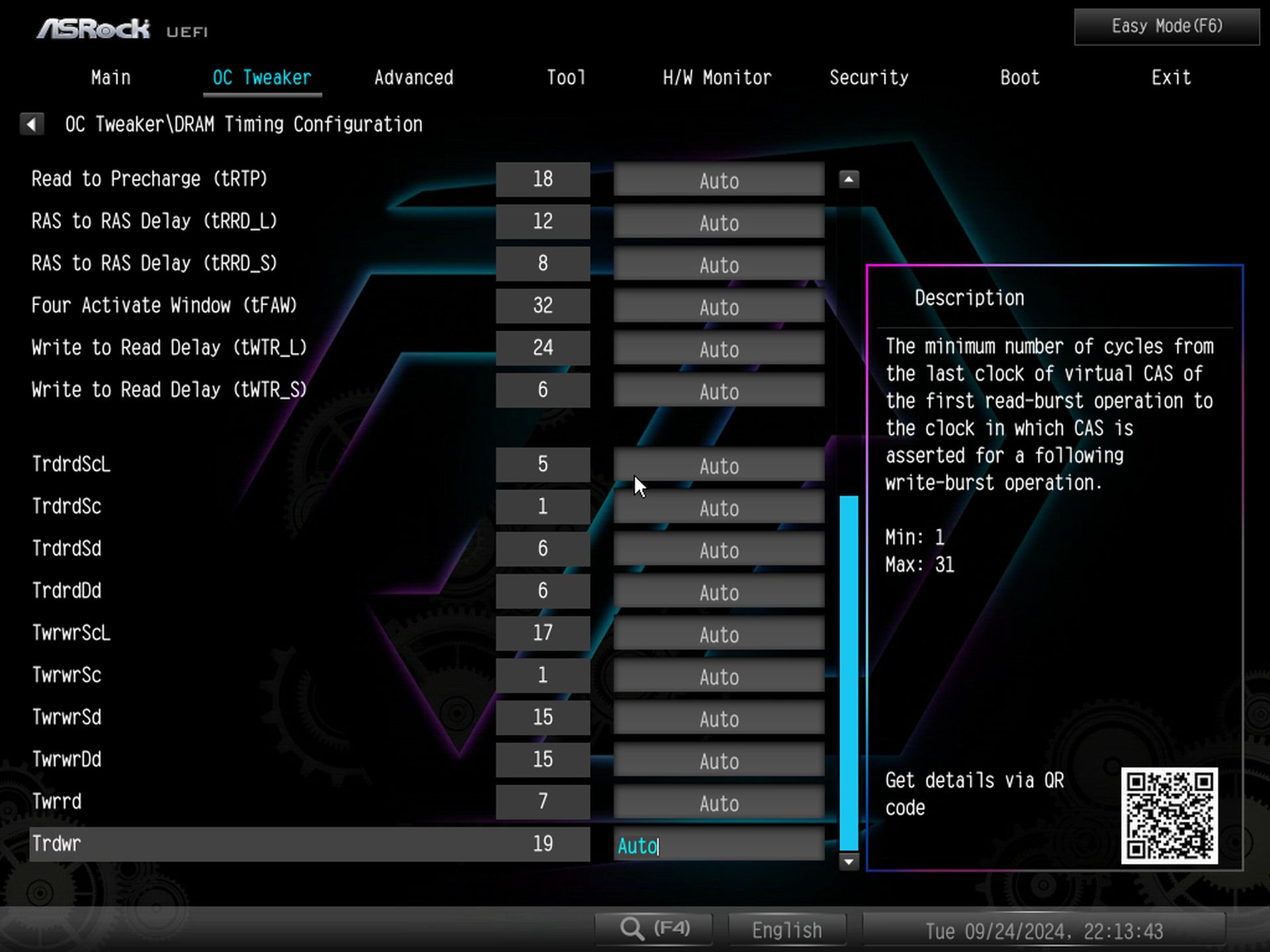
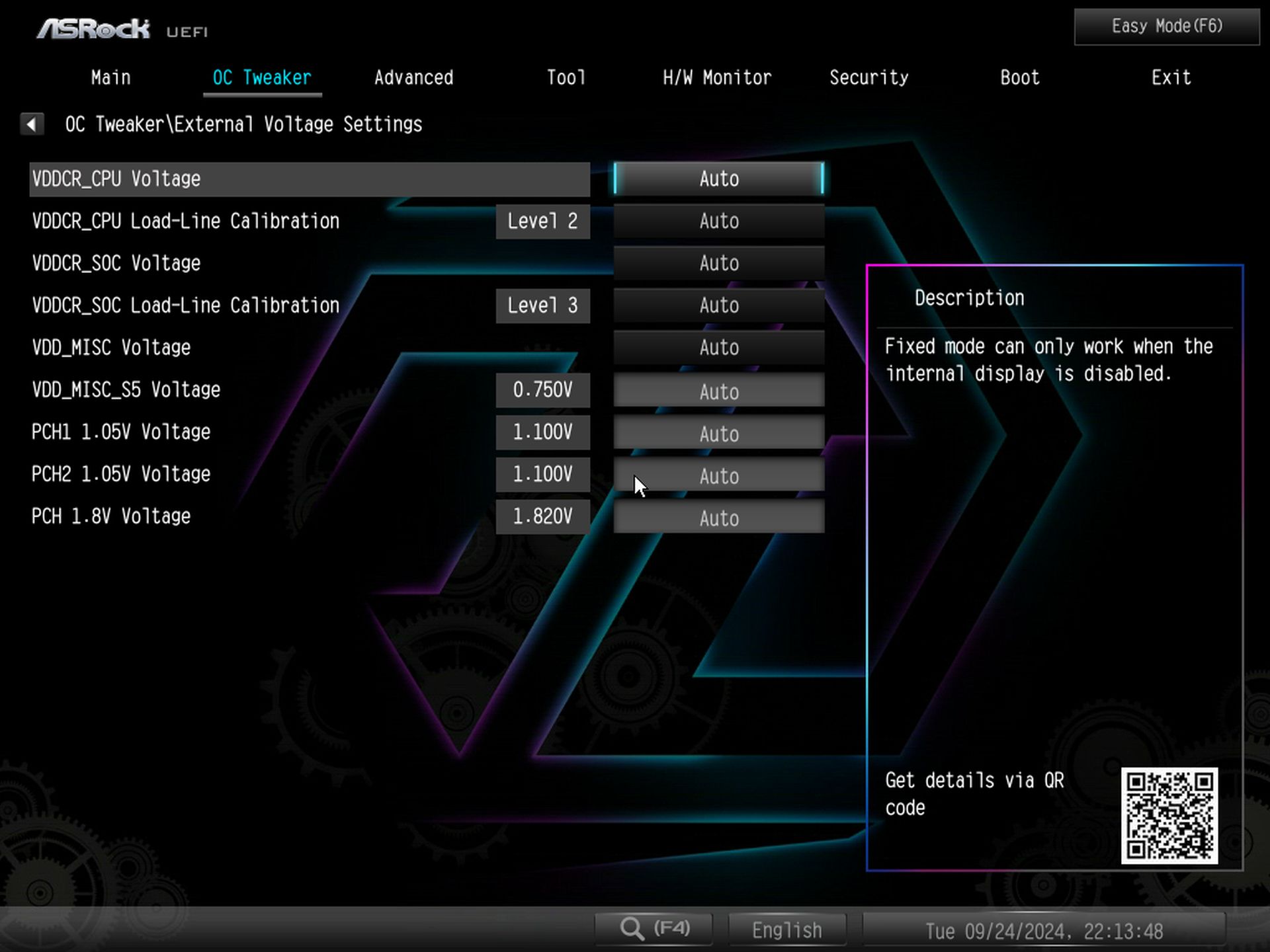
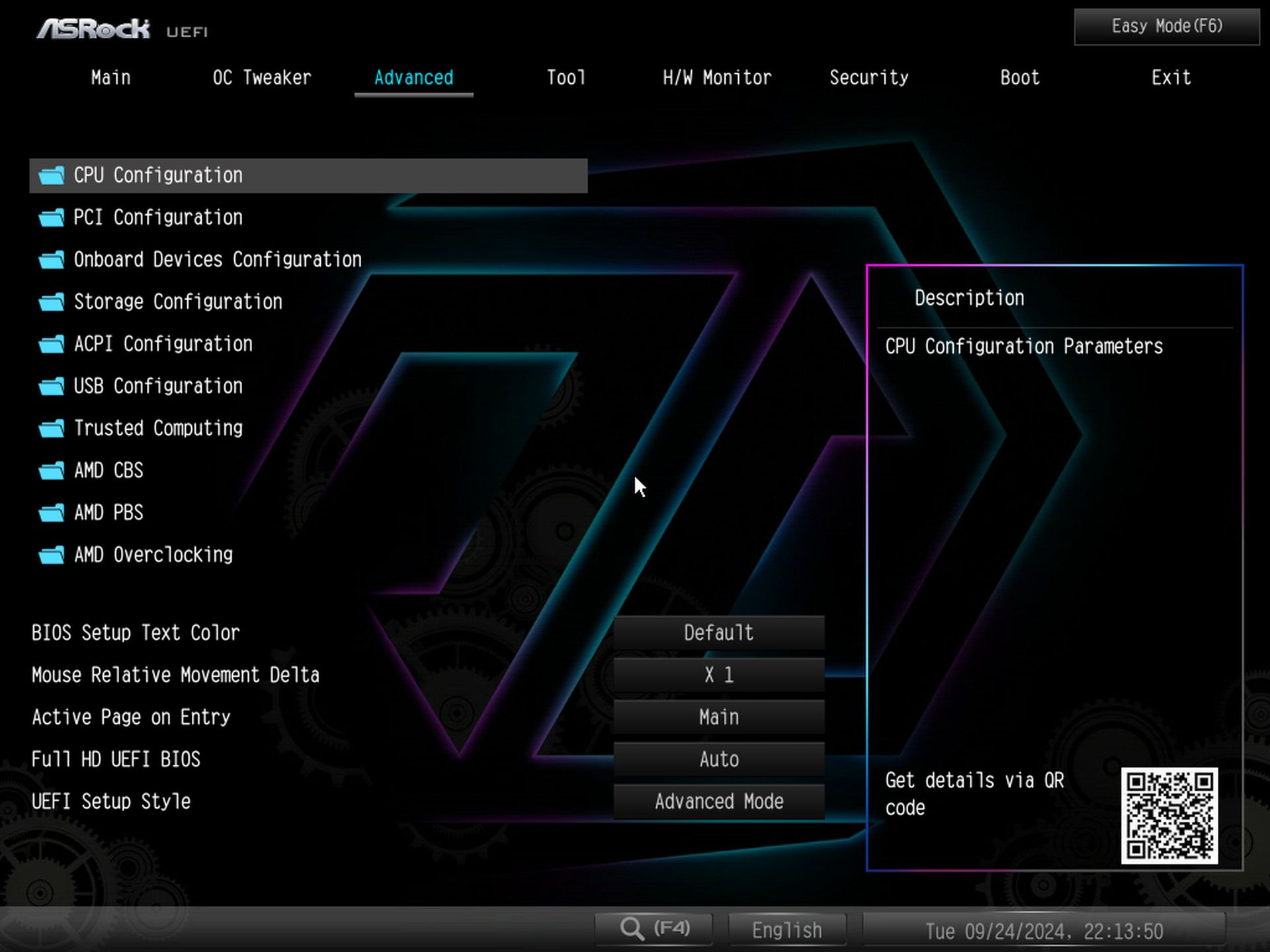
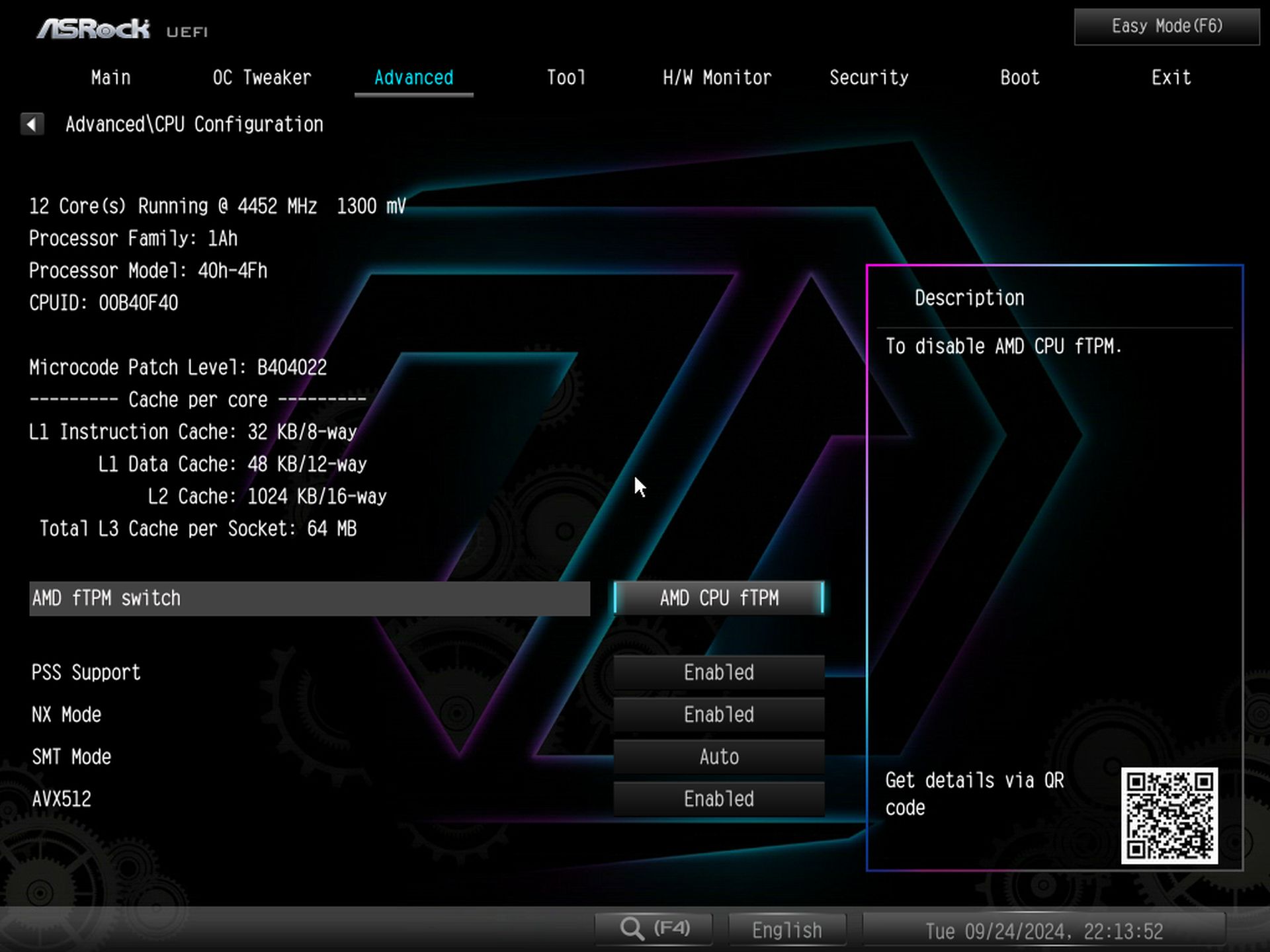
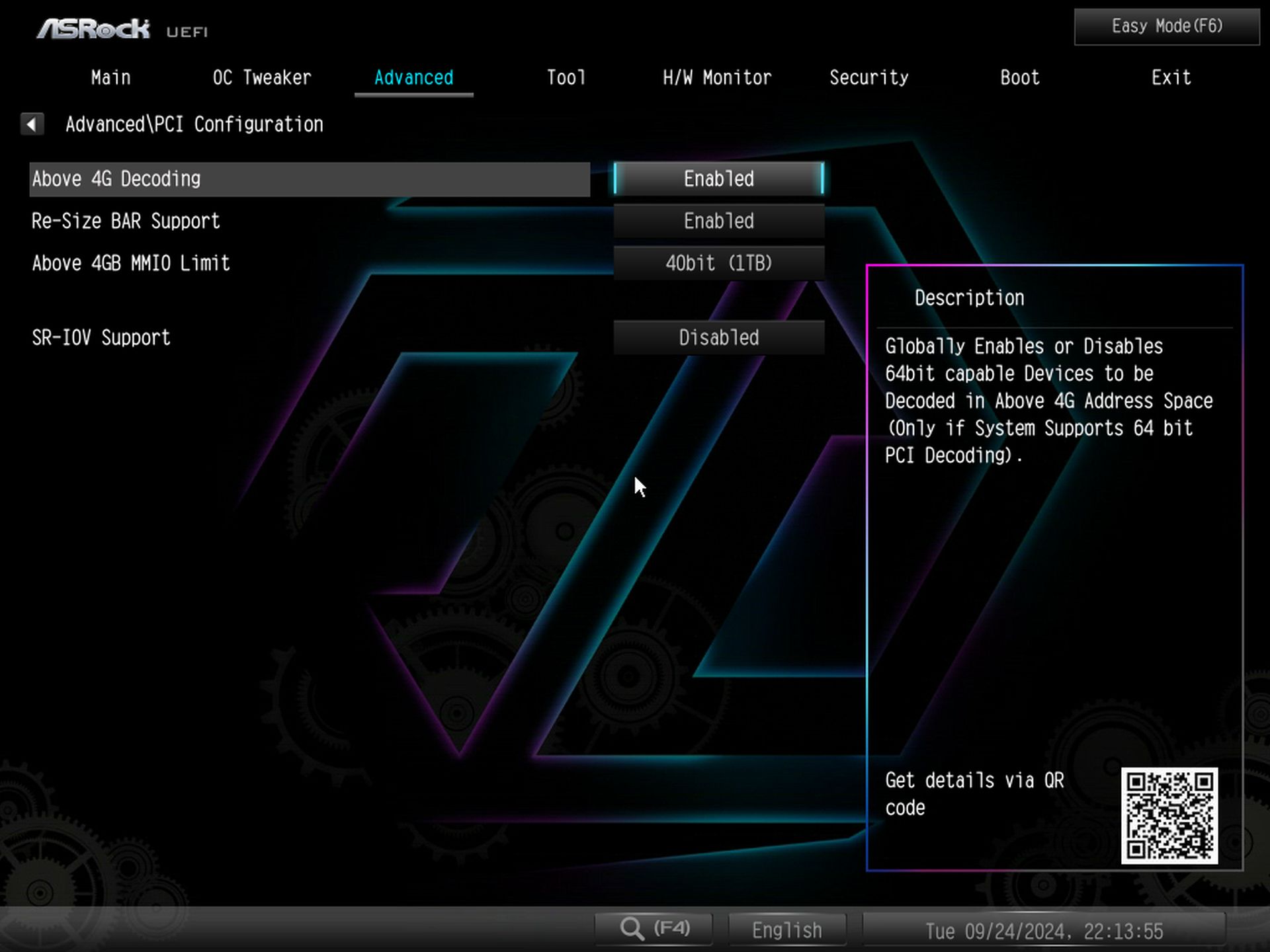
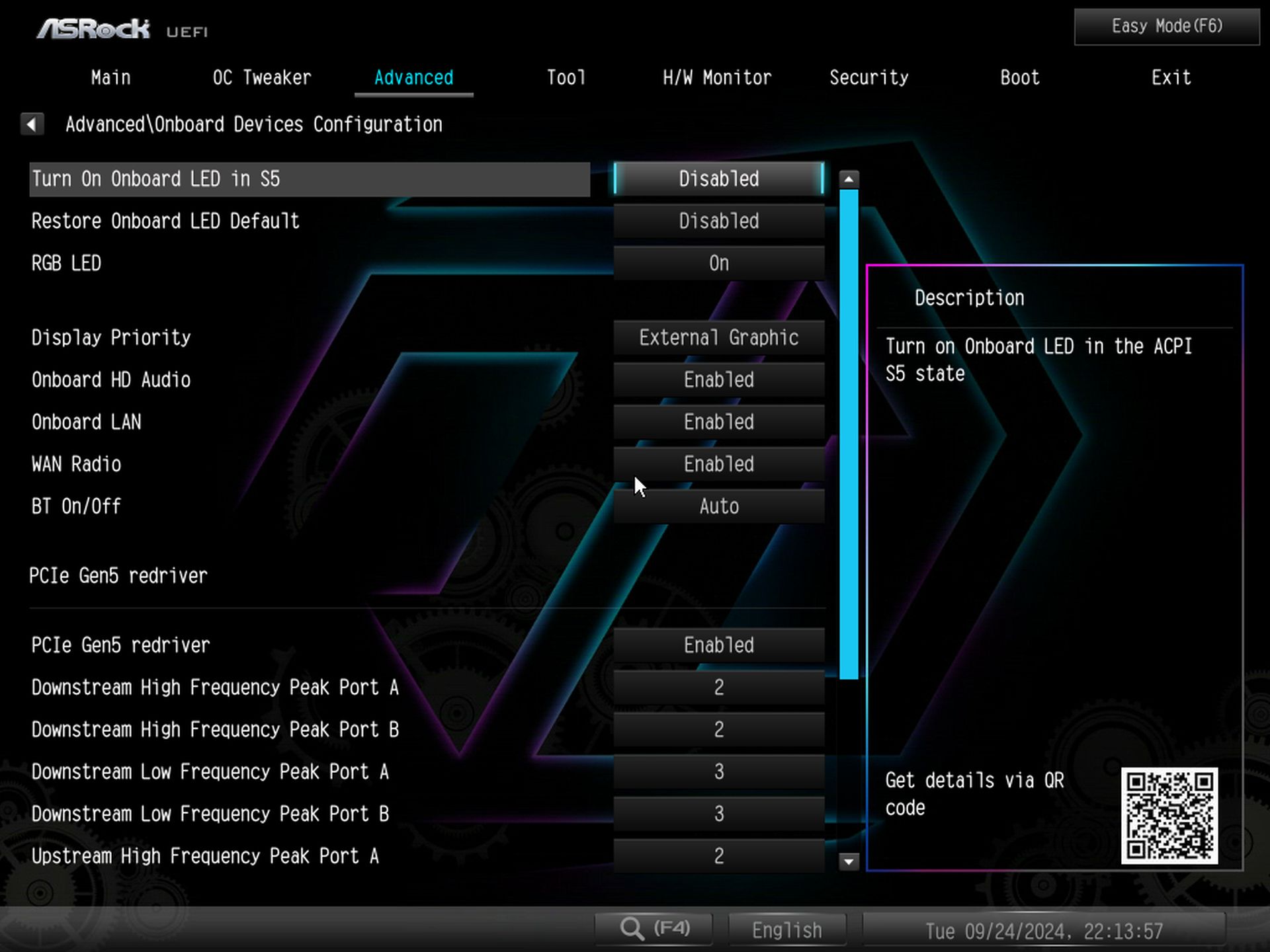
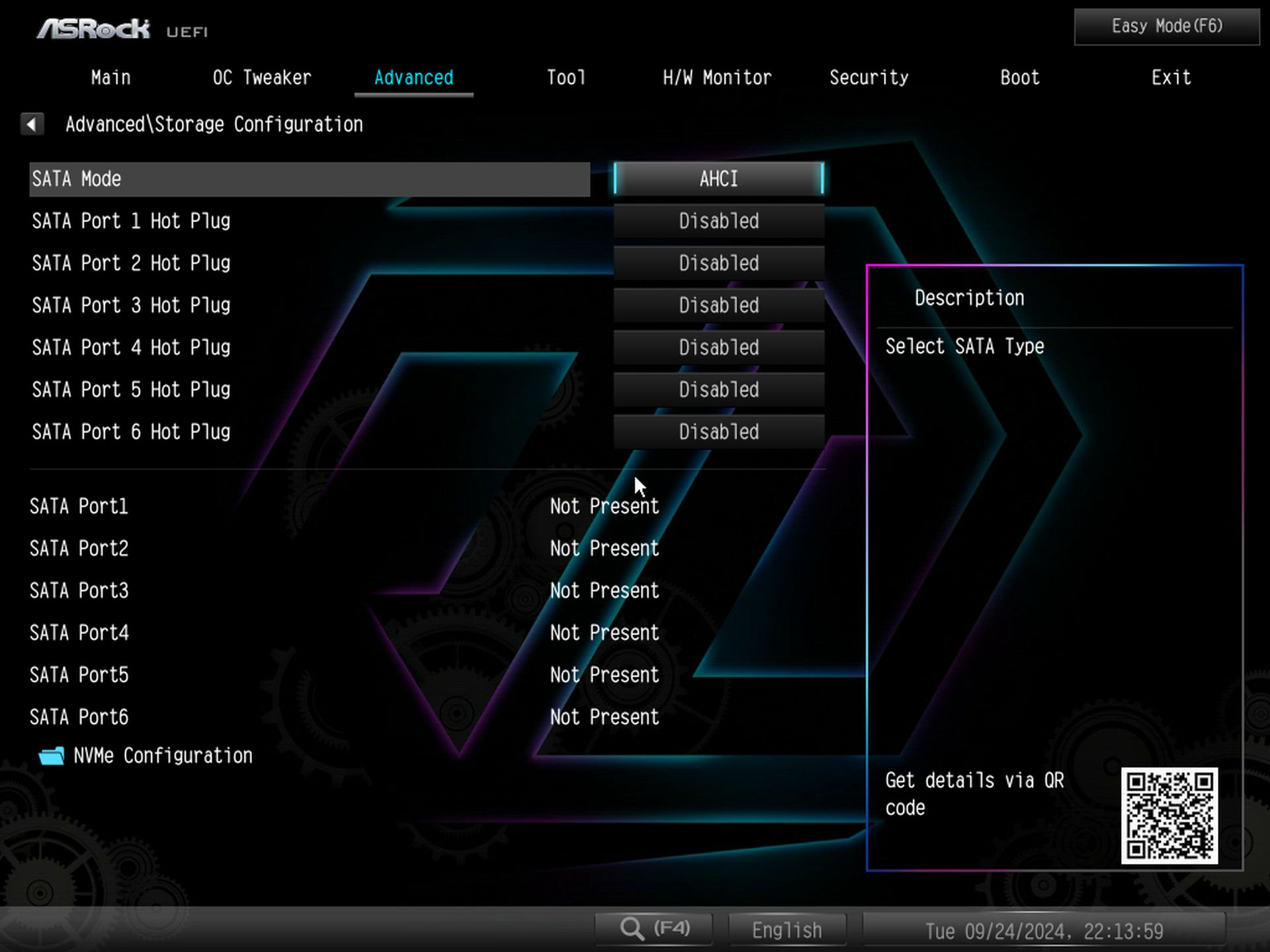
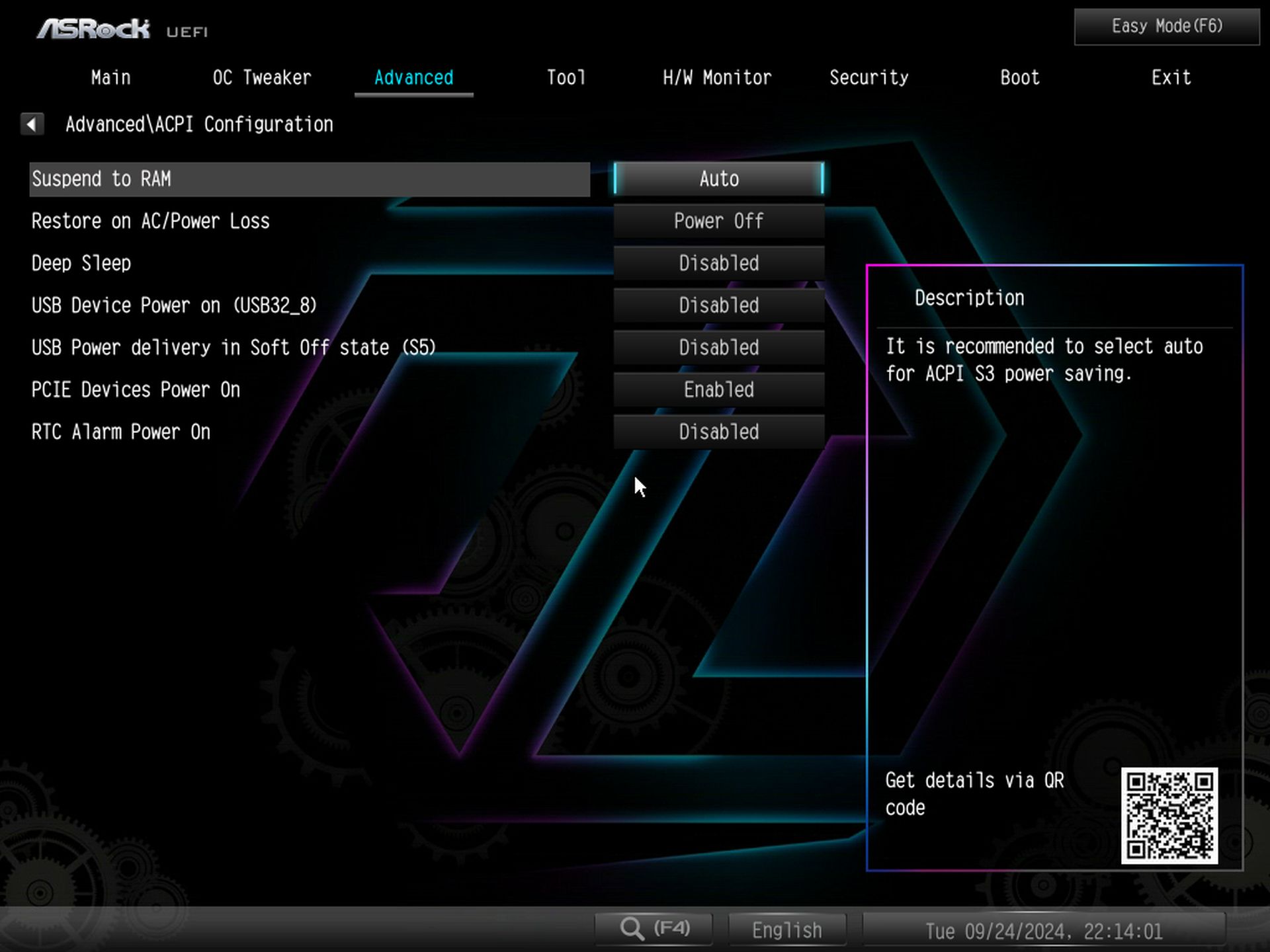
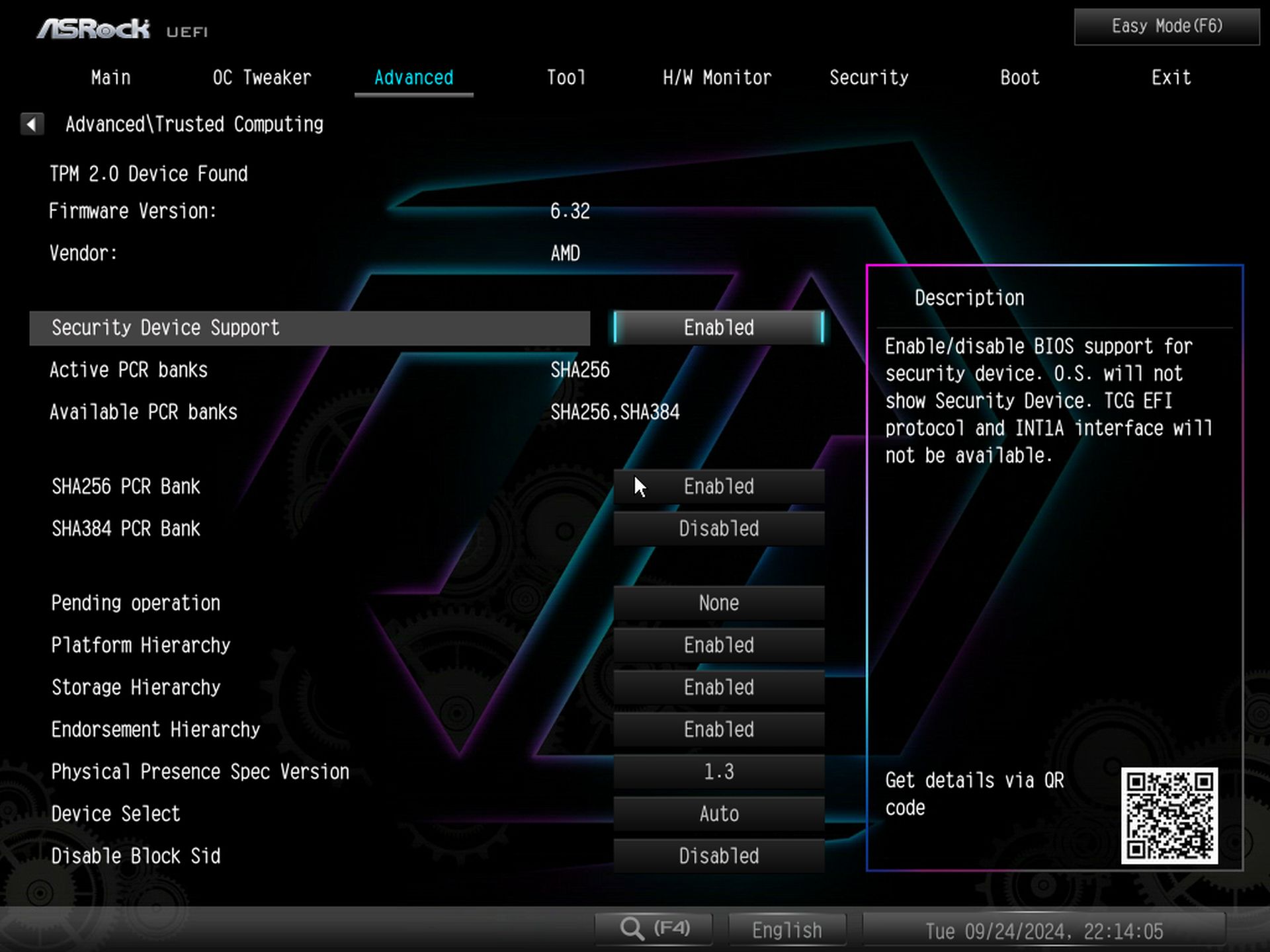
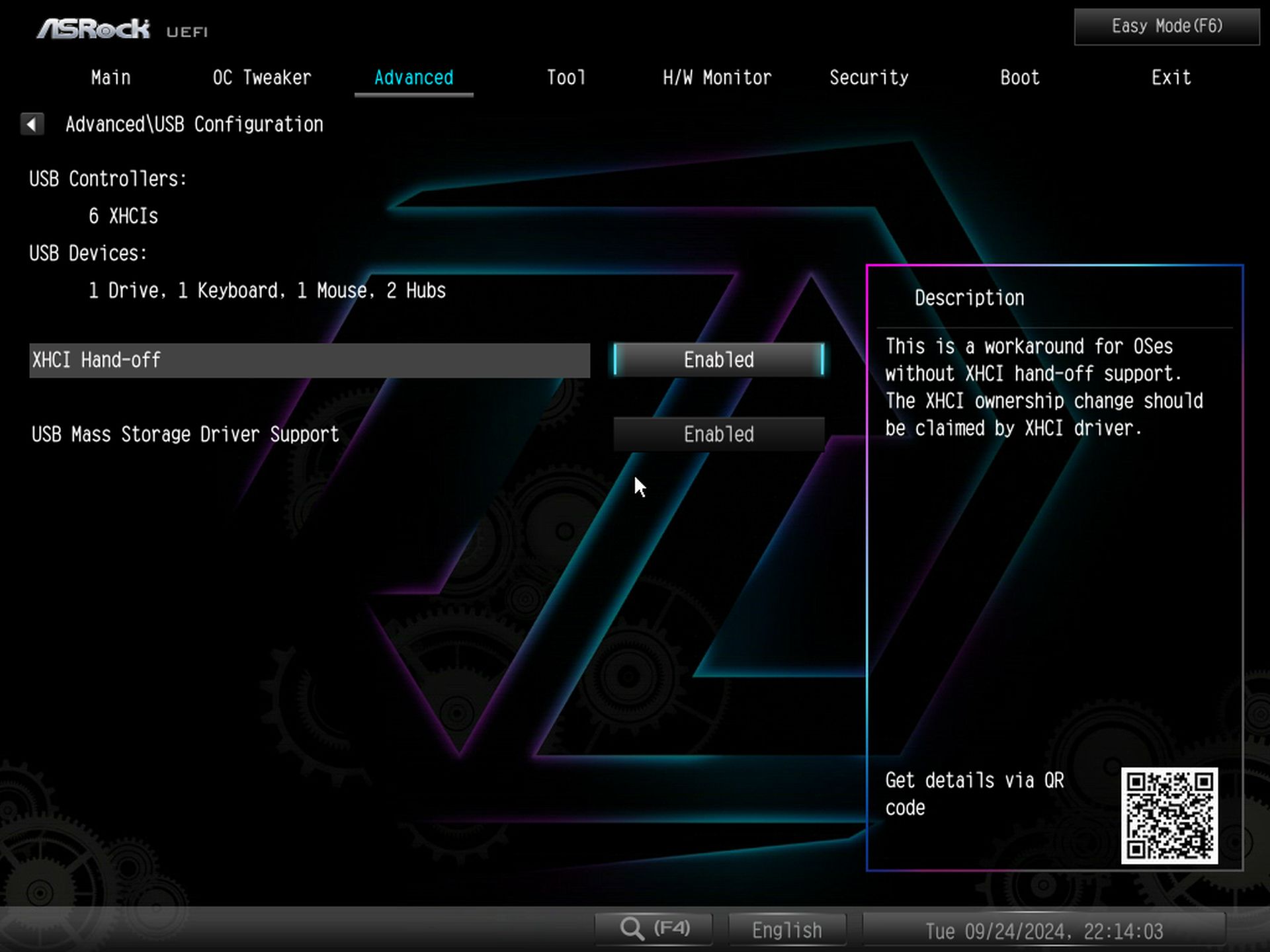
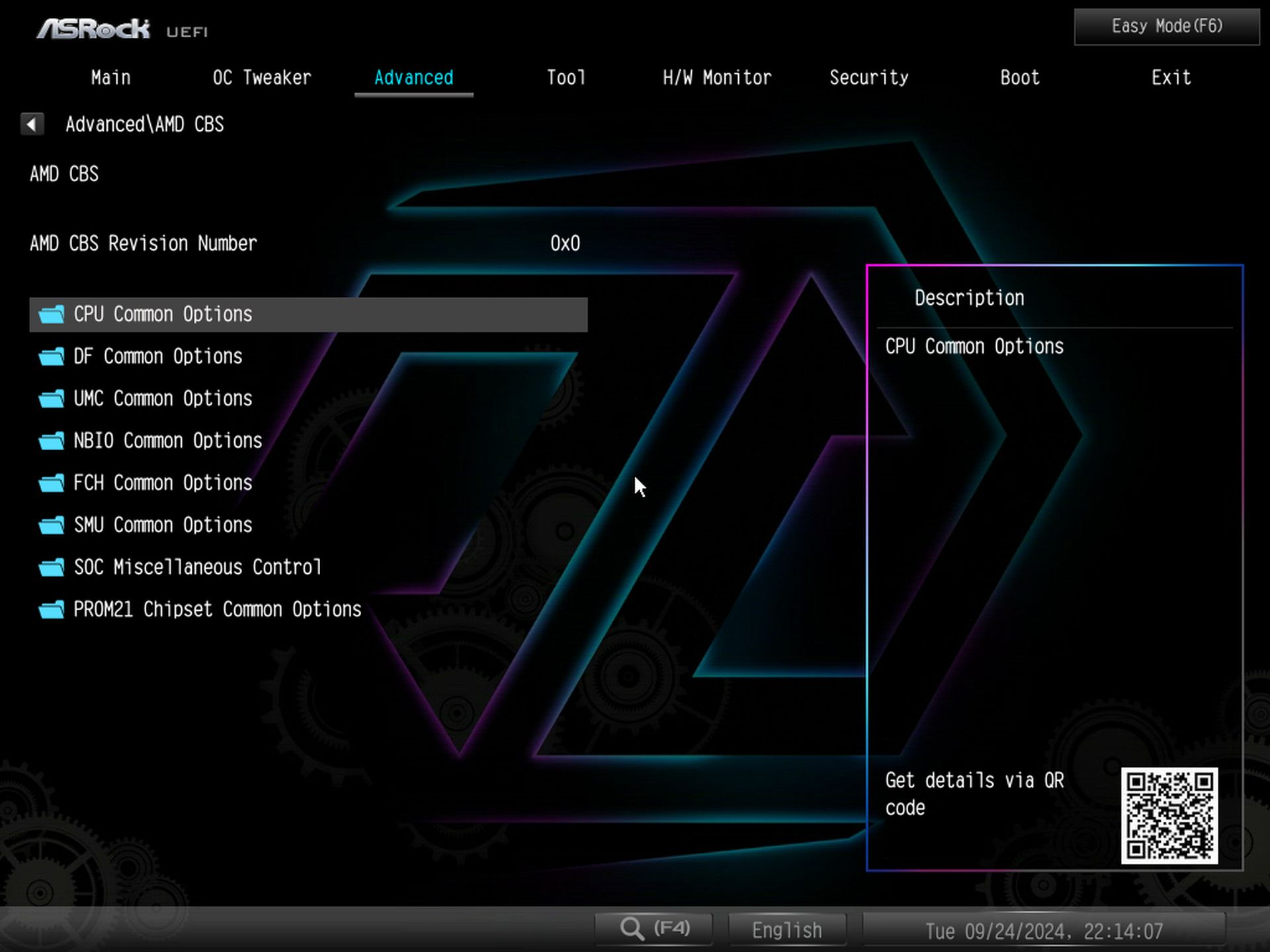
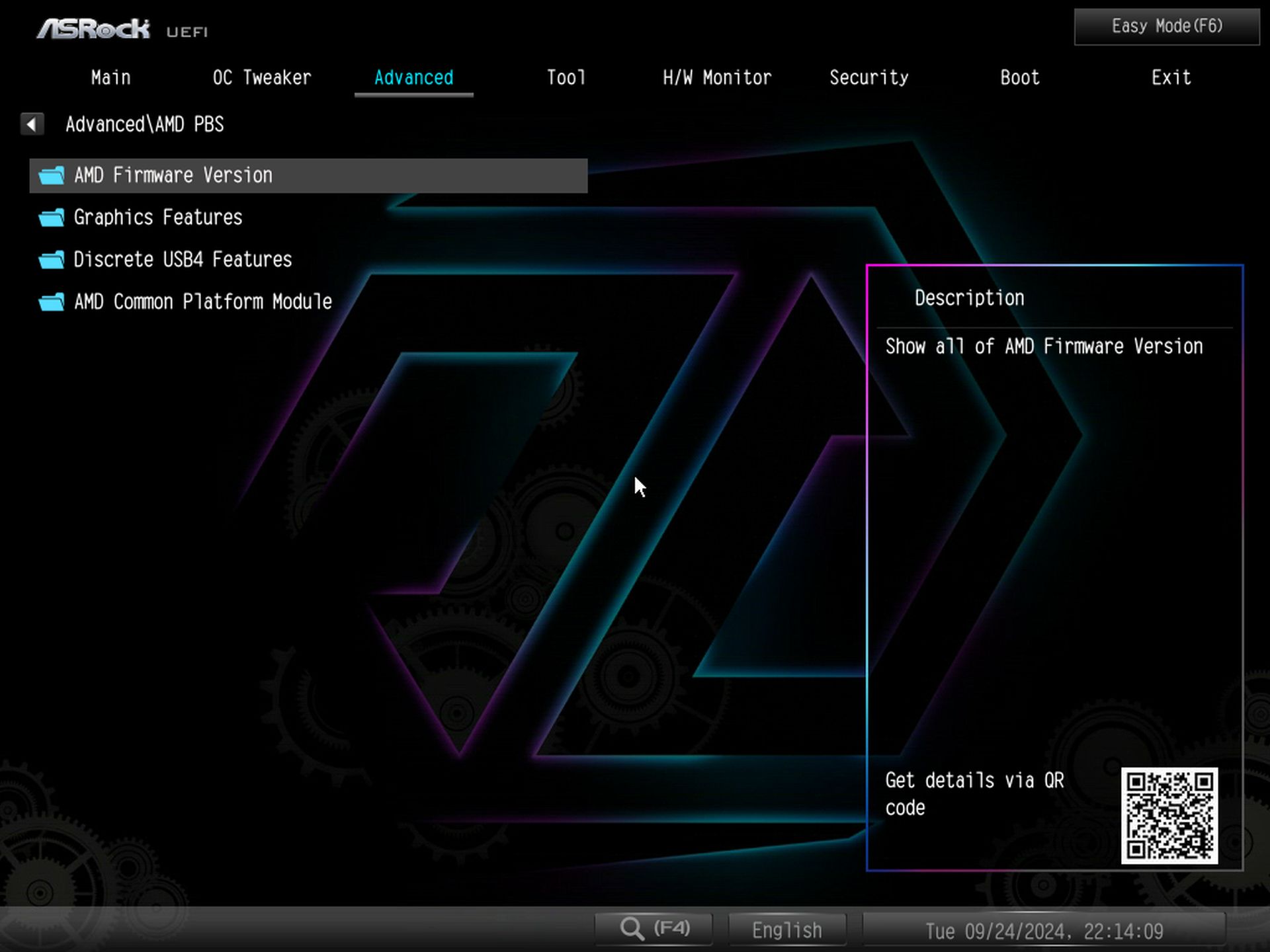
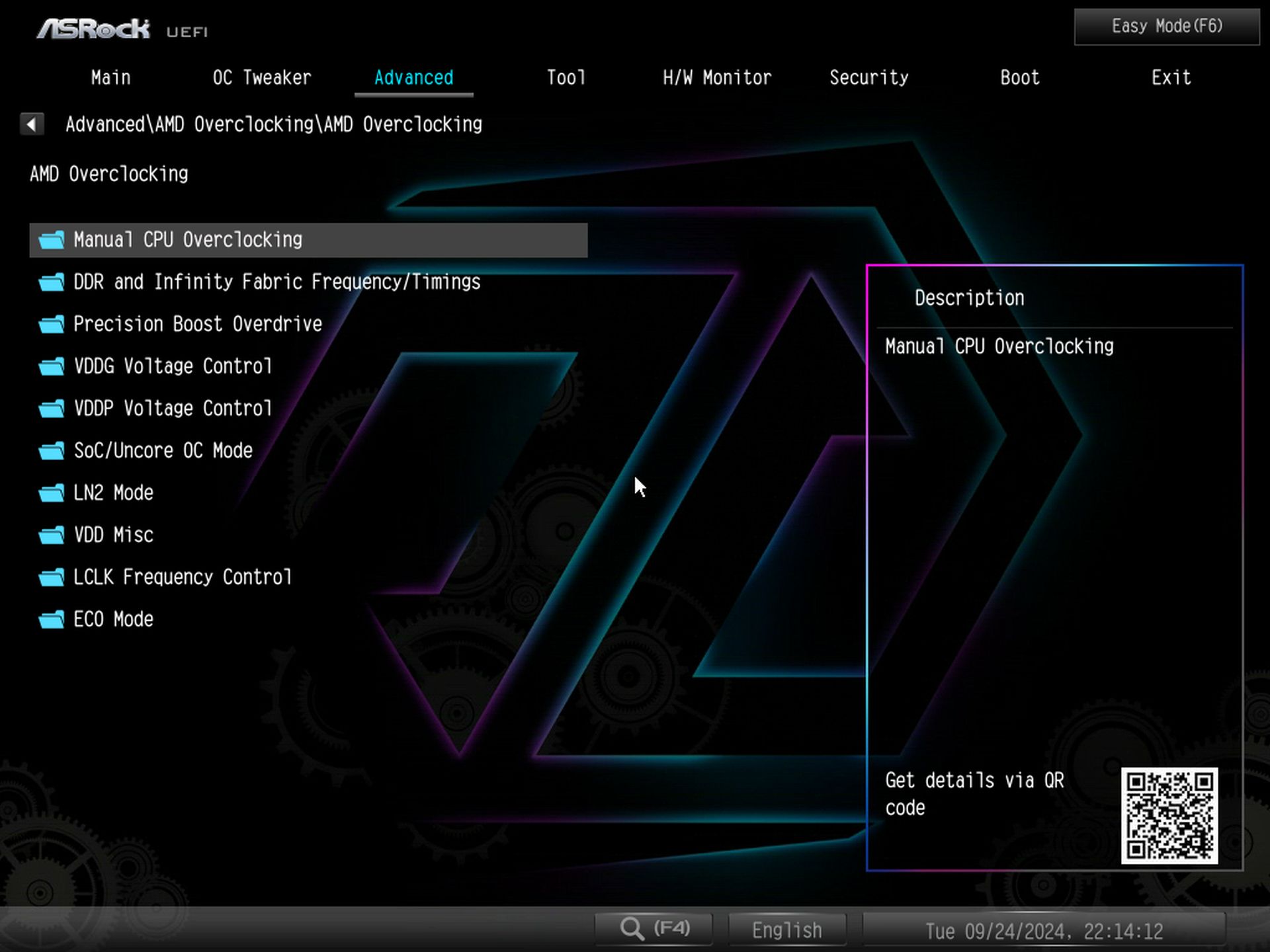

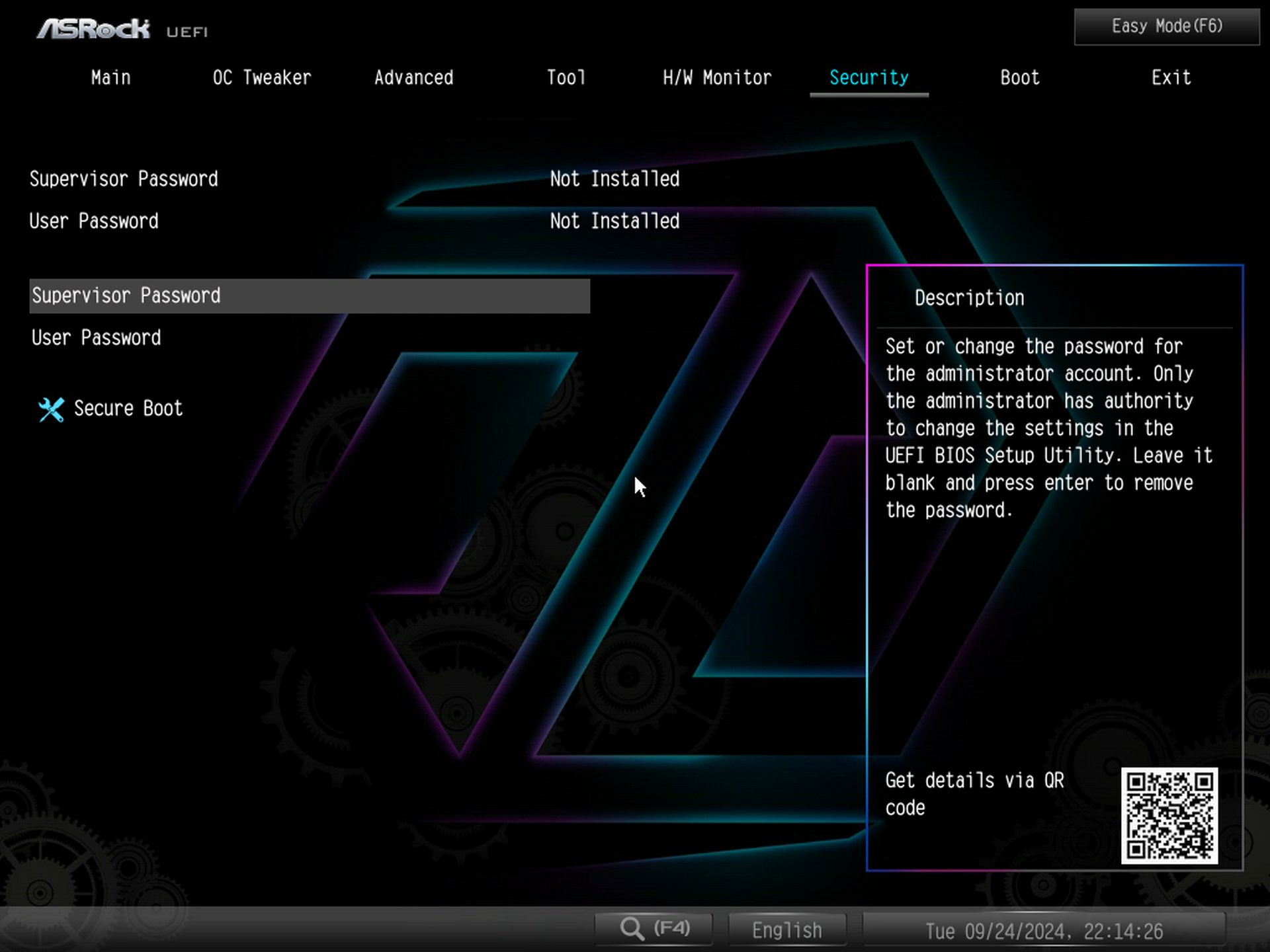
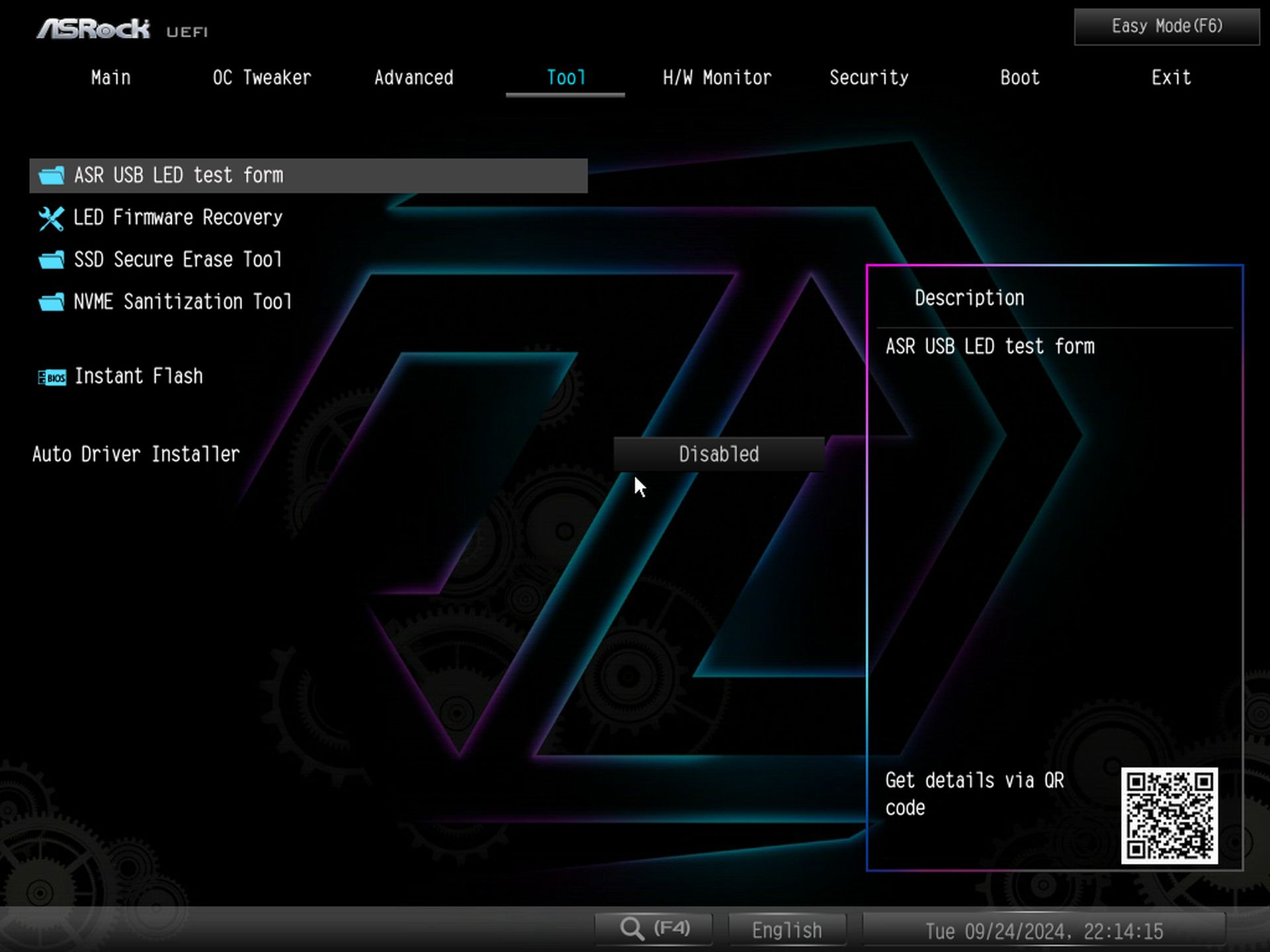
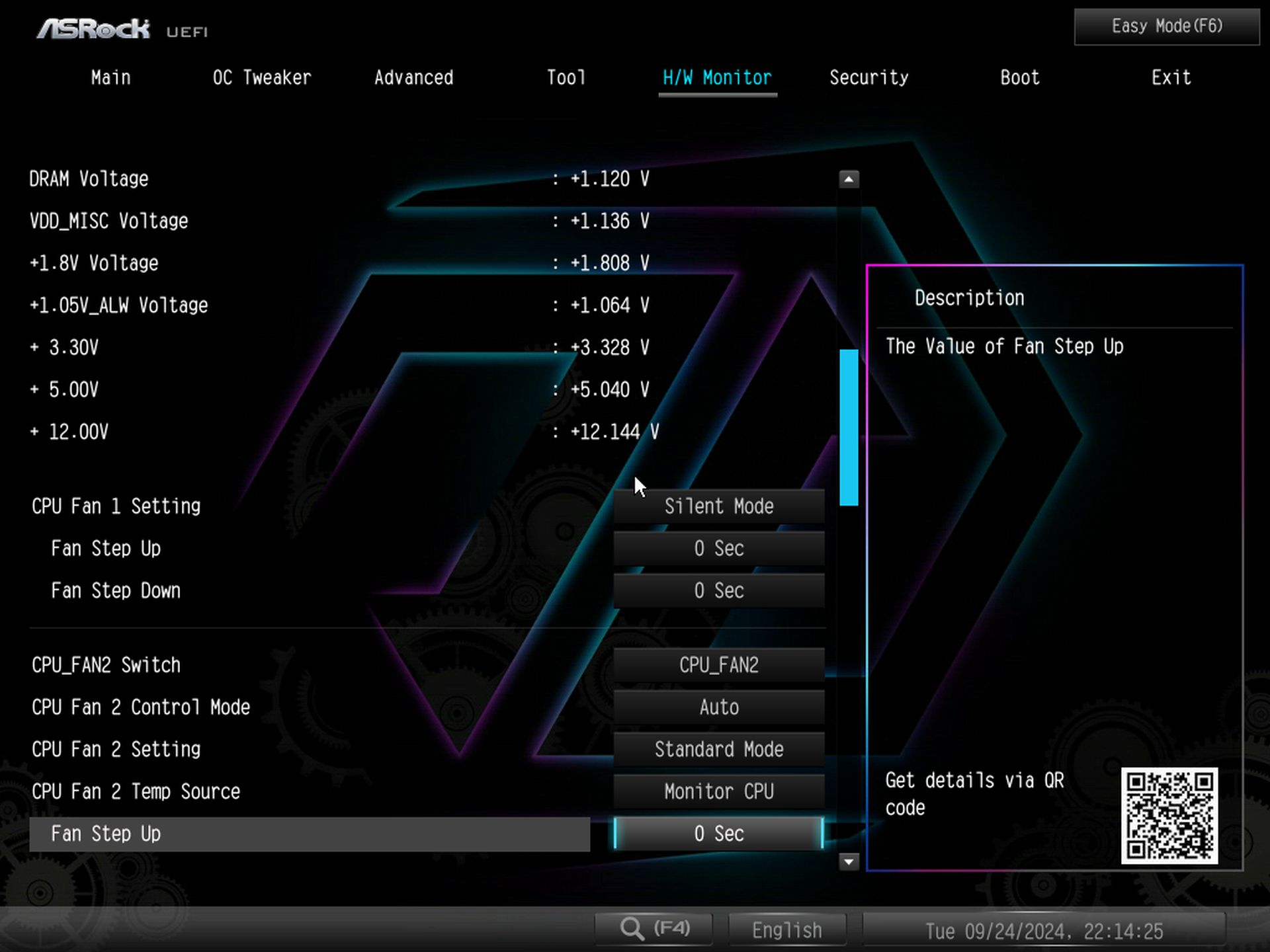
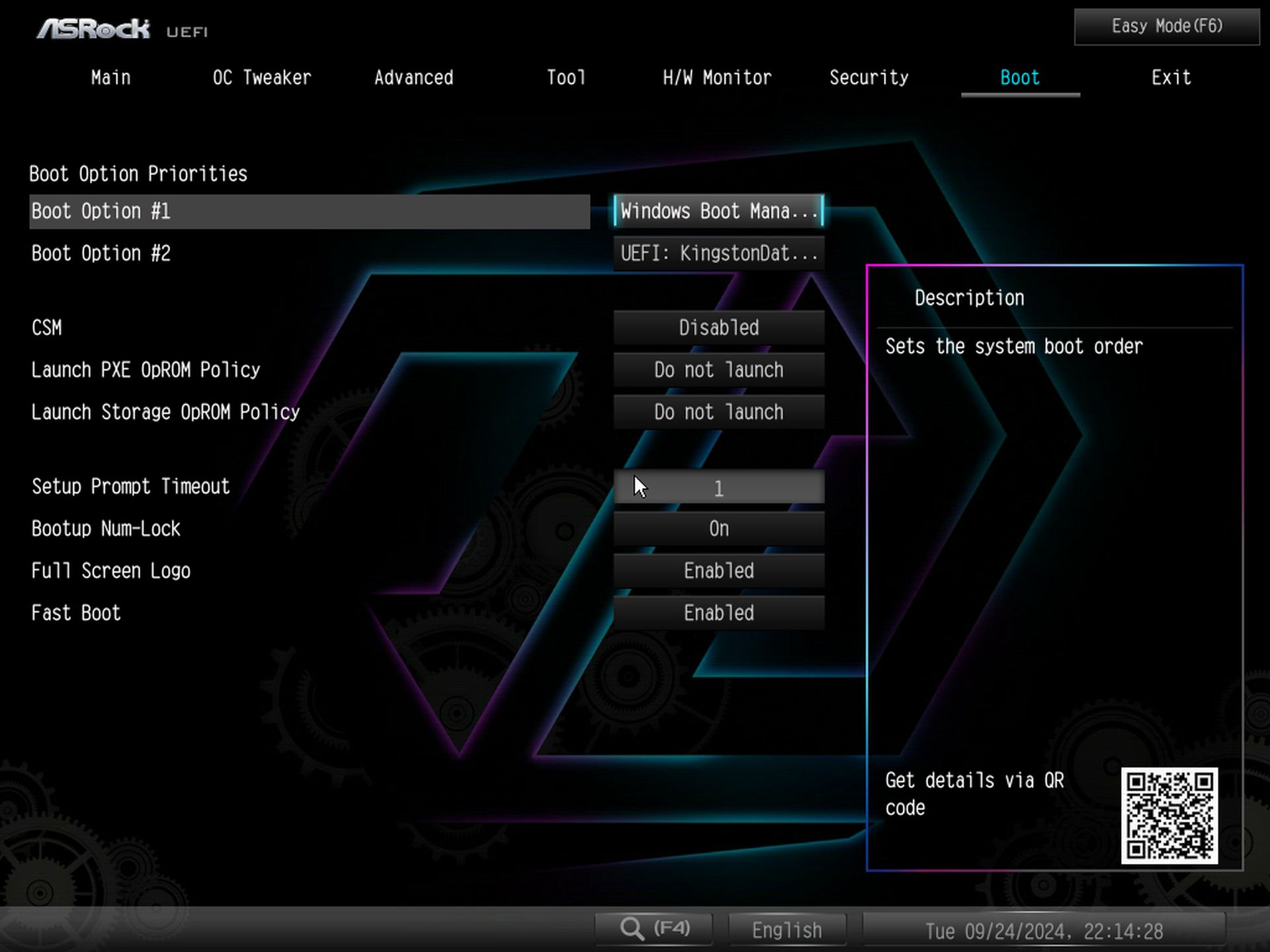
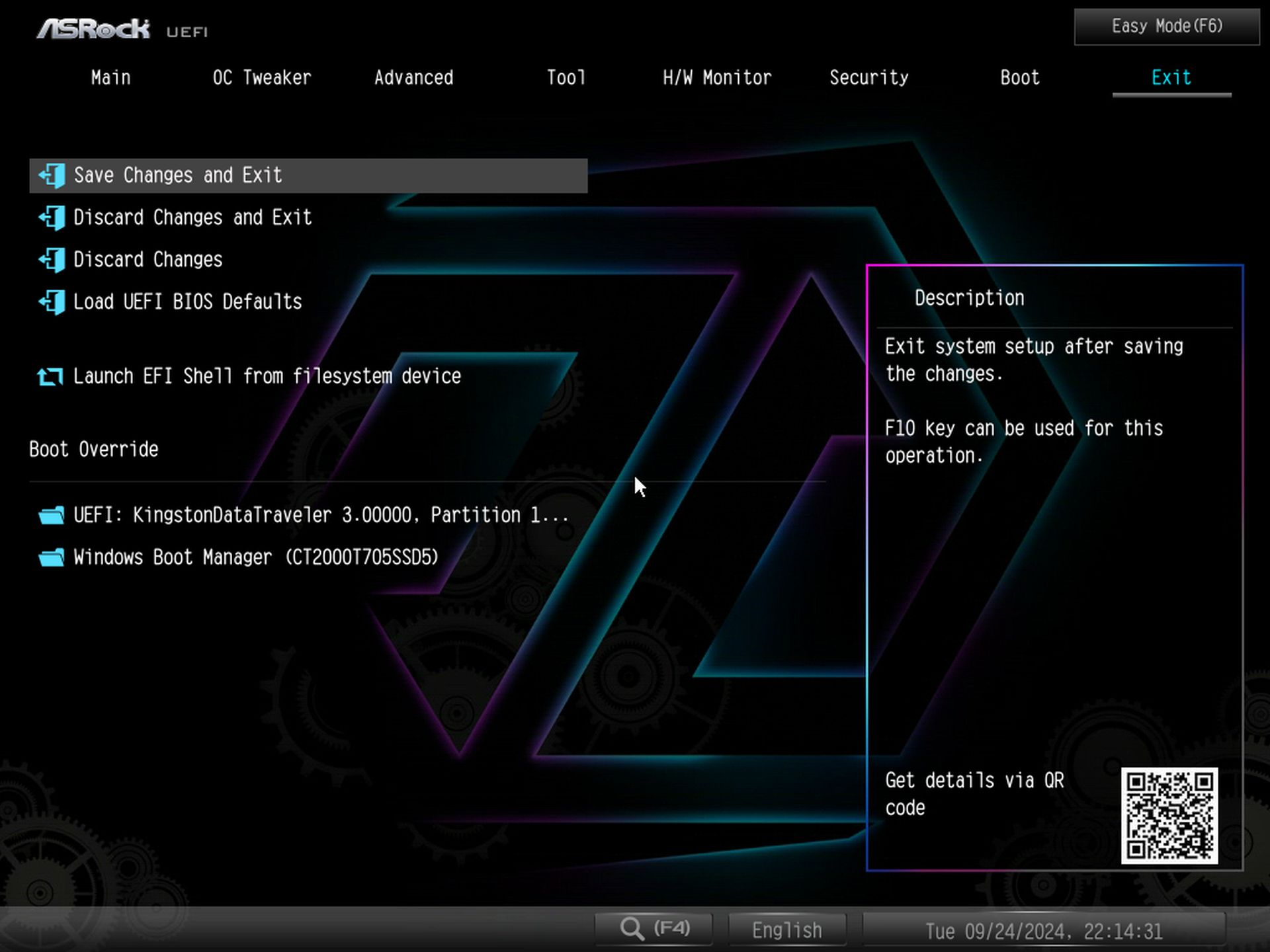
Software
ASRock provides several different software options. It has the App Shop to install drivers and software, the Nahimic 3 audio control panel, the A-Tuning application to overclock your system and control fans, the Polychrome RGB software, and more. There’s also a Blazing OC Tuner and a pop-up to install drivers when you first boot the system. ASRock’s software provides everything users need to manage and tweak their system.
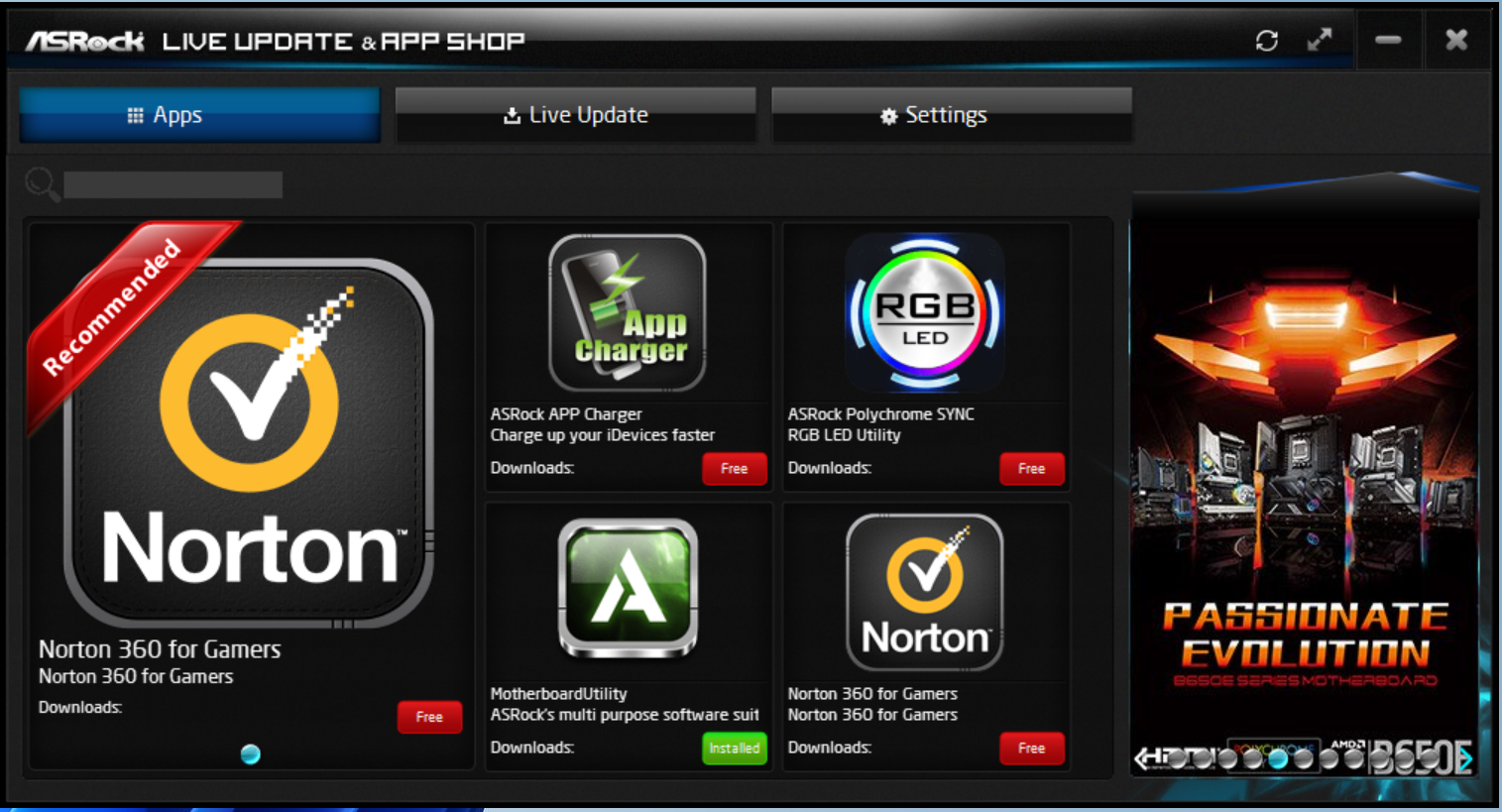
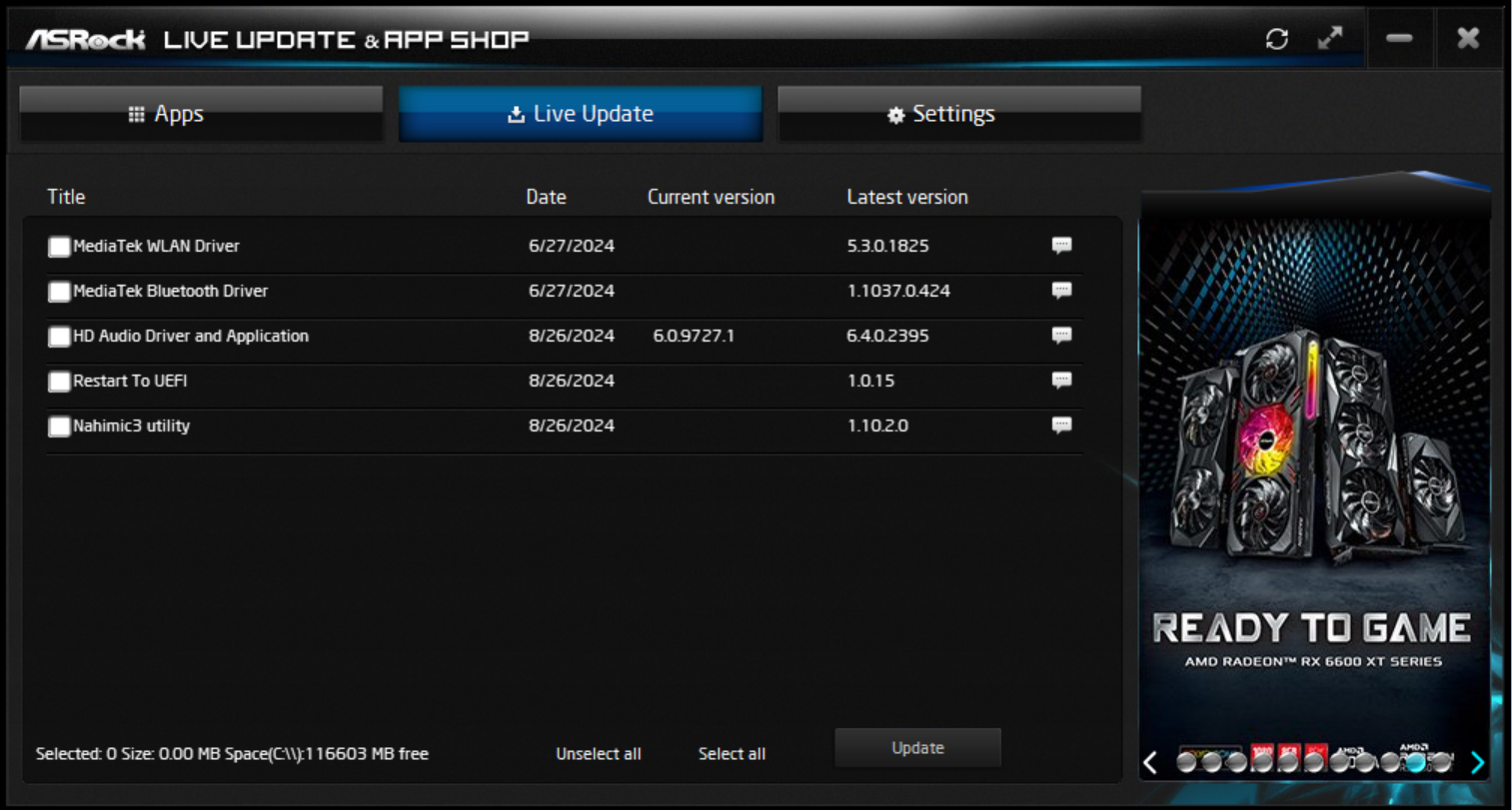
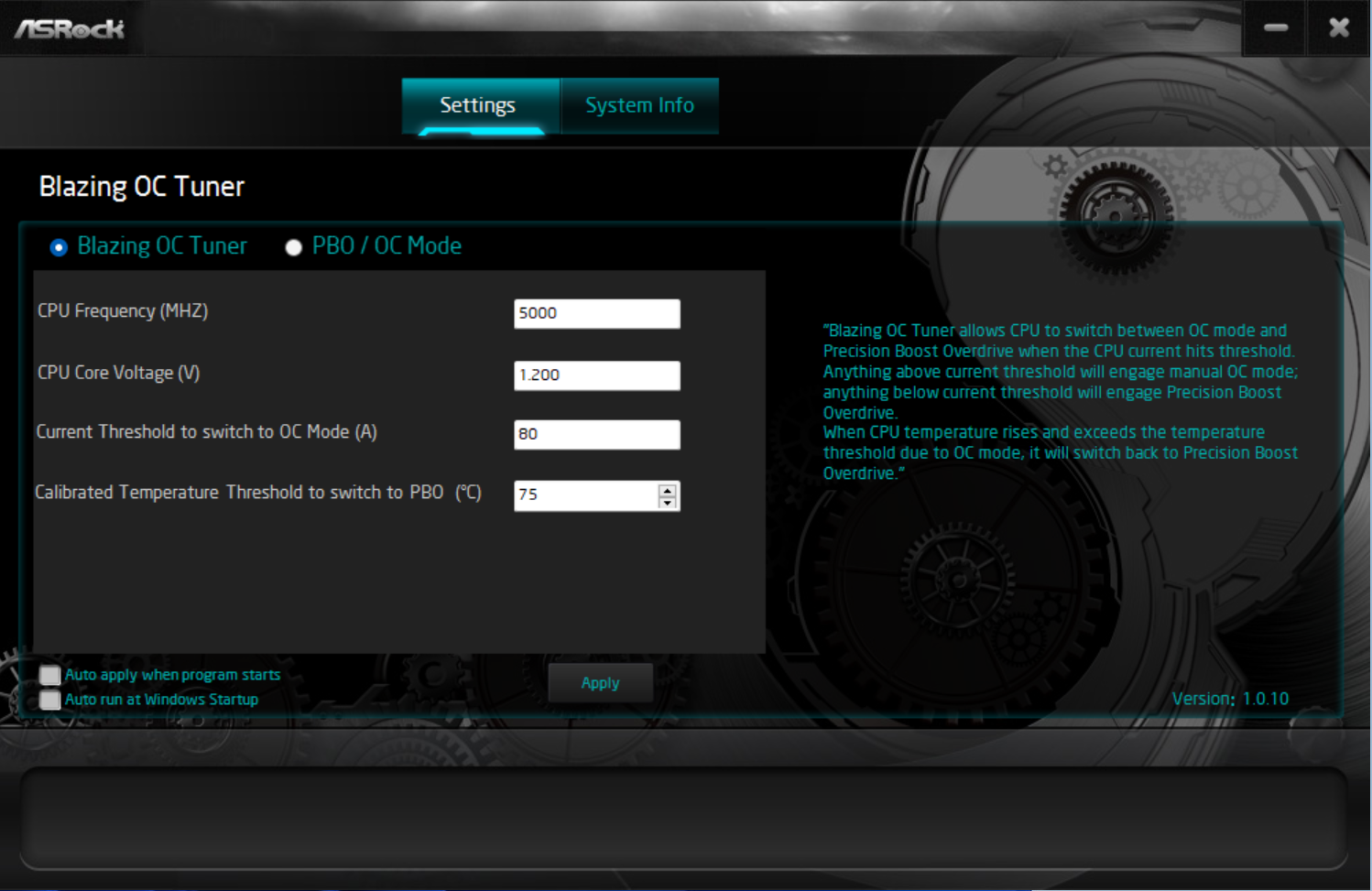
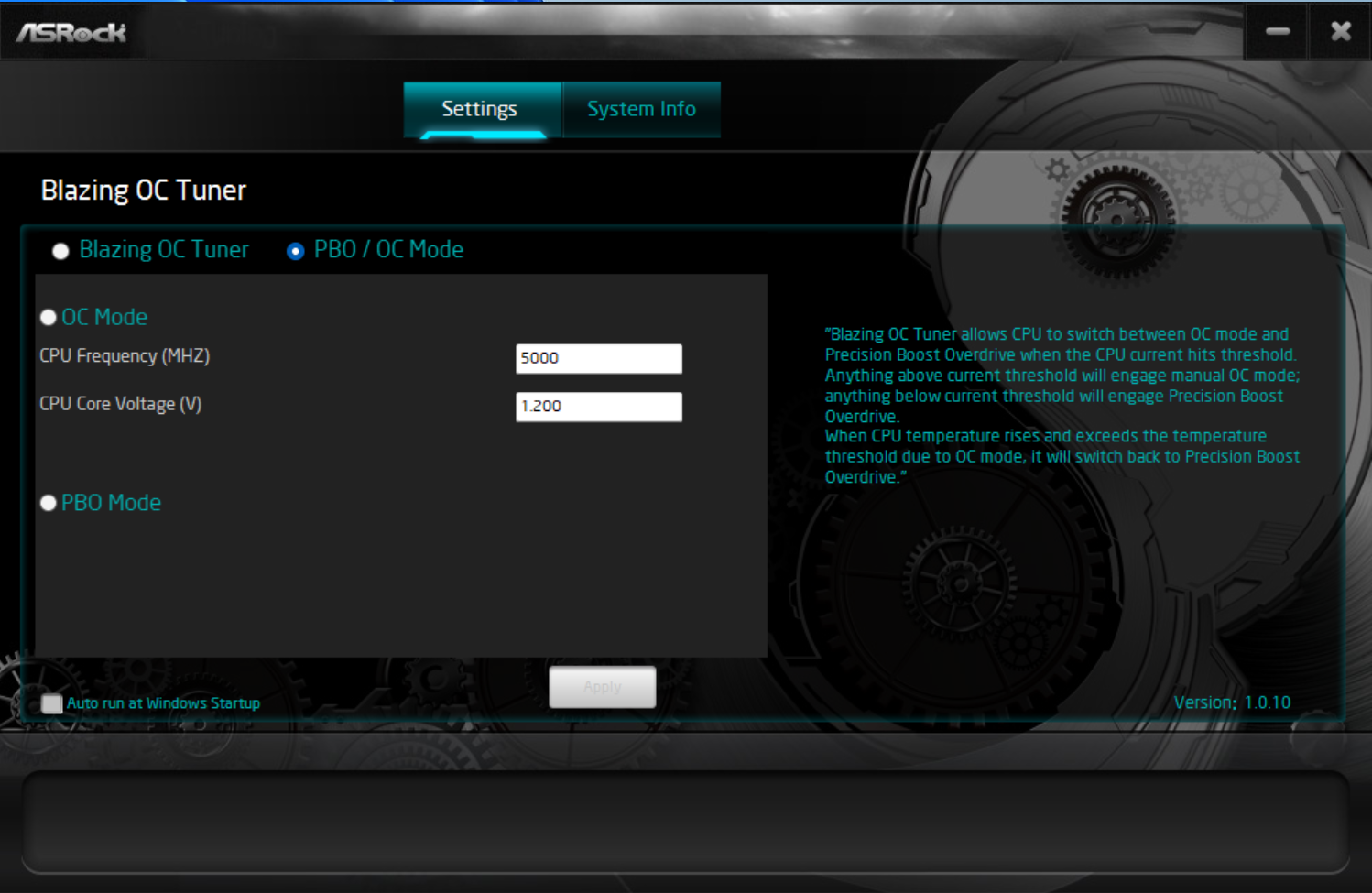
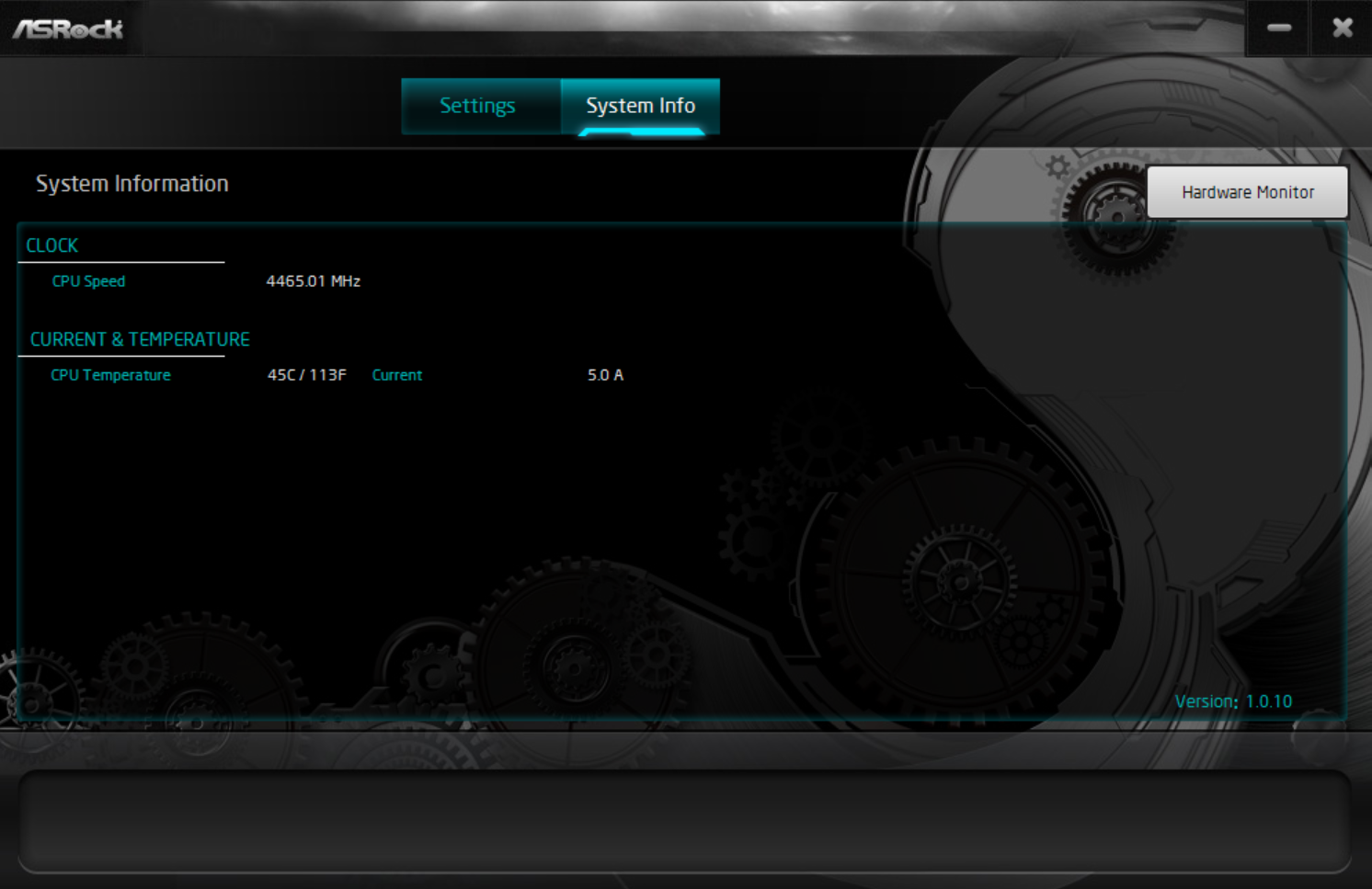
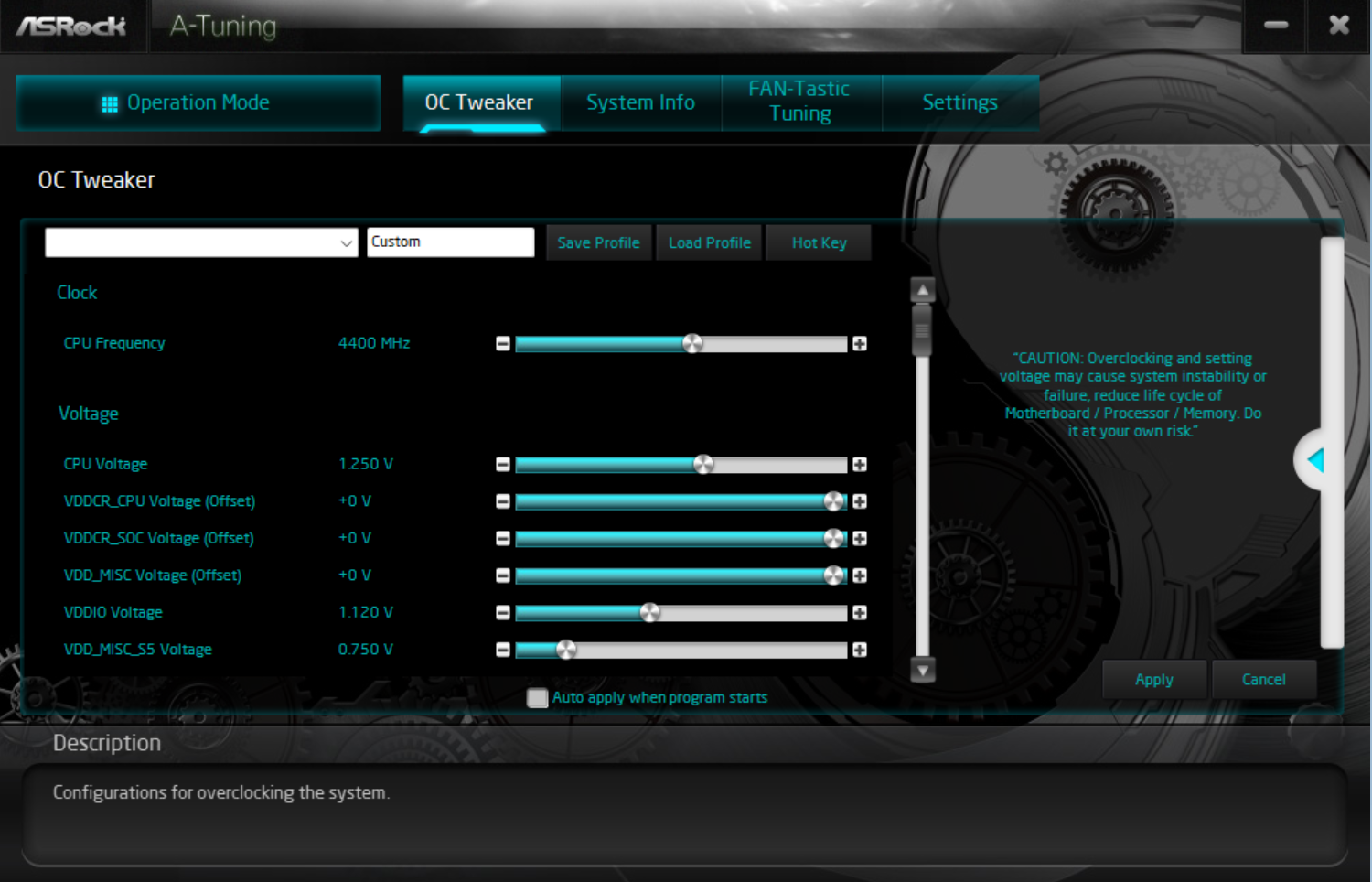
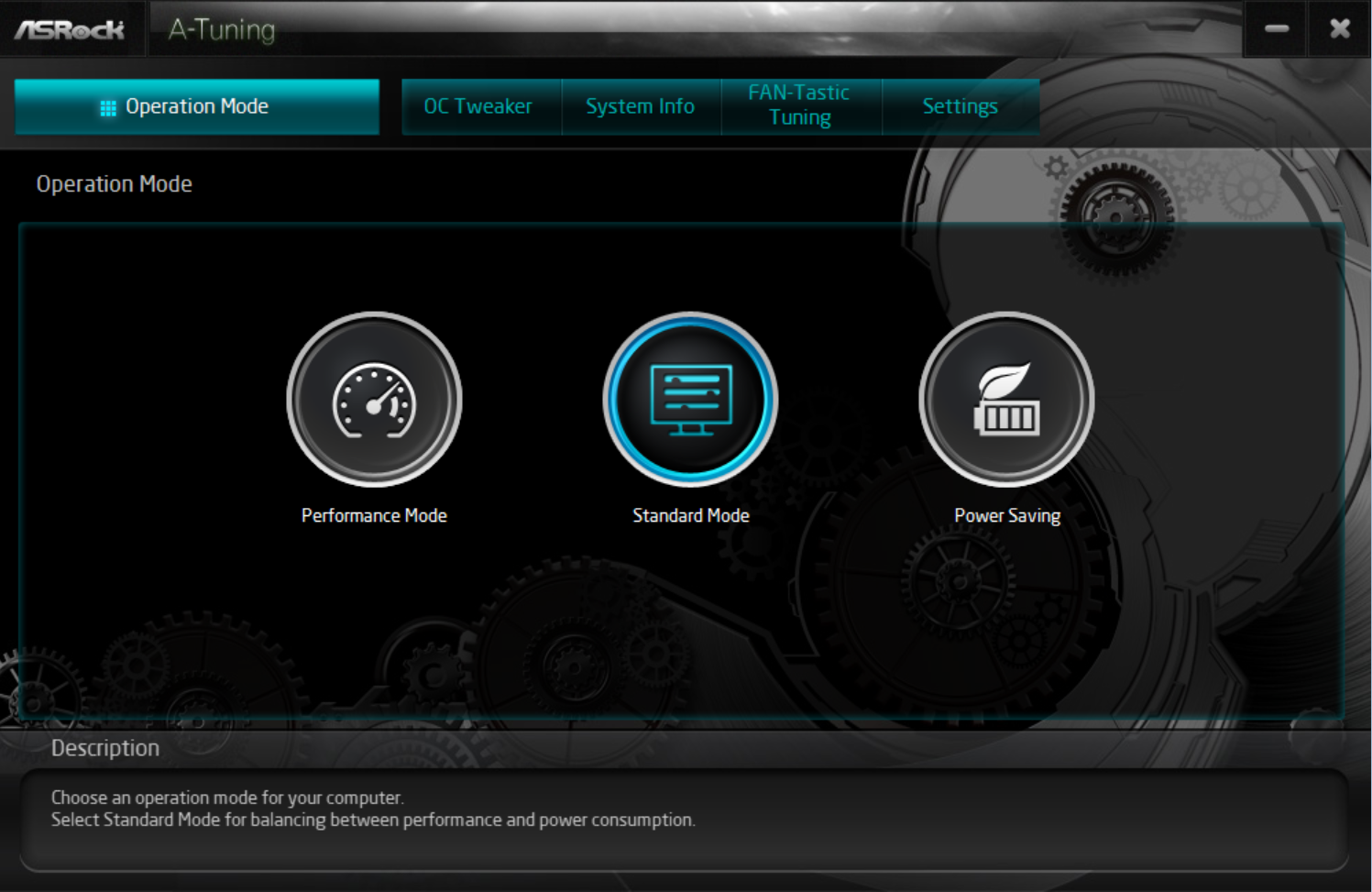
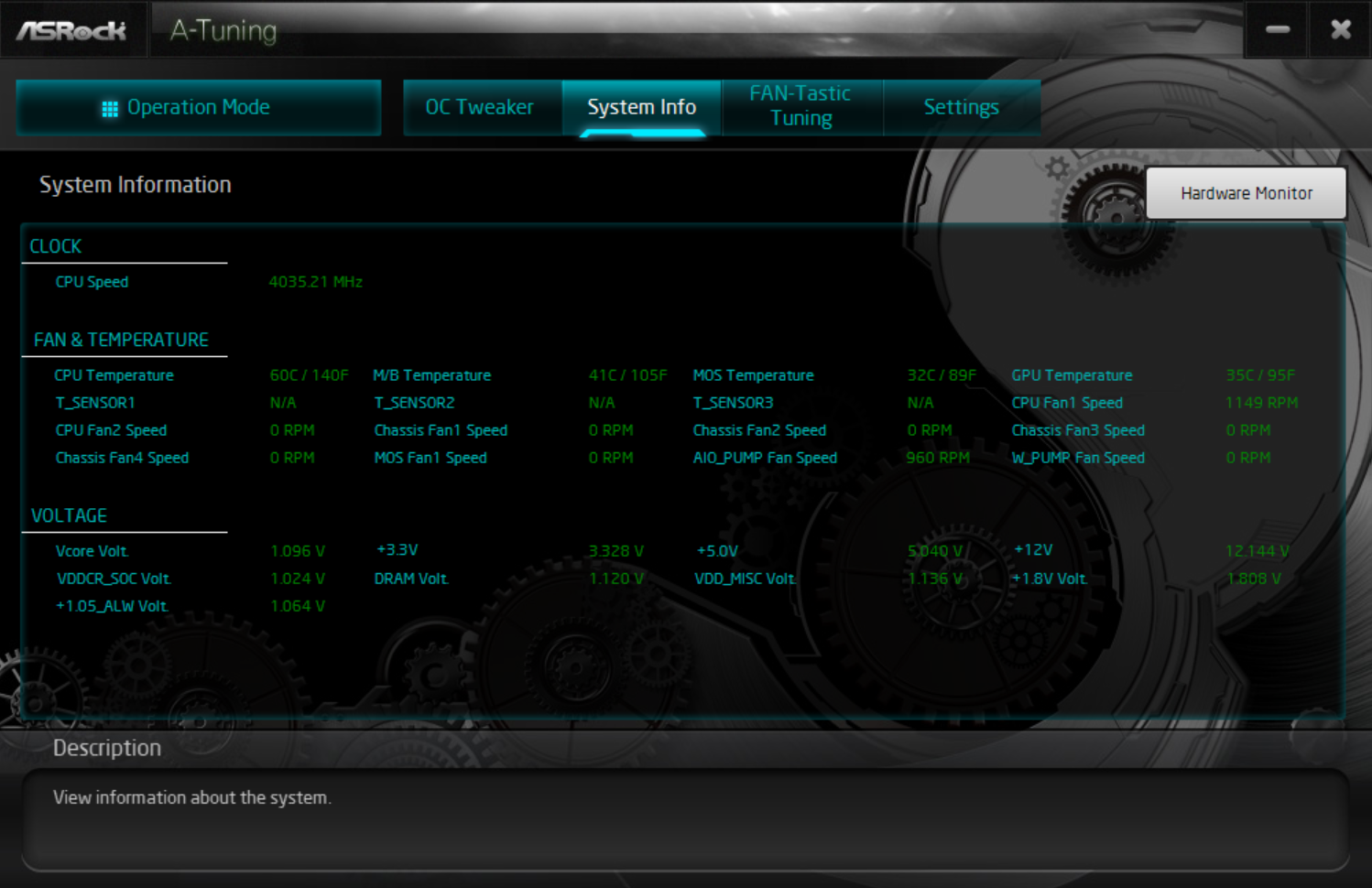
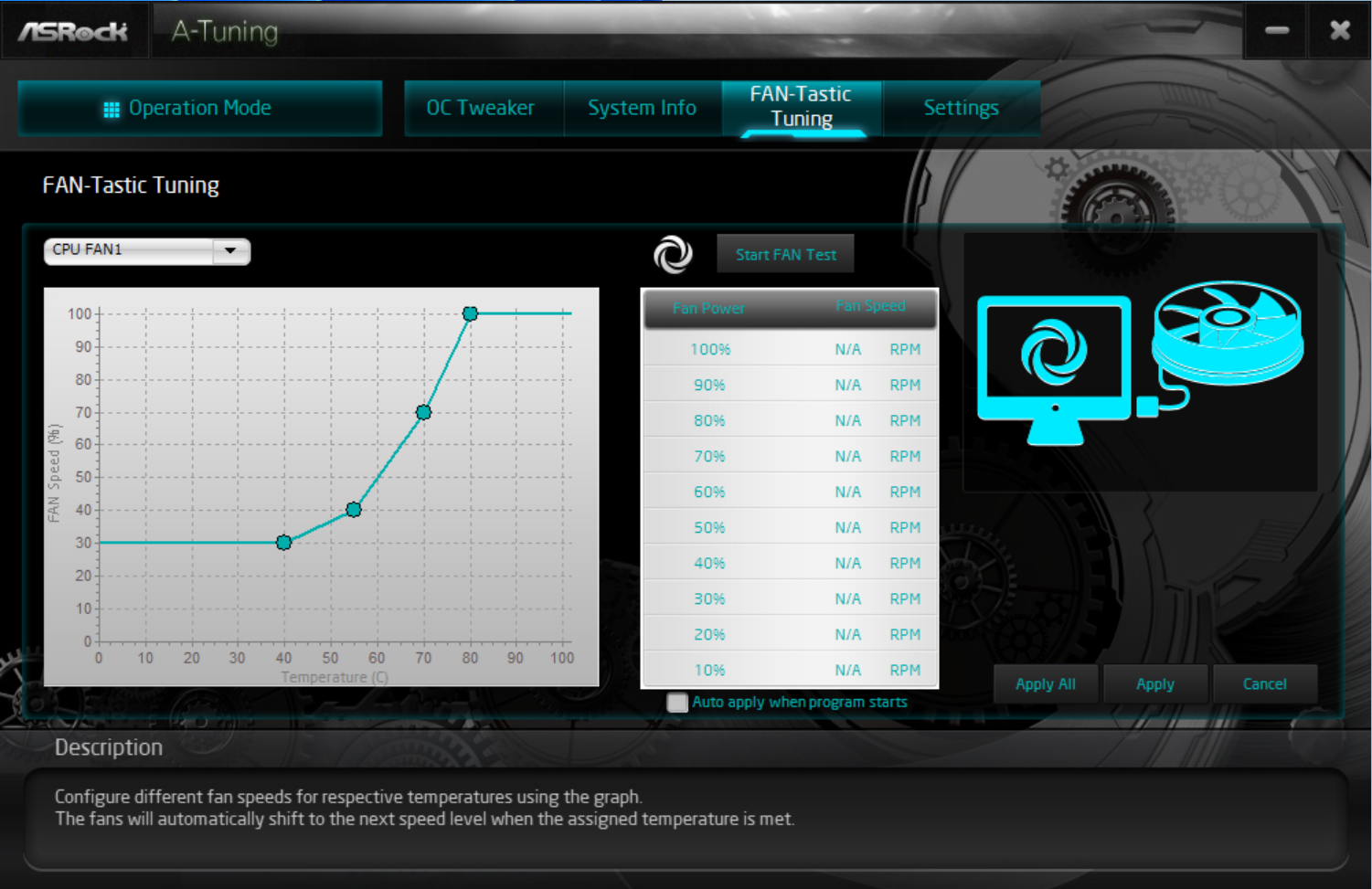
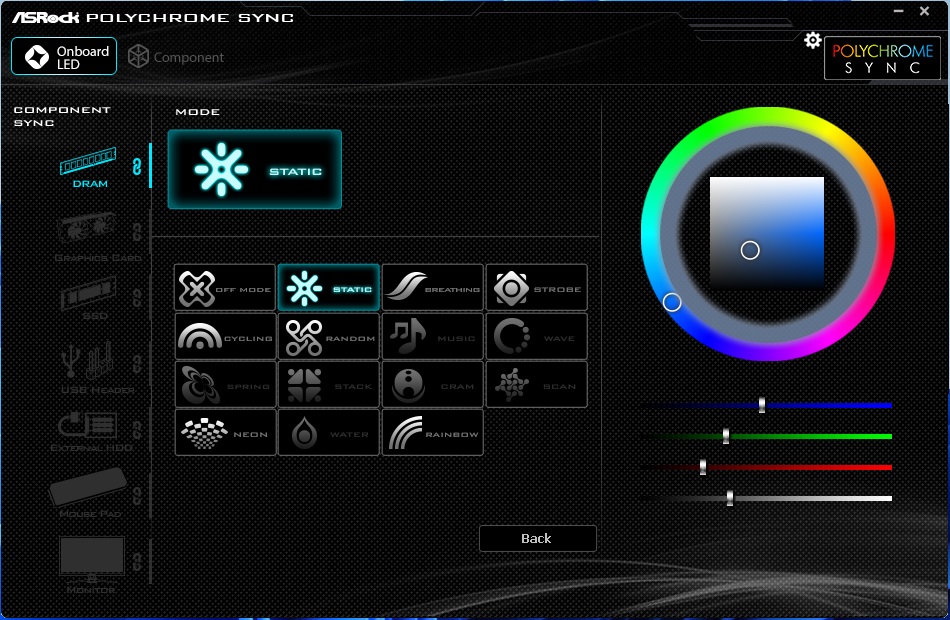
Test System / Comparison Products
We’ve updated our test system to Windows 11 (23H2) 64-bit OS with all updates applied as of late September 2024 (this includes the Branch Prediction Optimizations for AMD). Hardware-wise, we’ve updated the RAM kits (matching our Intel test system), cooling, storage, and video card. Unless otherwise noted, we use the latest non-beta motherboard BIOS available to the public. Thanks to Asus for providing the RTX 4080 TUF graphics card and Crucial for the 2TB T705 SSDs. The hardware we used is as follows:
Test System Components
CPU | AMD Ryzen 9 9900X |
Cooling | Arctic Liquid Freezer II 420 |
Storage | Crucial 2TB T705 M.2 PCIe 5.0 NVMe SSD |
RAM | Kingston Fury Beast DDR5-6000 CL36 (KF560C36BBEAK2-32) |
RAM | Teamgroup T-Froce Delta DDR5-7200 CL34 (FF3D518G7200HC34ABK) |
RAM | Klevv Cras XR5 RGB DDR5-8000 (KD5AGUA80-80R380S) |
GPU | Asus TUF RTX 4080 16G |
PSU | EVGA Supernova 850W P6 |
Software | Windows 11 64-bit (23H2 - 22631.4169) |
Display Driver | NVIDIA Driver 561.09 |
Sound | Integrated HD audio |
Network | Integrated Networking (GbE to 10 GbE) |
Graphics Driver | GeForce 561.09 |
Benchmark Settings
Synthetic Benchmarks and Settings | Row 0 - Cell 1 |
Procyon | Version 2.8.1352 64 |
| Row 2 - Cell 0 | Office 365, Video Editing (Premiere Pro 24.6.1), Photo Editing (Photoshop 25.1.2, Lightroom Classic 13.5.1) |
3DMark | Version 2.29.8294.0 64 |
| Row 4 - Cell 0 | Speed Way and Steel Nomad (Default) |
Cinebench R24 | Version 2024.1.0 |
| Row 6 - Cell 0 | Open GL Rendering Benchmark - Single and Multi-threaded |
Blender | Version 4.2.0 |
| Row 8 - Cell 0 | Full benchmark (all 3 tests) |
Application Tests and Settings | Row 9 - Cell 1 |
LAME MP3 | Version SSE2_2019 |
| Row 11 - Cell 0 | Mixed 271MB WAV to mp3: Command: -b 160 --nores (160Kb/s) |
HandBrake CLI | Version: 1.8.2 |
| Row 13 - Cell 0 | Sintel Open Movie Project: 4.19GB 4K mkv to x264 (light AVX) and x265 (heavy AVX) |
Corona 1.4 | Version 1.4 |
| Row 15 - Cell 0 | Custom benchmark |
7-Zip | Version 24.08 |
| Row 17 - Cell 0 | Integrated benchmark (Command Line) |
Game Tests and Settings | Row 18 - Cell 1 |
Cyberpunk 2077 | Ultra RT: - 1920 x 1080, DLSS - Balanced. |
F1 2024 | Ultra High Preset - 1920 x 1080, 16xAF/TAA, Great Britain (Clear/Dry), FPS Counter ON |
MORE: Best Motherboards
MORE: How To Choose A Motherboard
MORE: All Motherboard Content
Get Tom's Hardware's best news and in-depth reviews, straight to your inbox.
Current page: Firmware, Software and Test System
Prev Page Features and Specifications Next Page Benchmarks and Final Analysis
Joe Shields is a staff writer at Tom’s Hardware. He reviews motherboards and PC components.
-
Jame5 ReplyThe CPU fan has the least at 1A/12W, but the rest are 3A/36W.
Seriously question: What kind of fans require 36w of power to drive in a desktop configuration? -
Notton Reply
It's for when you want to plug in 6 fans into the same header for a 360mm radiator in push-pull.Jame5 said:Seriously question: What kind of fans require 36w of power to drive in a desktop configuration?
or they figured the user is too dumb and will plug in their AIO pump into the header.
or it was cheaper/simpler to use the same circuit design for both fans and pumps, but then IDK why the CPU fan header only supports 12W. -
Jame5 ReplyNotton said:It's for when you want to plug in 6 fans into the same header for a 360mm radiator in push-pull.
or they figured the user is too dumb and will plug in their AIO pump into the header.
or it was cheaper/simpler to use the same circuit design for both fans and pumps, but then IDK why the CPU fan header only supports 12W.
Fair enough. I guess I'm officially old now.
I always thought it was bad to try and drive multiple fans from a single fan header. I guess times have changed and they've figured that out. This would also explain how a motherboard could manage and drive one of those fan breakout boards in the new cases I've been looking at. Like this shot from the Be Quiet review last week:
Although looking at it, it has a separate power and mb_sync connection on it. So I really don't understand anything.
-
HideOut Today we are happy that a motherboard is only $450. It doesnt come with 10GbE and its $450. But hey, if you click on links THG gets a cut.Reply -
castl3bravo X870E (versus X670) consumes another PCIE x4 lane for a 40Gig USB4 interface. What can you get that will consume that bandwidth?Reply -
AkroZ Reply
A USB hub with 2 x 4K 60 Hz monitors, network, mouse and keyboard.castl3bravo said:X870E (versus X670) consumes another PCIE x4 lane for a 40Gig USB4 interface. What can you get that will consume that bandwidth?
For more go Thunderbolt 5 with 80Gig. -
ddcservices Reply
This isn't a tiny ITX motherboard, so why bother with a dock, unless you are in an unusual situation where you move your desktop machine from location to location on a very regular basis? The majority will plug their stuff directly into the motherboard. If anything, I'd love to see more video cards with USB-C output to handle dual-monitor setups.AkroZ said:A USB hub with 2 x 4K 60 Hz monitors, network, mouse and keyboard.
For more go Thunderbolt 5 with 80Gig.
Laptops are where most people who need better connectivity will go with a dock, but also because laptops are designed to be portable.

