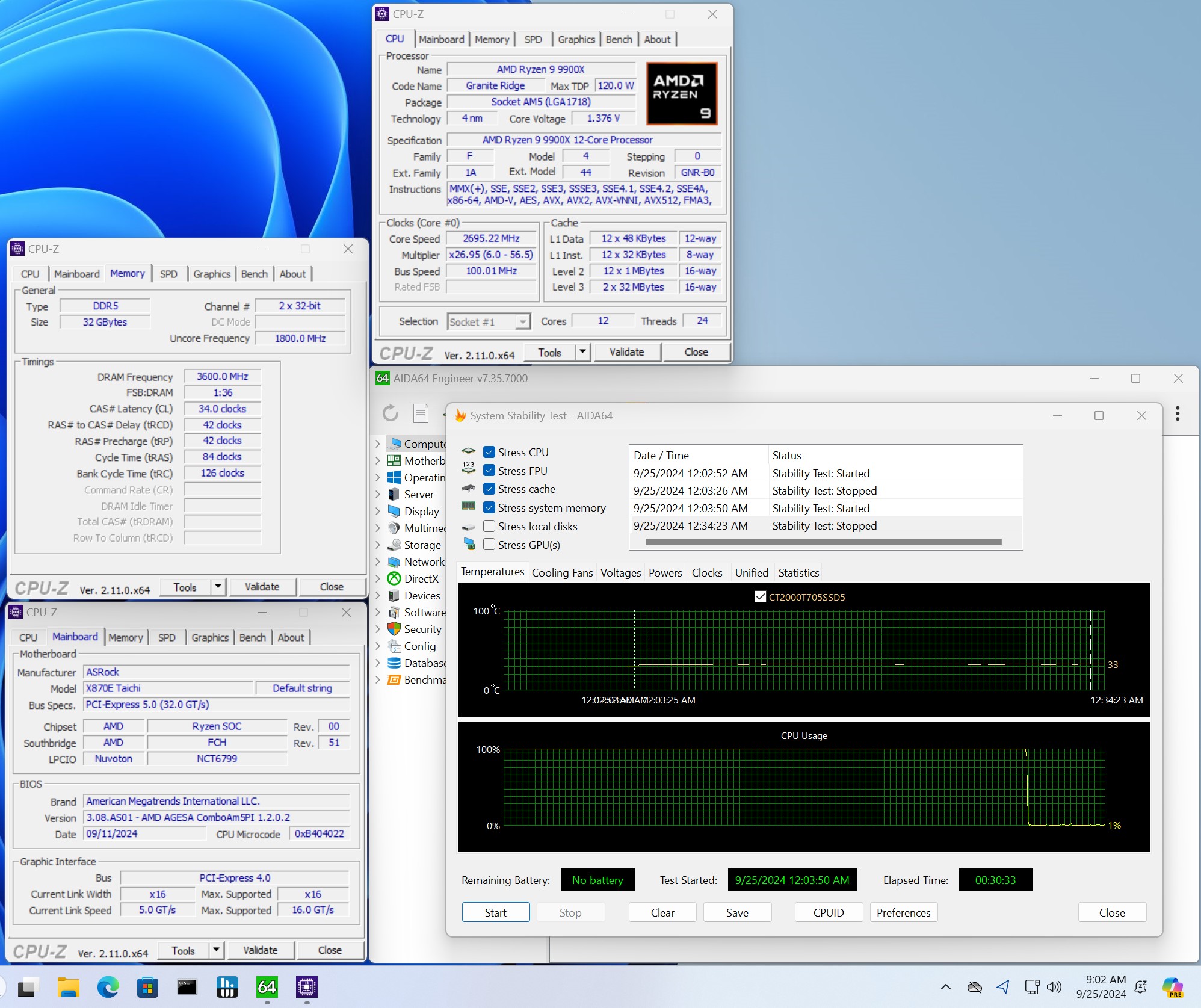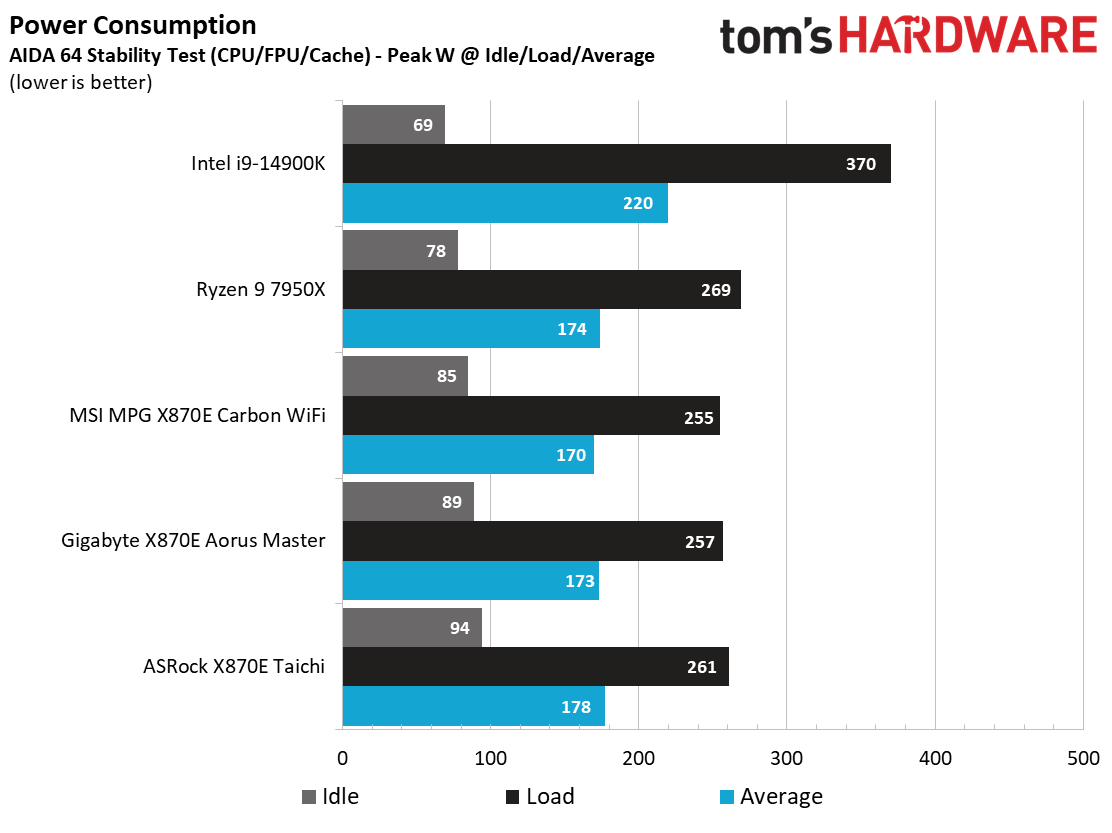Why you can trust Tom's Hardware
Benchmark Results and Final Analysis
Our standard benchmarks and power tests are performed using the CPU’s stock frequencies (including any default boost/turbo) with all power-saving features enabled. We set optimized defaults in the BIOS and the memory by enabling the XMP profile. For this baseline testing, the Windows power scheme is set to Balanced (default) so the PC idles appropriately.
Synthetic Benchmarks
Synthetics provide a great way to determine how a board runs, as identical settings should produce similar performance results. Turbo boost wattage and advanced memory timings are places where motherboard makers can still optimize for stability or performance, though, and those settings can impact some testing.
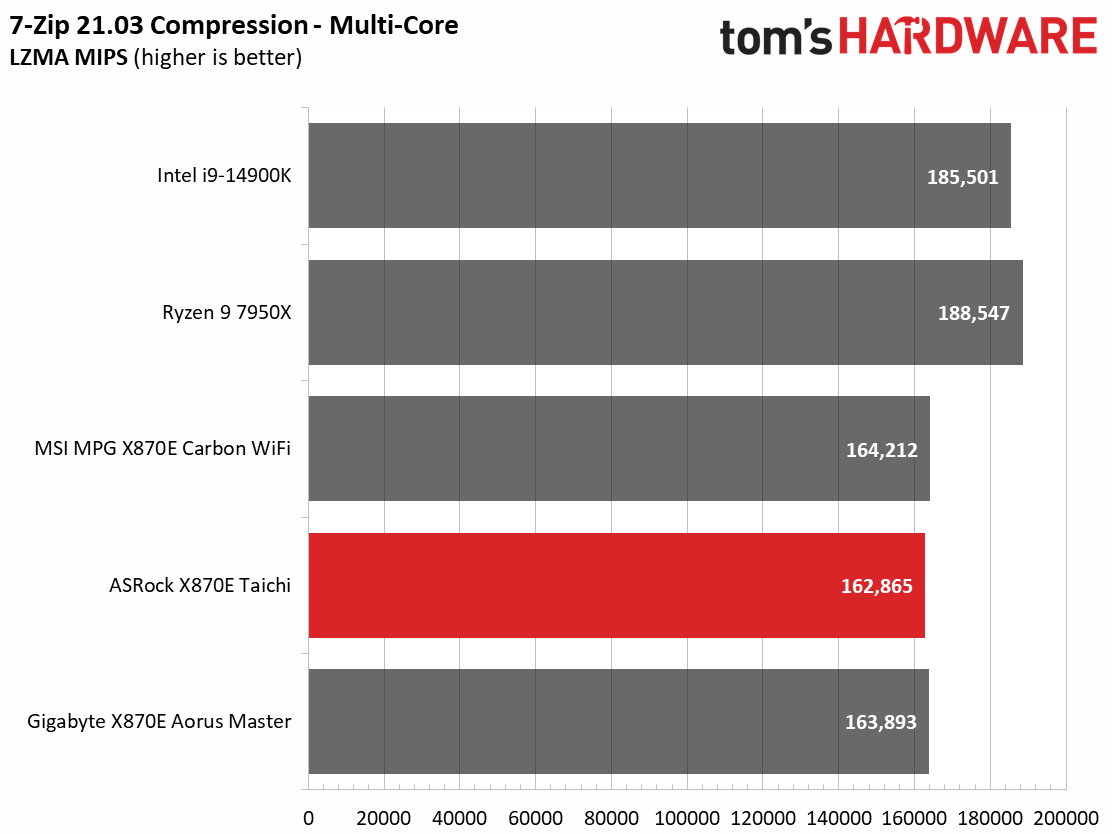
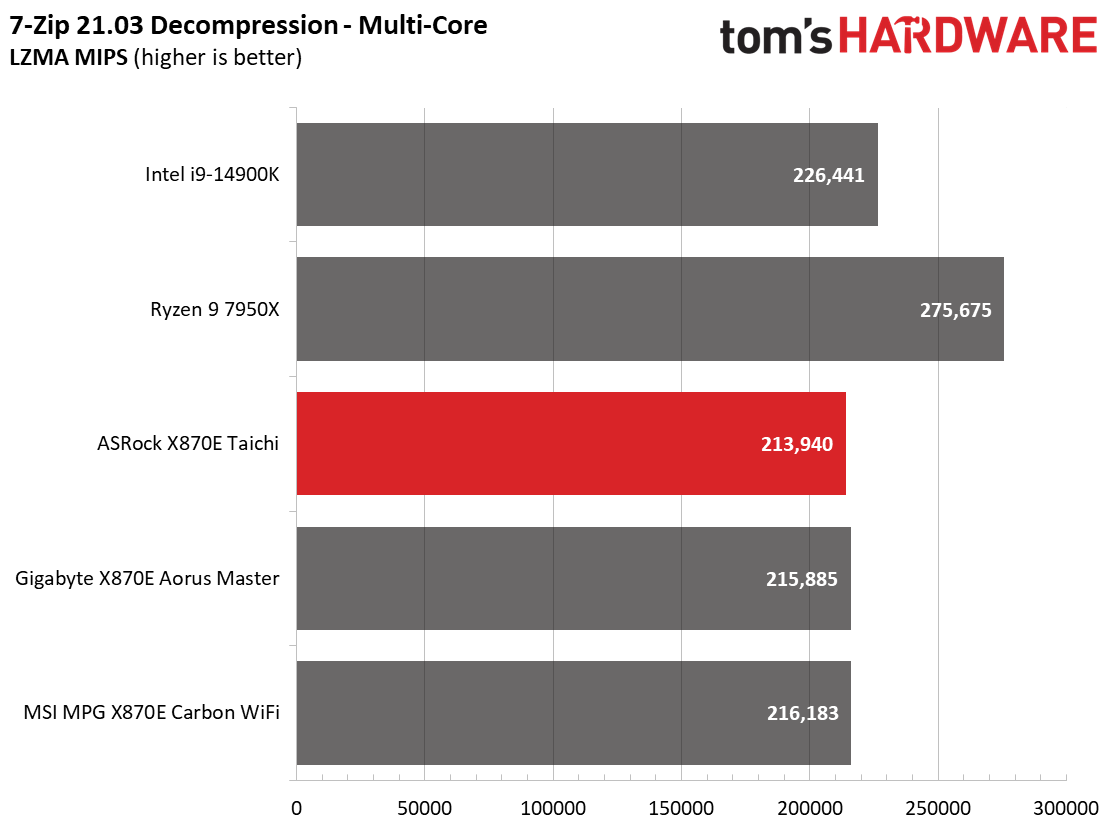
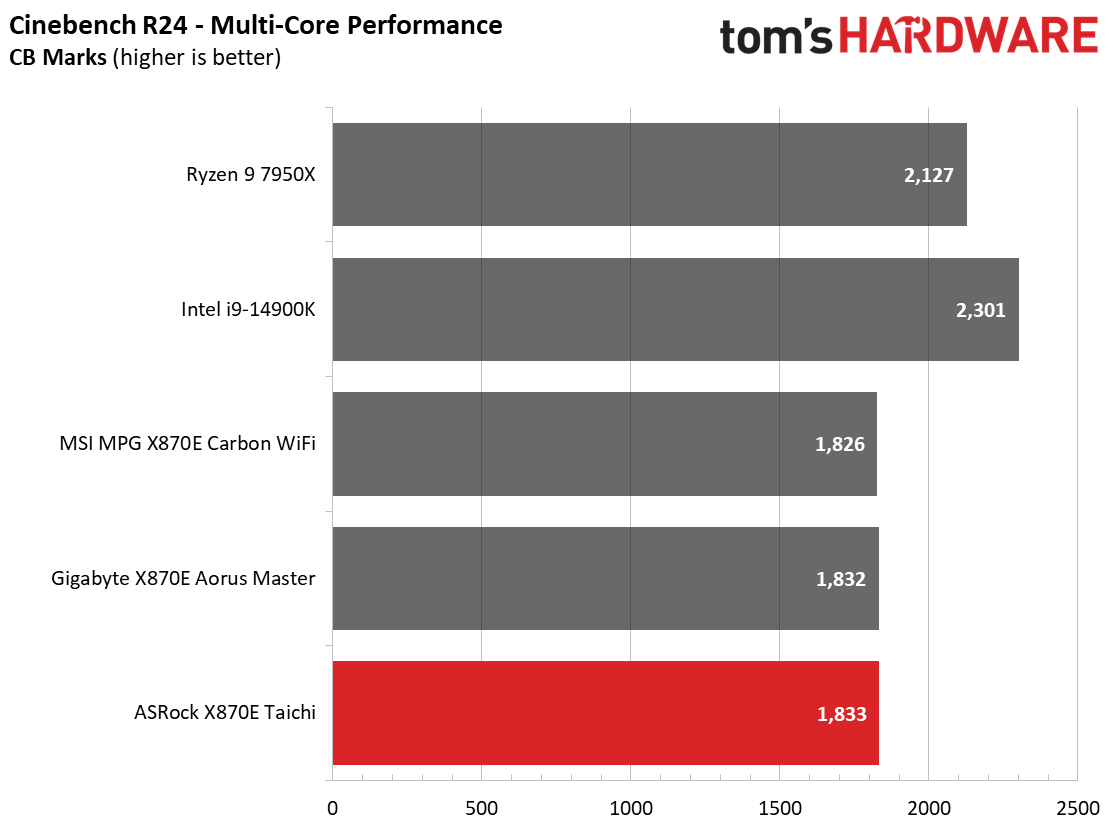
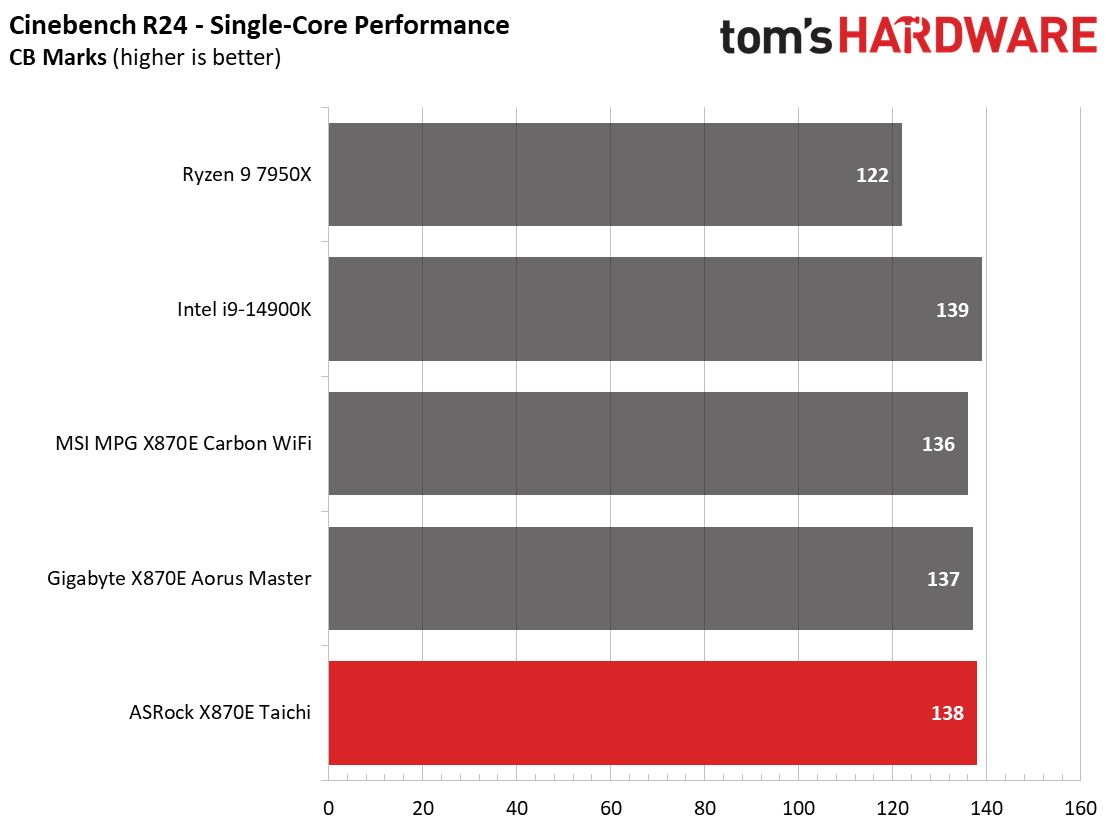
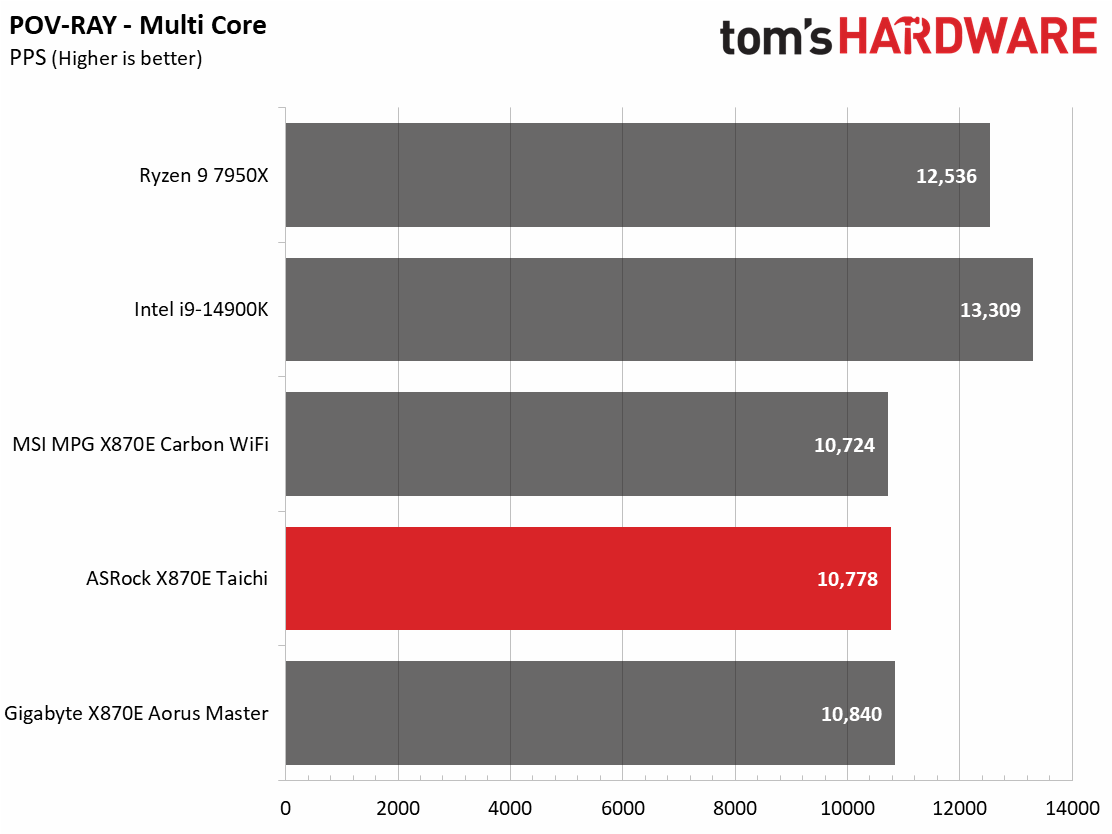
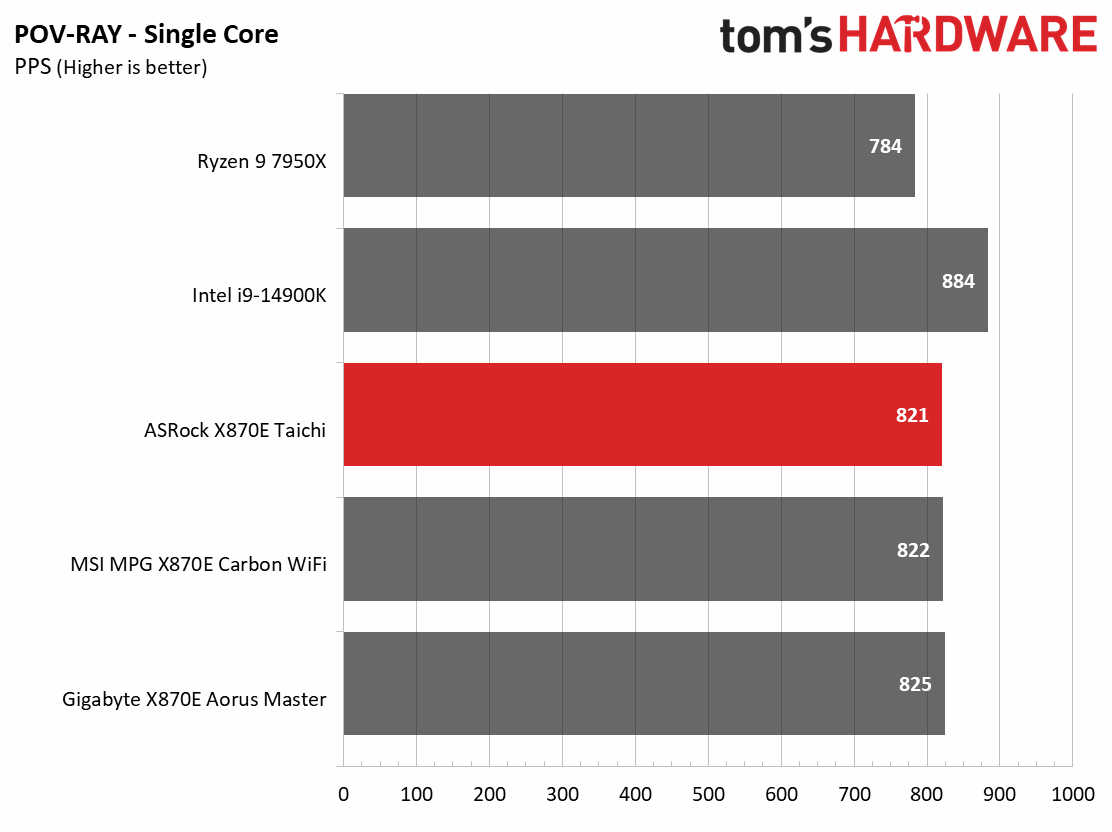
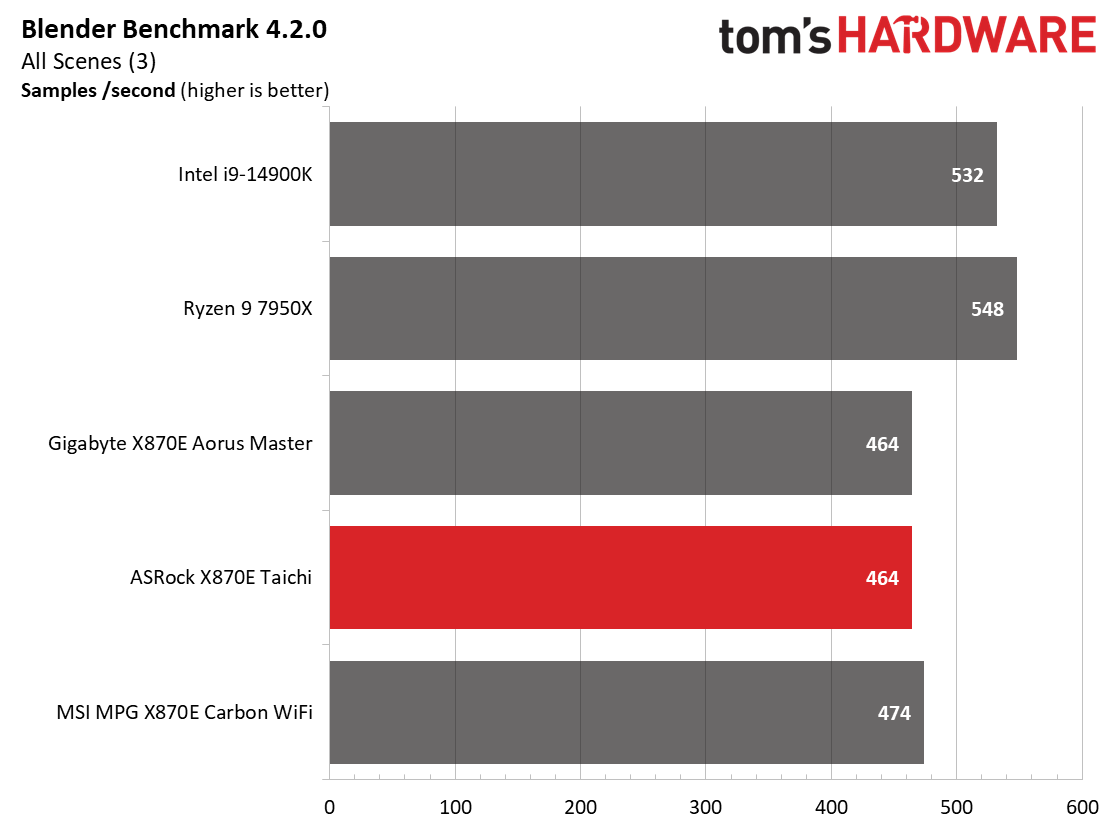
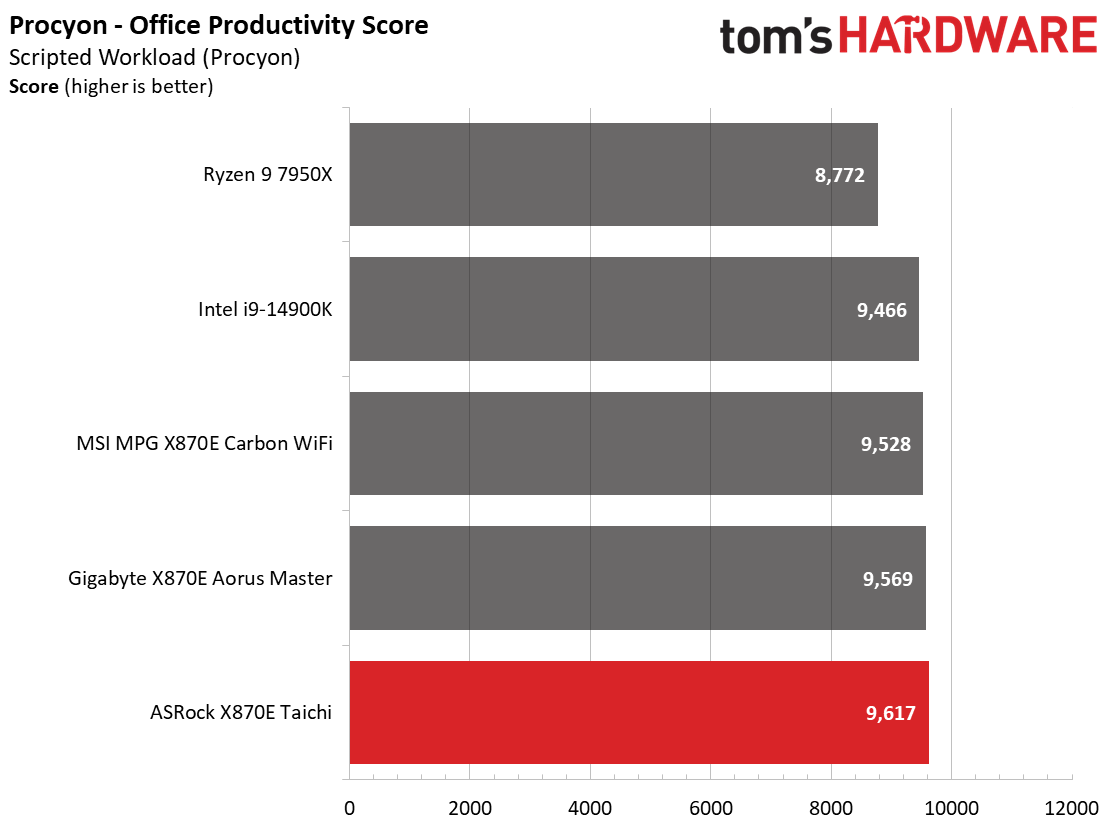
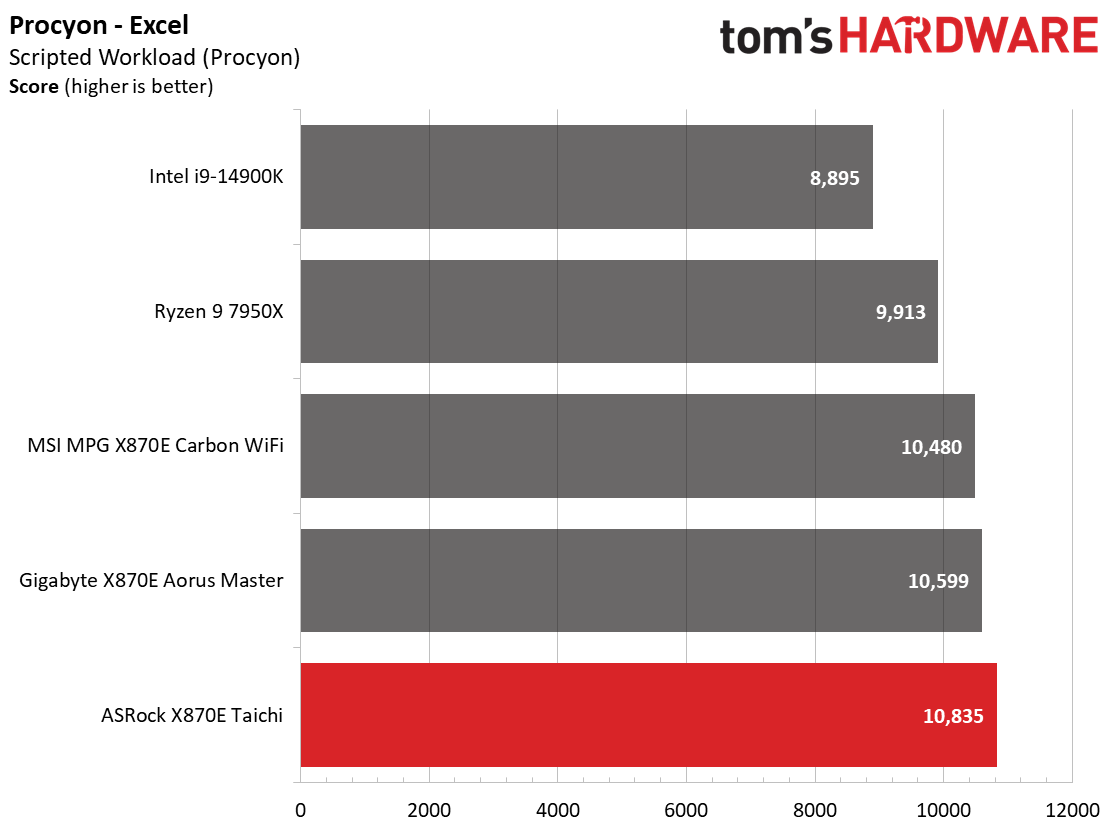
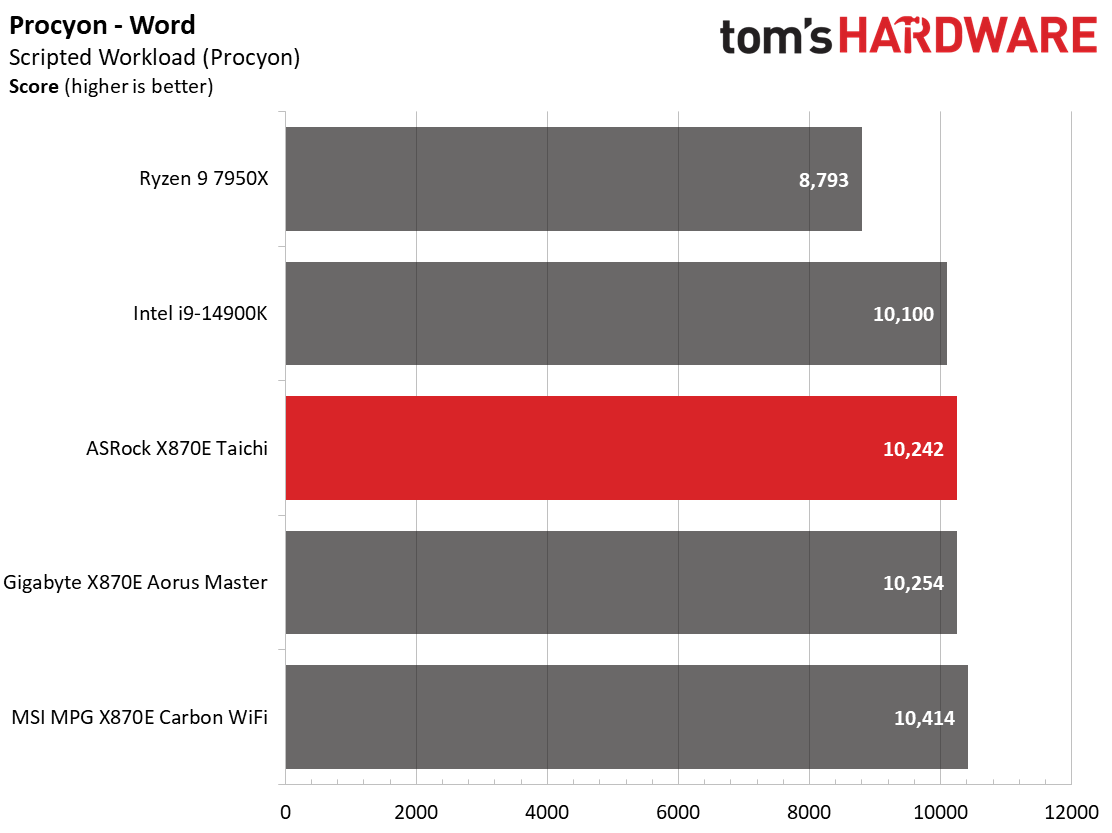
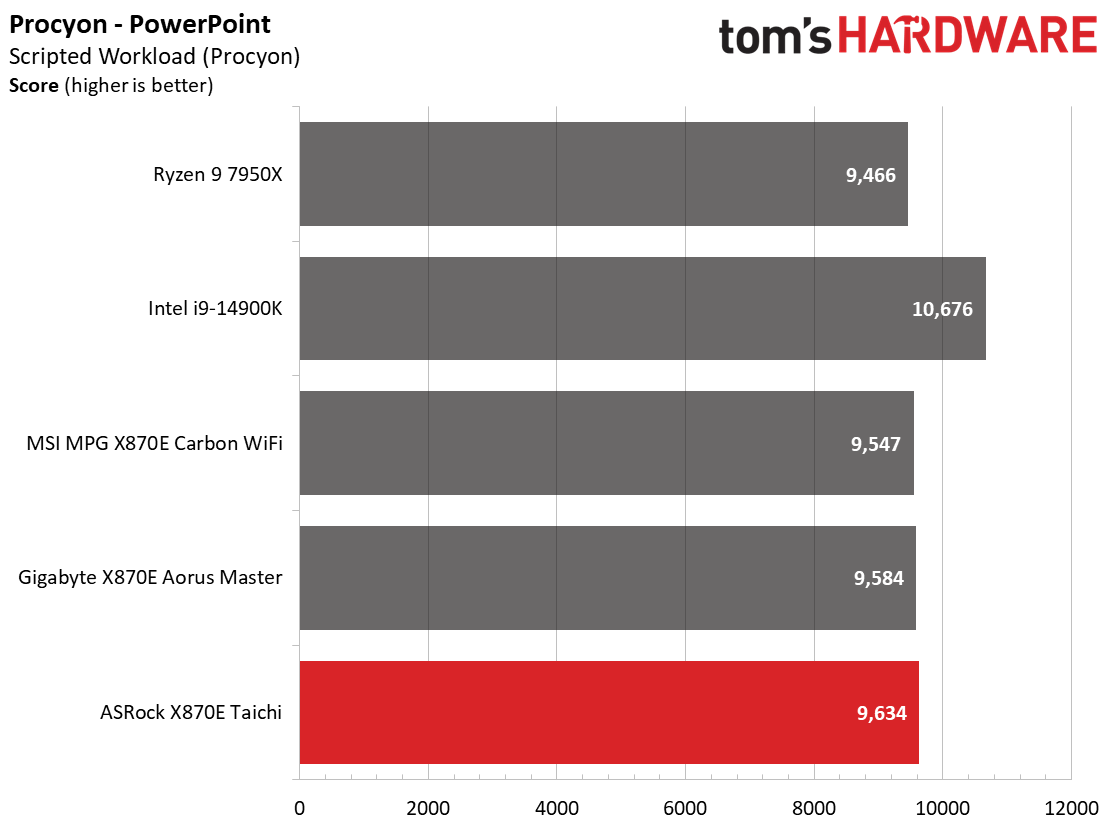
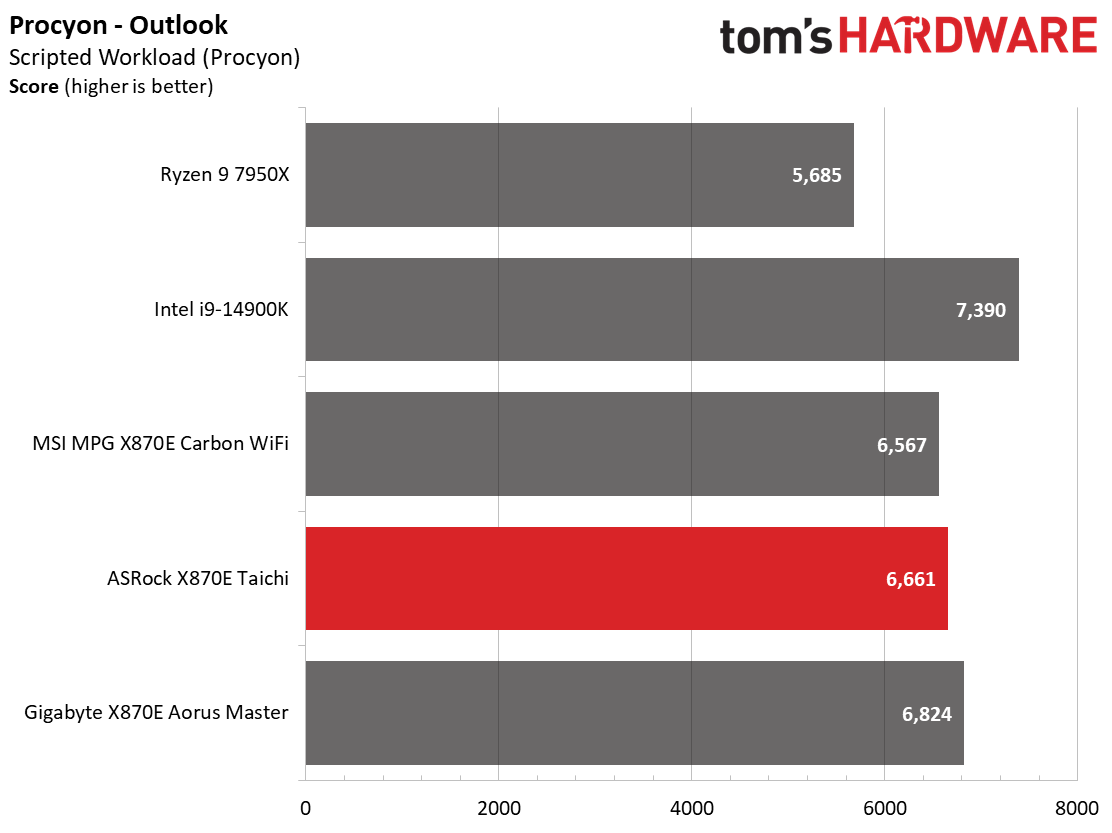
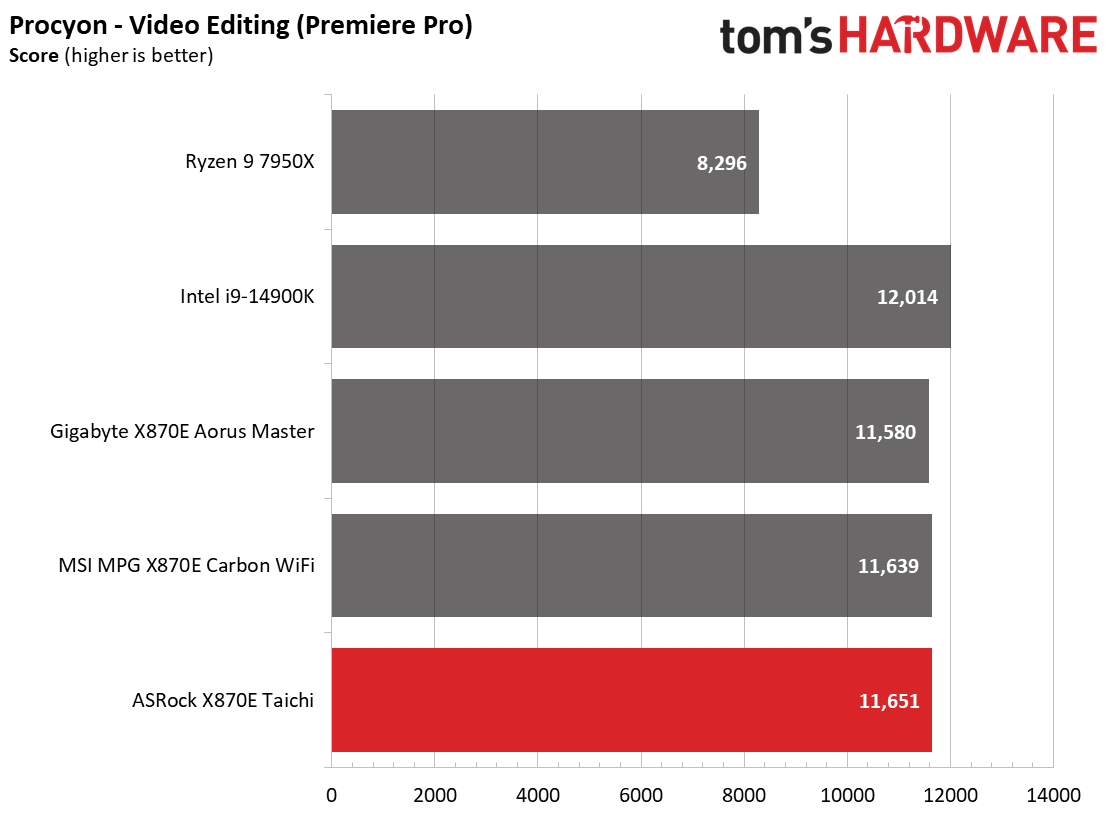
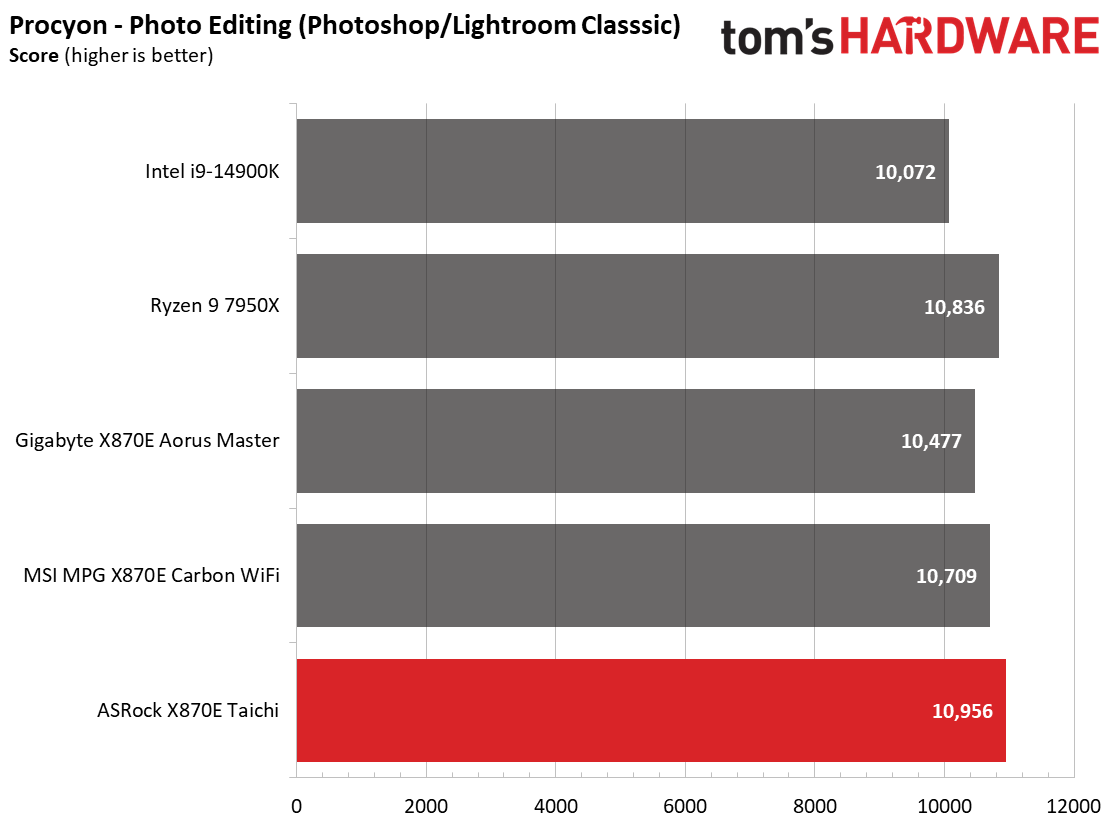
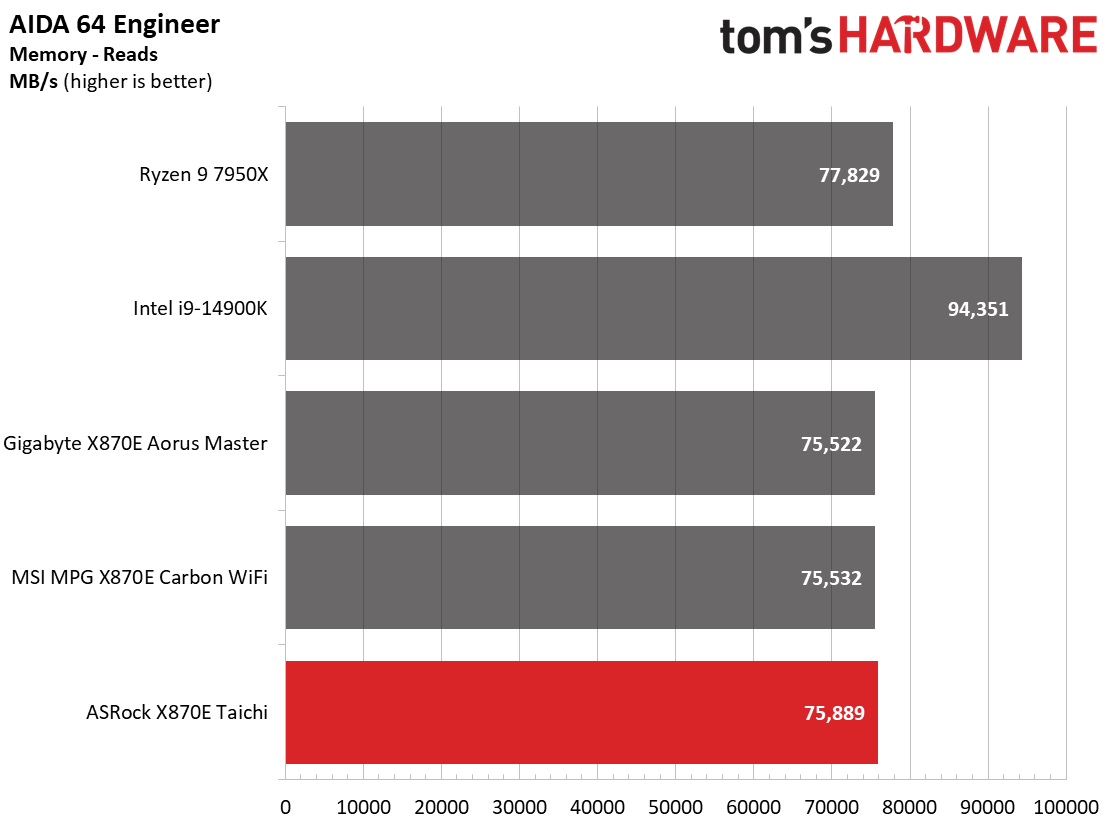
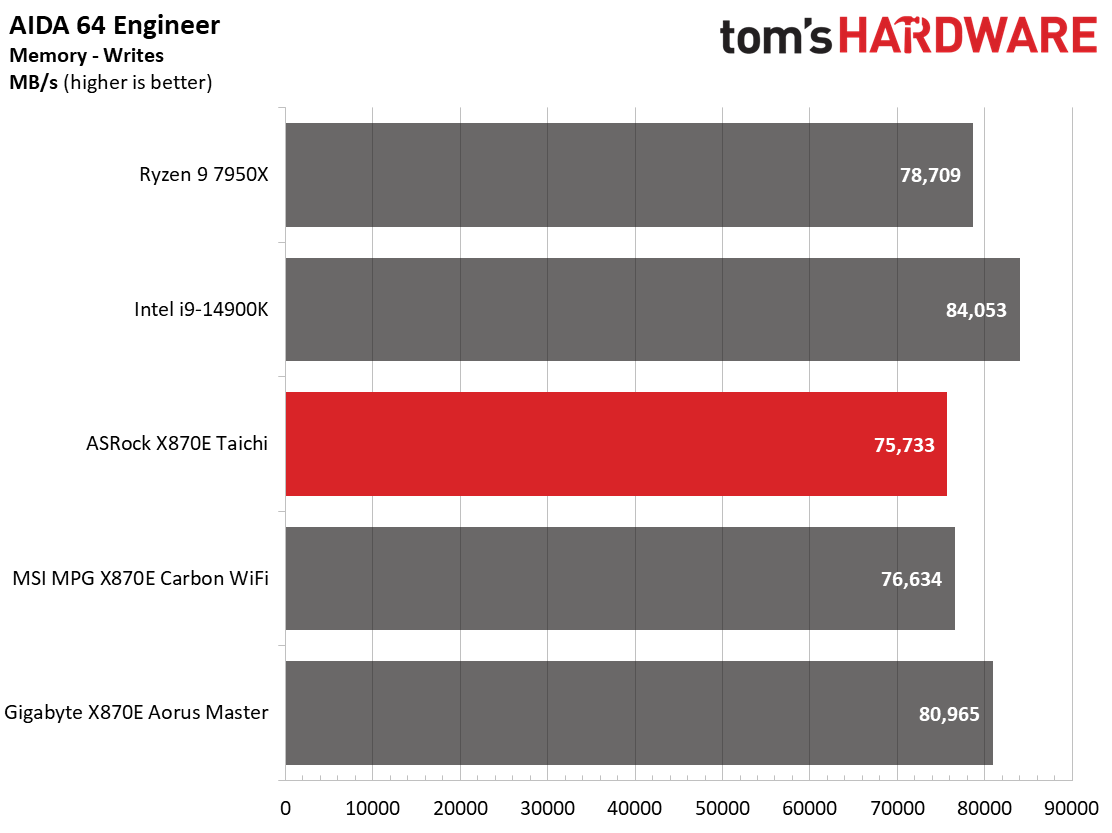
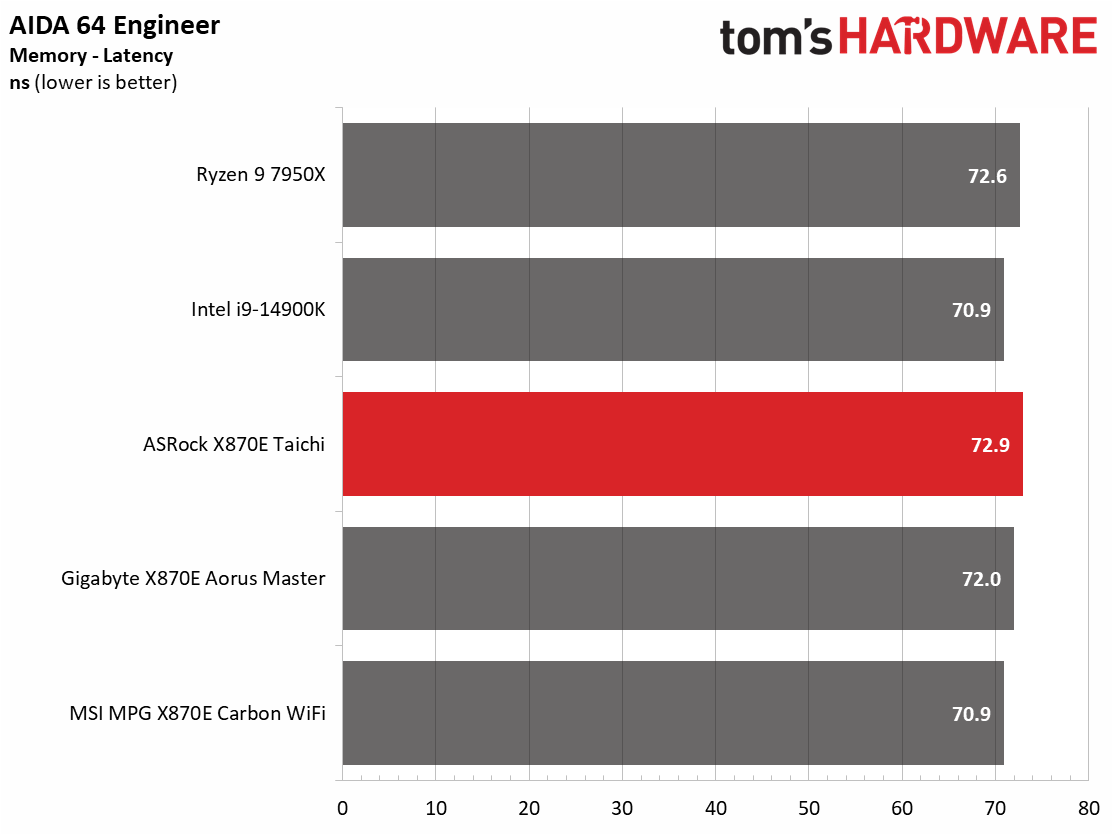
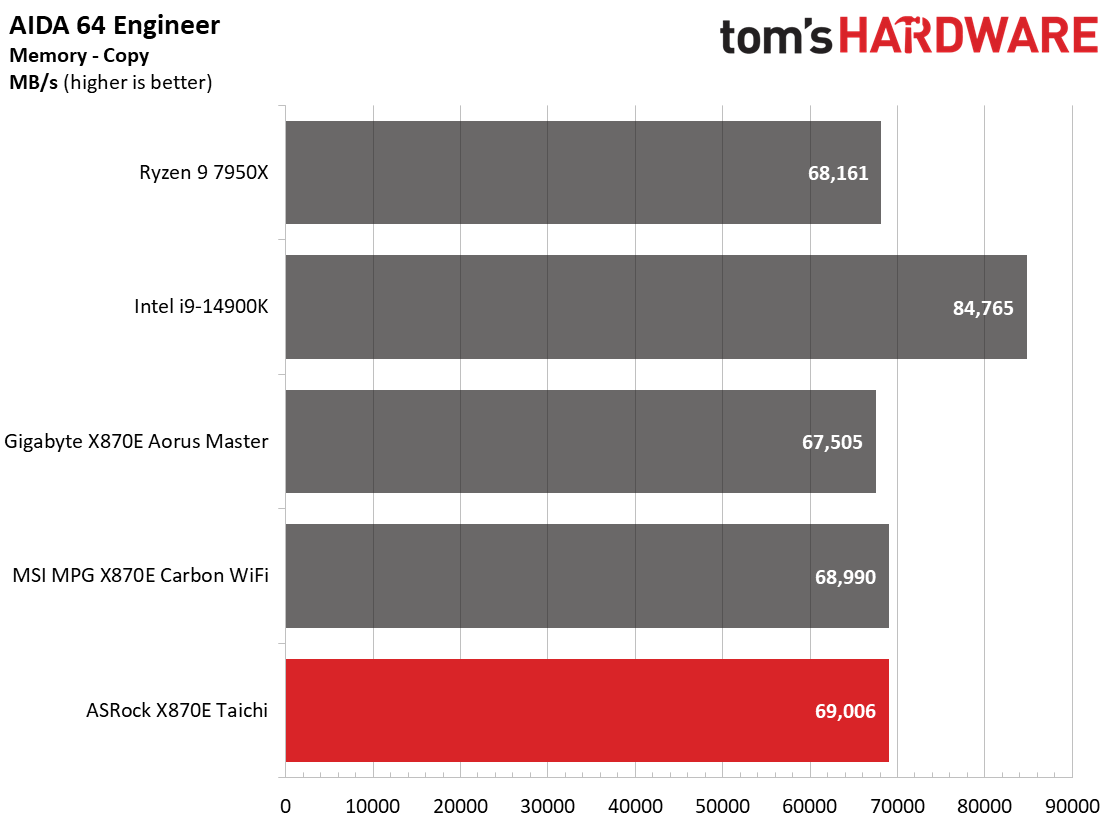
The X870E Taichi performed well across our synthetic benchmarks, often average or above average in our early datasets. At this point, any differences between our first three boards we’ve tested aren’t noticeable and are within the margin of error.
Timed Applications
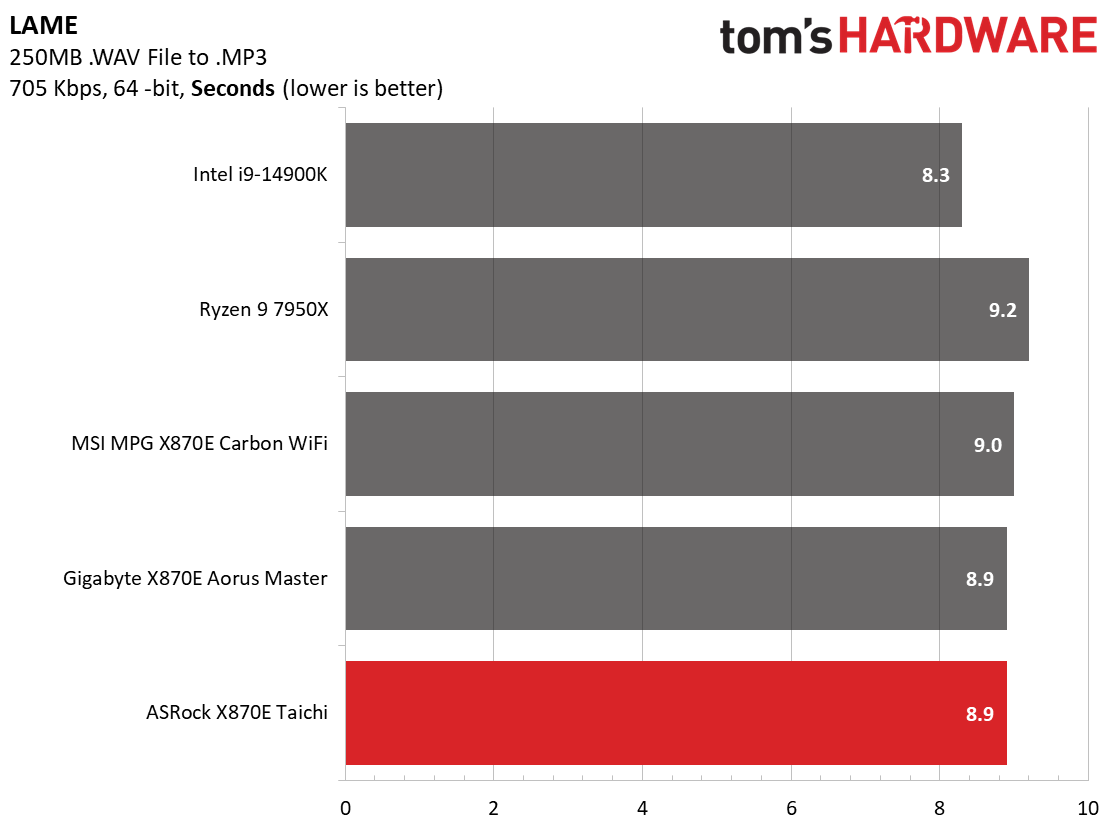
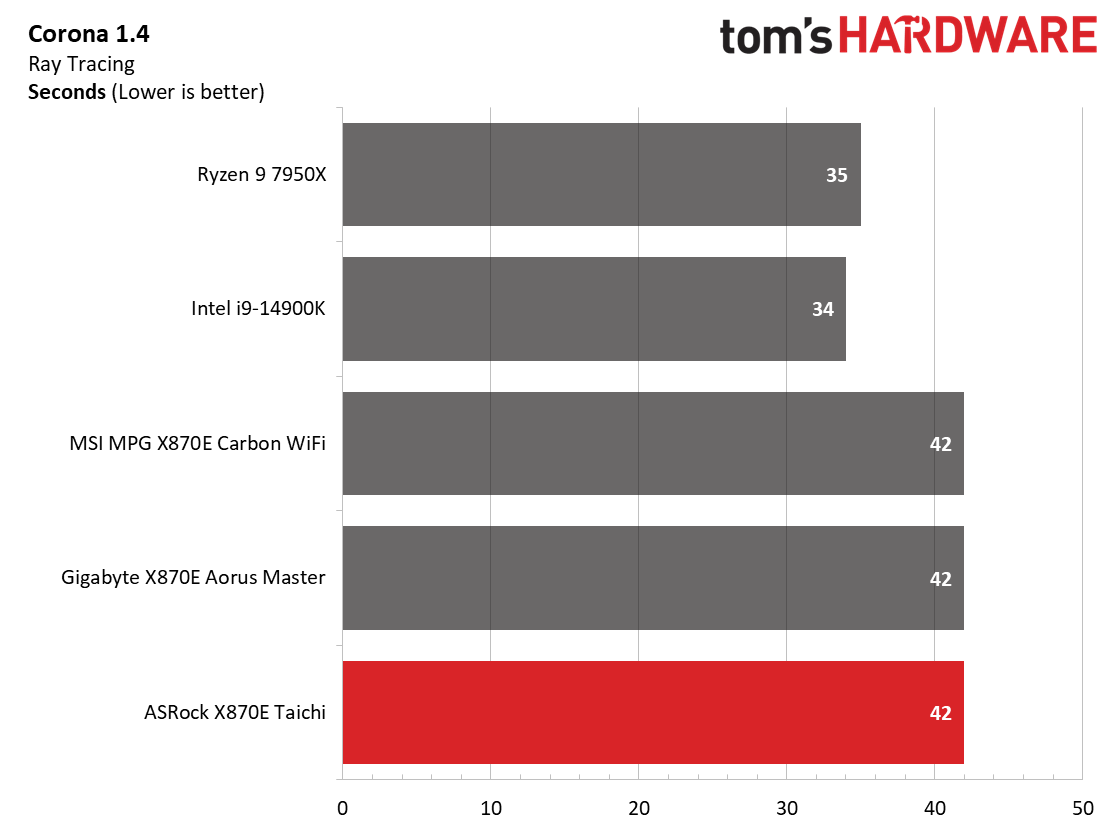
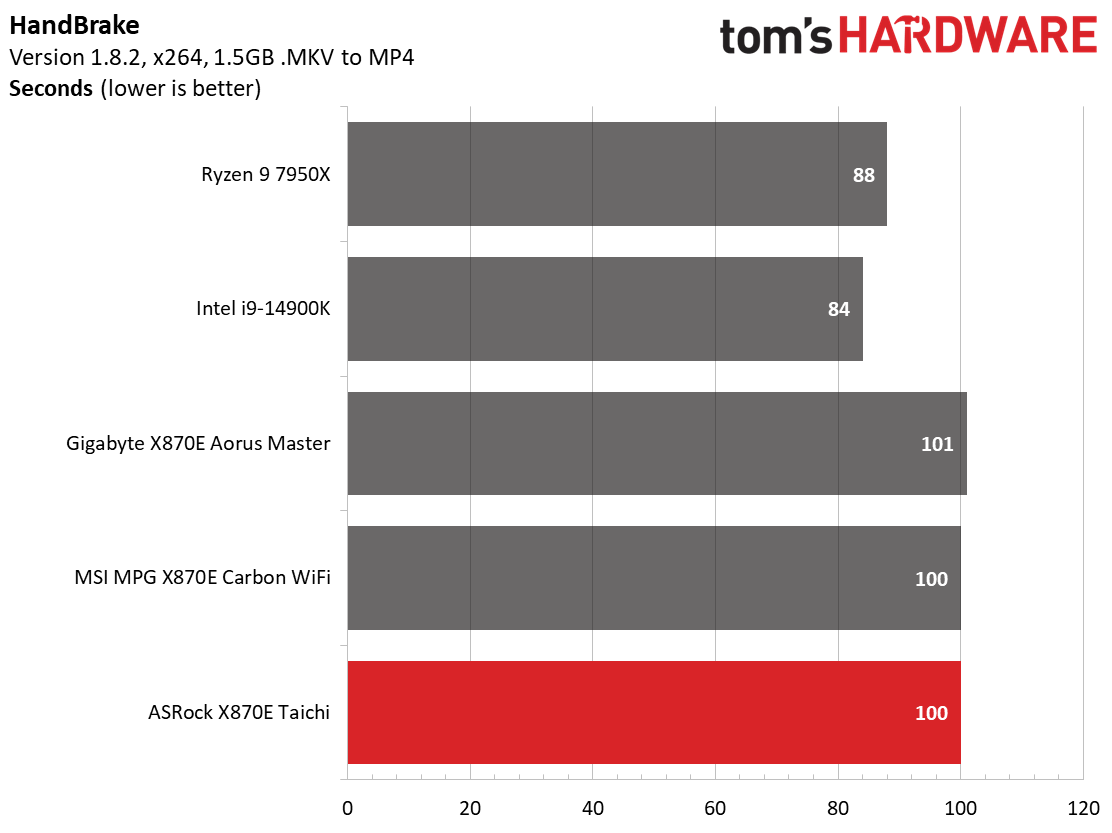
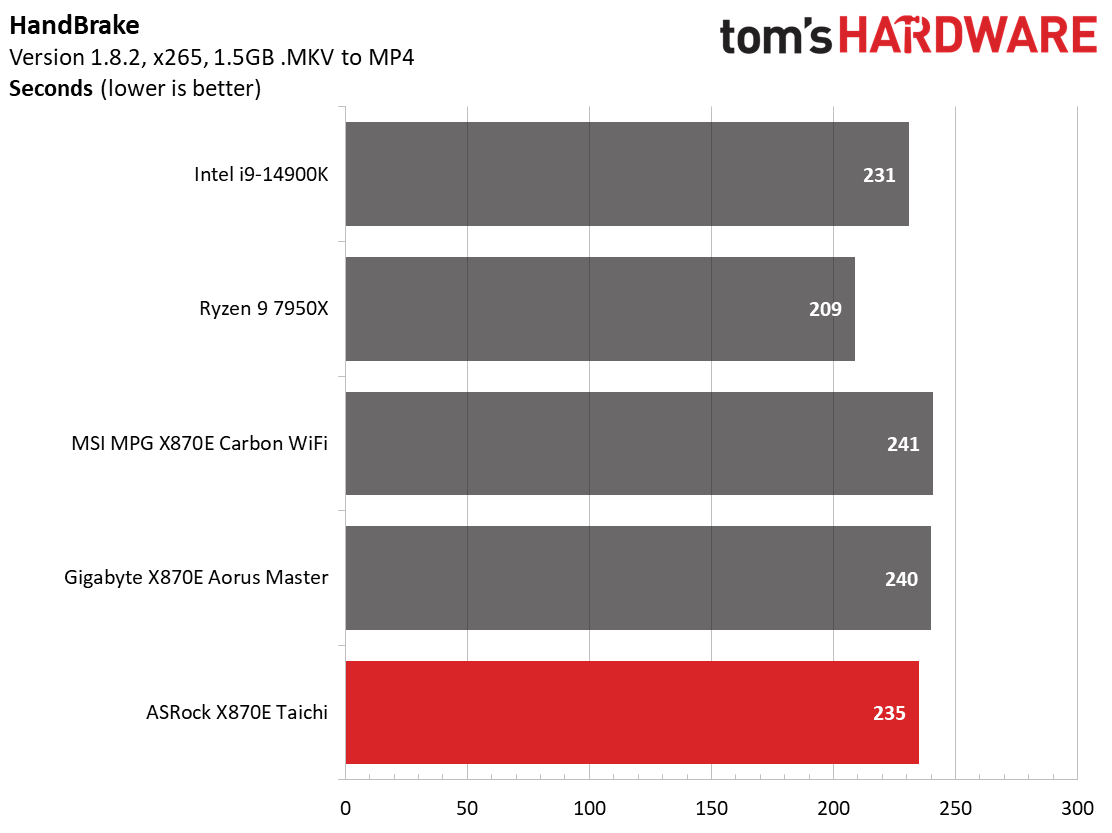
In our timed benchmarks, the Taichi led the pack. Like the synthetics above, any differences were negligible, with the Handbrake x265 test the most notable performance gap. It’s clear this board gets the most out of the Ryzen 9 9900X.
3D Games and 3DMark
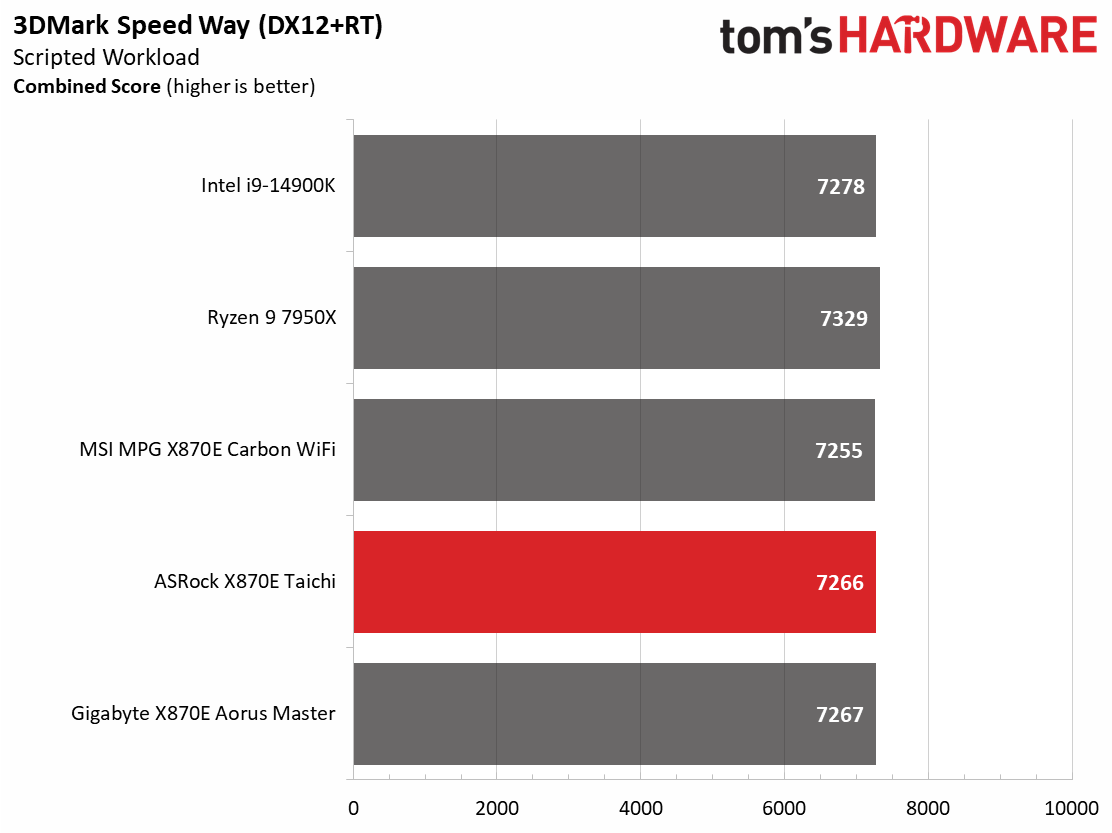
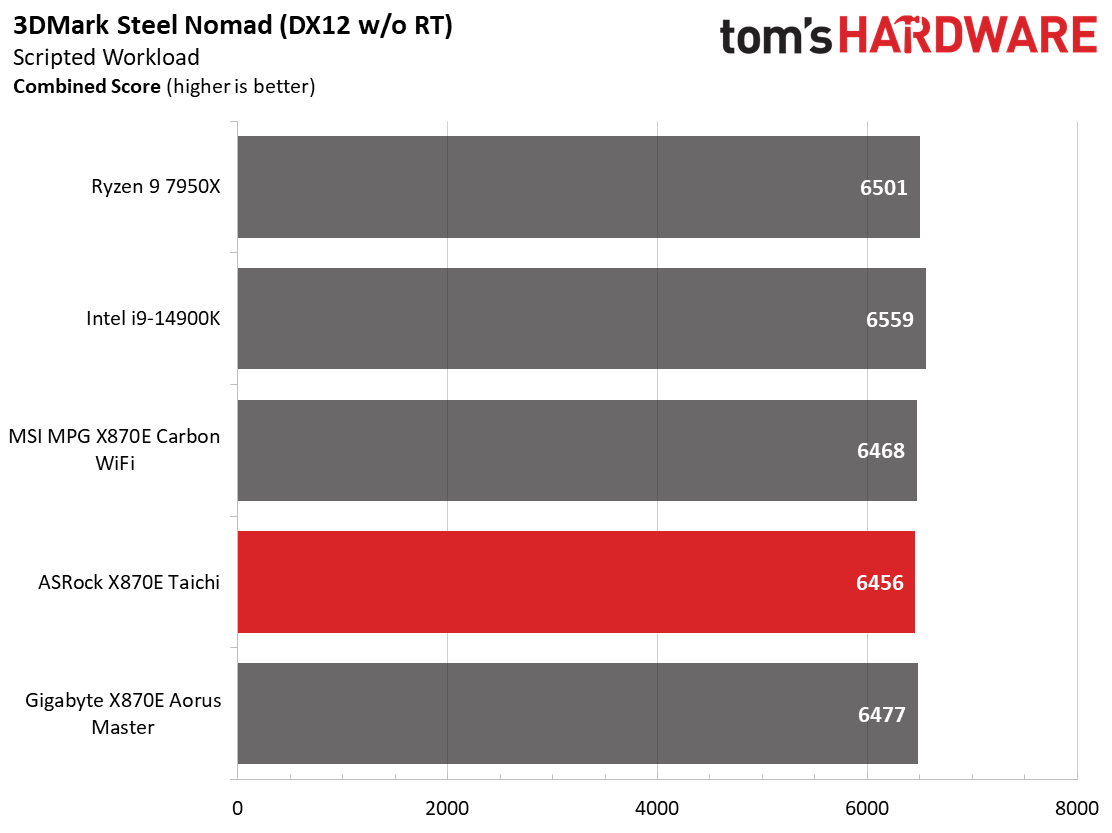
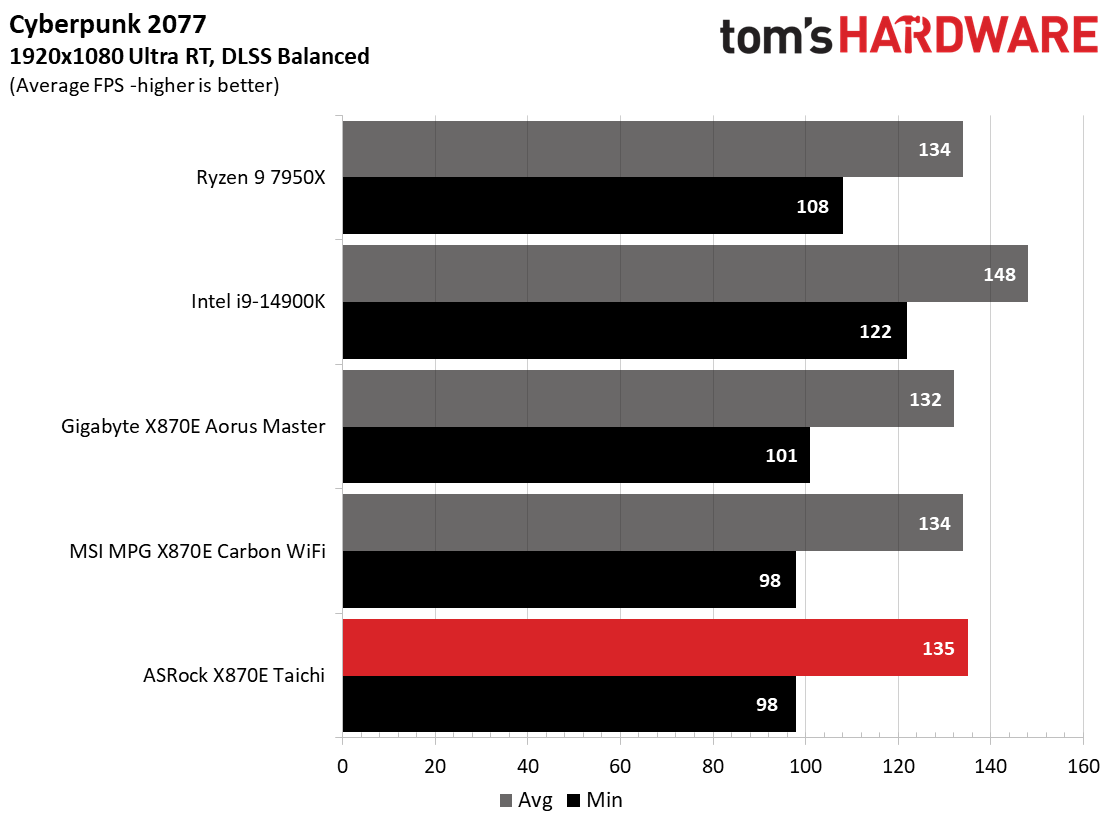
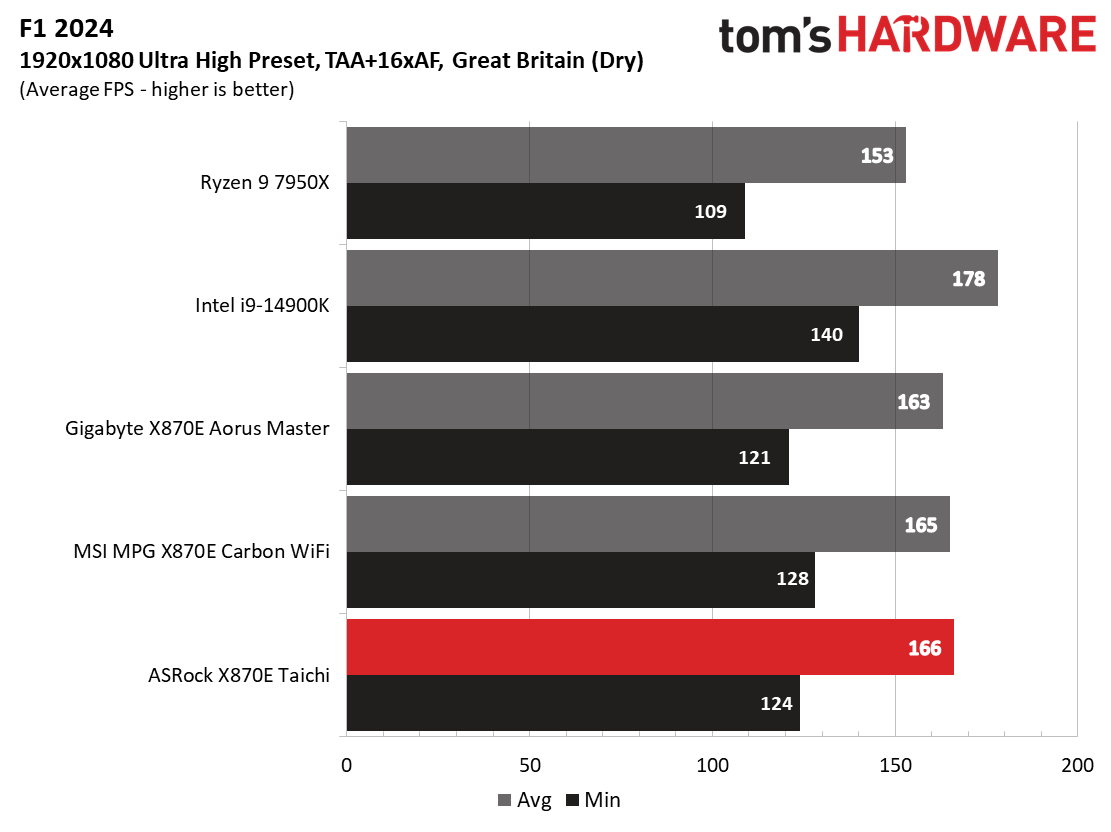
Starting with the launch of Zen 5, we’ve updated our game tests. We’re keeping the F1 racing game but have upgraded to F1 24. We also dropped Far Cry 6 in favor of an even more popular and good-looking game in Cyberpunk 2077. We run both games at 1920x1080 resolution using the Ultra preset (details listed above). Cyberpunk 2077 uses DLSS, while we left F1 24 to native resolution scaling. The goal with these settings is to determine if there are differences in performance at the most commonly used (and CPU/system bound) resolution with settings most people use or strive for (Ultra). We expect the difference between boards in these tests to be minor, with most falling within the margin of error differences. We’ve also added a minimum FPS value, which can affect your gameplay and immersion experience.
If you’ve read any of the earlier X870/X870E reviews or cheated and looked at the charts, you know our Ryzen 9 9900X is a capable gaming chip, too. The 3DMark scores were strikingly similar, but the games show some early differences, mainly in the minimum frame rate. Without a frame counter on the screen, you wouldn’t notice.
Overclocking
Over the past few CPU generations, overclocking headroom has been shrinking on both sides of the fence while the out-of-box potential has increased. For overclockers, this means there’s less fun to have. For the average consumer, you’re getting the most out of the processor without manual tweaking. Today’s motherboards are more robust than ever, and they easily support power-hungry flagship-class processors, so we know the hardware can handle them.
There are multiple ways to extract even more performance from these processors: enabling a canned PBO setting, manually tweaking the PBO settings, or just going for an all-core overclock. Results will vary and depend on the cooling as well. In other words, your mileage may vary. Considering all of the above, we’re not overclocking the CPU. However, we will try out our different memory kits to ensure they meet the specifications.
Get Tom's Hardware's best news and in-depth reviews, straight to your inbox.
Starting from the top, the Taichi, like the Carbon and Aorus Master, booted the DDR5-8000 kit and ran the AIDA64 memory bandwidth test but couldn’t make it through the stress test, with the Hynix A die-based kit failing early at these speeds. Perhaps with some tweaking, it would work, but our DDR5-8000 kit isn’t on the QVL either (the Hynix-M is). For your best chance at working out of the box, stick to a set on the Memory QVL.
Power Consumption / VRM Temperatures
We used AIDA64’s System Stability Test with Stress CPU, FPU, Cache and Memory enabled for power testing, using the peak power consumption value from the processor. The wattage reading is from the wall via a Kill-A-Watt meter to capture the entire PC (minus the monitor). The only variable that changes is the motherboard; all other parts remain the same. Please note we moved to use only the stock power use/VRM temperature charts, as this section aims to ensure the power delivery can handle flagship-class processors.
The Ryzen 9 9990X's power consumption is tame compared to the 7950X we used for X670/X670E. Where, in the past, high-end boards would peak at nearly 300W, the systems now top out at 250-270W during the CPU stress tests (gaming with the Nvidia RTX 4080 is another story). The X870E Taichi peaked at 261W and idled at 94W, two higher values but not far off the others.
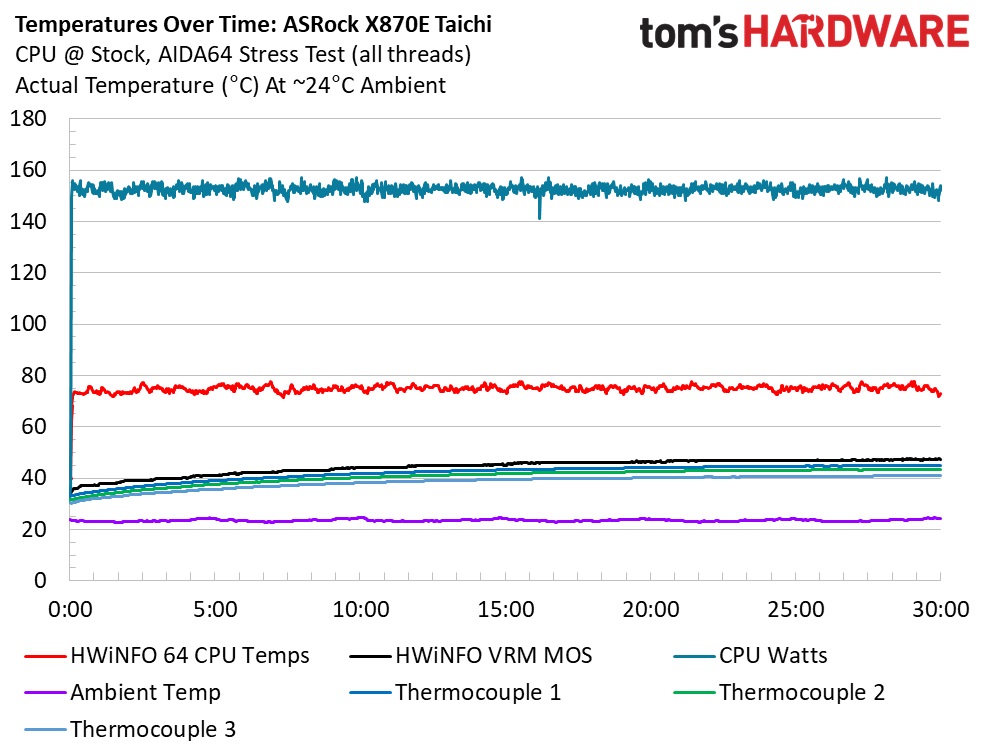
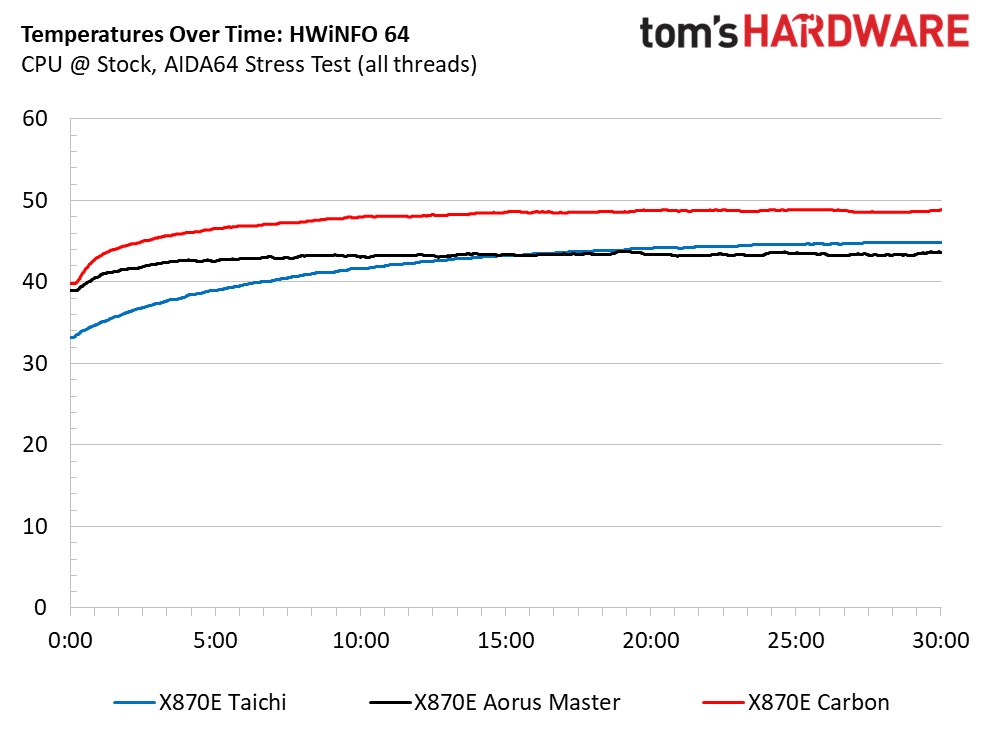
VRM temperatures on the Taichi peaked at just under 45 degrees Celsius, landing in the middle of our two results. While these temperatures are great, I’m surprised the active cooling didn’t push it below the Aorus Master. Still, you’ll be limited far sooner by CPU cooling before the power delivery gets in the way, even if it’s the high-power flagship Ryzen 9 9950X.
Bottom Line
The X870E version of the Taichi, as are most X870/X870E boards, is an incremental update. With the jump up to X870/X870E, you get native support for Zen 5-based processors, USB 4.0, Wi-Fi 7, and guaranteed PCIe 5.0 on the NVMe and graphics. The latest Taichi has an updated look, additional DIY features, and more. Performance in our testing was good, averaging out to be one of the fastest so far, if only by meager margins. In short, it has everything you’d expect from a premium mid-range (by price) motherboard.
There is plenty of competition around the $500 price point. We already covered the Gigabyte X870E Aorus Master ($499.99 - less with rebates) and the MSI X870E Carbon WIFI ($499.99). We’re also working on testing the Asus ROG Strix X870-E Gaming WIFI ($499.99). These are all capable boards loaded with features at this spot in the product stack. The difference between them, outside of looks, comes down to the audio implementation, the number of M.2 and SATA sockets, PCIe slot count and configuration, and price. And there is where the Taichi has the advantage, priced at $449.99 - $50 less than the others. It is E-ATX, whereas the others are not, so make sure your chassis has room for the larger board.
The latest X870E Taichi is a worthy upgrade for those looking to upgrade to the X870/X870E platform. In addition to the basics, it has ample USB ports on the rear IO and additional DIY features such as the screwless M.2 mounting, heatsinks, and EZ Release PCIe latch. We know performance is good in both productivity and gaming, so there are no worries. Priced $50 less than its direct competitors, ASRock again has the pick of the premium mid-range litter so far.
MORE: Best Motherboards
MORE: How To Choose A Motherboard
MORE: All Motherboard Content

Joe Shields is a staff writer at Tom’s Hardware. He reviews motherboards and PC components.
-
Jame5 ReplyThe CPU fan has the least at 1A/12W, but the rest are 3A/36W.
Seriously question: What kind of fans require 36w of power to drive in a desktop configuration? -
Notton Reply
It's for when you want to plug in 6 fans into the same header for a 360mm radiator in push-pull.Jame5 said:Seriously question: What kind of fans require 36w of power to drive in a desktop configuration?
or they figured the user is too dumb and will plug in their AIO pump into the header.
or it was cheaper/simpler to use the same circuit design for both fans and pumps, but then IDK why the CPU fan header only supports 12W. -
Jame5 ReplyNotton said:It's for when you want to plug in 6 fans into the same header for a 360mm radiator in push-pull.
or they figured the user is too dumb and will plug in their AIO pump into the header.
or it was cheaper/simpler to use the same circuit design for both fans and pumps, but then IDK why the CPU fan header only supports 12W.
Fair enough. I guess I'm officially old now.
I always thought it was bad to try and drive multiple fans from a single fan header. I guess times have changed and they've figured that out. This would also explain how a motherboard could manage and drive one of those fan breakout boards in the new cases I've been looking at. Like this shot from the Be Quiet review last week:
Although looking at it, it has a separate power and mb_sync connection on it. So I really don't understand anything.
-
HideOut Today we are happy that a motherboard is only $450. It doesnt come with 10GbE and its $450. But hey, if you click on links THG gets a cut.Reply -
castl3bravo X870E (versus X670) consumes another PCIE x4 lane for a 40Gig USB4 interface. What can you get that will consume that bandwidth?Reply -
AkroZ Reply
A USB hub with 2 x 4K 60 Hz monitors, network, mouse and keyboard.castl3bravo said:X870E (versus X670) consumes another PCIE x4 lane for a 40Gig USB4 interface. What can you get that will consume that bandwidth?
For more go Thunderbolt 5 with 80Gig. -
ddcservices Reply
This isn't a tiny ITX motherboard, so why bother with a dock, unless you are in an unusual situation where you move your desktop machine from location to location on a very regular basis? The majority will plug their stuff directly into the motherboard. If anything, I'd love to see more video cards with USB-C output to handle dual-monitor setups.AkroZ said:A USB hub with 2 x 4K 60 Hz monitors, network, mouse and keyboard.
For more go Thunderbolt 5 with 80Gig.
Laptops are where most people who need better connectivity will go with a dock, but also because laptops are designed to be portable.