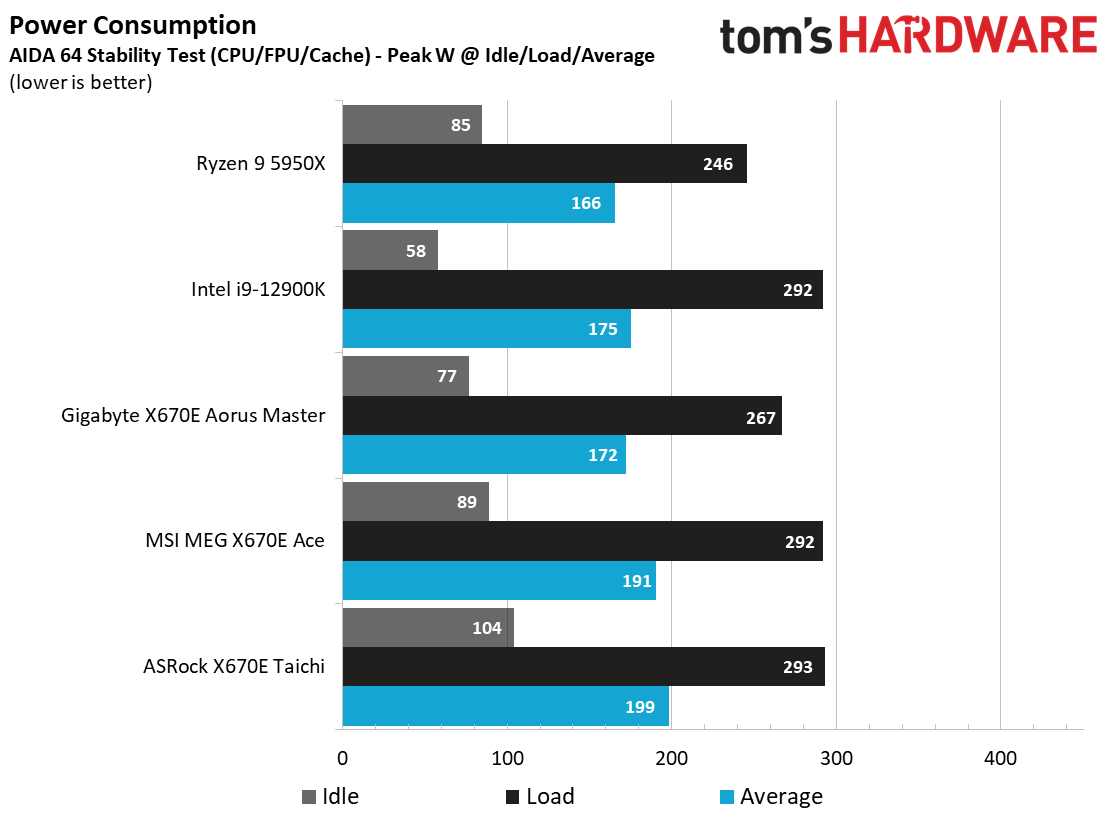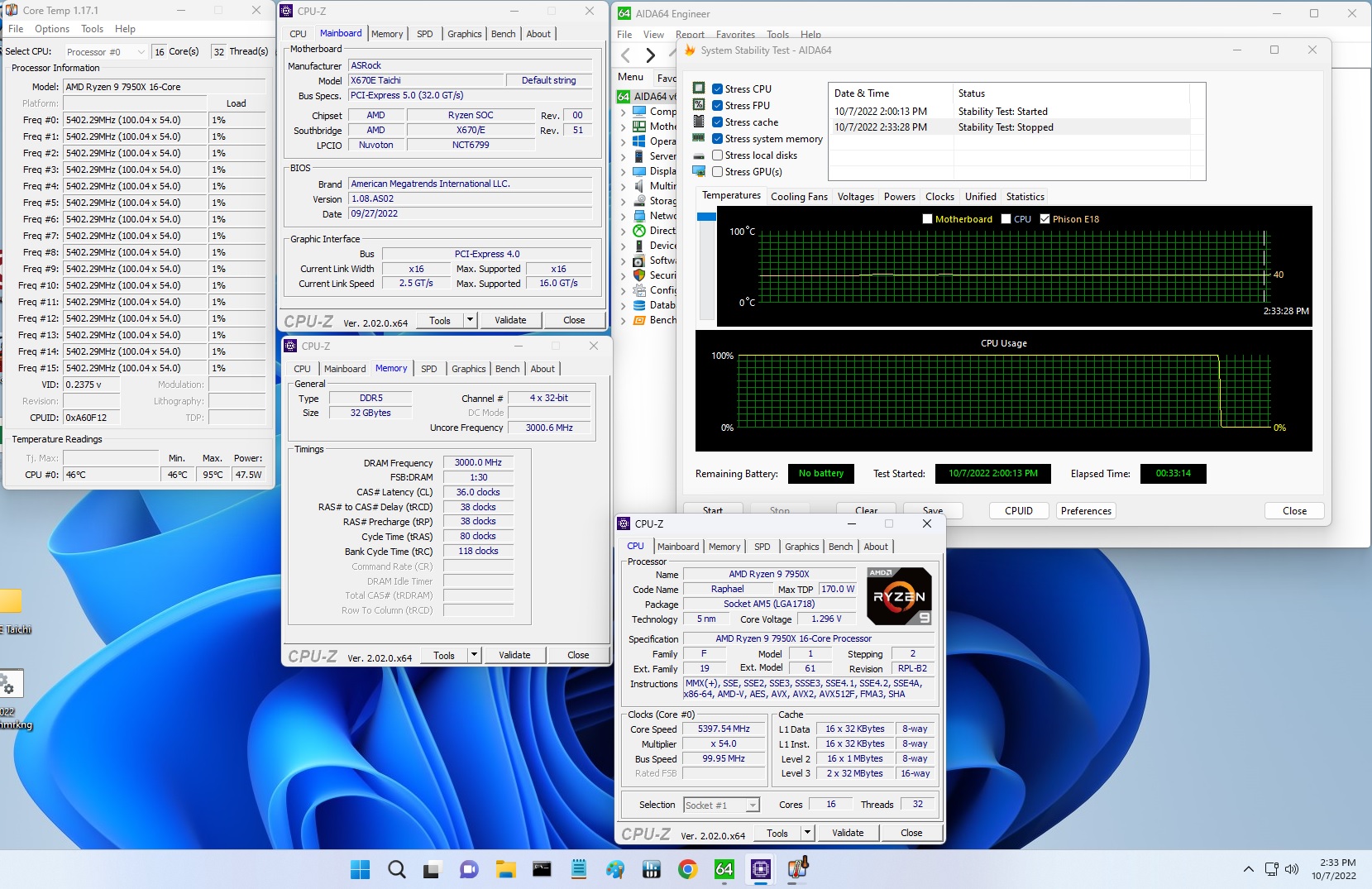Why you can trust Tom's Hardware
Benchmark Results and Final Analysis
Our standard benchmarks and power tests are performed using the CPU’s stock frequencies (including any default boost/turbo), with all power-saving features enabled. We set optimized defaults in the BIOS and the memory by enabling the XMP profile. For this baseline testing, the Windows power scheme is set to Balanced (default), so the PC idles appropriately.
Synthetic Benchmarks
Synthetics provide a great way to determine how a board runs, as identical settings should produce similar performance results. Turbo boost wattage and advanced memory timings are places where motherboard makers can still optimize for either stability or performance, though, and those settings can impact some testing.
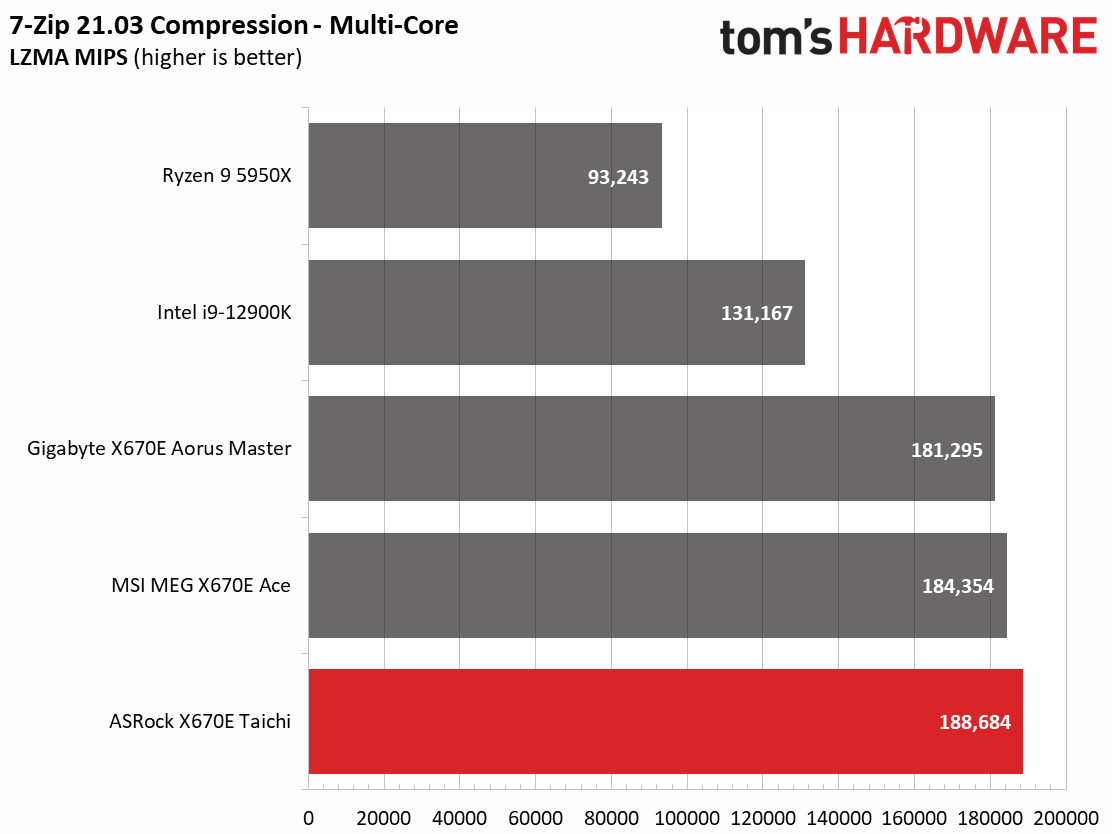
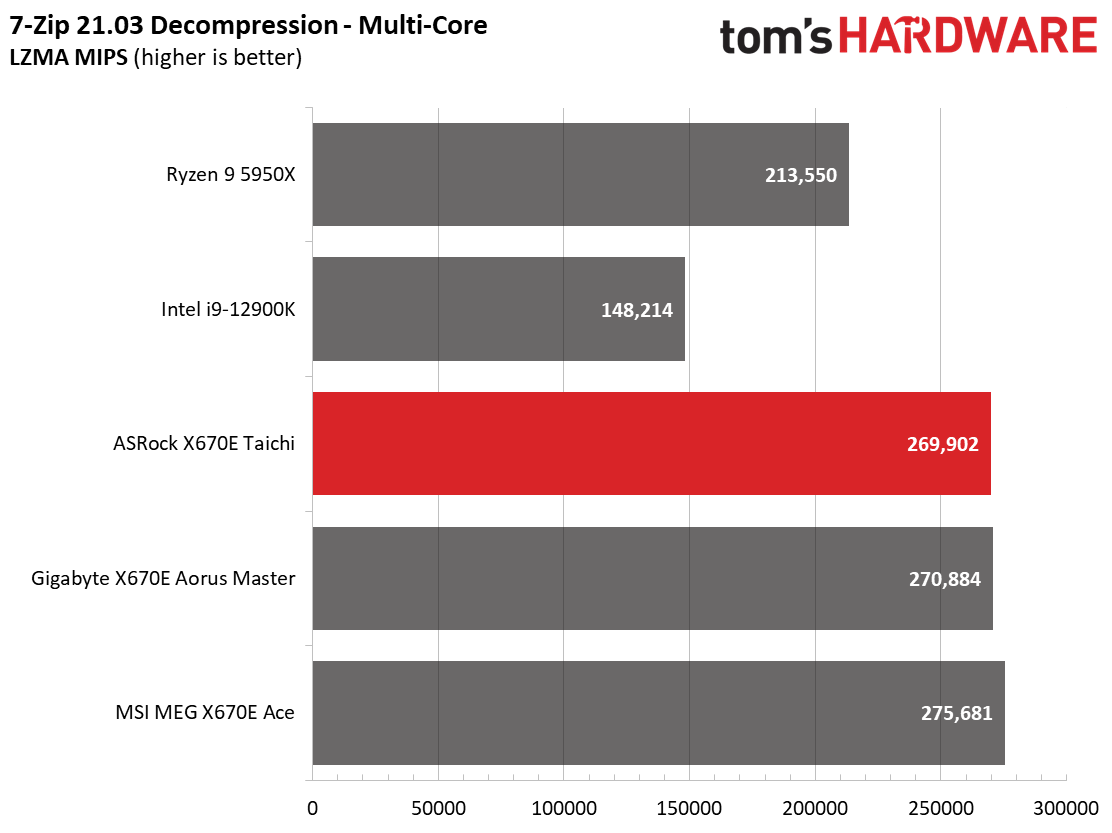
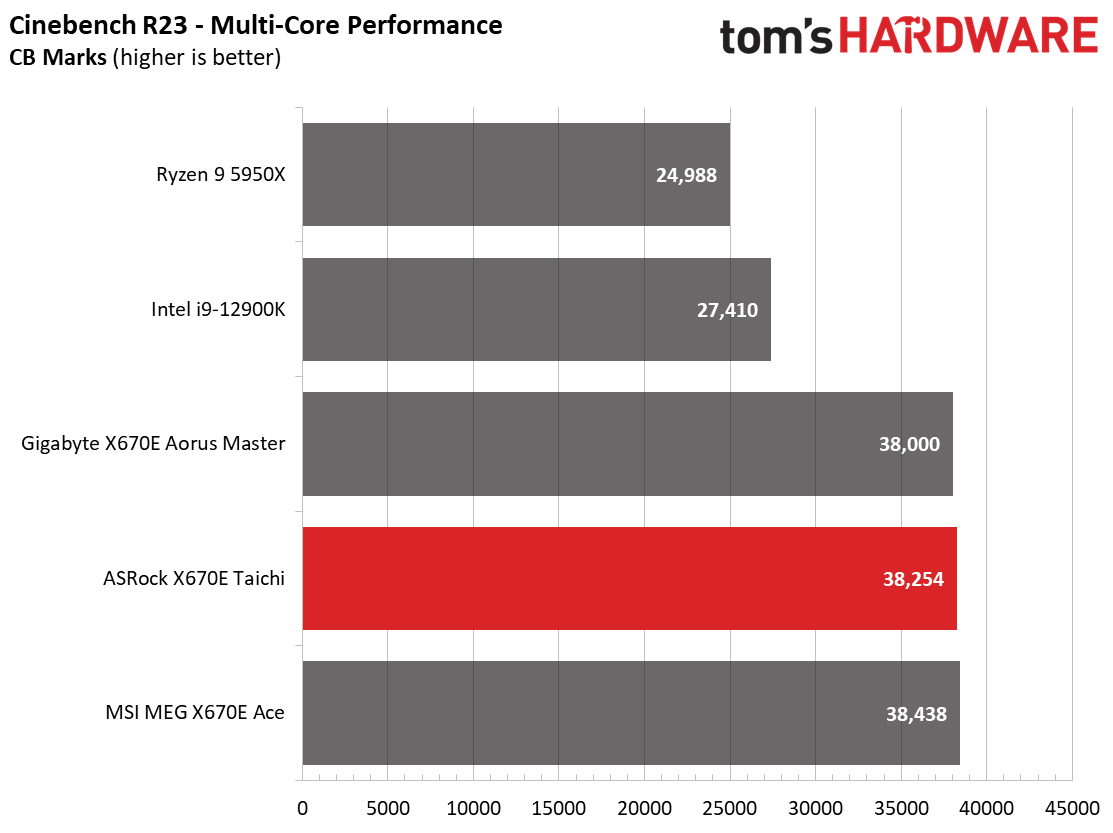
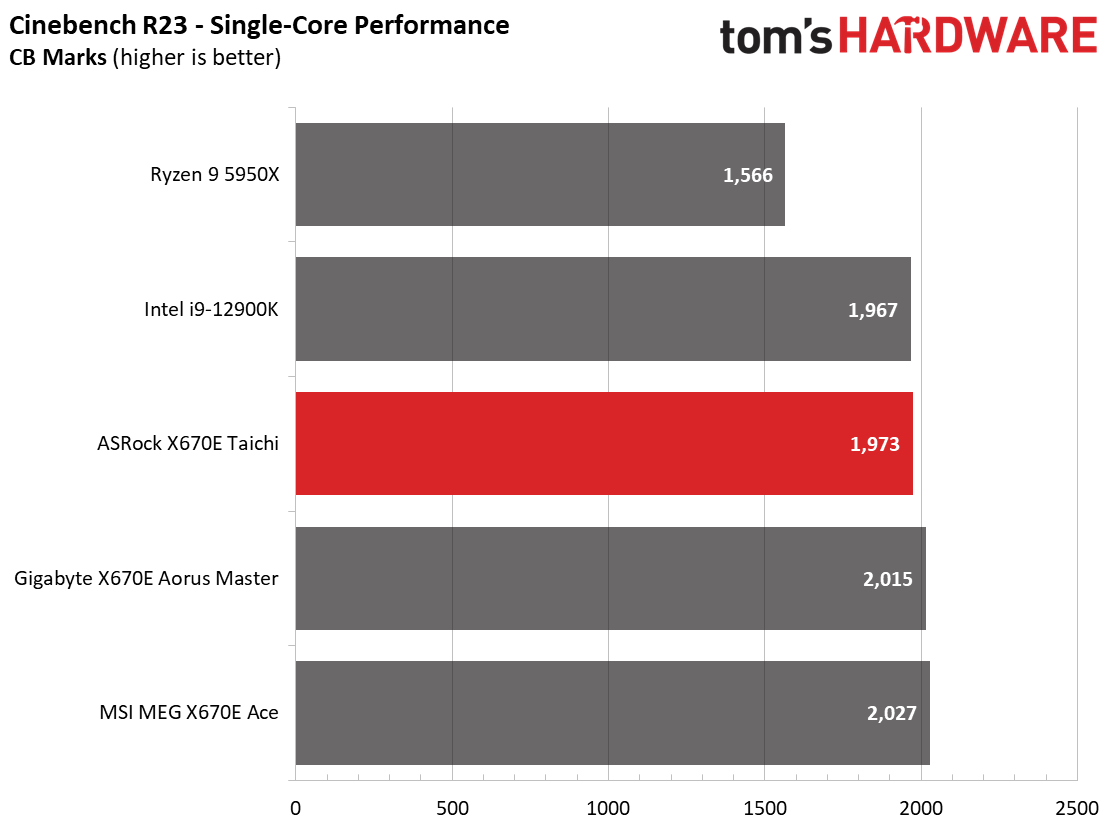
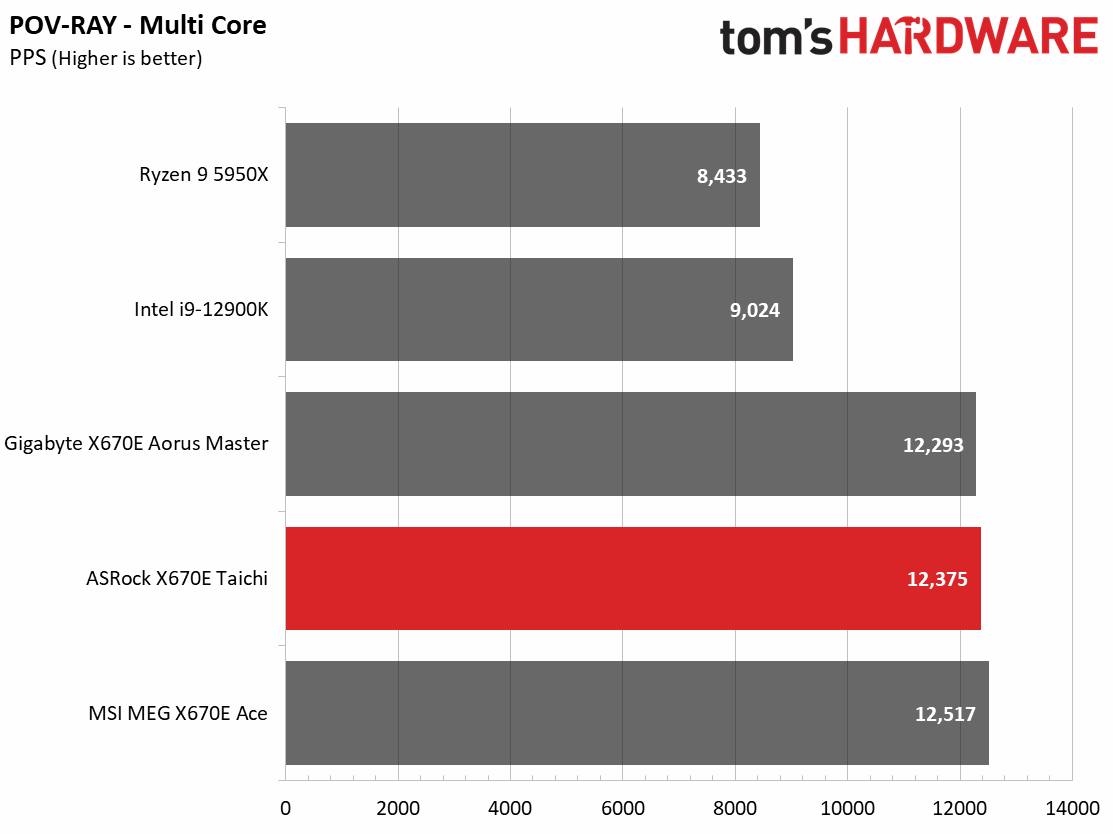
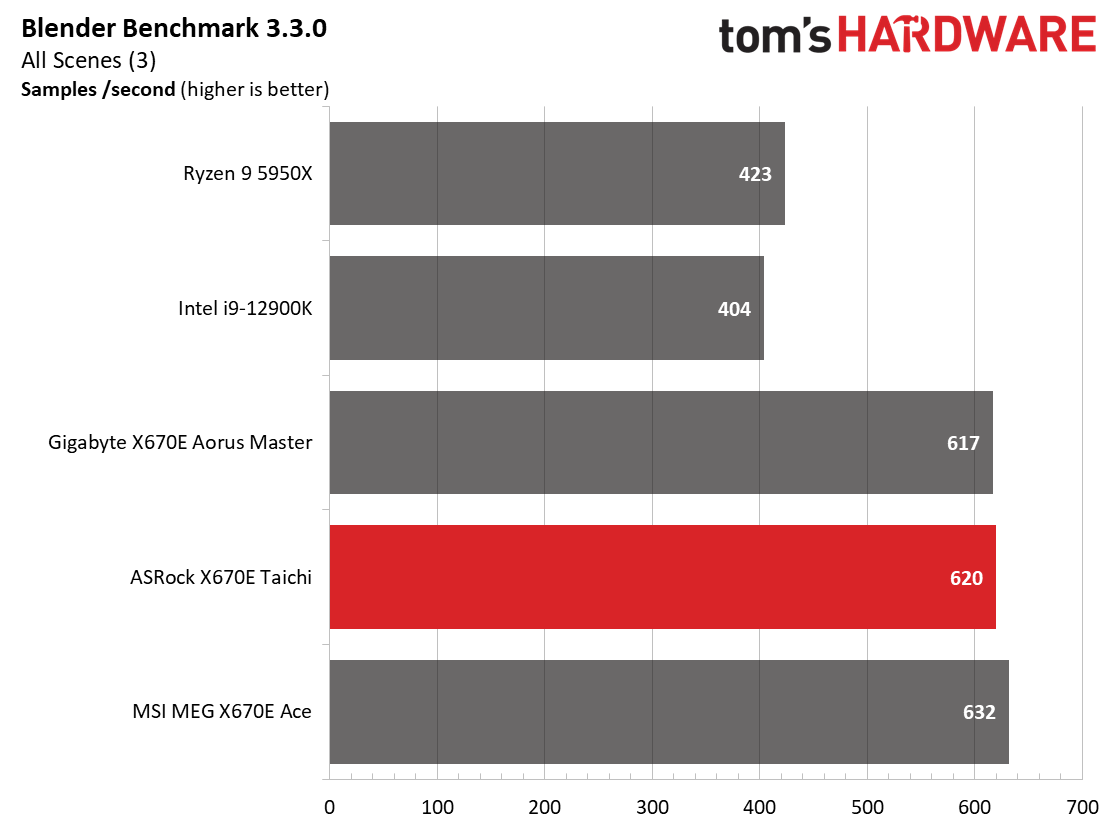
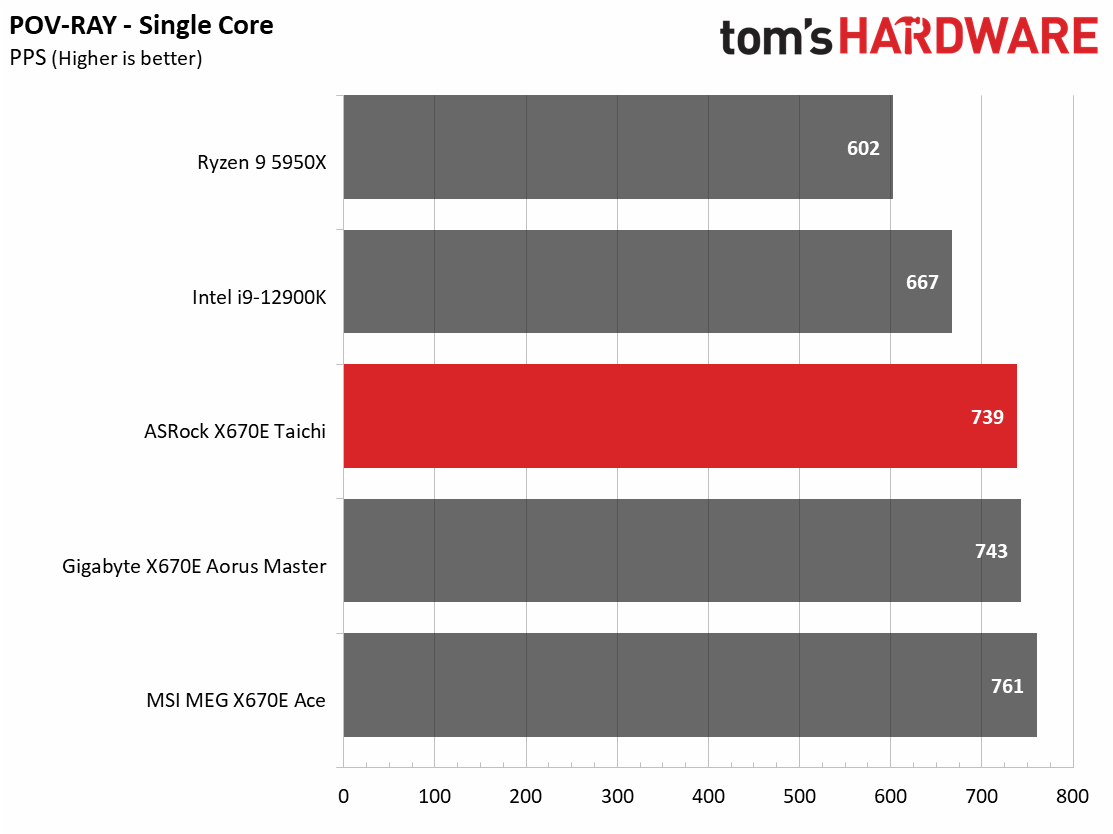
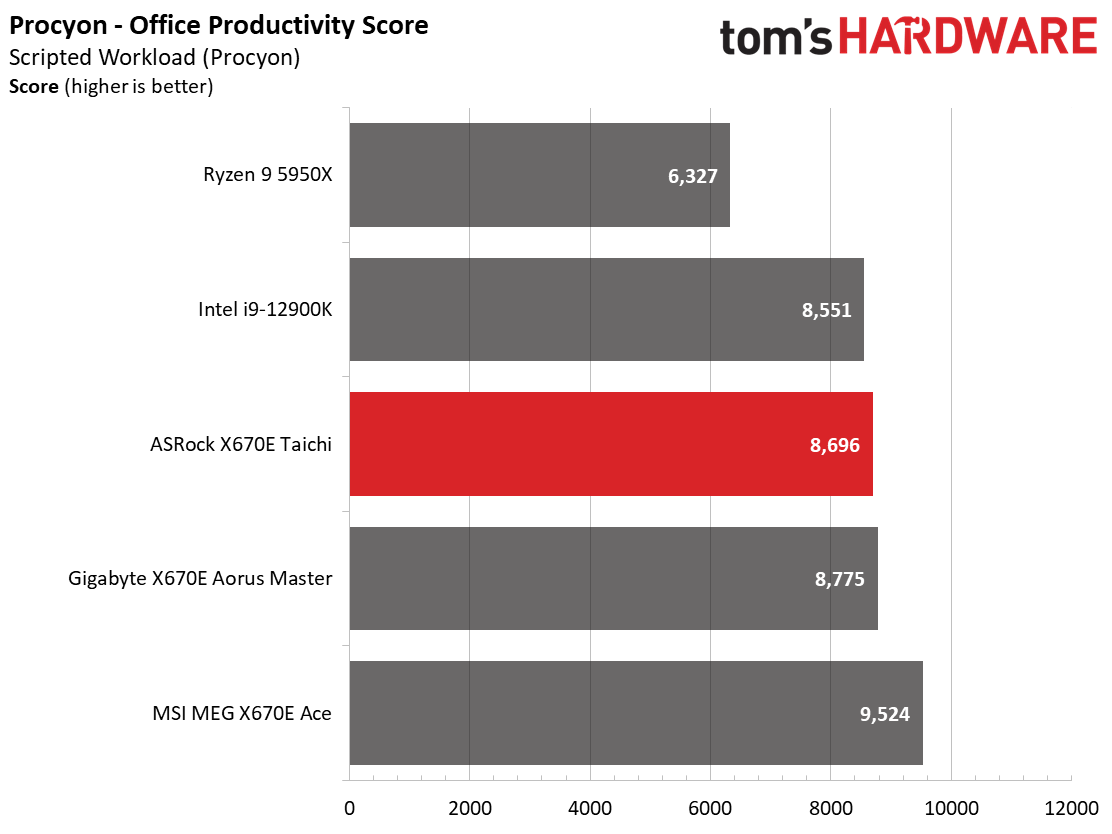
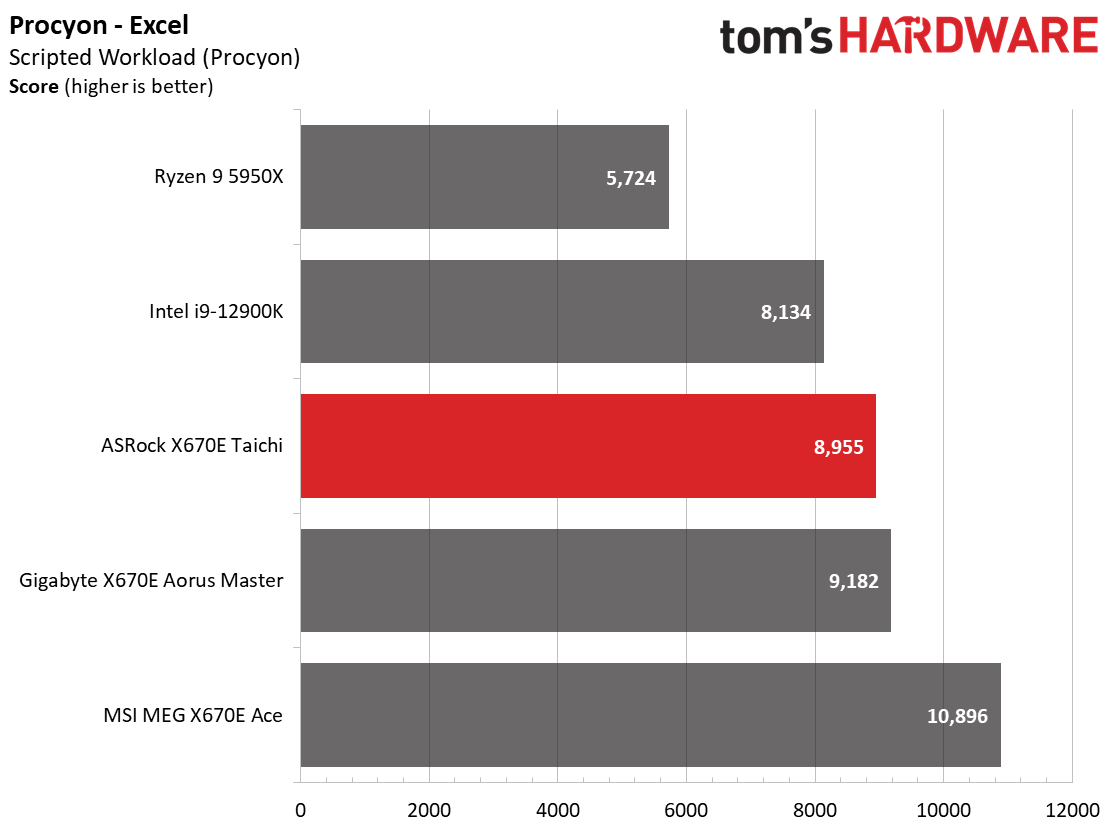
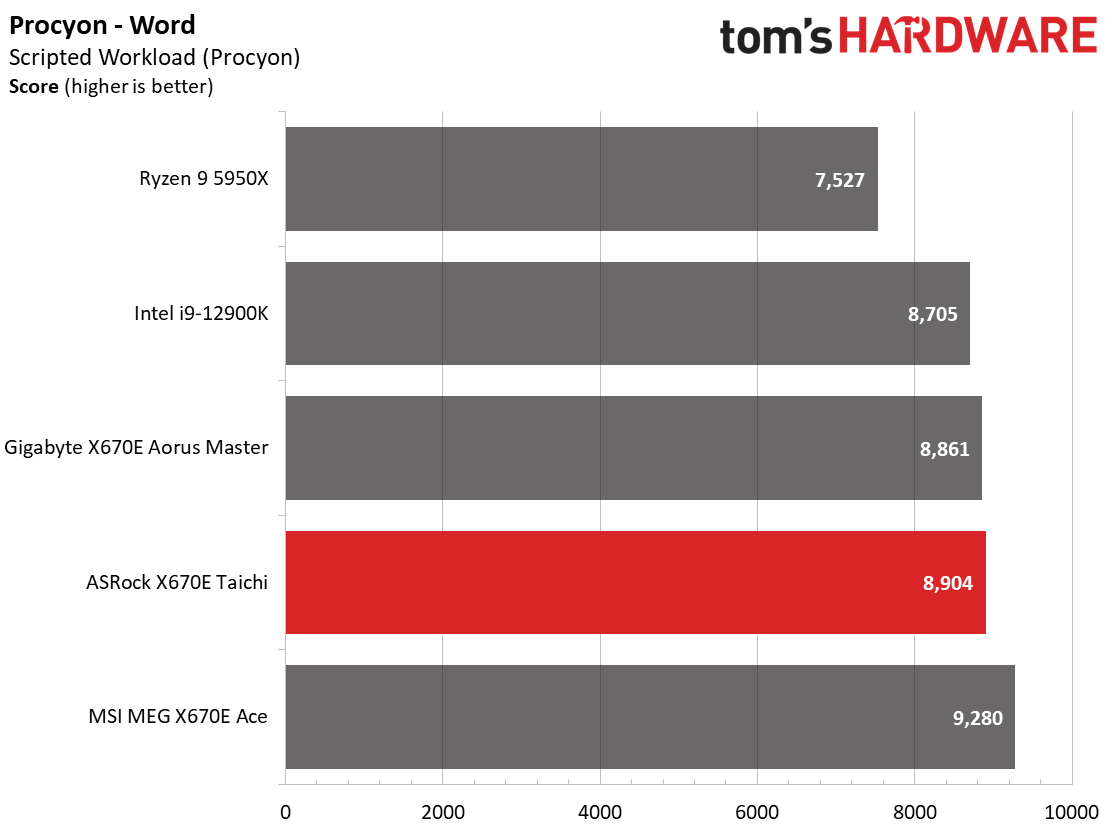
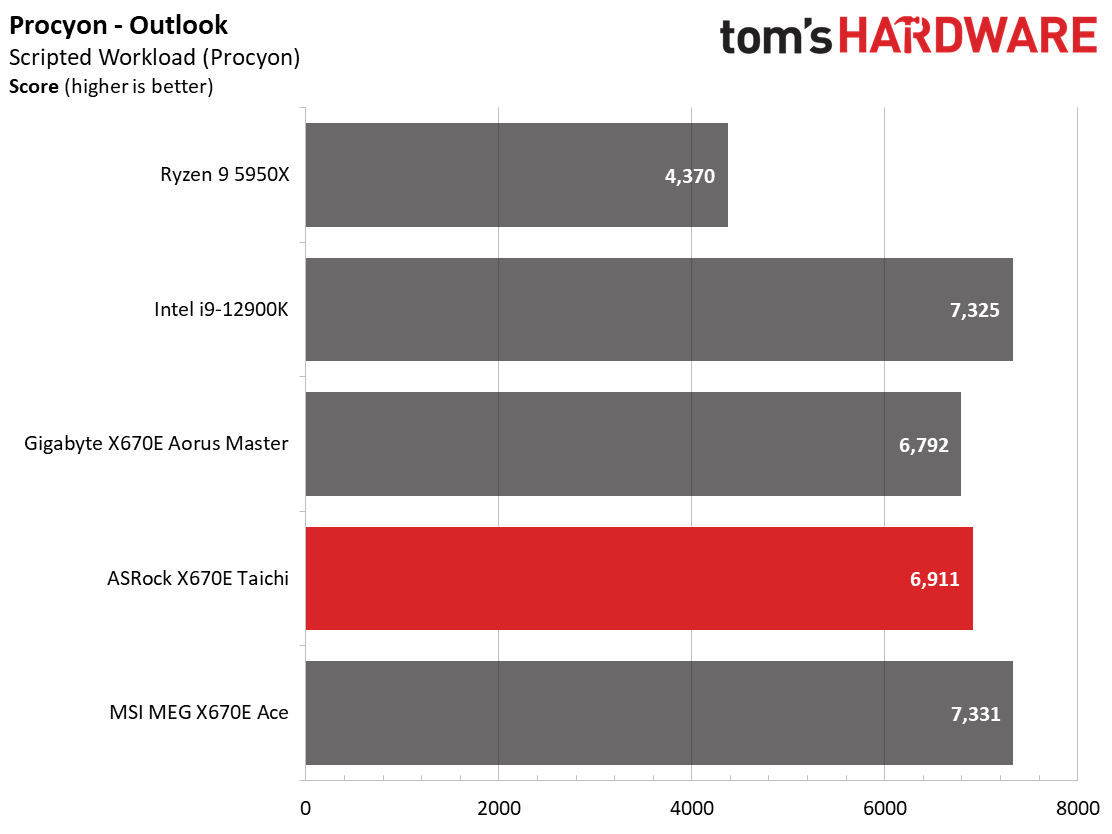
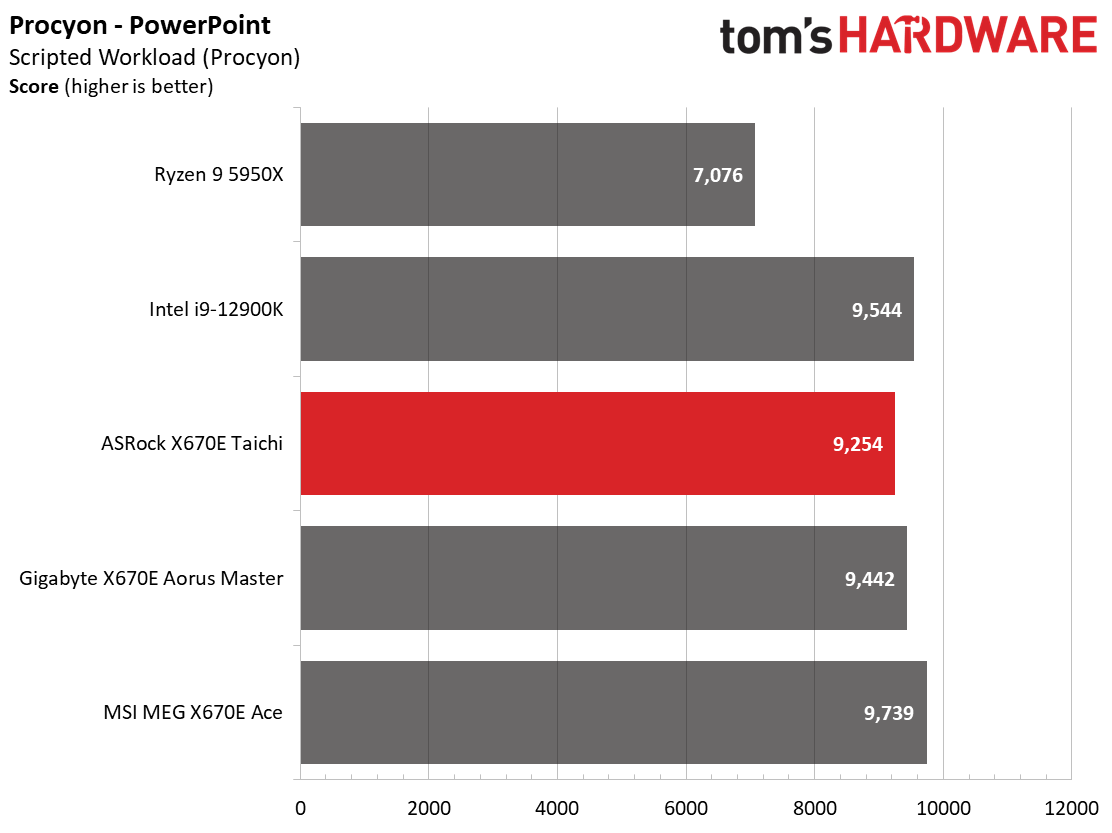
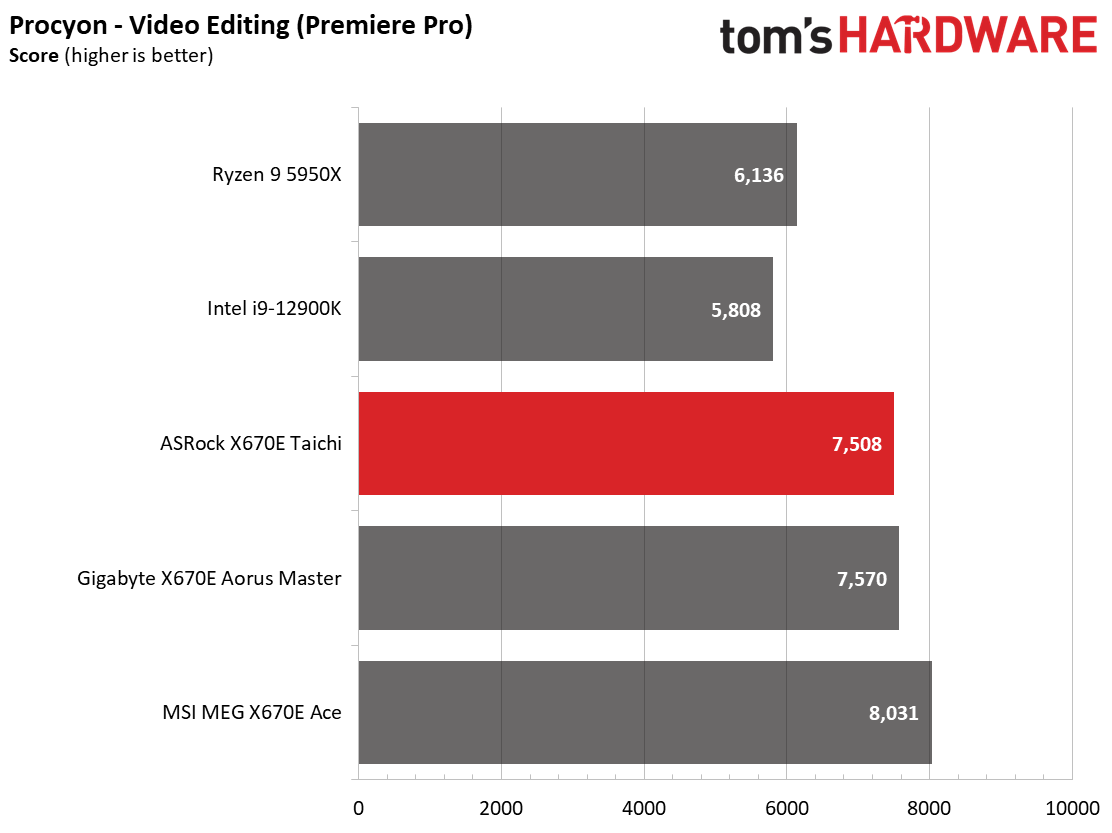
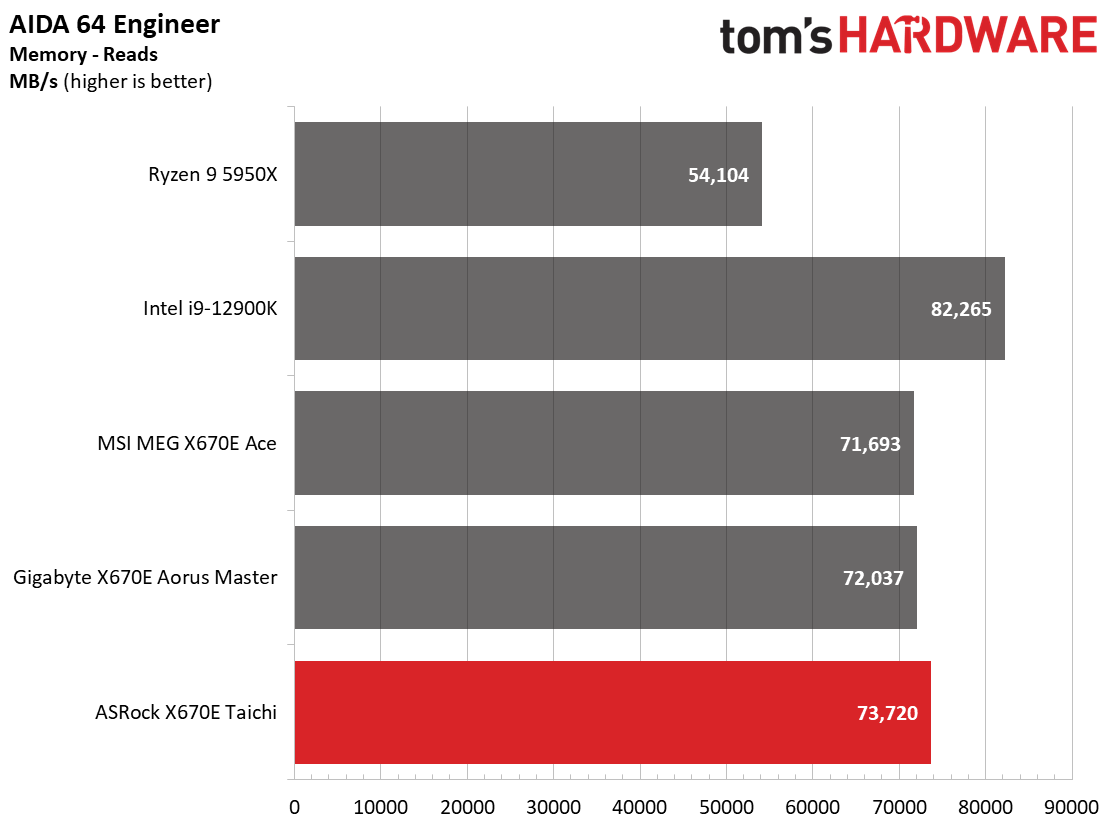
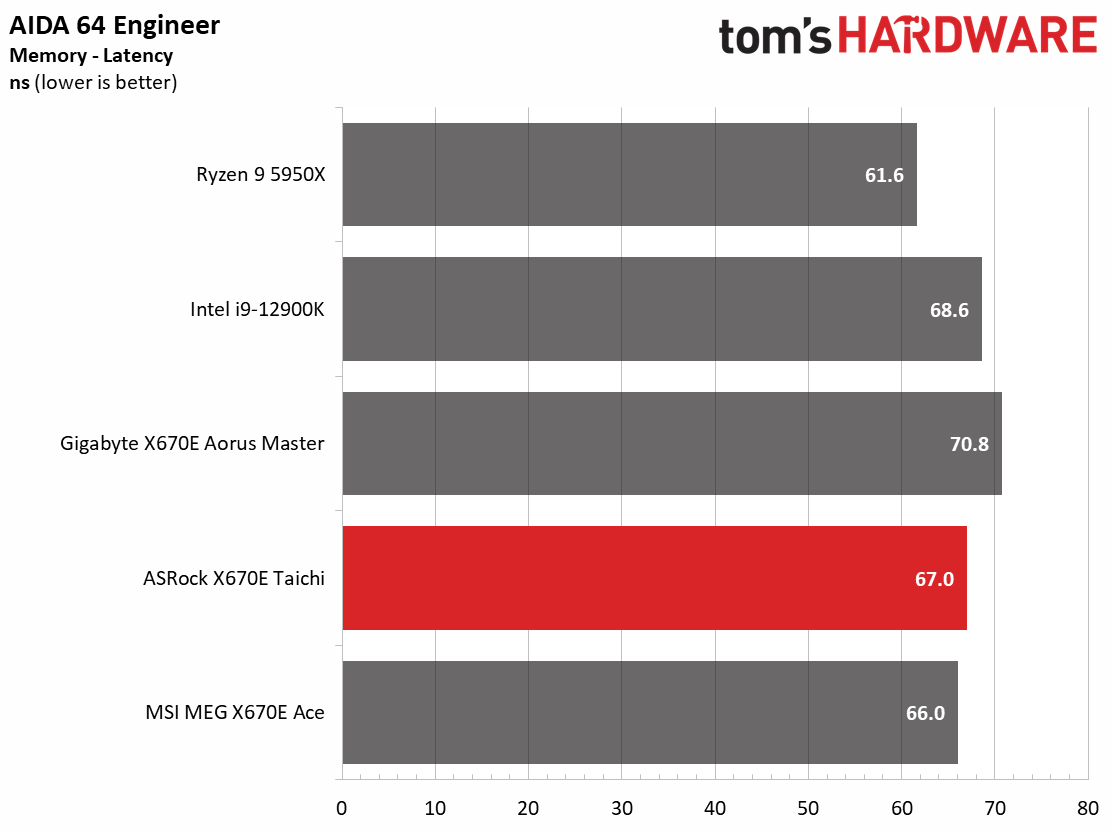
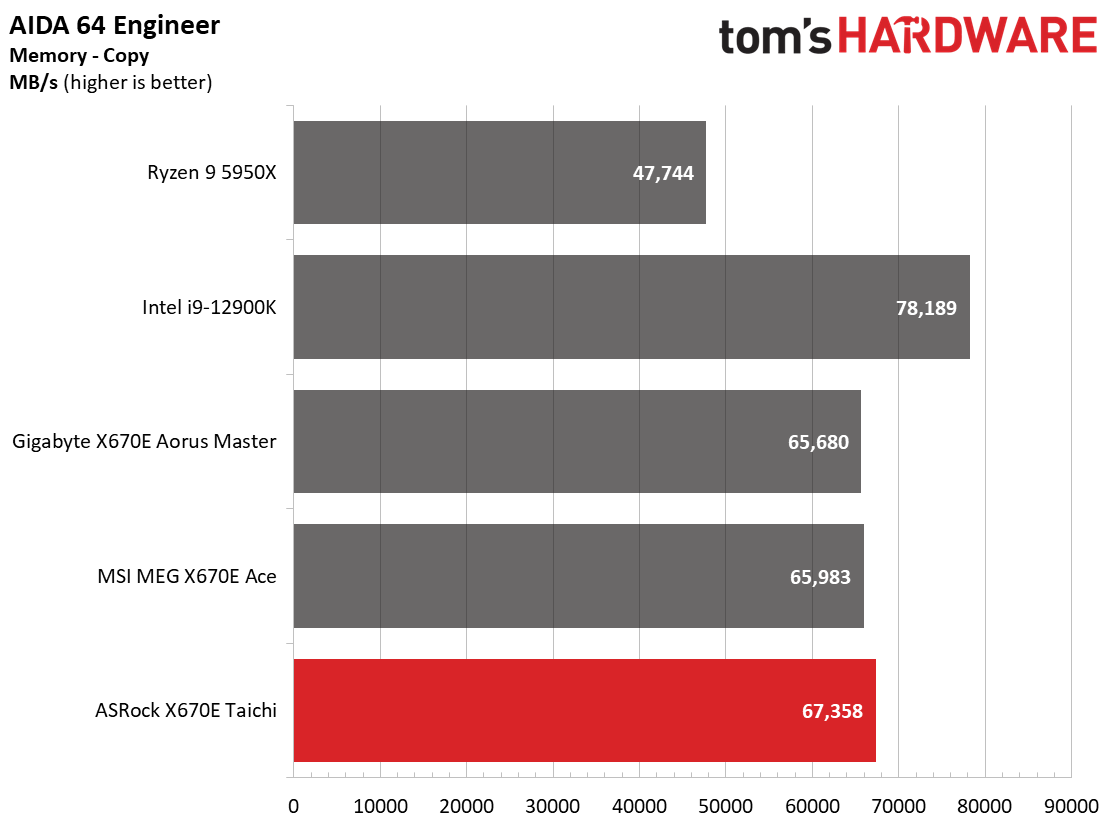
Results using our updated platform and Ryzen 9 7950X showed what Paul’s article proved already, in that Zen 4 is a performant beast. Compared to the 12900K and 5950X before it, in most tests, the new system easily bests the old generation (as it should). Compared to its peers we’ve tested (2 others in addition to this one) the Taichi tends to be around the average of all the boards. Most results are close at this time, and you’d hardly notice a difference between the boards.
Timed Applications
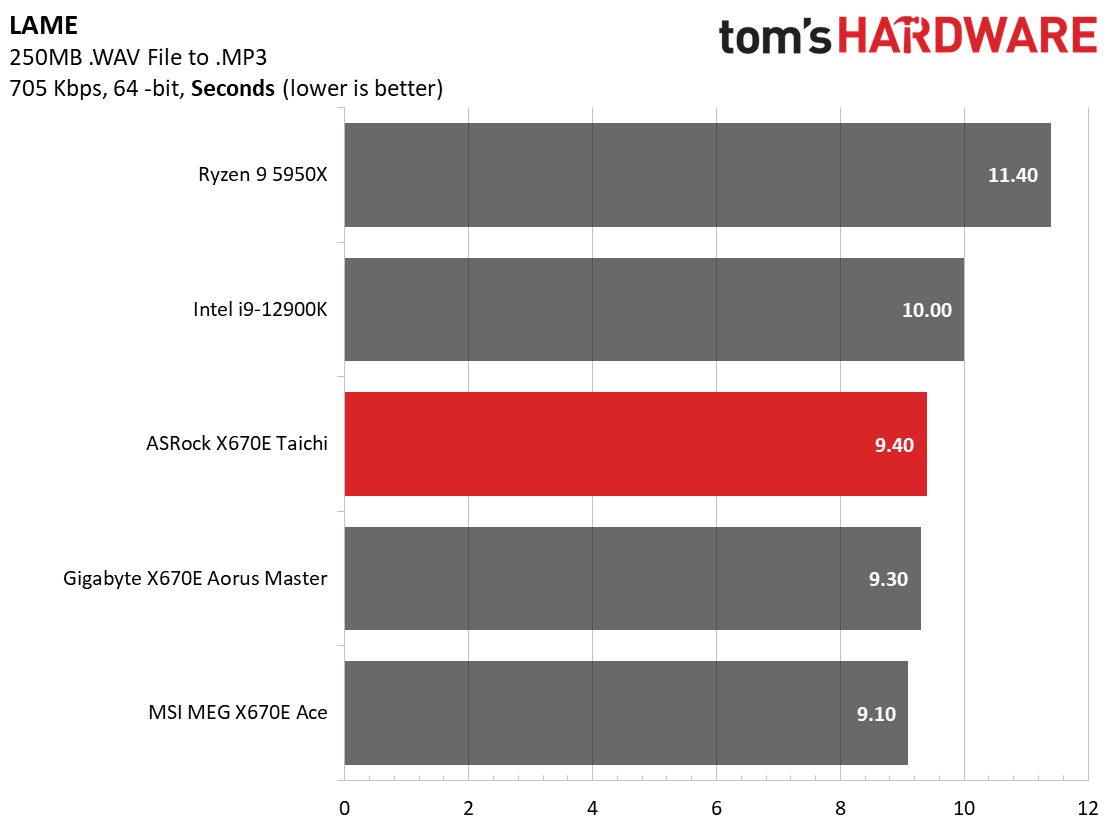
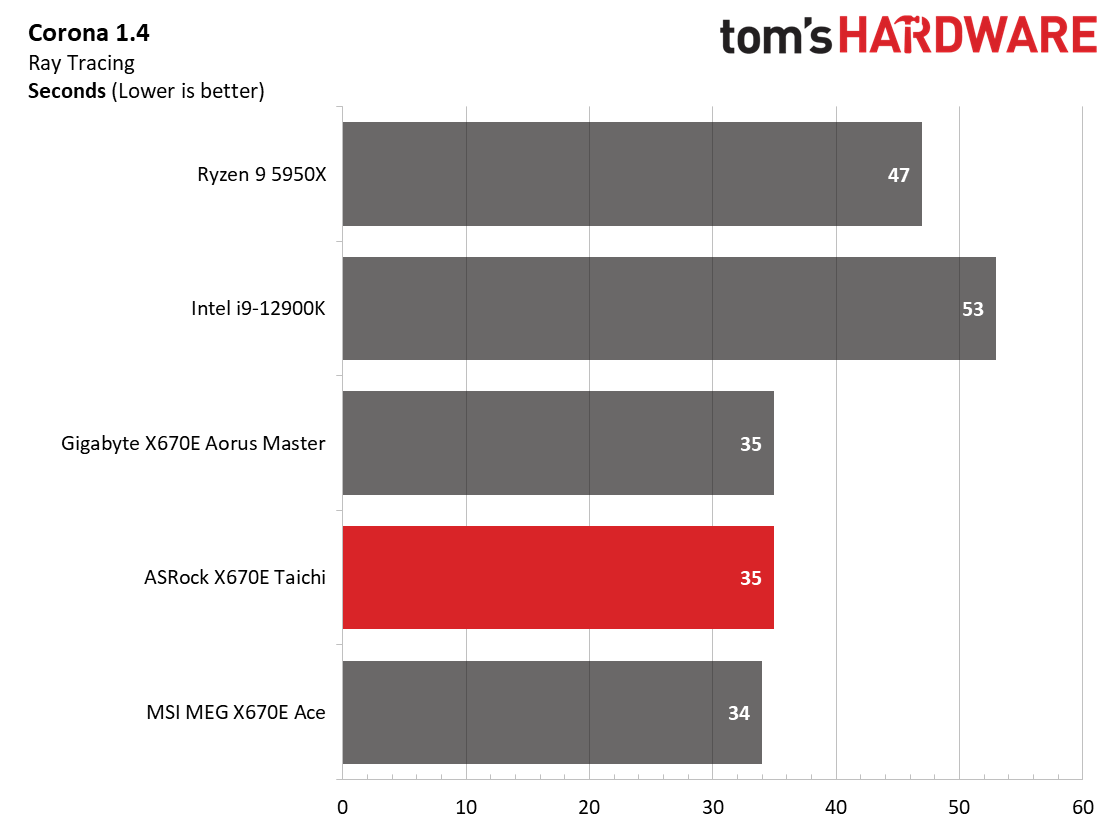
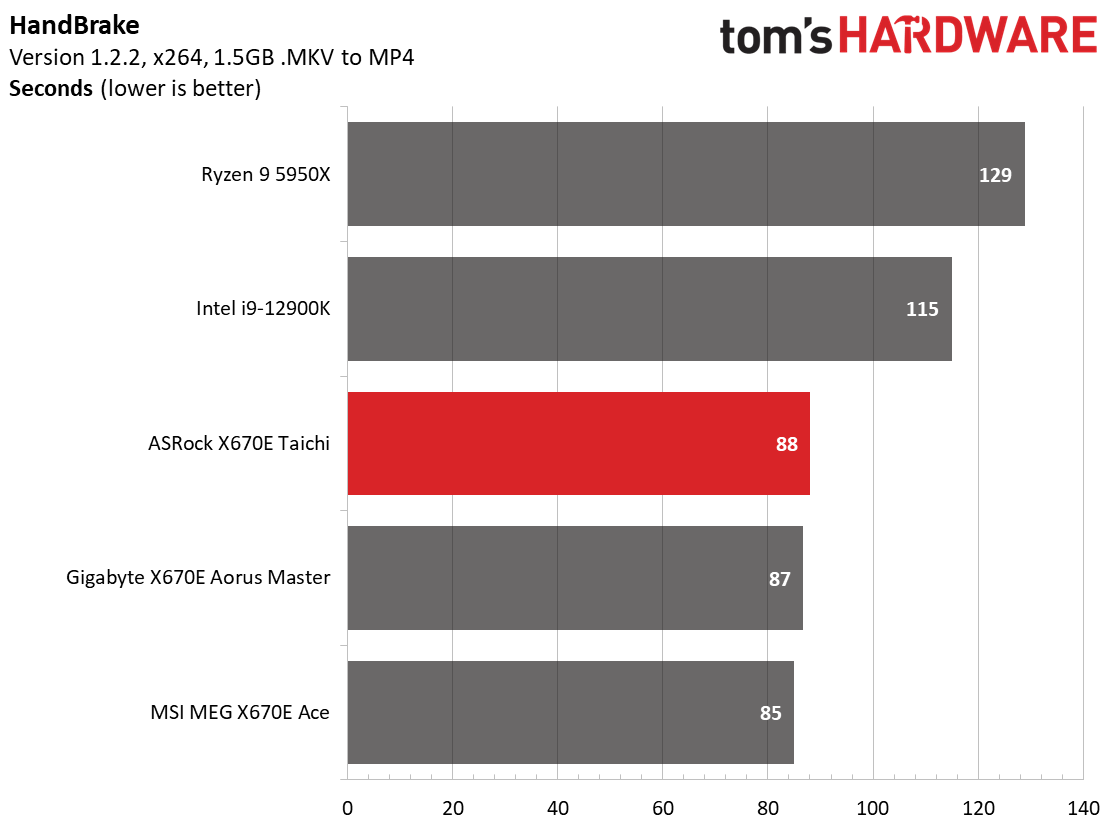
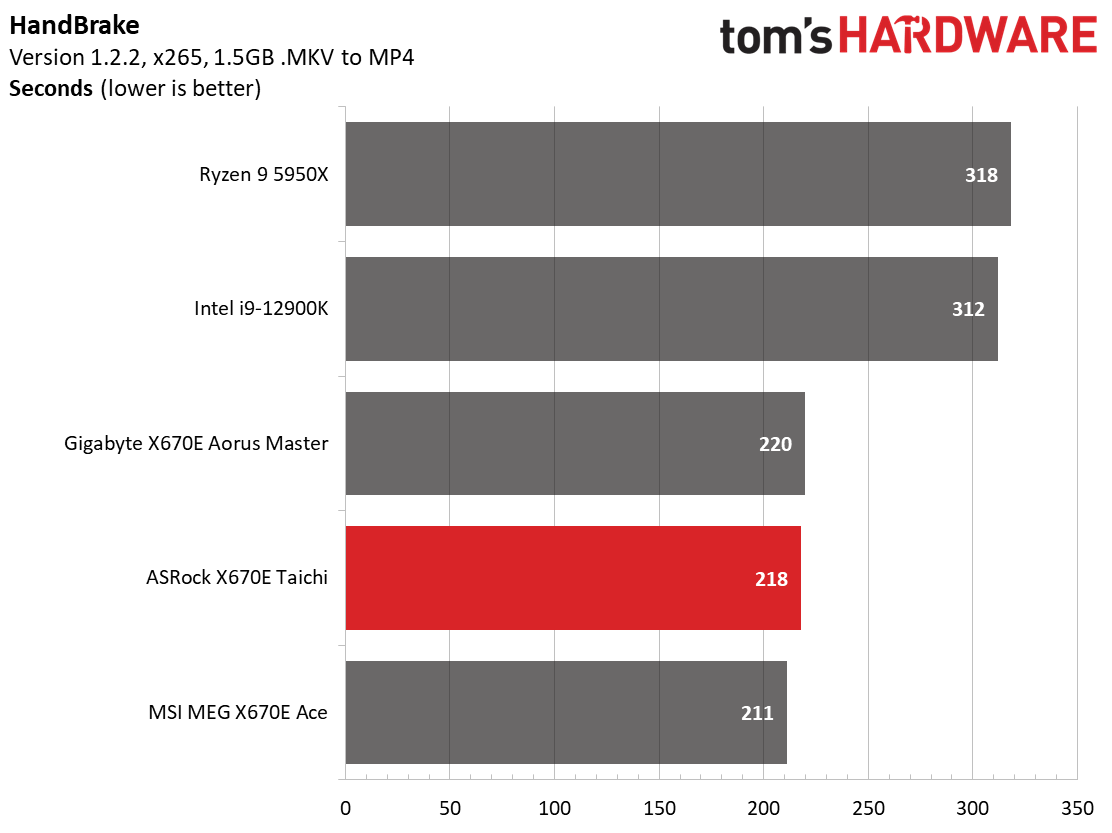
In our timed applications, the X670E Taichi was again average or slightly slower. Here again, the results from our tests are grouped tightly together, so while it was the slowest in a couple of these tests, the difference is at or close to the margin of error.
3D Games and 3DMark
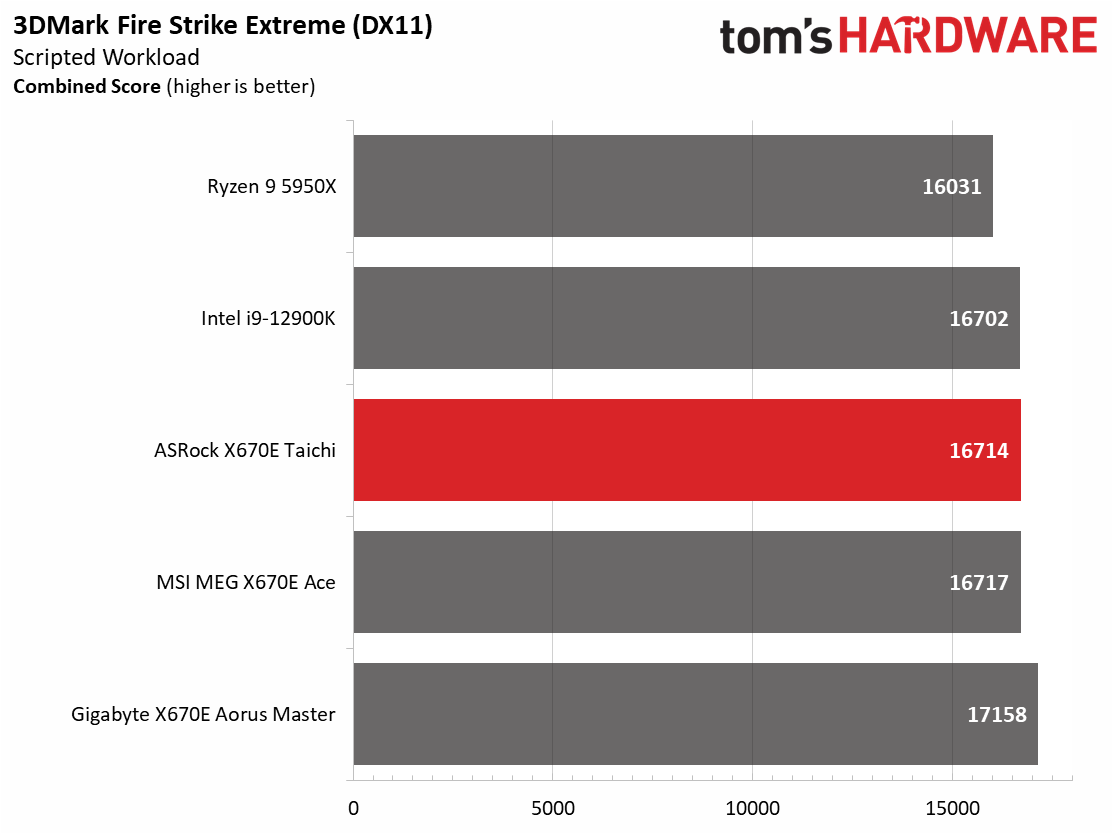
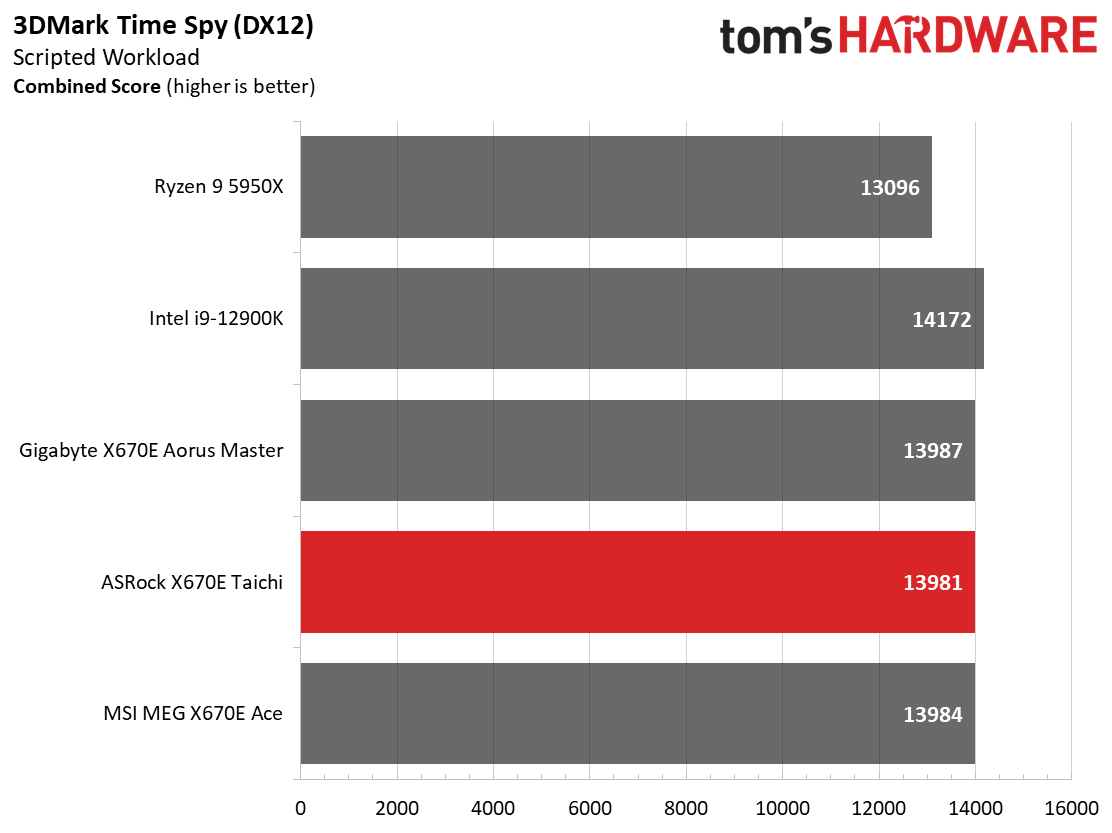
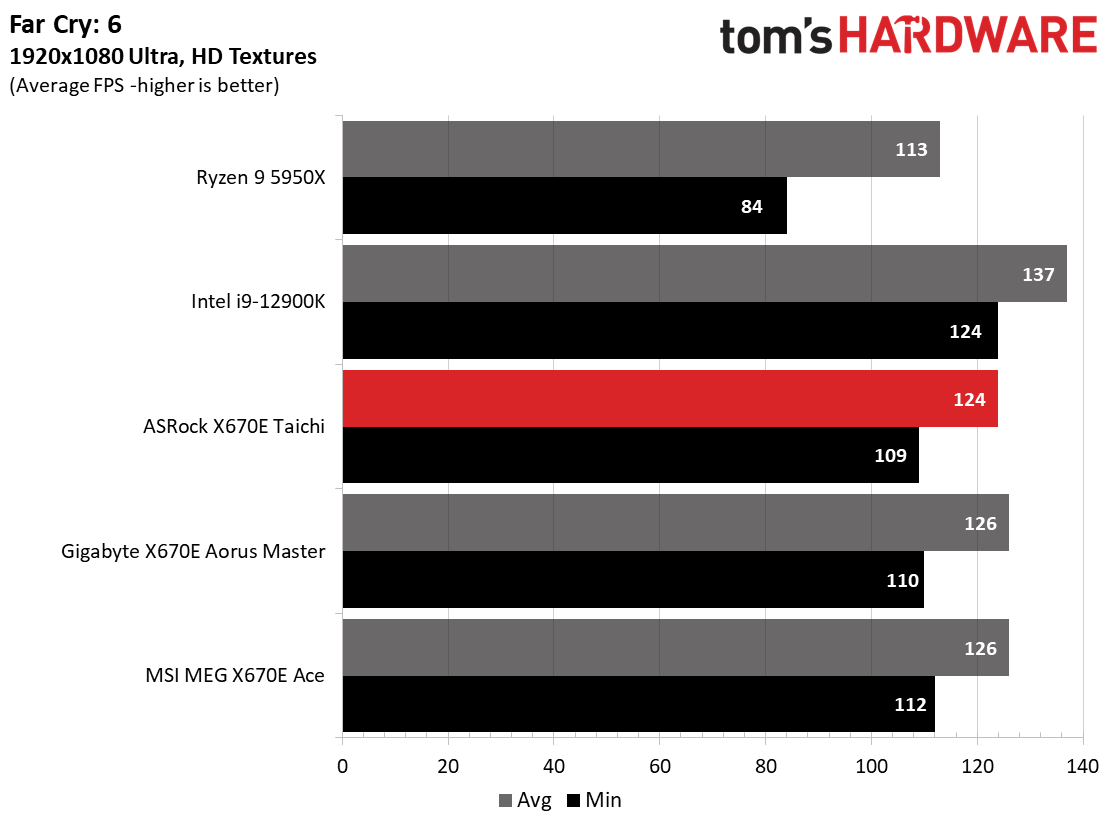
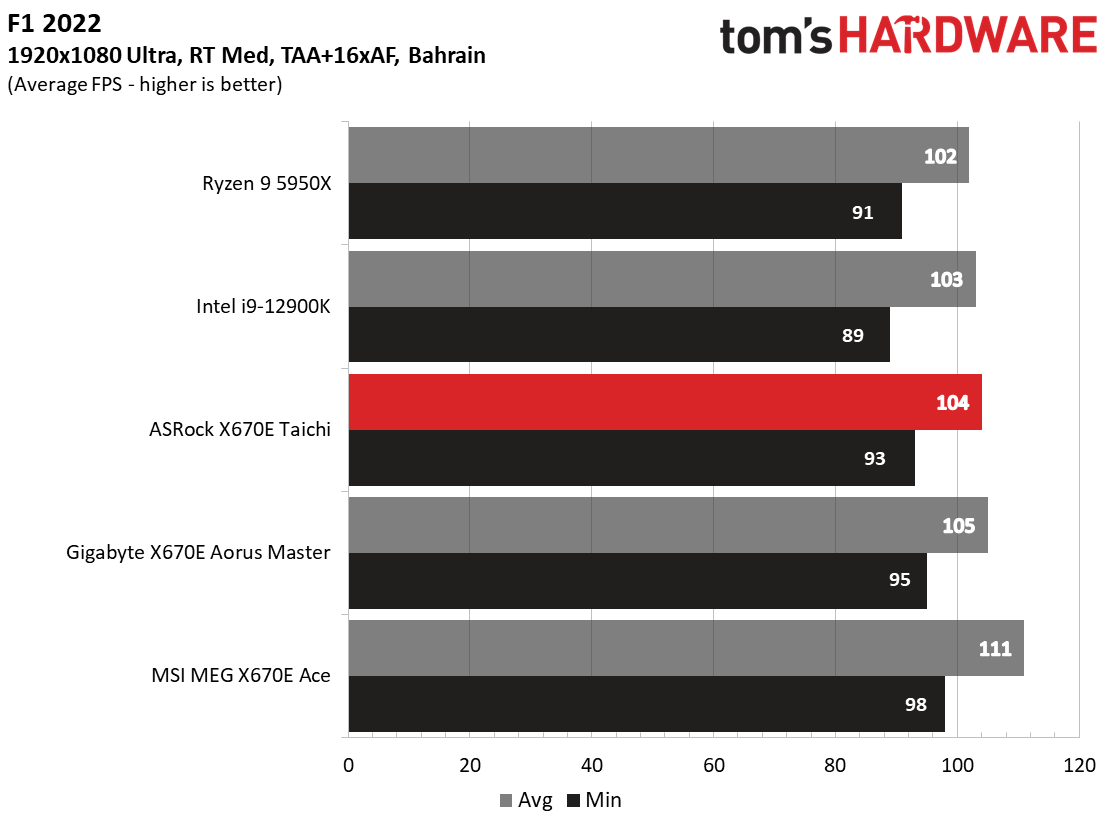
Starting with the launch of Zen 4, we’ve updated one of our games, F1 21 to F1 22, while keeping Far Cry 6. We run the games at 1920x1080 resolution using the Ultra preset (details listed above). As the resolution goes up, the CPU tends to have less impact. The goal with these settings is to determine if there are differences in performance at the most commonly used (and CPU/system bound) resolution with settings most people use or strive for (Ultra). We expect the difference between boards in these tests to be minor, with most falling within the margin of error differences. We’ve also added a minimum FPS value, which can affect your gameplay and immersion experience.
In F1 2022, the X670E and 7950X combo proved to be just a bit faster than the 5950X, though the improvement is less than we’d like to see in that title. Compared to the other boards, the 93/104 frames per second (minimum and average, respectively) is the slowest of the group, but only by a couple of percent. That said, you would likely only be able to see it when you’re looking at a frames-per-second counter on the screen.
In Far Cry 6, this system reached 109(minimum)/124(average) frames per second. This is a much better result than the 5950X and only a frame or two behind the other boards. The Time Spy and Fire Strike results were on par with the group. In short, this board is a performant gamer, too. No worries on this front.
Get Tom's Hardware's best news and in-depth reviews, straight to your inbox.
Power Consumption / VRM Temperatures
We used AIDA64’s System Stability Test with Stress CPU, FPU, Cache and Memory enabled for power testing, using the peak power consumption value. The wattage reading is from the wall via a Kill-A-Watt meter to capture the entire PC (minus the monitor). The only variable that changes is the motherboard; all other parts remain the same.
At idle, the X670E Taichi used 104W, and during load testing the system peaked at 293W. Both results are on the high side compared to their peers, but the load wattage is very close to the similarly performing MEG Ace. The idle power use seems a bit high, however. So far, we’ve seen relatively high idle power use on the platform compared to X570 and Z690. These premium boards do tend to use more power at idle as there are more features to power than budget-class boards with fewer extras. We’ll see if that trend continues or if it was just an anomaly from early testing and a few data sets.
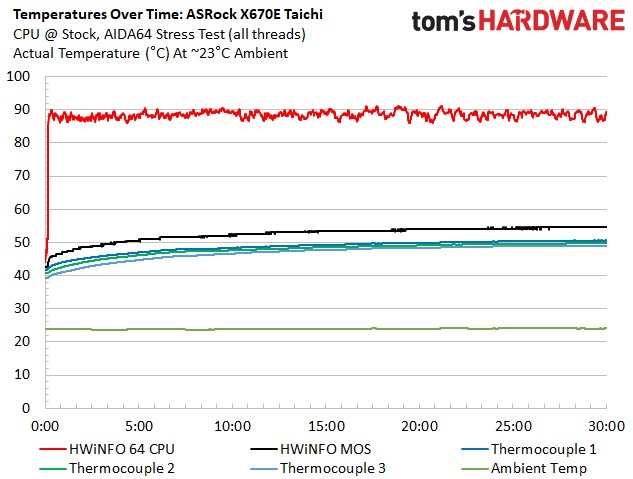
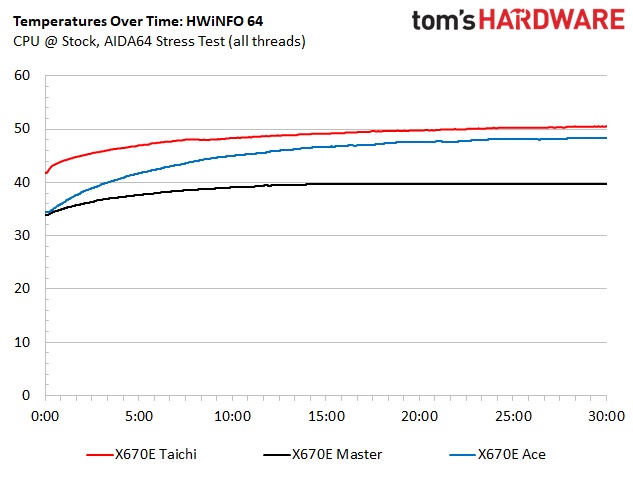
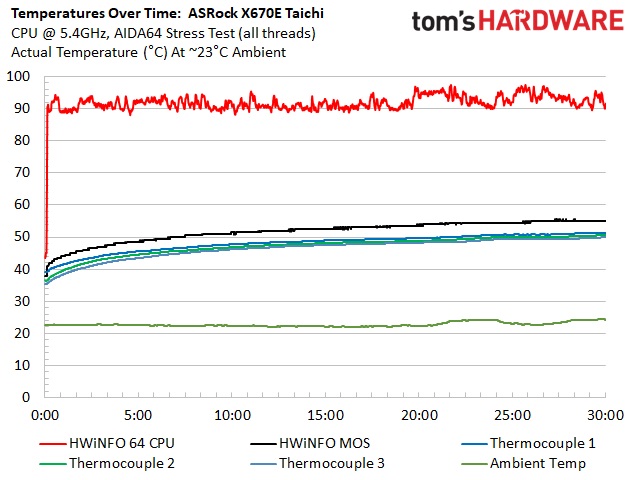
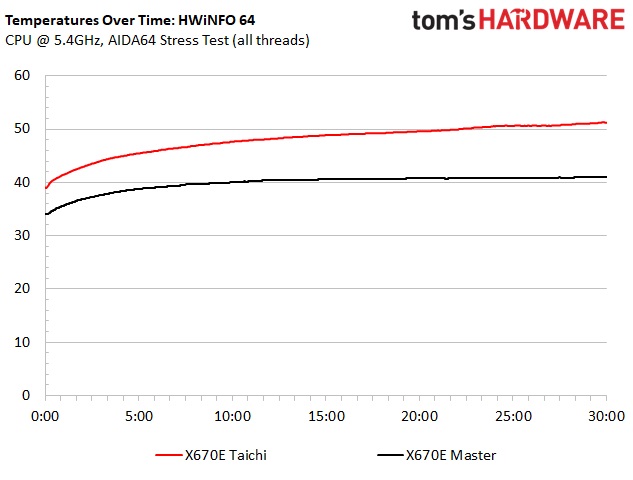
VRM temperatures on our Taichi were well within specification during our testing and were nothing to worry about. That said, even though the X670E Taichi has actively cooled VRMs, it ran the warmest in our testing, which was a surprise. After overclocking the CPU to 5.4 GHz on all cores/threads, power use increased marginally and so did the thermals. In this case, our board peaked at 52 degrees Celsius, and the MEG Ace (the only other board we could overclock at this time) ran around 10 degrees Celsius cooler. Still, there’s nothing to be concerned about when it comes to temps here.
Overclocking
Over the last few CPU generations, overclocking headroom has been shrinking while the out-of-box potential has increased. For overclockers, this means there’s less fun to have. For the average consumer, it means you’re getting the most out of the processor without manual tweaking. Our goal in this section is to simply increase the load on the VRMs and see if they can handle the additional stress. Overclocking AMD CPUs can be done in a couple of ways (all-core or adjust PBO values). But for simplicity’s sake, we just went with an all-core overclock of 5.4 GHz with 1.30V to increase the power output.
Since our approach is to add power through all cores, we simply raised the CPU multiplier to 54x, manually set the voltage to 1.30V, and adjusted LLC to minimize vdroop. On the memory side, AMD states the sweet spot is around DDR5-6000, so we dropped our HyperX kit on the board and set the new AMD EXPO profile, and checked for stability.
Overclocking on the X670E Taichi was painless. All of the options you need (outside of LLC adjustment) for this simple overclock are on the same page in the BIOS. We simply set the 1.30V the CPU needs to be stable for our clocks, set LLC to Level 2 to mitigate vdroop, and off we went. VRM temperatures were in order, and the system was stable! This board has no issues pushing the flagship processor to your thermal limits.
On the memory side, we dropped our Kingston Fury Beast DDR5-6000 kit in, enabled EXPO and tested it without issue. There’s still some headroom left on the platform, but as always, your mileage may vary. For the best chance of success, stick to the Memory QVL list.
Bottom Line
The ASRock X670E Taichi proved to be a worthy motherboard compared to the three others we’ve tested so far. AMD’s Ryzen 9 79750X is a stellar performer and the results from our tests landed right around the average, with no seriously off results in either direction. The board comes chock full of features, including the robust 24-phase 105A MOSFETs, dual USB4 Type-C (40 Gbps) ports, a flagship-class audio solution, and plenty of storage options–one of them a Blazing M.2 PCIe 5.0 x4 socket. But it’s not all about the features. The board also looks the part of a premium platform base, with the signature Taichi appearance and a tasteful RGB implementation. For $499.99, it’s a well-rounded option in the premium mid-range space.
If we compare like boards, it competes by price with the Gigabyte X670E Aorus Master ($499.99), and the MSI MPG X670E Carbon WIFI ($479.99). All of these boards include capable power delivery and at least one PCIe 5.0 slot and M.2 socket. The difference comes down to M.2 socket count/type, SATA port count (Taichi has the most here with eight), and audio (Taichi sports the best codec), as the rest of the specifications/features are similar. Among these three boards, the Taichi is the most inclusive option and arguably has the best signature appearance. If you’re not a fan of the mostly black look, the Taichi Carrara with its white marble accents is another option and currently sells for $30 more.
About the only drawback of this board is the price. But to be fair, the $499 price point is $90 less than the Z690 Taichi, which shocked many reviewers and consumers, launching at nearly $600. These new boards are more expensive to make. And sadly, the high prices are likely here to stay as there are few hints the price trends will change anytime soon. If your budget for a new Zen4-based system allows for such a board, the X670E Taichi is a good option among its peers and is my AMD AM5 board of for around $500.
MORE: Best Motherboards
MORE: How To Choose A Motherboard
MORE: All Motherboard Content

Joe Shields is a staff writer at Tom’s Hardware. He reviews motherboards and PC components.
-
RichardtST It's a beautiful board, full of all the features that I need, for sure. But what I don't understand is why the manufacturers keep making the top pcie slot the fast one. The obvious need here is to move the graphics card to the bottom slot to make way for some spiffy M.2 heatsinks and show off the art over near the chipset and fan. Since graphics don't so pcie 5 right now anyway, my question would be whether the bottom slot can handle max throughput for the card at pcie 4 or 3. I need those M.2 heatsinks, otherwise I throttle when copying large (>100GB) files around (which I do often!).Reply -
Math Geek with "speed" also comes latency to deal with. remember the x16 pcie slot and fastest m.2 slots get their lanes direct from the cpu.Reply
the closer to the cpu, the less latency in getting data to and from the cpu. that's why ram slots are as close as possible to minimize how far the data has to go thus lowering latency as much as possible.
that's why the slots are closest to the cpu.
i do agree though that covering the m.2 slot with a gpu, does take away using the heatsinks and such that can be needed or are just pretty to look at. i'm not sure where you could move it though to keep it close to the cpu, yet not under the gpu. lowering the pcie slot to put it above the gpu, though not very far, would add to the latency of the gpu and people would lose their freaking minds if some reviewer showed .2 fps less or some other trivial number due to moving it the couple inches.
under the mobo would be a good option except you'd still not get thick heatsinks under there. that and the vrm's and such near the cpu can get aweful hot and mounting an m.2 drive right under them would probably burn it up real fast. -
atomicWAR ReplyRichardtST said:my question would be whether the bottom slot can handle max throughput for the card at pcie 4 or 3.
Three words: latency and cost. The farther your GPU is from the CPU socket the more latency added. That will steal fps from your system (miniscule amount) and limit responsiveness in games. Then there are the redrivers for PCIe 5.0 they need to be added to extend the signal (it degrades quickly for PCIe 4.0/5.0) which adds costs to the BOM. -
Math Geek the bottom slot would be plenty fast for a gpu. the problem is we have a VERY EXTREME case of FOMO.Reply
that bottom slot at x8 at 4.0 (which recall is x16 at 3.0 speeds) is enough for the gpu. but then it would not be x16 and 5.0. and OMG if there is a higher number i don't have, then i am not getting what i could. does not matter that performance would not be impacted. there is still a bigger number i don't have and I NEED IT!!!!
we don't need pcie 5.0 as it is, yet there it is and we all must have it. so yah they could move some stuff around and still make a fine board, but the buyers would never go for having a smaller number than someone else has. egos and FOMO would never allow such a thing. :) -
escksu ReplyRichardtST said:It's a beautiful board, full of all the features that I need, for sure. But what I don't understand is why the manufacturers keep making the top pcie slot the fast one. The obvious need here is to move the graphics card to the bottom slot to make way for some spiffy M.2 heatsinks and show off the art over near the chipset and fan. Since graphics don't so pcie 5 right now anyway, my question would be whether the bottom slot can handle max throughput for the card at pcie 4 or 3. I need those M.2 heatsinks, otherwise I throttle when copying large (>100GB) files around (which I do often!).
The answer is no. It will be a bottleneck. I am not sure if the bottom slot is 8 or 16x pcie 4.0 slot. However, that doesn't matter. It's from the chipset. The path between CPU and chipset is just pcie 4.0 4x... Any nvme using chipset will have to use that as well. -
rholmes3 This is, indeed, a very nice board. I have one problem with it. I need to have a 10Gb NIC in the lower slot. If I get an RTX 4090 board, there will not be enough space for it between the slots. When it is time for a 4090, I guess I'll have to get a mobo with the 10Gb interface built in.Reply
This is a concern for several of the x670e boards available. -
sailorjeff Well, I actually have this MB running a Ryzen 9-7900, Gskill 32gb memory at 6K mhz, Samsung 980 Pro and a Samsung 970 EVO. Graphics card is a Gigabyte 3080 with a 1200 watt Power Supply. I have some issues with the board.Reply
System takes forever to boot, even after memory training and using a Samsung 980 pro. It takes at least 60 seconds and then after it boots into windows it will boot itself again EVERY TIME after about two minutes. Troubleshooting with ASROCK has not fixed any of this, even with new Bios. Once system is up it runs well however. I have not tried OC the CPU yet.
The board comes with the primary M2 active heatsink cooler with fan.....but I cannot use it because it interferes with my two slot RTX 3080. Back side of RTX 3080 hits the heat sink and card has a hard time seating properly.
The onboard sound is not good. I get bad distortions in sound as if something is interfering with the sound circuits or controller.
To solve the sound issue, I had to install a Creative Labs Sound Blaster Z sound card. This highlights another issue. The PCIE slots (only two of them) are so close together that the SB Z half card masks the first fan on my RTX 3080. There is NO WAY I could install a new RTX 3090 that is a three slot design with anything in the second PCIE slot. The only way to to install a RTX 4090 would be to buy one with a AIO cooler that keeps the RTX board to a one or two slot size. Good luck on finding one of those in the next year.
The board itself, once it finally boots up, runs great...but the above issues make me regret buying it. I was looking on getting a MSI X670E Carbon but none to be had. To everyone upgrading, if you are planning and running a RTX 4090 then avoid this board. Hopefull rev 2.0 of this board will fix some of these early issues. I have always had ASROCK MB's in my builds but they dropped the ball on some design issues on this one. -
coromonadalix Ugly i/o ports on back, deceiving ... this was my favorite mobo to buy, but with my asus phoenix 2.5 (chubby) slots thickness i have doubts, should fit .... mmmReply
The Msi Carbon seems nicer on the i/o's ports -
TechieTwo Replysailorjeff said:Well, I actually have this MB running a Ryzen 9-7900, Gskill 32gb memory at 6K mhz, Samsung 980 Pro and a Samsung 970 EVO. Graphics card is a Gigabyte 3080 with a 1200 watt Power Supply. I have some issues with the board.
System takes forever to boot, even after memory training and using a Samsung 980 pro. It takes at least 60 seconds and then after it boots into windows it will boot itself again EVERY TIME after about two minutes. Troubleshooting with ASROCK has not fixed any of this, even with new Bios. Once system is up it runs well however. I have not tried OC the CPU yet.
The board comes with the primary M2 active heatsink cooler with fan.....but I cannot use it because it interferes with my two slot RTX 3080. Back side of RTX 3080 hits the heat sink and card has a hard time seating properly.
The onboard sound is not good. I get bad distortions in sound as if something is interfering with the sound circuits or controller.
To solve the sound issue, I had to install a Creative Labs Sound Blaster Z sound card. This highlights another issue. The PCIE slots (only two of them) are so close together that the SB Z half card masks the first fan on my RTX 3080. There is NO WAY I could install a new RTX 3090 that is a three slot design with anything in the second PCIE slot. The only way to to install a RTX 4090 would be to buy one with a AIO cooler that keeps the RTX board to a one or two slot size. Good luck on finding one of those in the next year.The board itself, once it finally boots up, runs great...but the above issues make me regret buying it. I was looking on getting a MSI X670E Carbon but none to be had. To everyone upgrading, if you are planning and running a RTX 4090 then avoid this board. Hopefull rev 2.0 of this board will fix some of these early issues. I have always had ASROCK MB's in my builds but they dropped the ball on some design issues on this one.
Understand that the AM5 is a completely new platform and it will take some time to sort out driver and AGESA issues. This is always the case with any new platform regardless of the mobo brand. The latest BIOS that I have seen is 1.09 for most Asrock boards with an updated AGESA from AMD. Now days there is almost an infinite combination of add-in components for a PC so it's not easy for any mobo maker to test every combination. That being said Asrock IME does seem to address issues fairly quickly.
Clearly there are people using this specific mobo without issues so it's highly unlikely that there is a fundamental design issue with this mobo as all motherboard makers work from AMDs design guide. More than likely over the next few months the issues will be resolved but there is always challenges for early adopters. -
DavidLejdar I picked X670E PG Lightning. Not as posh, but comes with Gen5 both for PCIe slot and for M.2. A number of X650E motherboards have the same, with only 8 usable PCIe lanes less (up to 36 instead of up to 44, of which in both cases up to 24 PCIe 5.0 lanes). But the cheapest of these are here currently available at around the same price as the one I picked.Reply
B650 and X670 mothreboards were no option for me, as these MBs have no PCIe 5.0 slot and at best just for M.2.
Of course, PCIe 5.0 is not needed for current-gen GPUs, and a bit of an open question if already in about a week released new AMD GPUs will make use of it. But I hope the MB will last me at least several years, and probably some more GPU developments in that time as well.
RichardtST said:... why the manufacturers keep making the top pcie slot the fast one. ...
An usual mid-tower would leave little to no room at the bottom slot for proper air ventilation. So it doesn't seem much of a mainstream solution to ask everyone to use the bottom slot (even aside of the mentioned issue of latency).
But, e.g. specifically the reviewed X670E Taichi has a second PCIe 5.0 x16 slot at the bottom (only one can be used as x16 at the same time), and the X650E Taichi has the Gen5 M.2 to the side of the RAM. Or e.g. ROG Strix B650E-E Gaming WiFi, that one has likewise two PCIe 5.0 16x slots, and it has two Gen5 M.2 spots, one of which is at the bottom.
The price may be an issue of course. Which is why I went for a MB which has the Gen5 M.2 inbetween GPU and CPU, where I personally worry more about an eventual M.2 cooler colliding with a larger CPU air cooler (which then led me to pick a case with among other clearance for the CPU cooler height, to leave me soom options if or when I upgrade the CPU - something which is also relevant in regard to RAM, as DDR5 has a bit more height).
But if one wants to be able to hit the ground running with Gen5 M.2 SSDs, without having to wait for improved M.2 cooler solutions and/or without having to rethink the entire rig cooling in use, then there are as mentioned already some motherboards to consider.