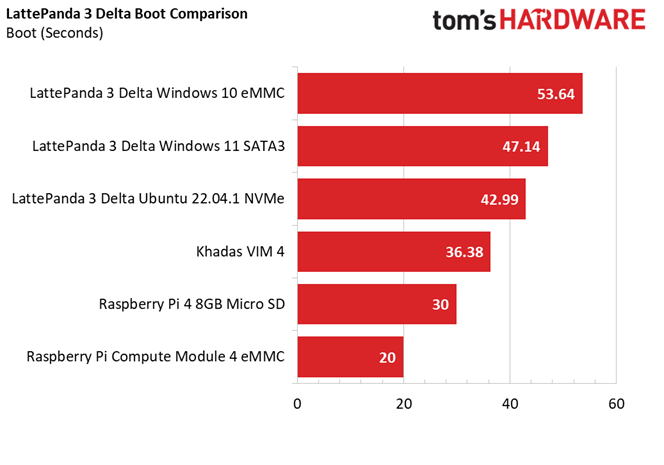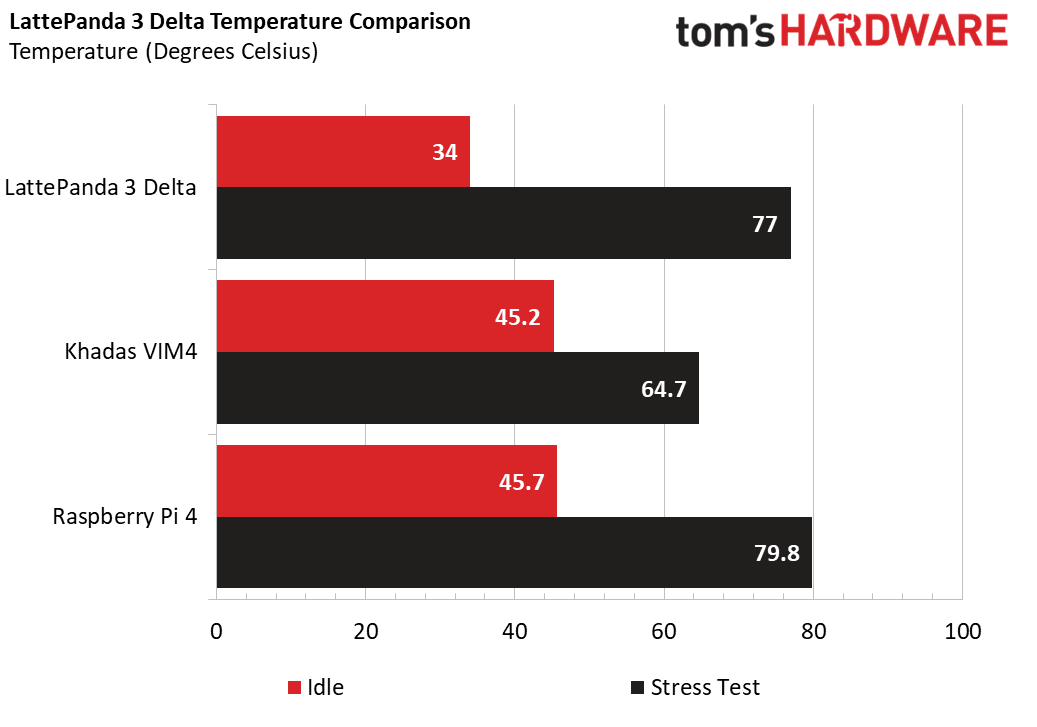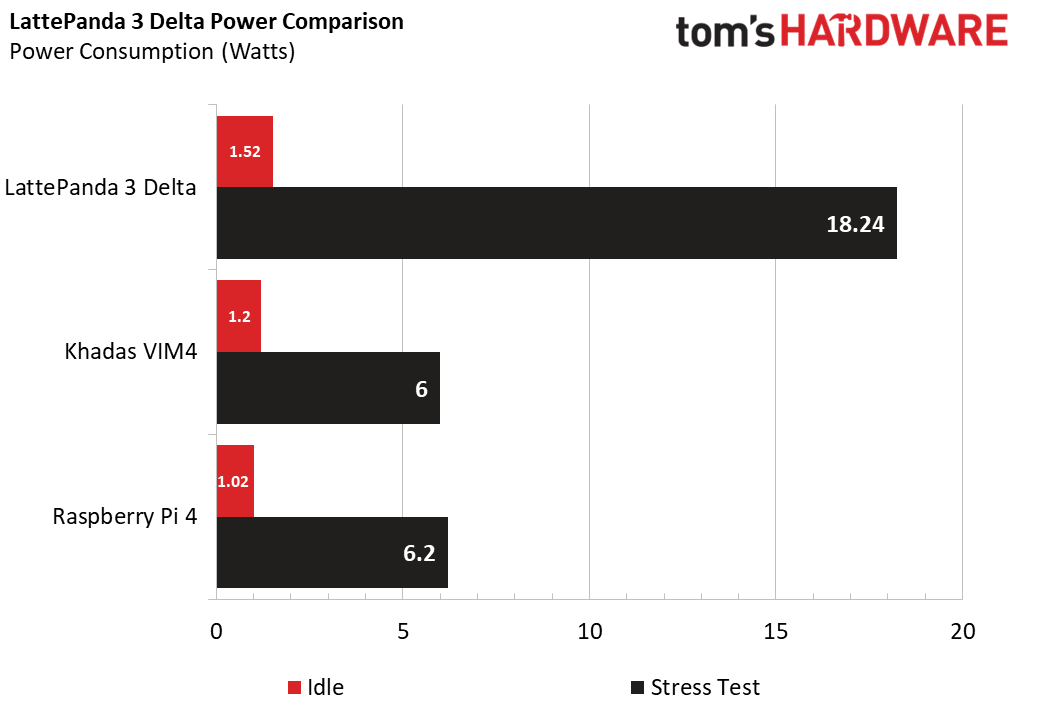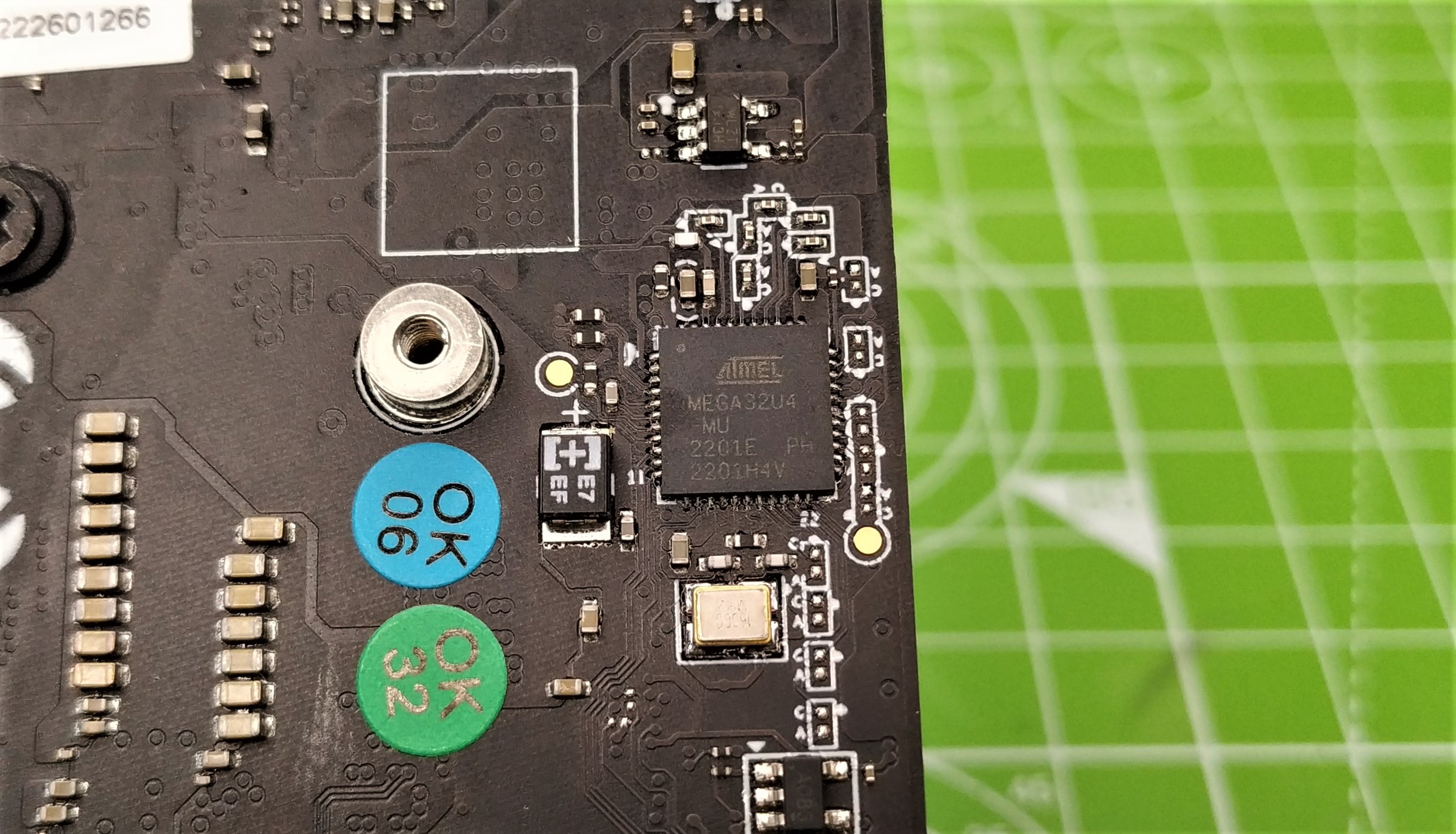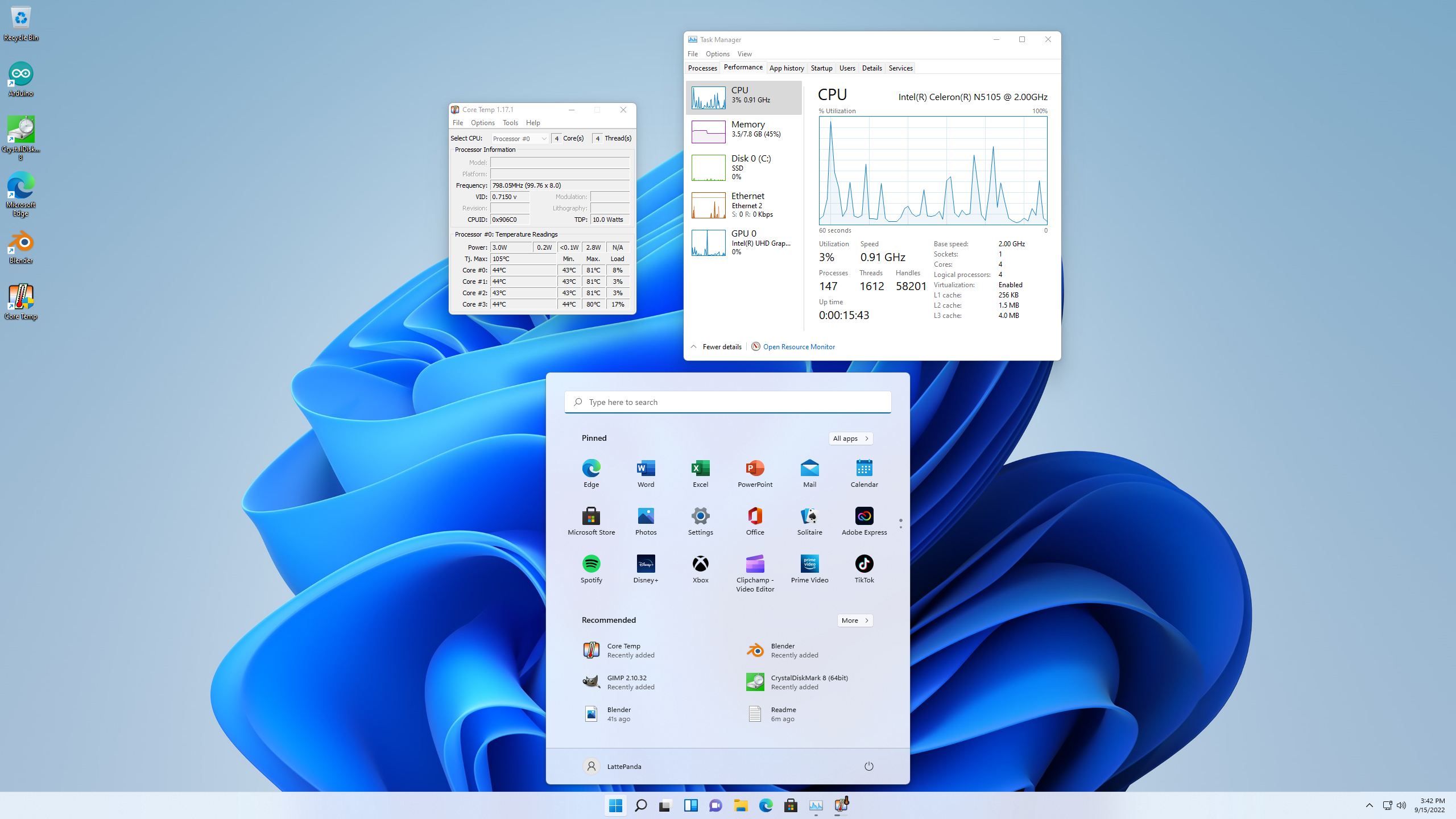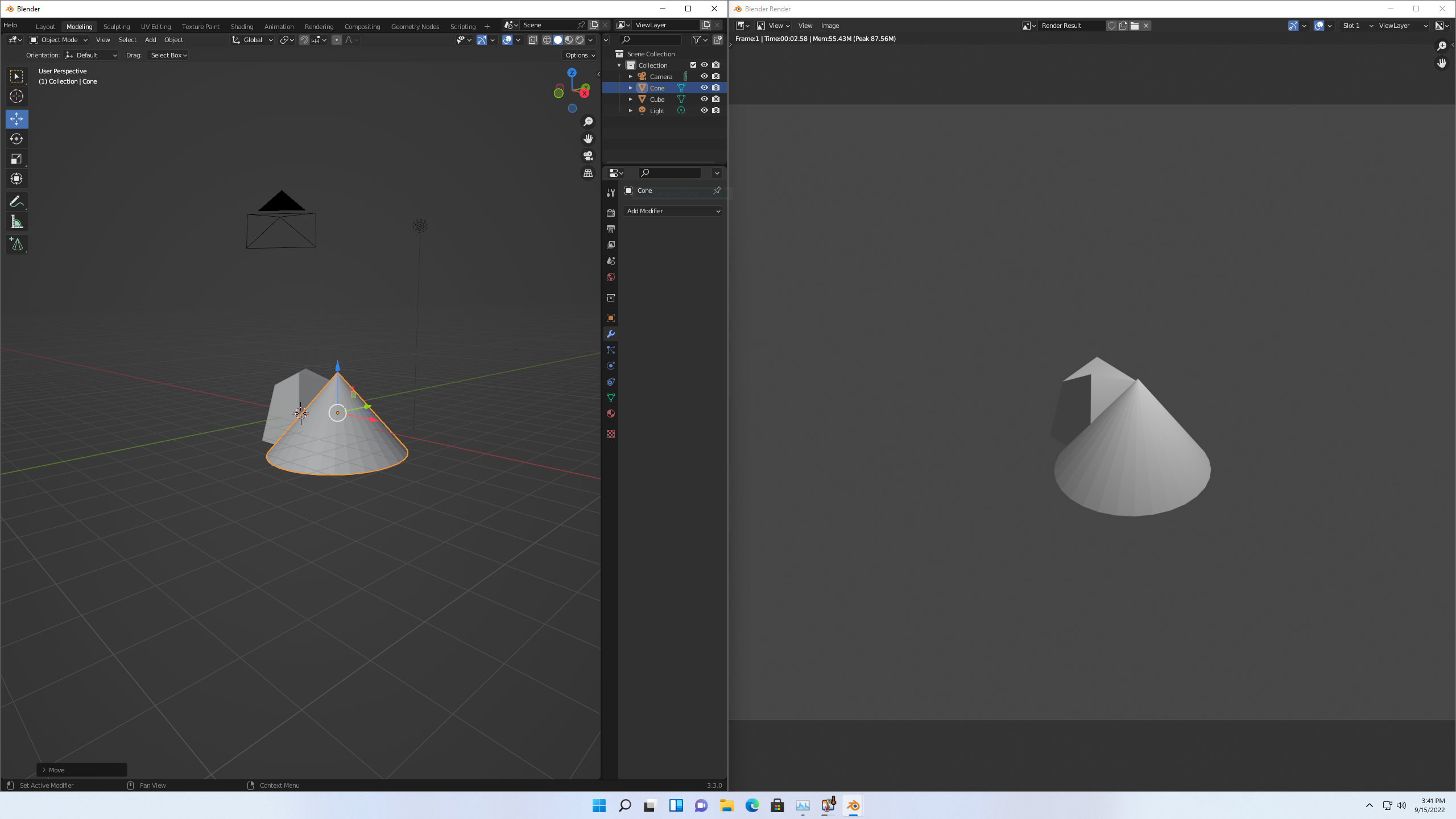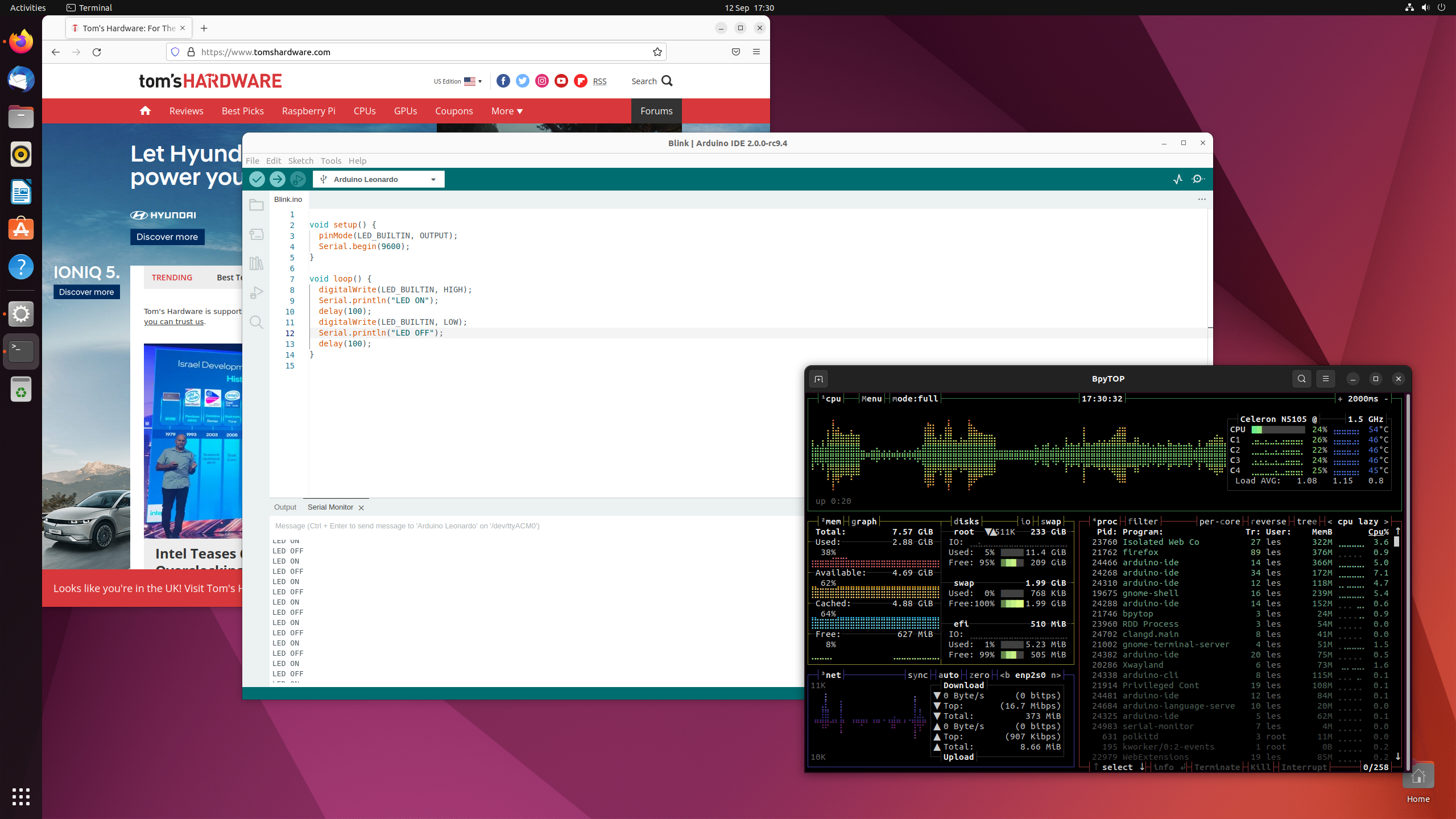Tom's Hardware Verdict
If you need an all-in-one device that provides a typical desktop experience and a GPIO, LattePanda 3 Delta is a contender for your dollars.
Pros
- +
Arduino compatibility
- +
Powerful CPU
- +
Storage options
- +
Windows and Linux compatibility
Cons
- -
Larger than Raspberry Pi 4
- -
Consumes more power
- -
GPIO labelling is awkward
Why you can trust Tom's Hardware
The shortage of Raspberry Pis continues. Over a year has passed since Eben Upton came on The Pi Cast to talk about Raspberry Pi and the supply chain woes, and it is still a challenge to pick-up everyone’s favorite single board computer (SBC).
Over the last decade there have been many Raspberry Pi alternatives. OrangePi, Asus Tinkerboard and Khadas VIM4 to name but a few. These alternatives often have high spec hardware, but come up short with software support.
Another group of alternatives are boards that can still be classified as SBCs but feature Intel CPUs at their core. The latest to cross our bench is the $279 LattePanda 3 Delta, a rather large and powerful SBC powered by an 11th Gen Intel Jasper Lake CPU. Because it is Intel based, we have an expansive choice of potential operating systems. LattePanda provides both Windows 10 and 11, but if Linux is more your thing, you are well catered for.
So if this board is Intel based, how do we access the GPIO? Just as with Seeed’s Odyssey, there is a built-in ATMEGA32U4 microcontroller. This chip is perhaps best known as the brains of many Arduino boards, such as the Arduino Leonardo. No matter the OS, we can access the Arduino and use it as an interface with the LattePanda 3 Delta.
Is the LattePanda 3 Delta a Raspberry Pi killer? Is it worth the extra money? To determine this, and to learn more, we need to put the LattePanda 3 Delta on the bench.
LattePanda 3 Delta Specifications
| Processor | Intel Celeron N5105 |
| 2.0-2.9GHz Quad-Core, Four-Thread | |
| GPU | Intel UHD Graphics (Frequency: 450 - 800 MHz) |
| RAM | LPDDR4 8GB 2933MHz |
| Storage | 64GB eMMC |
| Connectivity | Wi-Fi 6 @ 2.4/5 GHz |
| Bluetooth 5.2 | |
| Gigabit Ethernet | |
| GPIO | 12 x Analog Inputs |
| Up to 23x Digital Input/Output (7 PWM) | |
| 1 x UART | |
| 1 x I2C | |
| 1 x SPI | |
| 1 x Audio Connector | |
| 1 x 4-Pin RS232 Header | |
| 1 x Fan Port (4 Pin 1.25mm PWM 5V | |
| 1 x 4-Pin Header (Power and Switch) | |
| USB | 2 x USB 3.2 Gen1 Type A |
| 1 x USB 3.2 Gen2 Type A | |
| 1 x USB Type C, Supports PD, DP, USB 2.0 | |
| 1 x USB 2.0 Pin Header | |
| Display | 1 x HDMI 2.0b: Up to 4096x2160 @ 60Hz HDR Support |
| 1 x DP1.4: Up to 4096x2160 @ 60Hz HDR Support | |
| 1 x eDP : Extendable Touch Displays up to 1920*1080 | |
| Expansion Slots | 1 x M.2 M Key, PCIe 3.0 2x, Supports NVMe SSD |
| 1 x M.2 B Key, PCIe 3.0 1x, Supports USB 2.0, USB 3.0, SATA, SIM | |
| Co-Processor | Atmel ATMEGA32U4 (Arduino Leonardo) |
| Power | DC Jack Input: 12V DC |
| Type-C Input: 12/15V DC | |
| Dimensions | 125 x 78 x 16mm |
Using LattePanda 3 Delta

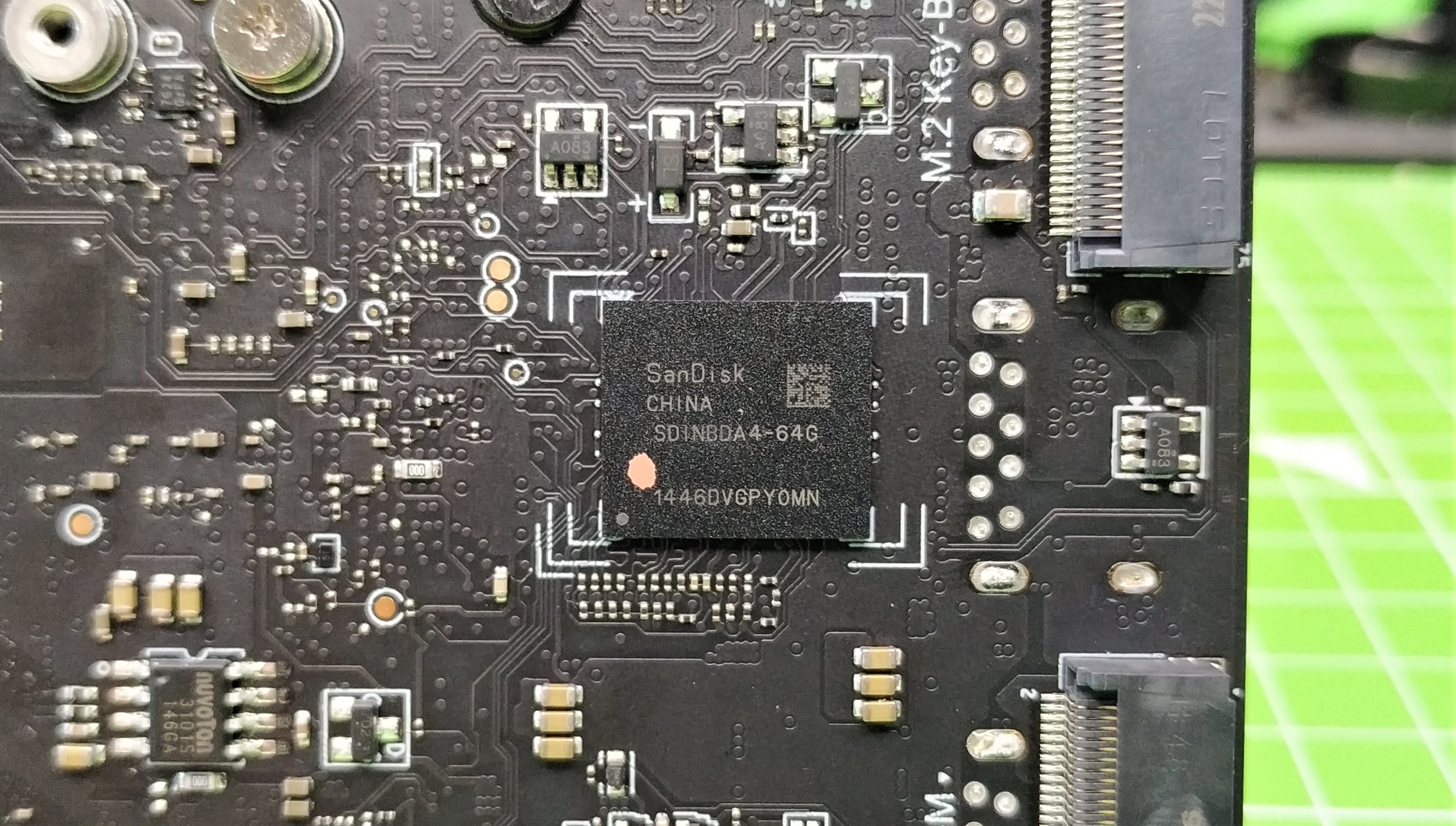




Essentially the LattePanda 3 Delta is an Intel x86 Jasper Lake based PC in a large single board computer form factor. This means that we are free to use Windows (LattePanda offers Windows 10 and 11 downloads via its site) or many other Linux distributions. We tested the board with Windows 10, downloaded directly from LattePanda. The installation process is entirely automated. We just plug in the USB stick, power on the board and the install script copies Windows 10 to the onboard 64GB eMMC. Note that LattePanda doesn’t supply a Windows registration key, unless you pay for the $339 model. The install script can also install Windows 10/11 to an alternative drive. We installed Windows 11 to a spare 256GB SATA drive of similar performance to the onboard eMMC. Also, we installed Ubuntu 22.04.1 to a Toshiba 256GB NVMe drive.
Boot times were longer than those of the Khadas VIM4 and the Raspberry Pi 4. The slowest was our Windows 10 install on the onboard eMMC which clocked in at 53.64 seconds. Second was Windows 11 installed to a SATA3 drive with a boot time of 47.14 seconds. First place goes to Ubuntu 22.04.1, installed to our NVMe drive which came in at 42.99 seconds. These boot times aren’t stellar, and when compared to the Raspberry Pi 4 (micro SD) boot time of 30 seconds, and Khadas VIM4’s 36.38 seconds boot, they seem glacial. But consider this, 10 seconds of the LattePanda’s boot time is a prompt to enter the BIOS.
Get Tom's Hardware's best news and in-depth reviews, straight to your inbox.
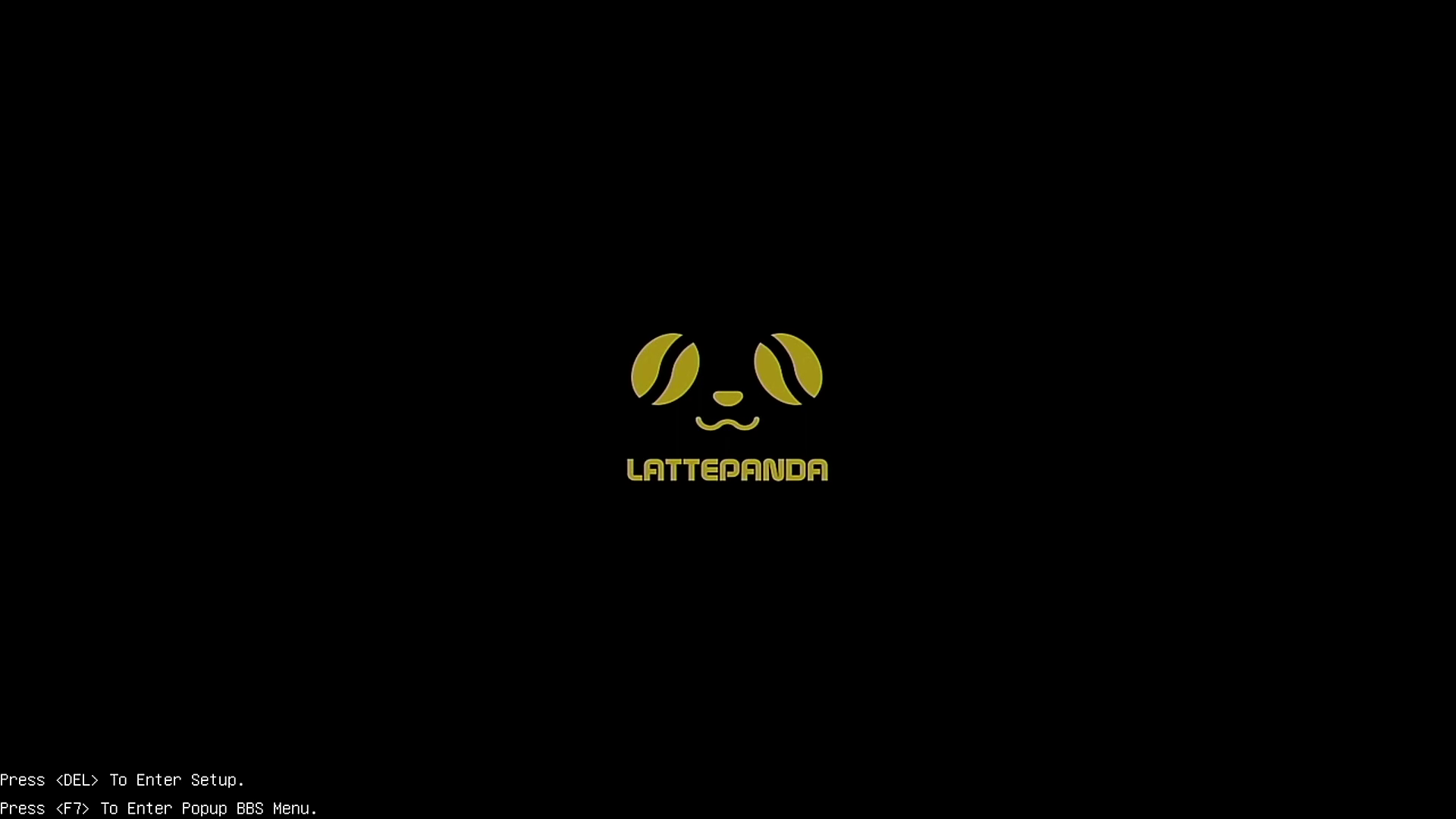
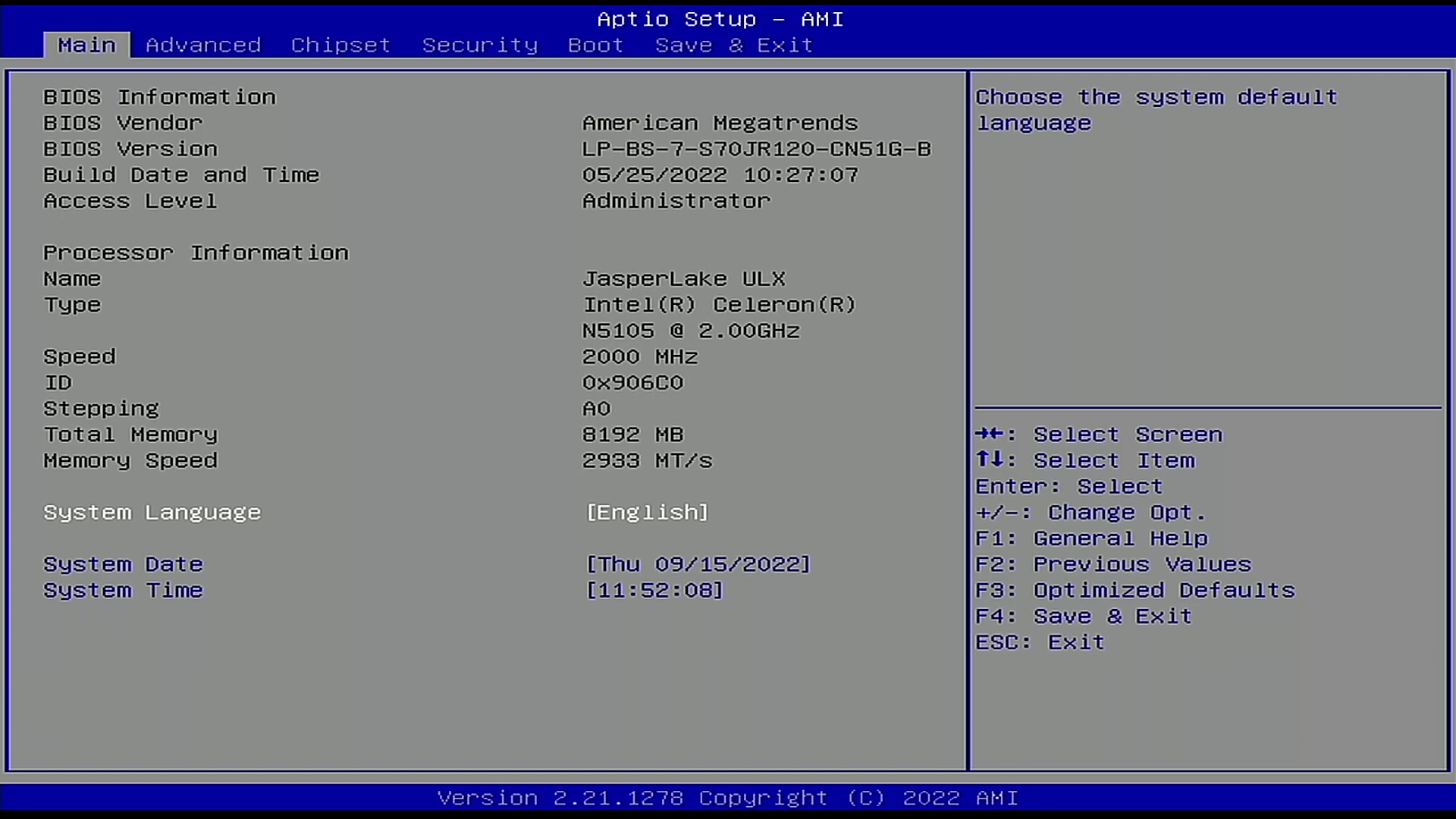
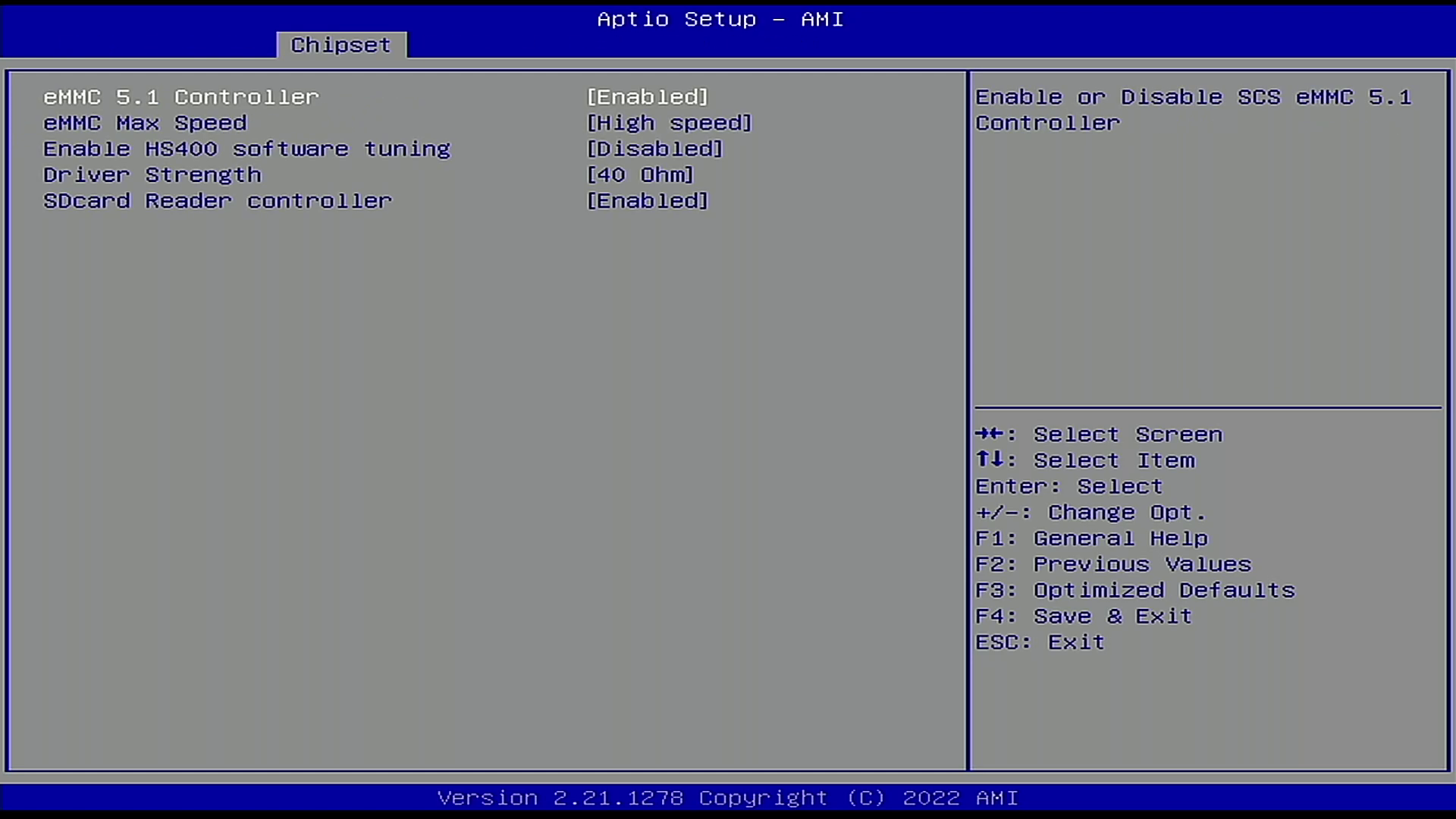
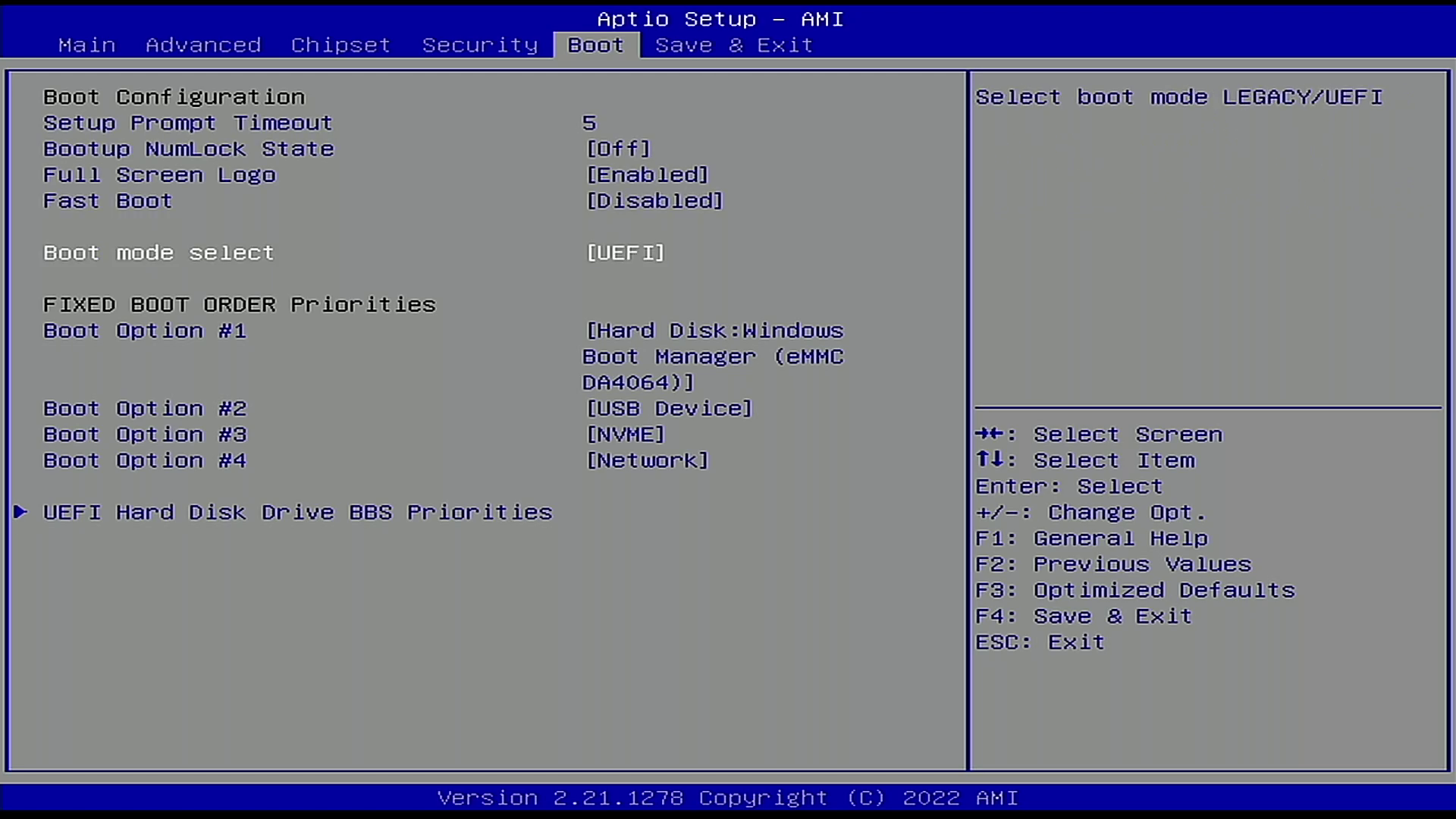
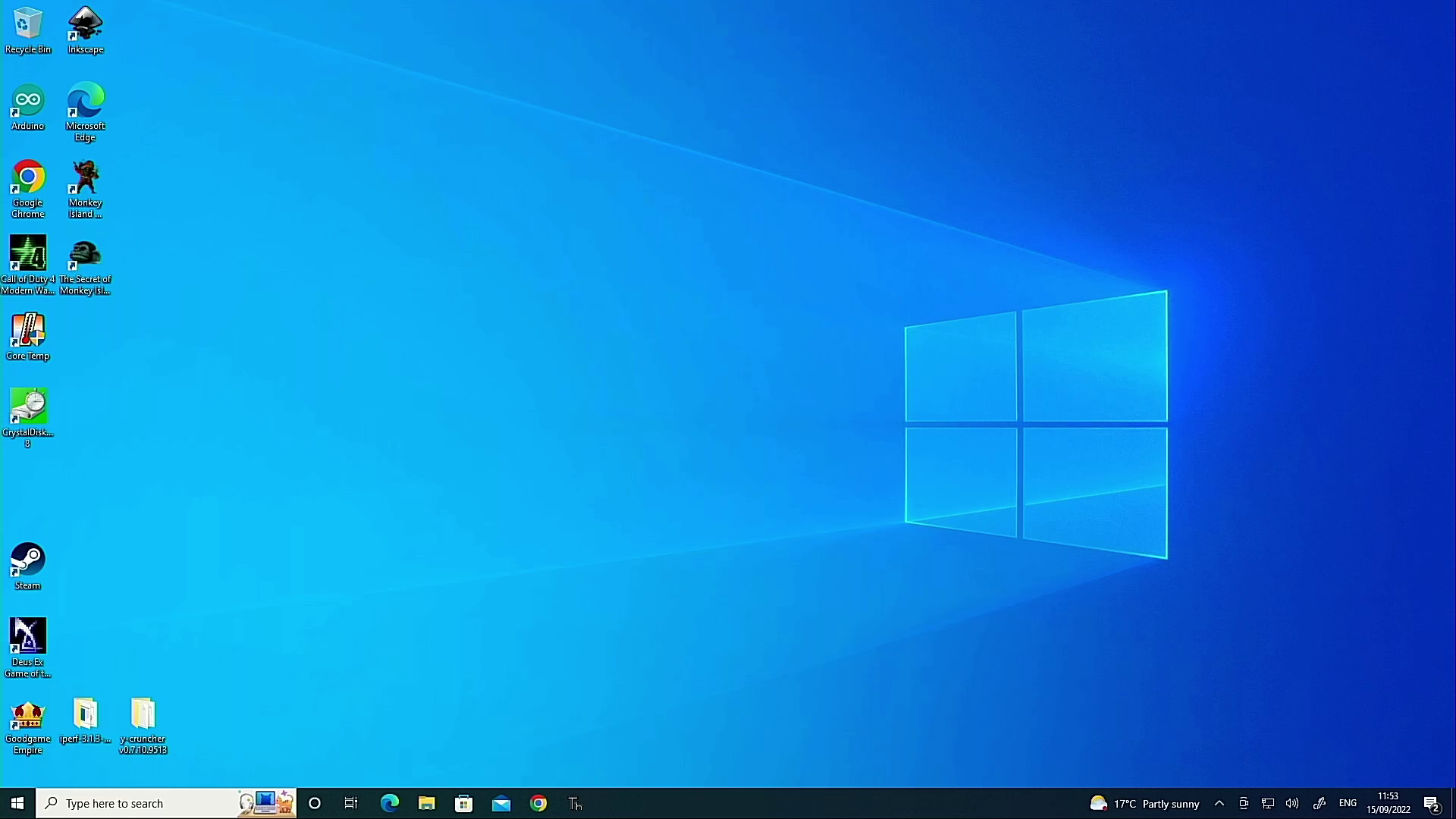
Speaking of the BIOS, we have an unlocked American Megatrends BIOS which affords us a great deal of configuration. We can tweak our CPU and GPU settings, along with disabling the onboard eMMC storage. This was particularly helpful for our tests, as we didn’t want to create a dual-boot on the limited 64GB eMMC. The BIOS can also be used to set the boot device, be it USB, SATA3 or NVMe.Our Ubuntu installation was much snappier thanks to the improved bandwidth of NVMe.
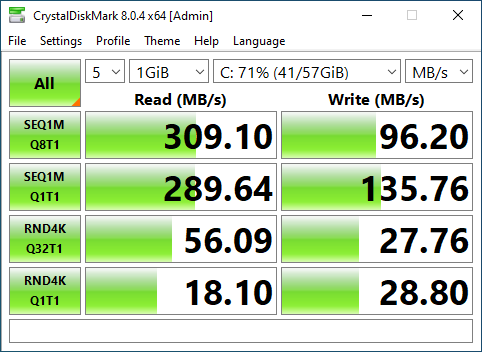
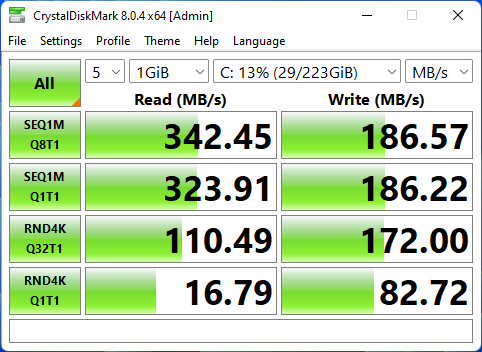
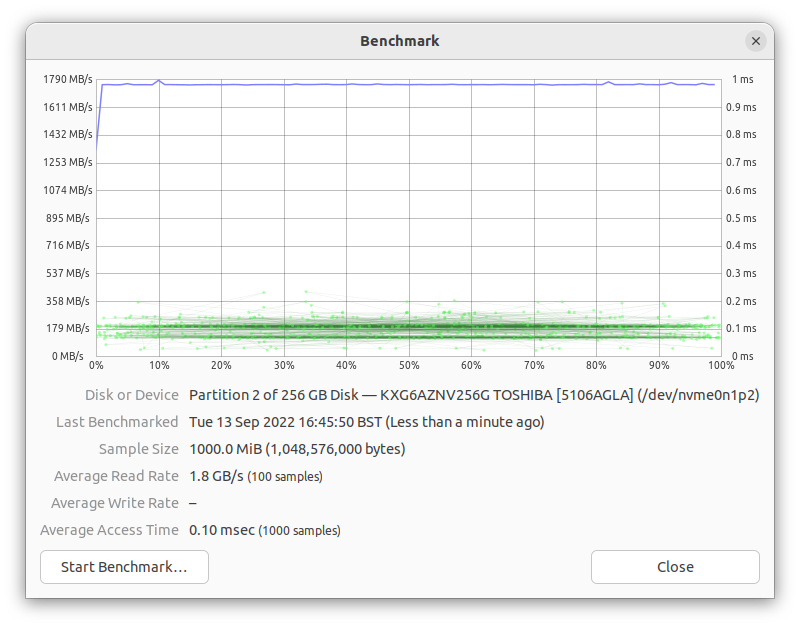
Whether we were using the internal storage or SATA, Windows worked rather well. But lets manage expectations a little; this is a low power CPU in an SBC configuration. You will be able to perform most admin tasks, some light video editing and photo work. Think of the LattePanda 3 Delta as a powerful platform for robotics and machine learning. Projects that traditionally require more processing power to perform a task. The Arduino element is there to control the motors, sensors and other components that make the project move.
Our Ubuntu installation was much snappier thanks to the improved bandwidth of NVMe.
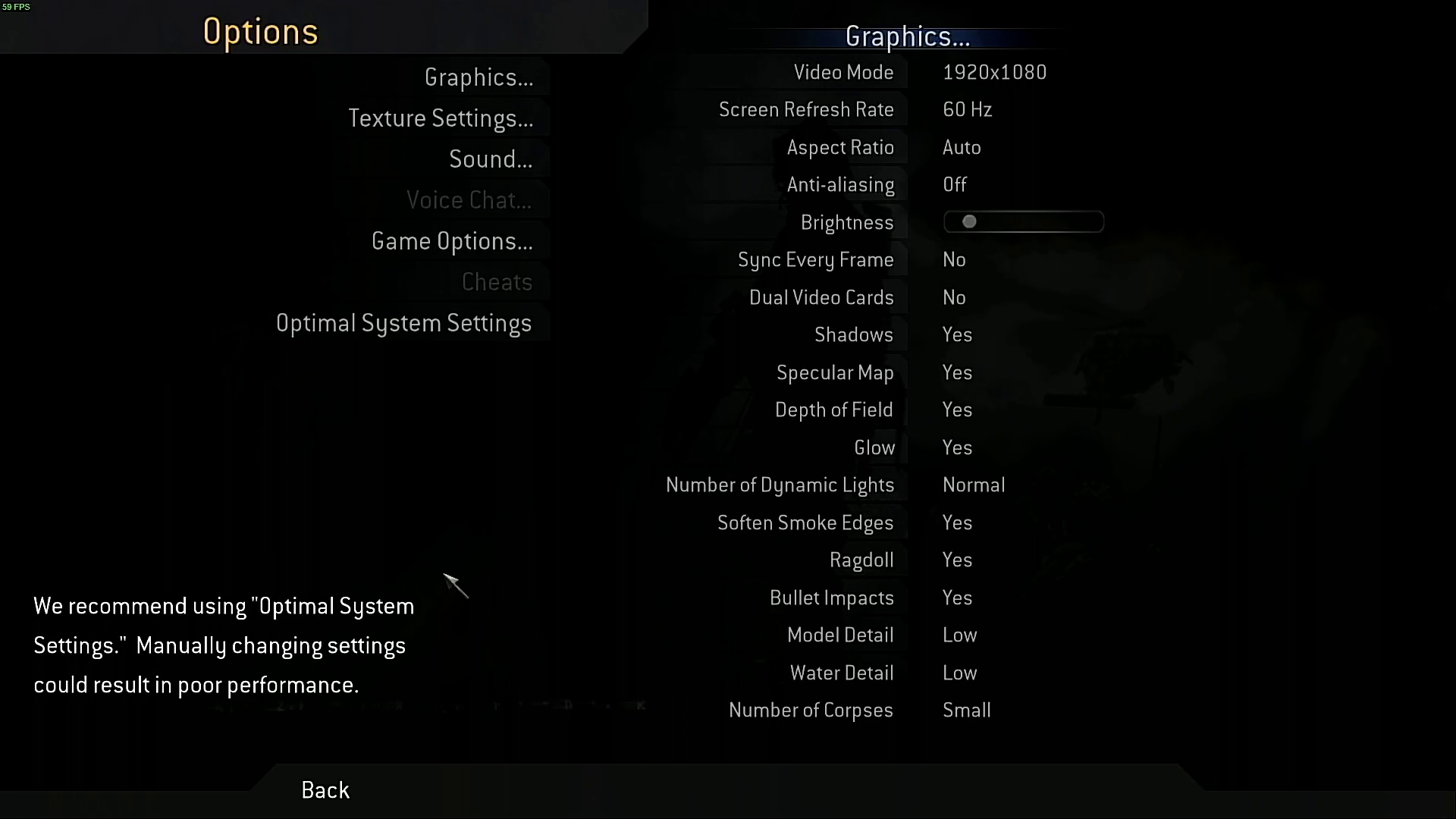
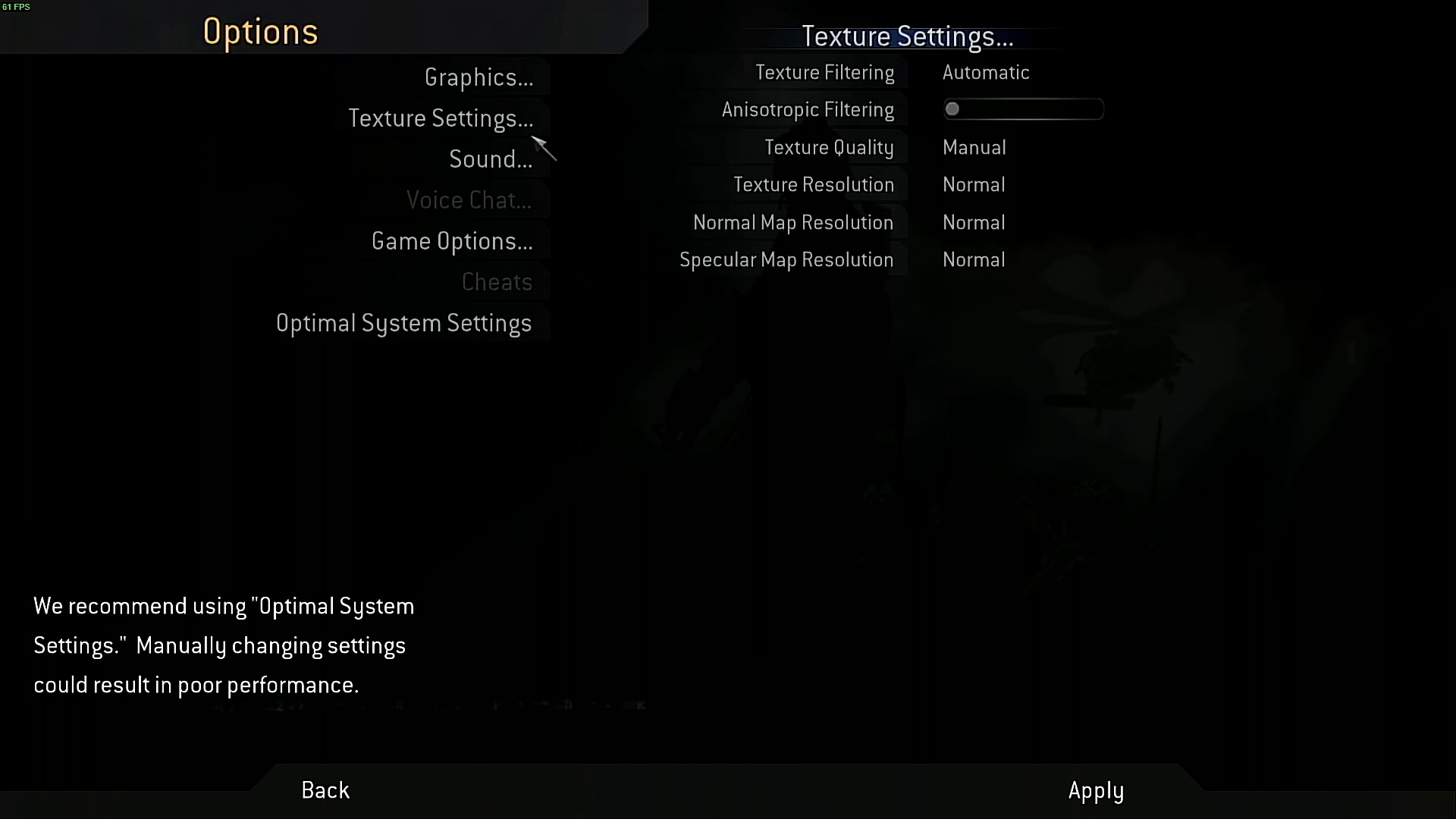
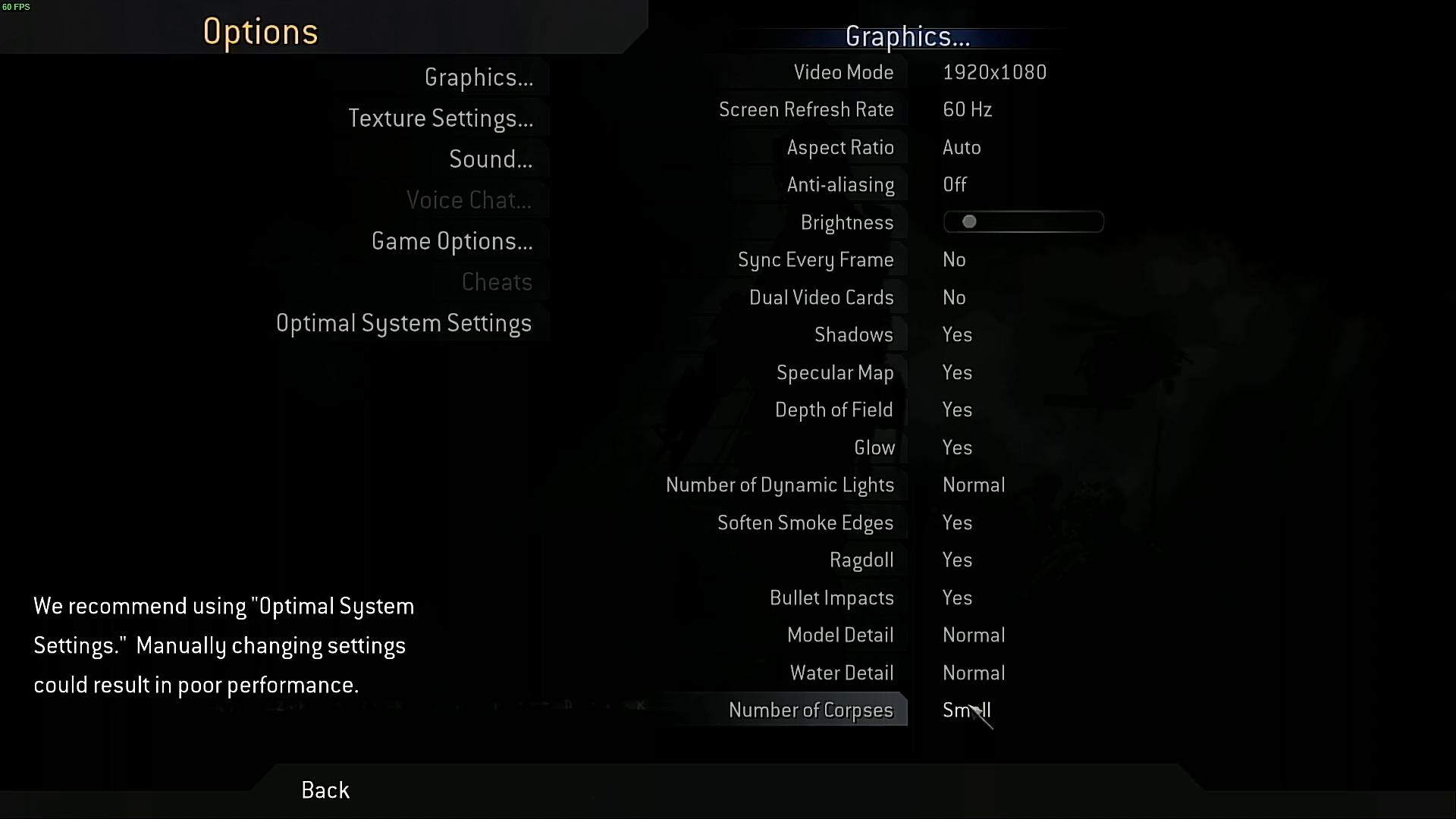
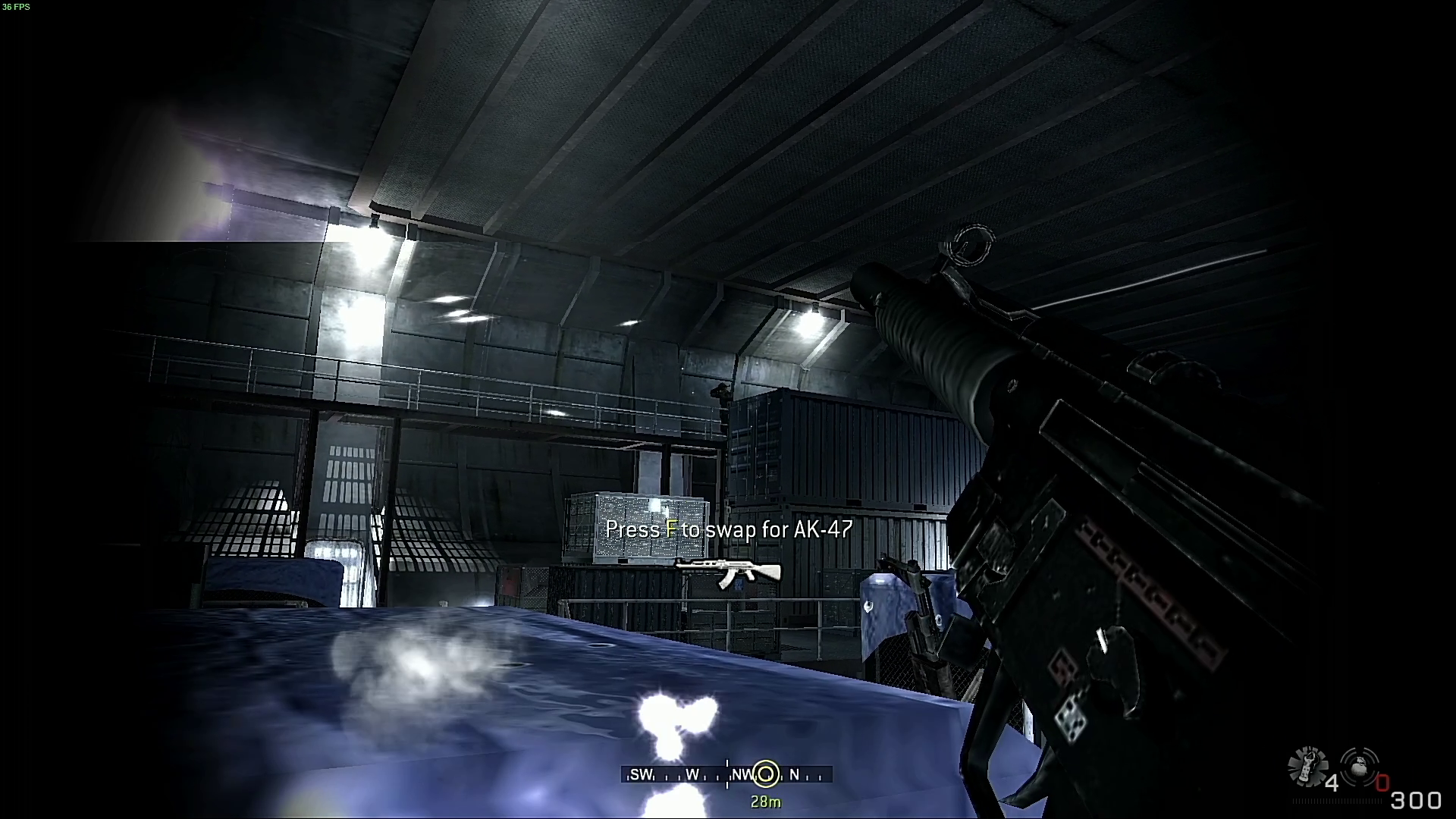



Gaming is possible, but best to treat the catalogue from the early 2010s as the limit. We tested the original Call of Duty: Modern Warfare at a native 2560 x 1440 and it was just too much for the board. Dropping the resolution down to 1080p provided a better result, but 720P returned the best results.If you need a little more speed, invest in an NVMe drive. Design of LattePanda 3 Delta
The LattePanda 3 Delta has an almost sci-fi look and feel. The large heatsink and fan bearing the LattePanda logo bear a resemblance to the bridge of a starship. The black PCB is clear and easy to read, largely down to a nice silkscreen print and a matte finish.
The board is obviously larger than a Raspberry Pi 4, and unlike the Pi it favors the main ports at either end of the board. Port placements are good. There is plenty of space between the ports, unlike the Khadas VIM4 which has a tight fit between the USB-C and HDMI port.
The top layer of the PCB is dominated by the heatsink and fan, with a perimeter of GPIO pins around it. But the underside is where we find the most interesting features of this board. On this underside we spot an NVMe M.2 slot that supports PCIe 3.0 and it is compatible with 2280 format drives. Another M.2 slot B provides expansion via SATA SSD (2242, 2260 and 2280), or with 4/5G modules. The board also has a combined micro SD and SIM card slot, necessary should you wish to use 4/5G modules.
Cooling LattePanda 3 Delta
The Intel Celeron N5105 Jasper Lake CPU uses 10nm lithography and is designed with low power devices in mind. The TDP may only be 10W, but this CPU requires active cooling to prevent thermal throttling. Luckily the included fan is whisper quiet. At 80% we could barely hear it. We tested using Windows 10, leaving the board idling for 10 minutes.
At idle, the board pulled 15.2V at 100 milliamps (1.52W) and reached a maximum temperature of 34 degrees Celsius. Under stress, via y-cruncher we pushed the LattePanda 3 Delta to pull 15.2V at 1.2A, 18.24W with a peak temperature of 77 degrees Celsius. All the while, the cooling fan was quiet.
Let's look at the power consumption. Under stress, the LattePanda 3 Delta consumes three times more power than the Raspberry Pi 4 and Khadas VIM4. This isn’t grotesque but if you are building a project with a power budget, for example robotics or off-grid data collection, then perhaps the Raspberry Pi or Khadas VIM4 is more applicable. If your power budget needs to be even lower, perhaps a microcontroller such as the Raspberry Pi Pico W is a better option.
LattePanda 3 Delta GPIO
The GPIO of the LattePanda 3 Delta is two-fold. We have breakouts for USB, RS232 (serial), I2C and Audio. Via these breakouts we can directly access hardware at the OS level. The other GPIO is for the onboard Arudino Leonardo. In a similar manner to Seeed’s Odyssey, LattePanda 3 Delta features its own onboard Arduino microcontroller.



It does not share the typical Arduino Uno form factor, instead it has a double row of headers with the pinout printed to the side of the header. The heatsink does get in the way at times, and it made it a little tricky to identify the pins that we wished to use.
Controlling the Arduino GPIO is possible using the Arduino IDE, the version of Windows 10 provided via the LattePanda site has this pre-installed and ready to go. We tested the Arduino GPIO with the humble LED, blinking the LED every half second. With that success under our belt we connected a one meter length of “neon-like” NeoPixels and installed the appropriate libraries. Moments later, our desk was bathed with the glow of 90 RGB LEDs.
Buoyed by our success we pushed forward and connected an I2C LCD to the GPIO, and this is where we hit an issue. Our I2C LCD requires power (5V and GND) and connects to the I2C bus, except it doesn’t work with the labelled headers. The I2C header is reserved for OS level access, not the Arduino. For the Arduino to see the LCD display we had to determine the correct I2C pins via a handy pinout, and then scan the I2C bus for the address of our screen. With that out of the way it was a simple matter of installing the LiquidCrystal I2C library and modifying the code to show a custom message.
If the Arduino IDE isn’t your area of expertise, you can use Python to control the GPIO. You will need to briefly use the Arduino IDE to flash Firmata, a firmware that we can use with Python. Installing the PyFirmata library via Python 3’s package manager we then created a short script to flash the onboard LED and then an external LED connected via jumper wires. The Python approach worked well, albeit much slower than the Arduino workflow. It took our Python code a few seconds before it was executed. This is the result of PyFirmata interpreting our Python code into something the ATMEGA32U4 can understand.
This GPIO is the best compromise we have seen on a Raspberry Pi alternative. Others have attempted to emulate (hardware and software) the Raspberry Pi format, and they have varying levels of success. By eschewing this form factor, while retaining compatibility with Arduino code and components, the LattePanda 3 Delta provides the GPIO access that we take for granted. Sure we can’t directly connect an Arduino shield, but we can use a few wires to bridge the gap.
LattePanda 3 Delta Networking Performance
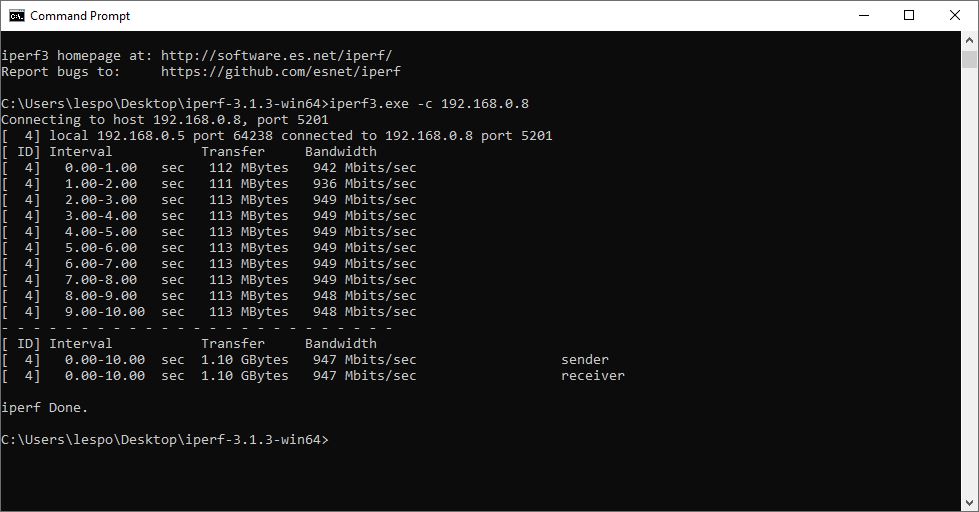
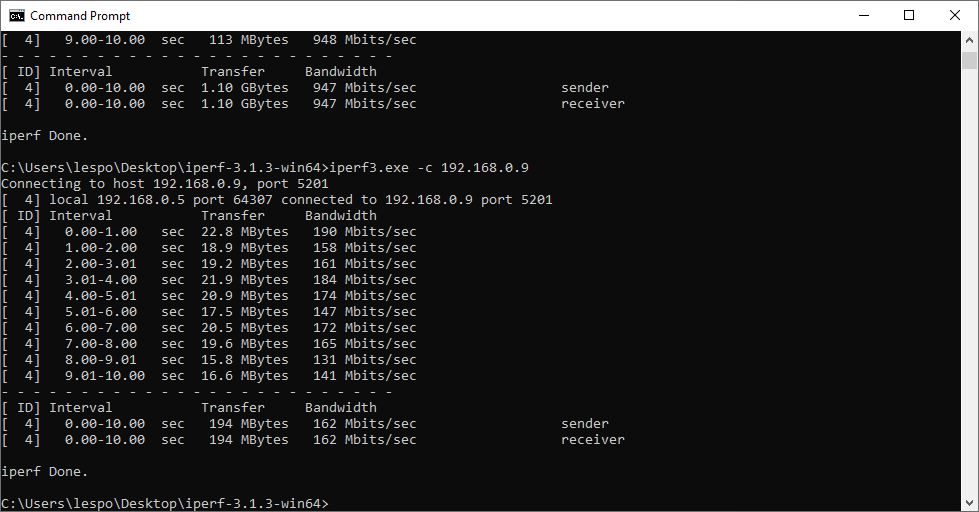
With a Gigabit Ethernet connection, LattePanda 3 Delta has plenty of network bandwidth. Using iperf to test a connection from the LattePanda to our desktop machine over a Gigabit network connection we saw 947 Mbits/sec.
The same test using the onboard AX201D2W Wi-Fi card saw 162 Mbits/sec via our 5-GHz Wi-Fi access point. We were unable to test Wi-Fi 6. Based on our tests the LattePanda 3 Delta could be pressed into service as a DIY network storage device.
Windows 11 on the Latte Panda 3 Delta
With support for TPM 2.0 backed into the board, the LattePanda 3 Delta is fully compliant with Windows 11 and dare we say it runs rather well. Installed to a spare SATA3 drive, close in specification to the eMMC (the write speeds were much faster, but read was similar), Windows 11 booted slightly faster than Windows 10 (SATA3 performance).
Overall performance felt the same as Windows 10 and we even managed to undertake a short Blender test where we rendered a simple scene. Windows 11 felt decent. it won’t beat a higher spec machine, but it would work as your low power daily driver. The Arduino IDE worked with the onboard Arduino Leonardo and we had no issues creating projects and having fun.
If you purchase a LattePanda 3 Delta without a Windows license, then perhaps now is the time to make the jump to Windows 11?
LattePanda 3 Delta Linux Performance
If Windows isn’t your thing, we hear you. Linux is generally a better fit for SBCs and so we installed the latest version of Ubuntu 22.04.1 and fully updated the OS. Our installation was contained on a 256GB NVMe SSD so that our previous Windows installations remained untouched.
Ubuntu just worked, there were no installation issues and it detected our hardware correctly, including the Arduino Leonardo. After specifying the board and the device port we were able to recreate our LCD display project with no issues.
Ubuntu is a slightly lighter OS than Windows. Sure we can tweak Windows to remove some of the bloat, but on the whole, Linux is generally lighter. Ubuntu on the LattePanda 3 Delta is a joy. We get the full desktop Linux experience, and access to the GPIO.
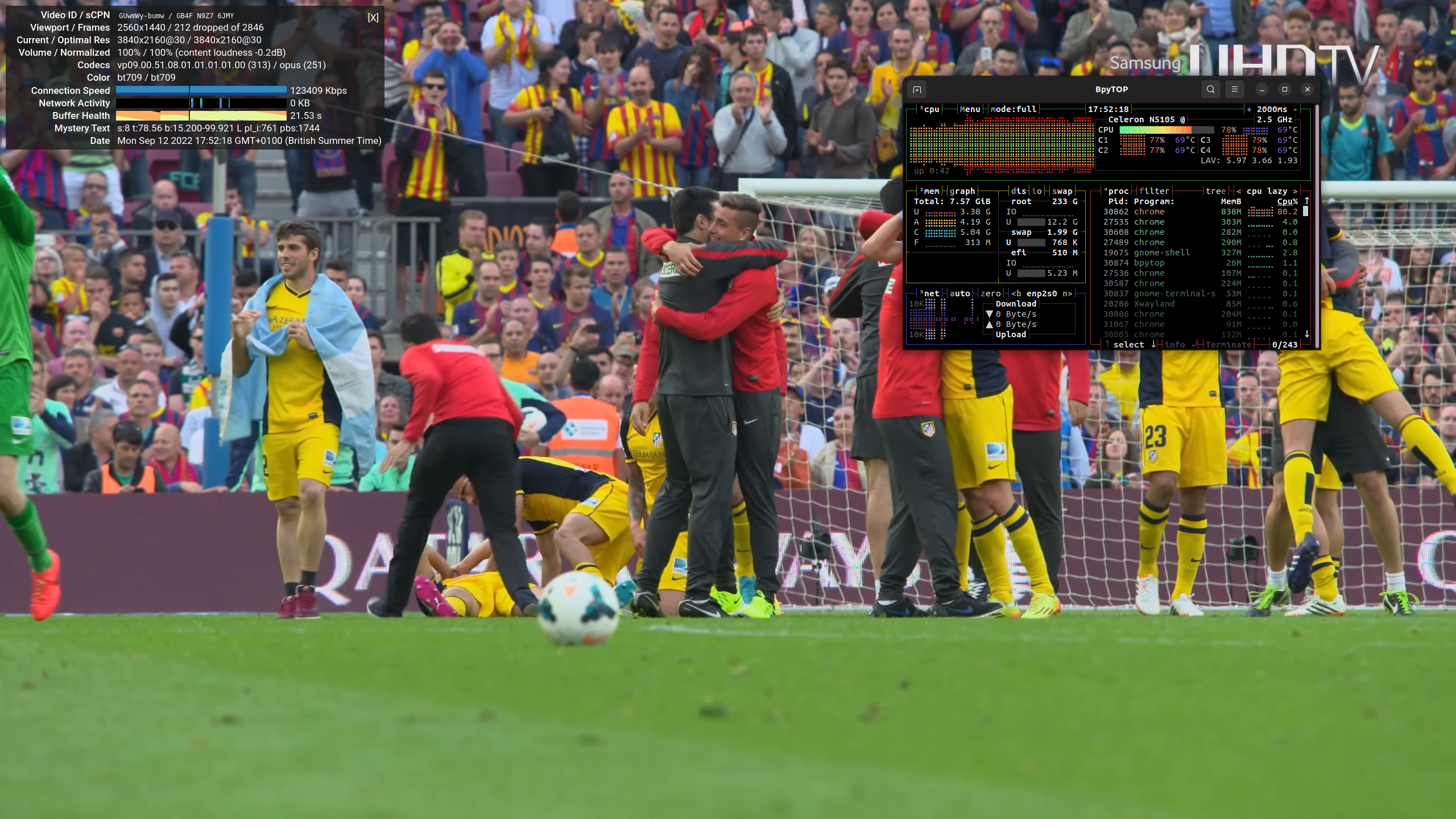
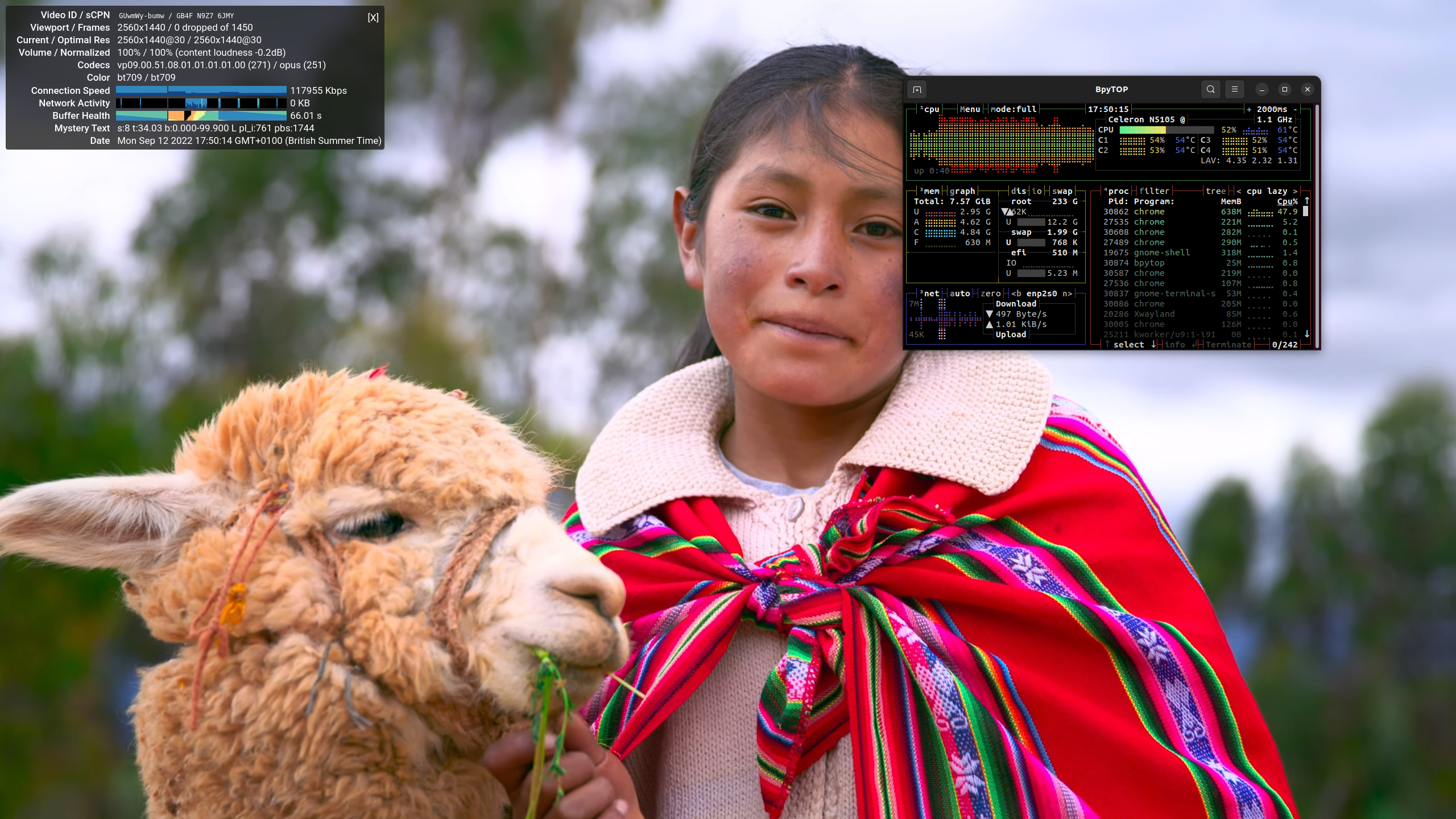
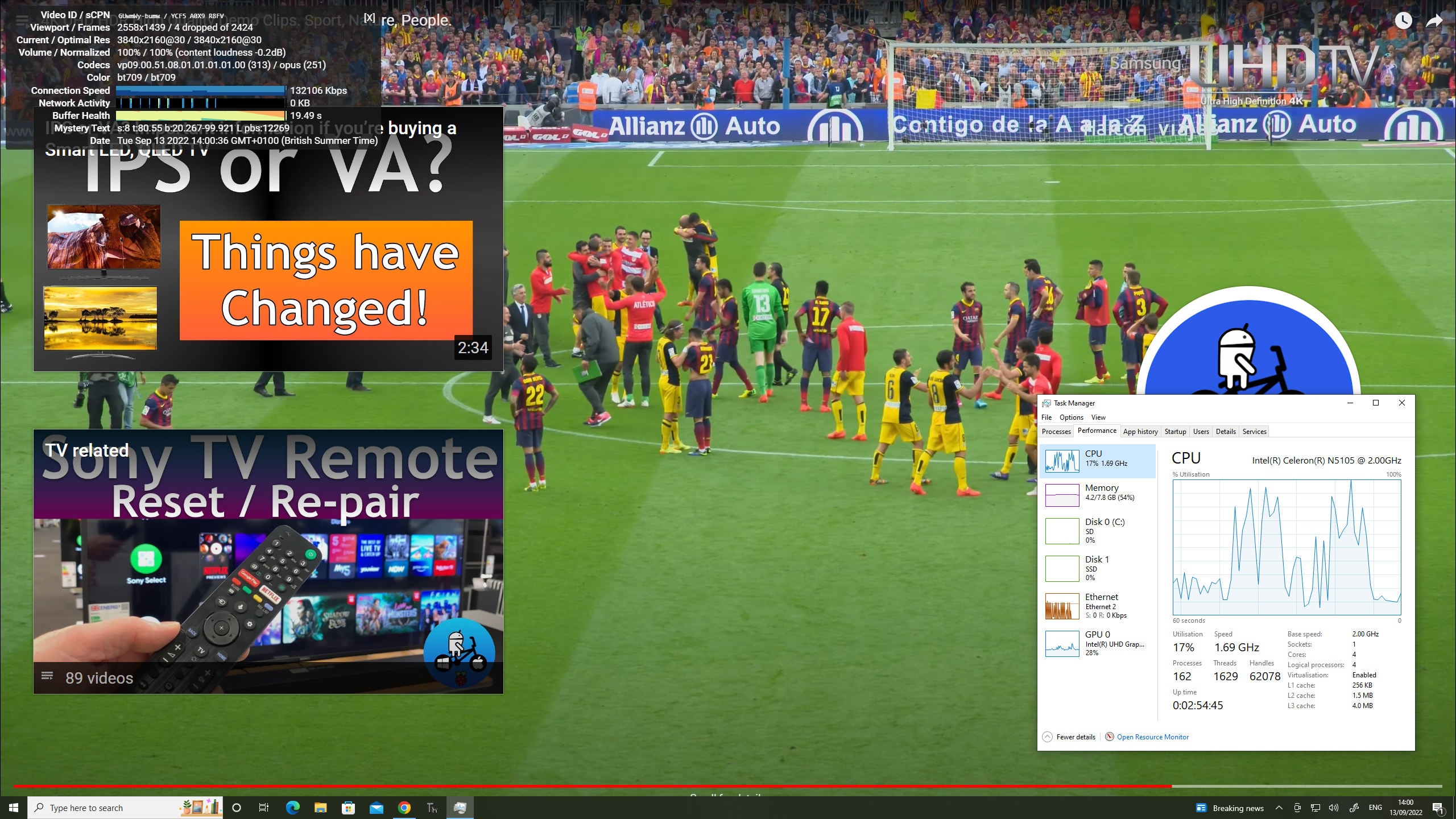
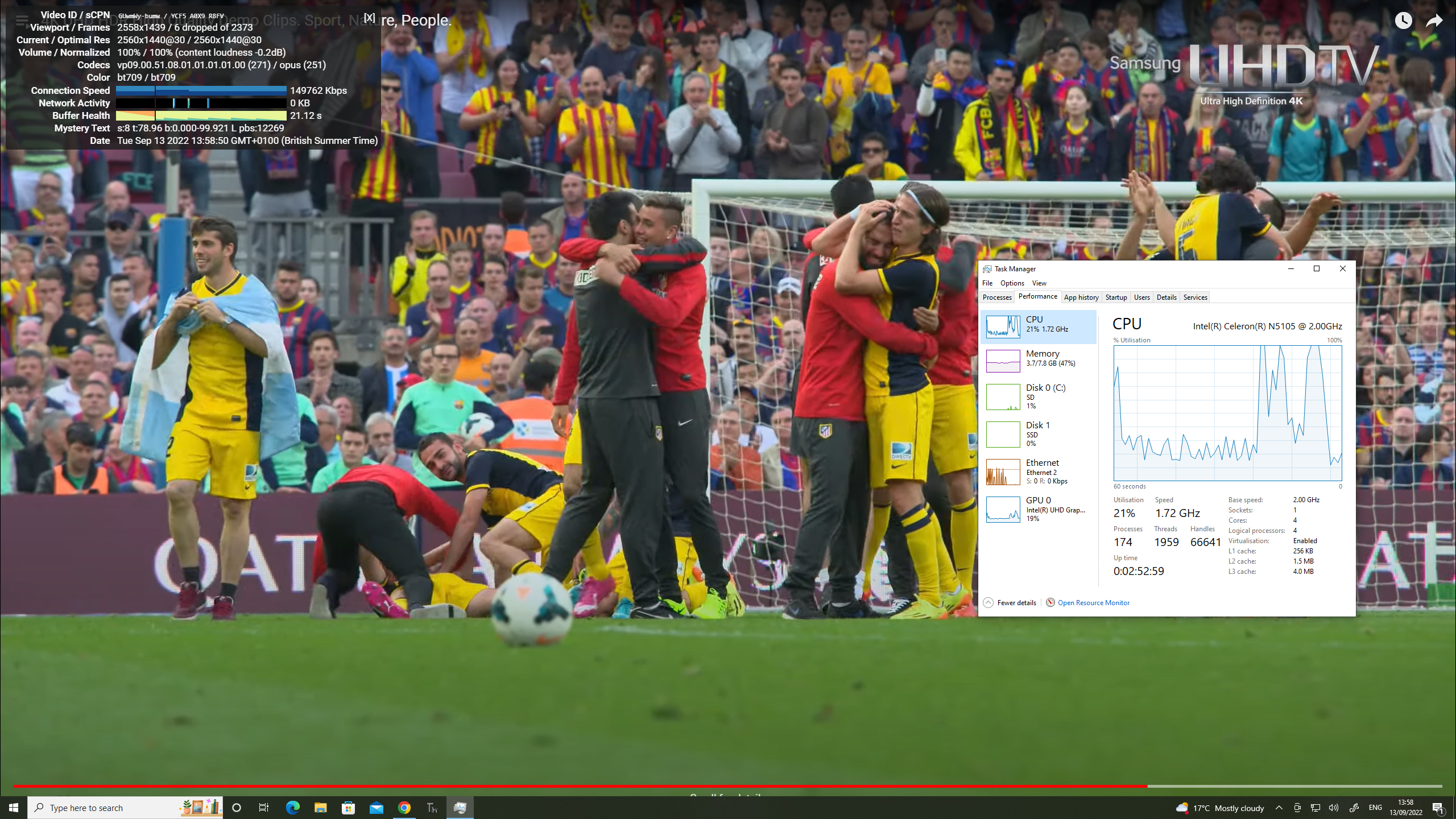
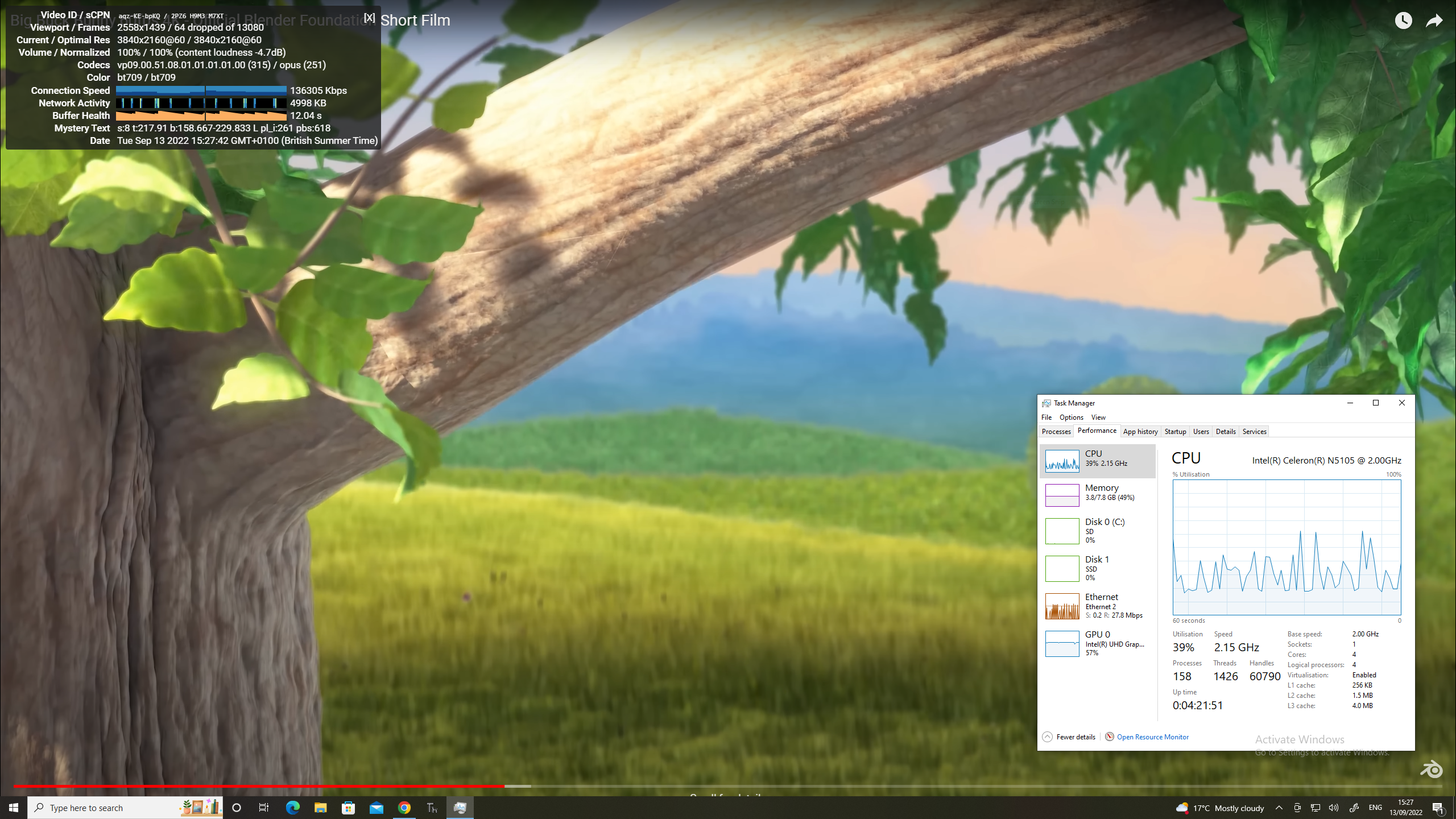
Linux graphics performance, specifically YouTube playback is a bit of a mixed bag. We noted that Ubuntu dropped 212 from a total of 2846 frames when playing back 4k30 video. The same test on Windows 10 dropped on 4 frames. At 1440 there were no dropped frames under Ubuntu and only 6 from a total of 2373 under Windows. So when it comes to graphics performance, Windows is the most consistent experience. That said, how often will you be consuming 1440P and 4K media?
On the whole, Ubuntu felt great. As a long term Linux user, I felt at home with Ubuntu on the LattePanda 3 Delta. The ease at which we could access the onboard Arduino, and the familiarity of the OS provided us with a frictionless onboarding process. The graphics issue is something to consider, but it really is a non-entity if you are just watching 1080P media and general PC use.
LattePanda 3 Delta versus Raspberry Pi 4
It is fair to say that the LattePanda 3 Delta is much more powerful than the Raspberry Pi 4. The quad-core 2 GHz Intel CPU has more raw horsepower than the Arm CPU in the Pi 4, while staying relatively conservative with power consumption. If raw power is your consideration, then the LattePanda 3 Delta is the winner. It has plenty of power for machine learning and AI projects and the Arduino provides plenty of GPIO for our projects.
The cons for the LattePanda 3 Delta are its size, approximately twice the size of the Raspberry Pi 4 and the price. The $279 price tag comes in even higher than the $239 of the Khadas VIM4 and much higher than the RRP of the $95 Raspberry Pi 4 8GB. But with the price of Pi being driven by supply and demand, and demand is still outstripping supply, RRP is a unicorn that we have yet to catch.
Bottom Line
If you are looking for a Raspberry Pi replacement, something small and powerful then the LattePanda 3 Delta isn’t a done deal. Larger in size, higher in price and with three times the power consumption of a Pi 4, LattePanda 3 Delta is not a direct competitor to the Raspberry Pi. Instead the LattePanda 3 Delta is more a low-power computer that inhabits the SBC form factor. It brings the CPU power necessary for advanced autonomous robots, projects with machine vision and artificial intelligence. The computational power is where the larger size (for the active cooling) and power consumption come into play.
The cost, $279, is initially hard to swallow but again this isn’t just a replacement for the Raspberry P;, it is a desktop computer in an SBC form factor. You could happily use this machine for day to day work, while using less electricity than on a traditional desktop.
The Arduino compatibility is icing on the cake. It is easy to use and works with the many thousands of libraries available in the Arduino ecosystem. Sure, we can’t directly use Arduino shields, but unless you have bought into that system, you aren’t going to miss them.
If we need an all-in-one for our maker workstation, and we crave more power than the Pi can provide, then the LattePanda 3 Delta is the obvious choice.

Les Pounder is an associate editor at Tom's Hardware. He is a creative technologist and for seven years has created projects to educate and inspire minds both young and old. He has worked with the Raspberry Pi Foundation to write and deliver their teacher training program "Picademy".