Raspberry Pi: Tutorials, Models, How to Get Started
Everything you need to know to use the world's most popular single-board computer, the Raspberry Pi.

With more than 34 million units sold, the Raspberry Pi is not only one of the world’s most popular computers; it’s also one of the most important. Originally designed to help kids learn about technology, this inexpensive single-board system is the leading choice for makers, developers and hobbyists who want to do everything from building industrial robots to setting up retro arcade machines.
Whether you’re eight or 80, if you love technology, the Raspberry Pi is made for you. And with models ranging in price from $4 to $75, anyone can afford to buy one. Here’s what you need to know to make the most of Raspberry Pi.
Choosing a Model and Getting Started with Raspberry Pi
If you don’t own a Pi, you should definitely get one. We have a detailed guide to help you decide which Raspberry Pi to buy, but if you just want the quick answer: get the Raspberry Pi 4 B, ideally with 4GB of RAM ($55), though you can settle for the 2GB ($35) config if you want to save money. You can also splurge for the Raspberry Pi 4 (8GB) if you want to future-proof your investment, though few apps take advantage of all that memory.
The Raspberry Pi Pico series of boards (which includes the $6 Raspberry Pi Pico W) carries the Pi name but is a completely different kind of board. This $4 product is a microcontroller like Arduino (see Raspberry Pi Pico vs Arduino) and has no operating system; you program it by connecting it to another computer. At the heart of the Pico is the first "Pi Silicon" in the form of the RP2040. The Raspberry Pi Pico range are great for electronics projects but is not what most people think of when they say "Raspberry Pi."
For every Pi model, except the Raspberry Pi Pico, you’ll also need:
- A microSD card of at least 16GB. We maintain a list of the best microSD cards for Raspberry Pi to help you choose. However, once you've set up, you can boot a Raspberry Pi 4 from a USB SSD for maximum performance.
- A compatible AC adapter. For the Pi 4, you need a USB Type-C charger (see our list of best USB-C chargers) with 5 volts and at least 3 amps. For earlier Pi models, a 2.5 amp, 5-volt charger with a micro USB interface fits the bill.
If you choose to do a Raspberry Pi headless install, which lets you control the Pi from another computer, those are the only things you’ll need.
However, if want to use the Pi as standalone, you will obviously need:
Get Tom's Hardware's best news and in-depth reviews, straight to your inbox.
- Keyboard / Mouse: The Pi has USB ports you can use to connect these and, if you get a Raspberry Pi 400, the keyboard is part of the chassis. All recent models except the Raspberry Pi Zero (non-W) and the Pico have Bluetooth you can use as well. We like using wireless keyboards that have built-in pointing devices for our Pi, and the best of these is the Lenovo ThinkPad Trackpoint Keyboard II, which is super compact and connects via both Bluetooth and 2.4-GHz.
- Screen: While you can buy screens that attach to the Pi’s GPIO pins, the easiest thing is to run an HDMI cable from the Raspberry Pi to a monitor or TV. If you have the Pi 4, you’ll need a micro HDMI to HDMI cable, because that board has micro HDMI out. The Pi Zero / Zero W use mini HDMI out.
If you've got a Raspberry Pi Pico, all you'll need is a computer to connect it to (via USB) and likely you'll want to solder on GPIO pins, which it comes without. We've got a great list of the best soldering irons for you to solder the pins to your Raspberry Pi Pico / Zero.
We’ve got a detailed article that explains how to set up your Raspberry Pi for the first time and, for Pico users, how to set up a Raspberry Pi Pico and the Raspberry Pi Pico W. The whole process should take no more than 10 minutes. If you want to save money and desk space, we recommend trying a headless install of the Pi and logging into your Pi from your primary PC.
What You Do with a Raspberry Pi
The idea of sub-$50 computer sounds cool at first, but what exactly do you do with one? For most adults, even the highest-end Raspberry Pi, the Raspberry Pi 4, isn’t powerful enough to serve as a primary PC. However, its small size, low-power usage and ability to connect to all kinds of electronic components via its 40-pin GPIO port make it ideal for tasks that a PC couldn’t perform.
The Raspberry Pi Pico can do many of the same projects and sometimes it's the simpler choice. If all you're doing is a simple repeating task that doesn't involve A.I., a lot of processing or a complex interface, the Pico is cheaper, lower power and it starts / shuts down right away. The Raspberry Pi Pico can even become an emulator for 1980s home computers and play a pretty mean game of Doom.
Every month, we document the best new Raspberry Pi projects, from all types of Pi. The list of best Raspberry Pi projects for April 2021 includes a Pico-powered mechanical keyboard, an A.I. cat detector gun and an online chessboard. Here are a few notable use cases that most people can try at home or work.
- Retro emulation machine: Due to the popularity of emulation environments, such as Retropie and Lakka, you can easily build a gaming console around your Raspberry Pi that can play old arcade games and titles on classic systems, like the Nintendo 64, Atari 2600 and Gameboy Advance.
If you want to play old games, see our tutorial on how to set up RetroPie on a Raspberry Pi.

- Kids learning computer: The Raspberry Pi was originally designed to get children interested in programming by giving them an inexpensive, infinitely configurable computer. The Raspberry Pi runs Scratch Desktop, the offline version of the kid-friendly Scratch programming language and has built-in Python support. It’s also powerful enough for kids to surf the web, play some games or write school papers.
We published a review of the Elecrow CrowPi2, a fully-functional Raspberry Pi laptop and learning kit that has a smorgasbord or sensors available when you lift up the keyboard. It comes with a series of helpful lessons for both Scratch and Python 3 that show kids how to manipulate those sensors via code.
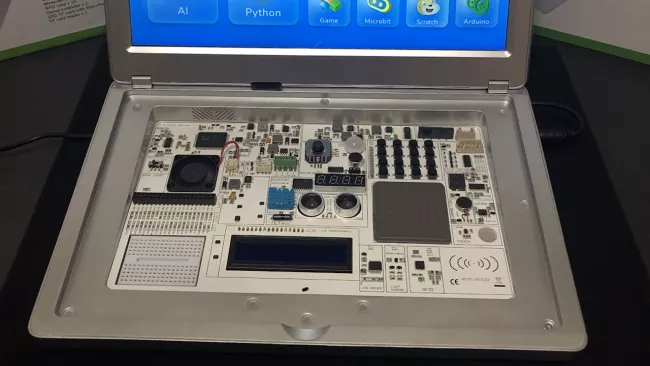
- Time-Lapse Camera: Using a Raspberry Pi with the official Raspberry Pi HQ camera or the Camera Module 3, you can capture amazing videos that document an event that happens slowly such as a sunset or maybe even a flower blooming. We have a tutorial on how to take time-lapse photos with Raspberry Pi.

- Robot: You can attach lights, motors and sensors to the Raspberry Pi, allowing it to power just about any kind of robot, from a Raspberry Pi-powered robotic security guard to a mechanical arm that can pick up objects.
One of our favorite Raspberry Pi projects is a tic-tac-toe robot that writes its moves on a post-it note and uses A.I. image recognition to see the board.

- Image-recognition Camera: Higher-end Raspberry Pis such as the Raspberry Pi 3B+ and 4 are powerful enough to recognize objects and classify them, based on machine learning. You can recognize everything from license plates to cucumbers and even the human face. We have a tutorial on how to train your Raspberry Pi for Facial recognition.
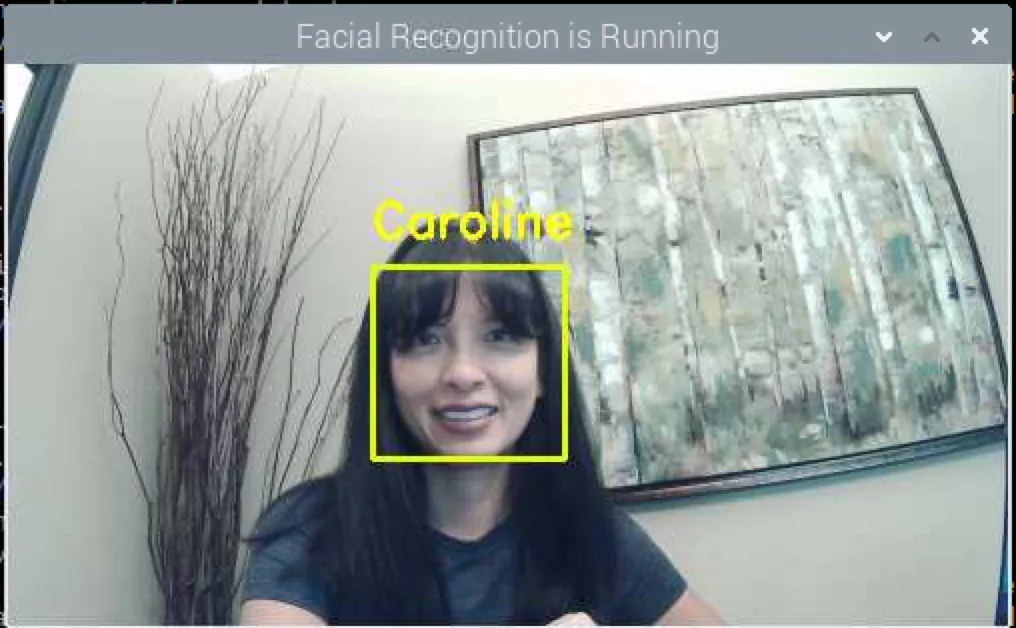
- Web server: It’s really easy to set up Apache and get it running on your local network. Our tutorial on how to set up a Raspberry Pi Web server shows you how. You can even run a really basic web server on a Raspberry Pi Pico W.
- Game Streaming Client: You can use a Raspberry Pi as a Steam Link device that runs games off of a PC in another room.
- KVM Over IP: With a few simple parts and the right software, you can turn a Raspberry Pi into a KVM Over IP, a device that lets you remotely manage a PC, even if that computer doesn't have a bootable operating system. Use this to access the other computer's BIOS or even install Windows / Linux on it.

Adding Raspberry Pi HATs

If you want to do make some really cool Raspberry Pi projects, it helps to wear a HAT. A HAT (Hardware Attached on Top) is an expansion board that plugs directly into the Raspberry Pi's 40 GPIO pins and gives you additional functionality such as lights, motors, sensors, cameras or a screen.
We maintain a list of the best Raspberry Pi HATs, which includes everything from general-purpose boards that let you add sensors easily to HATs that have colorful LED matrixes. Our favorite HAT overall right now is the Pimoroni Explorer HAT Pro, which has built-in motor controllers, four analog inputs (for potentiometers or joysticks) and four capacitive touch pads.
Noteworthy Raspberry Pi Models
There have been more than a dozen different Raspberry Pi models released since the original, the Model B, launched in spring 2012. The company continues actively manufacturing all of them but the original Model A and B, because there are some companies that still use these legacy boards in their own products. However, there are really only a few models that the average shopper should consider getting right now.
- Raspberry Pi 4 B with 2, 4 or 8GB of RAM ($35, $55 or $75): This is the latest model, and the 8GB edition is the top-of-the line. If you are planning to do physical computing (build a robot or gadget), 2GB should be fine, but 4GB is better if you plan to do web surfing and run programs on the Pi itself. The 8GB model is overkill for most current users, but as more 64-bit software comes out, it will become more useful. See our Raspberry Pi 4 B guide for a lot more detail on the top-of-the-line Raspberry Pi.
- Raspberry Pi Pico ($4) is very different from all of its siblings as it's a microcontroller rather than a Linux computer. Like Arduino or ESP32, it has no operating system of its own and requires you to upload code by connecting it to an existing PC, Mac or full-fledged Raspberry Pi.
The Pico is a better choice for some projects than a traditional Pi, because it has analog-to-digital conversion built-in, starts right away and uses very little power. The Pico is powered by the RP2040 chip, Raspberry Pi's own custom CPU. Other vendors can license the RP2040 and make their own Pico-style boards.
- Raspberry Pi Zero W ($10): This is the least powerful Pi, but it’s also super tiny (about the size of a USB Flash drive) and super cheap, so you can use it in a lot of different projects. It has both Wi-Fi and Bluetooth, so it can connect to your network and devices.
There’s also a Raspberry Pi Zero that has no wireless connectivity, but we wouldn’t recommend that because it’s not much cheaper. If you plan to use the GPIO pins, you will need to attach your own (unless you buy one with them presoldered, which is rare). See our Raspberry Pi Zero guide for more information on how to get started with Zero and what you can do with it.
- Raspberry Pi Zero 2 W ($15): If you need the power of a Raspberry Pi 3 but the smaller form factor of the Zero then the Zero 2 W is for you. The form factor is pure Zero, but the chip at the heart is largely the same as the Raspberry Pi 3 and that means we have plenty of power for many projects. The only limiting factor is the rather meagre 512MB
- Raspberry Pi 3 B / 3 B+ ($35): These were the current-generation Raspberry Pis up until June 2019 and they are still easy to find for sale. They are slower than Raspberry Pi 4s, but they have some pluses in that they use regular HDMI cables (rather than micro HDMI), and they run cooler than the Pi 4. While they are similar, the 3 B+ is 200 MHz faster than the 3 B and has better Wi-Fi.
Further down the page, we have a complete table of all the Raspberry Pi models ever made.
Tutorials and Support
Perhaps the best thing about the Raspberry Pi is the community of enthusiasts that stand behind it. If you’re looking for help, you can find support on Tom’s Hardware’s own Raspberry Pi forum, the Raspberry Pi’s official forums or on Reddit’s /r/raspberry_pi.
There are tons of great tutorials on the Internet that help you customize the Pi and use it for your specific needs. We have published a few helpful how-tos here at Tom’s Hardware, both for regular Raspberry Pis and Picos.
Non-Pico Tutorials
- How to Use Raspberry Pi Camera Module 3 with Picamera2
- How to Set Up a Raspberry Pi for the First Time
- How to Boot a Raspberry Pi 4 from a USB SSD or Flash Drive
- How to Train Your Raspberry Pi for Facial Recognition
- How to Back Up Raspberry Pi as a Disk Image
- How to Build an Airplane Tracker with Raspberry Pi
- How to Turn Your Raspberry Pi into an Electronic Door Chime
- How to Build a Raspberry Pi Photo Frame
- How to Build a KVM Over IP with Raspberry Pi
- How to Build an Alexa Smart Screen with Raspberry Pi
- How to Build a Raspberry Pi Hand Washing Timer
- How to Create a Raspberry Pi Light Show with Analog Inputs
- How to Make a Raspberry Pi-Powered Print Server
- How to Capture Screenshots on Raspberry Pi
- How to Set Up a Raspberry Pi Web Server
- How to Change Raspberry Pi's Hostname
- How to Use Raspberry Pi and Arduino Together
- How to Use Raspberry Pi as a PC Webcam
- How to Install Ubuntu on a Raspberry Pi
- How to Run Raspberry Pi 4 or 3 Off an SSD or Flash Drive
- How to Create Custom Keyboard Shortcuts on the Raspberry Pi
- How to Run Emulators on the Raspberry Pi 4
- How to Fix Raspberry Pi's 'Cannot Currently Show the Desktop' Error
- 25+ Linux Commands Raspberry Pi Users Need to Know
Pico Tutorials
- How to Set Up and Program Raspberry Pi Pico
- How To Solder Pins to Your Raspberry Pi Pico
- How to Get Wi-Fi, Internet on Raspberry Pi Pico
- How to Program Raspberry Pi Pico with Arduino IDE
- How to Build a Raspberry Pi Pico Weather Station
- How to Connect an Analog Joystick to a Raspberry Pi Pico
- How to Use Your Raspberry Pi Pico With DC Motors
- How to Use a Motion Sensor with Raspberry Pi Pico
- How to Use an Ultrasonic Sensor with Raspberry Pi Pico
- How to Use an OLED Display with Raspberry Pi Pico
- How to Use a 7-Segment Display with Raspberry Pi Pico
- How to Reset Your Raspberry Pi Pico With a Button
- How to Measure Temperature with a DS18B20 Sensor
GPIO Pins
Perhaps the most important feature of the Raspberry Pi is its set of 40 GPIO (General Purpose Input / Output) pins. The Raspberry Pi GPIO pins allow you to connect to all kinds of electronics, including LED lights, sensors, motors and controllers.
Each of the 40 pins serves a different purpose; some are grounds, others provide 3.3 or 5 Volts of juice and still others can send data to different kinds of devices.
To learn what each pin does, see our article and chart on the Raspberry Pi GPIO pinout.
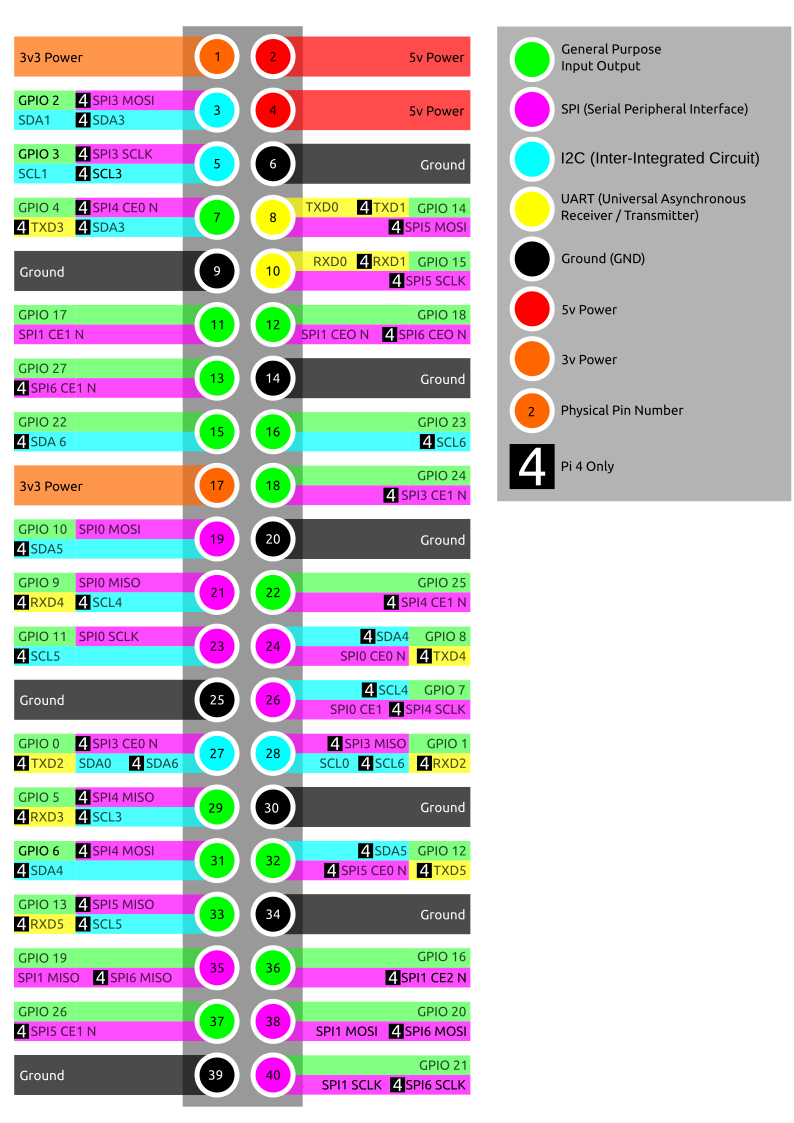
The Raspberry Pi PIco also has 40 GPIO pins, but the layout and functionality are different and, in ways, more expansive. The Pico has three, on-board ADC (analog-to-digital) converters that allow it to work with analog devices such as joysticks and potentiometers, without the need for an additional board.
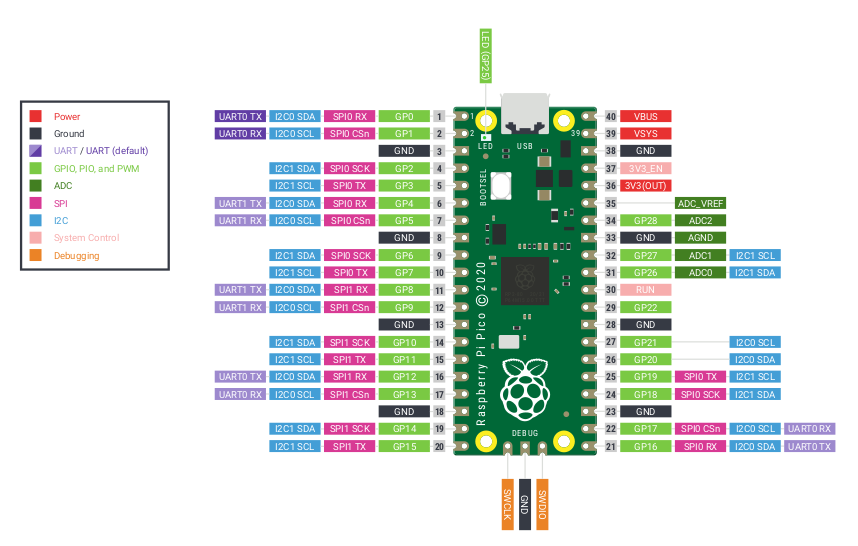
Overclocking the Raspberry Pi
The Raspberry Pi was built for people who like to tinker so all current models are unlocked for overclocking, which is really easy to do. We’ve got an article that shows you how to overclock any Raspberry Pi, including pushing the Raspberry Pi 4 all the way up to 2.147 GHz, but you’ll definitely want to add a fan like the Pimoroni Fan Shim or the 52Pi Ice Tower Cooler.
Brief History of Raspberry Pi
This world-conquering computer has some humble origins. In 2008, Raspberry Pi Founder Eben Upton started working on the project in an attempt to simply increase the number of young people applying to Cambridge University’s computer science program. Upton only planned to make 1,000 units in total, but when the Pi launched in 2012, there was so much interest from adult makers that the Raspberry Pi Foundation, the non-profit which develops the computer, had to mass produce it.
In 2014, the Foundation released the Raspberry Pi 1 A+ and B+, which were the first to have the 40-pin GPIO set all models still have today (earlier models had a 26-pin set). In 2015, the Raspberry Pi 2 launched, moving to a faster processor and 1GB of RAM (earlier models had up to 512MB). Also in 2015, the Pi Zero, a tiny model that’s the size of a USB stick and costs $5, hit the market. That same year a pair of rugged Raspberry Pis were installed at the International Space Station as part of a program that lets kids submit code to be run on them.
2016 saw the launch of the Raspberry Pi 3 B, which offered a faster processor with a 1.2 GHz clock speed. In 2017, the Pi Zero W, which adds Wi-Fi and Bluetooth connectivity to the Zero, appeared. And in 2019, the Raspberry Pi 4 B launched, upgrading to a quad-core, Cortex A-72-powered CPU, providing dual micro HDMI outputs and, for the first time, 2GB and 4GB RAM capacities. In 2020, an 8GB Raspberry Pi 4 joined the lineup.
In 2021, Raspberry Pi Foundation released the Raspberry Pi Pico, a whole new kind of Pi that serves as a microcontroller, rather than a standalone computer. The Pico uses the RP2040 CPU, Raspberry Pi's own custom silicon. Other companies can also use the RP2040 on their own boards.
Today, after more than 34 million Raspberry Pis have been sold, half of the units are being used by businesses that need them to perform industrial tasks or use them as part of products. However, children and schools are still a core constituency. According to the Pi Foundation, 250,000 kids a week take part in Raspberry Pi competitions, clubs or other programs.
All Raspberry Pi Models
Here’s a list of all major Raspberry Pi models released since 2012. Note that the Compute Modules have no ports, because they are designed to plug into custom PCBs and are usually used by businesses that build them into products.
| Model | Release | CPU | RAM | I/O Ports | Connectivity |
|---|---|---|---|---|---|
| Raspberry Pi Pico W | June 2022 | 133-MHz, dual-core RP2040 | 264K, 2MB storage | N/A | Infineon CYW43439 2.4 GHz Wi-Fi |
| Raspberry Pi Zero 2 W | Oct 2021 | 1 GHz, 4-core Broadcom BCM2835 Arm v7 | 512MB | Mini HDMI, 1 x Micro USB 2.0, 1 x Micro USB Power, Zero Camera Connector | 2.4 GHz 802.11b/g/n Wi-Fi with PCB antenna Bluetooth 4.1, BLE |
| Raspberry Pi Pico | Jan 2021 | 133-MHz, dual-core RP2040 | 264K, 2MB storage | N/A | N/A |
| Raspberry Pi 400 | Nov 2020 | 1.8-GHz, 4-core Broadcom BCM2711 (Cortex-A72) | 4GB | 2 x USB 3.0, 1 x USB 2.0, 2 x micro HDMI | 802.11ac, Bluetooth 5, Gigabit Ethernet |
| Compute Module 4 | Nov 2020 | 1.5-GHz, 4-core Broadcom BCM2711 (Cortex-A72) | 1 / 2 / 4 / 8GB | N/A | 802.11ac, Bluetooth 5, Gigabit Ethernet (optional) |
| Raspberry Pi 4 B | Jun 2019 | 1.5-GHz, 4-core Broadcom BCM2711 (Cortex-A72) | 1 / 2 / 4 / 8GB | 2 x USB 3.0, 2 x USB 2.0, 2 x micro HDMI, 3.5mm audio | 802.11ac, Bluetooth 5, Gigabit Ethernet |
| Compute Model 3+ Lite | Jan 2019 | 1.2-GHz, 4-core Broadcom BCM2837B0 (Cortex-A53) | 1GB | N/A | N/A |
| Compute Model 3+ | Jan 2019 | 1.2-GHz, 4-core Broadcom BCM2837B0 (Cortex-A53) | 1GB | N/A | N/A |
| Raspberry Pi 3 A+ | Nov 2018 | 1.4-GHz, 4-core Broadcom BCM2837B0 (Cortex-A53) | 512MB | 1 x USB 2.0, HDMI, 3.5mm audio | 802.11ac, Bluetooth 4.2 |
| Raspberry Pi 3 B+ | Mar 2018 | 1.4-GHz, 4-core Broadcom BCM2837B0 (Cortex-A53) | 1GB | 4 x USB 2.0, HDMI, 3.5mm audio | 802.11ac, Bluetooth 4.2, Ethernet |
| Raspberry Pi Zero W | Feb 2017 | 1-GHz, 1-core Broadcom BCM2835 (ARM1176JZF-S) | 512MB | 1x micro USB, mini HDMI | 802.11n, Bluetooth 4.1 |
| Compute Module 3 Lite | Jan 2017 | 1.2-GHz, 4-core Broadcom BCM2837 (Cortex-A53) | 1GB | N/A | N/A |
| Compute Module 3 | Jan 2017 | 1.2-GHz, 4-core Broadcom BCM2837 (Cortex-A53) | 1GB | N/A | N/A |
| Raspberry Pi 2 B (v 1.2) | Oct 2016 | 900-MHz, 4-core, Broadcom BCM2837 (Cortex-A53) | 1GB | 4x USB 2.0, 3.5mm audio, HDMI | 802.11n, Bluetooth 4.1, Ethernet |
| Raspberry Pi Zero (v 1.3) | May 2016 | 1-GHz, 1-core Broadcom BCM2835 (ARM1176JZF-S) | 512MB | 1x micro USB, mini HDMI | N/A |
| Raspberry Pi 3 B | Feb 2016 | 1.2-GHz, 4-core, Broadcom BCM2837 (Cortex-A53) | 1GB | 4x USB 2.0, 3.5mm audio, HDMI | 802.11n, Bluetooth 4.1, Ethernet |
| Raspberry Pi Zero (v 1.2) | Oct 2015 | 1-GHz, 1-core Broadcom BCM2835 (ARM1176JZF-S) | 512MB | 1x micro USB, mini HDMI | N/A |
| Raspberry Pi 2 B | Feb 2015 | 900-MHz, 4-Core Broadcom BCM2836 (Cortex-A7) | 1GB | 4x USB, 3.5mm audio, HDMI | Ethernet |
| Raspberry Pi 1 A+ | Nov 2014 | 700 Mhz, 1-core Broadcom BCM2835 (ARM1176JZF-S) | 512MB | 1x USB 2.0, 3.5mm audio, HDMI, composite video | N/A |
| Raspberry Pi 1 B+ | Jul 2014 | 700 Mhz, 1-core Broadcom BCM2835 (ARM1176JZF-S) | 512MB | 4x USB 2.0, HDMI, composite video | Ethernet |
| Compute Module 1 | Apr 2014 | 700 Mhz, 1-core Broadcom BCM2835 (ARM1176JZF-S) | 512MB | N/A | N/A |
| Raspberry Pi 1 A | Feb 2013 | 700 Mhz, 1-core Broadcom BCM2835 (ARM1176JZF-S) | 256MB | 1x USB 2.0, HDMI, composite video, 3.5mm audio | N/A |
| Raspberry Pi 1 B | Mar 2012 | 700 Mhz, 1-core Broadcom BCM2835 (ARM1176JZF-S) | 512MB | 2x USB 2.0, HDMI, 3.5mm audio | Ethernet |
Avram Piltch is Managing Editor: Special Projects. When he's not playing with the latest gadgets at work or putting on VR helmets at trade shows, you'll find him rooting his phone, taking apart his PC, or coding plugins. With his technical knowledge and passion for testing, Avram developed many real-world benchmarks, including our laptop battery test.
-
Math Geek my dad has been wanting to get a Pi but has no idea what to do with one. i forwarding him to this and he's now trying to figure out how many things one Pi can do at once or if he needs many of them.Reply
he's having fun and loves to see the updated projects as they come out. -
bit_user Pi is great. I got the original model B, within 6 months of its release. And I love what they've done with the Pi v4.Reply
However, this may come as no surprise to some, but I'm an unabashed ODROID fan. They're everything you love about Pi, but better.
So, what's the catch? Well, the boards are generally somewhat more expensive. Also, while they tend to have more features, sometimes you lose things like built-in wifi (easily remedied with an inexpensive USB adaptor).
Depending on price point, you'll want to consider either the N2 or the new C4.
https://www.hardkernel.com/shop/odroid-n2-with-4gbyte-ram/https://www.hardkernel.com/shop/odroid-c4/
The ODROID-GO Advance also deserves a mention, for those interested in handheld game emulators:
https://www.hardkernel.com/shop/odroid-go-advance/
You can order directly from HardKernel or their US distributor, AmeriDroid.
https://ameridroid.com/collections/odroid -
nubro01 I wish somebody would explain how to make a Pi into a domain controller, like I did in de past with Zentyal on a Zbox. I now use the PI as DNS with PiHole, but ldap support would be the thing to control all of my network access. Running a dedicated server was 60 euro each month on electricity, bit stupid, but ok. Pi uses much less and already runs 24x7, so...Reply -
bit_user Reply
Maybe you can find some good documentation on how to do this with Samba (a package most often used to enable Windows filesharing on linux). I've long used Samba, but never as a domain controller.nubro01 said:I wish somebody would explain how to make a Pi into a domain controller,
I think LDAP originally started out in the UNIX world. I don't know how it relates to Windows, but maybe one of Linux' LDAP server options can do the job.nubro01 said:ldap support would be the thing to control all of my network access.
I know it's not much help, but there are two leads for you to follow. -
UhOhChongo Reply
You could try installing FreeIPA -- you might have to do this on a 64-bit OS vs 32-bit, but FreeIPA provides LDAP, DNS, Kerberos, and several other services to provide a "domain controller" like environment on Linux. Not sure of the memory footprint etc., but it might work for your needs -- check it out...nubro01 said:I wish somebody would explain how to make a Pi into a domain controller, like I did in de past with Zentyal on a Zbox. I now use the PI as DNS with PiHole, but ldap support would be the thing to control all of my network access. Running a dedicated server was 60 euro each month on electricity, bit stupid, but ok. Pi uses much less and already runs 24x7, so... -
CooliPi There's a new model of Raspberry Pi 4 with 8GB RAM, the article should be updated.Reply
For most adults, even the highest-end Raspberry Pi, the Raspberry Pi 4 B (4GB), isn’t powerful enough to serve as a primary PC.I disagree with that sentence from the article. I use Raspberry Pi 4 with 4GB of RAM as a PC (although overclocked to 2GHz) and it's usable for daily use as a main computer. It all depends on what you expect from it.
It's absolutely quiet, browsing the internet with Chromium or Firefox is good, you can have lots of tabs open (thanks to 4 or 8GB of RAM), video playback is good, has 4k output etc. One advice for novice users - you can actually increase Firefox rendering speed by disabling smooth scrolling. This feature on slower computers adds latency when scrolling - if you turn it off, the latency is shorter.
So, if your daily work consists of reading emails, browsing the internet, even watching some online videos, downloading - then Raspberry Pi 4 with 4 or 8GB of RAM can replace your PC. It doesn't cost a lot in terms of electricity consumption, so it can be left powered on, perhaps finishing long downloads while acting as a file server.
I've even cut a 10 minute CooliPi LN2 submersion video at 1080p/60 using OpenShot, it was a pain until I figured that it got short on memory on a 32bit OS - so I used 64bit Ubuntu with 5GB of swap and then the final export succeeded, allocating some 8GB of ram for the process. Be warned that the new, experimental 64bit Raspberry Pi OS has a 64bit kernel, but 32bit applications, until they recompile it all to 64bit. The new 8GB version should be much better memory wise.
My verdict - it can be used as a PC for daily work and children may use it for remote education in these troubled coronavirus times as a PC (if they don't have enough resources to get a PC to every child in a family) - hook a Raspberry Pi to a TV and voila - another child can have it's own PC for doing homework. -
bit_user Reply
Thank you! This is what I've been saying.CooliPi said:it was a pain until I figured that it got short on memory on a 32bit OS - so I used 64bit Ubuntu with 5GB of swap and then the final export succeeded, allocating some 8GB of ram for the process. Be warned that the new, experimental 64bit Raspberry Pi OS has a 64bit kernel, but 32bit applications, until they recompile it all to 64bit.
Sadly, if they haven't gone to 64-bit userspace by now, I don't think they will. At least, not for the initial release. -
jtremblant Reply
Please tell us what you use your Odroids for. Retro gaming, CoreELEC?bit_user said:Pi is great. I got the original model B, within 6 months of its release. And I love what they've done with the Pi v4.
However, this may come as no surprise to some, but I'm an unabashed ODROID fan. They're everything you love about Pi, but better.
So, what's the catch? Well, the boards are generally somewhat more expensive. Also, while they tend to have more features, sometimes you lose things like built-in wifi (easily remedied with an inexpensive USB adaptor).
Depending on price point, you'll want to consider either the N2 or the new C4.
https://www.hardkernel.com/shop/odroid-n2-with-4gbyte-ram/https://www.hardkernel.com/shop/odroid-c4/
The ODROID-GO Advance also deserves a mention, for those interested in handheld game emulators:
https://www.hardkernel.com/shop/odroid-go-advance/
You can order directly from HardKernel or their US distributor, AmeriDroid.
https://ameridroid.com/collections/odroid
You sound like a fan boy. FYI, I have 4 Odroids(N2Plus, N2(x2) and C4) and 3 Rpi4's.
Odroids are theoretically more powerful than Rpi4. However, All those allegedly advantages goes to water if you are enable to use them as you would with a Rpi4. Ex. A Desktop Experience OS with HW acceleration.
See the pathetic example of RK3399 boards, which offer more way more features than Odroids at comparable prices, however most of them are unsupported/alpha versions/partially work with 4.4 legacy kernels only.
What I like from Odroids:
Top notch tech support from official forums
Latest Odroids work great booting from eMMC, not from uSD or USB3 SSD.
Top performance compare to RK3399 boards with N2Plus.
Clear, professional and informative technical Docs published at their Wiki site.
Low Price. See how much more money a comparable Vim3 Pro with a S922X(A311D) CPU from Khadas cost.
Amazing 1080p/4K video reproduction w/HW acceleration(On CoreELEC only)
Innovative and unique software solutions/implementations tailored to Latest Odroids.
What I dislike from them:
Like most ARM SBC's with the sole exception of Raspi's, these development boards are experimental and required the user base to beta test, report bus/glitches and pray it eventually gets fixed or implemented.
Poor I/O features on latest odroids, like N2 and C4. Also, N2/N2Plus have a well known USB3 issue which hasn't been fixed yet, probably never will.
Latest Odroids perform poorly from USB3 SSD, specially when booting from them(4.9, 5.8 kernels, it doesn't matter, same issue). Transfer speeds(reading and writing) are below par too.
No NVMe option
No BT/Wifi built in requiring unnecessary expense and potential compatibility issues with OS' like linux(Ubuntu-desktop, Ubuntu-mate, Armbian, Manjaro, ArchLinux), android(lineage), CoreELEC(Kodi), etc.
No BT/Wifi built in like Rpi4, also requires you buy an additional USB powered HUB because you will only have 2 available USB ports for it. Yes, the first USB Hub you're going to need, doesn't need to be powered goes to the N2/C4 OTG port unless you plug an official HK USB GPS module there.
AMlogic CPU's on latest Odroids(N2 and C4) share all 4 USB ports with 1 lane only. It's better to put off all your USB dongles, as BT and WIFI and plug them via USB 2.0 OTG port. Also, to reduce compatibilities with the problematic USB host controller on N2/N2Plus when using multiple external hard drives and/or to squeeze and extra bit of performance out of your SSD drives, but they don't tell you that.
C4 is a total disappointment, 4 x A53 cores even at 2.1Ghz(Overclocked) are too slow to handle modern 64bit linux OS like Ubuntu-desktop and Manjaro. C4 is more suitable like a Android TV box or a HTPC machine with CoreELEC due its low performance processor. C4 also lacks a SPI ledger and BT and WIFI built in. It's possible to put a petiboot image on uSD, boot from it and will act like a regular Petiboot but you will lose your uSD slot on C4, However, updates on uSD petiboot require to manually update it. I truly regret buying a C4 on release date.
Last but not least, Odroids require a lot of tinkering, extra accessories, and certain knowledge at hardware and software level. Accessories you need to use an Odroid Properly: USB to UART module kit, multiple eMMC cards and multiple uSD cards to be able to troubleshot them when things go south, and thrust me, they eventually will. You also need a digital voltmeter, a spare HDMI cable, a spare monitor/TV, a spare PSU(official one) and a Laptop/desktop PC so you can flash Odroid images on it, debug your boot logs from Odroids and eventually compile/build your OS from sources. You can replace your Laptop/PC with a Raspberry pi 4 too as I do. The only thing you can't do with a Rpi4 is build a OS from sources because requires a running x86 linux distro for it. -
SonoraTechnical I appreciate Tom's Hardware regularly featuring content for the Raspberry Pi. It's noble work being carried out by these folks.Reply -
kurtes-25 ReplyAdmin said:From which model to buy to how to get started, we’ve got the advice, tutorials and background info you need to make the most of Raspberry Pi.
Raspberry Pi: Projects, Models, Prices, How to Get Started : Read more
Hello, the article says "but if you just want the quick answer: get the Raspberry Pi 4 B, ideally with 4GB of RAM ($55), though you can settle for the 2GB ($35) config if you want to save money", I'd really like to see the average person find one for that price!
Right now Amazon has one with 1GB of RAM for $140, and if you check https://rpilocator.com/ you'll be lucky to find many, and certainly not at the prices mentioned in this piece. I keep seeing articles and youtube videos that get people's hopes up by showing them the list price, but the fact is these devices are snagged up by scalpers and usually sold at 3 times the cost Raspberry Pi wants to sell them at. Don't believe me? Go try to buy one.
I have a couple RPi 2Bs, an RPi 3A+, an RPi 3B, a Pi Zero, a Libra AML-S905X-CC, and an Orange Pi 3 LTS at the moment. I'd like a Pi 4, but I could buy a low end laptop for less.
Just my 2¢ worth on this topic, thanks for hearing me out.


