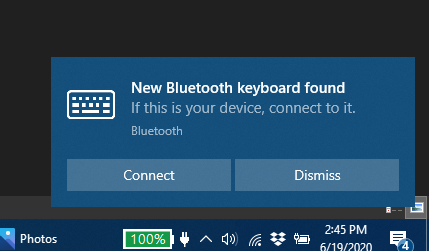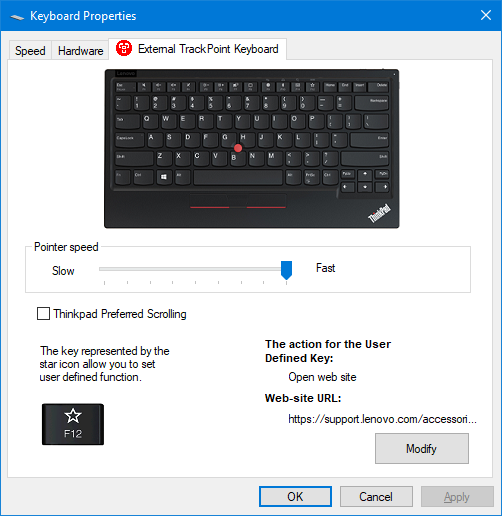Tom's Hardware Verdict
A great choice for working on Raspberry Pi projects or attaching to the TV, the ThinkPad TrackPoint II keyboard combines multiple connectivity options with a best-in-class typing and navigation experience.
Pros
- +
Great typing experience
- +
TrackPoint pointing stick
- +
Bluetooth and 2.4-GHz wireless
- +
Lightweight
Cons
- -
Only one Bluetooth profile
- -
Feet not tall enough
- -
Pricey
Why you can trust Tom's Hardware
Whether you’re sitting on the couch, typing into your set-top box / media PC, or at your desk, switching back and forth between a Raspberry Pi and your PC, a lightweight wireless keyboard is a very helpful tool. While you can get serviceable wireless keyboards for less than $30, most of these have mediocre typing experiences and uncomfortable touchpads, if they have pointing devices at all.
Lenovo’s ThinkPad TrackPoint Keyboard II offers a fantastic typing and navigation experience that’s familiar to anyone who has ever used one of the company’s popular business notebooks. It uses Lenovo’s famous TrackPoint pointing stick for navigation, which makes it much smaller than competitors that need to leave room for clunky touchpads. And it offers both 2.4-GHz and Bluetooth connectivity, so you can easily work on two different computers without constantly disconnecting and reconnecting.
At $85, the Lenovo TrackPoint Keyboard II is pricey for a wireless keyboard that’s not a gaming keyboard, but its compact size and unique pointing device make it ideal for anyone that needs a small, portable keyboard that can switch easily between devices.
ThinkPad TrackPoint Keyboard II Specs
| Switch Type | Scissor switch |
|---|---|
| Key Style | Chiclet |
| Number of Keys | 84 |
| Cable Length/Type | 1.0 meter |
| Connection Type | 2.4G wireless and Bluetooth BLE with Swift Pair |
| Battery Life | Up to 2 month in single full charge (may vary based on usage) |
| Hot Key | Yes, Programmable F12 key |
| Hardware Requirements | Supported PC or Android device with Bluetooth or USB A connection |
| Specialized Software/Driver | Yes |
| OS Requirements | Windows 7; Windows 10; Android |
| Weight | 516 g (1.14 lbs) |
| Dimensions (L x D x H) | 12.03 x 6.46 x 0.54 inches (305.5 x 164 x 13.7 mm) |
| Extra | USB-C to USB-A charging cable |
Design of ThinkPad TrackPoint Keyboard II







At 12.03 x 6.46 x 0.54 inches (305.5 x 164 x 13.7mm), the ThinkPad TrackPoint Keyboard II is much more compact than competitors such as the Logitech K400 (13.9 x 5.5 x 0.9 inches, 354.3 x 139.9 x 23.5mm) or the Corsair K83 15 x 4.93 x 1.11 inches (381 x 125.2 x 28.2mm). Not having to leave room for a touchpad will do that for you.
Unlike most wireless keyboards, the ThinkPad TrackPoint Keyboard II has flip-out feet that raise the height of its back about 0.4 inches and give it a more finger-friendly angle. I really appreciated this added height and angle when typing on a flat surface but wish it could have gone even higher as my usual desktop keyboard can reach a height of 1.5 inches compared to the 0.9 inches of the TrackPoint Keyboard II. When I put my wrist rest in front of it, my hand was too elevated to type comfortably.
In a nice and very welcome touch, the ThinkPad TrackPoint Keyboard II has a small compartment under the back lip where you can store the 2.4-GHz wireless dongle when it’s not in use. I can’t tell you how many times I’ve lost dongles on other devices, simply because I had no obvious place to store them. Additionally, the backside houses two switches: one which lets you choose Windows or Android keyboard layout and another which allows you to change from 2.4 GHz to Bluetooth mode.
At 1.09 pounds (494g), the ThinkPad TrackPoint Keyboard II is light enough to carry anywhere, but it’s a bit heavier than the K400 (0.86 pounds, 390g) and about on par with the K83 (1.06 pounds, 481g). Unlike the K400, which uses disposable batteries, the TrackPoint Keyboard II and Corsair K83 both have built-in, rechargeable batteries so they are going to take up some weight.
Get Tom's Hardware's best news and in-depth reviews, straight to your inbox.
The ThinkPad TrackPoint Keyboard II has a familiar aesthetic you’ll find on any ThinkPad notebook. The smile-shaped keys and the base are a raven black while the bright red TrackPoint and the TrackPoint buttons add a few dabs of red. The flip-out feet also have some red.
The keyboard has a typical notebook layout with a full function row and arrow keys, but no number pad and no dedicated media control keys. As on a laptop, the top function keys (within Windows) will allow you to lower or raise the volume, mute your mic and control brightness, among other things. Unfortunately, there is no backlight.
Wireless Connectivity on ThinkPad TrackPoint Keyboard II
The ThinkPad TrackPoint Keyboard II offers two means of wireless connectivity: 2.4 GHz and Bluetooth. As is always the case, the 2.4-GHz setting is the easiest to set up; you just plug the dongle into an open USB port on any device and it works right away, no software or setup required. Even if you have a Raspberry Pi that you’re booting up for the first time (and haven’t had the chance to set up Bluetooth yet), this keyboard will work with no effort at all.
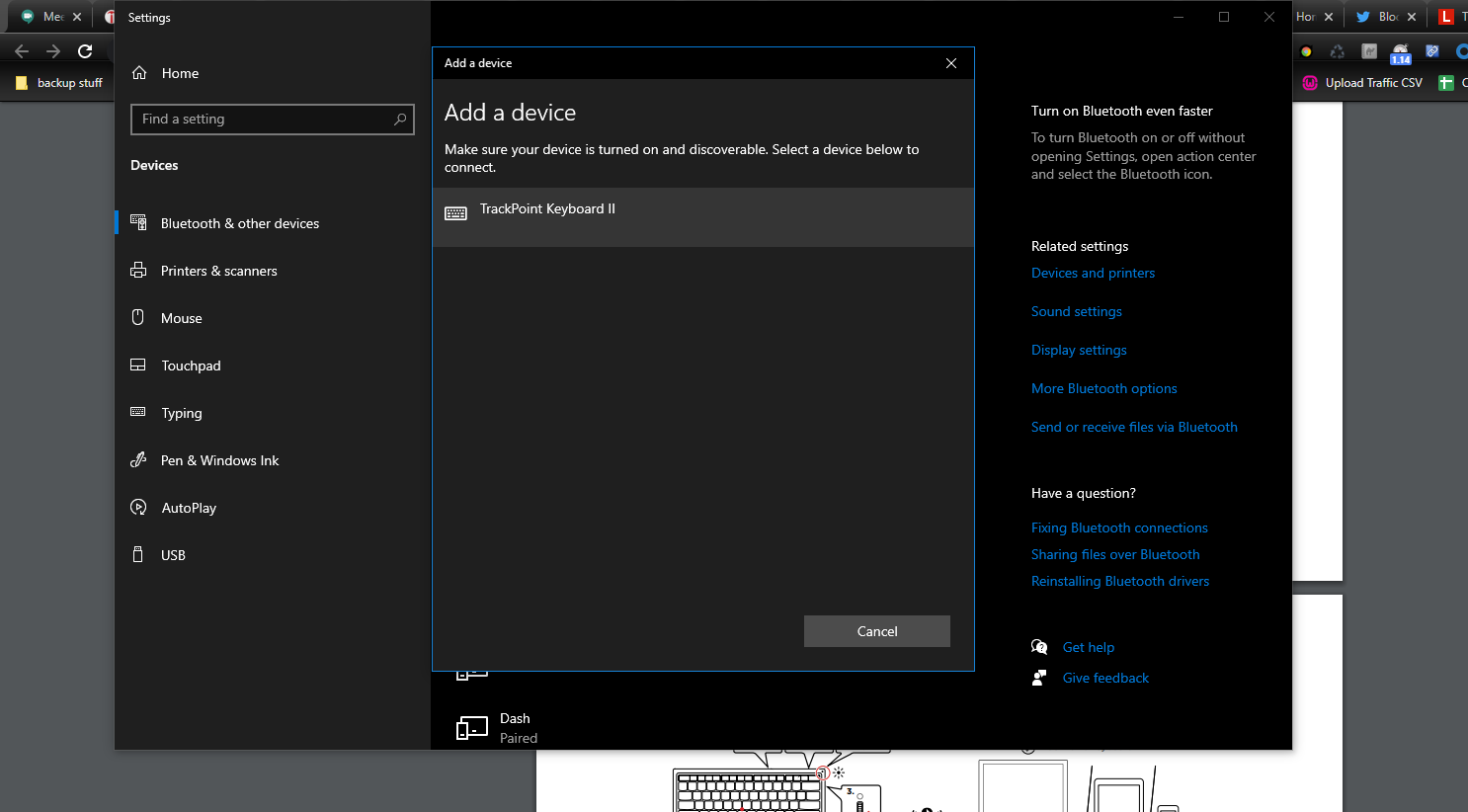
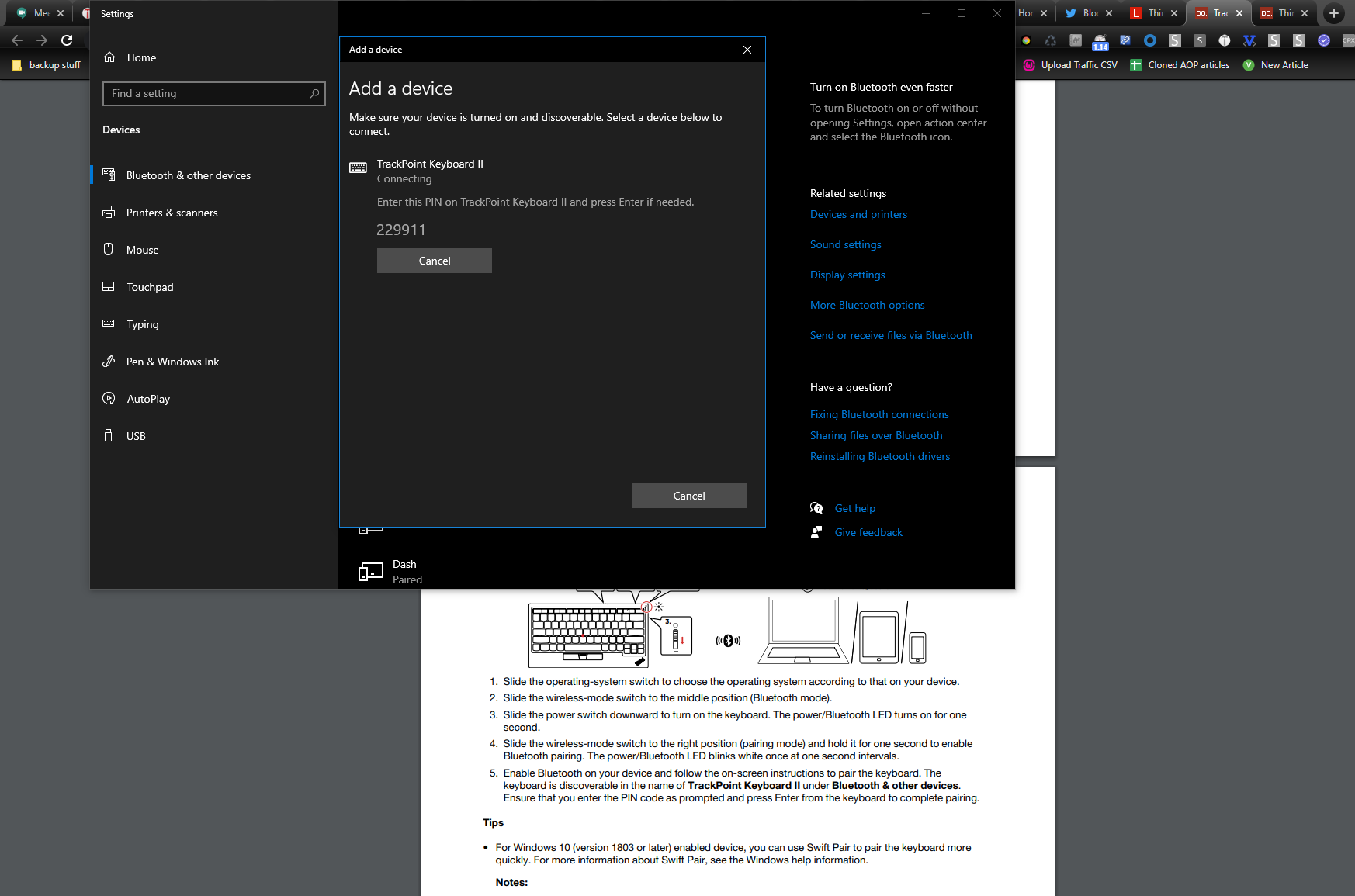
Pairing via Bluetooth is almost as easy. Simply move the wireless switch on the keyboard to the right for a second, watch as the status light blinks white and then follow instructions on your computer (or other device) to complete the pairing. In our case at least, these instructions always included typing a code into the keyboard and hitting enter.
The ThinkPad TrackPoint Keyboard II also supports Swift Pair, a feature in Windows 10 which notifies you that there’s a Bluetooth device in pairing mode nearby and asks if you’d like to pair with it. This is a minor convenience as you could just navigate to the settings menu and initiate pairing from there, but it still saves you a few clicks.
Transitioning between the two wireless connections is fast and seamless. In my experience using the keyboard over the course of a few days and switching back and forth between Bluetooth on my PC and 2.4 GHz on my Raspberry Pi 4, the keyboard became responsive as soon as I toggled the wireless mode switch.
The tiny switch itself feels a little delicate, which makes me wonder if it could wear out with constant back and forth switching. I wish that, like the Corsair K83, the TrackPoint Keyboard II allowed you to switch modes via a key combination. I also wish that the TrackPoint Keyboard II allowed for more than one Bluetooth profile, so that I could use it with a third or fourth device.The Corsair K83 supports two Bluetooth profiles and 2.4-GHz connectivity. If you have a desk or table full of computers and Raspberry Pis you are working with, you want to be able to use the same input device, without unpairing or moving the dongle from one to another.
Typing and Navigation on the ThinkPad TrackPoint Keyboard II
Lenovo ThinkPads have a well-deserved reputation as the keyboard kings, and the TrackPoint Keyboard II, which is basically a ThinkPad keyboard that’s been yanked out of the laptop, lives up to this heritage. The keys have a generous (for laptops) 1.8mm of travel and provide really strong, tactile feedback. The keycaps have an ever-so-slightly curved smile shape that makes them easy to locate by feel, and the texture of the plastic is pleasant to touch.
Using the 10FastFingers Typing Test, I managed a solid 98 words per minute, which is in my typical range, with a slightly higher-than-normal 6% error rate.
My only issues with typing on the ThinkPad Trackpoint Keyboard II -- and it won’t be an issue for many people -- is that it has no wrist rest, and its low height prevents it from being used with most third-party wrist rests. Most other portable wireless keyboards have this problem also, so the ThinkPad TrackPoint II is far from alone. However, if you want to use the keyboard on your desk and treat it as your main input device for hours of work, you might miss the wrist support you get either by having a laptop (where the palmrest is built-in) or by adding your own wrist rest (like the HyperX Wrist Rest). If the feet were about 0.5 inch taller (or you can find a way to prop the keyboard up further), the problem would be solved.
Not everyone loves Lenovo’s TrackPoint pointing stick, and if you have a hardened opinion that you dislike it, this keyboard clearly is not for you. However, if you have never used a pointing stick before or feel neutral about this input method, the TrackPoint Keyboard II provides a very compelling reason to love the nub. Because you have the pointing stick instead of a touchpad, the keyboard is much more compact. It also allows you to move your pointer without lifting your hands off of the home row.
And, once you learn to use it, the TrackPoint is extremely precise -- some would argue more precise than a touchpad. It was very easy for me, during testing, to target very small points in my PC’s GUI, like the bullet points on a menu, without overcorrecting as I often do on touchpads. The TrackPoint has three buttons below it representing left click, right click and a middle button for scrolling.
Software
You don’t really need it, but Lenovo has a Windows application that’s appropriately named ThinkPad TrackPoint Keyboard II Software. Once installed, the app sits in your tray and, when you click it, lets you control pointer speed and assign the F12 key to perform a special action of your choice (by default, it launches a Lenovo webpage).
For those who have a non-Windows device and, therefore, won’t have this software, rest assured that you won’t notice a difference.
Battery Life of ThinkPad TrackPoint Keyboard II
Lenovo claims that the ThinkPad TrackPoint Keyboard II lasts an impressive two months on a charge. While I didn’t have time to test that claim, I can say that I left it on for more than 10 days, never turning it off, and I got no indication of a low battery level.
The keyboard charges via its included USB Type-C port. Unfortunately, you cannot use that port to establish a wired connection with your computer.
Bottom Line
Because of its multiple connectivity methods, tactile keys and extremely accurate pointing stick, the ThinkPad TrackPoint Keyboard II is an excellent choice for anyone seeking a lightweight keyboard for media center use or Raspberry Pi projects. Those who are looking for a full-time desktop keyboard may find its low height and lack of a wrist rest to be an issue, but that won’t bother everyone and putting a thick book under it can help.
If you need a premium wireless media keyboard and you don’t like pointing sticks, Corsair’s K83 is an excellent choice and it supports two Bluetooth profiles so you can easily switch among three devices. And if the price is too high, there are a slew of wireless portable keyboards on the market that cost less than $50, including Logitech’s K400. However, if you’re looking for the ultimate typing and navigation experience on a portable wireless keyboard, the ThinkPad TrackPoint Keyboard can’t be beaten.
Avram Piltch is Managing Editor: Special Projects. When he's not playing with the latest gadgets at work or putting on VR helmets at trade shows, you'll find him rooting his phone, taking apart his PC, or coding plugins. With his technical knowledge and passion for testing, Avram developed many real-world benchmarks, including our laptop battery test.
-
old_rager Very disappointed in this revised product as I wrote to Lenovo over a year ago requesting them to build a wireless trackpoint keyboard exactly for the very purpose of it being the keyboard for my PC being played through our 65" TV on the wall.Reply
I've been using a Logitech K830 for a couple of years now that has a track pad and I hate track pads. But trackpoints after years of using Lenovo laptops, they are the best keyboard designs ever.
For Lenovo after all this time to create such a beautiful keyboard and omit keyboard backlighting, that is a massive fail - especially for home theatre PC use. When your lights are off, you can't see your keys to type. Like really?!? What were they thinking!!! 🤬😖😤
BTW, this report should update it's 'Verdict' section to include no backlit keyboard as a major negative. Again, a massive fail on the part of Lenovo here. At least the Logitech K830 has back lit keys!!! 😞 -
w_barath My Kingdom for a backlit TKL BT wireless keyboard with multiple BT profiles, that takes 4 AAA batteries - 2 for the backlight and 2 for basic operation. Proprietary batteries = pay more for inconvenience and early obsolescence.Reply -
weilin What's most disappointing to me with the first generation and now the second generation is the inability to swap the Fn and Ctrl keys on the keyboard. Lenovo/Thinkpad still insists on the backwards key placement... This goes against all muscle memory of ANY other keyboard!Reply
You can swap the behavior of those two buttons in BIOS on any ThinkPad since.... like forever... Why can't on this external keyboard? -
AlexBltn I have this keyboard, and would like to share some thoughts about it. As it turned out, this keyboard is far from ideal. I found quite a few flaws and disappointments, including the Lenovo website and their technical support.Reply
Lenovo ThinkPad TrackPoint Keyboard II
• The proprietary software has not been properly tested by Lenovo on older laptops with Windows 7 32-bit. I have two old laptops with this OS and this software refuses to be installed on both of them. But support for Windows 7 32-bit is stated on the Lenovo website for this software.
• The TrackPoint buttons are very poorly implemented. They are flat and hard to grope. The barely noticeable bumps on the middle button do little to help. On ThinkPad laptops (especially older ones) these buttons are designed much more intelligently and feel (grope blindly) much better.
• And, of course, the scourge of ThinkPad keyboards regarding the Fn and Ctrl keys, which in this case is aggravated by the fact that there is no way to programmatically swap these keys, similar to how it is possible on ThinkPad laptops. Why such inconsistency? Or was this keyboard developed by completely different people?
• The keyboard is bent in the middle. I don't write "my keyboard", because this is not only observed in my instance. I've seen other reviews on the same topic. And here is an example of another user's video that shows this. My keyboard has the same thing.
• This product cannot be found by the serial number on the Lenovo website. This means that there is no possibility to contact Support on the site. This is outrageous.
Lenovo Support in Social media could not give me an answer to my question about how long it takes for this keyboard to automatically go into battery saving mode (Sleep mode). They just don't know it. And there is not a word about this in the User Guide either. But this function is definitely present in this keyboard.
Otherwise I like this keyboard and TrackPoint. Although as a full-fledged work on a Windows computer, I would never use it. But I bought it for my iPad (photo), for which this keyboard is OK. Also, this keyboard is good as a computer remote control from a sofa, etc. One more photo. -
Jonas S Karlsson I had great hops for this keyboard and bought it early, I think version 2.Reply
WARNING: they keys COME OFF!
You put this in your bag/rucksack and carry it around, keys easily comes off. And it's not like just keycaps that you can put back on, but the plastic special frame and and some strange spiral thing. Unless you're and expert on small clock-style mechanical things, it's almost impossible to repair!
I had so great hopes for this keyboard as I've loved and used thinkpads since 2000! I won't use chicken-scratch surfaces, and the "point" is the way to go. My variant was bought in Hong Kong.
I thought maybe this was a flaw of a chinese copy , but a friend in Norway had gotten the same when I visited, and when he pulled it out of his backpack for the first time, some keys had fallen off to his dissapointment.
During 20 yeas of thinkpad-use I've NEVER seen keys/keycaps coming off! I know they are protected in the bag when you close the laptop, but hey, I do not think their keyboard is this senstive. I don't think just a simple wrapping would protect this keyboard.
It's basically 80USD thrown in the the lake. I can't use the keyboard anymore, and each time, more and more keys would come off.
Great for a desktop maybe, if you don't move it, but this is NOT a portable keyboard that you can bring with you.
I'm so sad.
(PS:Mine does have CTRL key in the right place, I don't know what's up assigning the FN key in the most prominent place, it's not even re-assignable, it's quite difficult to find right keyboards)